display SKODA SUPERB 2013 2.G / (B6/3T) Columbus Navigation System Manual
[x] Cancel search | Manufacturer: SKODA, Model Year: 2013, Model line: SUPERB, Model: SKODA SUPERB 2013 2.G / (B6/3T)Pages: 45, PDF Size: 2.91 MB
Page 36 of 45
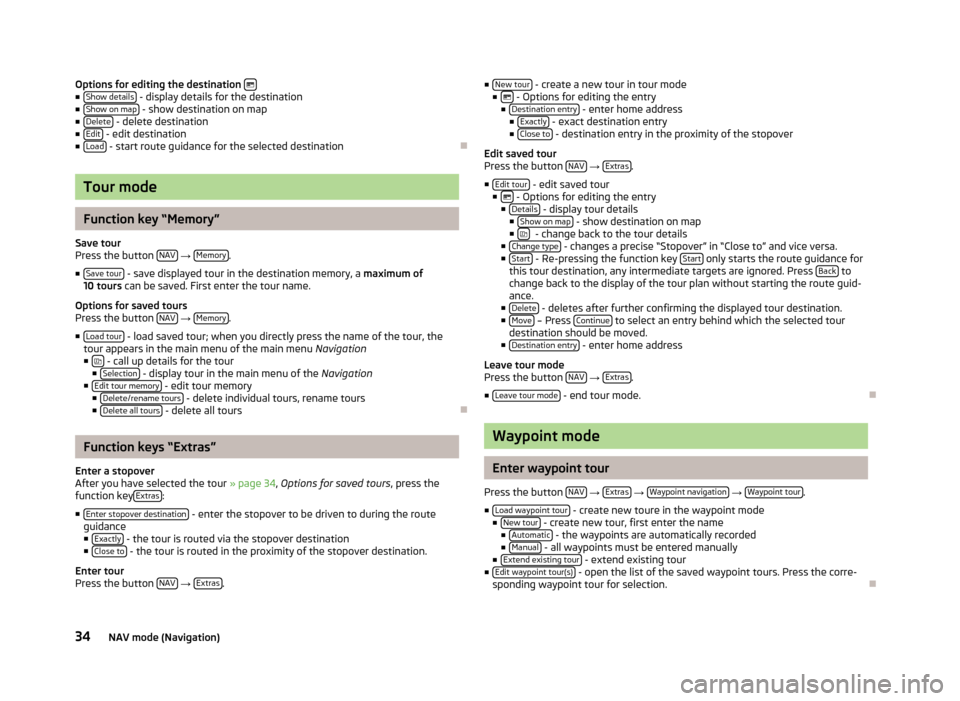
Options for editing the destination ■
Show details - display details for the destination
■ Show on map - show destination on map
■ Delete - delete destination
■ Edit - edit destination
■ Load - start route guidance for the selected destination
Tour mode
Function key “Memory”
Save tour
Press the button NAV
→ Memory.
■ Save tour
- save displayed tour in the destination memory, a maximum of
10 tours can be saved. First enter the tour name.
Options for saved tours
Press the button NAV
→ Memory.
■ Load tour
- load saved tour; when you directly press the name of the tour, the
tour appears in the main menu of the main menu Navigation
■
- call up details for the tour
■ Selection - display tour in the main menu of the Navigation
■ Edit tour memory - edit tour memory
■ Delete/rename tours - delete individual tours, rename tours
■ Delete all tours - delete all tours
Function keys “Extras”
Enter a stopover
After you have selected the tour » page 34, Options for saved tours , press the
function key Extras
:
■ Enter stopover destination
- enter the stopover to be driven to during the route
guidance ■ Exactly
- the tour is routed via the stopover destination
■ Close to - the tour is routed in the proximity of the stopover destination.
Enter tour
Press the button NAV
→ Extras.
■
New tour - create a new tour in tour mode
■ - Options for editing the entry
■ Destination entry - enter home address
■ Exactly - exact destination entry
■ Close to - destination entry in the proximity of the stopover
Edit saved tour
Press the button NAV
→ Extras.
■ Edit tour
- edit saved tour
■ - Options for editing the entry
■ Details - display tour details
■ Show on map - show destination on map
■ - change back to the tour details
■ Change type - changes a precise “Stopover” in “Close to” and vice versa.
■ Start - Re-pressing the function key Start only starts the route guidance for
this tour destination, any intermediate targets are ignored. Press Back to
change back to the display of the tour plan without starting the route guid-
ance.
■ Delete
- deletes after further confirming the displayed tour destination.
■ Move – Press Continue to select an entry behind which the selected tour
destination should be moved.
■ Destination entry
- enter home address
Leave tour mode
Press the button NAV
→ Extras.
■ Leave tour mode
- end tour mode.
Waypoint mode
Enter waypoint tour
Press the button NAV
→ Extras
→ Waypoint navigation
→ Waypoint tour.
■ Load waypoint tour
- create new toure in the waypoint mode
■ New tour - create new tour, first enter the name
■ Automatic - the waypoints are automatically recorded
■ Manual - all waypoints must be entered manually
■ Extend existing tour - extend existing tour
■ Edit waypoint tour(s) - open the list of the saved waypoint tours. Press the corre-
sponding waypoint tour for selection.
34NAV mode (Navigation)
Page 37 of 45
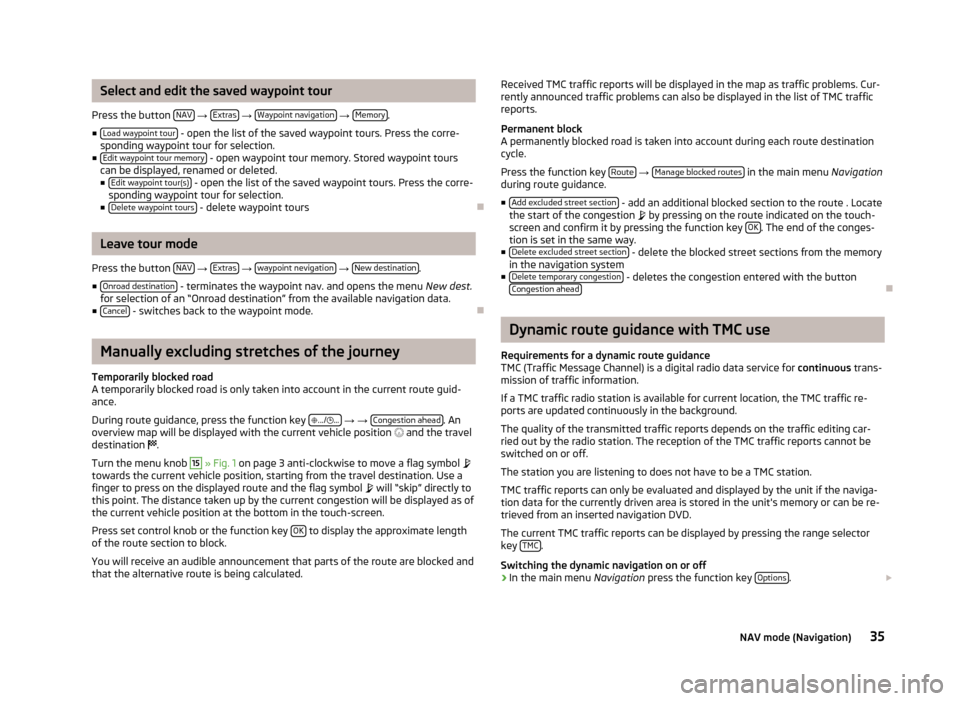
Select and edit the saved waypoint tour
Press the button NAV
→ Extras
→ Waypoint navigation
→ Memory.
■ Load waypoint tour
- open the list of the saved waypoint tours. Press the corre-
sponding waypoint tour for selection.
■ Edit waypoint tour memory
- open waypoint tour memory. Stored waypoint tours
can be displayed, renamed or deleted.
■ Edit waypoint tour(s)
- open the list of the saved waypoint tours. Press the corre-
sponding waypoint tour for selection.
■ Delete waypoint tours
- delete waypoint tours
Leave tour mode
Press the button NAV
→ Extras
→ waypoint nevigation
→ New destination.
■ Onroad destination
- terminates the waypoint nav. and opens the menu New dest.
for selection of an “Onroad destination” from the available navigation data.
■ Cancel
- switches back to the waypoint mode.
Manually excluding stretches of the journey
Temporarily blocked road
A temporarily blocked road is only taken into account in the current route guid-
ance.
During route guidance, press the function key
.../
...
→ → Congestion ahead. An
overview map will be displayed with the current vehicle position
and the travel
destination
.
Turn the menu knob
15
» Fig. 1 on page 3 anti-clockwise to move a flag symbol
towards the current vehicle position, starting from the travel destination. Use a finger to press on the displayed route and the flag symbol
will “skip” directly to
this point. The distance taken up by the current congestion will be displayed as of
the current vehicle position at the bottom in the touch-screen.
Press set control knob or the function key OK
to display the approximate length
of the route section to block.
You will receive an audible announcement that parts of the route are blocked and
that the alternative route is being calculated.
Received TMC traffic reports will be displayed in the map as traffic problems. Cur-
rently announced traffic problems can also be displayed in the list of TMC traffic
reports.
Permanent block
A permanently blocked road is taken into account during each route destination cycle.
Press the function key Route
→ Manage blocked routes in the main menu
Navigation
during route guidance.
■ Add excluded street section
- add an additional blocked section to the route . Locate
the start of the congestion by pressing on the route indicated on the touch-
screen and confirm it by pressing the function key OK
. The end of the conges-
tion is set in the same way.
■ Delete excluded street section
- delete the blocked street sections from the memory
in the navigation system
■ Delete temporary congestion
- deletes the congestion entered with the button
Congestion ahead
Dynamic route guidance with TMC use
Requirements for a dynamic route guidance TMC (Traffic Message Channel) is a digital radio data service for continuous trans-
mission of traffic information.
If a TMC traffic radio station is available for current location, the TMC traffic re-
ports are updated continuously in the background.
The quality of the transmitted traffic reports depends on the traffic editing car-ried out by the radio station. The reception of the TMC traffic reports cannot be
switched on or off.
The station you are listening to does not have to be a TMC station.
TMC traffic reports can only be evaluated and displayed by the unit if the naviga-
tion data for the currently driven area is stored in the unit's memory or can be re-
trieved from an inserted navigation DVD.
The current TMC traffic reports can be displayed by pressing the range selector
key TMC
.
Switching the dynamic navigation on or off
›
In the main menu Navigation press the function key Options.
35NAV mode (Navigation)
Page 38 of 45
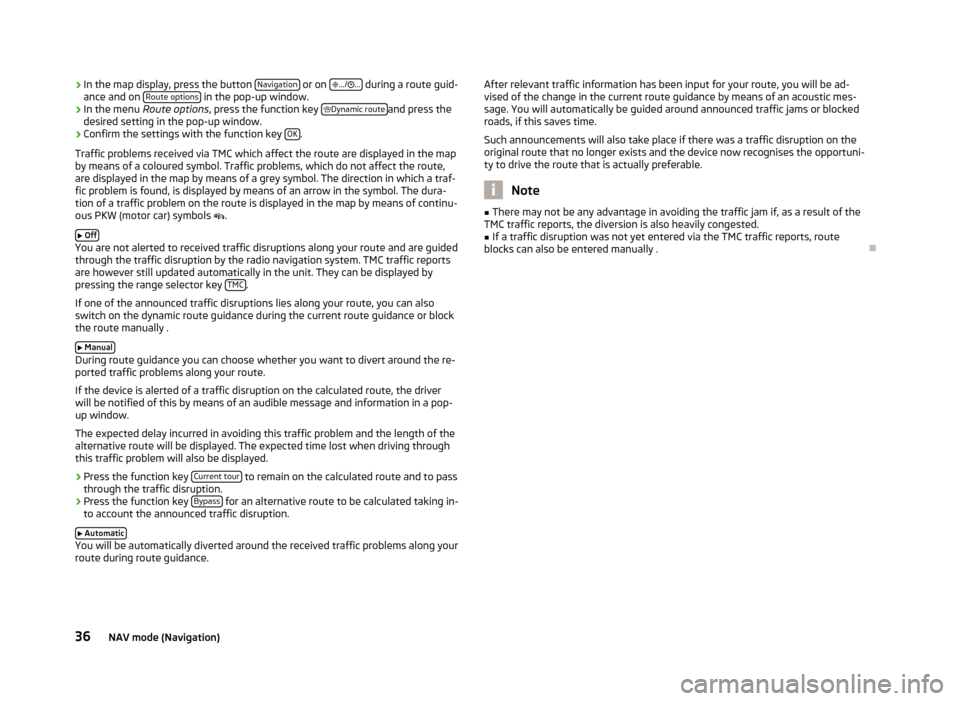
›In the map display, press the button
Navigation or on
.../ ... during a route guid-
ance and on Route options in the pop-up window.›
In the menu
Route options , press the function key
Dynamic routeand press the
desired setting in the pop-up window.
›
Confirm the settings with the function key OK.
Traffic problems received via TMC which affect the route are displayed in the map
by means of a coloured symbol. Traffic problems, which do not affect the route,
are displayed in the map by means of a grey symbol. The direction in which a traf-
fic problem is found, is displayed by means of an arrow in the symbol. The dura-
tion of a traffic problem on the route is displayed in the map by means of continu-
ous PKW (motor car) symbols .
Off
You are not alerted to received traffic disruptions along your route and are guided
through the traffic disruption by the radio navigation system. TMC traffic reports
are however still updated automatically in the unit. They can be displayed by
pressing the range selector key TMC
.
If one of the announced traffic disruptions lies along your route, you can also
switch on the dynamic route guidance during the current route guidance or block
the route manually .
Manual
During route guidance you can choose whether you want to divert around the re-
ported traffic problems along your route.
If the device is alerted of a traffic disruption on the calculated route, the driver
will be notified of this by means of an audible message and information in a pop-
up window.
The expected delay incurred in avoiding this traffic problem and the length of the alternative route will be displayed. The expected time lost when driving throughthis traffic problem will also be displayed.
› Press the function key
Current tour
to remain on the calculated route and to pass
through the traffic disruption.
› Press the function key
Bypass
for an alternative route to be calculated taking in-
to account the announced traffic disruption.
Automatic
You will be automatically diverted around the received traffic problems along your
route during route guidance.
After relevant traffic information has been input for your route, you will be ad-
vised of the change in the current route guidance by means of an acoustic mes-
sage. You will automatically be guided around announced traffic jams or blocked
roads, if this saves time.
Such announcements will also take place if there was a traffic disruption on the
original route that no longer exists and the device now recognises the opportuni-
ty to drive the route that is actually preferable.
Note
■ There may not be any advantage in avoiding the traffic jam if, as a result of the
TMC traffic reports, the diversion is also heavily congested.■
If a traffic disruption was not yet entered via the TMC traffic reports, route
blocks can also be entered manually .
36NAV mode (Navigation)
Page 39 of 45
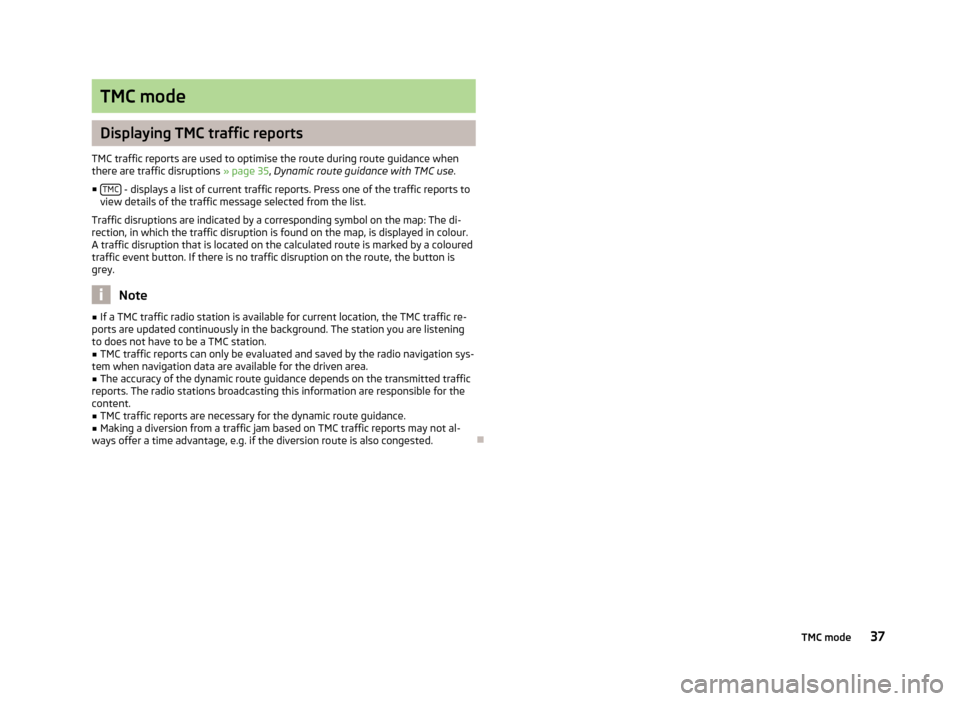
TMC mode
Displaying TMC traffic reports
TMC traffic reports are used to optimise the route during route guidance when
there are traffic disruptions » page 35, Dynamic route guidance with TMC use .
■ TMC
- displays a list of current traffic reports. Press one of the traffic reports to
view details of the traffic message selected from the list.
Traffic disruptions are indicated by a corresponding symbol on the map: The di- rection, in which the traffic disruption is found on the map, is displayed in colour. A traffic disruption that is located on the calculated route is marked by a colouredtraffic event button. If there is no traffic disruption on the route, the button is
grey.
Note
■ If a TMC traffic radio station is available for current location, the TMC traffic re-
ports are updated continuously in the background. The station you are listening
to does not have to be a TMC station.■
TMC traffic reports can only be evaluated and saved by the radio navigation sys-
tem when navigation data are available for the driven area.
■
The accuracy of the dynamic route guidance depends on the transmitted traffic
reports. The radio stations broadcasting this information are responsible for the content.
■
TMC traffic reports are necessary for the dynamic route guidance.
■
Making a diversion from a traffic jam based on TMC traffic reports may not al-
ways offer a time advantage, e.g. if the diversion route is also congested.
37TMC mode
Page 40 of 45
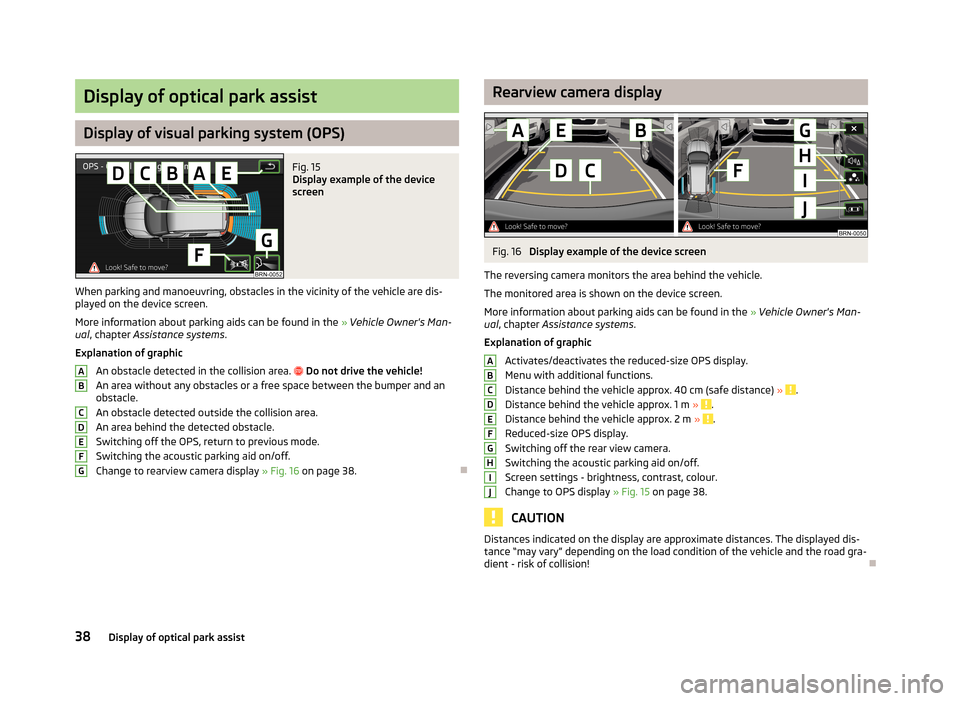
Display of optical park assist
Display of visual parking system (OPS)
Fig. 15
Display example of the device
screen
When parking and manoeuvring, obstacles in the vicinity of the vehicle are dis- played on the device screen.
More information about parking aids can be found in the » Vehicle Owner's Man-
ual , chapter Assistance systems .
Explanation of graphic
An obstacle detected in the collision area.
Do not drive the vehicle!
An area without any obstacles or a free space between the bumper and an
obstacle.
An obstacle detected outside the collision area. An area behind the detected obstacle.
Switching off the OPS, return to previous mode.
Switching the acoustic parking aid on/off.
Change to rearview camera display » Fig. 16 on page 38.
ABCDEFGRearview camera displayFig. 16
Display example of the device screen
The reversing camera monitors the area behind the vehicle.
The monitored area is shown on the device screen.
More information about parking aids can be found in the » Vehicle Owner's Man-
ual , chapter Assistance systems .
Explanation of graphic
Activates/deactivates the reduced-size OPS display.
Menu with additional functions.
Distance behind the vehicle approx. 40 cm (safe distance) »
.
Distance behind the vehicle approx. 1 m » .
Distance behind the vehicle approx. 2 m » .
Reduced-size OPS display.
Switching off the rear view camera. Switching the acoustic parking aid on/off.
Screen settings - brightness, contrast, colour.
Change to OPS display » Fig. 15 on page 38.
CAUTION
Distances indicated on the display are approximate distances. The displayed dis-
tance “may vary” depending on the load condition of the vehicle and the road gra-
dient - risk of collision!ABCDEFGHIJ38Display of optical park assist
Page 41 of 45
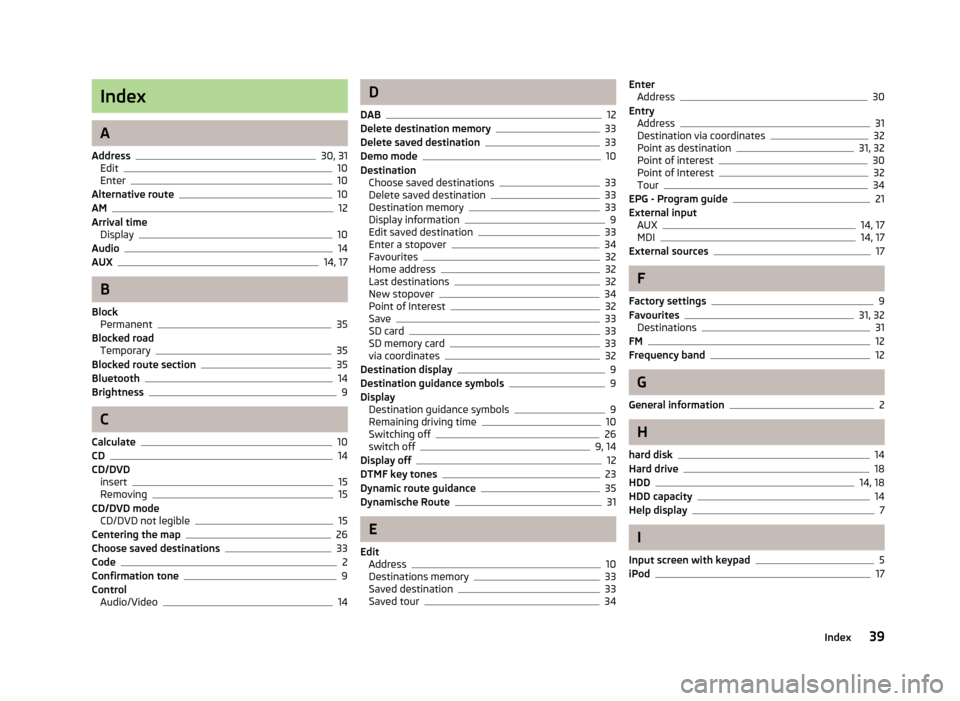
Index
A
Address
30, 31
Edit10
Enter10
Alternative route10
AM12
Arrival time Display
10
Audio14
AUX14, 17
B
Block Permanent
35
Blocked road Temporary
35
Blocked route section35
Bluetooth14
Brightness9
C
Calculate
10
CD14
CD/DVD insert
15
Removing15
CD/DVD mode CD/DVD not legible
15
Centering the map26
Choose saved destinations33
Code2
Confirmation tone9
Control Audio/Video
14
D
DAB
12
Delete destination memory33
Delete saved destination33
Demo mode10
Destination Choose saved destinations
33
Delete saved destination33
Destination memory33
Display information9
Edit saved destination33
Enter a stopover34
Favourites32
Home address32
Last destinations32
New stopover34
Point of Interest32
Save33
SD card33
SD memory card33
via coordinates32
Destination display9
Destination guidance symbols9
Display Destination guidance symbols
9
Remaining driving time10
Switching off26
switch off9, 14
Display off12
DTMF key tones23
Dynamic route guidance35
Dynamische Route31
E
Edit Address
10
Destinations memory33
Saved destination33
Saved tour34
Enter Address30
Entry Address
31
Destination via coordinates32
Point as destination31, 32
Point of interest30
Point of Interest32
Tour34
EPG - Program guide21
External input AUX
14, 17
MDI14, 17
External sources17
F
Factory settings
9
Favourites31, 32
Destinations31
FM12
Frequency band12
G
General information
2
H
hard disk
14
Hard drive18
HDD14, 18
HDD capacity14
Help display7
I
Input screen with keypad
5
iPod17
39Index
Page 42 of 45
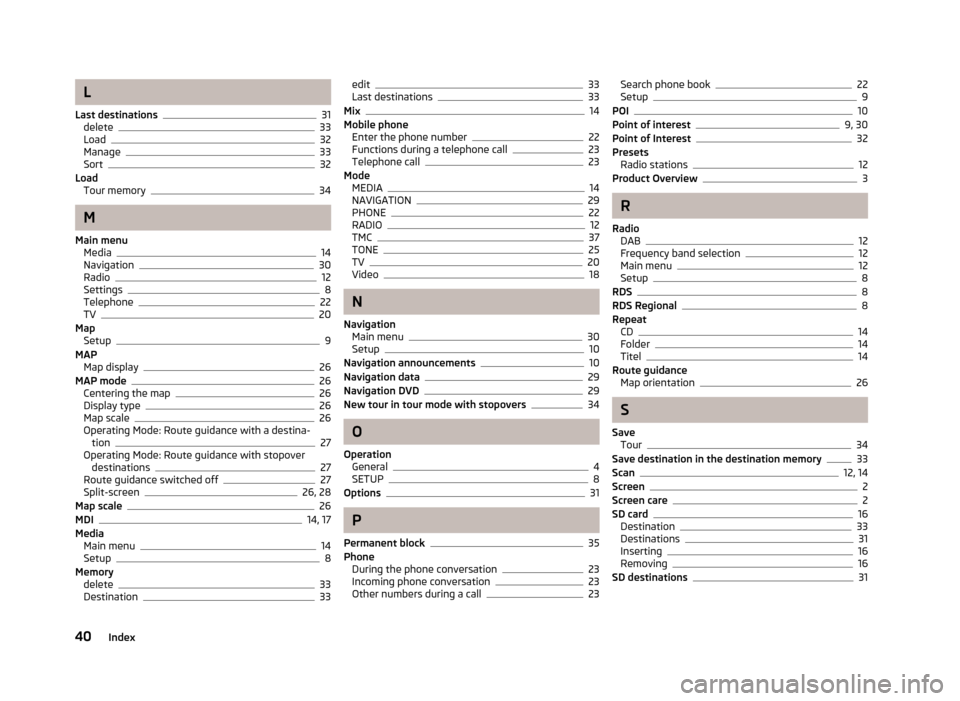
L
Last destinations
31
delete33
Load32
Manage33
Sort32
Load Tour memory
34
M
Main menu Media
14
Navigation30
Radio12
Settings8
Telephone22
TV20
Map Setup
9
MAP Map display
26
MAP mode26
Centering the map26
Display type26
Map scale26
Operating Mode: Route guidance with a destina- tion
27
Operating Mode: Route guidance with stopover
destinations
27
Route guidance switched off27
Split-screen26, 28
Map scale26
MDI14, 17
Media Main menu
14
Setup8
Memory delete
33
Destination33
edit33
Last destinations33
Mix14
Mobile phone Enter the phone number
22
Functions during a telephone call23
Telephone call23
Mode MEDIA
14
NAVIGATION29
PHONE22
RADIO12
TMC37
TONE25
TV20
Video18
N
Navigation Main menu
30
Setup10
Navigation announcements10
Navigation data29
Navigation DVD29
New tour in tour mode with stopovers34
O
Operation General
4
SETUP8
Options31
P
Permanent block
35
Phone During the phone conversation
23
Incoming phone conversation23
Other numbers during a call23
Search phone book22
Setup9
POI10
Point of interest9, 30
Point of Interest32
Presets Radio stations
12
Product Overview3
R
Radio DAB
12
Frequency band selection12
Main menu12
Setup8
RDS8
RDS Regional8
Repeat CD
14
Folder14
Titel14
Route guidance Map orientation
26
S
Save Tour
34
Save destination in the destination memory33
Scan12, 14
Screen2
Screen care2
SD card16
Destination33
Destinations31
Inserting16
Removing16
SD destinations31
40Index
Page 43 of 45

SD memory card14, 16
Destination33
Inserting16
Removing16
Select points of interests9
Settings8
Main menu8
Time9
Tone25
Volume4
Setup Date
9
Factory settings9
Language9
Map9
Media8
Navigation10
Phone9
Radio8
System9
Traffic information10
TV11
Video10
Voice control10
split-screen9
Split-screen26, 28
Start route guidance31
Destination memory33
Favourites31, 32
Home32
Home address31
last destinations31
Last destinations32
SD destinations33
Station list12
Stop route guidance31
Switching off the display9, 14, 26
Switching the device off4
Switching the device on4
Switch off display12
System Setup9
T
Telephone Call number from the telephone book
22
Entry from the telephone book22
Main menu22
Telephone book22
Toggling between two calls23
Television20
Temporarily blocked road35
Text messages (SMS)23
TMC37
Dynamic route guidance35
TMC traffic reports37
TONE mode Tone settings
25
Tour Edit
34
Entry34
Load34
New tour in tour mode with stopovers34
Save34
Tour memory edit
34
Tour mode Leave
34
Tour mode with stopovers New tour
34
TP8
Display13
Traffic Programme13
Traffic information10
Traffic Programme13
Traffic radio8
TV20
Main menu20
Setup11
V
Video
14, 18
Setup10
Video text20
Voice command - help6
Voice commands6
Voice control6
Setup10
Volume4
W
Waypoint navigation Waypoint navigation
27
Waypoint tour create new toure
34
Edit saved waypoint tours35
End route guidance35
List of saved waypoint tours35
Waypoint Tour Zielführung beenden
35
41Index