ECU SKODA SUPERB 2013 2.G / (B6/3T) Columbus Navigation System Manual
[x] Cancel search | Manufacturer: SKODA, Model Year: 2013, Model line: SUPERB, Model: SKODA SUPERB 2013 2.G / (B6/3T)Pages: 45, PDF Size: 2.91 MB
Page 8 of 45
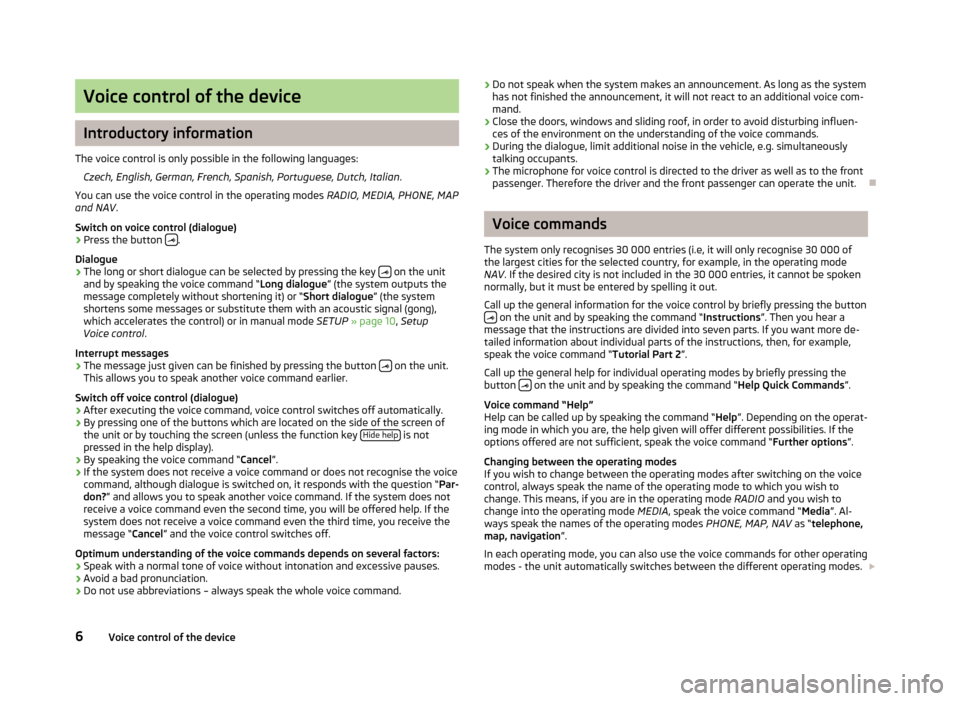
Voice control of the device
Introductory information
The voice control is only possible in the following languages: Czech, English, German, French, Spanish, Portuguese, Dutch, Italian .
You can use the voice control in the operating modes RADIO, MEDIA, PHONE, MAP
and NAV .
Switch on voice control (dialogue)
› Press the button
.
Dialogue
› The long or short dialogue can be selected by pressing the key
on the unit
and by speaking the voice command “ Long dialogue” (the system outputs the
message completely without shortening it) or “ Short dialogue” (the system
shortens some messages or substitute them with an acoustic signal (gong),
which accelerates the control) or in manual mode SETUP » page 10 , Setup
Voice control .
Interrupt messages
› The message just given can be finished by pressing the button
on the unit.
This allows you to speak another voice command earlier.
Switch off voice control (dialogue)
› After executing the voice command, voice control switches off automatically.
› By pressing one of the buttons which are located on the side of the screen of
the unit or by touching the screen (unless the function key Hide help
is not
pressed in the help display).
› By speaking the voice command “
Cancel”.
› If the system does not receive a voice command or does not recognise the voice
command, although dialogue is switched on, it responds with the question “ Par-
don? ” and allows you to speak another voice command. If the system does not
receive a voice command even the second time, you will be offered help. If the
system does not receive a voice command even the third time, you receive the
message “ Cancel” and the voice control switches off.
Optimum understanding of the voice commands depends on several factors:
› Speak with a normal tone of voice without intonation and excessive pauses.
› Avoid a bad pronunciation.
› Do not use abbreviations – always speak the whole voice command.
›
Do not speak when the system makes an announcement. As long as the system
has not finished the announcement, it will not react to an additional voice com-
mand.
› Close the doors, windows and sliding roof, in order to avoid disturbing influen-
ces of the environment on the understanding of the voice commands.
› During the dialogue, limit additional noise in the vehicle, e.g. simultaneously
talking occupants.
› The microphone for voice control is directed to the driver as well as to the front
passenger. Therefore the driver and the front passenger can operate the unit.
Voice commands
The system only recognises 30 000 entries (i.e, it will only recognise 30 000 of the largest cities for the selected country, for example, in the operating mode
NAV . If the desired city is not included in the 30 000 entries, it cannot be spoken
normally, but it must be entered by spelling it out.
Call up the general information for the voice control by briefly pressing the button
on the unit and by speaking the command “ Instructions”. Then you hear a
message that the instructions are divided into seven parts. If you want more de-
tailed information about individual parts of the instructions, then, for example,
speak the voice command “ Tutorial Part 2”.
Call up the general help for individual operating modes by briefly pressing the
button
on the unit and by speaking the command “
Help Quick Commands”.
Voice command “Help”
Help can be called up by speaking the command “ Help”. Depending on the operat-
ing mode in which you are, the help given will offer different possibilities. If the
options offered are not sufficient, speak the voice command “ Further options”.
Changing between the operating modes
If you wish to change between the operating modes after switching on the voice
control, always speak the name of the operating mode to which you wish to
change. This means, if you are in the operating mode RADIO and you wish to
change into the operating mode MEDIA, speak the voice command “ Media”. Al-
ways speak the names of the operating modes PHONE, MAP, NAV as “telephone,
map, navigation ”.
In each operating mode, you can also use the voice commands for other operating modes - the unit automatically switches between the different operating modes.
6Voice control of the device
Page 18 of 45
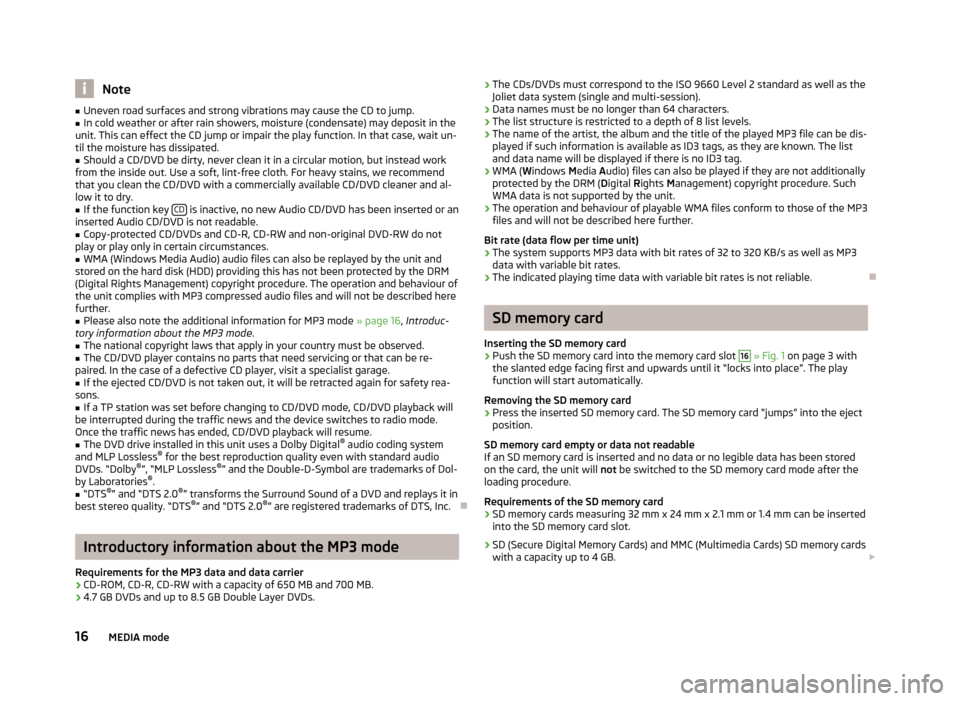
Note■Uneven road surfaces and strong vibrations may cause the CD to jump.■In cold weather or after rain showers, moisture (condensate) may deposit in the
unit. This can effect the CD jump or impair the play function. In that case, wait un-
til the moisture has dissipated.■
Should a CD/DVD be dirty, never clean it in a circular motion, but instead work
from the inside out. Use a soft, lint-free cloth. For heavy stains, we recommend that you clean the CD/DVD with a commercially available CD/DVD cleaner and al-
low it to dry.
■
If the function key CD is inactive, no new Audio CD/DVD has been inserted or an
inserted Audio CD/DVD is not readable.
■
Copy-protected CD/DVDs and CD-R, CD-RW and non-original DVD-RW do not
play or play only in certain circumstances.
■
WMA (Windows Media Audio) audio files can also be replayed by the unit and
stored on the hard disk (HDD) providing this has not been protected by the DRM
(Digital Rights Management) copyright procedure. The operation and behaviour of
the unit complies with MP3 compressed audio files and will not be described here
further.
■
Please also note the additional information for MP3 mode » page 16, Introduc-
tory information about the MP3 mode .
■
The national copyright laws that apply in your country must be observed.
■
The CD/DVD player contains no parts that need servicing or that can be re-
paired. In the case of a defective CD player, visit a specialist garage.
■
If the ejected CD/DVD is not taken out, it will be retracted again for safety rea-
sons.
■
If a TP station was set before changing to CD/DVD mode, CD/DVD playback will
be interrupted during the traffic news and the device switches to radio mode.
Once the traffic news has ended, CD/DVD playback will resume.
■
The DVD drive installed in this unit uses a Dolby Digital ®
audio coding system
and MLP Lossless ®
for the best reproduction quality even with standard audio
DVDs. “Dolby ®
”, “MLP Lossless ®
” and the Double-D-Symbol are trademarks of Dol-
by Laboratories ®
.
■
“DTS ®
” and “DTS 2.0 ®
” transforms the Surround Sound of a DVD and replays it in
best stereo quality. “DTS ®
” and “DTS 2.0 ®
” are registered trademarks of DTS, Inc.
Introductory information about the MP3 mode
Requirements for the MP3 data and data carrier
› CD-ROM, CD-R, CD-RW with a capacity of 650 MB and 700 MB.
› 4.7 GB DVDs and up to 8.5 GB Double Layer DVDs.
›
The CDs/DVDs must correspond to the ISO 9660 Level 2 standard as well as the
Joliet data system (single and multi-session).
› Data names must be no longer than 64 characters.
› The list structure is restricted to a depth of 8 list levels.
› The name of the artist, the album and the title of the played MP3 file can be dis-
played if such information is available as ID3 tags, as they are known. The list and data name will be displayed if there is no ID3 tag.
› WMA (
Windows Media Audio) files can also be played if they are not additionally
protected by the DRM ( Digital Rights Management) copyright procedure. Such
WMA data is not supported by the unit.
› The operation and behaviour of playable WMA files conform to those of the MP3
files and will not be described here further.
Bit rate (data flow per time unit)
› The system supports MP3 data with bit rates of 32 to 320 KB/s as well as MP3
data with variable bit rates.
› The indicated playing time data with variable bit rates is not reliable.
SD memory card
Inserting the SD memory card
›
Push the SD memory card into the memory card slot
16
» Fig. 1 on page 3 with
the slanted edge facing first and upwards until it “locks into place”. The play
function will start automatically.
Removing the SD memory card
›
Press the inserted SD memory card. The SD memory card “jumps” into the eject position.
SD memory card empty or data not readable
If an SD memory card is inserted and no data or no legible data has been stored
on the card, the unit will not be switched to the SD memory card mode after the
loading procedure.
Requirements of the SD memory card › SD memory cards measuring 32 mm x 24 mm x 2.1 mm or 1.4 mm can be inserted
into the SD memory card slot.
› SD (Secure Digital Memory Cards) and MMC (Multimedia Cards) SD memory cards
with a capacity up to 4 GB.
16MEDIA mode
Page 19 of 45
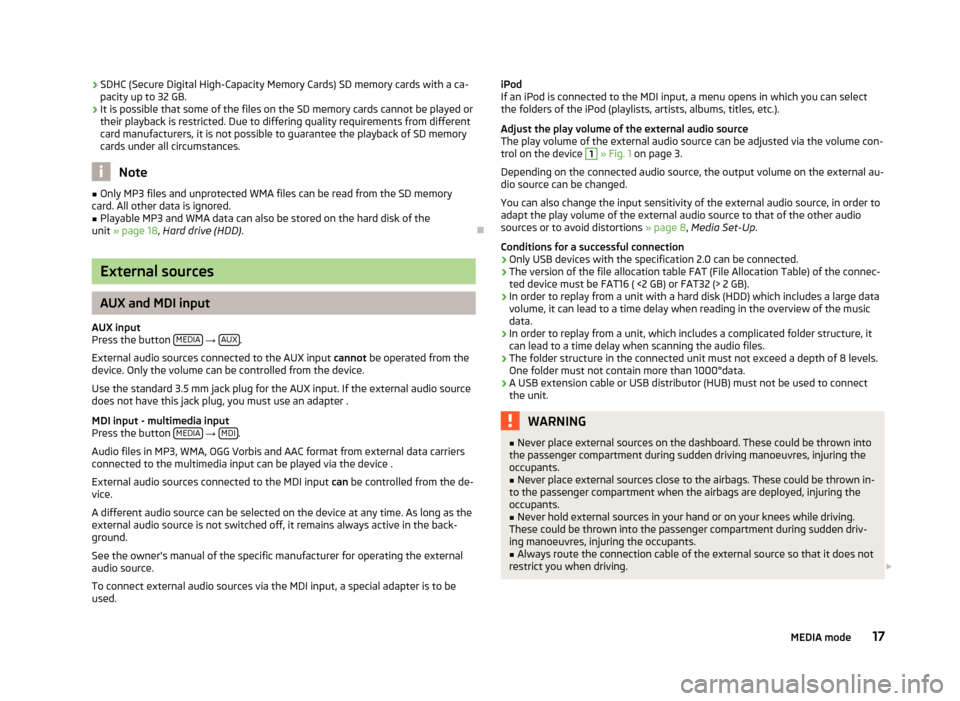
›SDHC (Secure Digital High-Capacity Memory Cards) SD memory cards with a ca-
pacity up to 32 GB.
› It is possible that some of the files on the SD memory cards cannot be played or
their playback is restricted. Due to differing quality requirements from different
card manufacturers, it is not possible to guarantee the playback of SD memory
cards under all circumstances.
Note
■ Only MP3 files and unprotected WMA files can be read from the SD memory
card. All other data is ignored.■
Playable MP3 and WMA data can also be stored on the hard disk of the
unit » page 18 , Hard drive (HDD) .
External sources
AUX and MDI input
AUX input
Press the button MEDIA
→ AUX.
External audio sources connected to the AUX input cannot be operated from the
device. Only the volume can be controlled from the device.
Use the standard 3.5 mm jack plug for the AUX input. If the external audio source
does not have this jack plug, you must use an adapter .
MDI input - multimedia input
Press the button MEDIA
→ MDI.
Audio files in MP3, WMA, OGG Vorbis and AAC format from external data carriers
connected to the multimedia input can be played via the device .
External audio sources connected to the MDI input can be controlled from the de-
vice.
A different audio source can be selected on the device at any time. As long as the
external audio source is not switched off, it remains always active in the back-
ground.
See the owner's manual of the specific manufacturer for operating the external
audio source.
To connect external audio sources via the MDI input, a special adapter is to be
used.
iPod
If an iPod is connected to the MDI input, a menu opens in which you can select
the folders of the iPod (playlists, artists, albums, titles, etc.).
Adjust the play volume of the external audio source The play volume of the external audio source can be adjusted via the volume con-trol on the device 1
» Fig. 1 on page 3.
Depending on the connected audio source, the output volume on the external au-
dio source can be changed.
You can also change the input sensitivity of the external audio source, in order to
adapt the play volume of the external audio source to that of the other audio
sources or to avoid distortions » page 8, Media Set-Up .
Conditions for a successful connection
› Only USB devices with the specification 2.0 can be connected.
› The version of the file allocation table FAT (File Allocation Table) of the connec-
ted device must be FAT16 ( <2 GB) or FAT32 (> 2 GB).
› In order to replay from a unit with a hard disk (HDD) which includes a large data
volume, it can lead to a time delay when reading in the overview of the music data.
› In order to replay from a unit, which includes a complicated folder structure, it
can lead to a time delay when scanning the audio files.
› The folder structure in the connected unit must not exceed a depth of 8 levels.
One folder must not contain more than 1000°data.
› A USB extension cable or USB distributor (HUB) must not be used to connect
the unit.
WARNING■ Never place external sources on the dashboard. These could be thrown into
the passenger compartment during sudden driving manoeuvres, injuring the
occupants.■
Never place external sources close to the airbags. These could be thrown in-
to the passenger compartment when the airbags are deployed, injuring the
occupants.
■
Never hold external sources in your hand or on your knees while driving.
These could be thrown into the passenger compartment during sudden driv- ing manoeuvres, injuring the occupants.
■
Always route the connection cable of the external source so that it does not
restrict you when driving.
17MEDIA mode