Bluetooth SKODA SUPERB 2013 2.G / (B6/3T) User Guide
[x] Cancel search | Manufacturer: SKODA, Model Year: 2013, Model line: SUPERB, Model: SKODA SUPERB 2013 2.G / (B6/3T)Pages: 274, PDF Size: 17.31 MB
Page 126 of 274
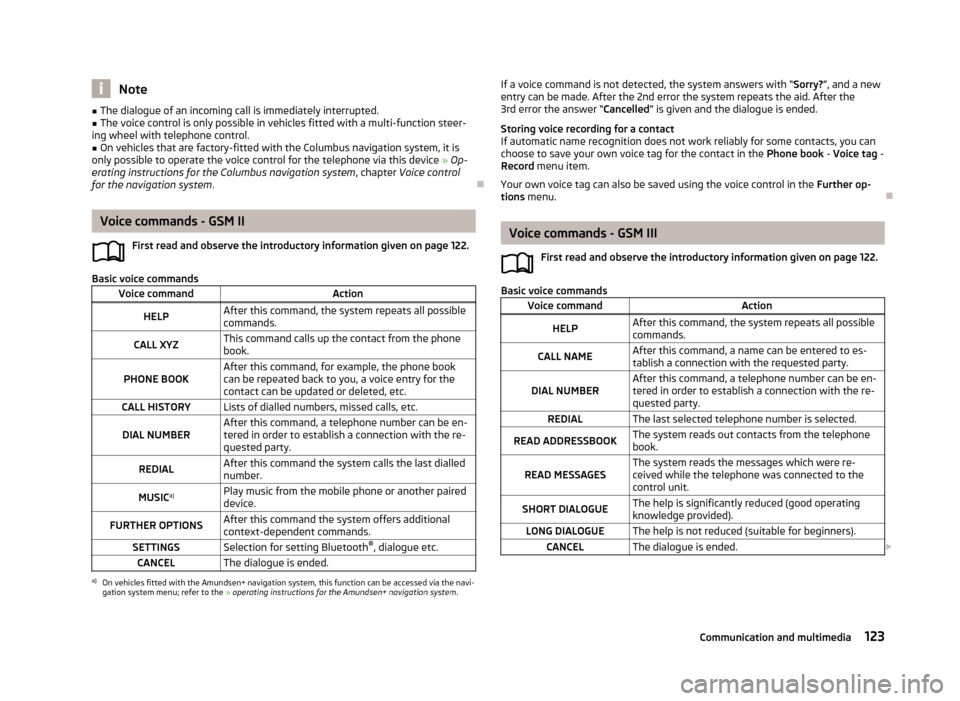
Note■The dialogue of an incoming call is immediately interrupted.■The voice control is only possible in vehicles fitted with a multi-function steer-
ing wheel with telephone control.■
On vehicles that are factory-fitted with the Columbus navigation system, it is
only possible to operate the voice control for the telephone via this device » Op-
erating instructions for the Columbus navigation system , chapter Voice control
for the navigation system .
Voice commands - GSM II
First read and observe the introductory information given on page 122.
Basic voice commands
Voice commandActionHELPAfter this command, the system repeats all possiblecommands.CALL XYZThis command calls up the contact from the phone
book.PHONE BOOKAfter this command, for example, the phone book
can be repeated back to you, a voice entry for the
contact can be updated or deleted, etc.CALL HISTORYLists of dialled numbers, missed calls, etc.DIAL NUMBERAfter this command, a telephone number can be en-
tered in order to establish a connection with the re-
quested party.REDIALAfter this command the system calls the last dialled
number.MUSIC a)Play music from the mobile phone or another paired
device.FURTHER OPTIONSAfter this command the system offers additional
context-dependent commands.SETTINGSSelection for setting Bluetooth ®
, dialogue etc.CANCELThe dialogue is ended.a)
On vehicles fitted with the Amundsen+ navigation system, this function can be accessed via the navi-
gation system menu; refer to the » operating instructions for the Amundsen+ navigation system .
If a voice command is not detected, the system answers with “ Sorry?”, and a new
entry can be made. After the 2nd error the system repeats the aid. After the 3rd error the answer “ Cancelled” is given and the dialogue is ended.
Storing voice recording for a contact
If automatic name recognition does not work reliably for some contacts, you can
choose to save your own voice tag for the contact in the Phone book - Voice tag -
Record menu item.
Your own voice tag can also be saved using the voice control in the Further op-
tions menu.
Voice commands - GSM III
First read and observe the introductory information given on page 122.
Basic voice commands
Voice commandActionHELPAfter this command, the system repeats all possiblecommands.CALL NAMEAfter this command, a name can be entered to es- tablish a connection with the requested party.DIAL NUMBERAfter this command, a telephone number can be en-
tered in order to establish a connection with the re-
quested party.REDIALThe last selected telephone number is selected.READ ADDRESSBOOKThe system reads out contacts from the telephone
book.READ MESSAGESThe system reads the messages which were re-
ceived while the telephone was connected to the
control unit.SHORT DIALOGUEThe help is significantly reduced (good operating
knowledge provided).LONG DIALOGUEThe help is not reduced (suitable for beginners).CANCELThe dialogue is ended. 123Communication and multimedia
Page 129 of 274

Multimedia
Introduction
This chapter contains information on the following subjects:
Music playback via Bluetooth ®
126
Operating the radio and navigation system on the multifunction steering
wheel
126
AUX- and MDI inputs
127
CD change
128
DVD-preinstallation
128
Music playback via Bluetooth ®
First read and observe the introductory information given on page 126.
The universal telephone preinstallation makes it possible to play back music via
Bluetooth ®
from devices such as MP3 players, mobile phones or notebooks.
To ensure that music can be played via Bluetooth ®
, you must first pair the device
with the hands-free system in the Phone - Bluetooth - Media player menu.
The music playback process is performed on the connected device.
The universal telephone preinstallation GSM II ensures that the music played back
via the hands-free system can be controlled with the remote control » page 123,
Voice commands - GSM II .
Note
The device being connected must support the Bluetooth ®
A2DP profile; refer to
the operating instructions for the relevant device being connected.
Operating the radio and navigation system on the multifunction steering wheel
Fig. 113
Multifunction steering wheel: control buttons
First read and observe the introductory information given on page 126.
The multifunction steering wheel comprises buttons for setting the basic func-
tions for the factory-fitted radio and navigation system » Fig. 113.
The radio and navigation system can of course still be operated on the devices. A
description is included in the relevant operating instructions.
If the side lights are switched on, the buttons on the multifunction steeringwheel are illuminated.
The buttons apply for the respective operating mode of the current radio, audio,
video or navigation system.
The following functions can be completed by pressing or turning the buttons.
126Using the system