SKODA SUPERB 2014 2.G / (B6/3T) Swing Infotinment Car Radio Manual
Manufacturer: SKODA, Model Year: 2014, Model line: SUPERB, Model: SKODA SUPERB 2014 2.G / (B6/3T)Pages: 17, PDF Size: 1.78 MB
Page 11 of 17
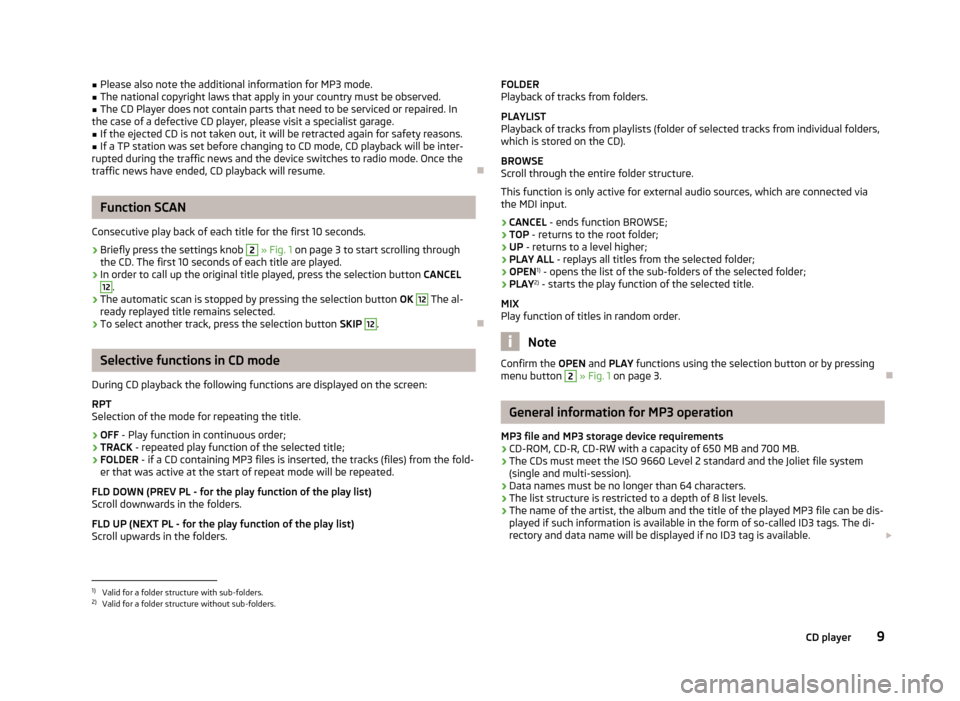
■Please also note the additional information for MP3 mode.■The national copyright laws that apply in your country must be observed.■
The CD Player does not contain parts that need to be serviced or repaired. In
the case of a defective CD player, please visit a specialist garage.
■
If the ejected CD is not taken out, it will be retracted again for safety reasons.
■
If a TP station was set before changing to CD mode, CD playback will be inter-
rupted during the traffic news and the device switches to radio mode. Once the
traffic news have ended, CD playback will resume.
Function SCAN
Consecutive play back of each title for the first 10 seconds.
›
Briefly press the settings knob
2
» Fig. 1 on page 3 to start scrolling through
the CD. The first 10 seconds of each title are played.
›
In order to call up the original title played, press the selection button CANCEL
12
.
›
The automatic scan is stopped by pressing the selection button OK
12
The al-
ready replayed title remains selected.
›
To select another track, press the selection button SKIP
12
.
Selective functions in CD mode
During CD playback the following functions are displayed on the screen: RPT
Selection of the mode for repeating the title.
› OFF
- Play function in continuous order;
› TRACK
- repeated play function of the selected title;
› FOLDER
- if a CD containing MP3 files is inserted, the tracks (files) from the fold-
er that was active at the start of repeat mode will be repeated.
FLD DOWN (PREV PL - for the play function of the play list) Scroll downwards in the folders.
FLD UP (NEXT PL - for the play function of the play list)
Scroll upwards in the folders.
FOLDER
Playback of tracks from folders.
PLAYLIST
Playback of tracks from playlists (folder of selected tracks from individual folders,
which is stored on the CD).
BROWSE
Scroll through the entire folder structure.
This function is only active for external audio sources, which are connected viathe MDI input.
› CANCEL
- ends function BROWSE;
› TOP
- returns to the root folder;
› UP
- returns to a level higher;
› PLAY ALL
- replays all titles from the selected folder;
› OPEN 1)
- opens the list of the sub-folders of the selected folder;
› PLAY 2)
- starts the play function of the selected title.
MIX
Play function of titles in random order.
Note
Confirm the OPEN and PLAY functions using the selection button or by pressing
menu button 2 » Fig. 1 on page 3.
General information for MP3 operation
MP3 file and MP3 storage device requirements
› CD-ROM, CD-R, CD-RW with a capacity of 650 MB and 700 MB.
› The CDs must meet the ISO 9660 Level 2 standard and the Joliet file system
(single and multi-session).
› Data names must be no longer than 64 characters.
› The list structure is restricted to a depth of 8 list levels.
› The name of the artist, the album and the title of the played MP3 file can be dis-
played if such information is available in the form of so-called ID3 tags. The di- rectory and data name will be displayed if no ID3 tag is available.
1)
Valid for a folder structure with sub-folders.
2)
Valid for a folder structure without sub-folders.
9CD player
Page 12 of 17
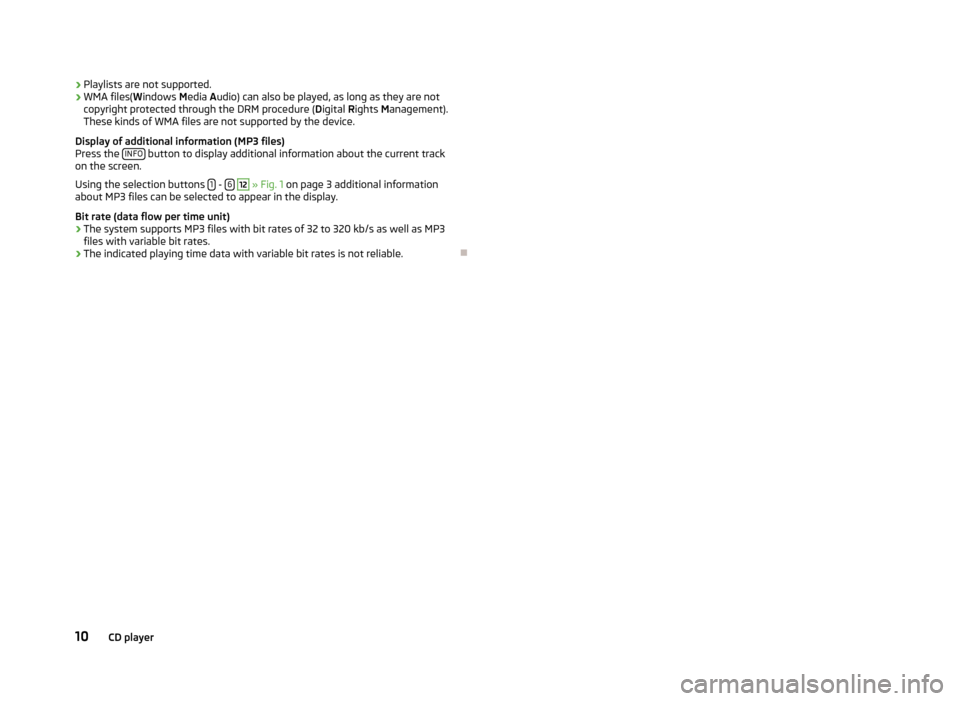
›Playlists are not supported.
› WMA files(
Windows Media Audio) can also be played, as long as they are not
copyright protected through the DRM procedure ( Digital Rights Management).
These kinds of WMA files are not supported by the device.
Display of additional information (MP3 files) Press the INFO
button to display additional information about the current track
on the screen.
Using the selection buttons 1
- 6
12
» Fig. 1 on page 3 additional information
about MP3 files can be selected to appear in the display.
Bit rate (data flow per time unit)
› The system supports MP3 files with bit rates of 32 to 320 kb/s as well as MP3
files with variable bit rates.
› The indicated playing time data with variable bit rates is not reliable.
10CD player
Page 13 of 17
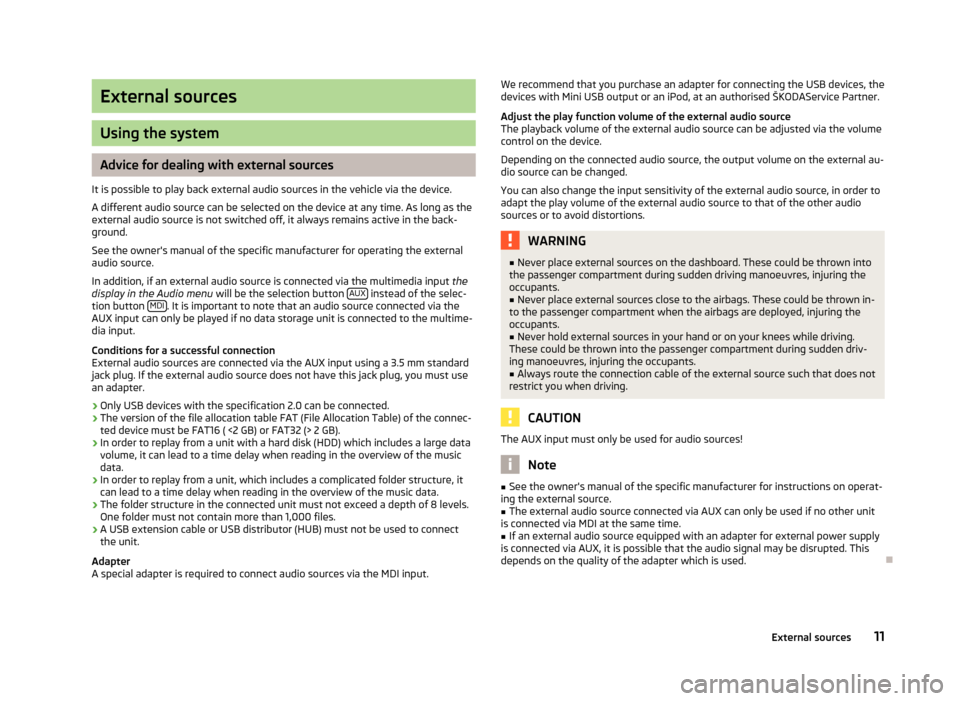
External sources
Using the system
Advice for dealing with external sources
It is possible to play back external audio sources in the vehicle via the device. A different audio source can be selected on the device at any time. As long as the
external audio source is not switched off, it always remains active in the back-
ground.
See the owner's manual of the specific manufacturer for operating the external
audio source.
In addition, if an external audio source is connected via the multimedia input the
display in the Audio menu will be the selection button AUX
instead of the selec-
tion button MDI. It is important to note that an audio source connected via the
AUX input can only be played if no data storage unit is connected to the multime-
dia input.
Conditions for a successful connection
External audio sources are connected via the AUX input using a 3.5 mm standard
jack plug. If the external audio source does not have this jack plug, you must use
an adapter.
› Only USB devices with the specification 2.0 can be connected.
› The version of the file allocation table FAT (File Allocation Table) of the connec-
ted device must be FAT16 ( <2 GB) or FAT32 (> 2 GB).
› In order to replay from a unit with a hard disk (HDD) which includes a large data
volume, it can lead to a time delay when reading in the overview of the music
data.
› In order to replay from a unit, which includes a complicated folder structure, it
can lead to a time delay when reading in the overview of the music data.
› The folder structure in the connected unit must not exceed a depth of 8 levels.
One folder must not contain more than 1,000 files.
› A USB extension cable or USB distributor (HUB) must not be used to connect
the unit.
Adapter
A special adapter is required to connect audio sources via the MDI input.
We recommend that you purchase an adapter for connecting the USB devices, the
devices with Mini USB output or an iPod, at an authorised ŠKODAService Partner.
Adjust the play function volume of the external audio source
The playback volume of the external audio source can be adjusted via the volume
control on the device.
Depending on the connected audio source, the output volume on the external au-
dio source can be changed.
You can also change the input sensitivity of the external audio source, in order to
adapt the play volume of the external audio source to that of the other audio
sources or to avoid distortions.WARNING■ Never place external sources on the dashboard. These could be thrown into
the passenger compartment during sudden driving manoeuvres, injuring the
occupants.■
Never place external sources close to the airbags. These could be thrown in-
to the passenger compartment when the airbags are deployed, injuring the
occupants.
■
Never hold external sources in your hand or on your knees while driving.
These could be thrown into the passenger compartment during sudden driv-
ing manoeuvres, injuring the occupants.
■
Always route the connection cable of the external source such that does not
restrict you when driving.
CAUTION
The AUX input must only be used for audio sources!
Note
■ See the owner's manual of the specific manufacturer for instructions on operat-
ing the external source.■
The external audio source connected via AUX can only be used if no other unit
is connected via MDI at the same time.
■
If an external audio source equipped with an adapter for external power supply
is connected via AUX, it is possible that the audio signal may be disrupted. This
depends on the quality of the adapter which is used.
11External sources
Page 14 of 17
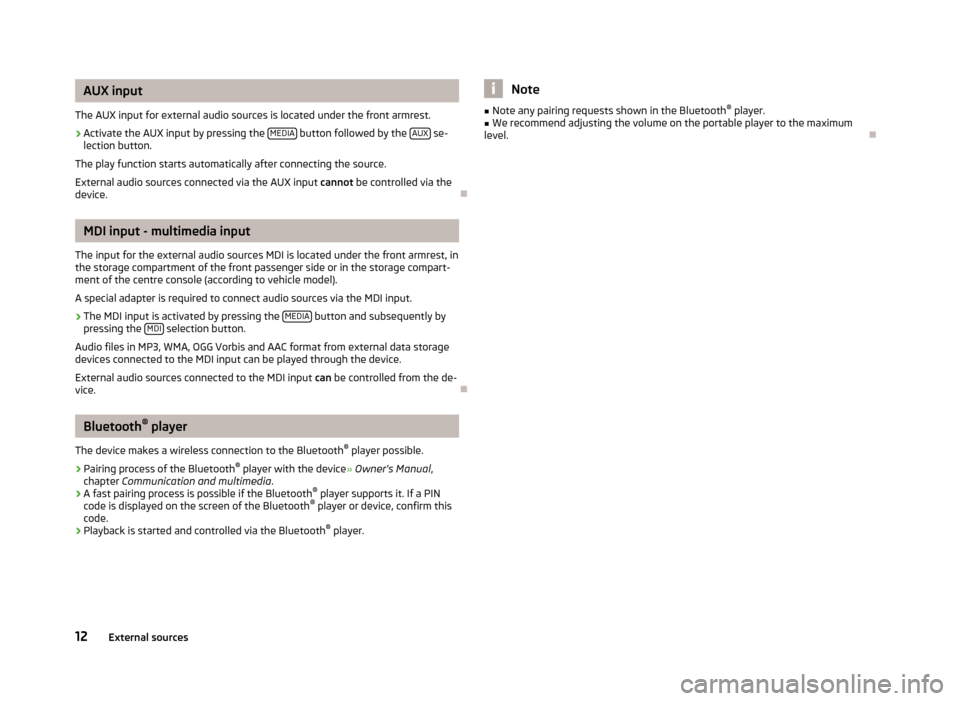
AUX input
The AUX input for external audio sources is located under the front armrest.›
Activate the AUX input by pressing the MEDIA button followed by the AUX se-
lection button.
The play function starts automatically after connecting the source.
External audio sources connected via the AUX input cannot be controlled via the
device.
MDI input - multimedia input
The input for the external audio sources MDI is located under the front armrest, in
the storage compartment of the front passenger side or in the storage compart-
ment of the centre console (according to vehicle model).
A special adapter is required to connect audio sources via the MDI input.
›
The MDI input is activated by pressing the MEDIA button and subsequently by
pressing the MDI selection button.
Audio files in MP3, WMA, OGG Vorbis and AAC format from external data storage devices connected to the MDI input can be played through the device.
External audio sources connected to the MDI input can be controlled from the de-
vice.
Bluetooth ®
player
The device makes a wireless connection to the Bluetooth ®
player possible.
› Pairing process of the Bluetooth ®
player with the device » Owner's Manual ,
chapter Communication and multimedia .
› A fast pairing process is possible if the Bluetooth ®
player supports it. If a PIN
code is displayed on the screen of the Bluetooth ®
player or device, confirm this
code.
› Playback is started and controlled via the Bluetooth ®
player.
Note■ Note any pairing requests shown in the Bluetooth ®
player.■We recommend adjusting the volume on the portable player to the maximum
level.
12External sources
Page 15 of 17
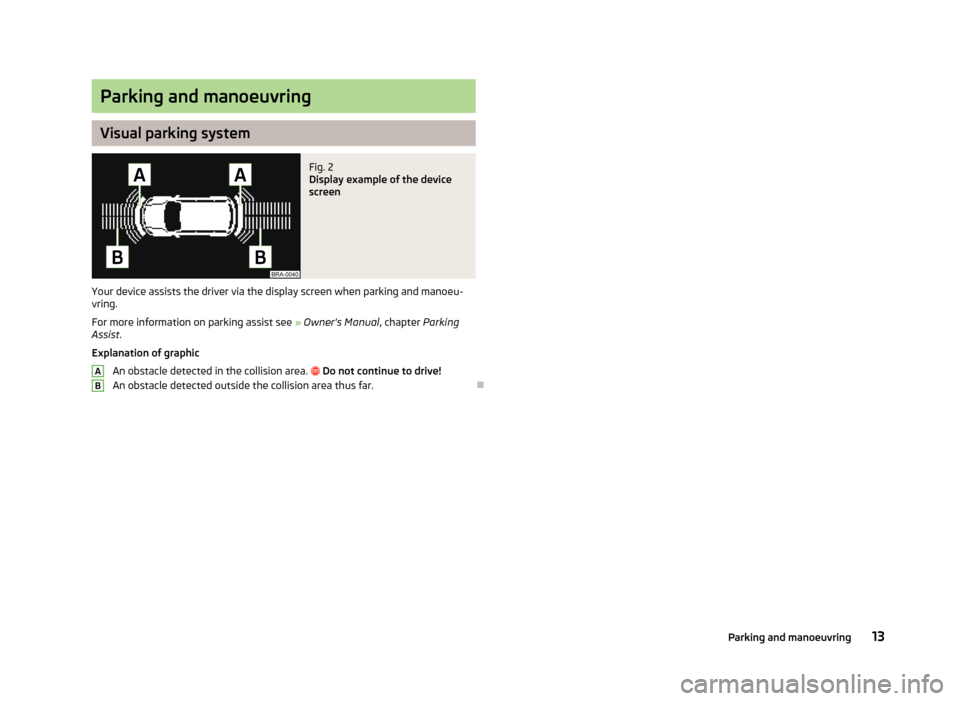
Parking and manoeuvring
Visual parking system
Fig. 2
Display example of the device
screen
Your device assists the driver via the display screen when parking and manoeu-
vring.
For more information on parking assist see » Owner's Manual , chapter Parking
Assist .
Explanation of graphic
An obstacle detected in the collision area.
Do not continue to drive!
An obstacle detected outside the collision area thus far.
AB13Parking and manoeuvring
Page 16 of 17
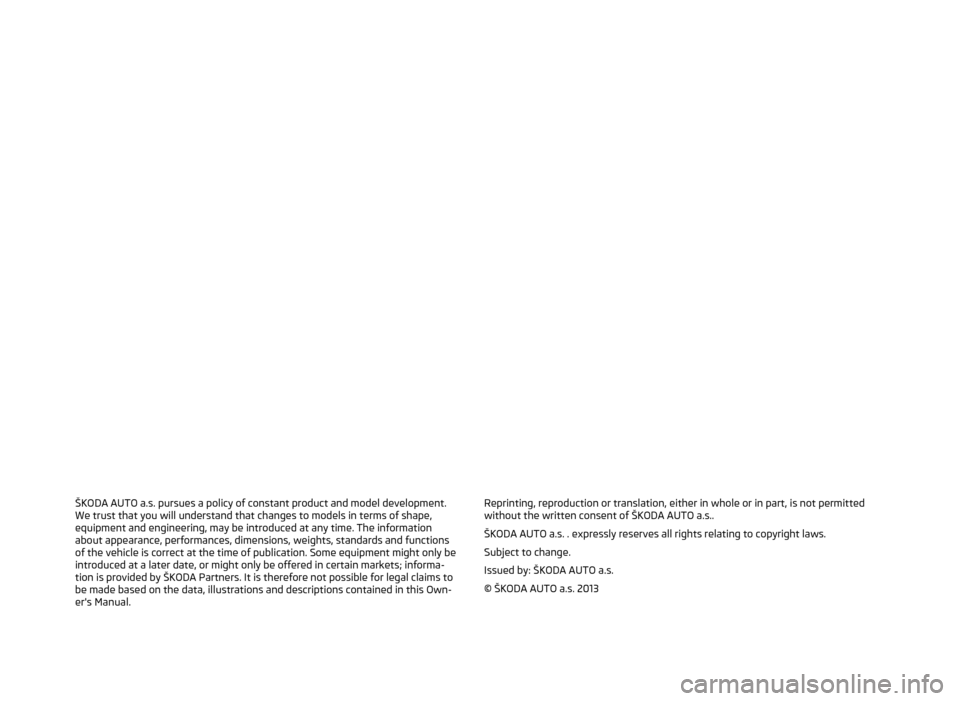
ŠKODA AUTO a.s. pursues a policy of constant product and model development.We trust that you will understand that changes to models in terms of shape,equipment and engineering, may be introduced at any time. The informationabout appearance, performances, dimensions, weights, standards and functions
of the vehicle is correct at the time of publication. Some equipment might only be introduced at a later date, or might only be offered in certain markets; informa-
tion is provided by ŠKODA Partners. It is therefore not possible for legal claims to
be made based on the data, illustrations and descriptions contained in this Own-
er's Manual.Reprinting, reproduction or translation, either in whole or in part, is not permitted without the written consent of ŠKODA AUTO a.s..
ŠKODA AUTO a.s. . expressly reserves all rights relating to copyright laws.
Subject to change.
Issued by: ŠKODA AUTO a.s.
© ŠKODA AUTO a.s. 2013
Page 17 of 17
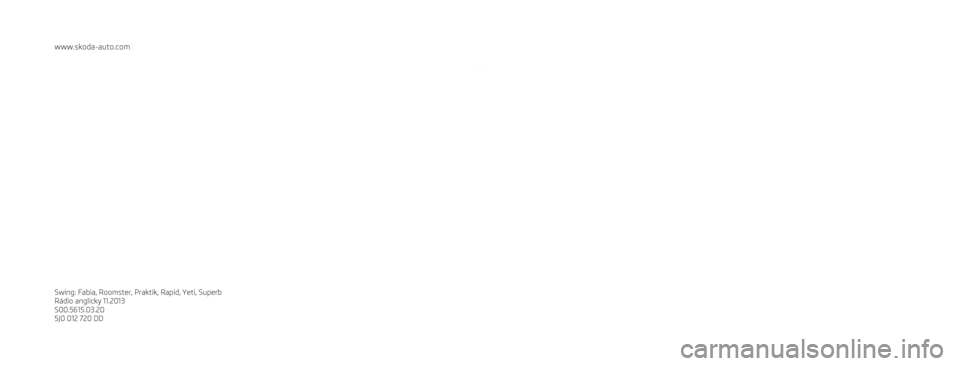
www.skoda-auto.com
Swing: Fabia, Roomster, Praktik, Rapid, Yeti, Superb
Rádio anglicky 11.2013
S00.5615.03.20
5J0 012 720 DD
SIMPLY CLEVER
Radio Swing
Owner's Manual