window SKODA SUPERB 2015 3.G / (B8/3V) Swing Infotinment Car Radio Manual
[x] Cancel search | Manufacturer: SKODA, Model Year: 2015, Model line: SUPERB, Model: SKODA SUPERB 2015 3.G / (B8/3V)Pages: 43, PDF Size: 4.7 MB
Page 10 of 43
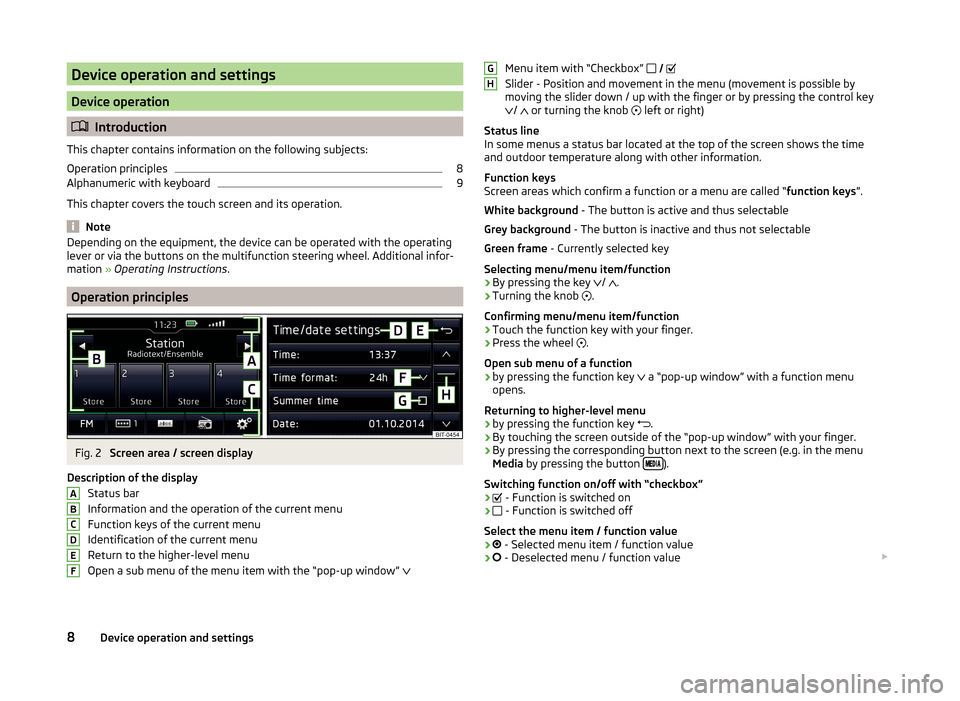
Device operation and settings
Device operation
Introduction
This chapter contains information on the following subjects:
Operation principles
8
Alphanumeric with keyboard
9
This chapter covers the touch screen and its operation.
Note
Depending on the equipment, the device can be operated with the operating
lever or via the buttons on the multifunction steering wheel. Additional infor-
mation » Operating Instructions .
Operation principles
Fig. 2
Screen area / screen display
Description of the display Status bar
Information and the operation of the current menu Function keys of the current menu
Identification of the current menu
Return to the higher-level menu
Open a sub menu of the menu item with the “pop-up window”
ABCDEFMenu item with “Checkbox”
Slider - Position and movement in the menu (movement is possible by
moving the slider down / up with the finger or by pressing the control key
/
or turning the knob
left or right)
Status line
In some menus a status bar located at the top of the screen shows the time and outdoor temperature along with other information.
Function keys
Screen areas which confirm a function or a menu are called “ function keys”.
White background - The button is active and thus selectable
Grey background - The button is inactive and thus not selectable
Green frame - Currently selected key
Selecting menu/menu item/function › By pressing the key
/
.
› Turning the knob
.
Confirming menu/menu item/function
› Touch the function key with your finger.
› Press the wheel
.
Open sub menu of a function
› by pressing the function key
a “pop-up window” with a function menu
opens.
Returning to higher-level menu
› by pressing the function key
.
› By touching the screen outside of the “pop-up window” with your finger.
› By pressing the corresponding button next to the screen (e.g. in the menu
Media by pressing the button
).
Switching function on/off with “checkbox”
›
- Function is switched on
›
- Function is switched off
Select the menu item / function value
›
- Selected menu item / function value
›
- Deselected menu / function value
GH8Device operation and settings
Page 14 of 43
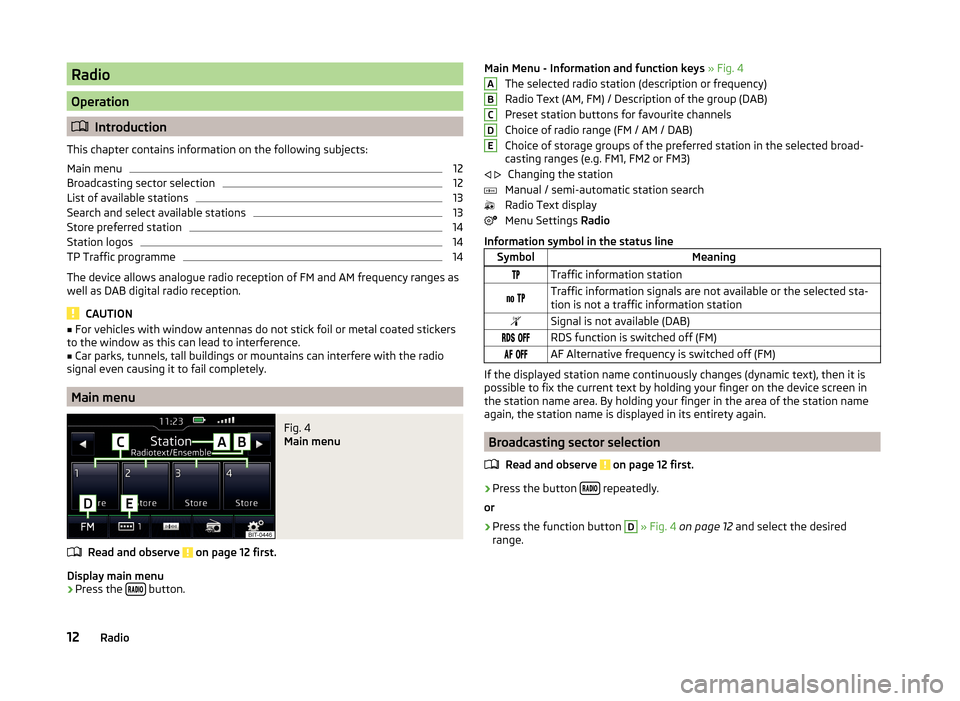
Radio
Operation
Introduction
This chapter contains information on the following subjects:
Main menu
12
Broadcasting sector selection
12
List of available stations
13
Search and select available stations
13
Store preferred station
14
Station logos
14
TP Traffic programme
14
The device allows analogue radio reception of FM and AM frequency ranges as
well as DAB digital radio reception.
CAUTION
■ For vehicles with window antennas do not stick foil or metal coated stickers
to the window as this can lead to interference.■
Car parks, tunnels, tall buildings or mountains can interfere with the radio
signal even causing it to fail completely.
Main menu
Fig. 4
Main menu
Read and observe on page 12 first.
Display main menu
›
Press the button.
Main Menu - Information and function keys
» Fig. 4
The selected radio station (description or frequency)
Radio Text (AM, FM) / Description of the group (DAB)
Preset station buttons for favourite channels
Choice of radio range (FM / AM / DAB)
Choice of storage groups of the preferred station in the selected broad-
casting ranges (e.g. FM1, FM2 or FM3)
Changing the station
Manual / semi-automatic station search
Radio Text display
Menu Settings Radio
Information symbol in the status lineSymbolMeaningTraffic information station Traffic information signals are not available or the selected sta-
tion is not a traffic information stationSignal is not available (DAB) RDS function is switched off (FM) AF Alternative frequency is switched off (FM)
If the displayed station name continuously changes (dynamic text), then it is
possible to fix the current text by holding your finger on the device screen in
the station name area. By holding your finger in the area of the station name
again, the station name is displayed in its entirety again.
Broadcasting sector selection
Read and observe
on page 12 first.
›
Press the button repeatedly.
or
›
Press the function button
D
» Fig. 4 on page 12 and select the desired
range.
ABCDE 12Radio
Page 23 of 43
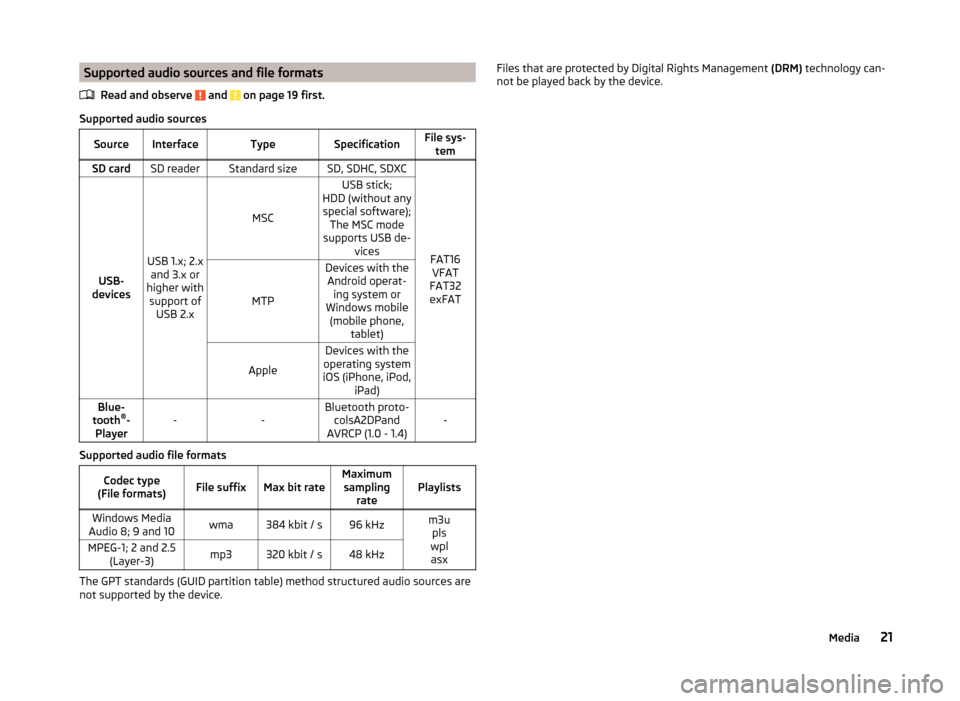
Supported audio sources and file formatsRead and observe
and on page 19 first.
Supported audio sources
SourceInterfaceTypeSpecificationFile sys-temSD cardSD readerStandard sizeSD, SDHC, SDXC
FAT16VFAT
FAT32
exFATUSB-
devices
USB 1.x; 2.x and 3.x or
higher with support of USB 2.x
MSC
USB stick;
HDD (without any special software); The MSC mode
supports USB de- vices
MTP
Devices with theAndroid operat- ing system or
Windows mobile (mobile phone, tablet)
Apple
Devices with the
operating system
iOS (iPhone, iPod, iPad)Blue-
tooth ®
-
Player--Bluetooth proto- colsA2DPand
AVRCP (1.0 - 1.4)-
Supported audio file formats
Codec type
(File formats)File suffixMax bit rateMaximum sampling ratePlaylistsWindows Media
Audio 8; 9 and 10wma384 kbit / s96 kHzm3u pls
wpl asxMPEG-1; 2 and 2.5 (Layer-3)mp3320 kbit / s48 kHz
The GPT standards (GUID partition table) method structured audio sources are
not supported by the device.
Files that are protected by Digital Rights Management (DRM) technology can-
not be played back by the device.21Media
Page 34 of 43
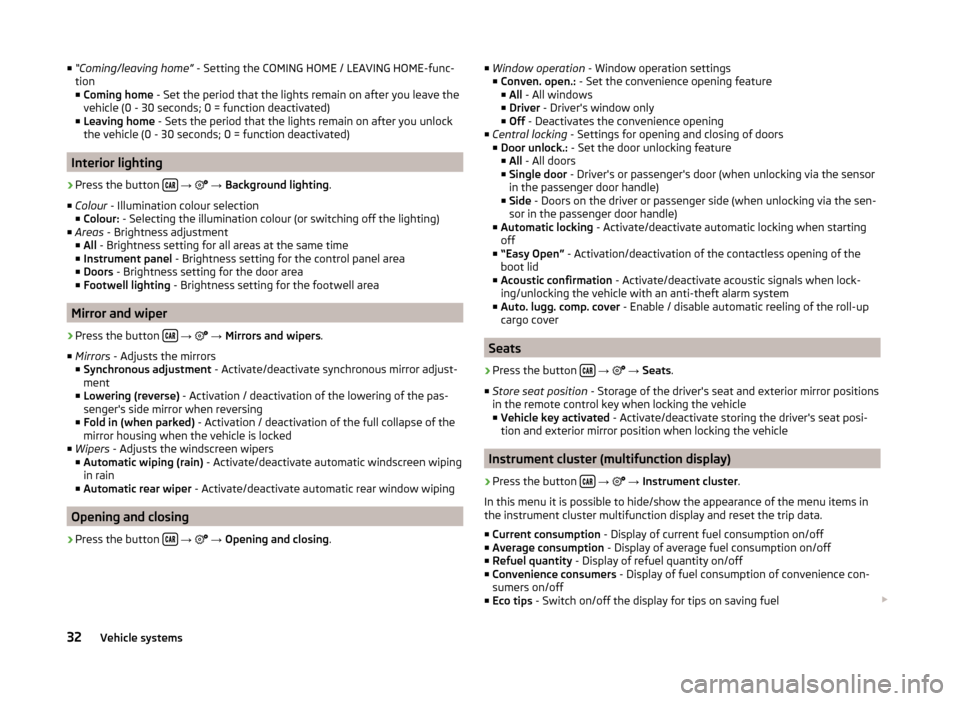
■“Coming/leaving home” - Setting the COMING HOME / LEAVING HOME-func-
tion
■ Coming home - Set the period that the lights remain on after you leave the
vehicle (0 - 30 seconds; 0 = function deactivated)
■ Leaving home - Sets the period that the lights remain on after you unlock
the vehicle (0 - 30 seconds; 0 = function deactivated)
Interior lighting
›
Press the button
→
→ Background lighting .
■ Colour - Illumination colour selection
■ Colour: - Selecting the illumination colour (or switching off the lighting)
■ Areas - Brightness adjustment
■ All - Brightness setting for all areas at the same time
■ Instrument panel - Brightness setting for the control panel area
■ Doors - Brightness setting for the door area
■ Footwell lighting - Brightness setting for the footwell area
Mirror and wiper
›
Press the button
→
→ Mirrors and wipers .
■ Mirrors - Adjusts the mirrors
■ Synchronous adjustment - Activate/deactivate synchronous mirror adjust-
ment
■ Lowering (reverse) - Activation / deactivation of the lowering of the pas-
senger's side mirror when reversing
■ Fold in (when parked) - Activation / deactivation of the full collapse of the
mirror housing when the vehicle is locked
■ Wipers - Adjusts the windscreen wipers
■ Automatic wiping (rain) - Activate/deactivate automatic windscreen wiping
in rain
■ Automatic rear wiper - Activate/deactivate automatic rear window wiping
Opening and closing
›
Press the button
→
→ Opening and closing .
■
Window operation - Window operation settings
■ Conven. open.: - Set the convenience opening feature
■ All - All windows
■ Driver - Driver's window only
■ Off - Deactivates the convenience opening
■ Central locking - Settings for opening and closing of doors
■ Door unlock.: - Set the door unlocking feature
■ All - All doors
■ Single door - Driver's or passenger's door (when unlocking via the sensor
in the passenger door handle)
■ Side - Doors on the driver or passenger side (when unlocking via the sen-
sor in the passenger door handle)
■ Automatic locking - Activate/deactivate automatic locking when starting
off
■ “Easy Open” - Activation/deactivation of the contactless opening of the
boot lid
■ Acoustic confirmation - Activate/deactivate acoustic signals when lock-
ing/unlocking the vehicle with an anti-theft alarm system
■ Auto. lugg. comp. cover - Enable / disable automatic reeling of the roll-up
cargo cover
Seats
›
Press the button
→
→ Seats .
■ Store seat position - Storage of the driver's seat and exterior mirror positions
in the remote control key when locking the vehicle ■ Vehicle key activated - Activate/deactivate storing the driver's seat posi-
tion and exterior mirror position when locking the vehicle
Instrument cluster (multifunction display)
›
Press the button
→
→ Instrument cluster .
In this menu it is possible to hide/show the appearance of the menu items in the instrument cluster multifunction display and reset the trip data.
■ Current consumption - Display of current fuel consumption on/off
■ Average consumption - Display of average fuel consumption on/off
■ Refuel quantity - Display of refuel quantity on/off
■ Convenience consumers - Display of fuel consumption of convenience con-
sumers on/off
■ Eco tips - Switch on/off the display for tips on saving fuel
32Vehicle systems
Page 36 of 43
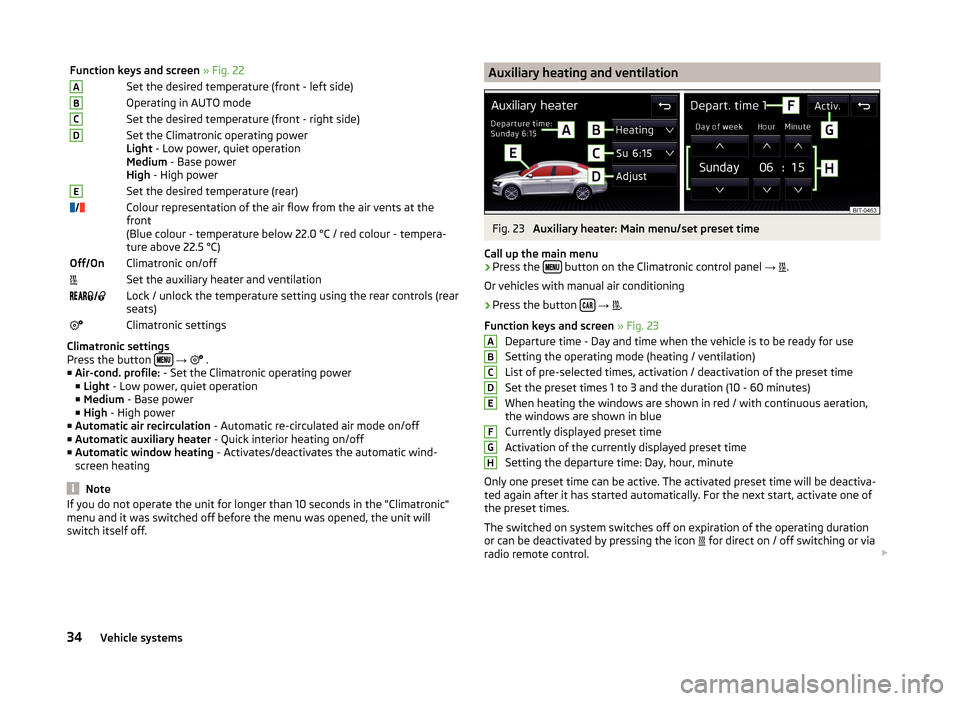
Function keys and screen » Fig. 22ASet the desired temperature (front - left side)BOperating in AUTO modeCSet the desired temperature (front - right side)DSet the Climatronic operating power
Light - Low power, quiet operation
Medium - Base power
High - High powerESet the desired temperature (rear)Colour representation of the air flow from the air vents at the
front
(Blue colour - temperature below 22.0 °C / red colour - tempera-
ture above 22.5 °C)Off OnClimatronic on/offSet the auxiliary heater and ventilation Lock / unlock the temperature setting using the rear controls (rear
seats)Climatronic settings
Climatronic settings
Press the button
→
.
■ Air-cond. profile: - Set the Climatronic operating power
■ Light - Low power, quiet operation
■ Medium - Base power
■ High - High power
■ Automatic air recirculation - Automatic re-circulated air mode on/off
■ Automatic auxiliary heater - Quick interior heating on/off
■ Automatic window heating - Activates/deactivates the automatic wind-
screen heating
Note
If you do not operate the unit for longer than 10 seconds in the "Climatronic"
menu and it was switched off before the menu was opened, the unit will
switch itself off.Auxiliary heating and ventilationFig. 23
Auxiliary heater: Main menu/set preset time
Call up the main menu
›
Press the button on the Climatronic control panel
→
.
Or vehicles with manual air conditioning
›
Press the button
→
.
Function keys and screen » Fig. 23
Departure time - Day and time when the vehicle is to be ready for use
Setting the operating mode (heating / ventilation)
List of pre-selected times, activation / deactivation of the preset time
Set the preset times 1 to 3 and the duration (10 - 60 minutes) When heating the windows are shown in red / with continuous aeration,
the windows are shown in blue
Currently displayed preset time
Activation of the currently displayed preset time
Setting the departure time: Day, hour, minute
Only one preset time can be active. The activated preset time will be deactiva-
ted again after it has started automatically. For the next start, activate one of
the preset times.
The switched on system switches off on expiration of the operating duration
or can be deactivated by pressing the icon for direct on / off switching or via
radio remote control.
ABCDEFGH34Vehicle systems
Page 38 of 43
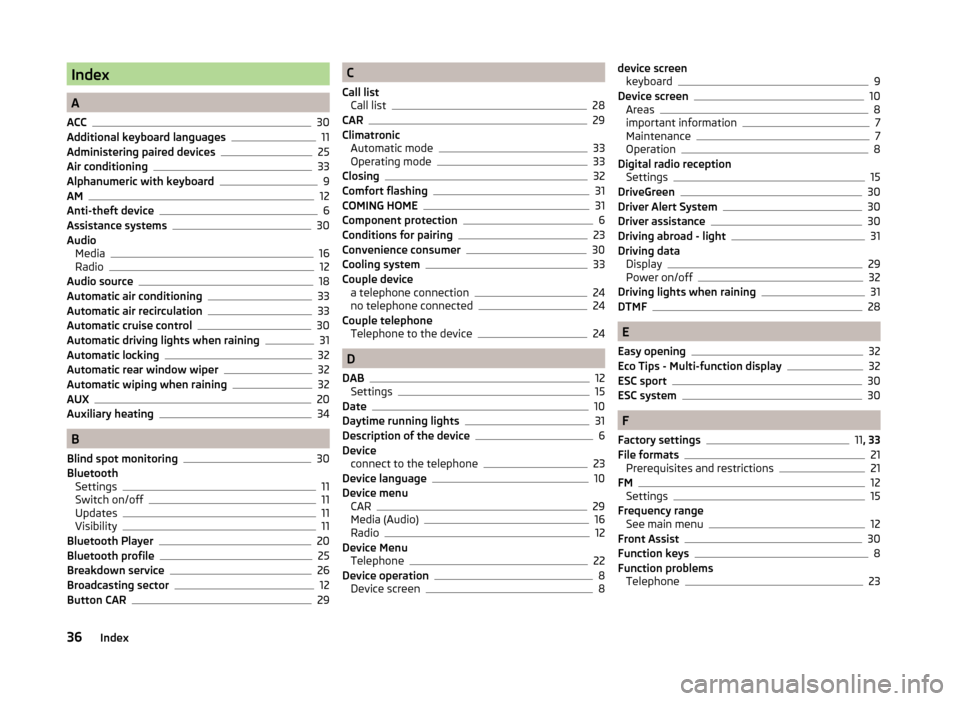
Index
A
ACC
30
Additional keyboard languages11
Administering paired devices25
Air conditioning33
Alphanumeric with keyboard9
AM12
Anti-theft device6
Assistance systems30
Audio Media
16
Radio12
Audio source18
Automatic air conditioning33
Automatic air recirculation33
Automatic cruise control30
Automatic driving lights when raining31
Automatic locking32
Automatic rear window wiper32
Automatic wiping when raining32
AUX20
Auxiliary heating34
B
Blind spot monitoring
30
Bluetooth Settings
11
Switch on/off11
Updates11
Visibility11
Bluetooth Player20
Bluetooth profile25
Breakdown service26
Broadcasting sector12
Button CAR29
C
Call list Call list
28
CAR29
Climatronic Automatic mode
33
Operating mode33
Closing32
Comfort flashing31
COMING HOME31
Component protection6
Conditions for pairing23
Convenience consumer30
Cooling system33
Couple device a telephone connection
24
no telephone connected24
Couple telephone Telephone to the device
24
D
DAB
12
Settings15
Date10
Daytime running lights31
Description of the device6
Device connect to the telephone
23
Device language10
Device menu CAR
29
Media (Audio)16
Radio12
Device Menu Telephone
22
Device operation8
Device screen8
device screen keyboard9
Device screen10
Areas8
important information7
Maintenance7
Operation8
Digital radio reception Settings
15
DriveGreen30
Driver Alert System30
Driver assistance30
Driving abroad - light31
Driving data Display
29
Power on/off32
Driving lights when raining31
DTMF28
E
Easy opening
32
Eco Tips - Multi-function display32
ESC sport30
ESC system30
F
Factory settings
11 , 33
File formats21
Prerequisites and restrictions21
FM12
Settings15
Frequency range See main menu
12
Front Assist30
Function keys8
Function problems Telephone
23
36Index
Page 40 of 43
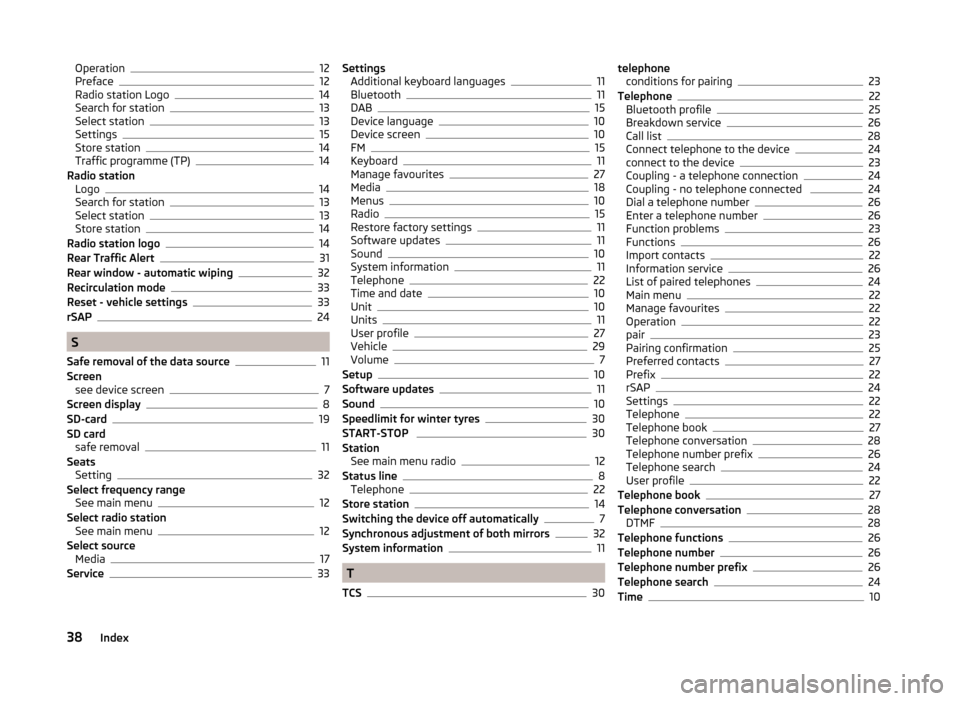
Operation12
Preface12
Radio station Logo14
Search for station13
Select station13
Settings15
Store station14
Traffic programme (TP)14
Radio station Logo
14
Search for station13
Select station13
Store station14
Radio station logo14
Rear Traffic Alert31
Rear window - automatic wiping32
Recirculation mode33
Reset - vehicle settings33
rSAP24
S
Safe removal of the data source
11
Screen see device screen
7
Screen display8
SD-card19
SD card safe removal
11
Seats Setting
32
Select frequency range See main menu
12
Select radio station See main menu
12
Select source Media
17
Service33
Settings Additional keyboard languages11
Bluetooth11
DAB15
Device language10
Device screen10
FM15
Keyboard11
Manage favourites27
Media18
Menus10
Radio15
Restore factory settings11
Software updates11
Sound10
System information11
Telephone22
Time and date10
Unit10
Units11
User profile27
Vehicle29
Volume7
Setup10
Software updates11
Sound10
Speedlimit for winter tyres30
START-STOP 30
Station See main menu radio
12
Status line8
Telephone22
Store station14
Switching the device off automatically7
Synchronous adjustment of both mirrors32
System information11
T
TCS
30
telephone conditions for pairing23
Telephone22
Bluetooth profile25
Breakdown service26
Call list28
Connect telephone to the device24
connect to the device23
Coupling - a telephone connection24
Coupling - no telephone connected 24
Dial a telephone number26
Enter a telephone number26
Function problems23
Functions26
Import contacts22
Information service26
List of paired telephones24
Main menu22
Manage favourites22
Operation22
pair23
Pairing confirmation25
Preferred contacts27
Prefix22
rSAP24
Settings22
Telephone22
Telephone book27
Telephone conversation28
Telephone number prefix26
Telephone search24
User profile22
Telephone book27
Telephone conversation28
DTMF28
Telephone functions26
Telephone number26
Telephone number prefix26
Telephone search24
Time10
38Index
Page 41 of 43
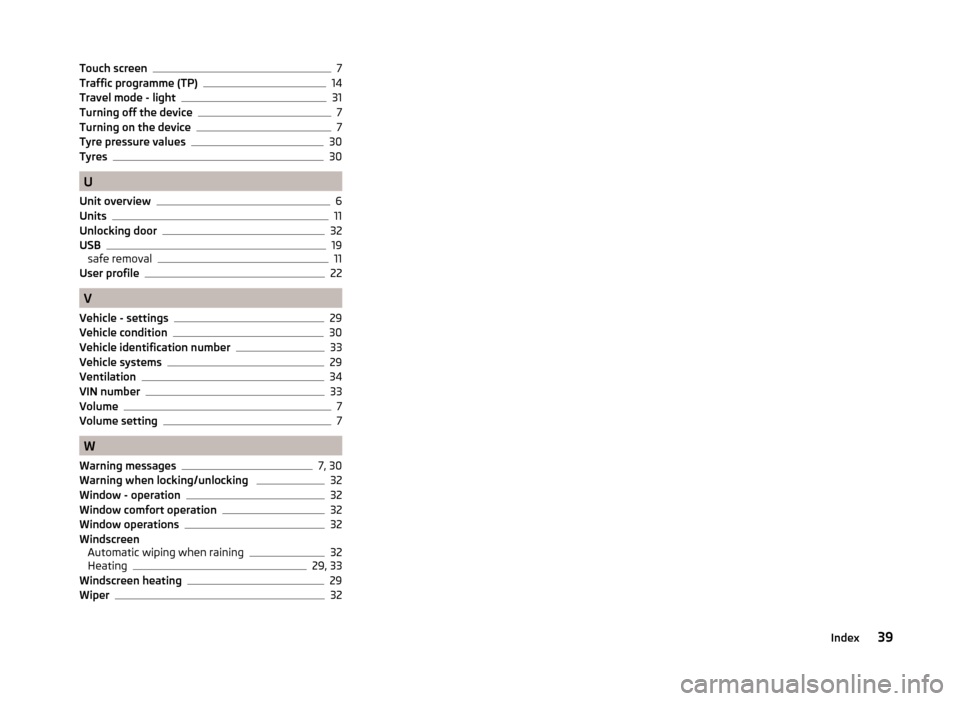
Touch screen7
Traffic programme (TP)14
Travel mode - light31
Turning off the device7
Turning on the device7
Tyre pressure values30
Tyres30
U
Unit overview
6
Units11
Unlocking door32
USB19
safe removal11
User profile22
V
Vehicle - settings
29
Vehicle condition30
Vehicle identification number33
Vehicle systems29
Ventilation34
VIN number33
Volume7
Volume setting7
W
Warning messages
7, 30
Warning when locking/unlocking 32
Window - operation32
Window comfort operation32
Window operations32
Windscreen Automatic wiping when raining
32
Heating29, 33
Windscreen heating29
Wiper32
39Index