display SKODA SUPERB 2016 3.G / (B8/3V) Brief Instructions
[x] Cancel search | Manufacturer: SKODA, Model Year: 2016, Model line: SUPERB, Model: SKODA SUPERB 2016 3.G / (B8/3V)Pages: 32, PDF Size: 11.01 MB
Page 23 of 32
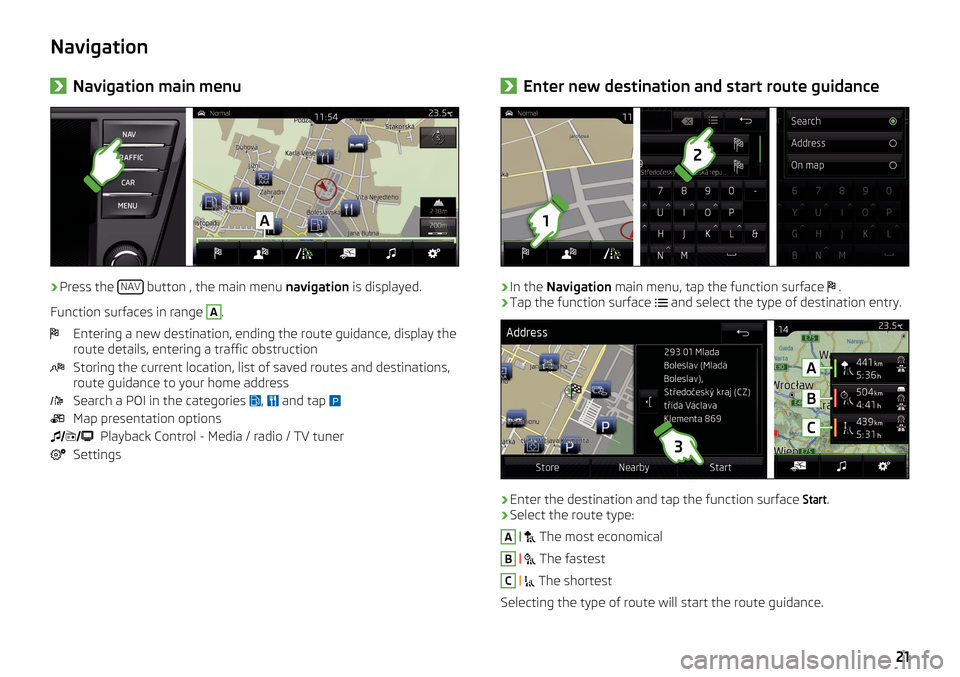
Navigation›Navigation main menu›
Press the
NAV button , the main menu
navigation is displayed.
Function surfaces in range
A
.
Entering a new destination, ending the route guidance, display the
route details, entering a traffic obstruction
Storing the current location, list of saved routes and destinations,
route guidance to your home address
Search a POI in the categories ,
and tap
Map presentation options
Playback Control - Media / radio / TV tuner
Settings
› Enter new destination and start route guidance›
In the
Navigation main menu, tap the function surface
.
›
Tap the function surface
and select the type of destination entry.
›
Enter the destination and tap the function surface
Start
.
›
Select the route type:
A
The most economical
B
The fastest
C
The shortest
Selecting the type of route will start the route guidance.
21
Page 24 of 32
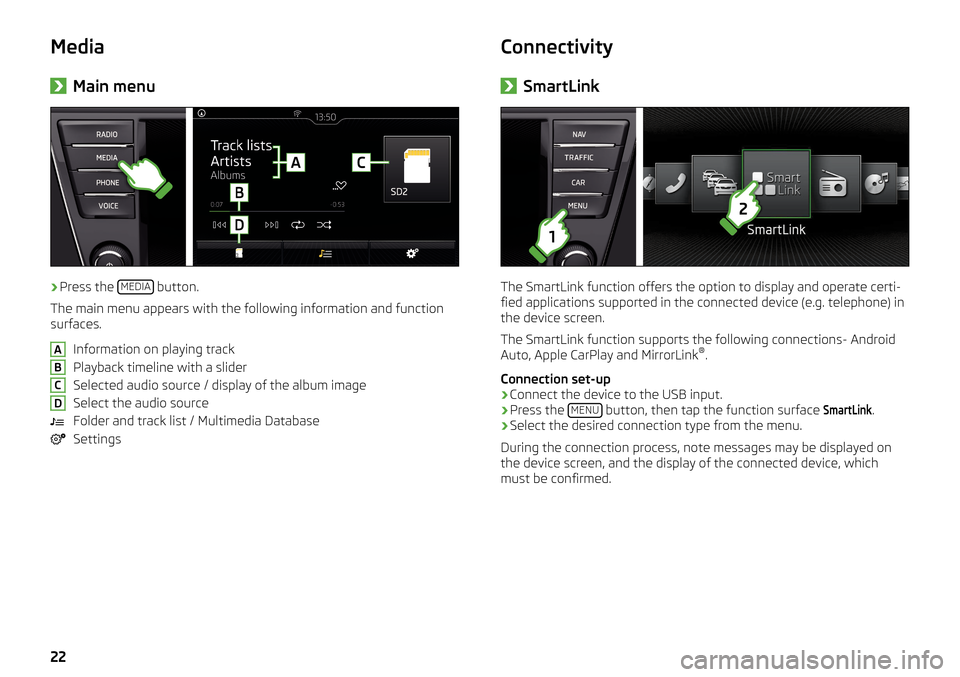
Media›Main menu›
Press the
MEDIA button.
The main menu appears with the following information and function
surfaces.
Information on playing track
Playback timeline with a slider
Selected audio source / display of the album image
Select the audio source
Folder and track list / Multimedia Database
Settings
ABCDConnectivity› SmartLink
The SmartLink function offers the option to display and operate certi-
fied applications supported in the connected device (e.g. telephone) in
the device screen.
The SmartLink function supports the following connections- Android
Auto, Apple CarPlay and MirrorLink ®
.
Connection set-up
›
Connect the device to the USB input.
›
Press the MENU button, then tap the function surface
SmartLink
.
›
Select the desired connection type from the menu.
During the connection process, note messages may be displayed on
the device screen, and the display of the connected device, which
must be confirmed.
22
Page 25 of 32
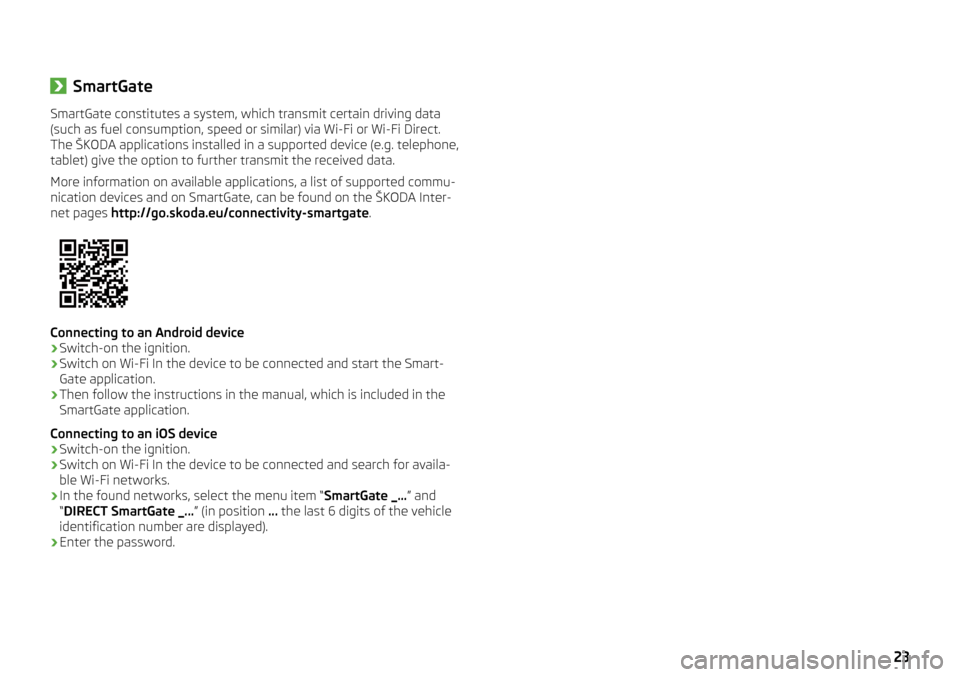
›SmartGateSmartGate constitutes a system, which transmit certain driving data
(such as fuel consumption, speed or similar) via Wi-Fi or Wi-Fi Direct.
The ŠKODA applications installed in a supported device (e.g. telephone,
tablet) give the option to further transmit the received data.
More information on available applications, a list of supported commu-
nication devices and on SmartGate, can be found on the ŠKODA Inter-
net pages http://go.skoda.eu/connectivity-smartgate .
Connecting to an Android device
›
Switch-on the ignition.
›
Switch on Wi-Fi In the device to be connected and start the Smart-
Gate application.
›
Then follow the instructions in the manual, which is included in the
SmartGate application.
Connecting to an iOS device
›
Switch-on the ignition.
›
Switch on Wi-Fi In the device to be connected and search for availa-
ble Wi-Fi networks.
›
In the found networks, select the menu item “ SmartGate _...” and
“ DIRECT SmartGate _... ” (in position ... the last 6 digits of the vehicle
identification number are displayed).
›
Enter the password.
23
Page 26 of 32
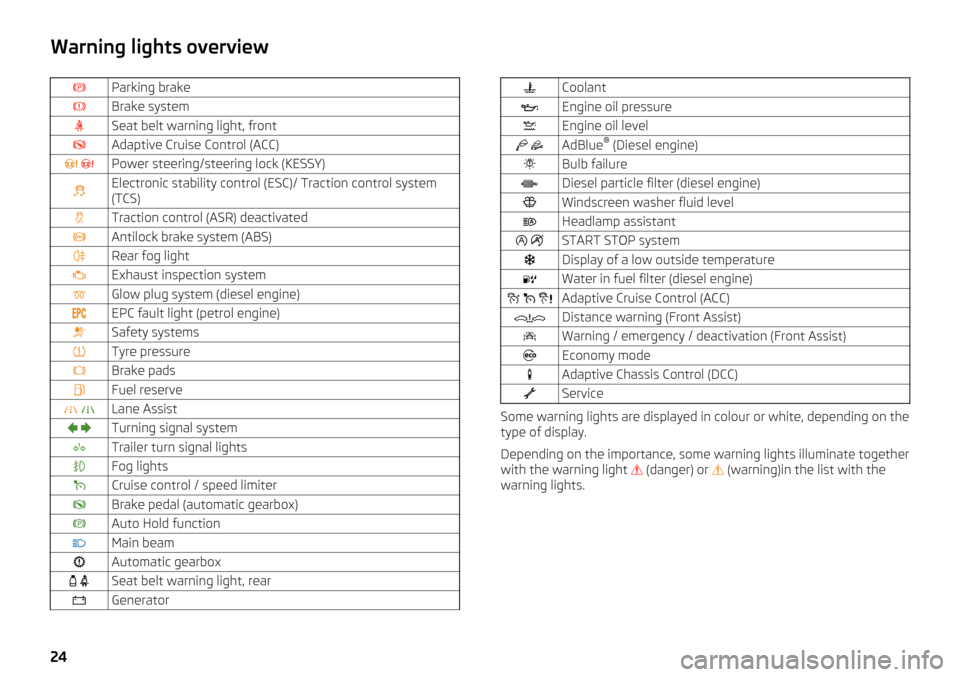
Warning lights overviewParking brakeBrake systemSeat belt warning light, frontAdaptive Cruise Control (ACC) Power steering/steering lock (KESSY)Electronic stability control (ESC)/ Traction control system
(TCS)Traction control (ASR) deactivatedAntilock brake system (ABS)Rear fog lightExhaust inspection systemGlow plug system (diesel engine)EPC fault light (petrol engine)Safety systemsTyre pressureBrake padsFuel reserve Lane Assist Turning signal systemTrailer turn signal lightsFog lightsCruise control / speed limiterBrake pedal (automatic gearbox)Auto Hold functionMain beamAutomatic gearbox Seat belt warning light, rearGeneratorCoolantEngine oil pressureEngine oil level AdBlue ®
(Diesel engine)Bulb failureDiesel particle filter (diesel engine)Windscreen washer fluid levelHeadlamp assistant START STOP systemDisplay of a low outside temperatureWater in fuel filter (diesel engine) Adaptive Cruise Control (ACC)Distance warning (Front Assist)Warning / emergency / deactivation (Front Assist)Economy modeAdaptive Chassis Control (DCC)Service
Some warning lights are displayed in colour or white, depending on the
type of display.
Depending on the importance, some warning lights illuminate together
with the warning light (danger) or
(warning)in the list with the
warning lights.
24