tyre pressure SKODA SUPERB 2016 3.G / (B8/3V) Columbus Amundsen Bolero Infotainment System Navigation Manual
[x] Cancel search | Manufacturer: SKODA, Model Year: 2016, Model line: SUPERB, Model: SKODA SUPERB 2016 3.G / (B8/3V)Pages: 100, PDF Size: 12.8 MB
Page 20 of 100
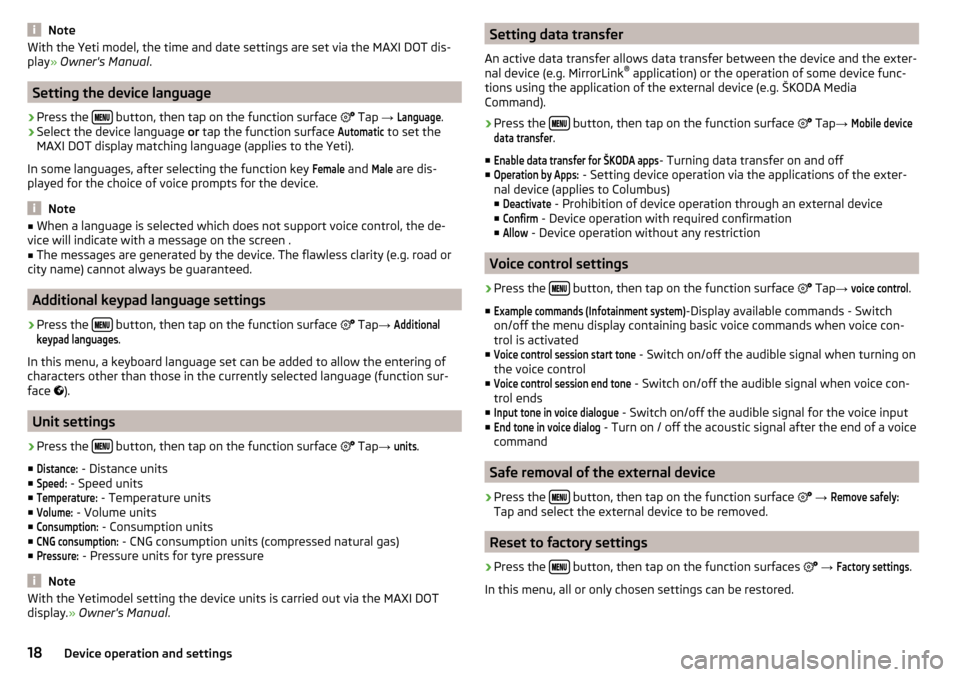
NoteWith the Yeti model, the time and date settings are set via the MAXI DOT dis-
play ┬╗ Owner's Manual .
Setting the device language
ŌĆ║
Press the ’üŹ’üģ’üÄ’üĢ button, then tap on the function surface
’ā│ Tap
ŌåÆ
Language
.
ŌĆ║
Select the device language or tap the function surface
Automatic
to set the
MAXI DOT display matching language (applies to the Yeti).
In some languages, after selecting the function key
Female
and
Male
are dis-
played for the choice of voice prompts for the device.
Note
Ō¢Ā When a language is selected which does not support voice control, the de-
vice will indicate with a message on the screen .Ō¢Ā
The messages are generated by the device. The flawless clarity (e.g. road or
city name) cannot always be guaranteed.
Additional keypad language settings
ŌĆ║
Press the ’üŹ’üģ’üÄ’üĢ button, then tap on the function surface
’ā│
Tap ŌåÆ
Additionalkeypad languages
.
In this menu, a keyboard language set can be added to allow the entering of
characters other than those in the currently selected language (function sur-
face ’āŁ
).
Unit settings
ŌĆ║
Press the ’üŹ’üģ’üÄ’üĢ button, then tap on the function surface
’ā│
Tap ŌåÆ
units
.
Ō¢Ā
Distance:
- Distance units
Ō¢Ā
Speed:
- Speed units
Ō¢Ā
Temperature:
- Temperature units
Ō¢Ā
Volume:
- Volume units
Ō¢Ā
Consumption:
- Consumption units
Ō¢Ā
CNG consumption:
- CNG consumption units (compressed natural gas)
Ō¢Ā
Pressure:
- Pressure units for tyre pressure
Note
With the Yetimodel setting the device units is carried out via the MAXI DOT
display. ┬╗ Owner's Manual .Setting data transfer
An active data transfer allows data transfer between the device and the exter-
nal device (e.g. MirrorLink ®
application) or the operation of some device func-
tions using the application of the external device (e.g. ┼ĀKODA Media
Command).ŌĆ║
Press the ’üŹ’üģ’üÄ’üĢ button, then tap on the function surface
’ā│
Tap ŌåÆ
Mobile devicedata transfer
.
Ō¢Ā
Enable data transfer for ┼ĀKODA apps
- Turning data transfer on and off
Ō¢Ā
Operation by Apps:
- Setting device operation via the applications of the exter-
nal device (applies to Columbus)
Ō¢Ā
Deactivate
- Prohibition of device operation through an external device
Ō¢Ā
Confirm
- Device operation with required confirmation
Ō¢Ā
Allow
- Device operation without any restriction
Voice control settings
ŌĆ║
Press the ’üŹ’üģ’üÄ’üĢ button, then tap on the function surface
’ā│ Tap
ŌåÆ
voice control
.
Ō¢Ā
Example commands (Infotainment system)
-Display available commands - Switch
on/off the menu display containing basic voice commands when voice con-
trol is activated
Ō¢Ā
Voice control session start tone
- Switch on/off the audible signal when turning on
the voice control
Ō¢Ā
Voice control session end tone
- Switch on/off the audible signal when voice con-
trol ends
Ō¢Ā
Input tone in voice dialogue
- Switch on/off the audible signal for the voice input
Ō¢Ā
End tone in voice dialog
- Turn on / off the acoustic signal after the end of a voice
command
Safe removal of the external device
ŌĆ║
Press the ’üŹ’üģ’üÄ’üĢ button, then tap on the function surface
’ā│
ŌåÆ
Remove safely:
Tap and select the external device to be removed.
Reset to factory settings
ŌĆ║
Press the ’üŹ’üģ’üÄ’üĢ button, then tap on the function surfaces
’ā│
ŌåÆ
Factory settings
.
In this menu, all or only chosen settings can be restored.
18Device operation and settings
Page 81 of 100
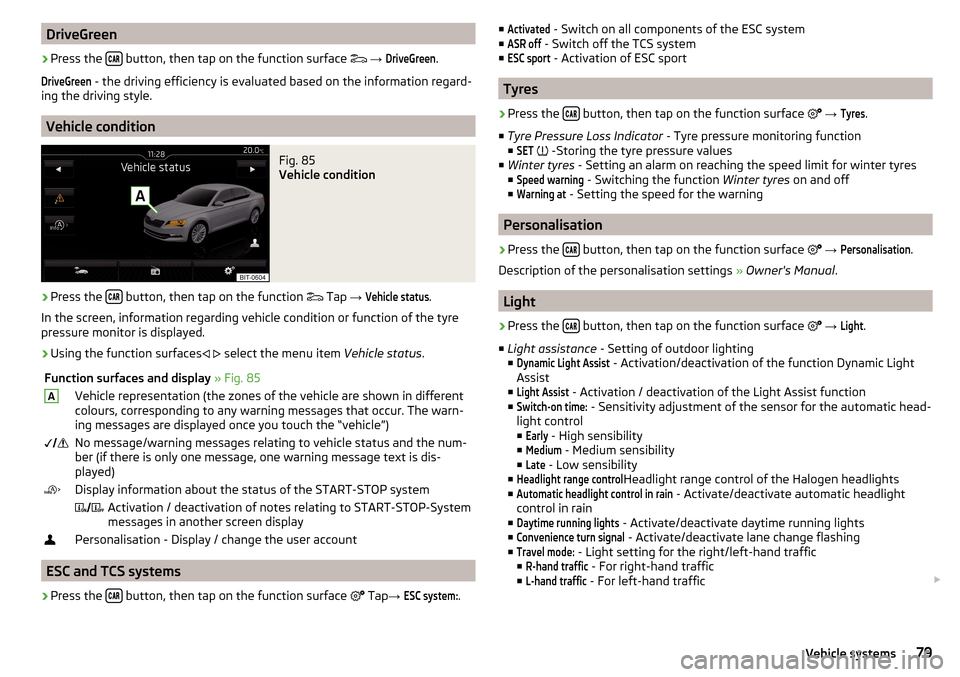
DriveGreenŌĆ║
Press the ’üā’üü’üÆ button, then tap on the function surface
’ā©
ŌåÆ
DriveGreen
.
DriveGreen
- the driving efficiency is evaluated based on the information regard-
ing the driving style.
Vehicle condition
Fig. 85
Vehicle condition
ŌĆ║
Press the ’üā’üü’üÆ button, then tap on the function
’ā© Tap
ŌåÆ
Vehicle status
.
In the screen, information regarding vehicle condition or function of the tyre
pressure monitor is displayed.
ŌĆ║
Using the function surfaces ’āī
’āŹ select the menu item
Vehicle status.
Function surfaces and display ┬╗ Fig. 85AVehicle representation (the zones of the vehicle are shown in different
colours, corresponding to any warning messages that occur. The warn-
ing messages are displayed once you touch the ŌĆ£vehicleŌĆØ)’éź’āł ’ƬNo message/warning messages relating to vehicle status and the num-
ber (if there is only one message, one warning message text is dis-
played)’āĄDisplay information about the status of the START-STOP system ’ü” ’āł’üźActivation / deactivation of notes relating to START-STOP-System
messages in another screen display’ā£Personalisation - Display / change the user account
ESC and TCS systems
ŌĆ║
Press the ’üā’üü’üÆ button, then tap on the function surface
’ā│ Tap
ŌåÆ
ESC system:
.
Ō¢ĀActivated - Switch on all components of the ESC system
Ō¢ĀASR off
- Switch off the TCS system
Ō¢Ā
ESC sport
- Activation of ESC sport
Tyres
ŌĆ║
Press the ’üā’üü’üÆ button, then tap on the function surface
’ā│
ŌåÆ
Tyres
.
Ō¢Ā Tyre Pressure Loss Indicator - Tyre pressure monitoring function
Ō¢Ā
SET
’āć
-Storing the tyre pressure values
Ō¢Ā Winter tyres - Setting an alarm on reaching the speed limit for winter tyres
Ō¢Ā
Speed warning
- Switching the function Winter tyres on and off
Ō¢Ā
Warning at
- Setting the speed for the warning
Personalisation
ŌĆ║
Press the ’üā’üü’üÆ button, then tap on the function surface
’ā│
ŌåÆ
Personalisation
.
Description of the personalisation settings ┬╗ Owner's Manual .
Light
ŌĆ║
Press the ’üā’üü’üÆ button, then tap on the function surface
’ā│
ŌåÆ
Light
.
Ō¢Ā Light assistance - Setting of outdoor lighting
Ō¢Ā
Dynamic Light Assist
- Activation/deactivation of the function Dynamic Light
Assist
Ō¢Ā
Light Assist
- Activation / deactivation of the Light Assist function
Ō¢Ā
Switch-on time:
- Sensitivity adjustment of the sensor for the automatic head-
light control Ō¢Ā
Early
- High sensibility
Ō¢Ā
Medium
- Medium sensibility
Ō¢Ā
Late
- Low sensibility
Ō¢Ā
Headlight range control
Headlight range control of the Halogen headlights
Ō¢Ā
Automatic headlight control in rain
- Activate/deactivate automatic headlight
control in rain
Ō¢Ā
Daytime running lights
- Activate/deactivate daytime running lights
Ō¢Ā
Convenience turn signal
- Activate/deactivate lane change flashing
Ō¢Ā
Travel mode:
- Light setting for the right/left-hand traffic
Ō¢Ā
R-hand traffic
- For right-hand traffic
Ō¢Ā
L-hand traffic
- For left-hand traffic ’éŻ
79Vehicle systems
Page 93 of 100
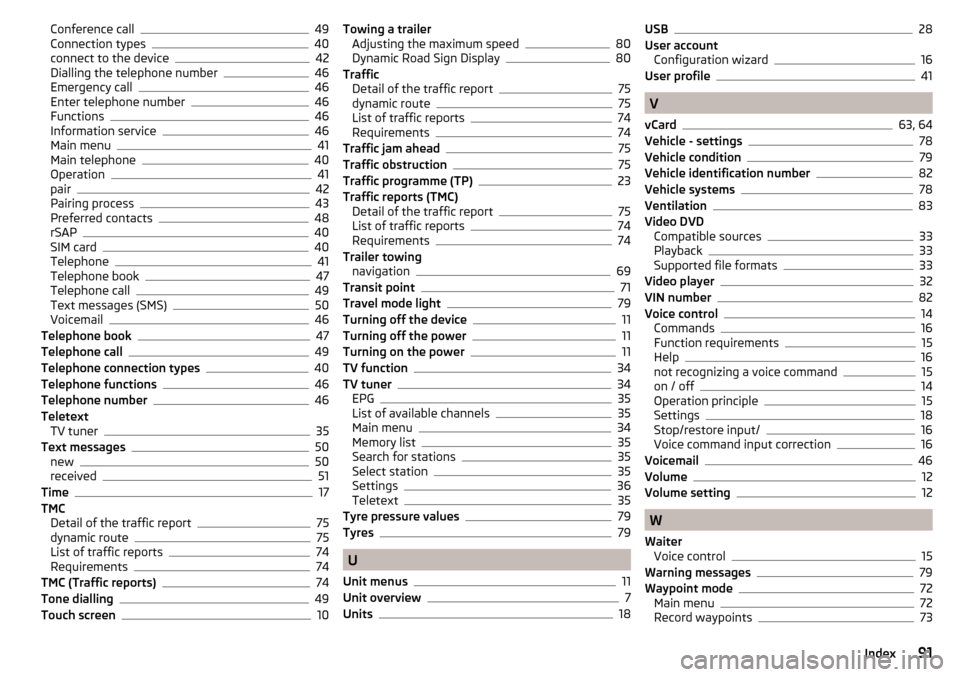
Conference call49
Connection types40
connect to the device42
Dialling the telephone number46
Emergency call46
Enter telephone number46
Functions46
Information service46
Main menu41
Main telephone40
Operation41
pair42
Pairing process43
Preferred contacts48
rSAP40
SIM card40
Telephone41
Telephone book47
Telephone call49
Text messages (SMS)50
Voicemail46
Telephone book47
Telephone call49
Telephone connection types40
Telephone functions46
Telephone number46
Teletext TV tuner
35
Text messages50
new50
received51
Time17
TMC Detail of the traffic report
75
dynamic route75
List of traffic reports74
Requirements74
TMC (Traffic reports)74
Tone dialling49
Touch screen10
Towing a trailer Adjusting the maximum speed80
Dynamic Road Sign Display80
Traffic Detail of the traffic report
75
dynamic route75
List of traffic reports74
Requirements74
Traffic jam ahead75
Traffic obstruction75
Traffic programme (TP)23
Traffic reports (TMC) Detail of the traffic report
75
List of traffic reports74
Requirements74
Trailer towing navigation
69
Transit point71
Travel mode light79
Turning off the device11
Turning off the power11
Turning on the power11
TV function34
TV tuner34
EPG35
List of available channels35
Main menu34
Memory list35
Search for stations35
Select station35
Settings36
Teletext35
Tyre pressure values79
Tyres79
U
Unit menus
11
Unit overview7
Units18
USB28
User account Configuration wizard
16
User profile41
V
vCard
63, 64
Vehicle - settings78
Vehicle condition79
Vehicle identification number82
Vehicle systems78
Ventilation83
Video DVD Compatible sources
33
Playback33
Supported file formats33
Video player32
VIN number82
Voice control14
Commands16
Function requirements15
Help16
not recognizing a voice command15
on / off14
Operation principle15
Settings18
Stop/restore input/16
Voice command input correction16
Voicemail46
Volume12
Volume setting12
W
Waiter Voice control
15
Warning messages79
Waypoint mode72
Main menu72
Record waypoints73
91Index