ECO mode SKODA SUPERB 2016 3.G / (B8/3V) User Guide
[x] Cancel search | Manufacturer: SKODA, Model Year: 2016, Model line: SUPERB, Model: SKODA SUPERB 2016 3.G / (B8/3V)Pages: 336, PDF Size: 53.89 MB
Page 73 of 336
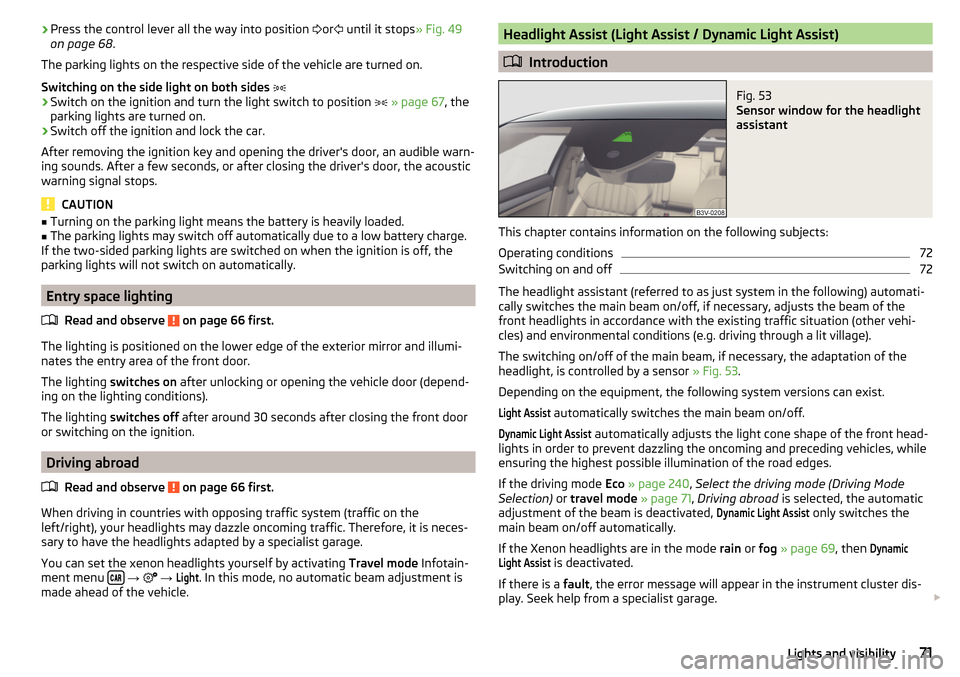
›Press the control lever all the way into position
or until it stops » Fig. 49
on page 68 .
The parking lights on the respective side of the vehicle are turned on.
Switching on the side light on both sides ›
Switch on the ignition and turn the light switch to position
» page 67 , the
parking lights are turned on.
›
Switch off the ignition and lock the car.
After removing the ignition key and opening the driver's door, an audible warn-
ing sounds. After a few seconds, or after closing the driver's door, the acoustic
warning signal stops.
CAUTION
■ Turning on the parking light means the battery is heavily loaded.■The parking lights may switch off automatically due to a low battery charge.
If the two-sided parking lights are switched on when the ignition is off, the
parking lights will not switch on automatically.
Entry space lighting
Read and observe
on page 66 first.
The lighting is positioned on the lower edge of the exterior mirror and illumi-nates the entry area of the front door.
The lighting switches on after unlocking or opening the vehicle door (depend-
ing on the lighting conditions).
The lighting switches off after around 30 seconds after closing the front door
or switching on the ignition.
Driving abroad
Read and observe
on page 66 first.
When driving in countries with opposing traffic system (traffic on the
left/right), your headlights may dazzle oncoming traffic. Therefore, it is neces-
sary to have the headlights adapted by a specialist garage.
You can set the xenon headlights yourself by activating Travel mode Infotain-
ment menu
→
→
Light
. In this mode, no automatic beam adjustment is
made ahead of the vehicle.
Headlight Assist (Light Assist / Dynamic Light Assist)
Introduction
Fig. 53
Sensor window for the headlight
assistant
This chapter contains information on the following subjects:
Operating conditions
72
Switching on and off
72
The headlight assistant (referred to as just system in the following) automati-
cally switches the main beam on/off, if necessary, adjusts the beam of the
front headlights in accordance with the existing traffic situation (other vehi-
cles) and environmental conditions (e.g. driving through a lit village).
The switching on/off of the main beam, if necessary, the adaptation of the
headlight, is controlled by a sensor » Fig. 53.
Depending on the equipment, the following system versions can exist.
Light Assist
automatically switches the main beam on/off.
Dynamic Light Assist
automatically adjusts the light cone shape of the front head-
lights in order to prevent dazzling the oncoming and preceding vehicles, while
ensuring the highest possible illumination of the road edges.
If the driving mode Eco » page 240 , Select the driving mode (Driving Mode
Selection) or travel mode » page 71 , Driving abroad is selected, the automatic
adjustment of the beam is deactivated,
Dynamic Light Assist
only switches the
main beam on/off automatically.
If the Xenon headlights are in the mode rain or fog » page 69 , then
DynamicLight Assist
is deactivated.
If there is a fault, the error message will appear in the instrument cluster dis-
play. Seek help from a specialist garage.
71Lights and visibility
Page 99 of 336
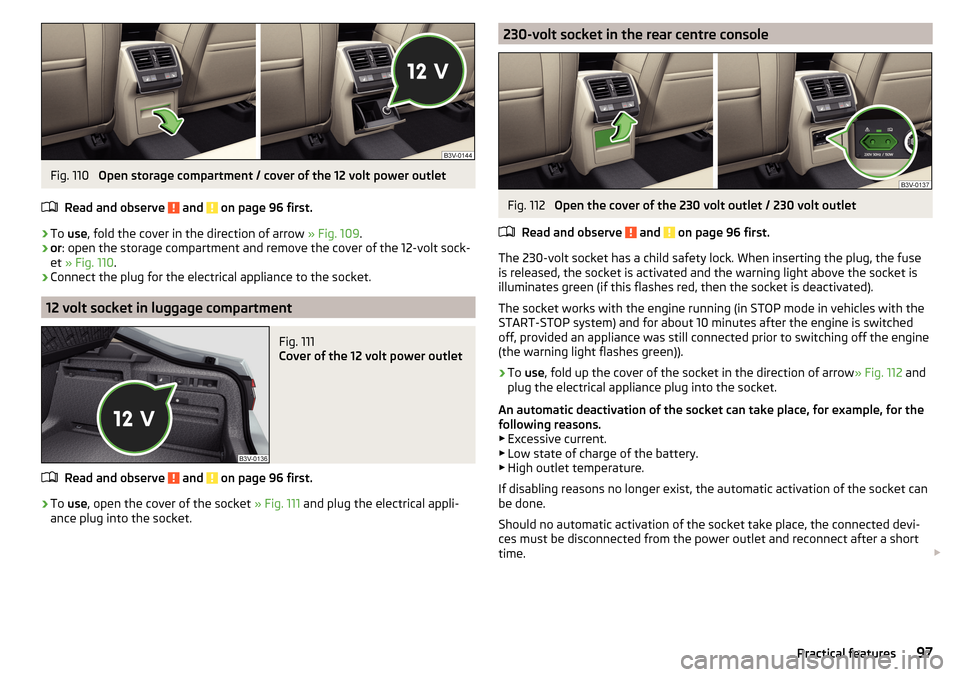
Fig. 110
Open storage compartment / cover of the 12 volt power outlet
Read and observe
and on page 96 first.
›
To use , fold the cover in the direction of arrow » Fig. 109.
›
or: open the storage compartment and remove the cover of the 12-volt sock-
et » Fig. 110 .
›
Connect the plug for the electrical appliance to the socket.
12 volt socket in luggage compartment
Fig. 111
Cover of the 12 volt power outlet
Read and observe and on page 96 first.
›
To use , open the cover of the socket » Fig. 111 and plug the electrical appli-
ance plug into the socket.
230-volt socket in the rear centre consoleFig. 112
Open the cover of the 230 volt outlet / 230 volt outlet
Read and observe
and on page 96 first.
The 230-volt socket has a child safety lock. When inserting the plug, the fuse
is released, the socket is activated and the warning light above the socket is
illuminates green (if this flashes red, then the socket is deactivated).
The socket works with the engine running (in STOP mode in vehicles with the
START-STOP system) and for about 10 minutes after the engine is switched
off, provided an appliance was still connected prior to switching off the engine
(the warning light flashes green)).
›
To use , fold up the cover of the socket in the direction of arrow » Fig. 112 and
plug the electrical appliance plug into the socket.
An automatic deactivation of the socket can take place, for example, for the
following reasons. ▶ Excessive current.
▶ Low state of charge of the battery.
▶ High outlet temperature.
If disabling reasons no longer exist, the automatic activation of the socket can
be done.
Should no automatic activation of the socket take place, the connected devi-
ces must be disconnected from the power outlet and reconnect after a short
time.
97Practical features
Page 119 of 336

Operating modes
Automatic mode works in three modes - moderate, medium, and intensive.
Setting of the different modes takes place via the functional surface D
» Fig. 150 on page 116 or » Fig. 151 on page 116 .
After the automatic mode is switched on, Climatronic works in the last selec-
ted mode. The currently selected mode is displayed in the Infotainment dis-
play.
Air distribution control
Read and observe
on page 114 first.
The recirculation mode prevents contaminated outside air getting into the In-terior of the vehicle. In recirculated air mode air is sucked out of the interior of
the vehicle and then fed back into the interior.
›
To switch on , press the
button. The warning light below the button lights
up.
›
To switch off , press the
button again. The warning light below the button
goes out.
Heating and manual air conditioning system
If the air distribution control is set to position when the recirculation modes
is switched on, the recirculated-air mode is switched off. By pressing the
button, the air recirculation also in this position can be switched on again.
When the cooling system ( button) is switched on and the temperature reg-
ulator is “turned” to the left, the recirculated-air mode is switched on.
Climatronic
The Climatronic can have a sensor that measures the air recirculation mode
and automatically turns on if there is an increased concentration of pollutants
in the incoming air.
When the pollutant concentration decreases to the normal level, the recircula-
ted air mode is automatically switched off.
Automatically switching the air recirculation function on/off can be adjusted by pressing the button on the Climatronic and by subsequently pressing the
function surfaces
→
automatic air recirculation
in the Infotainment screen. Au-
tomatic switching on / off works at a temperature above 2 ° C.
A shut-off of the air recirculation function takes place automatically by press-
ing the button, possibly depending on the moisture conditions in the vehi-
cle interior.
WARNINGThe air recirculation cannot be switched on for a longer period of time be-
cause there is no supply of fresh air from the outside. “Stale air” may result
in fatigue in the driver and occupants, reduce attention levels and also
cause the windows to mist up. As soon as the windows mist up, turn the air
recirculation mode off immediately - there is a risk of accident!
CAUTION
We recommend not smoking in the vehicle when the recirculating air operation
is switched on. The smoke sucked from inside the vehicle is deposited on the
evaporator of the air conditioner. This produces a permanent odour when the
air conditioning system is operating which can only be eliminated through con-
siderable effort and expense (replacement of compressor).
Air outlet vents
Fig. 152
Air vents at the front
117Heating and ventilation
Page 121 of 336
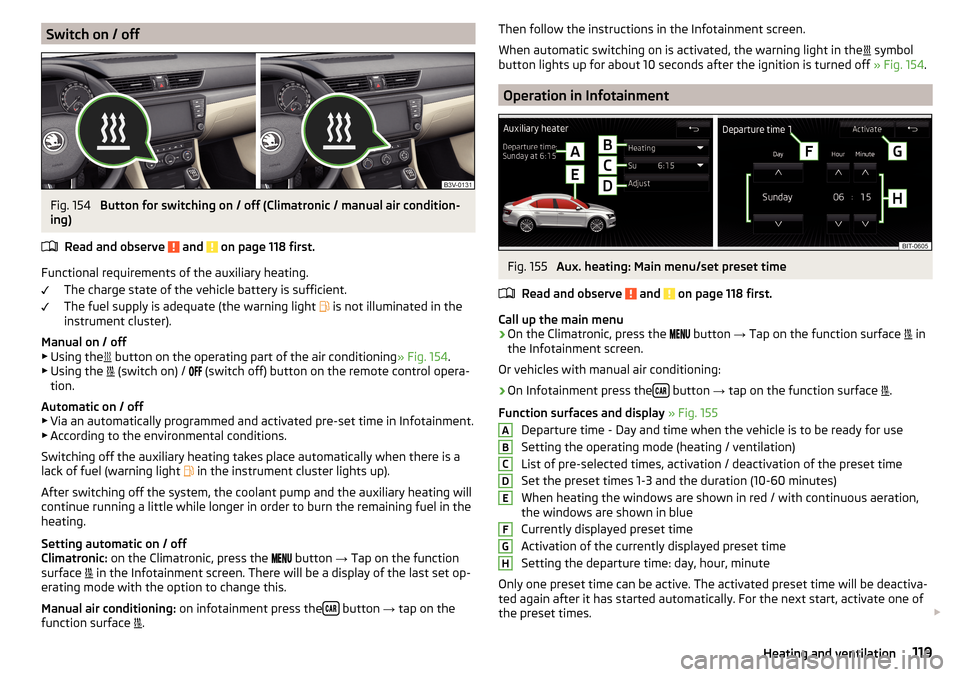
Switch on / offFig. 154
Button for switching on / off (Climatronic / manual air condition-
ing)
Read and observe
and on page 118 first.
Functional requirements of the auxiliary heating. The charge state of the vehicle battery is sufficient.
The fuel supply is adequate (the warning light is not illuminated in the
instrument cluster).
Manual on / off ▶ Using the button on the operating part of the air conditioning
» Fig. 154.
▶ Using the (switch on) /
(switch off) button on the remote control opera-
tion.
Automatic on / off ▶ Via an automatically programmed and activated pre-set time in Infotainment.
▶ According to the environmental conditions.
Switching off the auxiliary heating takes place automatically when there is a
lack of fuel (warning light in the instrument cluster lights up).
After switching off the system, the coolant pump and the auxiliary heating will
continue running a little while longer in order to burn the remaining fuel in the
heating.
Setting automatic on / off
Climatronic: on the Climatronic, press the
button
→ Tap on the function
surface in the Infotainment screen. There will be a display of the last set op-
erating mode with the option to change this.
Manual air conditioning: on infotainment press the
button
→ tap on the
function surface .
Then follow the instructions in the Infotainment screen.
When automatic switching on is activated, the warning light in the
symbol
button lights up for about 10 seconds after the ignition is turned off » Fig. 154.
Operation in Infotainment
Fig. 155
Aux. heating: Main menu/set preset time
Read and observe
and on page 118 first.
Call up the main menu
›
On the Climatronic, press the button
→ Tap on the function surface
in
the Infotainment screen.
Or vehicles with manual air conditioning:
›
On Infotainment press the button
→ tap on the function surface
.
Function surfaces and display » Fig. 155
Departure time - Day and time when the vehicle is to be ready for use
Setting the operating mode (heating / ventilation)
List of pre-selected times, activation / deactivation of the preset time
Set the preset times 1-3 and the duration (10-60 minutes)
When heating the windows are shown in red / with continuous aeration,
the windows are shown in blue
Currently displayed preset time
Activation of the currently displayed preset time
Setting the departure time: day, hour, minute
Only one preset time can be active. The activated preset time will be deactiva-
ted again after it has started automatically. For the next start, activate one of
the preset times.
ABCDEFGH119Heating and ventilation
Page 134 of 336
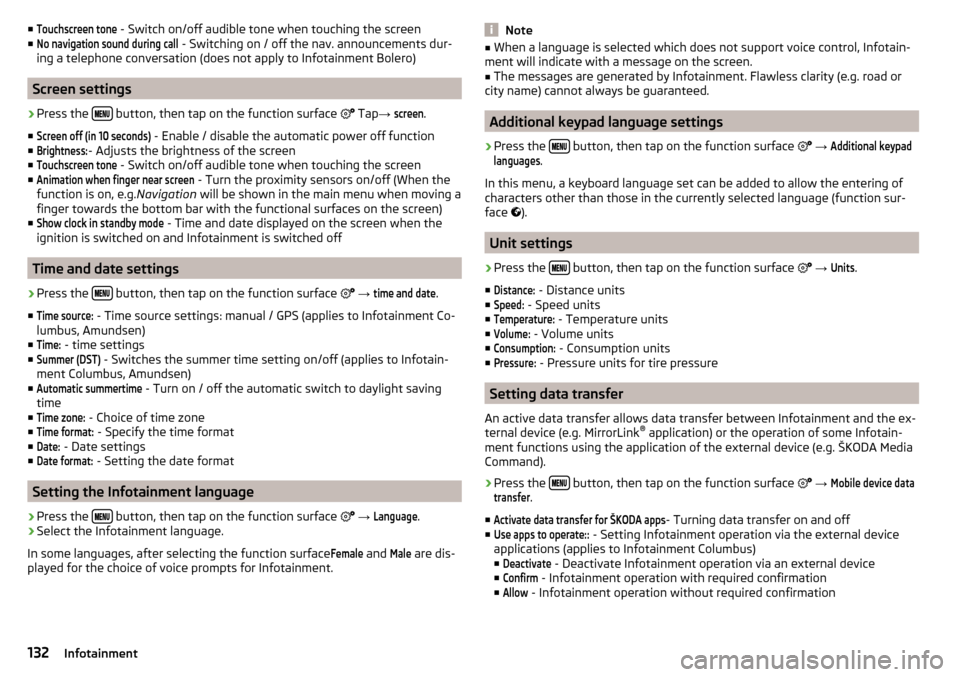
■Touchscreen tone - Switch on/off audible tone when touching the screen
■No navigation sound during call
- Switching on / off the nav. announcements dur-
ing a telephone conversation (does not apply to Infotainment Bolero)
Screen settings
›
Press the button, then tap on the function surface
Tap →
screen
.
■
Screen off (in 10 seconds)
- Enable / disable the automatic power off function
■
Brightness:
- Adjusts the brightness of the screen
■
Touchscreen tone
- Switch on/off audible tone when touching the screen
■
Animation when finger near screen
- Turn the proximity sensors on/off (When the
function is on, e.g. Navigation will be shown in the main menu when moving a
finger towards the bottom bar with the functional surfaces on the screen)
■
Show clock in standby mode
- Time and date displayed on the screen when the
ignition is switched on and Infotainment is switched off
Time and date settings
›
Press the button, then tap on the function surface
→
time and date
.
■
Time source:
- Time source settings: manual / GPS (applies to Infotainment Co-
lumbus, Amundsen)
■
Time:
- time settings
■
Summer (DST)
- Switches the summer time setting on/off (applies to Infotain-
ment Columbus, Amundsen)
■
Automatic summertime
- Turn on / off the automatic switch to daylight saving
time
■
Time zone:
- Choice of time zone
■
Time format:
- Specify the time format
■
Date:
- Date settings
■
Date format:
- Setting the date format
Setting the Infotainment language
›
Press the button, then tap on the function surface
→
Language
.
›
Select the Infotainment language.
In some languages, after selecting the function surface
Female
and
Male
are dis-
played for the choice of voice prompts for Infotainment.
Note■ When a language is selected which does not support voice control, Infotain-
ment will indicate with a message on the screen.■
The messages are generated by Infotainment. Flawless clarity (e.g. road or
city name) cannot always be guaranteed.
Additional keypad language settings
›
Press the button, then tap on the function surface
→
Additional keypadlanguages
.
In this menu, a keyboard language set can be added to allow the entering of
characters other than those in the currently selected language (function sur-
face ).
Unit settings
›
Press the button, then tap on the function surface
→
Units
.
■
Distance:
- Distance units
■
Speed:
- Speed units
■
Temperature:
- Temperature units
■
Volume:
- Volume units
■
Consumption:
- Consumption units
■
Pressure:
- Pressure units for tire pressure
Setting data transfer
An active data transfer allows data transfer between Infotainment and the ex-
ternal device (e.g. MirrorLink ®
application) or the operation of some Infotain-
ment functions using the application of the external device (e.g. ŠKODA Media
Command).
›
Press the button, then tap on the function surface
→
Mobile device datatransfer
.
■
Activate data transfer for ŠKODA apps
- Turning data transfer on and off
■
Use apps to operate::
- Setting Infotainment operation via the external device
applications (applies to Infotainment Columbus) ■
Deactivate
- Deactivate Infotainment operation via an external device
■
Confirm
- Infotainment operation with required confirmation
■
Allow
- Infotainment operation without required confirmation
132Infotainment
Page 141 of 336
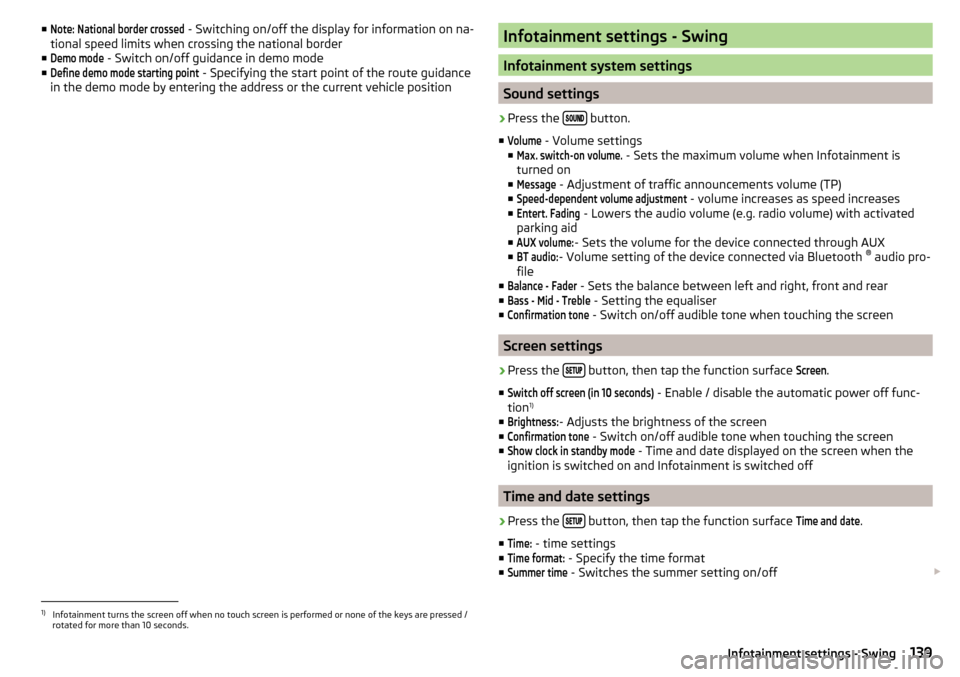
■Note: National border crossed - Switching on/off the display for information on na-
tional speed limits when crossing the national border
■Demo mode
- Switch on/off guidance in demo mode
■
Define demo mode starting point
- Specifying the start point of the route guidance
in the demo mode by entering the address or the current vehicle position
Infotainment settings - Swing
Infotainment system settings
Sound settings
›
Press the button.
■
Volume
- Volume settings
■
Max. switch-on volume.
- Sets the maximum volume when Infotainment is
turned on
■
Message
- Adjustment of traffic announcements volume (TP)
■
Speed-dependent volume adjustment
- volume increases as speed increases
■
Entert. Fading
- Lowers the audio volume (e.g. radio volume) with activated
parking aid
■
AUX volume:
- Sets the volume for the device connected through AUX
■
BT audio:
- Volume setting of the device connected via Bluetooth ®
audio pro-
file
■
Balance - Fader
- Sets the balance between left and right, front and rear
■
Bass - Mid - Treble
- Setting the equaliser
■
Confirmation tone
- Switch on/off audible tone when touching the screen
Screen settings
›
Press the button, then tap the function surface
Screen
.
■
Switch off screen (in 10 seconds)
- Enable / disable the automatic power off func-
tion 1)
■
Brightness:
- Adjusts the brightness of the screen
■
Confirmation tone
- Switch on/off audible tone when touching the screen
■
Show clock in standby mode
- Time and date displayed on the screen when the
ignition is switched on and Infotainment is switched off
Time and date settings
›
Press the button, then tap the function surface
Time and date
.
■
Time:
- time settings
■
Time format:
- Specify the time format
■
Summer time
- Switches the summer setting on/off
1)
Infotainment turns the screen off when no touch screen is performed or none of the keys are pressed /
rotated for more than 10 seconds.
139Infotainment settings - Swing
Page 178 of 336
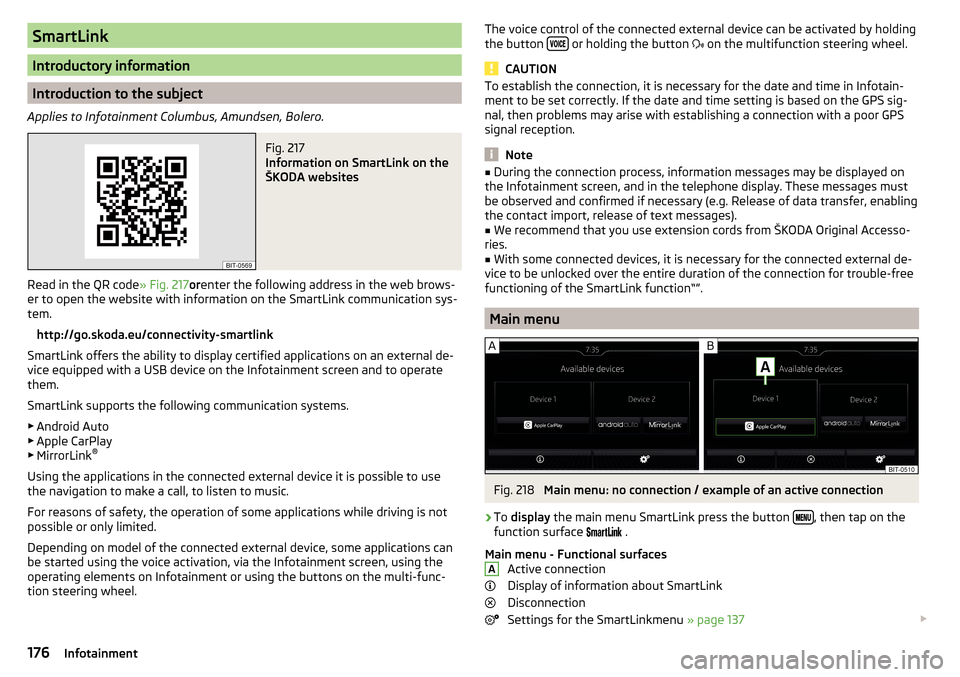
SmartLink
Introductory information
Introduction to the subject
Applies to Infotainment Columbus, Amundsen, Bolero.
Fig. 217
Information on SmartLink on the
ŠKODA websites
Read in the QR code » Fig. 217orenter the following address in the web brows-
er to open the website with information on the SmartLink communication sys-
tem.
http://go.skoda.eu/connectivity-smartlink
SmartLink offers the ability to display certified applications on an external de-
vice equipped with a USB device on the Infotainment screen and to operate
them.
SmartLink supports the following communication systems. ▶ Android Auto
▶ Apple CarPlay
▶ MirrorLink ®
Using the applications in the connected external device it is possible to use the navigation to make a call, to listen to music.
For reasons of safety, the operation of some applications while driving is not
possible or only limited.
Depending on model of the connected external device, some applications can
be started using the voice activation, via the Infotainment screen, using the
operating elements on Infotainment or using the buttons on the multi-func-
tion steering wheel.
The voice control of the connected external device can be activated by holding
the button or holding the button
on the multifunction steering wheel.
CAUTION
To establish the connection, it is necessary for the date and time in Infotain-
ment to be set correctly. If the date and time setting is based on the GPS sig-
nal, then problems may arise with establishing a connection with a poor GPS
signal reception.
Note
■ During the connection process, information messages may be displayed on
the Infotainment screen, and in the telephone display. These messages must
be observed and confirmed if necessary (e.g. Release of data transfer, enabling
the contact import, release of text messages).■
We recommend that you use extension cords from ŠKODA Original Accesso-
ries.
■
With some connected devices, it is necessary for the connected external de-
vice to be unlocked over the entire duration of the connection for trouble-free
functioning of the SmartLink function“”.
Main menu
Fig. 218
Main menu: no connection / example of an active connection
›
To display the main menu SmartLink press the button , then tap on the
function surface
.
Main menu - Functional surfaces Active connection
Display of information about SmartLink
Disconnection
Settings for the SmartLinkmenu » page 137
A176Infotainment
Page 193 of 336
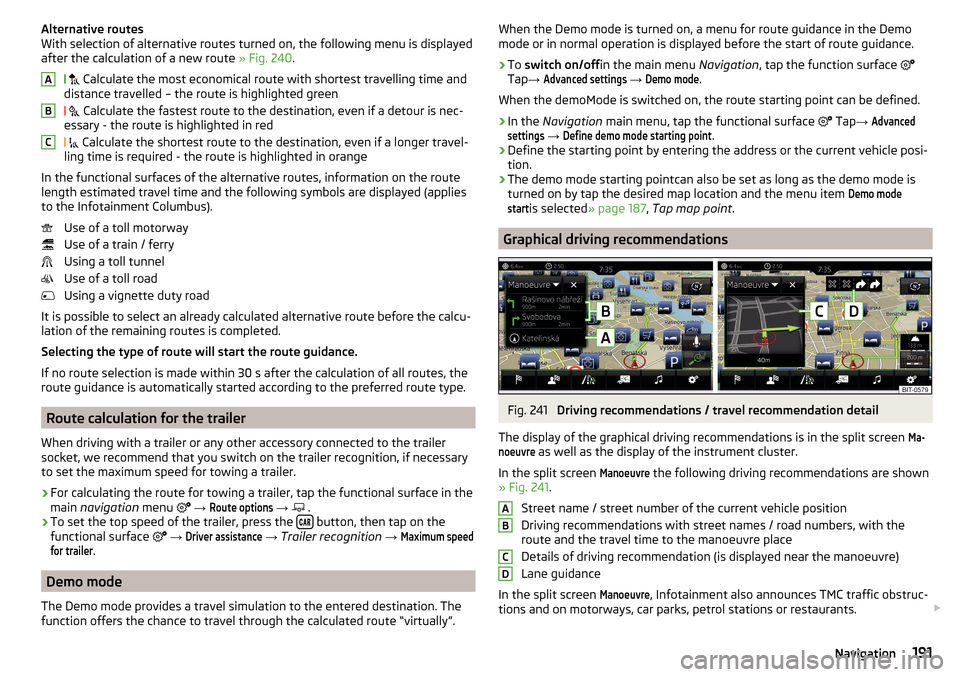
Alternative routes
With selection of alternative routes turned on, the following menu is displayed
after the calculation of a new route » Fig. 240.
Calculate the most economical route with shortest travelling time and
distance travelled – the route is highlighted green
Calculate the fastest route to the destination, even if a detour is nec-
essary - the route is highlighted in red
Calculate the shortest route to the destination, even if a longer travel-
ling time is required - the route is highlighted in orange
In the functional surfaces of the alternative routes, information on the route length estimated travel time and the following symbols are displayed (applies
to the Infotainment Columbus).
Use of a toll motorway
Use of a train / ferry
Using a toll tunnel
Use of a toll road
Using a vignette duty road
It is possible to select an already calculated alternative route before the calcu-
lation of the remaining routes is completed.
Selecting the type of route will start the route guidance.
If no route selection is made within 30 s after the calculation of all routes, the
route guidance is automatically started according to the preferred route type.
Route calculation for the trailer
When driving with a trailer or any other accessory connected to the trailer
socket, we recommend that you switch on the trailer recognition, if necessary
to set the maximum speed for towing a trailer.
›
For calculating the route for towing a trailer, tap the functional surface in the
main navigation menu
→
Route options
→
.
›
To set the top speed of the trailer, press the button, then tap on the
functional surface
→
Driver assistance
→ Trailer recognition →
Maximum speedfor trailer
.
Demo mode
The Demo mode provides a travel simulation to the entered destination. The
function offers the chance to travel through the calculated route “virtually”.
ABCWhen the Demo mode is turned on, a menu for route guidance in the Demo
mode or in normal operation is displayed before the start of route guidance.›
To switch on/off in the main menu Navigation, tap the function surface
Tap →
Advanced settings
→
Demo mode
.
When the demoMode is switched on, the route starting point can be defined.
›
In the Navigation main menu, tap the functional surface
Tap →
Advancedsettings
→
Define demo mode starting point
.
›
Define the starting point by entering the address or the current vehicle posi-
tion.
›
The demo mode starting pointcan also be set as long as the demo mode is
turned on by tap the desired map location and the menu item
Demo modestart
is selected » page 187 , Tap map point .
Graphical driving recommendations
Fig. 241
Driving recommendations / travel recommendation detail
The display of the graphical driving recommendations is in the split screen
Ma-noeuvre
as well as the display of the instrument cluster.
In the split screen
Manoeuvre
the following driving recommendations are shown
» Fig. 241 .
Street name / street number of the current vehicle position
Driving recommendations with street names / road numbers, with the
route and the travel time to the manoeuvre place
Details of driving recommendation (is displayed near the manoeuvre)
Lane guidance
In the split screen
Manoeuvre
, Infotainment also announces TMC traffic obstruc-
tions and on motorways, car parks, petrol stations or restaurants.
ABCD191Navigation
Page 196 of 336
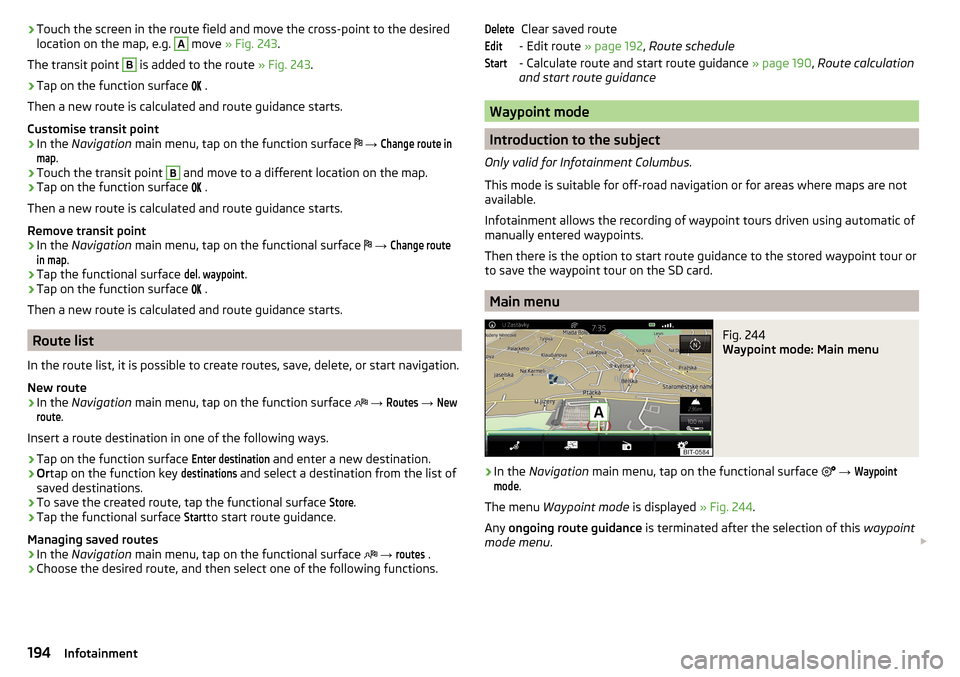
›Touch the screen in the route field and move the cross-point to the desired
location on the map, e.g. A move » Fig. 243 .
The transit point B
is added to the route » Fig. 243.
›
Tap on the function surface
.
Then a new route is calculated and route guidance starts.
Customise transit point
›
In the Navigation main menu, tap on the function surface
→
Change route inmap
.
›
Touch the transit point
B
and move to a different location on the map.
›
Tap on the function surface
.
Then a new route is calculated and route guidance starts.
Remove transit point
›
In the Navigation main menu, tap on the functional surface
→
Change routein map
.
›
Tap the functional surface
del. waypoint
.
›
Tap on the function surface
.
Then a new route is calculated and route guidance starts.
Route list
In the route list, it is possible to create routes, save, delete, or start navigation.
New route
›
In the Navigation main menu, tap on the function surface
→
Routes
→
Newroute
.
Insert a route destination in one of the following ways.
›
Tap on the function surface
Enter destination
and enter a new destination.
›
Or tap on the function key
destinations
and select a destination from the list of
saved destinations.
›
To save the created route, tap the functional surface
Store
.
›
Tap the functional surface
Start
to start route guidance.
Managing saved routes
›
In the Navigation main menu, tap on the functional surface
→
routes
.
›
Choose the desired route, and then select one of the following functions.
Clear saved route
- Edit route » page 192, Route schedule
- Calculate route and start route guidance » page 190, Route calculation
and start route guidance
Waypoint mode
Introduction to the subject
Only valid for Infotainment Columbus.
This mode is suitable for off-road navigation or for areas where maps are not
available.
Infotainment allows the recording of waypoint tours driven using automatic of
manually entered waypoints.
Then there is the option to start route guidance to the stored waypoint tour or
to save the waypoint tour on the SD card.
Main menu
Fig. 244
Waypoint mode: Main menu
›
In the Navigation main menu, tap on the functional surface
→
Waypointmode
.
The menu Waypoint mode is displayed » Fig. 244.
Any ongoing route guidance is terminated after the selection of this waypoint
mode menu .
DeleteEditStart194Infotainment
Page 197 of 336
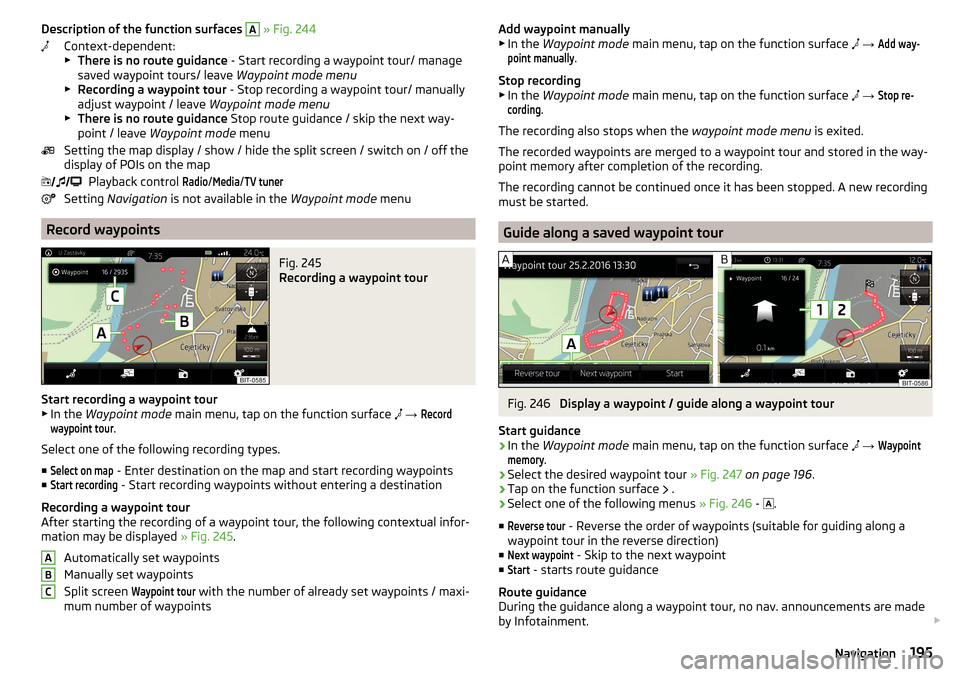
Description of the function surfaces A » Fig. 244
Context-dependent:
▶ There is no route guidance - Start recording a waypoint tour/ manage
saved waypoint tours/ leave Waypoint mode menu
▶ Recording a waypoint tour - Stop recording a waypoint tour/ manually
adjust waypoint / leave Waypoint mode menu
▶ There is no route guidance Stop route guidance / skip the next way-
point / leave Waypoint mode menu
Setting the map display / show / hide the split screen / switch on / off the display of POIs on the map
Playback control Radio
/
Media
/
TV tuner
Setting Navigation is not available in the Waypoint mode menu
Record waypoints
Fig. 245
Recording a waypoint tour
Start recording a waypoint tour
▶ In the Waypoint mode main menu, tap on the function surface
→
Recordwaypoint tour
.
Select one of the following recording types. ■
Select on map
- Enter destination on the map and start recording waypoints
■
Start recording
- Start recording waypoints without entering a destination
Recording a waypoint tour
After starting the recording of a waypoint tour, the following contextual infor-
mation may be displayed » Fig. 245.
Automatically set waypoints
Manually set waypoints
Split screen
Waypoint tour
with the number of already set waypoints / maxi-
mum number of waypoints
ABCAdd waypoint manually
▶ In the Waypoint mode main menu, tap on the function surface → Add way-point manually
.
Stop recording
▶ In the Waypoint mode main menu, tap on the function surface
→
Stop re-cording
.
The recording also stops when the waypoint mode menu is exited.
The recorded waypoints are merged to a waypoint tour and stored in the way- point memory after completion of the recording.
The recording cannot be continued once it has been stopped. A new recording
must be started.
Guide along a saved waypoint tour
Fig. 246
Display a waypoint / guide along a waypoint tour
Start guidance
›
In the Waypoint mode main menu, tap on the function surface
→
Waypointmemory
.
›
Select the desired waypoint tour » Fig. 247 on page 196 .
›
Tap on the function surface
.
›
Select one of the following menus
» Fig. 246 -
.
■
Reverse tour
- Reverse the order of waypoints (suitable for guiding along a
waypoint tour in the reverse direction)
■
Next waypoint
- Skip to the next waypoint
■
Start
- starts route guidance
Route guidance
During the guidance along a waypoint tour, no nav. announcements are made
by Infotainment.
195Navigation