Sim card SKODA SUPERB 2016 3.G / (B8/3V) Owner's Guide
[x] Cancel search | Manufacturer: SKODA, Model Year: 2016, Model line: SUPERB, Model: SKODA SUPERB 2016 3.G / (B8/3V)Pages: 336, PDF Size: 53.89 MB
Page 179 of 336
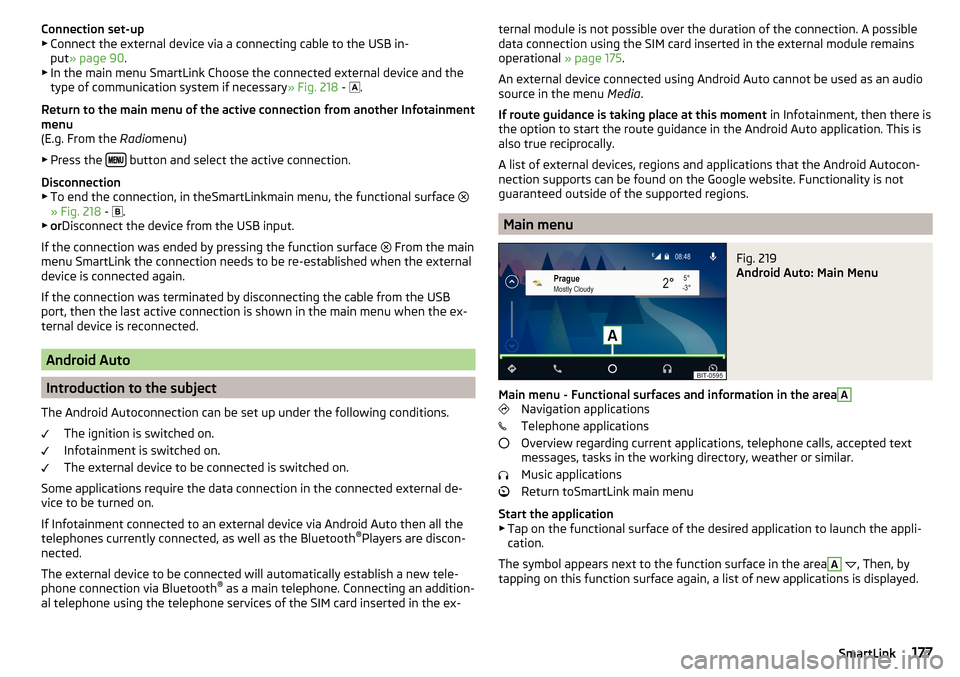
Connection set-up▶ Connect the external device via a connecting cable to the USB in-
put » page 90 .
▶ In the main menu SmartLink Choose the connected external device and the
type of communication system if necessary » Fig. 218 -
.
Return to the main menu of the active connection from another Infotainment
menu
(E.g. From the Radiomenu)
▶ Press the
button and select the active connection.
Disconnection
▶ To end the connection, in theSmartLinkmain menu, the functional surface
» Fig. 218 -
.
▶ or Disconnect the device from the USB input.
If the connection was ended by pressing the function surface From the main
menu SmartLink the connection needs to be re-established when the external
device is connected again.
If the connection was terminated by disconnecting the cable from the USB
port, then the last active connection is shown in the main menu when the ex-
ternal device is reconnected.
Android Auto
Introduction to the subject
The Android Autoconnection can be set up under the following conditions. The ignition is switched on.
Infotainment is switched on.
The external device to be connected is switched on.
Some applications require the data connection in the connected external de-
vice to be turned on.
If Infotainment connected to an external device via Android Auto then all the
telephones currently connected, as well as the Bluetooth ®
Players are discon-
nected.
The external device to be connected will automatically establish a new tele-
phone connection via Bluetooth ®
as a main telephone. Connecting an addition-
al telephone using the telephone services of the SIM card inserted in the ex-
ternal module is not possible over the duration of the connection. A possible
data connection using the SIM card inserted in the external module remains
operational » page 175.
An external device connected using Android Auto cannot be used as an audio
source in the menu Media.
If route guidance is taking place at this moment in Infotainment, then there is
the option to start the route guidance in the Android Auto application. This is
also true reciprocally.
A list of external devices, regions and applications that the Android Autocon-
nection supports can be found on the Google website. Functionality is not
guaranteed outside of the supported regions.
Main menu
Fig. 219
Android Auto: Main Menu
Main menu - Functional surfaces and information in the area
A
Navigation applications
Telephone applications
Overview regarding current applications, telephone calls, accepted text
messages, tasks in the working directory, weather or similar.
Music applications
Return toSmartLink main menu
Start the application ▶ Tap on the functional surface of the desired application to launch the appli-
cation.
The symbol appears next to the function surface in the area
A
, Then, by
tapping on this function surface again, a list of new applications is displayed.
177SmartLink
Page 180 of 336
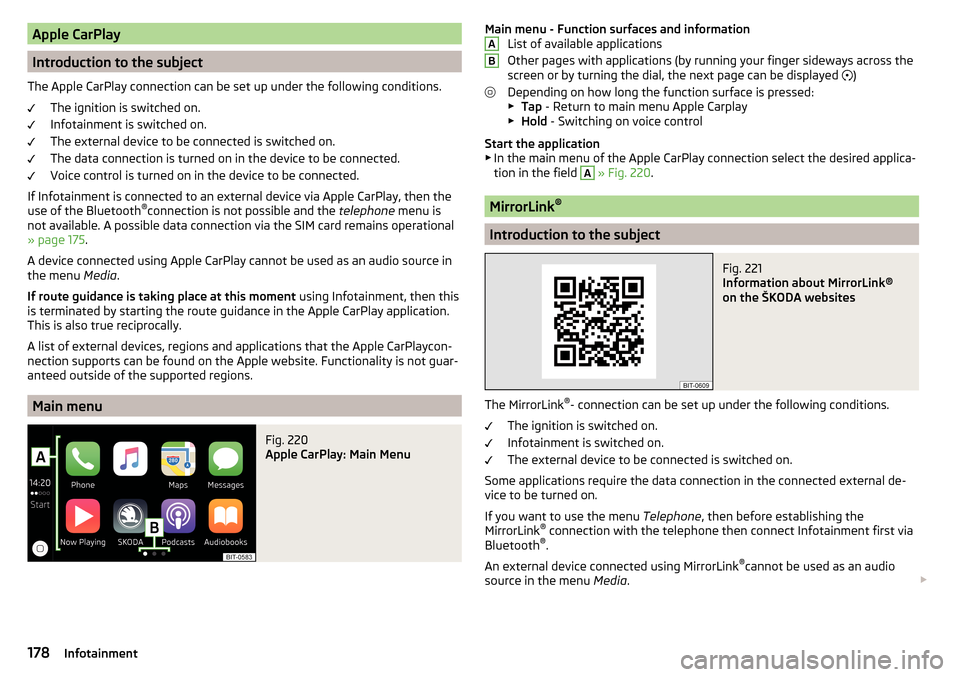
Apple CarPlay
Introduction to the subject
The Apple CarPlay connection can be set up under the following conditions. The ignition is switched on.
Infotainment is switched on.
The external device to be connected is switched on.
The data connection is turned on in the device to be connected.
Voice control is turned on in the device to be connected.
If Infotainment is connected to an external device via Apple CarPlay, then the
use of the Bluetooth ®
connection is not possible and the telephone menu is
not available. A possible data connection via the SIM card remains operational
» page 175 .
A device connected using Apple CarPlay cannot be used as an audio source in
the menu Media.
If route guidance is taking place at this moment using Infotainment, then this
is terminated by starting the route guidance in the Apple CarPlay application.
This is also true reciprocally.
A list of external devices, regions and applications that the Apple CarPlaycon-
nection supports can be found on the Apple website. Functionality is not guar-
anteed outside of the supported regions.
Main menu
Fig. 220
Apple CarPlay: Main Menu
Main menu - Function surfaces and information List of available applications
Other pages with applications (by running your finger sideways across the
screen or by turning the dial, the next page can be displayed
)
Depending on how long the function surface is pressed: ▶ Tap - Return to main menu Apple Carplay
▶ Hold - Switching on voice control
Start the application ▶ In the main menu of the Apple CarPlay connection select the desired applica-
tion in the field A
» Fig. 220 .
MirrorLink ®
Introduction to the subject
Fig. 221
Information about MirrorLink®
on the ŠKODA websites
The MirrorLink ®
- connection can be set up under the following conditions.
The ignition is switched on.
Infotainment is switched on.
The external device to be connected is switched on.
Some applications require the data connection in the connected external de-
vice to be turned on.
If you want to use the menu Telephone, then before establishing the
MirrorLink ®
connection with the telephone then connect Infotainment first via
Bluetooth ®
.
An external device connected using MirrorLink ®
cannot be used as an audio
source in the menu Media.
AB178Infotainment
Page 187 of 336
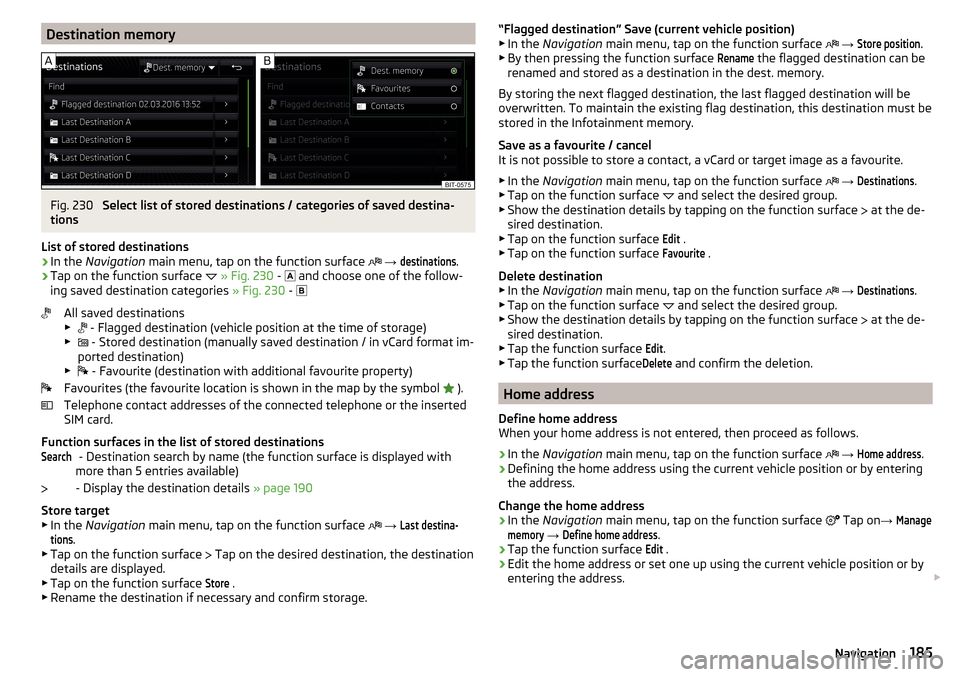
Destination memoryFig. 230
Select list of stored destinations / categories of saved destina-
tions
List of stored destinations
›
In the Navigation main menu, tap on the function surface
→
destinations
.
›
Tap on the function surface
» Fig. 230 -
and choose one of the follow-
ing saved destination categories » Fig. 230 -
All saved destinations
▶ - Flagged destination (vehicle position at the time of storage)
▶ - Stored destination (manually saved destination / in vCard format im-
ported destination)
▶ - Favourite (destination with additional favourite property)
Favourites (the favourite location is shown in the map by the symbol ).
Telephone contact addresses of the connected telephone or the inserted
SIM card.
Function surfaces in the list of stored destinations - Destination search by name (the function surface is displayed with
more than 5 entries available)
- Display the destination details » page 190
Store target
▶ In the Navigation main menu, tap on the function surface
→
Last destina-tions
.
▶ Tap on the function surface Tap on the desired destination, the destination
details are displayed.
▶ Tap on the function surface
Store
.
▶ Rename the destination if necessary and confirm storage.
Search“Flagged destination” Save (current vehicle position)
▶ In the Navigation main menu, tap on the function surface → Store position
.
▶ By then pressing the function surface
Rename
the flagged destination can be
renamed and stored as a destination in the dest. memory.
By storing the next flagged destination, the last flagged destination will be
overwritten. To maintain the existing flag destination, this destination must be
stored in the Infotainment memory.
Save as a favourite / cancel
It is not possible to store a contact, a vCard or target image as a favourite.
▶ In the Navigation main menu, tap on the function surface
→
Destinations
.
▶ Tap on the function surface and select the desired group.
▶ Show the destination details by tapping on the function surface at the de-
sired destination.
▶ Tap on the function surface
Edit
.
▶ Tap on the function surface
Favourite
.
Delete destination ▶ In the Navigation main menu, tap on the function surface
→
Destinations
.
▶ Tap on the function surface and select the desired group.
▶ Show the destination details by tapping on the function surface at the de-
sired destination.
▶ Tap the function surface
Edit
.
▶ Tap the function surface
Delete
and confirm the deletion.
Home address
Define home address
When your home address is not entered, then proceed as follows.
›
In the Navigation main menu, tap on the function surface
→
Home address
.
›
Defining the home address using the current vehicle position or by entering
the address.
Change the home address
›
In the Navigation main menu, tap on the function surface
Tap on
→
Managememory
→
Define home address
.
›
Tap the function surface
Edit
.
›
Edit the home address or set one up using the current vehicle position or by
entering the address.
185Navigation
Page 319 of 336
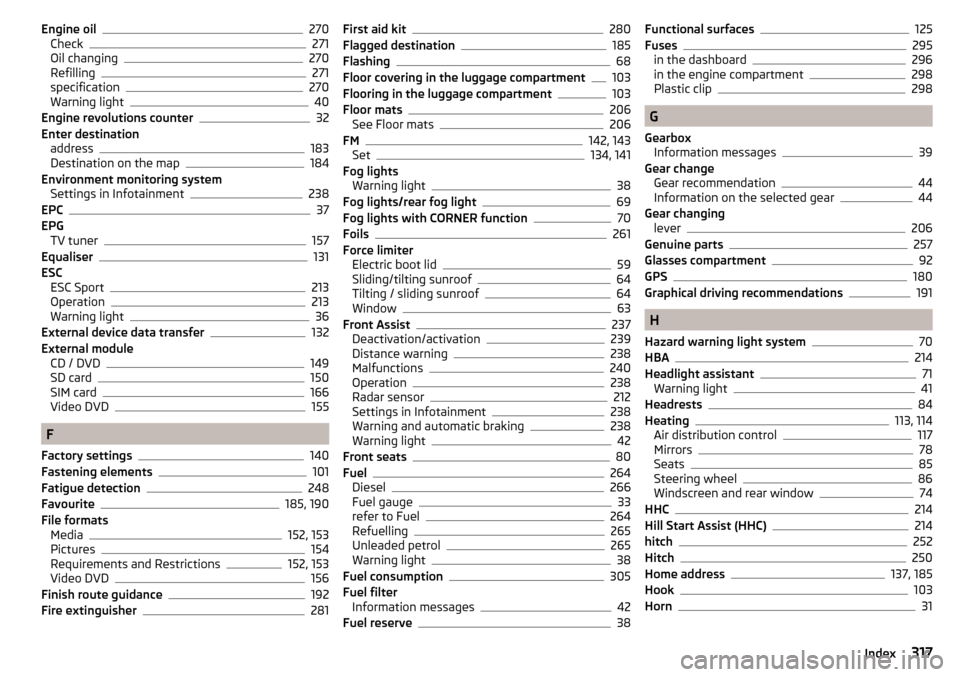
Engine oil270
Check271
Oil changing270
Refilling271
specification270
Warning light40
Engine revolutions counter32
Enter destination address
183
Destination on the map184
Environment monitoring system Settings in Infotainment
238
EPC37
EPG TV tuner
157
Equaliser131
ESC ESC Sport
213
Operation213
Warning light36
External device data transfer132
External module CD / DVD
149
SD card150
SIM card166
Video DVD155
F
Factory settings
140
Fastening elements101
Fatigue detection248
Favourite185, 190
File formats Media
152, 153
Pictures154
Requirements and Restrictions152, 153
Video DVD156
Finish route guidance192
Fire extinguisher281
First aid kit280
Flagged destination185
Flashing68
Floor covering in the luggage compartment103
Flooring in the luggage compartment103
Floor mats206
See Floor mats206
FM142, 143
Set134, 141
Fog lights Warning light
38
Fog lights/rear fog light69
Fog lights with CORNER function70
Foils261
Force limiter Electric boot lid
59
Sliding/tilting sunroof64
Tilting / sliding sunroof64
Window63
Front Assist237
Deactivation/activation239
Distance warning238
Malfunctions240
Operation238
Radar sensor212
Settings in Infotainment238
Warning and automatic braking238
Warning light42
Front seats80
Fuel264
Diesel266
Fuel gauge33
refer to Fuel264
Refuelling265
Unleaded petrol265
Warning light38
Fuel consumption305
Fuel filter Information messages
42
Fuel reserve38
Functional surfaces125
Fuses295
in the dashboard296
in the engine compartment298
Plastic clip298
G
Gearbox Information messages
39
Gear change Gear recommendation
44
Information on the selected gear44
Gear changing lever
206
Genuine parts257
Glasses compartment92
GPS180
Graphical driving recommendations191
H
Hazard warning light system
70
HBA214
Headlight assistant71
Warning light41
Headrests84
Heating113, 114
Air distribution control117
Mirrors78
Seats85
Steering wheel86
Windscreen and rear window74
HHC214
Hill Start Assist (HHC)214
hitch252
Hitch250
Home address137, 185
Hook103
Horn31
317Index
Page 326 of 336
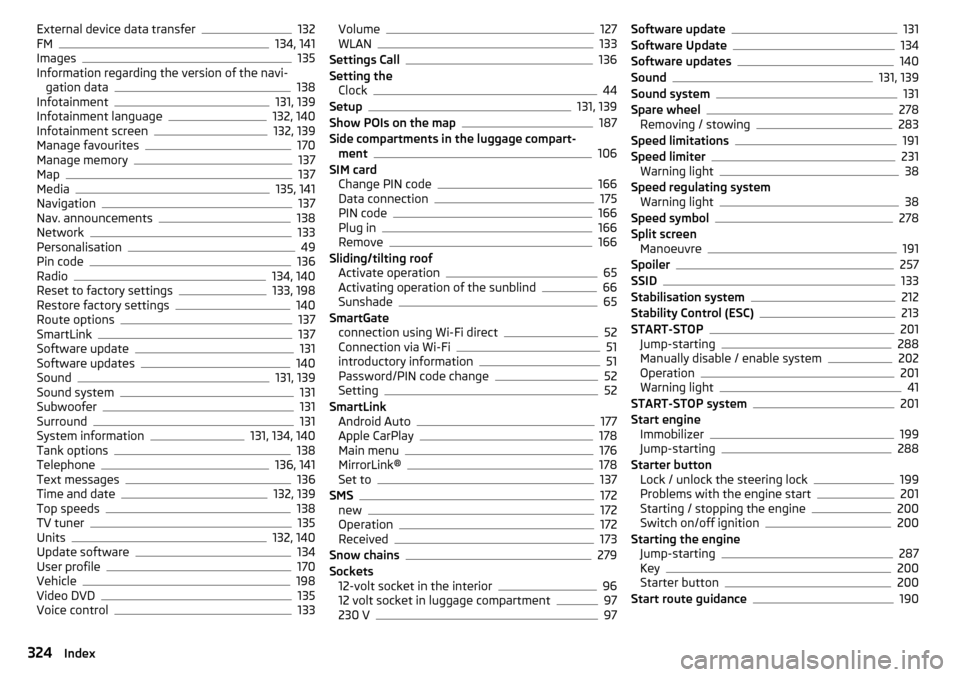
External device data transfer132
FM134, 141
Images135
Information regarding the version of the navi- gation data
138
Infotainment131, 139
Infotainment language132, 140
Infotainment screen132, 139
Manage favourites170
Manage memory137
Map137
Media135, 141
Navigation137
Nav. announcements138
Network133
Personalisation49
Pin code136
Radio134, 140
Reset to factory settings133, 198
Restore factory settings140
Route options137
SmartLink137
Software update131
Software updates140
Sound131, 139
Sound system131
Subwoofer131
Surround131
System information131, 134, 140
Tank options138
Telephone136, 141
Text messages136
Time and date132, 139
Top speeds138
TV tuner135
Units132, 140
Update software134
User profile170
Vehicle198
Video DVD135
Voice control133
Volume127
WLAN133
Settings Call136
Setting the Clock
44
Setup131, 139
Show POIs on the map187
Side compartments in the luggage compart- ment
106
SIM card Change PIN code
166
Data connection175
PIN code166
Plug in166
Remove166
Sliding/tilting roof Activate operation
65
Activating operation of the sunblind66
Sunshade65
SmartGate connection using Wi-Fi direct
52
Connection via Wi-Fi51
introductory information51
Password/PIN code change52
Setting52
SmartLink Android Auto
177
Apple CarPlay178
Main menu176
MirrorLink®178
Set to137
SMS172
new172
Operation172
Received173
Snow chains279
Sockets 12-volt socket in the interior
96
12 volt socket in luggage compartment97
230 V97
Software update131
Software Update134
Software updates140
Sound131, 139
Sound system131
Spare wheel278
Removing / stowing283
Speed limitations191
Speed limiter231
Warning light38
Speed regulating system Warning light
38
Speed symbol278
Split screen Manoeuvre
191
Spoiler257
SSID133
Stabilisation system212
Stability Control (ESC)213
START-STOP201
Jump-starting288
Manually disable / enable system202
Operation201
Warning light41
START-STOP system201
Start engine Immobilizer
199
Jump-starting288
Starter button Lock / unlock the steering lock
199
Problems with the engine start201
Starting / stopping the engine200
Switch on/off ignition200
Starting the engine Jump-starting
287
Key200
Starter button200
Start route guidance190
324Index
Page 327 of 336
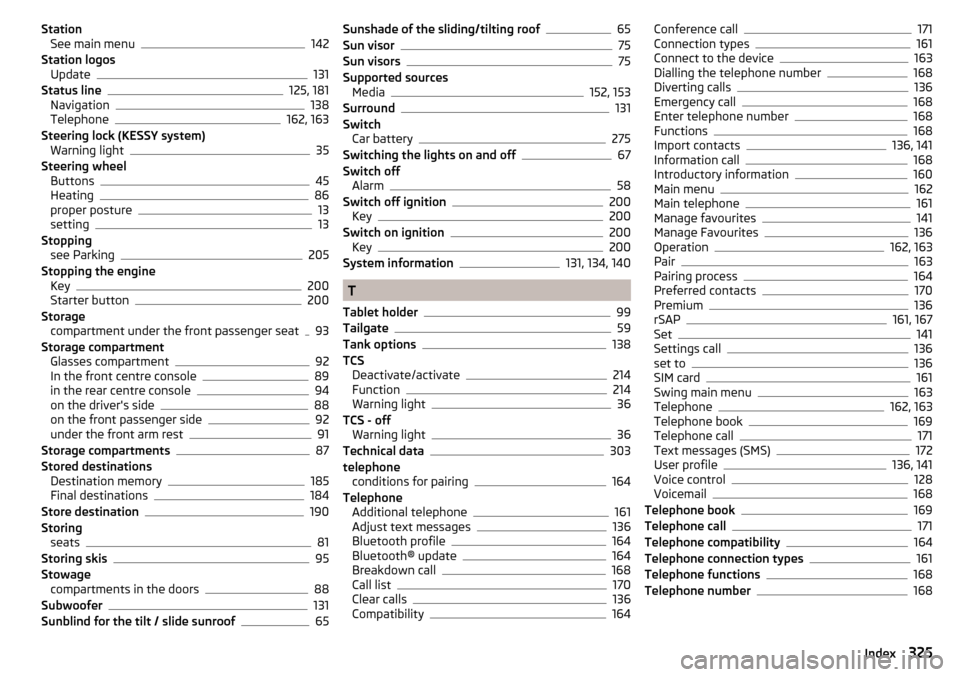
StationSee main menu142
Station logos Update
131
Status line125, 181
Navigation138
Telephone162, 163
Steering lock (KESSY system) Warning light
35
Steering wheel Buttons
45
Heating86
proper posture13
setting13
Stopping see Parking
205
Stopping the engine Key
200
Starter button200
Storage compartment under the front passenger seat
93
Storage compartment Glasses compartment
92
In the front centre console89
in the rear centre console94
on the driver's side88
on the front passenger side92
under the front arm rest91
Storage compartments87
Stored destinations Destination memory
185
Final destinations184
Store destination190
Storing seats
81
Storing skis95
Stowage compartments in the doors
88
Subwoofer131
Sunblind for the tilt / slide sunroof65
Sunshade of the sliding/tilting roof65
Sun visor75
Sun visors75
Supported sources Media
152, 153
Surround131
Switch Car battery
275
Switching the lights on and off67
Switch off Alarm
58
Switch off ignition200
Key200
Switch on ignition200
Key200
System information131, 134, 140
T
Tablet holder
99
Tailgate59
Tank options138
TCS Deactivate/activate
214
Function214
Warning light36
TCS - off Warning light
36
Technical data303
telephone conditions for pairing
164
Telephone Additional telephone
161
Adjust text messages136
Bluetooth profile164
Bluetooth® update164
Breakdown call168
Call list170
Clear calls136
Compatibility164
Conference call171
Connection types161
Connect to the device163
Dialling the telephone number168
Diverting calls136
Emergency call168
Enter telephone number168
Functions168
Import contacts136, 141
Information call168
Introductory information160
Main menu162
Main telephone161
Manage favourites141
Manage Favourites136
Operation162, 163
Pair163
Pairing process164
Preferred contacts170
Premium136
rSAP161, 167
Set141
Settings call136
set to136
SIM card161
Swing main menu163
Telephone162, 163
Telephone book169
Telephone call171
Text messages (SMS)172
User profile136, 141
Voice control128
Voicemail168
Telephone book169
Telephone call171
Telephone compatibility164
Telephone connection types161
Telephone functions168
Telephone number168
325Index
Page 328 of 336
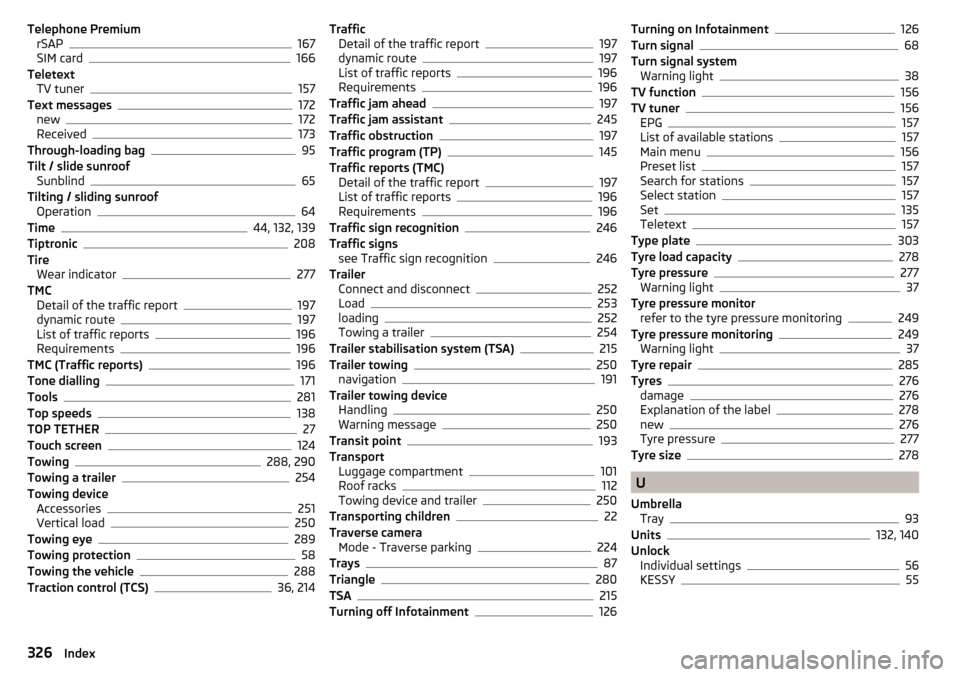
Telephone PremiumrSAP167
SIM card166
Teletext TV tuner
157
Text messages172
new172
Received173
Through-loading bag95
Tilt / slide sunroof Sunblind
65
Tilting / sliding sunroof Operation
64
Time44, 132, 139
Tiptronic208
Tire Wear indicator
277
TMC Detail of the traffic report
197
dynamic route197
List of traffic reports196
Requirements196
TMC (Traffic reports)196
Tone dialling171
Tools281
Top speeds138
TOP TETHER27
Touch screen124
Towing288, 290
Towing a trailer254
Towing device Accessories
251
Vertical load250
Towing eye289
Towing protection58
Towing the vehicle288
Traction control (TCS)36, 214
Traffic Detail of the traffic report197
dynamic route197
List of traffic reports196
Requirements196
Traffic jam ahead197
Traffic jam assistant245
Traffic obstruction197
Traffic program (TP)145
Traffic reports (TMC) Detail of the traffic report
197
List of traffic reports196
Requirements196
Traffic sign recognition246
Traffic signs see Traffic sign recognition
246
Trailer Connect and disconnect
252
Load253
loading252
Towing a trailer254
Trailer stabilisation system (TSA)215
Trailer towing250
navigation191
Trailer towing device Handling
250
Warning message250
Transit point193
Transport Luggage compartment
101
Roof racks112
Towing device and trailer250
Transporting children22
Traverse camera Mode - Traverse parking
224
Trays87
Triangle280
TSA215
Turning off Infotainment126
Turning on Infotainment126
Turn signal68
Turn signal system Warning light
38
TV function156
TV tuner156
EPG157
List of available stations157
Main menu156
Preset list157
Search for stations157
Select station157
Set135
Teletext157
Type plate303
Tyre load capacity278
Tyre pressure277
Warning light37
Tyre pressure monitor refer to the tyre pressure monitoring
249
Tyre pressure monitoring249
Warning light37
Tyre repair285
Tyres276
damage276
Explanation of the label278
new276
Tyre pressure277
Tyre size278
U
Umbrella Tray
93
Units132, 140
Unlock Individual settings
56
KESSY55
326Index