Sim card SKODA SUPERB 2016 3.G / (B8/3V) User Guide
[x] Cancel search | Manufacturer: SKODA, Model Year: 2016, Model line: SUPERB, Model: SKODA SUPERB 2016 3.G / (B8/3V)Pages: 336, PDF Size: 53.89 MB
Page 165 of 336
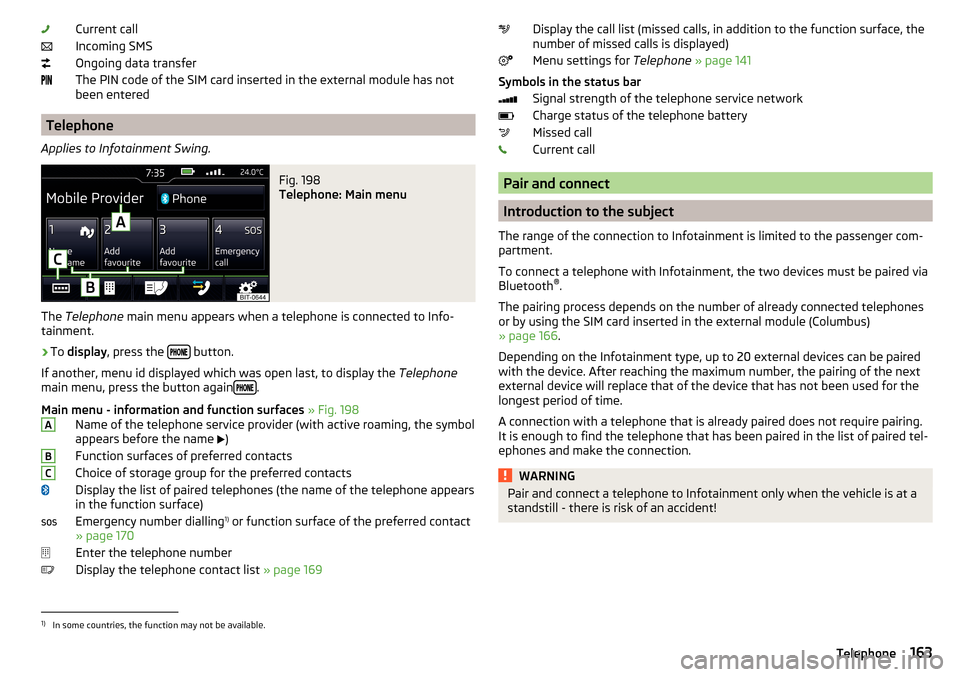
Current call
Incoming SMS
Ongoing data transfer
The PIN code of the SIM card inserted in the external module has not
been entered
Telephone
Applies to Infotainment Swing.
Fig. 198
Telephone: Main menu
The Telephone main menu appears when a telephone is connected to Info-
tainment.
›
To display , press the button.
If another, menu id displayed which was open last, to display the Telephone
main menu, press the button again
.
Main menu - information and function surfaces » Fig. 198
Name of the telephone service provider (with active roaming, the symbol
appears before the name )
Function surfaces of preferred contacts
Choice of storage group for the preferred contacts
Display the list of paired telephones (the name of the telephone appears
in the function surface)
Emergency number dialling 1)
or function surface of the preferred contact
» page 170
Enter the telephone number
Display the telephone contact list » page 169
ABCDisplay the call list (missed calls, in addition to the function surface, the
number of missed calls is displayed)
Menu settings for Telephone » page 141
Symbols in the status bar Signal strength of the telephone service network
Charge status of the telephone battery
Missed call
Current call
Pair and connect
Introduction to the subject
The range of the connection to Infotainment is limited to the passenger com-
partment.
To connect a telephone with Infotainment, the two devices must be paired via
Bluetooth ®
.
The pairing process depends on the number of already connected telephones
or by using the SIM card inserted in the external module (Columbus)
» page 166 .
Depending on the Infotainment type, up to 20 external devices can be paired
with the device. After reaching the maximum number, the pairing of the next
external device will replace that of the device that has not been used for the
longest period of time.
A connection with a telephone that is already paired does not require pairing.
It is enough to find the telephone that has been paired in the list of paired tel-
ephones and make the connection.
WARNINGPair and connect a telephone to Infotainment only when the vehicle is at a
standstill - there is risk of an accident!1)
In some countries, the function may not be available.
163Telephone
Page 166 of 336
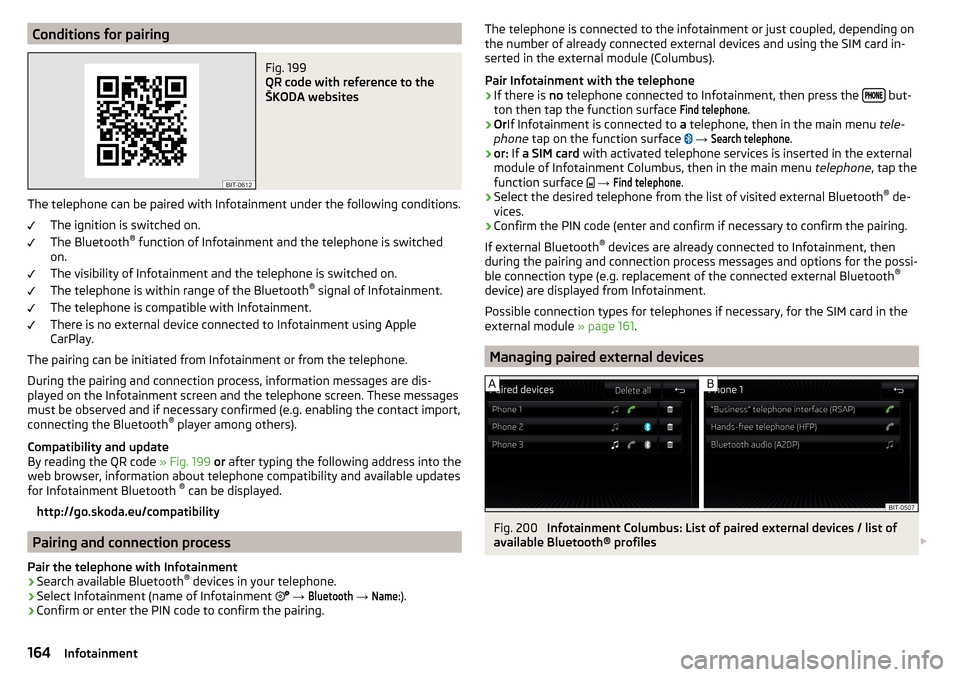
Conditions for pairingFig. 199
QR code with reference to the
ŠKODA websites
The telephone can be paired with Infotainment under the following conditions.
The ignition is switched on.
The Bluetooth ®
function of Infotainment and the telephone is switched
on.
The visibility of Infotainment and the telephone is switched on.
The telephone is within range of the Bluetooth ®
signal of Infotainment.
The telephone is compatible with Infotainment.
There is no external device connected to Infotainment using Apple
CarPlay.
The pairing can be initiated from Infotainment or from the telephone.
During the pairing and connection process, information messages are dis-
played on the Infotainment screen and the telephone screen. These messages must be observed and if necessary confirmed (e.g. enabling the contact import,
connecting the Bluetooth ®
player among others).
Compatibility and update
By reading the QR code » Fig. 199 or after typing the following address into the
web browser, information about telephone compatibility and available updates
for Infotainment Bluetooth ®
can be displayed.
http://go.skoda.eu/compatibility
Pairing and connection process
Pair the telephone with Infotainment
›
Search available Bluetooth ®
devices in your telephone.
›
Select Infotainment (name of Infotainment
→
Bluetooth
→
Name:
).
›
Confirm or enter the PIN code to confirm the pairing.
The telephone is connected to the infotainment or just coupled, depending on
the number of already connected external devices and using the SIM card in-
serted in the external module (Columbus).
Pair Infotainment with the telephone›
If there is no telephone connected to Infotainment, then press the but-
ton then tap the function surface
Find telephone
.
›
Or If Infotainment is connected to a telephone, then in the main menu tele-
phone tap on the function surface
→
Search telephone
.
›
or: If a SIM card with activated telephone services is inserted in the external
module of Infotainment Columbus, then in the main menu telephone, tap the
function surface
→
Find telephone
.
›
Select the desired telephone from the list of visited external Bluetooth ®
de-
vices.
›
Confirm the PIN code (enter and confirm if necessary to confirm the pairing.
If external Bluetooth ®
devices are already connected to Infotainment, then
during the pairing and connection process messages and options for the possi-
ble connection type (e.g. replacement of the connected external Bluetooth ®
device) are displayed from Infotainment.
Possible connection types for telephones if necessary, for the SIM card in the
external module » page 161.
Managing paired external devices
Fig. 200
Infotainment Columbus: List of paired external devices / list of
available Bluetooth® profiles
164Infotainment
Page 167 of 336
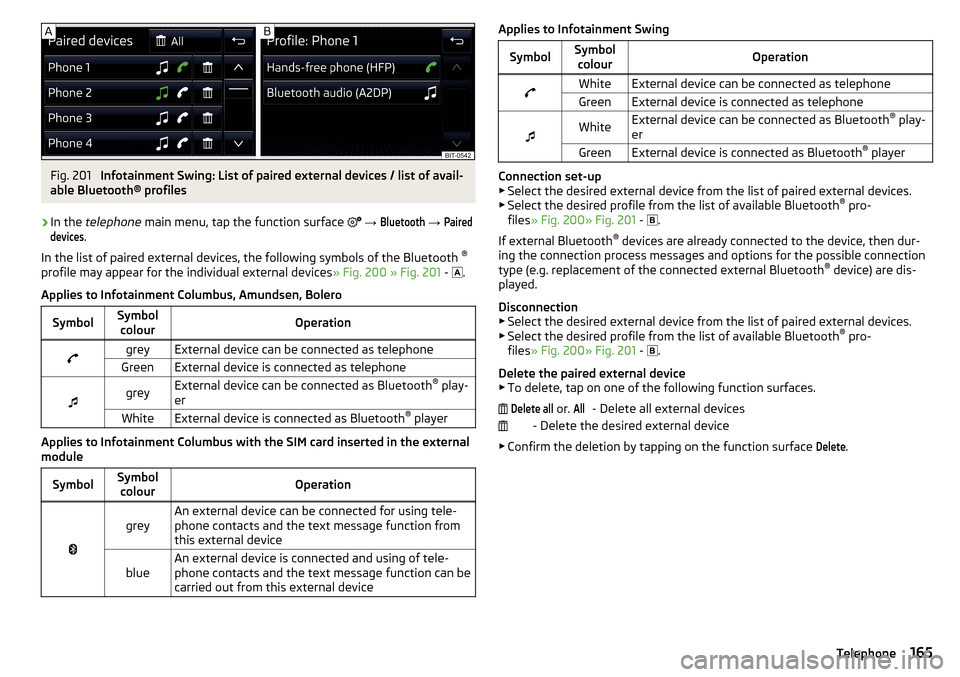
Fig. 201
Infotainment Swing: List of paired external devices / list of avail-
able Bluetooth® profiles
›
In the telephone main menu, tap the function surface
→
Bluetooth
→
Paireddevices
.
In the list of paired external devices, the following symbols of the Bluetooth ®
profile may appear for the individual external devices » Fig. 200 » Fig. 201 -
.
Applies to Infotainment Columbus, Amundsen, Bolero
SymbolSymbol colourOperationgreyExternal device can be connected as telephoneGreenExternal device is connected as telephone
greyExternal device can be connected as Bluetooth ®
play-
erWhiteExternal device is connected as Bluetooth ®
player
Applies to Infotainment Columbus with the SIM card inserted in the external
module
SymbolSymbol colourOperation
greyAn external device can be connected for using tele-
phone contacts and the text message function from
this external deviceblueAn external device is connected and using of tele-
phone contacts and the text message function can be
carried out from this external deviceApplies to Infotainment SwingSymbolSymbol colourOperationWhiteExternal device can be connected as telephoneGreenExternal device is connected as telephone
WhiteExternal device can be connected as Bluetooth ®
play-
erGreenExternal device is connected as Bluetooth ®
player
Connection set-up
▶ Select the desired external device from the list of paired external devices.
▶ Select the desired profile from the list of available Bluetooth ®
pro-
files » Fig. 200» Fig. 201 -
.
If external Bluetooth ®
devices are already connected to the device, then dur-
ing the connection process messages and options for the possible connection
type (e.g. replacement of the connected external Bluetooth ®
device) are dis-
played.
Disconnection
▶ Select the desired external device from the list of paired external devices.
▶ Select the desired profile from the list of available Bluetooth ®
pro-
files » Fig. 200» Fig. 201 -
.
Delete the paired external device ▶ To delete, tap on one of the following function surfaces.
- Delete all external devices
- Delete the desired external device
▶ Confirm the deletion by tapping on the function surface
Delete
.
Delete all or. All165Telephone
Page 168 of 336
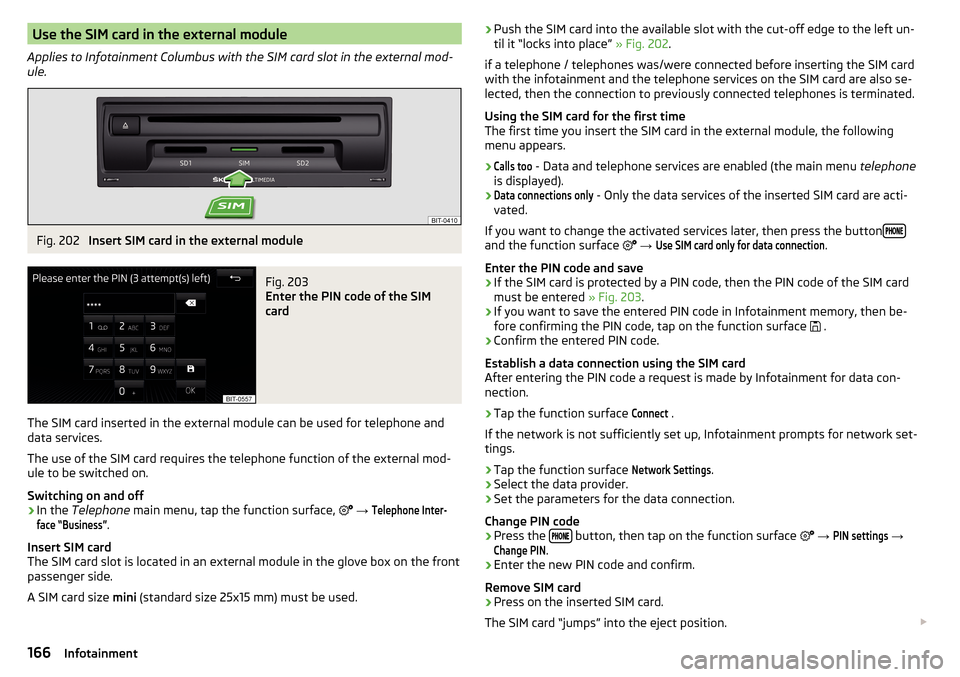
Use the SIM card in the external module
Applies to Infotainment Columbus with the SIM card slot in the external mod-
ule.Fig. 202
Insert SIM card in the external module
Fig. 203
Enter the PIN code of the SIM
card
The SIM card inserted in the external module can be used for telephone and
data services.
The use of the SIM card requires the telephone function of the external mod-
ule to be switched on.
Switching on and off
›
In the Telephone main menu, tap the function surface,
→
Telephone Inter-face “Business”
.
Insert SIM card
The SIM card slot is located in an external module in the glove box on the front
passenger side.
A SIM card size mini (standard size 25x15 mm) must be used.
›Push the SIM card into the available slot with the cut-off edge to the left un-
til it “locks into place” » Fig. 202.
if a telephone / telephones was/were connected before inserting the SIM card
with the infotainment and the telephone services on the SIM card are also se-
lected, then the connection to previously connected telephones is terminated.
Using the SIM card for the first time
The first time you insert the SIM card in the external module, the following
menu appears.›Calls too
- Data and telephone services are enabled (the main menu telephone
is displayed).
›Data connections only
- Only the data services of the inserted SIM card are acti-
vated.
If you want to change the activated services later, then press the button
and the function surface
→
Use SIM card only for data connection
.
Enter the PIN code and save
›
If the SIM card is protected by a PIN code, then the PIN code of the SIM card
must be entered » Fig. 203.
›
If you want to save the entered PIN code in Infotainment memory, then be-
fore confirming the PIN code, tap on the function surface .
›
Confirm the entered PIN code.
Establish a data connection using the SIM card
After entering the PIN code a request is made by Infotainment for data con-
nection.
›
Tap the function surface
Connect
.
If the network is not sufficiently set up, Infotainment prompts for network set-
tings.
›
Tap the function surface
Network Settings
.
›
Select the data provider.
›
Set the parameters for the data connection.
Change PIN code
›
Press the button, then tap on the function surface
→
PIN settings
→
Change PIN
.
›
Enter the new PIN code and confirm.
Remove SIM card
›
Press on the inserted SIM card.
The SIM card “jumps” into the eject position.
166Infotainment
Page 169 of 336
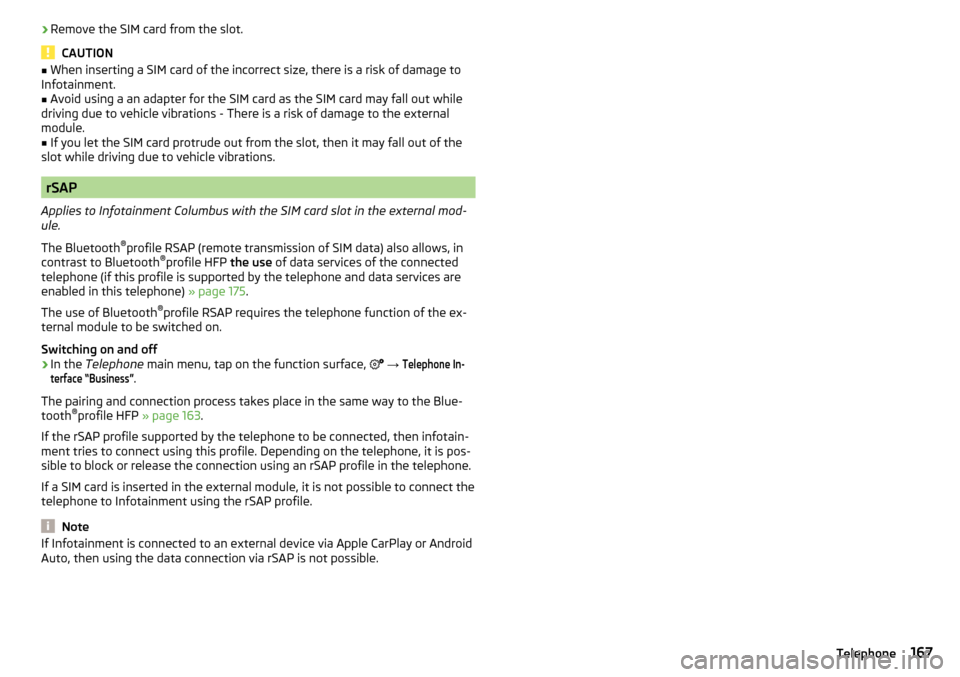
›Remove the SIM card from the slot.
CAUTION
■
When inserting a SIM card of the incorrect size, there is a risk of damage to
Infotainment.■
Avoid using a an adapter for the SIM card as the SIM card may fall out while
driving due to vehicle vibrations - There is a risk of damage to the external
module.
■
If you let the SIM card protrude out from the slot, then it may fall out of the
slot while driving due to vehicle vibrations.
rSAP
Applies to Infotainment Columbus with the SIM card slot in the external mod-
ule.
The Bluetooth ®
profile RSAP (remote transmission of SIM data) also allows, in
contrast to Bluetooth ®
profile HFP the use of data services of the connected
telephone (if this profile is supported by the telephone and data services are
enabled in this telephone) » page 175.
The use of Bluetooth ®
profile RSAP requires the telephone function of the ex-
ternal module to be switched on.
Switching on and off
›
In the Telephone main menu, tap on the function surface,
→
Telephone In-terface “Business”
.
The pairing and connection process takes place in the same way to the Blue-
tooth ®
profile HFP » page 163.
If the rSAP profile supported by the telephone to be connected, then infotain-
ment tries to connect using this profile. Depending on the telephone, it is pos-
sible to block or release the connection using an rSAP profile in the telephone.
If a SIM card is inserted in the external module, it is not possible to connect the
telephone to Infotainment using the rSAP profile.
Note
If Infotainment is connected to an external device via Apple CarPlay or Android
Auto, then using the data connection via rSAP is not possible.167Telephone
Page 171 of 336
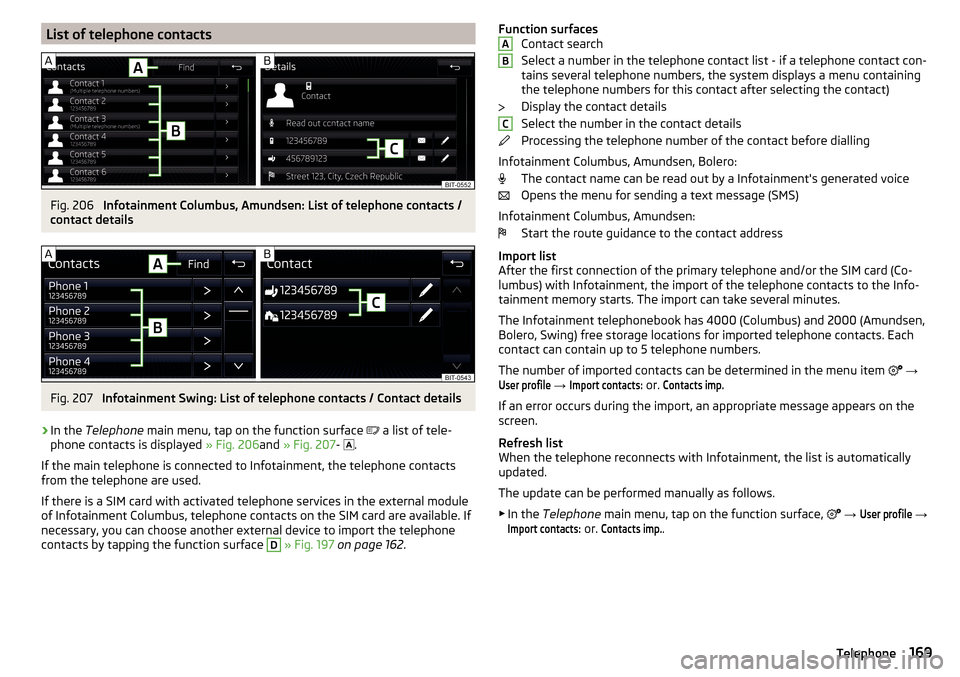
List of telephone contactsFig. 206
Infotainment Columbus, Amundsen: List of telephone contacts /
contact details
Fig. 207
Infotainment Swing: List of telephone contacts / Contact details
›
In the Telephone main menu, tap on the function surface
a list of tele-
phone contacts is displayed » Fig. 206and » Fig. 207 -
.
If the main telephone is connected to Infotainment, the telephone contacts
from the telephone are used.
If there is a SIM card with activated telephone services in the external module
of Infotainment Columbus, telephone contacts on the SIM card are available. If
necessary, you can choose another external device to import the telephone
contacts by tapping the function surface
D
» Fig. 197 on page 162 .
Function surfaces
Contact search
Select a number in the telephone contact list - if a telephone contact con-
tains several telephone numbers, the system displays a menu containing
the telephone numbers for this contact after selecting the contact)
Display the contact details
Select the number in the contact details
Processing the telephone number of the contact before dialling
Infotainment Columbus, Amundsen, Bolero: The contact name can be read out by a Infotainment's generated voice
Opens the menu for sending a text message (SMS)
Infotainment Columbus, Amundsen: Start the route guidance to the contact address
Import list
After the first connection of the primary telephone and/or the SIM card (Co-
lumbus) with Infotainment, the import of the telephone contacts to the Info-
tainment memory starts. The import can take several minutes.
The Infotainment telephonebook has 4000 (Columbus) and 2000 (Amundsen,
Bolero, Swing) free storage locations for imported telephone contacts. Each
contact can contain up to 5 telephone numbers.
The number of imported contacts can be determined in the menu item
→User profile
→
Import contacts:
or.
Contacts imp.
If an error occurs during the import, an appropriate message appears on the
screen.
Refresh list
When the telephone reconnects with Infotainment, the list is automatically
updated.
The update can be performed manually as follows. ▶ In the Telephone main menu, tap on the function surface,
→
User profile
→
Import contacts:
or.
Contacts imp.
.
ABC169Telephone
Page 174 of 336
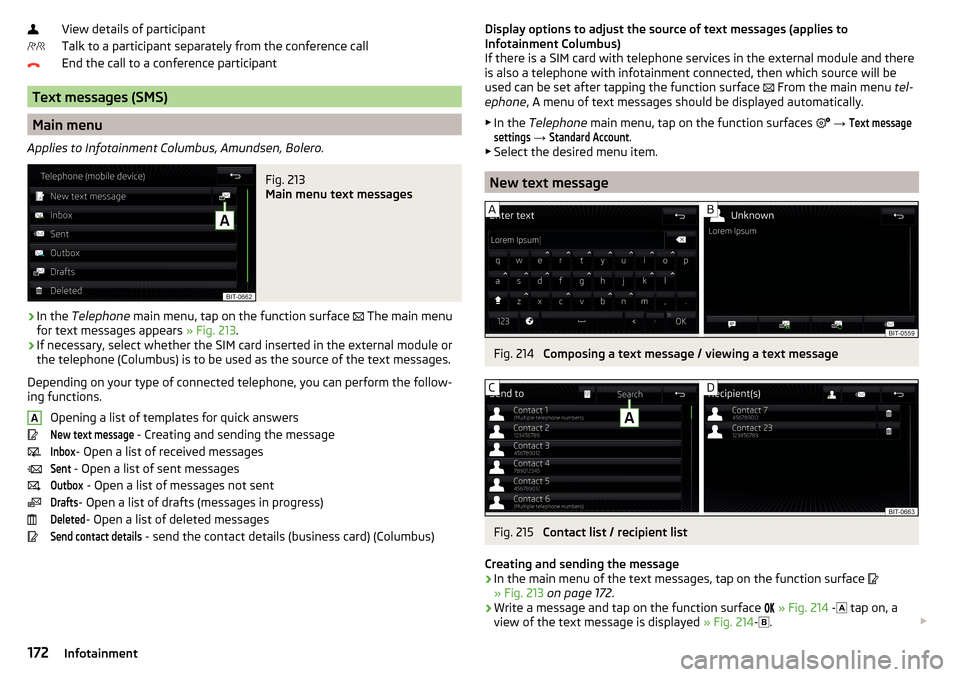
View details of participant
Talk to a participant separately from the conference call
End the call to a conference participant
Text messages (SMS)
Main menu
Applies to Infotainment Columbus, Amundsen, Bolero.
Fig. 213
Main menu text messages
›
In the Telephone main menu, tap on the function surface
The main menu
for text messages appears » Fig. 213.
›
If necessary, select whether the SIM card inserted in the external module or
the telephone (Columbus) is to be used as the source of the text messages.
Depending on your type of connected telephone, you can perform the follow-
ing functions.
Opening a list of templates for quick answers
New text message
- Creating and sending the message
Inbox
- Open a list of received messages
Sent
- Open a list of sent messages
Outbox
- Open a list of messages not sent
Drafts
- Open a list of drafts (messages in progress)
Deleted
- Open a list of deleted messages
Send contact details
- send the contact details (business card) (Columbus)
ADisplay options to adjust the source of text messages (applies to
Infotainment Columbus)
If there is a SIM card with telephone services in the external module and there
is also a telephone with infotainment connected, then which source will be
used can be set after tapping the function surface
From the main menu tel-
ephone , A menu of text messages should be displayed automatically.
▶ In the Telephone main menu, tap on the function surfaces
→ Text messagesettings
→
Standard Account
.
▶ Select the desired menu item.
New text message
Fig. 214
Composing a text message / viewing a text message
Fig. 215
Contact list / recipient list
Creating and sending the message
›
In the main menu of the text messages, tap on the function surface
» Fig. 213 on page 172 .
›
Write a message and tap on the function surface
» Fig. 214 -
tap on, a
view of the text message is displayed » Fig. 214-
.
172Infotainment
Page 175 of 336
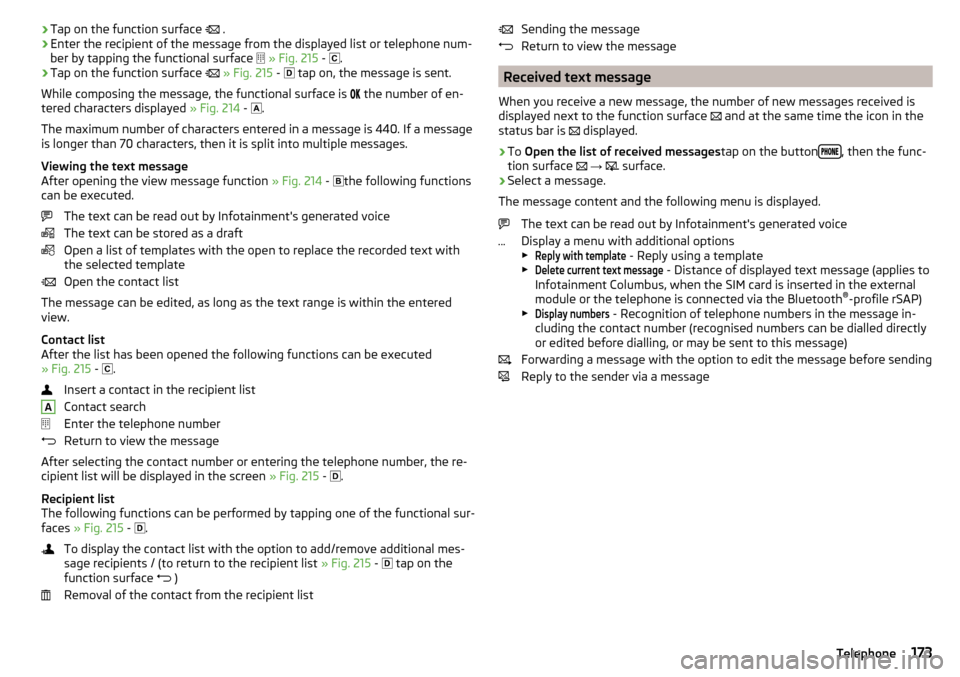
›Tap on the function surface
.›Enter the recipient of the message from the displayed list or telephone num-
ber by tapping the functional surface
» Fig. 215 -
.›
Tap on the function surface
» Fig. 215 -
tap on, the message is sent.
While composing the message, the functional surface is
the number of en-
tered characters displayed » Fig. 214 -
.
The maximum number of characters entered in a message is 440. If a message
is longer than 70 characters, then it is split into multiple messages.
Viewing the text message
After opening the view message function » Fig. 214 -
the following functions
can be executed.
The text can be read out by Infotainment's generated voice
The text can be stored as a draft
Open a list of templates with the open to replace the recorded text with
the selected template
Open the contact list
The message can be edited, as long as the text range is within the entered
view.
Contact list
After the list has been opened the following functions can be executed
» Fig. 215 -
.
Insert a contact in the recipient list
Contact search
Enter the telephone number
Return to view the message
After selecting the contact number or entering the telephone number, the re-
cipient list will be displayed in the screen » Fig. 215 -
.
Recipient list
The following functions can be performed by tapping one of the functional sur-
faces » Fig. 215 -
.
To display the contact list with the option to add/remove additional mes-
sage recipients / (to return to the recipient list » Fig. 215 -
tap on the
function surface )
Removal of the contact from the recipient list
ASending the message
Return to view the message
Received text message
When you receive a new message, the number of new messages received is
displayed next to the function surface
and at the same time the icon in the
status bar is
displayed.
›
To Open the list of received messages tap on the button, then the func-
tion surface
→
surface.
›
Select a message.
The message content and the following menu is displayed.
The text can be read out by Infotainment's generated voice
Display a menu with additional options
▶
Reply with template
- Reply using a template
▶
Delete current text message
- Distance of displayed text message (applies to
Infotainment Columbus, when the SIM card is inserted in the external
module or the telephone is connected via the Bluetooth ®
-profile rSAP)
▶
Display numbers
- Recognition of telephone numbers in the message in-
cluding the contact number (recognised numbers can be dialled directly
or edited before dialling, or may be sent to this message)
Forwarding a message with the option to edit the message before sending
Reply to the sender via a message
173Telephone
Page 176 of 336
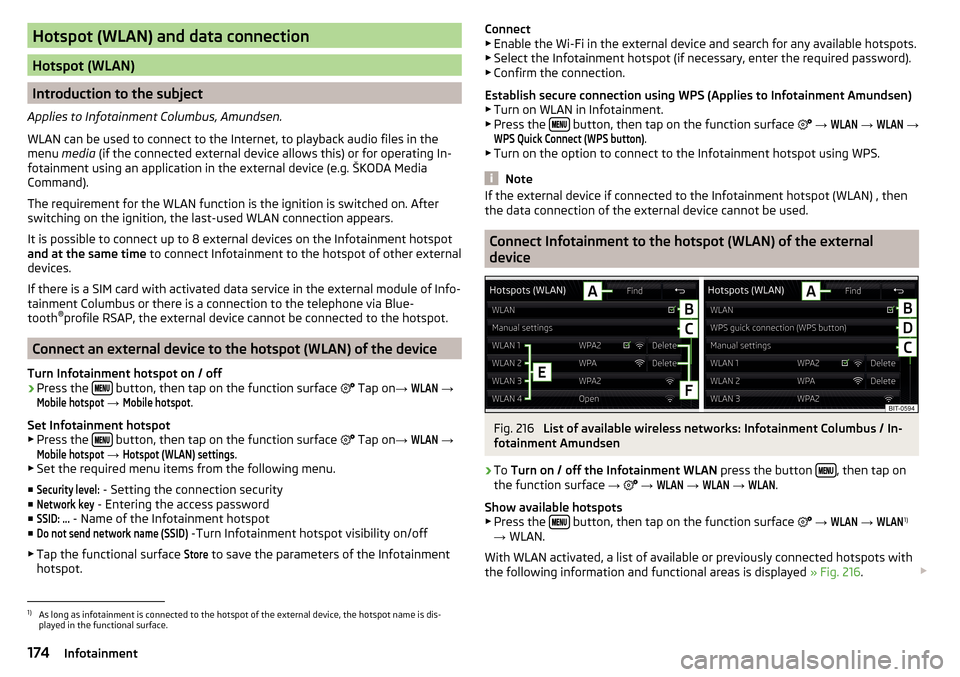
Hotspot (WLAN) and data connection
Hotspot (WLAN)
Introduction to the subject
Applies to Infotainment Columbus, Amundsen.
WLAN can be used to connect to the Internet, to playback audio files in the menu media (if the connected external device allows this) or for operating In-
fotainment using an application in the external device (e.g. ŠKODA Media
Command).
The requirement for the WLAN function is the ignition is switched on. After
switching on the ignition, the last-used WLAN connection appears.
It is possible to connect up to 8 external devices on the Infotainment hotspot and at the same time to connect Infotainment to the hotspot of other external
devices.
If there is a SIM card with activated data service in the external module of Info-
tainment Columbus or there is a connection to the telephone via Blue-
tooth ®
profile RSAP, the external device cannot be connected to the hotspot.
Connect an external device to the hotspot (WLAN) of the device
Turn Infotainment hotspot on / off
›
Press the button, then tap on the function surface
Tap on
→
WLAN
→
Mobile hotspot
→
Mobile hotspot
.
Set Infotainment hotspot ▶ Press the
button, then tap on the function surface
Tap on
→
WLAN
→
Mobile hotspot
→
Hotspot (WLAN) settings
.
▶ Set the required menu items from the following menu.
■
Security level:
- Setting the connection security
■
Network key
- Entering the access password
■
SSID: ...
- Name of the Infotainment hotspot
■
Do not send network name (SSID)
-Turn Infotainment hotspot visibility on/off
▶ Tap the functional surface
Store
to save the parameters of the Infotainment
hotspot.
Connect ▶ Enable the Wi-Fi in the external device and search for any available hotspots.
▶ Select the Infotainment hotspot (if necessary, enter the required password).
▶ Confirm the connection.
Establish secure connection using WPS (Applies to Infotainment Amundsen) ▶ Turn on WLAN in Infotainment.
▶ Press the
button, then tap on the function surface
→
WLAN
→
WLAN
→
WPS Quick Connect (WPS button)
.
▶ Turn on the option to connect to the Infotainment hotspot using WPS.
Note
If the external device if connected to the Infotainment hotspot (WLAN) , then
the data connection of the external device cannot be used.
Connect Infotainment to the hotspot (WLAN) of the external
device
Fig. 216
List of available wireless networks: Infotainment Columbus / In-
fotainment Amundsen
›
To Turn on / off the Infotainment WLAN press the button , then tap on
the function surface →
→
WLAN
→
WLAN
→
WLAN
.
Show available hotspots
▶ Press the
button, then tap on the function surface
→
WLAN
→
WLAN
1)
→ WLAN.
With WLAN activated, a list of available or previously connected hotspots with
the following information and functional areas is displayed » Fig. 216.
1)
As long as infotainment is connected to the hotspot of the external device, the hotspot name is dis-
played in the functional surface.
174Infotainment
Page 177 of 336
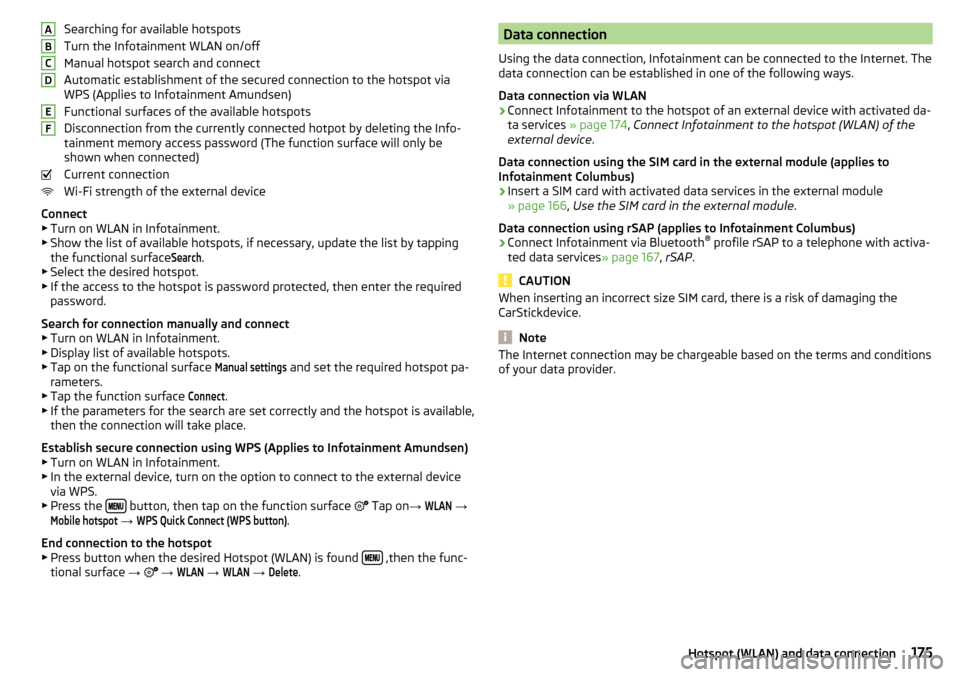
Searching for available hotspots
Turn the Infotainment WLAN on/off
Manual hotspot search and connect
Automatic establishment of the secured connection to the hotspot via
WPS (Applies to Infotainment Amundsen)
Functional surfaces of the available hotspots
Disconnection from the currently connected hotpot by deleting the Info-
tainment memory access password (The function surface will only be
shown when connected)
Current connection
Wi-Fi strength of the external device
Connect ▶ Turn on WLAN in Infotainment.
▶ Show the list of available hotspots, if necessary, update the list by tapping
the functional surfaceSearch
.
▶ Select the desired hotspot.
▶ If the access to the hotspot is password protected, then enter the required
password.
Search for connection manually and connect ▶ Turn on WLAN in Infotainment.
▶ Display list of available hotspots.
▶ Tap on the functional surface
Manual settings
and set the required hotspot pa-
rameters.
▶ Tap the function surface
Connect
.
▶ If the parameters for the search are set correctly and the hotspot is available,
then the connection will take place.
Establish secure connection using WPS (Applies to Infotainment Amundsen) ▶ Turn on WLAN in Infotainment.
▶ In the external device, turn on the option to connect to the external device
via WPS.
▶ Press the
button, then tap on the function surface
Tap on
→
WLAN
→
Mobile hotspot
→
WPS Quick Connect (WPS button)
.
End connection to the hotspot ▶ Press button when the desired Hotspot (WLAN) is found
,then the func-
tional surface →
→
WLAN
→
WLAN
→
Delete
.
ABCDEFData connection
Using the data connection, Infotainment can be connected to the Internet. The
data connection can be established in one of the following ways.
Data connection via WLAN›
Connect Infotainment to the hotspot of an external device with activated da-
ta services » page 174, Connect Infotainment to the hotspot (WLAN) of the
external device .
Data connection using the SIM card in the external module (applies to
Infotainment Columbus)
›
Insert a SIM card with activated data services in the external module
» page 166 , Use the SIM card in the external module .
Data connection using rSAP (applies to Infotainment Columbus)
›
Connect Infotainment via Bluetooth ®
profile rSAP to a telephone with activa-
ted data services » page 167, rSAP .
CAUTION
When inserting an incorrect size SIM card, there is a risk of damaging the
CarStickdevice.
Note
The Internet connection may be chargeable based on the terms and conditions
of your data provider.175Hotspot (WLAN) and data connection