infotainment SKODA SUPERB 2016 3.G / (B8/3V) Repair Manual
[x] Cancel search | Manufacturer: SKODA, Model Year: 2016, Model line: SUPERB, Model: SKODA SUPERB 2016 3.G / (B8/3V)Pages: 336, PDF Size: 53.89 MB
Page 145 of 336
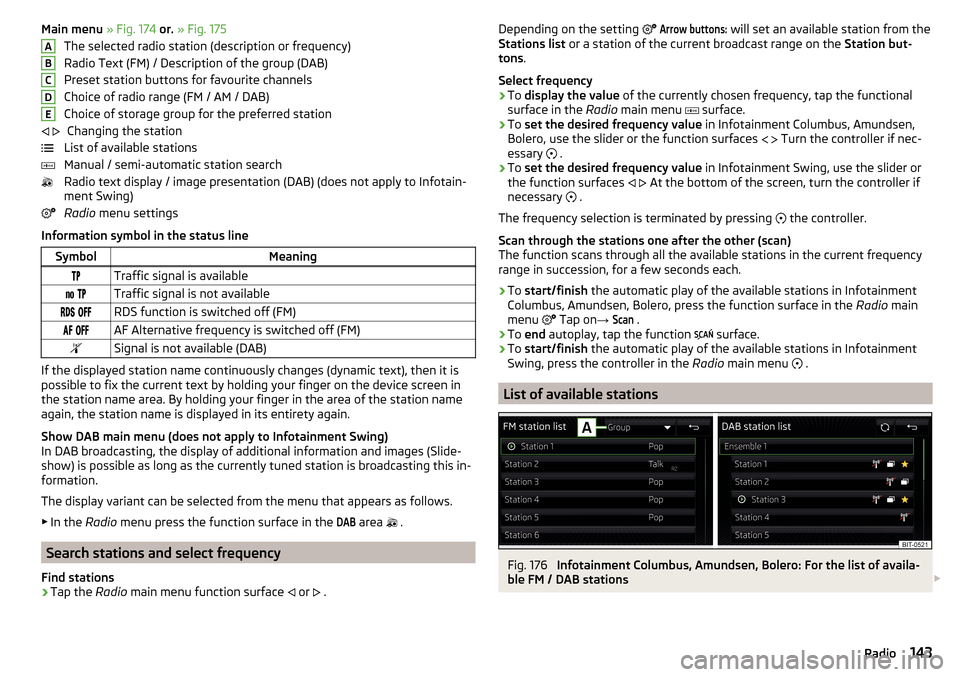
Main menu » Fig. 174 or. » Fig. 175
The selected radio station (description or frequency)
Radio Text (FM) / Description of the group (DAB)
Preset station buttons for favourite channels
Choice of radio range (FM / AM / DAB)
Choice of storage group for the preferred station Changing the station
List of available stations
Manual / semi-automatic station search
Radio text display / image presentation (DAB) (does not apply to Infotain-
ment Swing)
Radio menu settings
Information symbol in the status lineSymbolMeaningTraffic signal is available Traffic signal is not available RDS function is switched off (FM) AF Alternative frequency is switched off (FM)Signal is not available (DAB)
If the displayed station name continuously changes (dynamic text), then it is
possible to fix the current text by holding your finger on the device screen in
the station name area. By holding your finger in the area of the station name
again, the station name is displayed in its entirety again.
Show DAB main menu (does not apply to Infotainment Swing)
In DAB broadcasting, the display of additional information and images (Slide- show) is possible as long as the currently tuned station is broadcasting this in-
formation.
The display variant can be selected from the menu that appears as follows. ▶ In the Radio menu press the function surface in the
DAB
area
.
Search stations and select frequency
Find stations
›
Tap the Radio main menu function surface
or
.
ABCDE
Depending on the setting Arrow buttons: will set an available station from the
Stations list or a station of the current broadcast range on the Station but-
tons .
Select frequency›
To display the value of the currently chosen frequency, tap the functional
surface in the Radio main menu
surface.
›
To set the desired frequency value in Infotainment Columbus, Amundsen,
Bolero, use the slider or the function surfaces
Turn the controller if nec-
essary
.
›
To set the desired frequency value in Infotainment Swing, use the slider or
the function surfaces
At the bottom of the screen, turn the controller if
necessary .
The frequency selection is terminated by pressing the controller.
Scan through the stations one after the other (scan)
The function scans through all the available stations in the current frequency range in succession, for a few seconds each.
›
To start/finish the automatic play of the available stations in Infotainment
Columbus, Amundsen, Bolero, press the function surface in the Radio main
menu Tap on
→
Scan
.
›
To end autoplay, tap the function
surface.
›
To
start/finish the automatic play of the available stations in Infotainment
Swing, press the controller in the Radio main menu
.
List of available stations
Fig. 176
Infotainment Columbus, Amundsen, Bolero: For the list of availa-
ble FM / DAB stations
143Radio
Page 146 of 336
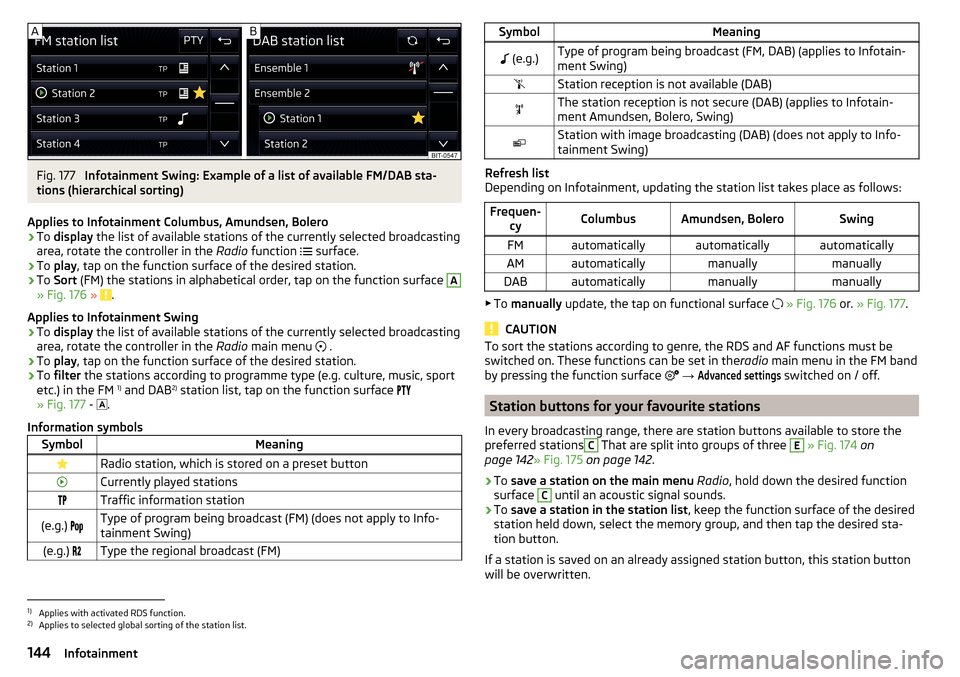
Fig. 177
Infotainment Swing: Example of a list of available FM/DAB sta-
tions (hierarchical sorting)
Applies to Infotainment Columbus, Amundsen, Bolero
›
To display the list of available stations of the currently selected broadcasting
area, rotate the controller in the Radio function
surface.
›
To
play , tap on the function surface of the desired station.
›
To Sort (FM) the stations in alphabetical order, tap on the function surface
A
» Fig. 176 » .
Applies to Infotainment Swing
›
To display the list of available stations of the currently selected broadcasting
area, rotate the controller in the Radio main menu
.
›
To
play , tap on the function surface of the desired station.
›
To filter the stations according to programme type (e.g. culture, music, sport
etc.) in the FM 1)
and DAB 2)
station list, tap on the function surface
» Fig. 177 -
.
Information symbols
SymbolMeaningRadio station, which is stored on a preset buttonCurrently played stationsTraffic information station(e.g.) Type of program being broadcast (FM) (does not apply to Info-
tainment Swing)(e.g.) Type the regional broadcast (FM)SymbolMeaning (e.g.)Type of program being broadcast (FM, DAB) (applies to Infotain-
ment Swing)Station reception is not available (DAB)The station reception is not secure (DAB) (applies to Infotain-
ment Amundsen, Bolero, Swing)Station with image broadcasting (DAB) (does not apply to Info-
tainment Swing)
Refresh list
Depending on Infotainment, updating the station list takes place as follows:
Frequen- cyColumbusAmundsen, BoleroSwingFMautomaticallyautomaticallyautomaticallyAMautomaticallymanuallymanuallyDABautomaticallymanuallymanually
▶To manually update, the tap on functional surface
» Fig. 176 or. » Fig. 177 .
CAUTION
To sort the stations according to genre, the RDS and AF functions must be
switched on. These functions can be set in the radio main menu in the FM band
by pressing the function surface
→ Advanced settings
switched on / off.
Station buttons for your favourite stations
In every broadcasting range, there are station buttons available to store the
preferred stations
C
That are split into groups of three
E
» Fig. 174 on
page 142 » Fig. 175 on page 142 .
›
To save a station on the main menu Radio , hold down the desired function
surface
C
until an acoustic signal sounds.
›
To save a station in the station list , keep the function surface of the desired
station held down, select the memory group, and then tap the desired sta-
tion button.
If a station is saved on an already assigned station button, this station button will be overwritten.
1)
Applies with activated RDS function.
2)
Applies to selected global sorting of the station list.
144Infotainment
Page 147 of 336
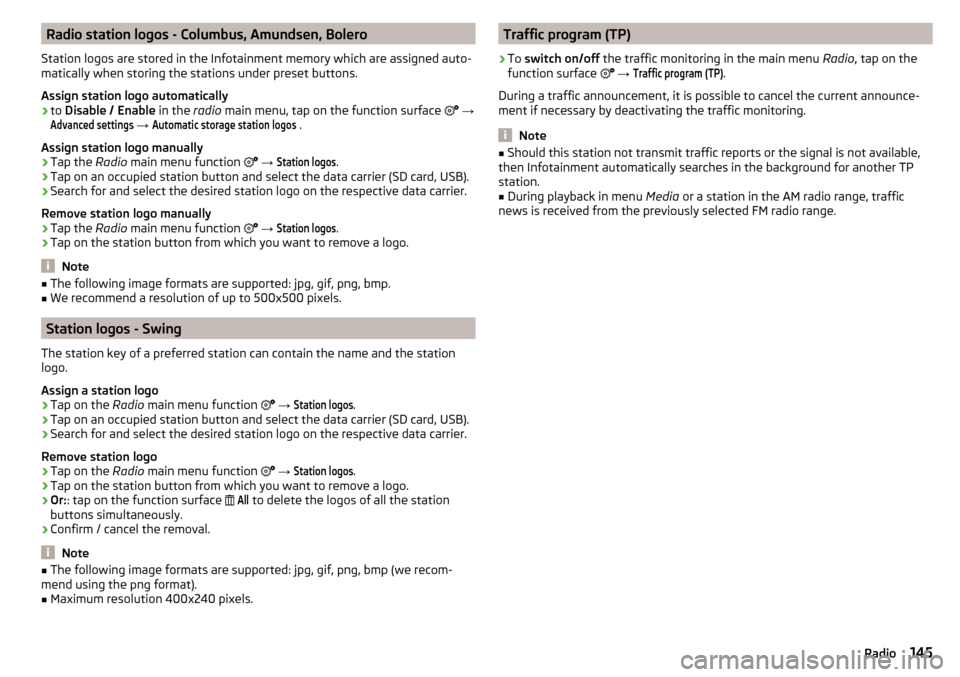
Radio station logos - Columbus, Amundsen, Bolero
Station logos are stored in the Infotainment memory which are assigned auto-
matically when storing the stations under preset buttons.
Assign station logo automatically›
to Disable / Enable in the radio main menu, tap on the function surface
→
Advanced settings
→
Automatic storage station logos
.
Assign station logo manually
›
Tap the Radio main menu function
→
Station logos
.
›
Tap on an occupied station button and select the data carrier (SD card, USB).
›
Search for and select the desired station logo on the respective data carrier.
Remove station logo manually
›
Tap the Radio main menu function
→
Station logos
.
›
Tap on the station button from which you want to remove a logo.
Note
■
The following image formats are supported: jpg, gif, png, bmp.■We recommend a resolution of up to 500x500 pixels.
Station logos - Swing
The station key of a preferred station can contain the name and the station
logo.
Assign a station logo
›
Tap on the Radio main menu function
→
Station logos
.
›
Tap on an occupied station button and select the data carrier (SD card, USB).
›
Search for and select the desired station logo on the respective data carrier.
Remove station logo
›
Tap on the Radio main menu function
→
Station logos
.
›
Tap on the station button from which you want to remove a logo.
›
Or: : tap on the function surface
All
to delete the logos of all the station
buttons simultaneously.
›
Confirm / cancel the removal.
Note
■ The following image formats are supported: jpg, gif, png, bmp (we recom-
mend using the png format).■
Maximum resolution 400x240 pixels.
Traffic program (TP)›
To switch on/off the traffic monitoring in the main menu Radio, tap on the
function surface
→
Traffic program (TP)
.
During a traffic announcement, it is possible to cancel the current announce-
ment if necessary by deactivating the traffic monitoring.
Note
■ Should this station not transmit traffic reports or the signal is not available,
then Infotainment automatically searches in the background for another TP
station.■
During playback in menu Media or a station in the AM radio range, traffic
news is received from the previously selected FM radio range.
145Radio
Page 148 of 336
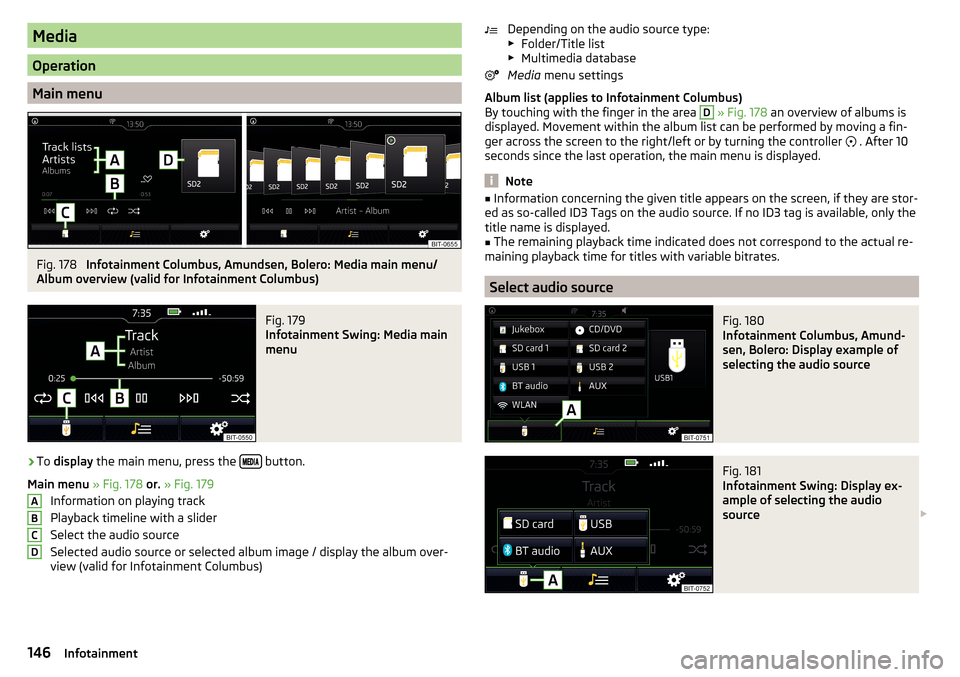
Media
Operation
Main menu
Fig. 178
Infotainment Columbus, Amundsen, Bolero: Media main menu/
Album overview (valid for Infotainment Columbus)
Fig. 179
Infotainment Swing: Media main
menu
›
To display the main menu, press the button.
Main menu » Fig. 178 or. » Fig. 179
Information on playing track
Playback timeline with a slider
Select the audio source
Selected audio source or selected album image / display the album over- view (valid for Infotainment Columbus)
ABCDDepending on the audio source type:
▶ Folder/Title list
▶ Multimedia database
Media menu settings
Album list (applies to Infotainment Columbus)
By touching with the finger in the area D
» Fig. 178 an overview of albums is
displayed. Movement within the album list can be performed by moving a fin-
ger across the screen to the right/left or by turning the controller
. After 10
seconds since the last operation, the main menu is displayed.
Note
■ Information concerning the given title appears on the screen, if they are stor-
ed as so-called ID3 Tags on the audio source. If no ID3 tag is available, only the
title name is displayed.■
The remaining playback time indicated does not correspond to the actual re-
maining playback time for titles with variable bitrates.
Select audio source
Fig. 180
Infotainment Columbus, Amund-
sen, Bolero: Display example of
selecting the audio source
Fig. 181
Infotainment Swing: Display ex-
ample of selecting the audio
source
146Infotainment
Page 149 of 336
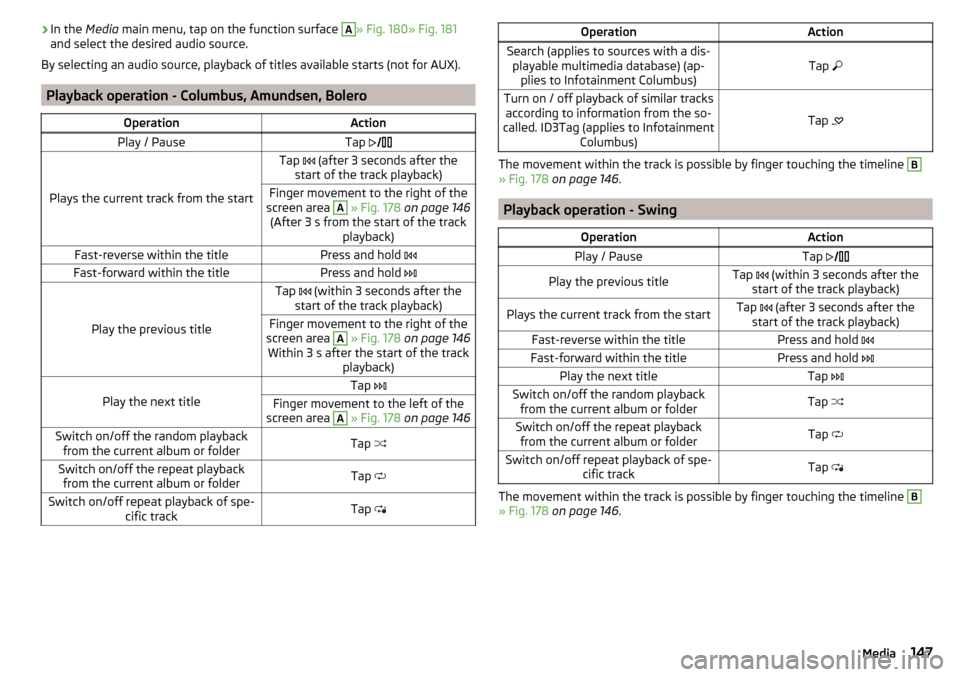
›In the
Media main menu, tap on the function surface A» Fig. 180» Fig. 181
and select the desired audio source.
By selecting an audio source, playback of titles available starts (not for AUX).
Playback operation - Columbus, Amundsen, Bolero
OperationActionPlay / PauseTap
Plays the current track from the start
Tap (after 3 seconds after the
start of the track playback)Finger movement to the right of the
screen area A
» Fig. 178 on page 146
(After 3 s from the start of the track playback)Fast-reverse within the titlePress and hold Fast-forward within the titlePress and hold
Play the previous title
Tap (within 3 seconds after the
start of the track playback)Finger movement to the right of the
screen area A
» Fig. 178 on page 146
Within 3 s after the start of the track playback)Play the next title
Tap Finger movement to the left of the
screen area A
» Fig. 178 on page 146Switch on/off the random playback
from the current album or folderTap Switch on/off the repeat playback
from the current album or folderTap Switch on/off repeat playback of spe-
cific trackTap OperationActionSearch (applies to sources with a dis-
playable multimedia database) (ap- plies to Infotainment Columbus)Tap Turn on / off playback of similar tracks
according to information from the so-
called. ID3Tag (applies to Infotainment Columbus)
Tap
The movement within the track is possible by finger touching the timeline
B
» Fig. 178
on page 146 .
Playback operation - Swing
OperationActionPlay / PauseTap Play the previous titleTap (within 3 seconds after the
start of the track playback)Plays the current track from the startTap (after 3 seconds after the
start of the track playback)Fast-reverse within the titlePress and hold Fast-forward within the titlePress and hold Play the next titleTap Switch on/off the random playback
from the current album or folderTap Switch on/off the repeat playback
from the current album or folderTap Switch on/off repeat playback of spe-
cific trackTap
The movement within the track is possible by finger touching the timeline
B
» Fig. 178 on page 146 .
147Media
Page 150 of 336
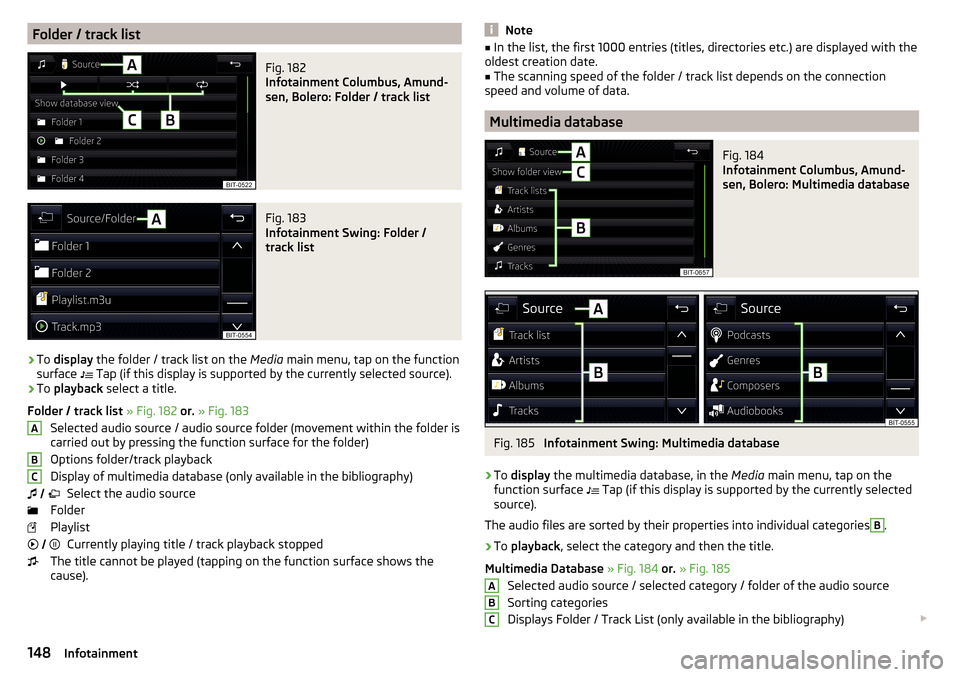
Folder / track listFig. 182
Infotainment Columbus, Amund-
sen, Bolero: Folder / track list
Fig. 183
Infotainment Swing: Folder /
track list
›
To display the folder / track list on the Media main menu, tap on the function
surface Tap (if this display is supported by the currently selected source).
›
To
playback select a title.
Folder / track list » Fig. 182 or. » Fig. 183
Selected audio source / audio source folder (movement within the folder is
carried out by pressing the function surface for the folder)
Options folder/track playback
Display of multimedia database (only available in the bibliography) Select the audio source
Folder
Playlist Currently playing title / track playback stopped
The title cannot be played (tapping on the function surface shows the
cause).
ABC Note■
In the list, the first 1000 entries (titles, directories etc.) are displayed with the
oldest creation date.■
The scanning speed of the folder / track list depends on the connection
speed and volume of data.
Multimedia database
Fig. 184
Infotainment Columbus, Amund-
sen, Bolero: Multimedia database
Fig. 185
Infotainment Swing: Multimedia database
›
To display the multimedia database, in the Media main menu, tap on the
function surface Tap (if this display is supported by the currently selected
source).
The audio files are sorted by their properties into individual categories
B
.
›
To playback , select the category and then the title.
Multimedia Database » Fig. 184 or. » Fig. 185
Selected audio source / selected category / folder of the audio source
Sorting categories
Displays Folder / Track List (only available in the bibliography)
ABC148Infotainment
Page 151 of 336
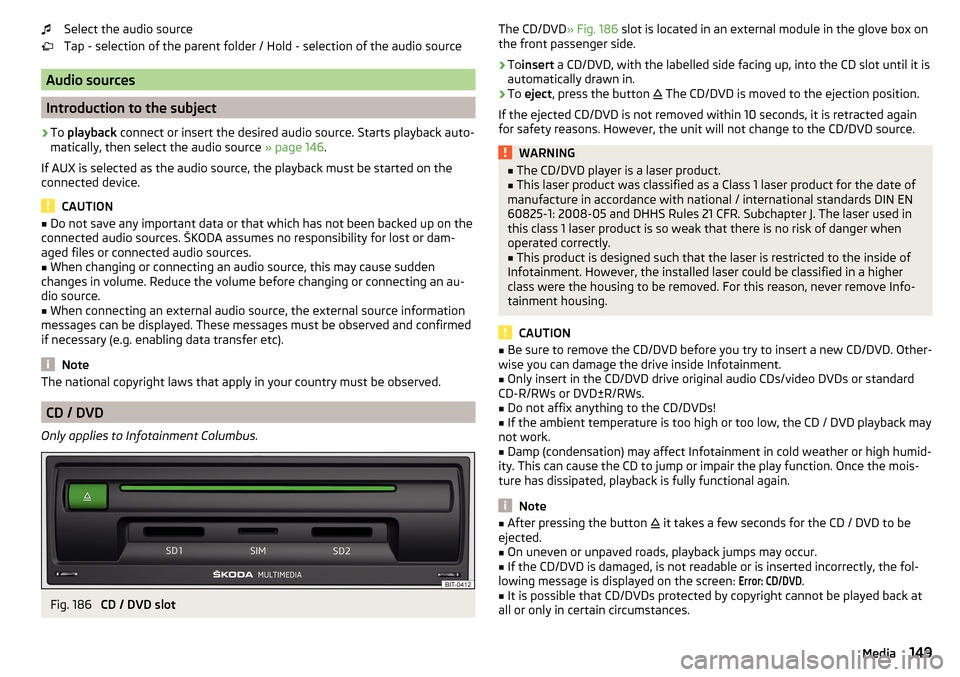
Select the audio source
Tap - selection of the parent folder / Hold - selection of the audio source
Audio sources
Introduction to the subject
›
To playback connect or insert the desired audio source. Starts playback auto-
matically, then select the audio source » page 146.
If AUX is selected as the audio source, the playback must be started on the
connected device.
CAUTION
■ Do not save any important data or that which has not been backed up on the
connected audio sources. ŠKODA assumes no responsibility for lost or dam-
aged files or connected audio sources.■
When changing or connecting an audio source, this may cause sudden
changes in volume. Reduce the volume before changing or connecting an au-
dio source.
■
When connecting an external audio source, the external source information
messages can be displayed. These messages must be observed and confirmed
if necessary (e.g. enabling data transfer etc).
Note
The national copyright laws that apply in your country must be observed.
CD / DVD
Only applies to Infotainment Columbus.
Fig. 186
CD / DVD slot
The CD/DVD
» Fig. 186 slot is located in an external module in the glove box on
the front passenger side.›
To insert a CD/DVD, with the labelled side facing up, into the CD slot until it is
automatically drawn in.
›
To eject , press the button
The CD/DVD is moved to the ejection position.
If the ejected CD/DVD is not removed within 10 seconds, it is retracted again
for safety reasons. However, the unit will not change to the CD/DVD source.
WARNING■ The CD/DVD player is a laser product.■This laser product was classified as a Class 1 laser product for the date of
manufacture in accordance with national / international standards DIN EN
60825-1: 2008-05 and DHHS Rules 21 CFR. Subchapter J. The laser used in
this class 1 laser product is so weak that there is no risk of danger when
operated correctly.■
This product is designed such that the laser is restricted to the inside of
Infotainment. However, the installed laser could be classified in a higher
class were the housing to be removed. For this reason, never remove Info-
tainment housing.
CAUTION
■ Be sure to remove the CD/DVD before you try to insert a new CD/DVD. Other-
wise you can damage the drive inside Infotainment.■
Only insert in the CD/DVD drive original audio CDs/video DVDs or standard
CD-R/RWs or DVD±R/RWs.
■
Do not affix anything to the CD/DVDs!
■
If the ambient temperature is too high or too low, the CD / DVD playback may
not work.
■
Damp (condensation) may affect Infotainment in cold weather or high humid-
ity. This can cause the CD to jump or impair the play function. Once the mois-
ture has dissipated, playback is fully functional again.
Note
■ After pressing the button it takes a few seconds for the CD / DVD to be
ejected.■
On uneven or unpaved roads, playback jumps may occur.
■
If the CD/DVD is damaged, is not readable or is inserted incorrectly, the fol-
lowing message is displayed on the screen:
Error: CD/DVD
.
■
It is possible that CD/DVDs protected by copyright cannot be played back at
all or only in certain circumstances.
149Media
Page 152 of 336
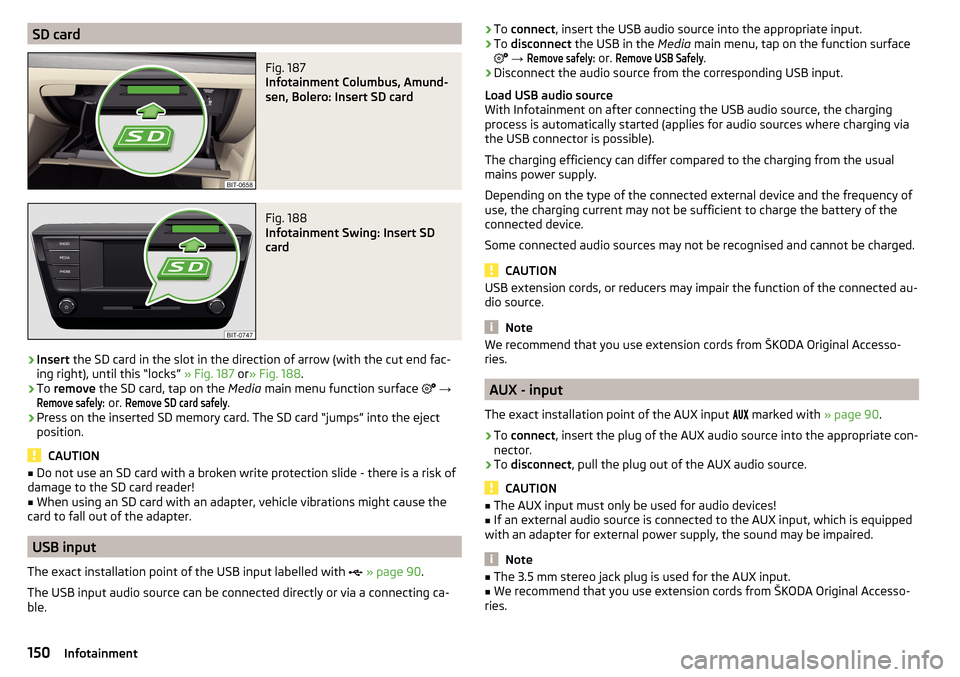
SD cardFig. 187
Infotainment Columbus, Amund-
sen, Bolero: Insert SD card
Fig. 188
Infotainment Swing: Insert SD
card
›
Insert the SD card in the slot in the direction of arrow (with the cut end fac-
ing right), until this “locks” » Fig. 187 or» Fig. 188 .
›
To remove the SD card, tap on the Media main menu function surface
→
Remove safely:
or.
Remove SD card safely
.
›
Press on the inserted SD memory card. The SD card “jumps” into the eject
position.
CAUTION
■ Do not use an SD card with a broken write protection slide - there is a risk of
damage to the SD card reader!■
When using an SD card with an adapter, vehicle vibrations might cause the
card to fall out of the adapter.
USB input
The exact installation point of the USB input labelled with
» page 90 .
The USB input audio source can be connected directly or via a connecting ca-
ble.
› To
connect , insert the USB audio source into the appropriate input.›To disconnect the USB in the Media main menu, tap on the function surface
→
Remove safely:
or.
Remove USB Safely
.
›
Disconnect the audio source from the corresponding USB input.
Load USB audio source
With Infotainment on after connecting the USB audio source, the charging
process is automatically started (applies for audio sources where charging via
the USB connector is possible).
The charging efficiency can differ compared to the charging from the usual
mains power supply.
Depending on the type of the connected external device and the frequency of
use, the charging current may not be sufficient to charge the battery of the
connected device.
Some connected audio sources may not be recognised and cannot be charged.
CAUTION
USB extension cords, or reducers may impair the function of the connected au-
dio source.
Note
We recommend that you use extension cords from ŠKODA Original Accesso-
ries.
AUX - input
The exact installation point of the AUX input
marked with » page 90.
›
To connect , insert the plug of the AUX audio source into the appropriate con-
nector.
›
To disconnect , pull the plug out of the AUX audio source.
CAUTION
■
The AUX input must only be used for audio devices!■If an external audio source is connected to the AUX input, which is equipped
with an adapter for external power supply, the sound may be impaired.
Note
■ The 3.5 mm stereo jack plug is used for the AUX input.■We recommend that you use extension cords from ŠKODA Original Accesso-
ries.150Infotainment
Page 153 of 336
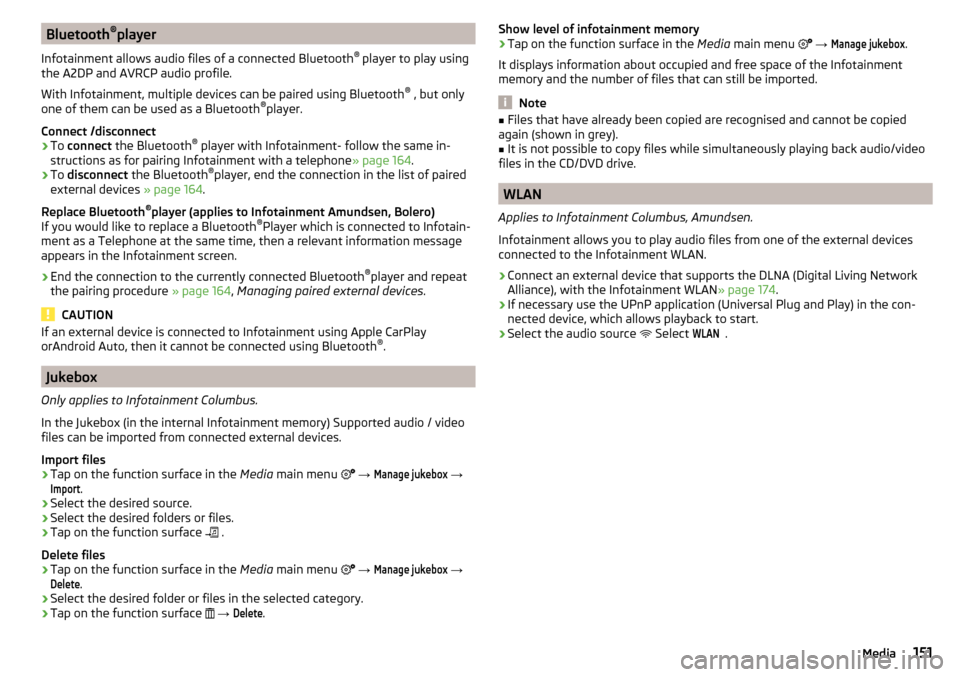
Bluetooth®
player
Infotainment allows audio files of a connected Bluetooth ®
player to play using
the A2DP and AVRCP audio profile.
With Infotainment, multiple devices can be paired using Bluetooth ®
, but only
one of them can be used as a Bluetooth ®
player.
Connect /disconnect›
To connect the Bluetooth ®
player with Infotainment- follow the same in-
structions as for pairing Infotainment with a telephone » page 164.
›
To disconnect the Bluetooth ®
player, end the connection in the list of paired
external devices » page 164.
Replace Bluetooth ®
player (applies to Infotainment Amundsen, Bolero)
If you would like to replace a Bluetooth ®
Player which is connected to Infotain-
ment as a Telephone at the same time, then a relevant information message
appears in the Infotainment screen.
›
End the connection to the currently connected Bluetooth ®
player and repeat
the pairing procedure » page 164, Managing paired external devices .
CAUTION
If an external device is connected to Infotainment using Apple CarPlay
orAndroid Auto, then it cannot be connected using Bluetooth ®
.
Jukebox
Only applies to Infotainment Columbus.
In the Jukebox (in the internal Infotainment memory) Supported audio / video
files can be imported from connected external devices.
Import files
›
Tap on the function surface in the Media main menu
→
Manage jukebox
→
Import
.
›
Select the desired source.
›
Select the desired folders or files.
›
Tap on the function surface
.
Delete files
›
Tap on the function surface in the Media main menu
→
Manage jukebox
→
Delete
.
›
Select the desired folder or files in the selected category.
›
Tap on the function surface
→
Delete
.
Show level of infotainment memory›Tap on the function surface in the Media main menu →
Manage jukebox
.
It displays information about occupied and free space of the Infotainment
memory and the number of files that can still be imported.
Note
■ Files that have already been copied are recognised and cannot be copied
again (shown in grey).■
It is not possible to copy files while simultaneously playing back audio/video
files in the CD/DVD drive.
WLAN
Applies to Infotainment Columbus, Amundsen.
Infotainment allows you to play audio files from one of the external devices
connected to the Infotainment WLAN.
›
Connect an external device that supports the DLNA (Digital Living Network
Alliance), with the Infotainment WLAN » page 174.
›
If necessary use the UPnP application (Universal Plug and Play) in the con-
nected device, which allows playback to start.
›
Select the audio source Select
WLAN
.
151Media
Page 154 of 336
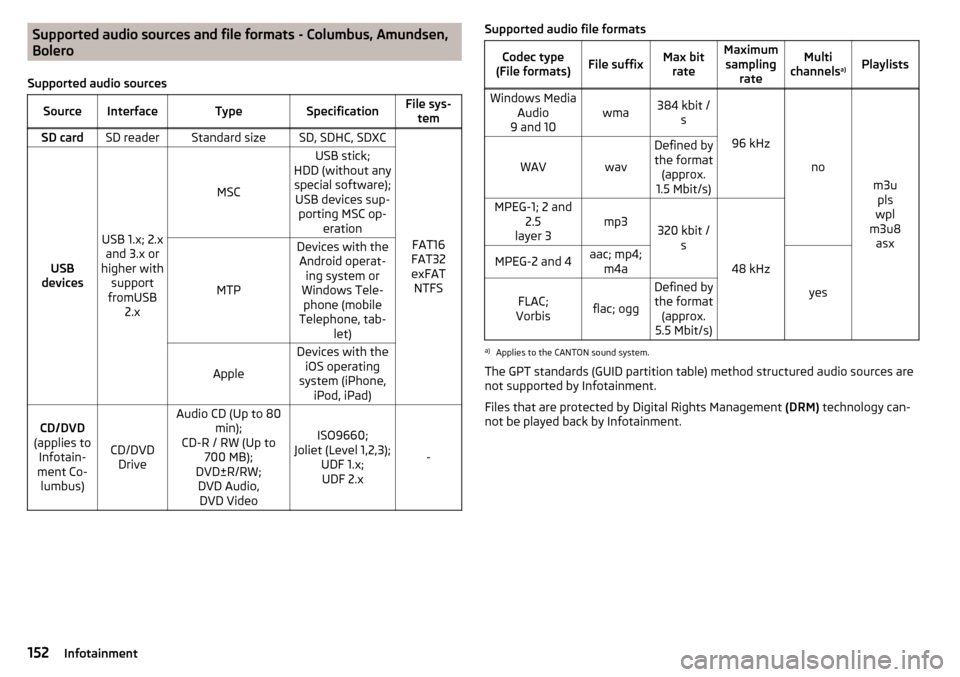
Supported audio sources and file formats - Columbus, Amundsen,
Bolero
Supported audio sourcesSourceInterfaceTypeSpecificationFile sys- temSD cardSD readerStandard sizeSD, SDHC, SDXC
FAT16
FAT32
exFAT NTFSUSB
devices
USB 1.x; 2.x and 3.x or
higher with support
fromUSB 2.x
MSC
USB stick;
HDD (without any special software); USB devices sup- porting MSC op- eration
MTP
Devices with theAndroid operat- ing system or
Windows Tele- phone (mobile
Telephone, tab- let)
Apple
Devices with theiOS operating
system (iPhone, iPod, iPad)CD/DVD
(applies to Infotain-
ment Co- lumbus)
CD/DVD Drive
Audio CD (Up to 80 min);
CD-R / RW (Up to 700 MB);
DVD±R/RW; DVD Audio,DVD Video
ISO9660;
Joliet (Level 1,2,3); UDF 1.x;UDF 2.x
-
Supported audio file formatsCodec type
(File formats)File suffixMax bit rateMaximumsampling rateMulti
channels a)PlaylistsWindows Media
Audio
9 and 10wma384 kbit / s
96 kHz
no
m3upls
wpl
m3u8 asx
WAVwav
Defined bythe format (approx.
1.5 Mbit/s)MPEG-1; 2 and 2.5
layer 3mp3320 kbit / s
48 kHz
MPEG-2 and 4aac; mp4;m4a
yes
FLAC;
Vorbisflac; ogg
Defined by the format (approx.
5.5 Mbit/s)a)
Applies to the CANTON sound system.
The GPT standards (GUID partition table) method structured audio sources are
not supported by Infotainment.
Files that are protected by Digital Rights Management (DRM) technology can-
not be played back by Infotainment.
152Infotainment