ECO mode SKODA YETI 2009 1.G / 5L Amundsen Navigation System Manual
[x] Cancel search | Manufacturer: SKODA, Model Year: 2009, Model line: YETI, Model: SKODA YETI 2009 1.G / 5LPages: 38, PDF Size: 2.52 MB
Page 6 of 38

General information
4
−
– switches on the stored TMC traffic reports display
( Traffic-
Message-
Channels) = Traffic
Message Channel
−
- enables setting-up the individually selected field
°and°
: the backwards/forwards keys operate the “active” audio
source − RADIO mode
- for the selection of the station from the station or
memory list − MEDIA mode
- for the selection of the previous or following track
(briefly press), fast forward/reve
rse (press for a long period of
time) CD caseTouch screen (Touch-screen):
fields circled in colour on the screen
are presently “active” and are op
erated by touching the screen
Eject key
- press briefly to move an inserted CD, ready for
removal, into the initial position - displays additional informatio
n depending on the current oper-
ating mode − RADIO mode
- switches the radio text display on/off
− MEDIA mode
- changes between the display of the time and the
name of the title during the MP3/WMA play function − NAV mode
- displays the information regarding the vehicle posi-
tion and enables additional fu
nctions (flag dtns., routenlist,
exclude a stretch) − TRAFFIC mode
- displays the currently received TMC station
Button
to return from a menu to the previously selected menu
AUX socket
to connect an external audio source
Menu control button
− Mark a function or a su
b-menu, set a value (turn)
− Select a function or a sub-menu, confirm a value (press) Function buttons
- the function of the respective button is displayed
on the screen Memory card case
: The SD cards (Secure Digital) and the MMC cards
(Multimedia Cards) have a memory
capacity of 4°GB and the SDHC
cards (Secure Digital Hi
gh Capacity) have a memory capacity of
32°GB and a dimension of 32 mm x 24 mm x 2.1 mm. The case for the memory card is located next to the screen.
Explanation of symbols * items of equipment which are marked in such a way are only installed as standard on certain models or are supplied as special equipment.�ž End of a section.�b The section is continued on the next page.Important informationWarrantyThe equipment warranty terms and conditions also apply for new vehicles. After the expiration of the warranty, a piec
e of equipment in need of repair will be
replaced with a reconditioned, original item with spare part warranty. It is, however, a precondition that the housing has
not been damaged and no unauthorised
attempts have been made
to carry out repairs.
Note
Damage within the meaning of the warranty must not be the result of improper handling of the system or from unprofession
al repair attempts. It is also essential
that there is no external damage.Information on how to operate the navigation systemThe requirements of today's road traffic demand the driver’s full concentration at all times. Apart from the availability entertainmen
t, the extensive and demanding equipment
details of this system also offer a wide range of information, which will help you to reach your destination quickly and safely.
TRAFFICSETUP
A3
�ƒ
�„
A4A5A6
�š
A7
�º
A8
�y
A9A10A11A12s36c.b.book Page 4 Thursday, April 9, 2009 2:50 PM
Page 14 of 38
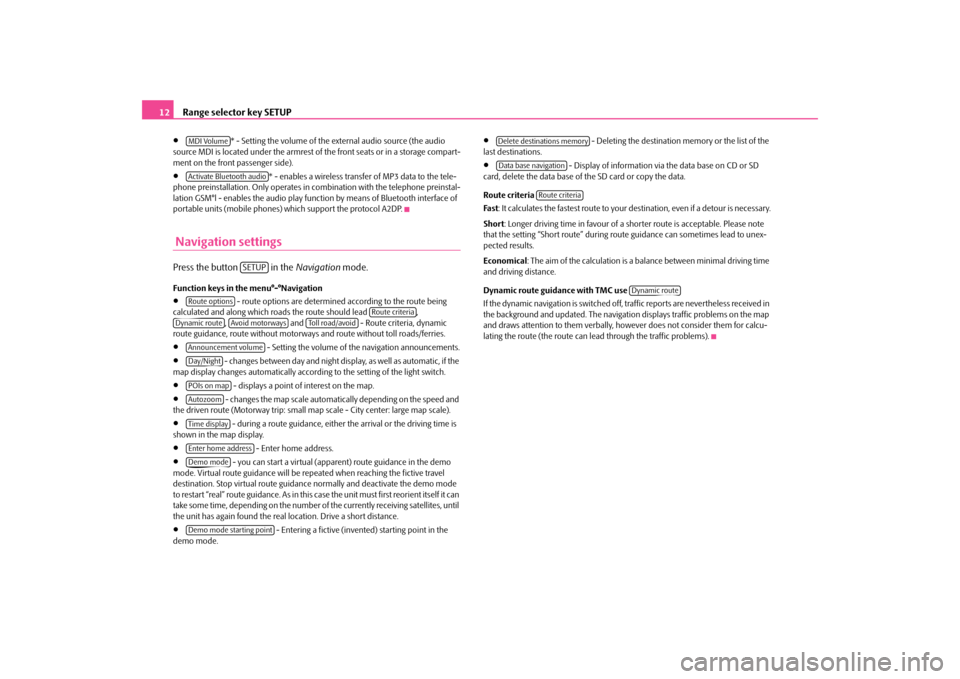
Range selector key SETUP
12
•
* - Setting the volume of the external audio source (the audio
source MDI is located under the armrest of the front seats or in a storage compart- ment on the front passenger side).•
* - enables a wireless transfer of MP3 data to the tele-
phone preinstallation. Only operates in
combination with the telephone preinstal-
lation GSM°l - enables the audio play func
tion by means of Bluetooth interface of
portable units (mobile phones) which support the protocol A2DP. Navigation settingsPress the button in the
Navigation
mode.
Function keys in the menu°-°Navigation•
- route options are determined according to the route being
calculated and along which roads the route should lead ,
, and - Route criteria, dynamic
route guidance, route without motorways and route without toll roads/ferries.•
- Setting the volume of th
e navigation announcements.
•
- changes between day and night display, as well as automatic, if the
map display changes automatically accordin
g to the setting of the light switch.
•
- displays a point of interest on the map.
•
- changes the map scale automati
cally depending on the speed and
the driven route (Motorway trip: small map scale - City center: large map scale).•
- during a route guidance, either the arrival or the driving time is
shown in the map display.•
- Enter home address.
•
- you can start a virtual (appare
nt) route guidance in the demo
mode. Virtual route guidance will be repe
ated when reaching the fictive travel
destination. Stop virtual route guidance
normally and deactivate the demo mode
to restart “real” route guidance. As in this case the unit must first reorient itself it can take some time, depending on the number of the currently receiving satellites, until the unit has again found the real location. Drive a short distance.•
- Entering a fictive (inven
ted) starting point in the
demo mode.
•
- Deleting the destination
memory or the list of the
last destinations.•
- Display of information via the data base on CD or SD
card, delete the data base of
the SD card or copy the data.
Route criteria Fa s t
: It calculates the fastest route to your de
stination, even if a detour is necessary.
Short
: Longer driving time in favour of a sh
orter route is acceptable. Please note
that the setting “Short route” during ro
ute guidance can sometimes lead to unex-
pected results. Economical
: The aim of the calculation is a ba
lance between mini
mal driving time
and driving distance. Dynamic route guidance with TMC use If the dynamic navigation is
switched off, traffic reports are nevertheless received in
the background and updated. The navigation displays traffic problems on the map and draws attention to them verbally, ho
wever does not consider them for calcu-
lating the route (the route can le
ad through the traffic problems).
MDI VolumeActivate Bluetooth audio
SETUP
Route options
Route criteria
Dynamic route
Avoid motorways
To l l r o a d / a v o i d
Announcement volumeDay/NightPOIs on mapAutozoomTime displayEnter home addressDemo modeDemo mode starting point
Delete destinations memoryData base navigation
Route criteria
Dynamic route
s36c.b.book Page 12 Thursday, April 9, 2009 2:50 PM
Page 16 of 38
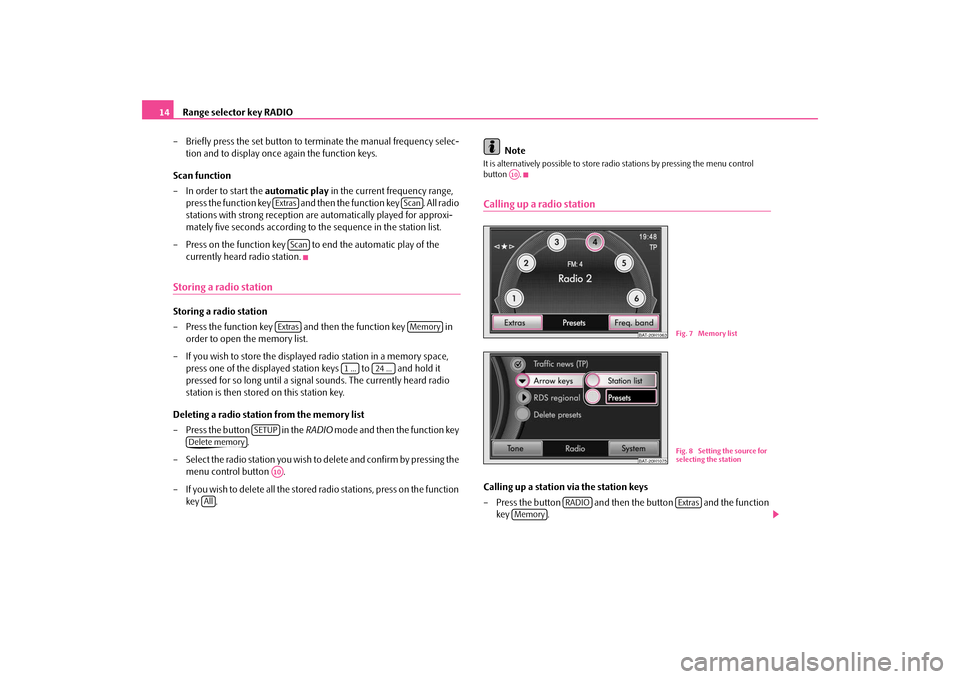
Range selector key RADIO
14
– Briefly press the set button to te
rminate the manual frequency selec-
tion and to display once again the function keys.
Scan function – In order to start the
automatic play
in the current frequency range,
press the function key and then the function key . All radio stations with strong reception are automatically played for approxi-mately five seconds according to the sequence in the station list.
– Press on the function key to end the automatic play of the
currently heard radio station.
Storing a radio stationStoring a radio station – Press the function key and then the function key in
order to open the memory list.
– If you wish to store the displayed radio station in a memory space,
press one of the displayed station keys to and hold it pressed for so long until a signal
sounds. The currently heard radio
station is then stored on this station key.
Deleting a radio station from the memory list – Press the button in the
RADIO
mode and then the function key
.
– Select the radio station you wish to
delete and confirm by pressing the
menu control button .
– If you wish to delete all the stored
radio stations, press on the function
key .
Note
It is alternatively possible to store ra
dio stations by pres
sing the menu control
button .Calling up a radio stationCalling up a station via the station keys – Press the button and then the button and the function
key .
Extras
Scan
Scan
Extras
Memory
1 ...
24 ...
SETUP
Delete memory
A10
All
A10
BAT-20H1063
Fig. 7 Memory list
BAT-20H1075
Fig. 8 Setting the source for selecting the station
RADIO
Extras
Memory
s36c.b.book Page 14 Thursday, April 9, 2009 2:50 PM
Page 19 of 38
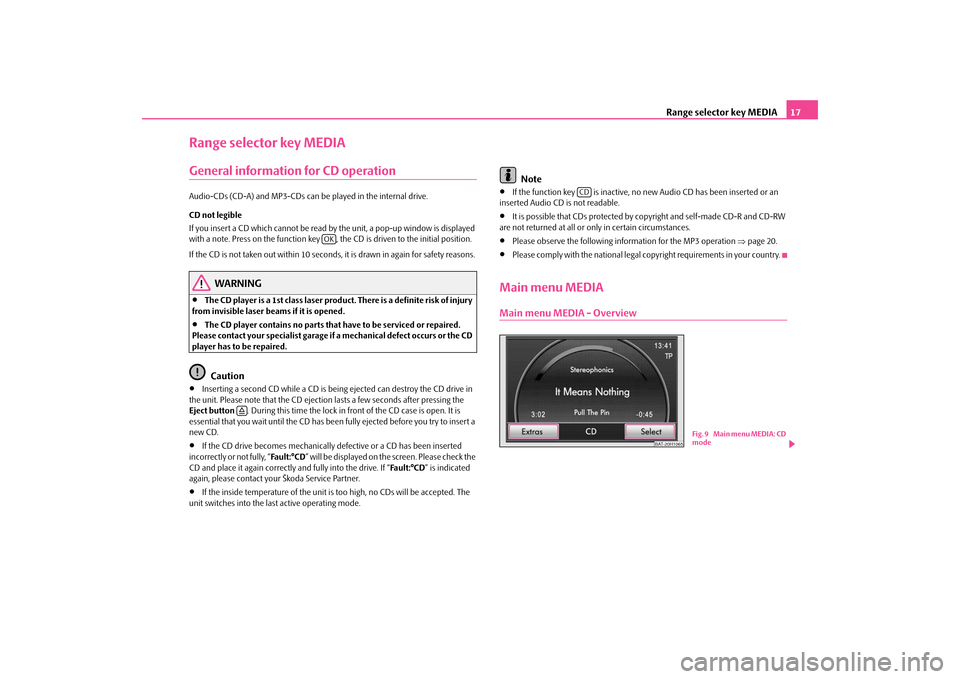
Range selector key MEDIA
17
Range selector key MEDIAGeneral information for CD operationAudio-CDs (CD-A) and MP3-CDs can be
played in the internal drive.
CD not legible If you insert a CD which cannot be read by
the unit, a pop-up window is displayed
with a note. Press on the function key , the CD is driven to the initial position. If the CD is not taken out within 10 seconds, it is drawn in again for safety reasons.
WARNING
•
The CD player is a 1st class laser produc
t. There is a definite risk of injury
from invisible laser beams if it is opened.•
The CD player contains no parts that have to be serviced or repaired.
Please contact your speciali
st garage if a mechanical
defect occurs or the CD
player has to be repaired.
Caution
•
Inserting a second CD while a CD is being ejected can destroy the CD drive in
the unit. Please note that the CD ejecti
on lasts a few seconds after pressing the
Eject button
. During this time the lock in fr
ont of the CD case is open. It is
essential that you wait until the CD has been
fully ejected before you try to insert a
new CD.•
If the CD drive becomes me
chanically defective or
a CD has been inserted
incorrectly or not fully, “
Fa u l t : ° C D
” will be displayed on the screen. Please check the
CD and place it again correctly and fully into the drive. If “
Fa u l t : ° C D
” is indicated
again, please contact your Škoda Service Partner.•
If the inside temperature of the unit is
too high, no CDs will be accepted. The
unit switches into the last active operating mode.
Note
•
If the function key is inactive, no
new Audio CD has been inserted or an
inserted Audio CD is not readable.•
It is possible that CDs protected by copyright and self-made CD-R and CD-RW
are not returned at all or on
ly in certain circumstances.
•
Please observe the following information for the MP3 operation
⇒page 20.
•
Please comply with the national legal copyright requirements in your country.
Main menu MEDIAMain menu MEDIA - Overview
OK
�š
CD
BAT-20H1065
Fig. 9 Main menu MEDIA: CD
mode
s36c.b.book Page 17 Thursday, April 9, 2009 2:50 PM