SKODA YETI 2009 1.G / 5L Amundsen Navigation System Manual
Manufacturer: SKODA, Model Year: 2009, Model line: YETI, Model: SKODA YETI 2009 1.G / 5LPages: 38, PDF Size: 2.52 MB
Page 1 of 38
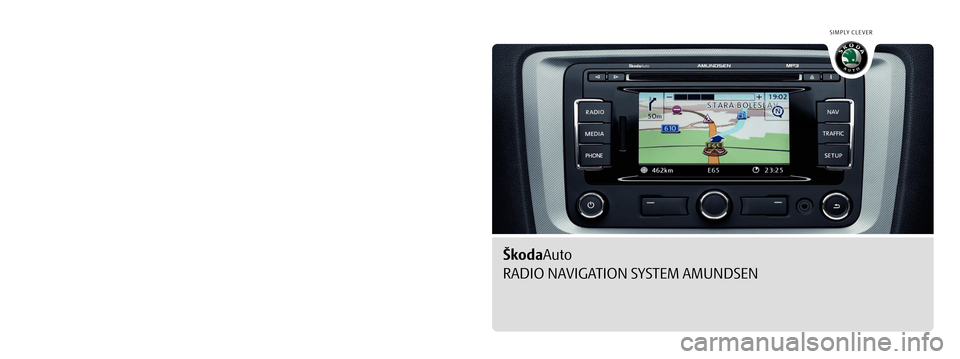
SIMPLY CLEVER
www.skoda-auto.com
Navigace Amundsen
Octavia, Superb, Yeti anglicky 05.09
S00.5610.66.20
3T0 012 149 ARŠkodaAuto
RADIO NAVIGATION SYSTEM AMUNDSEN
Amundsen.indd 1Amundsen.indd 126.3.2009 12:44:1326.3.2009 12:44:13
Page 2 of 38
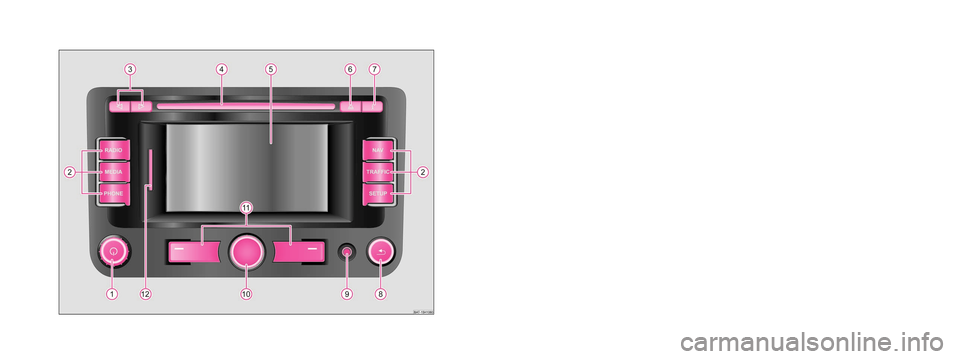
Škoda Auto pursues a policy of constant product and model development. We trust
that you will understand that changes to models in terms of shape, equipment and
engineering, may be introduced at any time. The information about scope of
delivery, appearance, performances, dimensions, weight, fuel consumption,
standards and functions of the vehicle is only correct at the time of publication.
Certain items of equipment might only be installed later on (information given by
the local authorised Škoda Service Partner) and only envisaged for particular
markets. It is therefore not possible for legal claims to be made based on the data,
illustrations and descriptions contained in this Owner's Manual.Reprinting, reproduction or translation, either in whole or in part, is not permitted
without the written consent of Škoda Auto.
Škoda Auto expressly reserves all rights relating to copyright laws.
We reserve the right to make changes to this document.
Issued by: ŠKODA AUTO a.s.
© ŠKODA AUTO a.s. 2009
Amundsen.indd 2Amundsen.indd 226.3.2009 12:44:1726.3.2009 12:44:17
Page 3 of 38

IntroductionYou have chosen a Škoda vehicle, which is fitted wi
th an Amundsen radio navigation system (hereafter
called the navigation system) - we thank you for your confidence in us. We recommend that you read these operating instructions
carefully so that you can quickly become familiar with
your navigation system. Should you have any questions or proble
ms with your navigation
system, please do not hesitate to contact your
authorised Škoda Service Partner or importer. National legal provisions, which deviate from the information contained in these operating instructions, take prec- edence over the information contai
ned in the operating instructions.
We hope you enjoy using your navigation
system and wish you pleasant motoring.
Yo u r
Škoda
Auto
s36c.b.book Page 1 Thursday, April 9, 2009 2:50 PM
Page 4 of 38
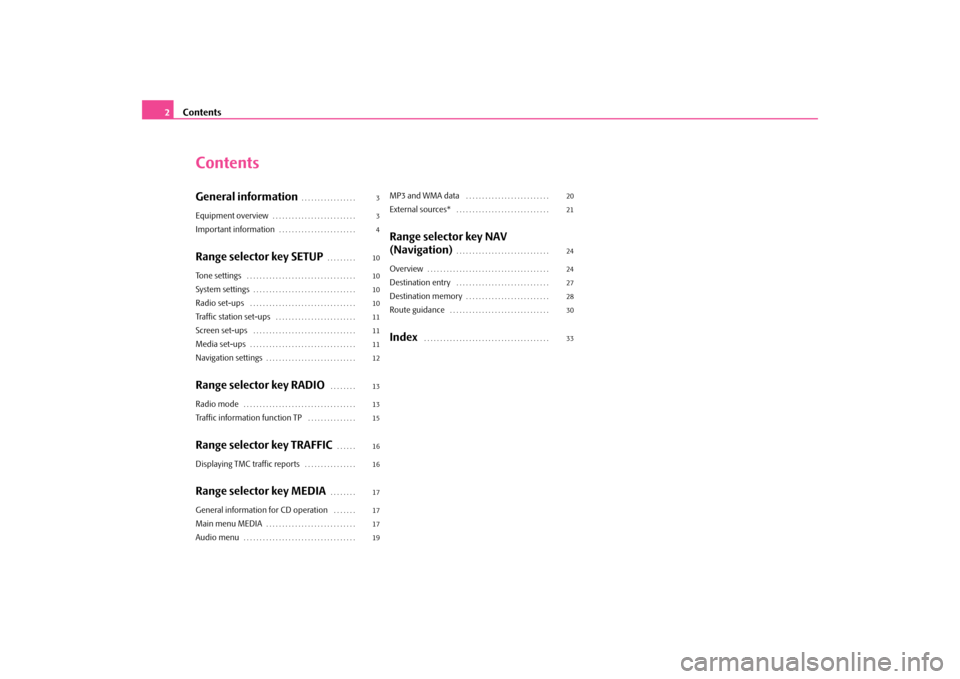
Contents
2
ContentsGeneral information
. . . . . . . . . . . . . . . . .
Equipment overview
. . . . . . . . . . . . . . . . . . . . . . . . . .
Important information
. . . . . . . . . . . . . . . . . . . . . . . .
Range selector key SETUP
. . . . . . . . .
Tone settings
. . . . . . . . . . . . . . . . . . . . . . . . . . . . . . . . . .
System settings
. . . . . . . . . . . . . . . . . . . . . . . . . . . . . . . .
Radio set-ups
. . . . . . . . . . . . . . . . . . . . . . . . . . . . . . . . .
Traffic station set-ups
. . . . . . . . . . . . . . . . . . . . . . . . .
Screen set-ups
. . . . . . . . . . . . . . . . . . . . . . . . . . . . . . . .
Media set-ups
. . . . . . . . . . . . . . . . . . . . . . . . . . . . . . . . .
Navigation settings
. . . . . . . . . . . . . . . . . . . . . . . . . . . .
Range selector key RADIO
. . . . . . . .
Radio mode
. . . . . . . . . . . . . . . . . . . . . . . . . . . . . . . . . . .
Traffic information function TP
. . . . . . . . . . . . . . .
Range selector key TRAFFIC
. . . . . .
Displaying TMC traffic reports
. . . . . . . . . . . . . . . .
Range selector key MEDIA
. . . . . . . .
General information for CD operation
. . . . . . .
Main menu MEDIA
. . . . . . . . . . . . . . . . . . . . . . . . . . . .
Audio menu
. . . . . . . . . . . . . . . . . . . . . . . . . . . . . . . . . . .
MP3 and WMA data
. . . . . . . . . . . . . . . . . . . . . . . . . .
External sources*
. . . . . . . . . . . . . . . . . . . . . . . . . . . . .
Range selector key NAV (Navigation)
. . . . . . . . . . . . . . . . . . . . . . . . . . . . .
Overview
. . . . . . . . . . . . . . . . . . . . . . . . . . . . . . . . . . . . . .
Destination entry
. . . . . . . . . . . . . . . . . . . . . . . . . . . . .
Destination memory
. . . . . . . . . . . . . . . . . . . . . . . . . .
Route guidance
. . . . . . . . . . . . . . . . . . . . . . . . . . . . . . .
Index
. . . . . . . . . . . . . . . . . . . . . . . . . . . . . . . . . . . . . . .
3 3 4 10 10 101011111112 13 13 15 16 16 17 17 1719
20 21 24 24 272830 33
s36c.b.book Page 2 Thursday, April 9, 2009 2:50 PM
Page 5 of 38

General information
3
General informationEquipment overview
Control button
for switching the unit on/off (press) and for
setting the volume (turn) of the currently replayed audio source Range selector key
for selecting the corresponding menu:
−
- changes over into the radio mode and changes the
frequency range when in the radio mode
−
- changes over to the last pl
ayed media source or selects
a new media source −
- Mute
−
- switches on the navigation
Fig. 1 Radio - Overview
A1
�A
A2
RADIO
MEDIAPHONENAV
s36c.b.book Page 3 Thursday, April 9, 2009 2:50 PM
Page 6 of 38

General information
4
−
– switches on the stored TMC traffic reports display
( Traffic-
Message-
Channels) = Traffic
Message Channel
−
- enables setting-up the individually selected field
°and°
: the backwards/forwards keys operate the “active” audio
source − RADIO mode
- for the selection of the station from the station or
memory list − MEDIA mode
- for the selection of the previous or following track
(briefly press), fast forward/reve
rse (press for a long period of
time) CD caseTouch screen (Touch-screen):
fields circled in colour on the screen
are presently “active” and are op
erated by touching the screen
Eject key
- press briefly to move an inserted CD, ready for
removal, into the initial position - displays additional informatio
n depending on the current oper-
ating mode − RADIO mode
- switches the radio text display on/off
− MEDIA mode
- changes between the display of the time and the
name of the title during the MP3/WMA play function − NAV mode
- displays the information regarding the vehicle posi-
tion and enables additional fu
nctions (flag dtns., routenlist,
exclude a stretch) − TRAFFIC mode
- displays the currently received TMC station
Button
to return from a menu to the previously selected menu
AUX socket
to connect an external audio source
Menu control button
− Mark a function or a su
b-menu, set a value (turn)
− Select a function or a sub-menu, confirm a value (press) Function buttons
- the function of the respective button is displayed
on the screen Memory card case
: The SD cards (Secure Digital) and the MMC cards
(Multimedia Cards) have a memory
capacity of 4°GB and the SDHC
cards (Secure Digital Hi
gh Capacity) have a memory capacity of
32°GB and a dimension of 32 mm x 24 mm x 2.1 mm. The case for the memory card is located next to the screen.
Explanation of symbols * items of equipment which are marked in such a way are only installed as standard on certain models or are supplied as special equipment.�ž End of a section.�b The section is continued on the next page.Important informationWarrantyThe equipment warranty terms and conditions also apply for new vehicles. After the expiration of the warranty, a piec
e of equipment in need of repair will be
replaced with a reconditioned, original item with spare part warranty. It is, however, a precondition that the housing has
not been damaged and no unauthorised
attempts have been made
to carry out repairs.
Note
Damage within the meaning of the warranty must not be the result of improper handling of the system or from unprofession
al repair attempts. It is also essential
that there is no external damage.Information on how to operate the navigation systemThe requirements of today's road traffic demand the driver’s full concentration at all times. Apart from the availability entertainmen
t, the extensive and demanding equipment
details of this system also offer a wide range of information, which will help you to reach your destination quickly and safely.
TRAFFICSETUP
A3
�ƒ
�„
A4A5A6
�š
A7
�º
A8
�y
A9A10A11A12s36c.b.book Page 4 Thursday, April 9, 2009 2:50 PM
Page 7 of 38
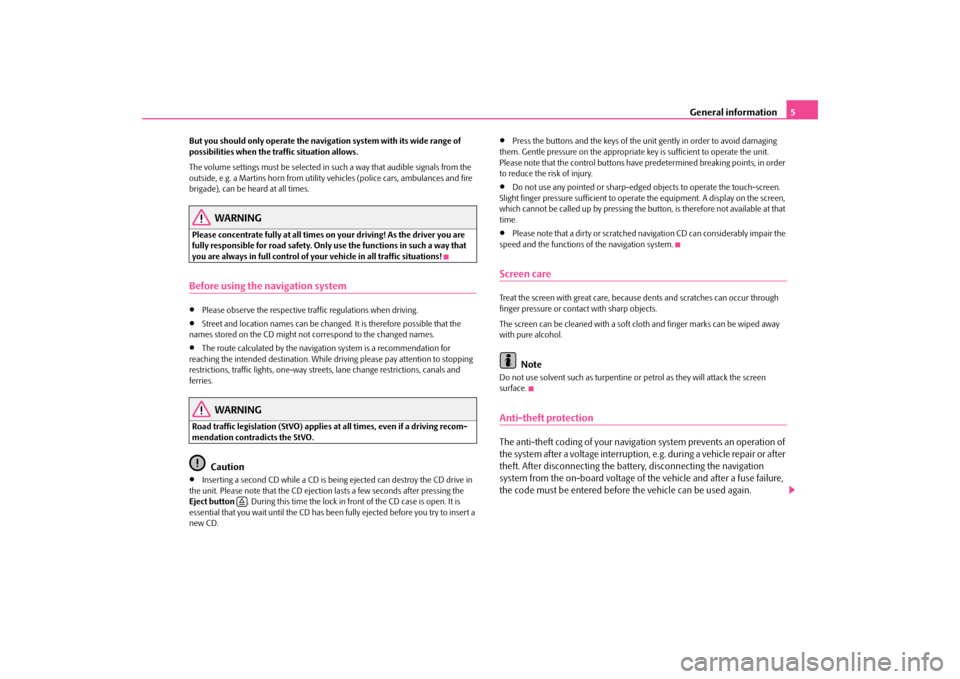
General information
5
But you should only operate the navigation system with its wide range of possibilities when the traffic situation allows. The volume settings must be selected in
such a way that audible signals from the
outside, e.g. a Martins horn from utility
vehicles (police cars, ambulances and fire
brigade), can be heard at all times.
WARNING
Please concentrate fully at
all times on your driving! As the driver you are
fully responsible for road safety. Only use the functions in such a way that you are always in full control of your vehicle in all traffic situations!Before using the navigation system•
Please observe the respective traffic regulations when driving.
•
Street and location names can be change
d. It is therefore possible that the
names stored on the CD might not correspond to the changed names.•
The route calculated by the navigation system is a recommendation for
reaching the intended destination. While
driving please pay a
ttention to stopping
restrictions, traffic lights, one-way streets, lane change restrictions, canals and ferries.
WARNING
Road traffic legislation (StVO) applies
at all times, even if a driving recom-
mendation contradicts the StVO.
Caution
•
Inserting a second CD while a CD is being ejected can destroy the CD drive in
the unit. Please note that the CD ejecti
on lasts a few seconds after pressing the
Eject button
. During this time the lock in fr
ont of the CD case is open. It is
essential that you wait until the CD has been
fully ejected before you try to insert a
new CD.
•
Press the buttons and the keys of the unit gently in order to avoid damaging
them. Gentle pressure on
the appropriate key is sufficient to operate the unit.
Please note that the contro
l buttons have predetermined
breaking points, in order
to reduce the risk of injury.•
Do not use any pointed or sharp-edged objects to operate the touch-screen.
Slight finger pressure sufficient to oper
ate the equipment. A display on the screen,
which cannot be called up by pressing the bu
tton, is therefore not available at that
time.•
Please note that a dirty or scratched na
vigation CD can considerably impair the
speed and the functions of the navigation system.Screen careTreat the screen with great care, becaus
e dents and scratches can occur through
finger pressure or contact with sharp objects. The screen can be cleaned with a soft cl
oth and finger marks can be wiped away
with pure alcohol.
Note
Do not use solvent such as turpentine or
petrol as they will attack the screen
surface.Anti-theft protectionThe anti-theft coding of
your navigation system prevents an operation of
the system after a voltage interruption,
e.g. during a vehicle repair or after
theft. After disconnecting the batt
ery, disconnecting the navigation
system from the on-board voltage of the vehicle and after a fuse failure, the code must be entered before the vehicle can be used again.
�š
s36c.b.book Page 5 Thursday, April 9, 2009 2:50 PM
Page 8 of 38
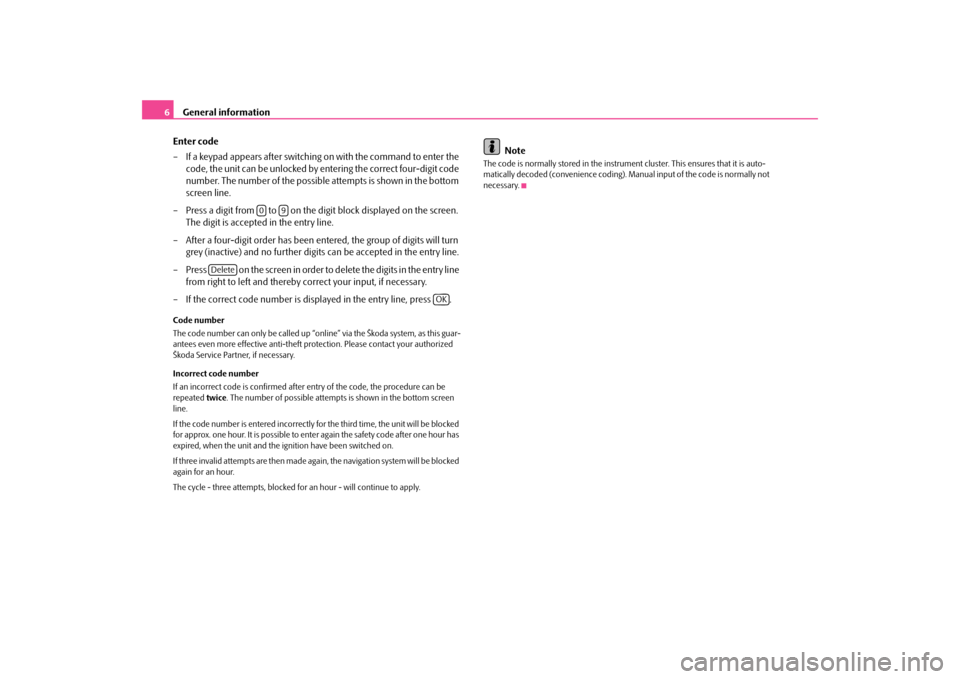
General information
6 Enter code – If a keypad appears after switching on with the command to enter the
code, the unit can be unlocked by en
tering the correct four-digit code
number. The number of the possible attempts is shown in the bottom screen line.
– Press a digit from to on the digit block displayed on the screen.
The digit is accepted in the entry line.
– After a four-digit order has been entered, the group of digits will turn
grey (inactive) and no further digits can be accepted in the entry line.
– Press on the screen in order to delete the digits in the entry line
from right to left and thereby correct your input, if necessary.
– If the correct code number is displayed in the entry line, press .Code number The code number can only be called up “onl
ine” via the Škoda system, as this guar-
antees even more effective anti-theft protection. Please contact your authorized Škoda Service Partner, if necessary. Incorrect code number If an incorrect code is confirmed after entry of the code, the procedure can be repeated
twice
. The number of possible attempts
is shown in the bottom screen
line. If the code number is entered incorrectly for the third time, the unit will be blocked for approx. one hour. It is possible to ente
r again the safety code after one hour has
expired, when the unit and the ig
nition have been switched on.
If three invalid attempts are then made agai
n, the navigation system will be blocked
again for an hour. The cycle - three attempts, blocked for
an hour - will continue to apply.
Note
The code is normally stored in the instrume
nt cluster. This ensures that it is auto-
matically decoded (convenience coding). Ma
nual input of the code is normally not
necessary.
0
9
Delete
OK
s36c.b.book Page 6 Thursday, April 9, 2009 2:50 PM
Page 9 of 38
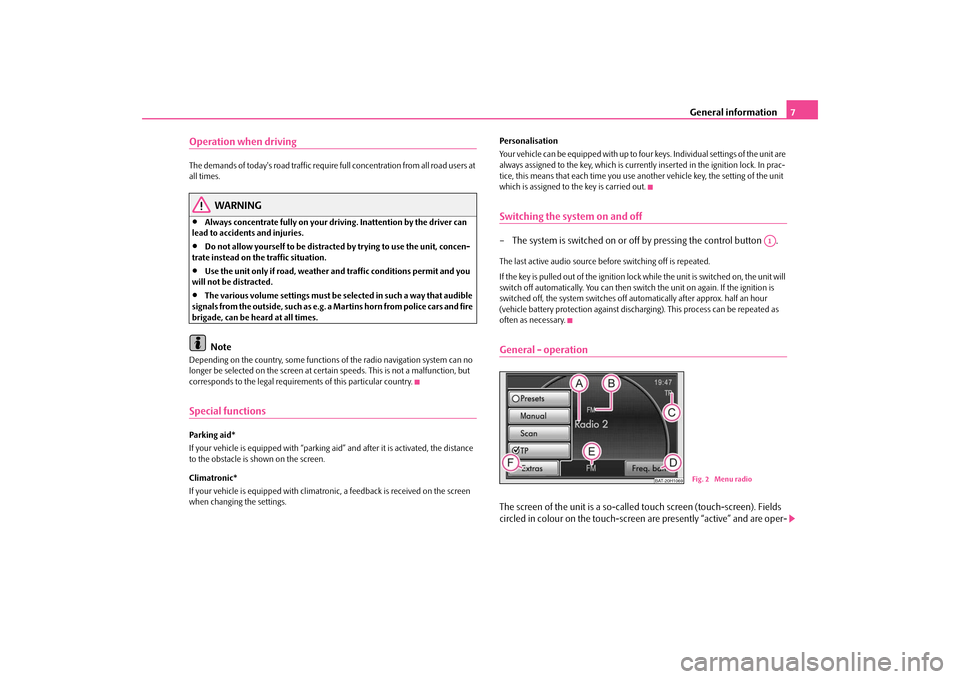
General information
7
Operation when driving The demands of today's road traffic require full concentration from all road users at all times.
WARNING
•
Always concentrate fully on your driv
ing. Inattention by the driver can
lead to accidents and injuries.•
Do not allow yourself to be distracted by trying to use the unit, concen-
trate instead on the traffic situation.•
Use the unit only if road, weather and traffic conditions permit and you
will not be distracted.•
The various volume settings must be selected in such a way that audible
signals from the outside, su
ch as e.g. a Martins horn from police cars and fire
brigade, can be heard at all times.
Note
Depending on the country, some functions
of the radio navigation system can no
longer be selected on the screen at cert
ain speeds. This is not a malfunction, but
corresponds to the legal requirem
ents of this particular country.
Special functionsParking aid* If your vehicle is equipped wi
th “parking aid” and after it is activated, the distance
to the obstacle is shown on the screen. Climatronic* If your vehicle is equipped with climatroni
c, a feedback is received on the screen
when changing the settings.
Personalisation Your vehicle can be eq
uipped with up to four keys. Ind
ividual settings of the unit are
always assigned to the key,
which is currently inserted in the ignition lock. In prac-
tice, this means that each time you use another vehicle key, the setting of the unit which is assigned to the key is carried out.Switching the system on and off– The system is switched on or off by pressing the control button .The last active audio source before switching off is repeated. If the key is pulled out of the ignition lock while the unit is switched on, the unit will switch off automatically. You can then switch
the unit on again. If the ignition is
switched off, the system switches off au
tomatically after approx. half an hour
(vehicle battery protection
against discharging). This pr
ocess can be repeated as
often as necessary.General - operationThe screen of the unit is a so-calle
d touch screen (touch-screen). Fields
circled in colour on the touch-screen
are presently “active” and are oper-
A1
BAT-20H1069
Fig. 2 Menu radio
s36c.b.book Page 7 Thursday, April 9, 2009 2:50 PM
Page 10 of 38
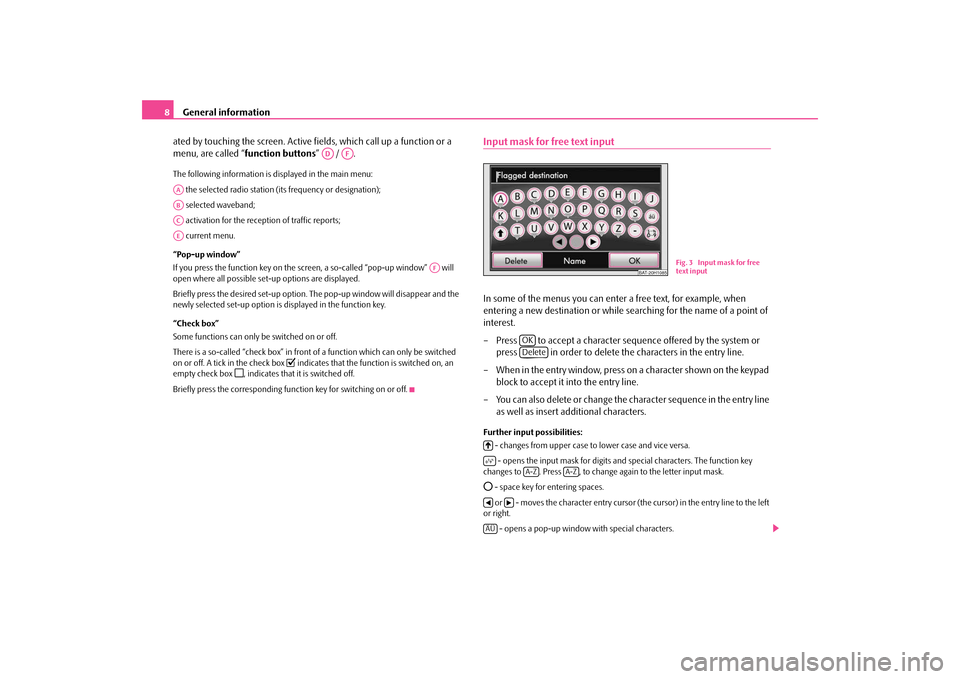
General information
8 ated by touching the screen. Active
fields, which call up a function or a
menu, are called “
function buttons
” / .
The following information is displayed in the main menu: the selected radio station (i
ts frequency or
designation);
selected waveband; activation for the rece
ption of traffic reports;
current menu. “Pop-up window” If you press the function key on the sc
reen, a so-called “pop-up window” will
open where all possible se
t-up options are displayed.
Briefly press the desired set-up option. Th
e pop-up window will disappear and the
newly selected set-up option is
displayed in the function key.
“Check box” Some functions can only
be switched on or off.
There is a so-called “check box” in front of a function which can only be switched on or off. A tick in the check box
�7 indicates that the functi
on is switched on, an
empty check box
�8, indicates that it
is switched off.
Briefly press the corresponding function key for switching on or off.
Input mask for free text inputIn some of the menus you can enter a free text, for example, when entering a new destination or while se
arching for the name of a point of
interest. – Press to accept a character se
quence offered by the system or
press in order to delete the characters in the entry line.
– When in the entry window, press on a character shown on the keypad
block to accept it into the entry line.
– You can also delete or change the character sequence in the entry line
as well as insert additional characters.
Further input possibilities: - changes from upper case to lower case and vice versa. - opens the input mask for digits an
d special characters. The function key
changes to . Press , to change again to the letter input mask.�˜ - space key for entering spaces. or - moves the character entry cursor (the cursor) in the entry line to the left or right.
- opens a pop-up window with special characters.
AD
AF
AAABACAE
AF
BAT-20H1085
Fig. 3 Input mask for free text input
OKDelete
�4�5
A-Z
A-Z
�‚
�b
ÄÜ
s36c.b.book Page 8 Thursday, April 9, 2009 2:50 PM