headlights SKODA YETI 2009 1.G / 5L Columbus Navigation System Manual
[x] Cancel search | Manufacturer: SKODA, Model Year: 2009, Model line: YETI, Model: SKODA YETI 2009 1.G / 5LPages: 71, PDF Size: 3.65 MB
Page 15 of 71
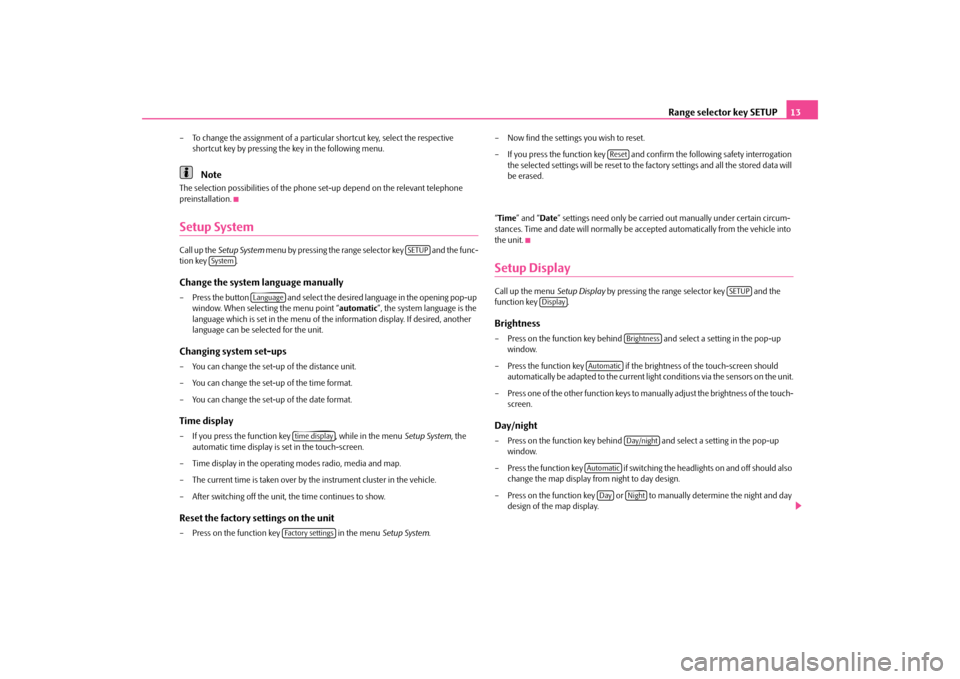
Range selector key SETUP
13
– To change the assignment of a particular shortcut key, select the respective
shortcut key by pressing the key in the following menu.Note
The selection possibilities of the phone se
t-up depend on the relevant telephone
preinstallation.Setup SystemCall up the
Setup System
menu by pressing the range se
lector key and the func-
tion key .Change the system language manually– Press the button and select the de
sired language in the opening pop-up
window. When selecting the menu point “
automatic
”, the system language is the
language which is set in th
e menu of the information disp
lay. If desired, another
language can be selected for the unit.
Changing system set-ups– You can change the set-up of the distance unit. – You can change the set-up of the time format. – You can change the set-up of the date format.Time display– If you press the function key , while in the menu
Setup System
, the
automatic time display is set in the touch-screen.
– Time display in the operating modes radio, media and map. – The current time is taken over by
the instrument cluster in the vehicle.
– After switching off the unit, the time continues to show.Reset the factory settings on the unit– Press on the function key in the menu
Setup System
.
– Now find the settings you wish to reset. – If you press the function key and confirm the following safety interrogation
the selected settings will be reset to the factory settings and all the stored data will be erased.
“ Time
” and “
Date
” settings need only be carried
out manually under
certain circum-
stances. Time and date will normally be a
ccepted automatically from the vehicle into
the unit.Setup DisplayCall up the menu
Setup Display
by pressing the range selector key and the
function key .Brightness– Press on the function
key behind and select a setting in the pop-up
window.
– Press the function key if the brightness of the touch-screen should
automatically be adapted to the current ligh
t conditions via the sensors on the unit.
– Press one of the other function keys to
manually adjust the brig
htness of the touch-
screen.
Day/night– Press on the function key behind and select a setting in the pop-up
window.
– Press the function key if switching
the headlights on and off should also
change the map display from night to day design.
– Press on the function key or to manually determine the night and day
design of the map display.
SETUP
System
Language
time displayFactory settings
Reset
SETUP
Display
Brightness
Automatic
Day/night
Automatic
Day
Night
s32k.a.book Page 13 Friday, September 18, 2009 1:54 PM