change time SKODA YETI 2013 1.G / 5L Bolero Car Radio Manual
[x] Cancel search | Manufacturer: SKODA, Model Year: 2013, Model line: YETI, Model: SKODA YETI 2013 1.G / 5LPages: 24, PDF Size: 1.92 MB
Page 6 of 24
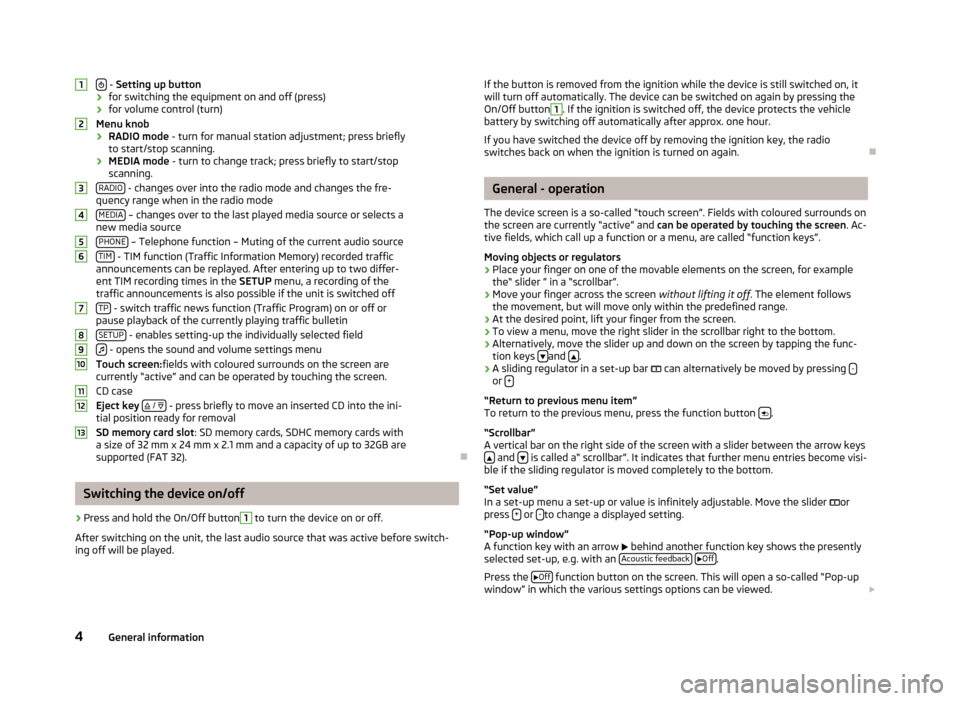
- Setting up button
› for switching the equipment on and off (press)
› for volume control (turn)
Menu knob
› RADIO mode
- turn for manual station adjustment; press briefly
to start/stop scanning.
› MEDIA mode
- turn to change track; press briefly to start/stop
scanning.
RADIO
- changes over into the radio mode and changes the fre-
quency range when in the radio mode
MEDIA
– changes over to the last played media source or selects a
new media source
PHONE
– Telephone function – Muting of the current audio source
TIM - TIM function (Traffic Information Memory) recorded traffic
announcements can be replayed. After entering up to two differ-
ent TIM recording times in the SETUP menu, a recording of the
traffic announcements is also possible if the unit is switched off
TP
- switch traffic news function (Traffic Program) on or off or
pause playback of the currently playing traffic bulletin
SETUP
- enables setting-up the individually selected field
- opens the sound and volume settings menu
Touch screen: fields with coloured surrounds on the screen are
currently “active” and can be operated by touching the screen.
CD case
Eject key
/
- press briefly to move an inserted CD into the ini-
tial position ready for removal
SD memory card slot : SD memory cards, SDHC memory cards with
a size of 32 mm x 24 mm x 2.1 mm and a capacity of up to 32GB are supported (FAT 32).
Switching the device on/off
›
Press and hold the On/Off button
1
to turn the device on or off.
After switching on the unit, the last audio source that was active before switch-
ing off will be played.
12345678910111213If the button is removed from the ignition while the device is still switched on, it
will turn off automatically. The device can be switched on again by pressing the
On/Off button1
. If the ignition is switched off, the device protects the vehicle
battery by switching off automatically after approx. one hour.
If you have switched the device off by removing the ignition key, the radio
switches back on when the ignition is turned on again.
General - operation
The device screen is a so-called “touch screen”. Fields with coloured surrounds on the screen are currently “active” and can be operated by touching the screen . Ac-
tive fields, which call up a function or a menu, are called “function keys”.
Moving objects or regulators
›
Place your finger on one of the movable elements on the screen, for example the“ slider ” in a “scrollbar”.
›
Move your finger across the screen without lifting it off. The element follows
the movement, but will move only within the predefined range.
›
At the desired point, lift your finger from the screen.
›
To view a menu, move the right slider in the scrollbar right to the bottom.
›
Alternatively, move the slider up and down on the screen by tapping the func- tion keys and .
›
A sliding regulator in a set-up bar
can alternatively be moved by pressing -or +
“Return to previous menu item”
To return to the previous menu, press the function button .
“Scrollbar”
A vertical bar on the right side of the screen with a slider between the arrow keys
and is called a“ scrollbar”. It indicates that further menu entries become visi-
ble if the sliding regulator is moved completely to the bottom.
“Set value”
In a set-up menu a set-up or value is infinitely adjustable. Move the slider
or
press +
or -to change a displayed setting.
“Pop-up window”
A function key with an arrow
behind another function key shows the presently
selected set-up, e.g. with an Acoustic feedback
Off.
Press the
Off
function button on the screen. This will open a so-called “Pop-up
window” in which the various settings options can be viewed.
4General information
Page 8 of 24
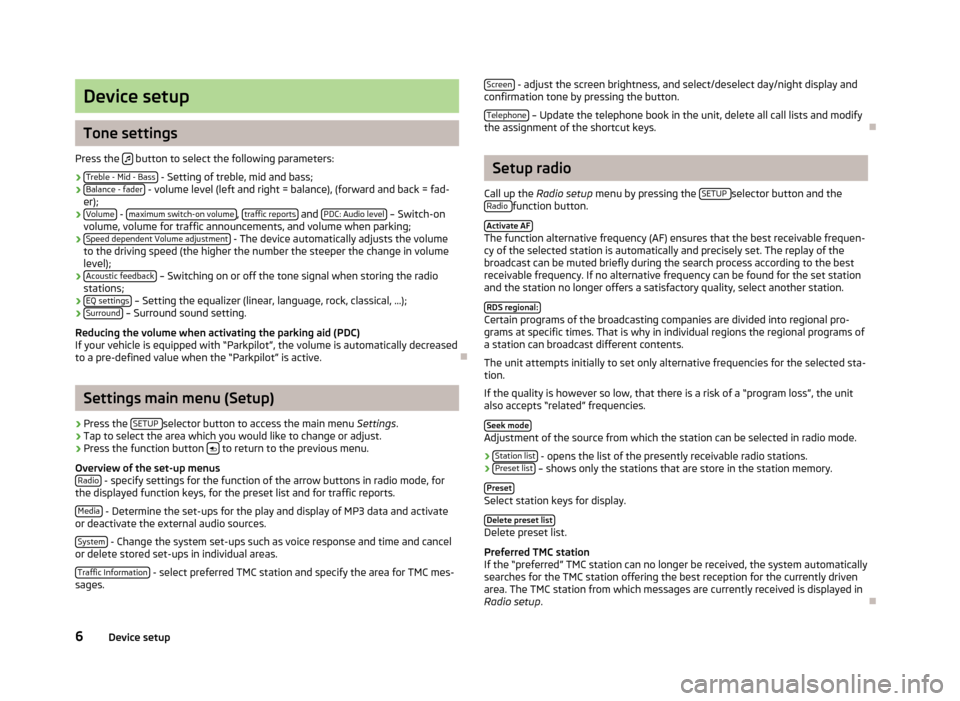
Device setup
Tone settings
Press the
button to select the following parameters:
› Treble - Mid - Bass
- Setting of treble, mid and bass;
› Balance - fader - volume level (left and right = balance), (forward and back = fad-
er);
› Volume
-
maximum switch-on volume, traffic reports and PDC: Audio level – Switch-on
volume, volume for traffic announcements, and volume when parking;
› Speed dependent Volume adjustment
- The device automatically adjusts the volume
to the driving speed (the higher the number the steeper the change in volume level);
› Acoustic feedback
– Switching on or off the tone signal when storing the radio
stations;
› EQ settings
– Setting the equalizer (linear, language, rock, classical, ...);
› Surround – Surround sound setting.
Reducing the volume when activating the parking aid (PDC)
If your vehicle is equipped with “Parkpilot”, the volume is automatically decreased
to a pre-defined value when the “Parkpilot” is active.
Settings main menu (Setup)
›
Press the SETUP selector button to access the main menu
Settings.
›
Tap to select the area which you would like to change or adjust.
›
Press the function button to return to the previous menu.
Overview of the set-up menus Radio
- specify settings for the function of the arrow buttons in radio mode, for
the displayed function keys, for the preset list and for traffic reports.
Media
- Determine the set-ups for the play and display of MP3 data and activate
or deactivate the external audio sources.
System
- Change the system set-ups such as voice response and time and cancel
or delete stored set-ups in individual areas.
Traffic Information
- select preferred TMC station and specify the area for TMC mes-
sages.
Screen - adjust the screen brightness, and select/deselect day/night display and
confirmation tone by pressing the button.
Telephone
– Update the telephone book in the unit, delete all call lists and modify
the assignment of the shortcut keys.
Setup radio
Call up the Radio setup menu by pressing the SETUP
selector button and the
Radio function button.
Activate AF
The function alternative frequency (AF) ensures that the best receivable frequen-
cy of the selected station is automatically and precisely set. The replay of the
broadcast can be muted briefly during the search process according to the best
receivable frequency. If no alternative frequency can be found for the set station
and the station no longer offers a satisfactory quality, select another station.
RDS regional:
Certain programs of the broadcasting companies are divided into regional pro-
grams at specific times. That is why in individual regions the regional programs of a station can broadcast different contents.
The unit attempts initially to set only alternative frequencies for the selected sta-
tion.
If the quality is however so low, that there is a risk of a “program loss”, the unit also accepts “related” frequencies.
Seek mode
Adjustment of the source from which the station can be selected in radio mode.
› Station list
- opens the list of the presently receivable radio stations.
› Preset list – shows only the stations that are store in the station memory.
Preset
Select station keys for display. Delete preset list
Delete preset list.
Preferred TMC station
If the “preferred” TMC station can no longer be received, the system automatically
searches for the TMC station offering the best reception for the currently driven area. The TMC station from which messages are currently received is displayed in
Radio setup .
6Device setup
Page 9 of 24
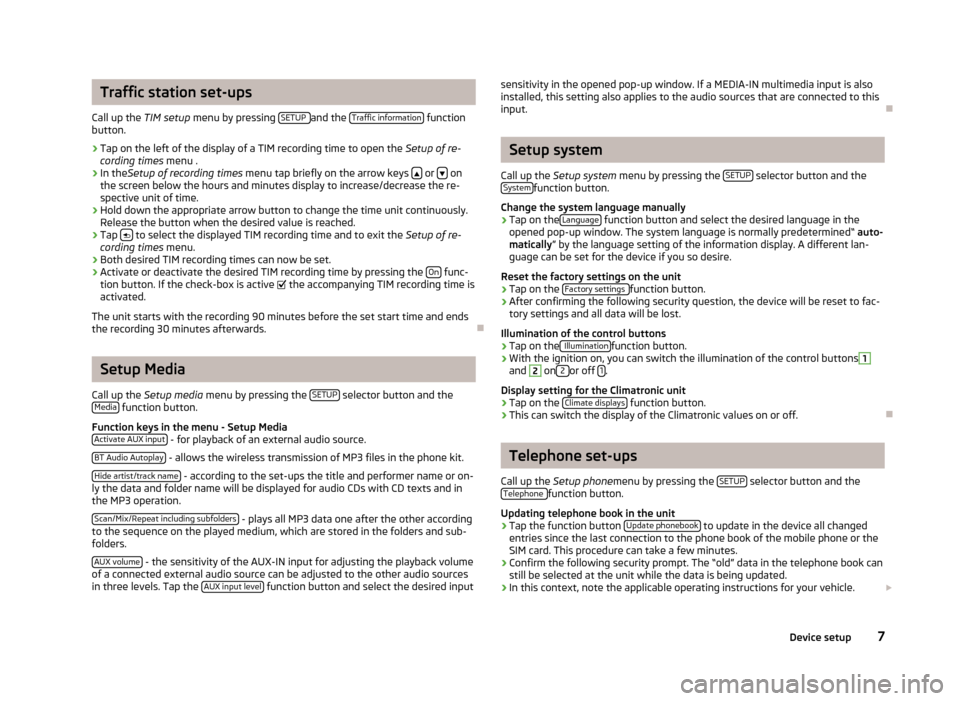
Traffic station set-ups
Call up the TIM setup menu by pressing SETUP
and the Traffic information function
button.
›
Tap on the left of the display of a TIM recording time to open the Setup of re-
cording times menu .
›
In theSetup of recording times menu tap briefly on the arrow keys or on
the screen below the hours and minutes display to increase/decrease the re-
spective unit of time.
›
Hold down the appropriate arrow button to change the time unit continuously. Release the button when the desired value is reached.
›
Tap to select the displayed TIM recording time and to exit the
Setup of re-
cording times menu.
›
Both desired TIM recording times can now be set.
›
Activate or deactivate the desired TIM recording time by pressing the On func-
tion button. If the check-box is active
the accompanying TIM recording time is
activated.
The unit starts with the recording 90 minutes before the set start time and ends
the recording 30 minutes afterwards.
Setup Media
Call up the Setup media menu by pressing the SETUP
selector button and the
Media function button.
Function keys in the menu - Setup Media Activate AUX input
- for playback of an external audio source.
BT Audio Autoplay
- allows the wireless transmission of MP3 files in the phone kit.
Hide artist/track name
- according to the set-ups the title and performer name or on-
ly the data and folder name will be displayed for audio CDs with CD texts and in
the MP3 operation.
Scan/Mix/Repeat including subfolders
- plays all MP3 data one after the other according
to the sequence on the played medium, which are stored in the folders and sub-
folders.
AUX volume
- the sensitivity of the AUX-IN input for adjusting the playback volume
of a connected external audio source can be adjusted to the other audio sources
in three levels. Tap the AUX input level
function button and select the desired input
sensitivity in the opened pop-up window. If a MEDIA-IN multimedia input is also
installed, this setting also applies to the audio sources that are connected to this
input.
Setup system
Call up the Setup system menu by pressing the SETUP
selector button and the
Systemfunction button.
Change the system language manually
›
Tap on the Language function button and select the desired language in the
opened pop-up window. The system language is normally predetermined“ auto-
matically ” by the language setting of the information display. A different lan-
guage can be set for the device if you so desire.
Reset the factory settings on the unit
›
Tap on the Factory settings function button.
›
After confirming the following security question, the device will be reset to fac-
tory settings and all data will be lost.
Illumination of the control buttons
›
Tap on the Illuminationfunction button.
›
With the ignition on, you can switch the illumination of the control buttons
1
and
2
on 2 or off 1.
Display setting for the Climatronic unit
›
Tap on the Climate displays function button.
›
This can switch the display of the Climatronic values on or off.
Telephone set-ups
Call up the Setup phone menu by pressing the SETUP
selector button and the
Telephone function button.
Updating telephone book in the unit
›
Tap the function button Update phonebook to update in the device all changed
entries since the last connection to the phone book of the mobile phone or the
SIM card. This procedure can take a few minutes.
›
Confirm the following security prompt. The “old” data in the telephone book can still be selected at the unit while the data is being updated.
›
In this context, note the applicable operating instructions for your vehicle.
7Device setup
Page 13 of 24
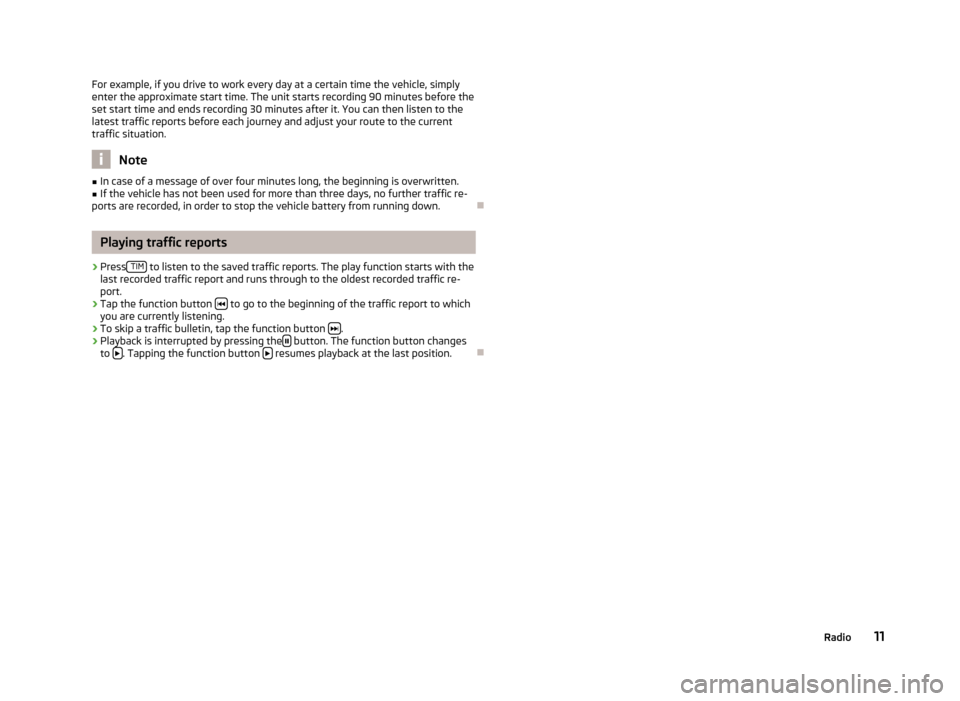
For example, if you drive to work every day at a certain time the vehicle, simply
enter the approximate start time. The unit starts recording 90 minutes before the
set start time and ends recording 30 minutes after it. You can then listen to the
latest traffic reports before each journey and adjust your route to the current
traffic situation.
Note
■ In case of a message of over four minutes long, the beginning is overwritten.■If the vehicle has not been used for more than three days, no further traffic re-
ports are recorded, in order to stop the vehicle battery from running down.
Playing traffic reports
›
Press TIM to listen to the saved traffic reports. The play function starts with the
last recorded traffic report and runs through to the oldest recorded traffic re- port.
›
Tap the function button to go to the beginning of the traffic report to which
you are currently listening.
›
To skip a traffic bulletin, tap the function button .
›
Playback is interrupted by pressing the button. The function button changes
to . Tapping the function button resumes playback at the last position.
11Radio
Page 15 of 24
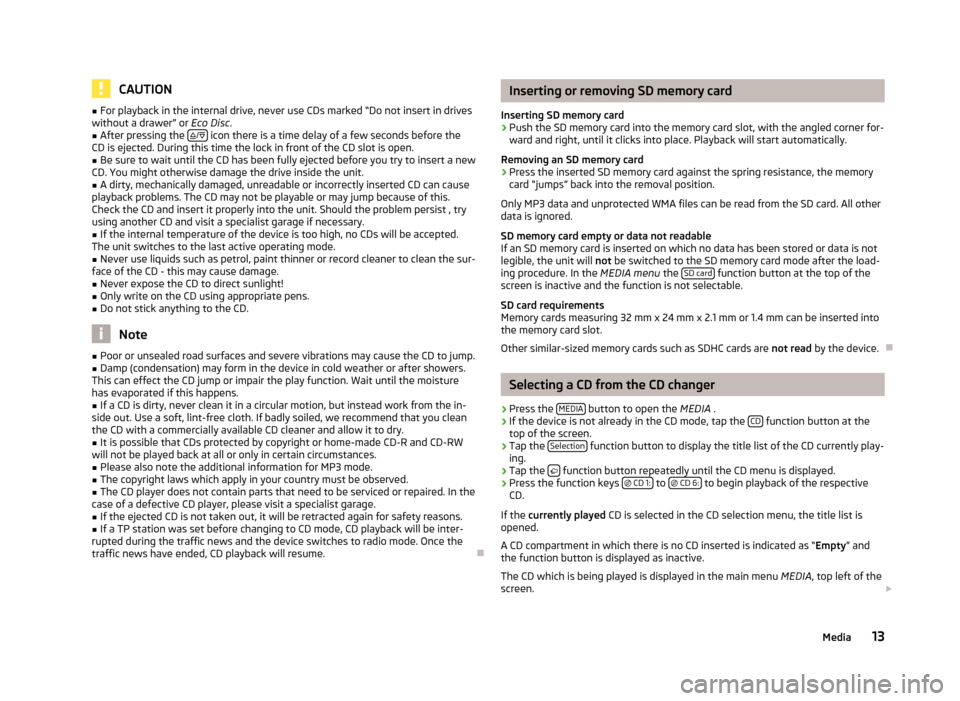
CAUTION■For playback in the internal drive, never use CDs marked “Do not insert in drives
without a drawer” or Eco Disc.■
After pressing the
/
icon there is a time delay of a few seconds before the
CD is ejected. During this time the lock in front of the CD slot is open.
■
Be sure to wait until the CD has been fully ejected before you try to insert a new
CD. You might otherwise damage the drive inside the unit.
■
A dirty, mechanically damaged, unreadable or incorrectly inserted CD can cause
playback problems. The CD may not be playable or may jump because of this.
Check the CD and insert it properly into the unit. Should the problem persist , try
using another CD and visit a specialist garage if necessary.
■
If the internal temperature of the device is too high, no CDs will be accepted.
The unit switches to the last active operating mode.
■
Never use liquids such as petrol, paint thinner or record cleaner to clean the sur-
face of the CD - this may cause damage.
■
Never expose the CD to direct sunlight!
■
Only write on the CD using appropriate pens.
■
Do not stick anything to the CD.
Note
■ Poor or unsealed road surfaces and severe vibrations may cause the CD to jump.■Damp (condensation) may form in the device in cold weather or after showers.
This can effect the CD jump or impair the play function. Wait until the moisture
has evaporated if this happens.■
If a CD is dirty, never clean it in a circular motion, but instead work from the in-
side out. Use a soft, lint-free cloth. If badly soiled, we recommend that you clean
the CD with a commercially available CD cleaner and allow it to dry.
■
It is possible that CDs protected by copyright or home-made CD-R and CD-RW
will not be played back at all or only in certain circumstances.
■
Please also note the additional information for MP3 mode.
■
The copyright laws which apply in your country must be observed.
■
The CD player does not contain parts that need to be serviced or repaired. In the
case of a defective CD player, please visit a specialist garage.
■
If the ejected CD is not taken out, it will be retracted again for safety reasons.
■
If a TP station was set before changing to CD mode, CD playback will be inter-
rupted during the traffic news and the device switches to radio mode. Once the
traffic news have ended, CD playback will resume.
Inserting or removing SD memory card
Inserting SD memory card›
Push the SD memory card into the memory card slot, with the angled corner for-
ward and right, until it clicks into place. Playback will start automatically.
Removing an SD memory card
›
Press the inserted SD memory card against the spring resistance, the memory card “jumps” back into the removal position.
Only MP3 data and unprotected WMA files can be read from the SD card. All other
data is ignored.
SD memory card empty or data not readable
If an SD memory card is inserted on which no data has been stored or data is not
legible, the unit will not be switched to the SD memory card mode after the load-
ing procedure. In the MEDIA menu the SD card
function button at the top of the
screen is inactive and the function is not selectable.
SD card requirements
Memory cards measuring 32 mm x 24 mm x 2.1 mm or 1.4 mm can be inserted into
the memory card slot.
Other similar-sized memory cards such as SDHC cards are not read by the device.
Selecting a CD from the CD changer
›
Press the MEDIA button to open the
MEDIA .
›
If the device is not already in the CD mode, tap the CD function button at the
top of the screen.
›
Tap the Selection function button to display the title list of the CD currently play-
ing.
›
Tap the function button repeatedly until the CD menu is displayed.
›
Press the function keys
CD 1: to
CD 6: to begin playback of the respective
CD.
If the currently played CD is selected in the CD selection menu, the title list is
opened.
A CD compartment in which there is no CD inserted is indicated as “ Empty” and
the function button is displayed as inactive.
The CD which is being played is displayed in the main menu MEDIA, top left of the
screen.
13Media
Page 16 of 24
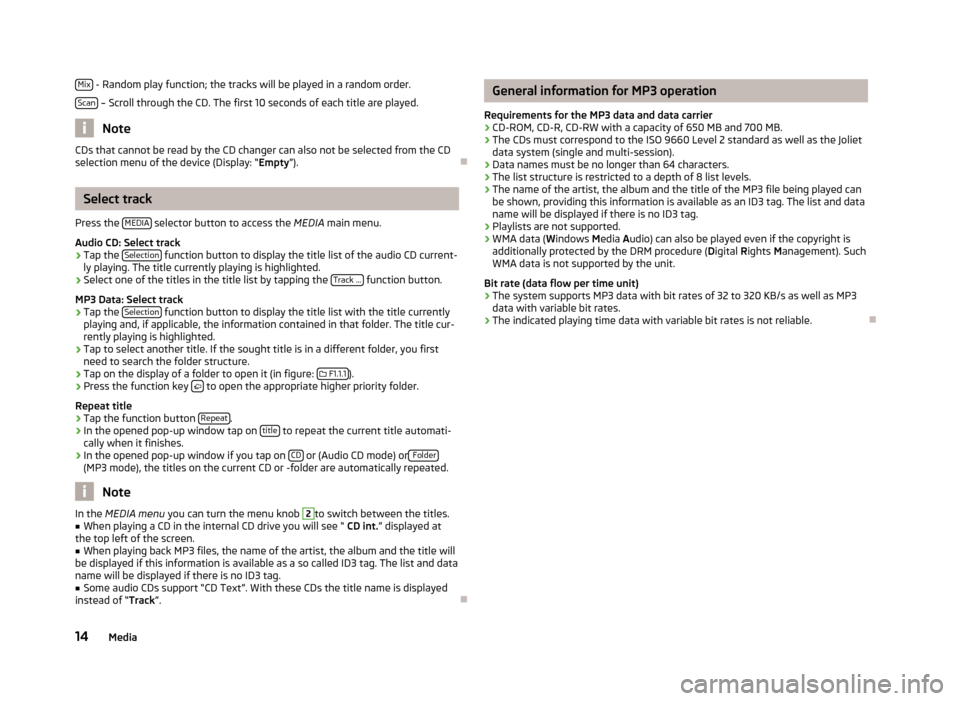
Mix - Random play function; the tracks will be played in a random order.
Scan
– Scroll through the CD. The first 10 seconds of each title are played.
Note
CDs that cannot be read by the CD changer can also not be selected from the CD
selection menu of the device (Display: “ Empty”).
Select track
Press the MEDIA
selector button to access the
MEDIA main menu.
Audio CD: Select track
›
Tap the Selection function button to display the title list of the audio CD current-
ly playing. The title currently playing is highlighted.
›
Select one of the titles in the title list by tapping the Track ... function button.
MP3 Data: Select track
›
Tap the Selection function button to display the title list with the title currently
playing and, if applicable, the information contained in that folder. The title cur-
rently playing is highlighted.
›
Tap to select another title. If the sought title is in a different folder, you first
need to search the folder structure.
›
Tap on the display of a folder to open it (in figure:
F1.1.1).
›
Press the function key to open the appropriate higher priority folder.
Repeat title
›
Tap the function button Repeat.
›
In the opened pop-up window tap on title to repeat the current title automati-
cally when it finishes.
›
In the opened pop-up window if you tap on CD or (Audio CD mode) or Folder(MP3 mode), the titles on the current CD or -folder are automatically repeated.
Note
In the
MEDIA menu
you can turn the menu knob 2to switch between the titles.■When playing a CD in the internal CD drive you will see “ CD int.” displayed at
the top left of the screen.■
When playing back MP3 files, the name of the artist, the album and the title will
be displayed if this information is available as a so called ID3 tag. The list and data name will be displayed if there is no ID3 tag.
■
Some audio CDs support “CD Text”. With these CDs the title name is displayed
instead of “ Track”.
General information for MP3 operation
Requirements for the MP3 data and data carrier
› CD-ROM, CD-R, CD-RW with a capacity of 650 MB and 700 MB.
› The CDs must correspond to the ISO 9660 Level 2 standard as well as the Joliet
data system (single and multi-session).
› Data names must be no longer than 64 characters.
› The list structure is restricted to a depth of 8 list levels.
› The name of the artist, the album and the title of the MP3 file being played can
be shown, providing this information is available as an ID3 tag. The list and data
name will be displayed if there is no ID3 tag.
› Playlists are not supported.
› WMA data (
Windows Media Audio) can also be played even if the copyright is
additionally protected by the DRM procedure ( Digital Rights Management). Such
WMA data is not supported by the unit.
Bit rate (data flow per time unit)
› The system supports MP3 data with bit rates of 32 to 320 KB/s as well as MP3
data with variable bit rates.
› The indicated playing time data with variable bit rates is not reliable.
14Media
Page 17 of 24
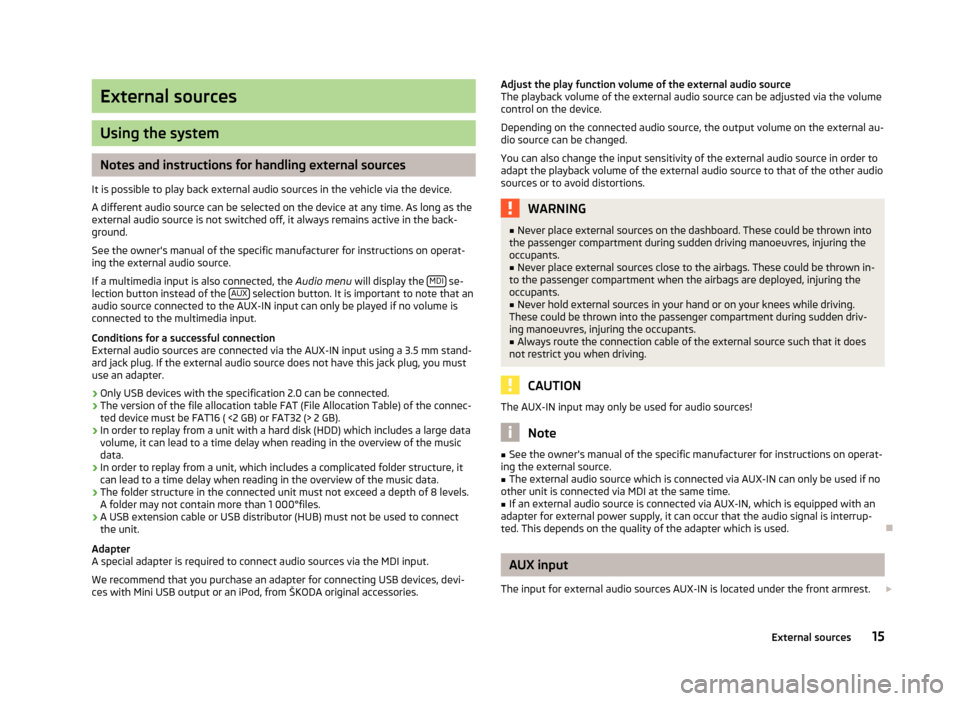
External sources
Using the system
Notes and instructions for handling external sources
It is possible to play back external audio sources in the vehicle via the device.
A different audio source can be selected on the device at any time. As long as the
external audio source is not switched off, it always remains active in the back-
ground.
See the owner's manual of the specific manufacturer for instructions on operat-
ing the external audio source.
If a multimedia input is also connected, the Audio menu will display the MDI
se-
lection button instead of the AUX selection button. It is important to note that an
audio source connected to the AUX-IN input can only be played if no volume is
connected to the multimedia input.
Conditions for a successful connection External audio sources are connected via the AUX-IN input using a 3.5 mm stand-
ard jack plug. If the external audio source does not have this jack plug, you must
use an adapter.
› Only USB devices with the specification 2.0 can be connected.
› The version of the file allocation table FAT (File Allocation Table) of the connec-
ted device must be FAT16 ( <2 GB) or FAT32 (> 2 GB).
› In order to replay from a unit with a hard disk (HDD) which includes a large data
volume, it can lead to a time delay when reading in the overview of the music data.
› In order to replay from a unit, which includes a complicated folder structure, it
can lead to a time delay when reading in the overview of the music data.
› The folder structure in the connected unit must not exceed a depth of 8 levels.
A folder may not contain more than 1 000°files.
› A USB extension cable or USB distributor (HUB) must not be used to connect
the unit.
Adapter
A special adapter is required to connect audio sources via the MDI input.
We recommend that you purchase an adapter for connecting USB devices, devi-
ces with Mini USB output or an iPod, from ŠKODA original accessories.
Adjust the play function volume of the external audio source
The playback volume of the external audio source can be adjusted via the volume
control on the device.
Depending on the connected audio source, the output volume on the external au-
dio source can be changed.
You can also change the input sensitivity of the external audio source in order to adapt the playback volume of the external audio source to that of the other audio sources or to avoid distortions.WARNING■ Never place external sources on the dashboard. These could be thrown into
the passenger compartment during sudden driving manoeuvres, injuring the
occupants.■
Never place external sources close to the airbags. These could be thrown in-
to the passenger compartment when the airbags are deployed, injuring the
occupants.
■
Never hold external sources in your hand or on your knees while driving.
These could be thrown into the passenger compartment during sudden driv- ing manoeuvres, injuring the occupants.
■
Always route the connection cable of the external source such that it does
not restrict you when driving.
CAUTION
The AUX-IN input may only be used for audio sources!
Note
■ See the owner's manual of the specific manufacturer for instructions on operat-
ing the external source.■
The external audio source which is connected via AUX-IN can only be used if no
other unit is connected via MDI at the same time.
■
If an external audio source is connected via AUX-IN, which is equipped with an
adapter for external power supply, it can occur that the audio signal is interrup-
ted. This depends on the quality of the adapter which is used.
AUX input
The input for external audio sources AUX-IN is located under the front armrest.
15External sources
Page 20 of 24
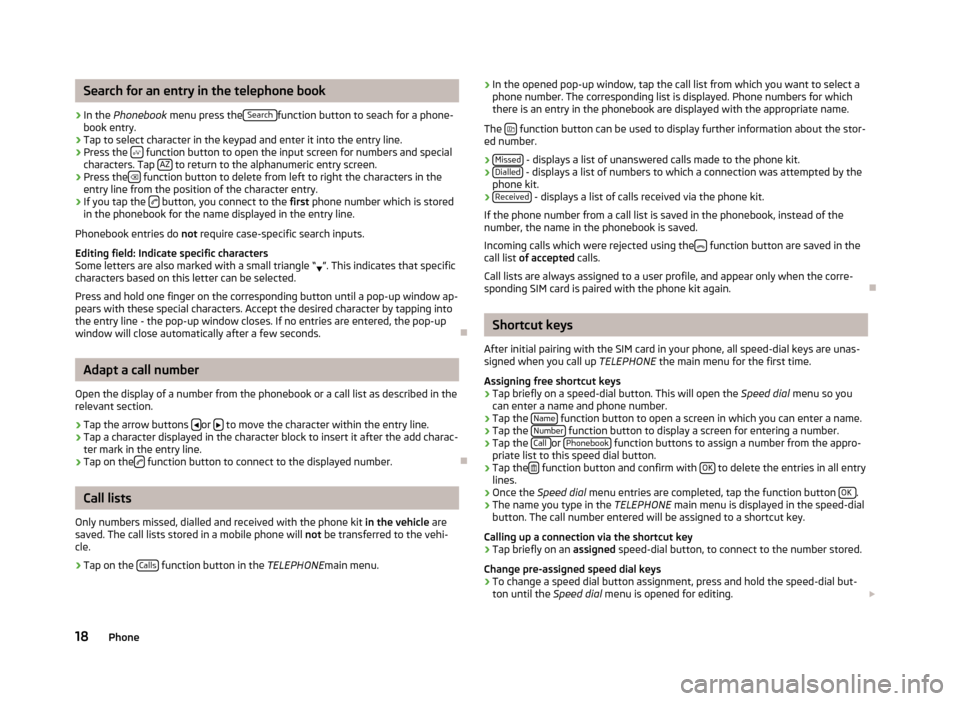
Search for an entry in the telephone book›
In the Phonebook menu press the Search function button to seach for a phone-
book entry.
›
Tap to select character in the keypad and enter it into the entry line.
›
Press the function button to open the input screen for numbers and special
characters. Tap AZ to return to the alphanumeric entry screen.
›
Press the
function button to delete from left to right the characters in the
entry line from the position of the character entry.
›
If you tap the button, you connect to the
first phone number which is stored
in the phonebook for the name displayed in the entry line.
Phonebook entries do not require case-specific search inputs.
Editing field: Indicate specific characters Some letters are also marked with a small triangle “ ”. This indicates that specific
characters based on this letter can be selected.
Press and hold one finger on the corresponding button until a pop-up window ap-pears with these special characters. Accept the desired character by tapping into
the entry line - the pop-up window closes. If no entries are entered, the pop-up
window will close automatically after a few seconds.
Adapt a call number
Open the display of a number from the phonebook or a call list as described in the relevant section.
›
Tap the arrow buttons or to move the character within the entry line.
›
Tap a character displayed in the character block to insert it after the add charac-
ter mark in the entry line.
›
Tap on the function button to connect to the displayed number.
Call lists
Only numbers missed, dialled and received with the phone kit in the vehicle are
saved. The call lists stored in a mobile phone will not be transferred to the vehi-
cle.
›
Tap on the Calls function button in the
TELEPHONEmain menu.
›In the opened pop-up window, tap the call list from which you want to select a
phone number. The corresponding list is displayed. Phone numbers for which
there is an entry in the phonebook are displayed with the appropriate name.
The
function button can be used to display further information about the stor-
ed number.
› Missed
- displays a list of unanswered calls made to the phone kit.
› Dialled - displays a list of numbers to which a connection was attempted by the
phone kit.
› Received
- displays a list of calls received via the phone kit.
If the phone number from a call list is saved in the phonebook, instead of the number, the name in the phonebook is saved.
Incoming calls which were rejected using the
function button are saved in the
call list of accepted calls.
Call lists are always assigned to a user profile, and appear only when the corre-
sponding SIM card is paired with the phone kit again.
Shortcut keys
After initial pairing with the SIM card in your phone, all speed-dial keys are unas- signed when you call up TELEPHONE the main menu for the first time.
Assigning free shortcut keys
›
Tap briefly on a speed-dial button. This will open the Speed dial menu so you
can enter a name and phone number.
›
Tap the Name function button to open a screen in which you can enter a name.
›
Tap the Number function button to display a screen for entering a number.
›
Tap the Call or Phonebook function buttons to assign a number from the appro-
priate list to this speed dial button.
›
Tap the function button and confirm with
OK to delete the entries in all entry
lines.
›
Once the Speed dial menu entries are completed, tap the function button OK .
›
The name you type in the
TELEPHONE main menu is displayed in the speed-dial
button. The call number entered will be assigned to a shortcut key.
Calling up a connection via the shortcut key
›
Tap briefly on an assigned speed-dial button, to connect to the number stored.
Change pre-assigned speed dial keys
›
To change a speed dial button assignment, press and hold the speed-dial but- ton until the Speed dial menu is opened for editing.
18Phone
Page 23 of 24
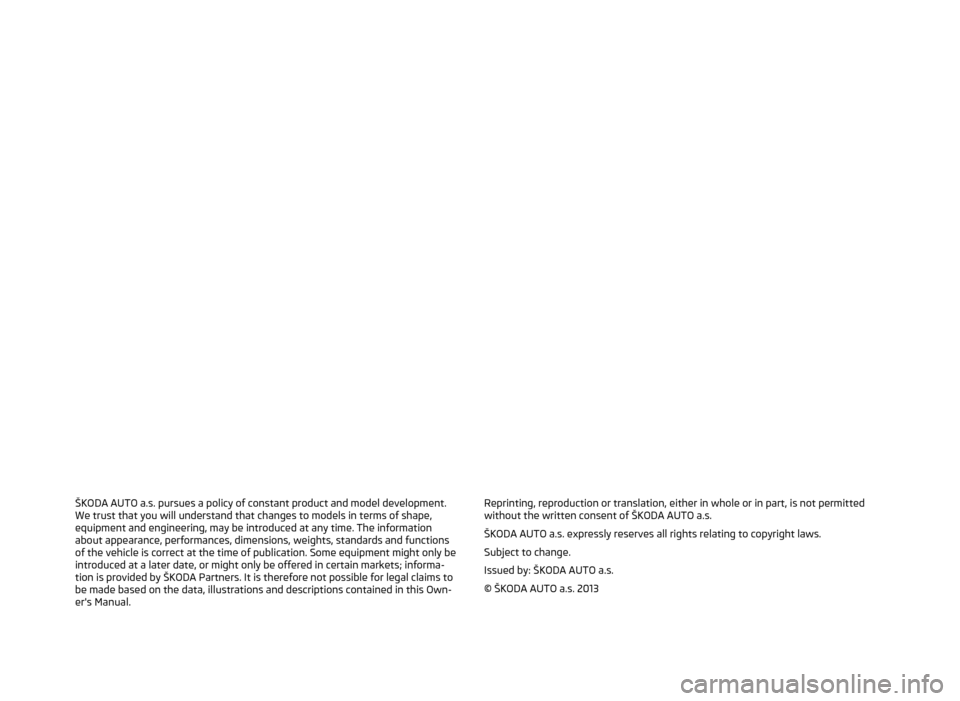
ŠKODA AUTO a.s. pursues a policy of constant product and model development.We trust that you will understand that changes to models in terms of shape,equipment and engineering, may be introduced at any time. The informationabout appearance, performances, dimensions, weights, standards and functions
of the vehicle is correct at the time of publication. Some equipment might only be introduced at a later date, or might only be offered in certain markets; informa-
tion is provided by ŠKODA Partners. It is therefore not possible for legal claims to
be made based on the data, illustrations and descriptions contained in this Own-
er's Manual.Reprinting, reproduction or translation, either in whole or in part, is not permitted without the written consent of ŠKODA AUTO a.s.
ŠKODA AUTO a.s. expressly reserves all rights relating to copyright laws.
Subject to change.
Issued by: ŠKODA AUTO a.s.
© ŠKODA AUTO a.s. 2013