climate settings SKODA YETI 2014 1.G / 5L Columbus Infotainment Navigation System Manual
[x] Cancel search | Manufacturer: SKODA, Model Year: 2014, Model line: YETI, Model: SKODA YETI 2014 1.G / 5LPages: 45, PDF Size: 2.91 MB
Page 11 of 45
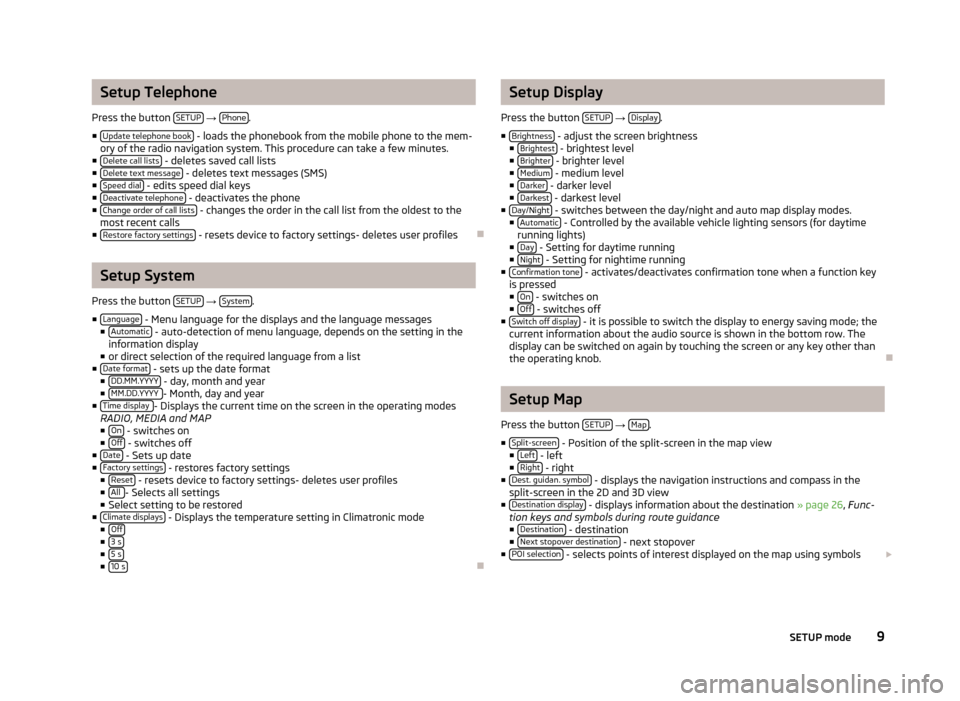
Setup Telephone
Press the button SETUP
→ Phone.
■ Update telephone book
- loads the phonebook from the mobile phone to the mem-
ory of the radio navigation system. This procedure can take a few minutes.
■ Delete call lists
- deletes saved call lists
■ Delete text message - deletes text messages (SMS)
■ Speed dial - edits speed dial keys
■ Deactivate telephone - deactivates the phone
■ Change order of call lists - changes the order in the call list from the oldest to the
most recent calls
■ Restore factory settings
- resets device to factory settings- deletes user profiles
Setup System
Press the button SETUP
→ System.
■ Language
- Menu language for the displays and the language messages
■ Automatic - auto-detection of menu language, depends on the setting in the
information display
■ or direct selection of the required language from a list
■ Date format
- sets up the date format
■ DD.MM.YYYY - day, month and year
■ MM.DD.YYYY - Month, day and year
■ Time display - Displays the current time on the screen in the operating modes
RADIO, MEDIA and MAP
■ On
- switches on
■ Off - switches off
■ Date - Sets up date
■ Factory settings - restores factory settings
■ Reset - resets device to factory settings- deletes user profiles
■ All - Selects all settings
■ Select setting to be restored
■ Climate displays
- Displays the temperature setting in Climatronic mode
■ Off
■3 s■5 s■10 s
Setup Display
Press the button SETUP
→ Display.
■ Brightness
- adjust the screen brightness
■ Brightest - brightest level
■ Brighter - brighter level
■ Medium - medium level
■ Darker - darker level
■ Darkest - darkest level
■ Day/Night - switches between the day/night and auto map display modes.
■ Automatic - Controlled by the available vehicle lighting sensors (for daytime
running lights)
■ Day
- Setting for daytime running
■ Night - Setting for nightime running
■ Confirmation tone - activates/deactivates confirmation tone when a function key
is pressed ■ On
- switches on
■ Off - switches off
■ Switch off display - it is possible to switch the display to energy saving mode; the
current information about the audio source is shown in the bottom row. The
display can be switched on again by touching the screen or any key other than
the operating knob.
Setup Map
Press the button SETUP
→ Map.
■ Split-screen
- Position of the split-screen in the map view
■ Left - left
■ Right - right
■ Dest. guidan. symbol - displays the navigation instructions and compass in the
split-screen in the 2D and 3D view
■ Destination display
- displays information about the destination » page 26, Func-
tion keys and symbols during route guidance ■ Destination
- destination
■ Next stopover destination - next stopover
■ POI selection - selects points of interest displayed on the map using symbols
9SETUP mode