turn signal SKODA YETI 2014 1.G / 5L Columbus Infotainment Navigation System Manual
[x] Cancel search | Manufacturer: SKODA, Model Year: 2014, Model line: YETI, Model: SKODA YETI 2014 1.G / 5LPages: 45, PDF Size: 2.91 MB
Page 14 of 45
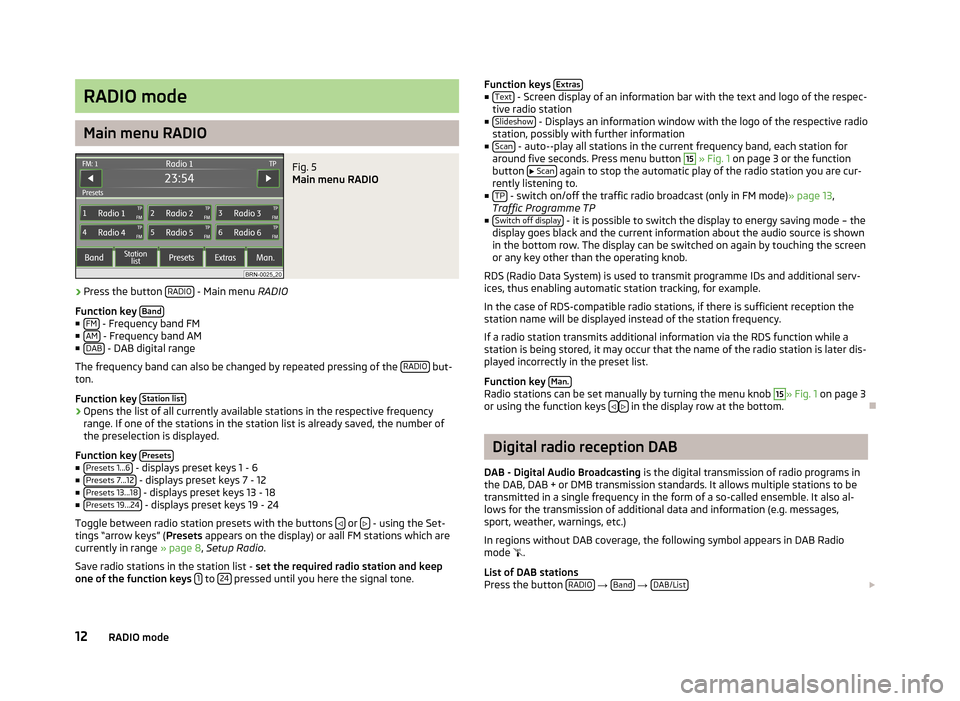
RADIO mode
Main menu RADIO
Fig. 5
Main menu RADIO
›
Press the button RADIO - Main menu
RADIO
Function key Band
■
FM - Frequency band FM
■ AM - Frequency band AM
■ DAB - DAB digital range
The frequency band can also be changed by repeated pressing of the RADIO
but-
ton.
Function key Station list
›Opens the list of all currently available stations in the respective frequency
range. If one of the stations in the station list is already saved, the number of
the preselection is displayed.
Function key Presets
■
Presets 1...6 - displays preset keys 1 - 6
■ Presets 7...12 - displays preset keys 7 - 12
■ Presets 13...18 - displays preset keys 13 - 18
■ Presets 19...24 - displays preset keys 19 - 24
Toggle between radio station presets with the buttons
or - using the Set-
tings “arrow keys” ( Presets appears on the display) or aall FM stations which are
currently in range » page 8, Setup Radio .
Save radio stations in the station list - set the required radio station and keep
one of the function keys 1
to 24 pressed until you here the signal tone.
Function keys
Extras■
Text - Screen display of an information bar with the text and logo of the respec-
tive radio station
■ Slideshow
- Displays an information window with the logo of the respective radio
station, possibly with further information
■ Scan
- auto--play all stations in the current frequency band, each station for
around five seconds. Press menu button
15
» Fig. 1 on page 3 or the function
button
Scan again to stop the automatic play of the radio station you are cur-
rently listening to.
■ TP
- switch on/off the traffic radio broadcast (only in FM mode) » page 13,
Traffic Programme TP
■ Switch off display
- it is possible to switch the display to energy saving mode – the
display goes black and the current information about the audio source is shown
in the bottom row. The display can be switched on again by touching the screen
or any key other than the operating knob.
RDS (Radio Data System) is used to transmit programme IDs and additional serv- ices, thus enabling automatic station tracking, for example.
In the case of RDS-compatible radio stations, if there is sufficient reception the
station name will be displayed instead of the station frequency.
If a radio station transmits additional information via the RDS function while a
station is being stored, it may occur that the name of the radio station is later dis-
played incorrectly in the preset list.
Function key Man.
Radio stations can be set manually by turning the menu knob
15
» Fig. 1
on page 3
or using the function keys in the display row at the bottom.
Digital radio reception DAB
DAB - Digital Audio Broadcasting is the digital transmission of radio programs in
the DAB, DAB + or DMB transmission standards. It allows multiple stations to be transmitted in a single frequency in the form of a so-called ensemble. It also al- lows for the transmission of additional data and information (e.g. messages,
sport, weather, warnings, etc.)
In regions without DAB coverage, the following symbol appears in DAB Radio
mode
.
List of DAB stations
Press the button RADIO
→ Band
→ DAB/List
12RADIO mode
Page 20 of 45
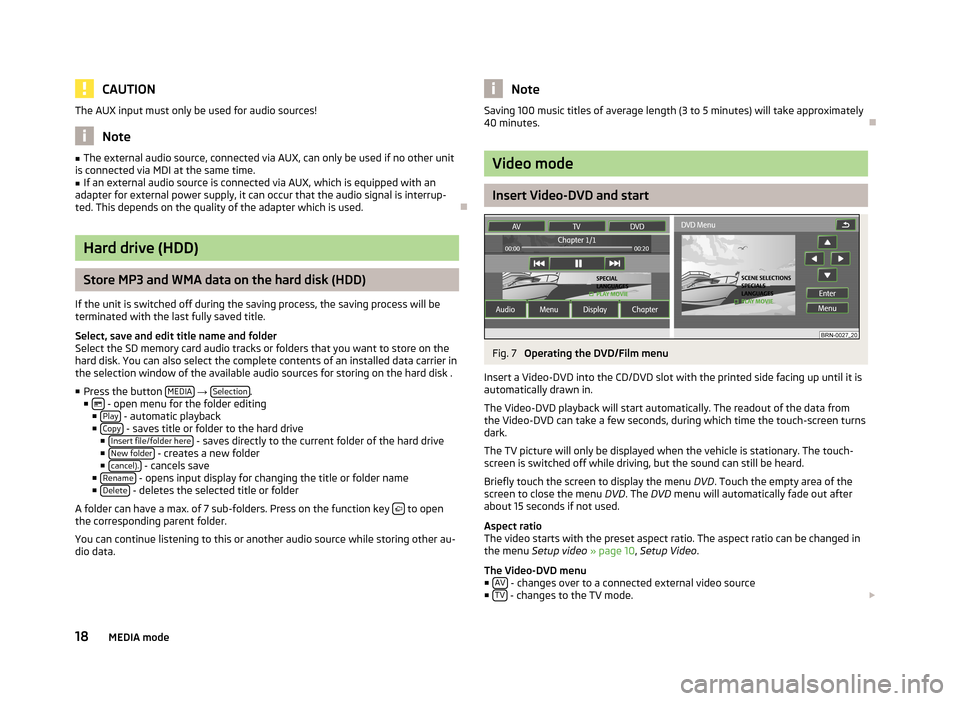
CAUTIONThe AUX input must only be used for audio sources!
Note
■The external audio source, connected via AUX, can only be used if no other unit
is connected via MDI at the same time.■
If an external audio source is connected via AUX, which is equipped with an
adapter for external power supply, it can occur that the audio signal is interrup-
ted. This depends on the quality of the adapter which is used.
Hard drive (HDD)
Store MP3 and WMA data on the hard disk (HDD)
If the unit is switched off during the saving process, the saving process will be
terminated with the last fully saved title.
Select, save and edit title name and folder
Select the SD memory card audio tracks or folders that you want to store on the
hard disk. You can also select the complete contents of an installed data carrier in the selection window of the available audio sources for storing on the hard disk .
■ Press the button MEDIA
→ Selection.
■ - open menu for the folder editing
■ Play - automatic playback
■ Copy - saves title or folder to the hard drive
■ Insert file/folder here - saves directly to the current folder of the hard drive
■ New folder - creates a new folder
■ cancel). - cancels save
■ Rename - opens input display for changing the title or folder name
■ Delete - deletes the selected title or folder
A folder can have a max. of 7 sub-folders. Press on the function key
to open
the corresponding parent folder.
You can continue listening to this or another audio source while storing other au-
dio data.
NoteSaving 100 music titles of average length (3 to 5 minutes) will take approximately
40 minutes.
Video mode
Insert Video-DVD and start
Fig. 7
Operating the DVD/Film menu
Insert a Video-DVD into the CD/DVD slot with the printed side facing up until it is
automatically drawn in.
The Video-DVD playback will start automatically. The readout of the data from
the Video-DVD can take a few seconds, during which time the touch-screen turns
dark.
The TV picture will only be displayed when the vehicle is stationary. The touch- screen is switched off while driving, but the sound can still be heard.
Briefly touch the screen to display the menu DVD. Touch the empty area of the
screen to close the menu DVD. The DVD menu will automatically fade out after
about 15 seconds if not used.
Aspect ratio
The video starts with the preset aspect ratio. The aspect ratio can be changed in
the menu Setup video » page 10 , Setup Video .
The Video-DVD menu ■ AV
- changes over to a connected external video source
■ TV - changes to the TV mode.
18MEDIA mode
Page 22 of 45
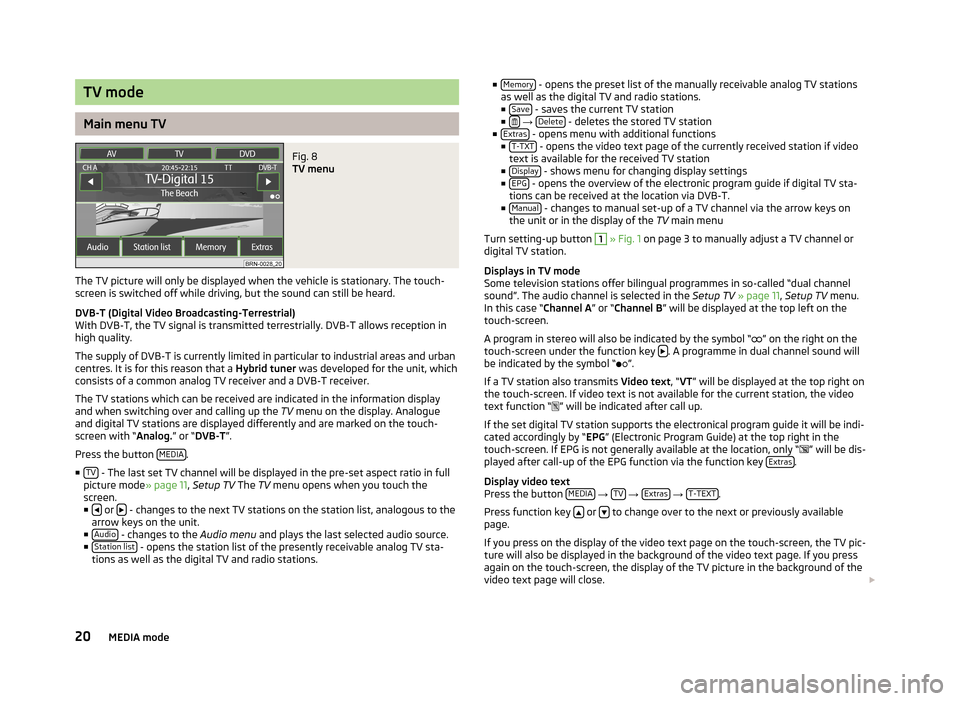
TV mode
Main menu TV
Fig. 8
TV menu
The TV picture will only be displayed when the vehicle is stationary. The touch-
screen is switched off while driving, but the sound can still be heard.
DVB-T (Digital Video Broadcasting-Terrestrial) With DVB-T, the TV signal is transmitted terrestrially. DVB-T allows reception inhigh quality.
The supply of DVB-T is currently limited in particular to industrial areas and urban
centres. It is for this reason that a Hybrid tuner was developed for the unit, which
consists of a common analog TV receiver and a DVB-T receiver.
The TV stations which can be received are indicated in the information displayand when switching over and calling up the TV menu on the display. Analogue
and digital TV stations are displayed differently and are marked on the touch-
screen with “ Analog.” or “DVB-T ”.
Press the button MEDIA
.
■ TV
- The last set TV channel will be displayed in the pre-set aspect ratio in full
picture mode » page 11, Setup TV The TV menu opens when you touch the
screen.
■
or - changes to the next TV stations on the station list, analogous to the
arrow keys on the unit.
■ Audio
- changes to the Audio menu and plays the last selected audio source.
■ Station list - opens the station list of the presently receivable analog TV sta-
tions as well as the digital TV and radio stations.
■ Memory - opens the preset list of the manually receivable analog TV stations
as well as the digital TV and radio stations.
■ Save
- saves the current TV station
■ → Delete - deletes the stored TV station
■ Extras - opens menu with additional functions
■ T-TXT - opens the video text page of the currently received station if video
text is available for the received TV station
■ Display
- shows menu for changing display settings
■ EPG - opens the overview of the electronic program guide if digital TV sta-
tions can be received at the location via DVB-T.
■ Manual
- changes to manual set-up of a TV channel via the arrow keys on
the unit or in the display of the TV main menu
Turn setting-up button
1
» Fig. 1 on page 3 to manually adjust a TV channel or
digital TV station.
Displays in TV mode
Some television stations offer bilingual programmes in so-called “dual channel
sound”. The audio channel is selected in the Setup TV » page 11 , Setup TV menu.
In this case “ Channel A” or “Channel B ” will be displayed at the top left on the
touch-screen.
A program in stereo will also be indicated by the symbol “
” on the right on the
touch-screen under the function key
. A programme in dual channel sound will
be indicated by the symbol “
”.
If a TV station also transmits Video text, “VT ” will be displayed at the top right on
the touch-screen. If video text is not available for the current station, the video
text function “
” will be indicated after call up.
If the set digital TV station supports the electronical program guide it will be indi- cated accordingly by “ EPG” (Electronic Program Guide) at the top right in the
touch-screen. If EPG is not generally available at the location, only “
” will be dis-
played after call-up of the EPG function via the function key Extras
.
Display video text
Press the button MEDIA
→ TV
→ Extras
→ T-TEXT.
Press function key
or to change over to the next or previously available
page.
If you press on the display of the video text page on the touch-screen, the TV pic- ture will also be displayed in the background of the video text page. If you press
again on the touch-screen, the display of the TV picture in the background of thevideo text page will close.
20MEDIA mode