ECO mode SKODA YETI 2016 1.G / 5L Columbus Amundsen Bolero Infotainment System Navigation Manual
[x] Cancel search | Manufacturer: SKODA, Model Year: 2016, Model line: YETI, Model: SKODA YETI 2016 1.G / 5LPages: 100, PDF Size: 12.8 MB
Page 75 of 100
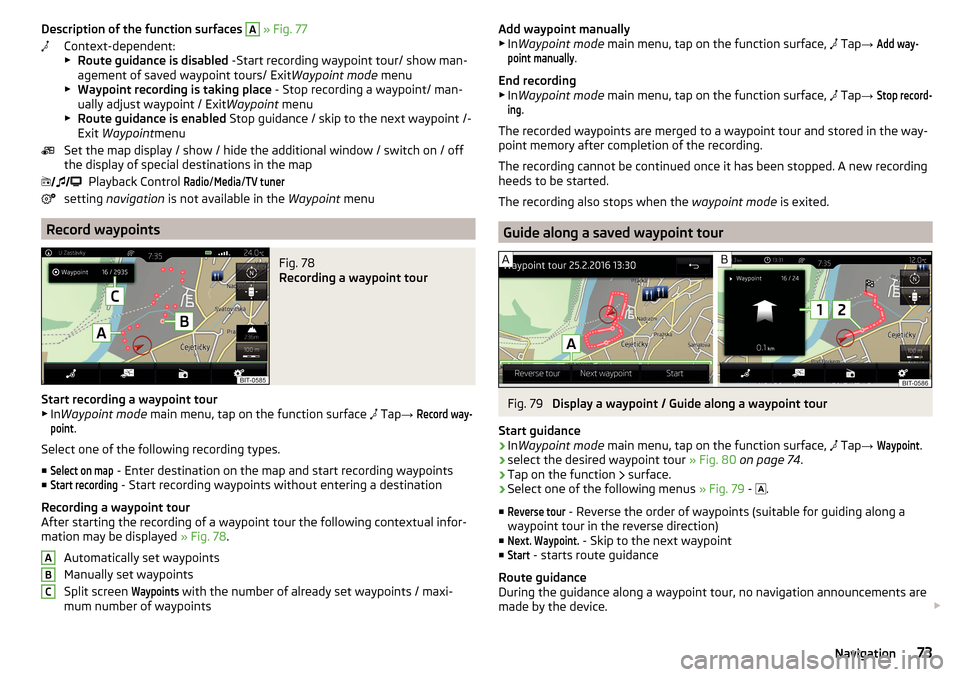
Description of the function surfaces A » Fig. 77
Context-dependent:
▶ Route guidance is disabled -Start recording waypoint tour/ show man-
agement of saved waypoint tours/ Exit Waypoint mode menu
▶ Waypoint recording is taking place - Stop recording a waypoint/ man-
ually adjust waypoint / Exit Waypoint menu
▶ Route guidance is enabled Stop guidance / skip to the next waypoint /-
Exit Waypoint menu
Set the map display / show / hide the additional window / switch on / off the display of special destinations in the map
Playback Control Radio
/
Media
/
TV tuner
setting navigation is not available in the Waypoint menu
Record waypoints
Fig. 78
Recording a waypoint tour
Start recording a waypoint tour
▶ In Waypoint mode main menu, tap on the function surface
Tap
→
Record way-point
.
Select one of the following recording types. ■
Select on map
- Enter destination on the map and start recording waypoints
■
Start recording
- Start recording waypoints without entering a destination
Recording a waypoint tour
After starting the recording of a waypoint tour the following contextual infor-
mation may be displayed » Fig. 78.
Automatically set waypoints
Manually set waypoints
Split screen
Waypoints
with the number of already set waypoints / maxi-
mum number of waypoints
ABCAdd waypoint manually
▶ In Waypoint mode main menu, tap on the function surface, Tap → Add way-point manually
.
End recording
▶ In Waypoint mode main menu, tap on the function surface,
Tap →
Stop record-ing
.
The recorded waypoints are merged to a waypoint tour and stored in the way-
point memory after completion of the recording.
The recording cannot be continued once it has been stopped. A new recording
heeds to be started.
The recording also stops when the waypoint mode is exited.
Guide along a saved waypoint tour
Fig. 79
Display a waypoint / Guide along a waypoint tour
Start guidance
›
In Waypoint mode main menu, tap on the function surface,
Tap
→
Waypoint
.
›
select the desired waypoint tour » Fig. 80 on page 74 .
›
Tap on the function
surface.
›
Select one of the following menus
» Fig. 79 -
.
■
Reverse tour
- Reverse the order of waypoints (suitable for guiding along a
waypoint tour in the reverse direction)
■
Next. Waypoint.
- Skip to the next waypoint
■
Start
- starts route guidance
Route guidance
During the guidance along a waypoint tour, no navigation announcements are
made by the device.
73Navigation
Page 76 of 100
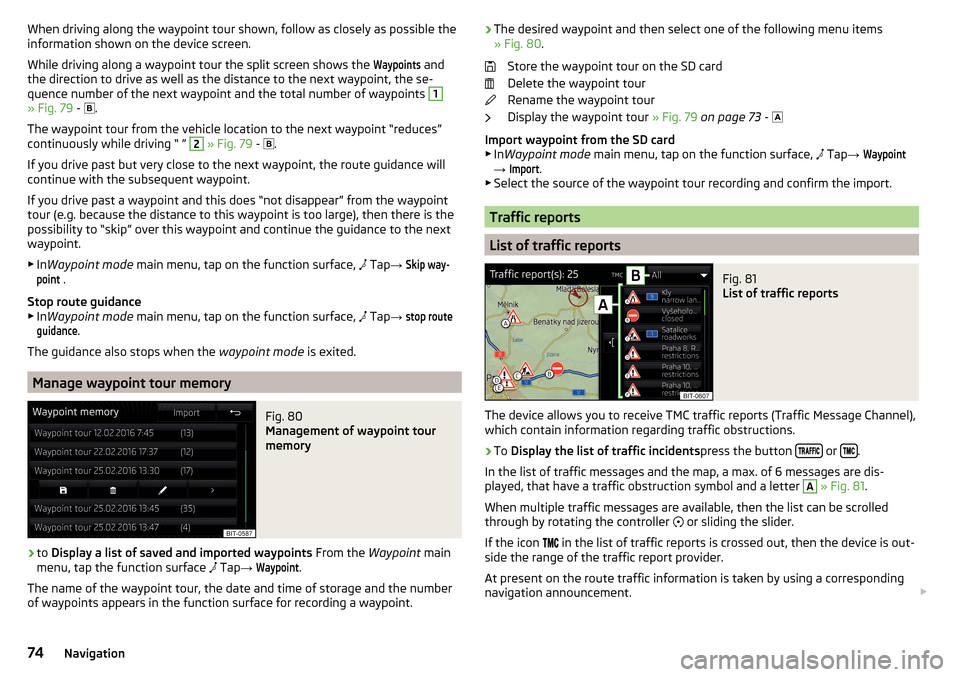
When driving along the waypoint tour shown, follow as closely as possible the
information shown on the device screen.
While driving along a waypoint tour the split screen shows the Waypoints
and
the direction to drive as well as the distance to the next waypoint, the se-
quence number of the next waypoint and the total number of waypoints
1
» Fig. 79 -
.
The waypoint tour from the vehicle location to the next waypoint “reduces”
continuously while driving “ ”
2
» Fig. 79 -
.
If you drive past but very close to the next waypoint, the route guidance will
continue with the subsequent waypoint.
If you drive past a waypoint and this does “not disappear” from the waypoint tour (e.g. because the distance to this waypoint is too large), then there is the
possibility to “skip” over this waypoint and continue the guidance to the next
waypoint.
▶ In Waypoint mode main menu, tap on the function surface,
Tap
→
Skip way-point
.
Stop route guidance
▶ In Waypoint mode main menu, tap on the function surface,
Tap
→
stop routeguidance
.
The guidance also stops when the waypoint mode is exited.
Manage waypoint tour memory
Fig. 80
Management of waypoint tour
memory
›
to Display a list of saved and imported waypoints From the Waypoint main
menu, tap the function surface Tap
→
Waypoint
.
The name of the waypoint tour, the date and time of storage and the number
of waypoints appears in the function surface for recording a waypoint.
› The desired waypoint and then select one of the following menu items
» Fig. 80 .
Store the waypoint tour on the SD card
Delete the waypoint tour
Rename the waypoint tour
Display the waypoint tour » Fig. 79 on page 73 -
Import waypoint from the SD card ▶ In Waypoint mode main menu, tap on the function surface,
Tap → Waypoint
→
Import
.
▶ Select the source of the waypoint tour recording and confirm the import.
Traffic reports
List of traffic reports
Fig. 81
List of traffic reports
The device allows you to receive TMC traffic reports (Traffic Message Channel),
which contain information regarding traffic obstructions.
›
To Display the list of traffic incidents press the button or .
In the list of traffic messages and the map, a max. of 6 messages are dis-
played, that have a traffic obstruction symbol and a letter
A
» Fig. 81 .
When multiple traffic messages are available, then the list can be scrolled
through by rotating the controller or sliding the slider.
If the icon in the list of traffic reports is crossed out, then the device is out-
side the range of the traffic report provider.
At present on the route traffic information is taken by using a corresponding
navigation announcement.
74Navigation
Page 82 of 100

■Interior lighting - Sets the interior lighting
■Instrument/switch lighting
- Sets the brightness of the instrument/switch light-
ing
■
Footwell lighting
- Sets the brightness of the footwell light
■ “Coming/Leaving Home” function - setting the COMING HOME / LEAVING
HOME function
■
Coming Home function
- Sets the period that the lights remain on after you
leave the vehicle (0 - 30 seconds; 0 = function deactivated)
■
Leaving Home function
- Sets the period that the lights remain on after you un-
lock the vehicle (0 - 30 seconds; 0 = function deactivated)
Assistance systems
›
Press the button, then tap on the function surface
→
Driver assistance
.
■ ACC (adaptive cruise control) - Setting for the adaptive cruise control
■
Driving programme:
- Set the vehicle acceleration when adaptive cruise control
is activated 1)
■
Eco
- Economical
■
Normal
- Normal
■
Sport
- Sports
■
Last distance selected
- Last selected distance on/off
■
Distance:
- Set the distance monitoring to the vehicles ahead
■
Very close
- Very small distance
■
Close
- Small distance
■
Medium
- Medium distance
■
Far
- Large distance
■
Very far
- Very large distance
■ Front Assist (ambient traffic monitor. sys.) - Set the assistant for distance
monitoring to the vehicles ahead ■
Active
- Activate/deactivate the assistant
■
Advance warning
(Version 1) - Activate/deactivate advance warning
■
Advance warning
(Version 2) - Activating/deactivating and setting the distance
level at which a warning occurs ■
Early
- Longer distance
■
Medium
- Medium distance
■Late - Short distance
■Off
- Deactivation of the warning
■
Display distance warning
- Activate/deactivate distance warnings
■ Lane Assist - Settings for Lane Assist
■
Active
- Activate/deactivate the assistant
■
Adaptive lane guidance
- Activate/deactivate adaptive lane guidance
■ Blind Spot Monitor - Activation / deactivation of the assistant “Blind Spot
Monitor”
■ Dynamic Road Sign Display - Settings for the Dynamic Road Sign Display
■
Show in instrument cluster
- Activation/deactivation of the additional traffic
signs in the display of the instrument cluster
■
Speed warning:
2) - Setting a warning when exceeding the speed limit
■
Out
- Activation / deactivation of a warning when speed is excessive
■
Optical
- Activate a visual warning in the display of the instrument cluster
■
Optical / acoustic
- Activate a visual warning in the display of the instrument
cluster with an audible signal
■
Warning over
2) Setting the warning timing with the option to exceed the
speed limit in a range from 0 to 20 km/h -
■ Trailer detection
■
Show relevant trailer traffic Sign
- Activating / deactivating the display of rele-
vant trailer traffic signs
■
Use for route calculation
- Activation / deactivation of the option to take the
trailer into account for route calculation in navigation
■
Top speed for trailers
2) - Set the top speed for towing a trailer
■ Driver Alert System - Activate/deactivate the driver alert system
■ Proactive passenger protection - Activate/deactivate proactive passenger
protection
Parking and manoeuvring
›
Press the button, then tap on the function surface
Tap
→
Parking andmanoeuvring
.
■ ParkPilot - Settings for the parking aid
■
Activate automatically
- Activate/deactivate the compact parking aid display
(when driving forward)
■
Front volume
- Adjust the volume of the beeps for obstacle detection in front
1)
On vehicles with the choice of travel mode, this setting is carried out
» Owner's Manual , chapter Selec-
tion of travel mode .
2)
Applies for the Superb.
80Vehicle systems
Page 89 of 100
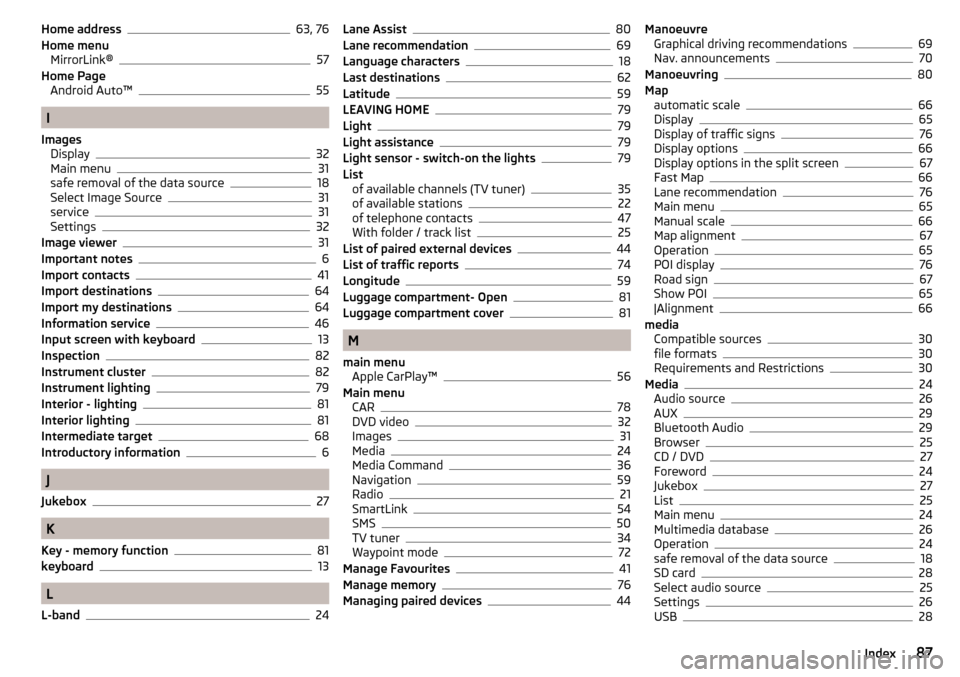
Home address63, 76
Home menu MirrorLink®
57
Home Page Android Auto™
55
I
Images Display
32
Main menu31
safe removal of the data source18
Select Image Source31
service31
Settings32
Image viewer31
Important notes6
Import contacts41
Import destinations64
Import my destinations64
Information service46
Input screen with keyboard13
Inspection82
Instrument cluster82
Instrument lighting79
Interior - lighting81
Interior lighting81
Intermediate target68
Introductory information6
J
Jukebox
27
K
Key - memory function
81
keyboard13
L
L-band
24
Lane Assist80
Lane recommendation69
Language characters18
Last destinations62
Latitude59
LEAVING HOME79
Light79
Light assistance79
Light sensor - switch-on the lights79
List of available channels (TV tuner)
35
of available stations22
of telephone contacts47
With folder / track list25
List of paired external devices44
List of traffic reports74
Longitude59
Luggage compartment- Open81
Luggage compartment cover81
M
main menu Apple CarPlay™
56
Main menu CAR
78
DVD video32
Images31
Media24
Media Command36
Navigation59
Radio21
SmartLink54
SMS50
TV tuner34
Waypoint mode72
Manage Favourites41
Manage memory76
Managing paired devices44
Manoeuvre Graphical driving recommendations69
Nav. announcements70
Manoeuvring80
Map automatic scale
66
Display65
Display of traffic signs76
Display options66
Display options in the split screen67
Fast Map66
Lane recommendation76
Main menu65
Manual scale66
Map alignment67
Operation65
POI display76
Road sign67
Show POI65
|Alignment66
media Compatible sources
30
file formats30
Requirements and Restrictions30
Media24
Audio source26
AUX29
Bluetooth Audio29
Browser25
CD / DVD27
Foreword24
Jukebox27
List25
Main menu24
Multimedia database26
Operation24
safe removal of the data source18
SD card28
Select audio source25
Settings26
USB28
87Index
Page 90 of 100
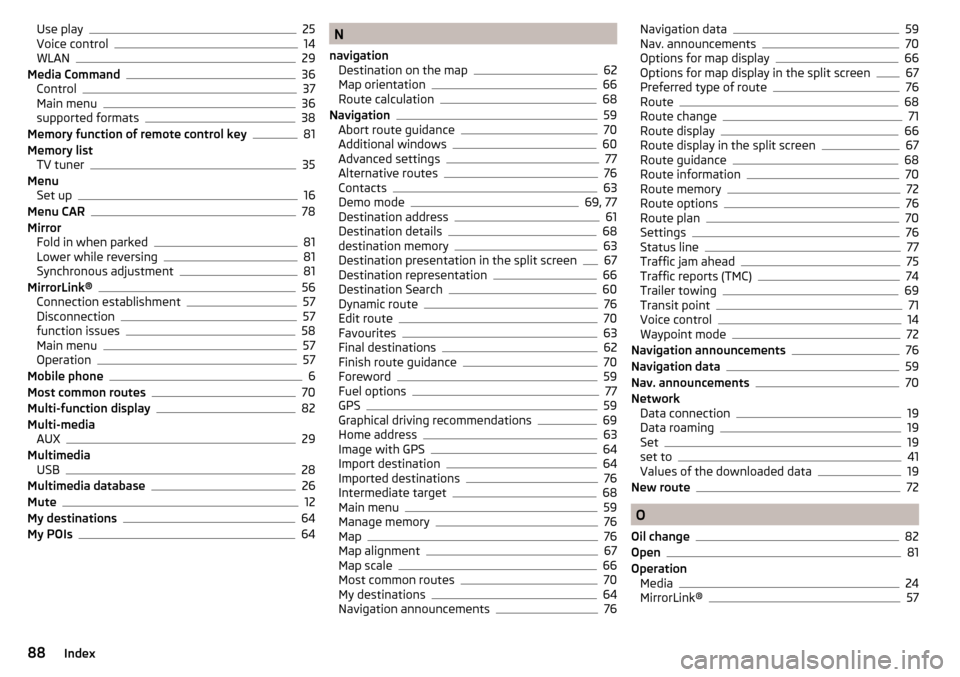
Use play25
Voice control14
WLAN29
Media Command36
Control37
Main menu36
supported formats38
Memory function of remote control key81
Memory list TV tuner
35
Menu Set up
16
Menu CAR78
Mirror Fold in when parked
81
Lower while reversing81
Synchronous adjustment81
MirrorLink®56
Connection establishment57
Disconnection57
function issues58
Main menu57
Operation57
Mobile phone6
Most common routes70
Multi-function display82
Multi-media AUX
29
Multimedia USB
28
Multimedia database26
Mute12
My destinations64
My POIs64
N
navigation Destination on the map
62
Map orientation66
Route calculation68
Navigation59
Abort route guidance70
Additional windows60
Advanced settings77
Alternative routes76
Contacts63
Demo mode69, 77
Destination address61
Destination details68
destination memory63
Destination presentation in the split screen67
Destination representation66
Destination Search60
Dynamic route76
Edit route70
Favourites63
Final destinations62
Finish route guidance70
Foreword59
Fuel options77
GPS59
Graphical driving recommendations69
Home address63
Image with GPS64
Import destination64
Imported destinations76
Intermediate target68
Main menu59
Manage memory76
Map76
Map alignment67
Map scale66
Most common routes70
My destinations64
Navigation announcements76
Navigation data59
Nav. announcements70
Options for map display66
Options for map display in the split screen67
Preferred type of route76
Route68
Route change71
Route display66
Route display in the split screen67
Route guidance68
Route information70
Route memory72
Route options76
Route plan70
Settings76
Status line77
Traffic jam ahead75
Traffic reports (TMC)74
Trailer towing69
Transit point71
Voice control14
Waypoint mode72
Navigation announcements76
Navigation data59
Nav. announcements70
Network Data connection
19
Data roaming19
Set19
set to41
Values of the downloaded data19
New route72
O
Oil change
82
Open81
Operation Media
24
MirrorLink®57
88Index
Page 91 of 100
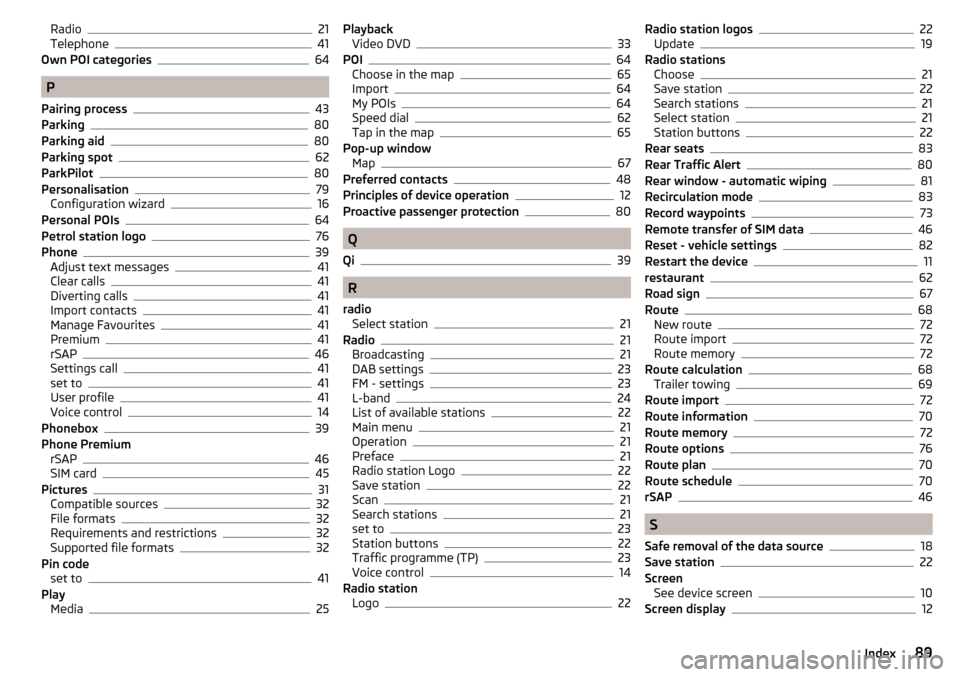
Radio21
Telephone41
Own POI categories64
P
Pairing process
43
Parking80
Parking aid80
Parking spot62
ParkPilot80
Personalisation79
Configuration wizard16
Personal POIs64
Petrol station logo76
Phone39
Adjust text messages41
Clear calls41
Diverting calls41
Import contacts41
Manage Favourites41
Premium41
rSAP46
Settings call41
set to41
User profile41
Voice control14
Phonebox39
Phone Premium rSAP
46
SIM card45
Pictures31
Compatible sources32
File formats32
Requirements and restrictions32
Supported file formats32
Pin code set to
41
Play Media
25
PlaybackVideo DVD33
POI64
Choose in the map65
Import64
My POIs64
Speed dial62
Tap in the map65
Pop-up window Map
67
Preferred contacts48
Principles of device operation12
Proactive passenger protection80
Q
Qi
39
R
radio Select station
21
Radio21
Broadcasting21
DAB settings23
FM - settings23
L-band24
List of available stations22
Main menu21
Operation21
Preface21
Radio station Logo22
Save station22
Scan21
Search stations21
set to23
Station buttons22
Traffic programme (TP)23
Voice control14
Radio station Logo
22
Radio station logos22
Update19
Radio stations Choose
21
Save station22
Search stations21
Select station21
Station buttons22
Rear seats83
Rear Traffic Alert80
Rear window - automatic wiping81
Recirculation mode83
Record waypoints73
Remote transfer of SIM data46
Reset - vehicle settings82
Restart the device11
restaurant62
Road sign67
Route68
New route72
Route import72
Route memory72
Route calculation68
Trailer towing69
Route import72
Route information70
Route memory72
Route options76
Route plan70
Route schedule70
rSAP46
S
Safe removal of the data source
18
Save station22
Screen See device screen
10
Screen display12
89Index
Page 93 of 100
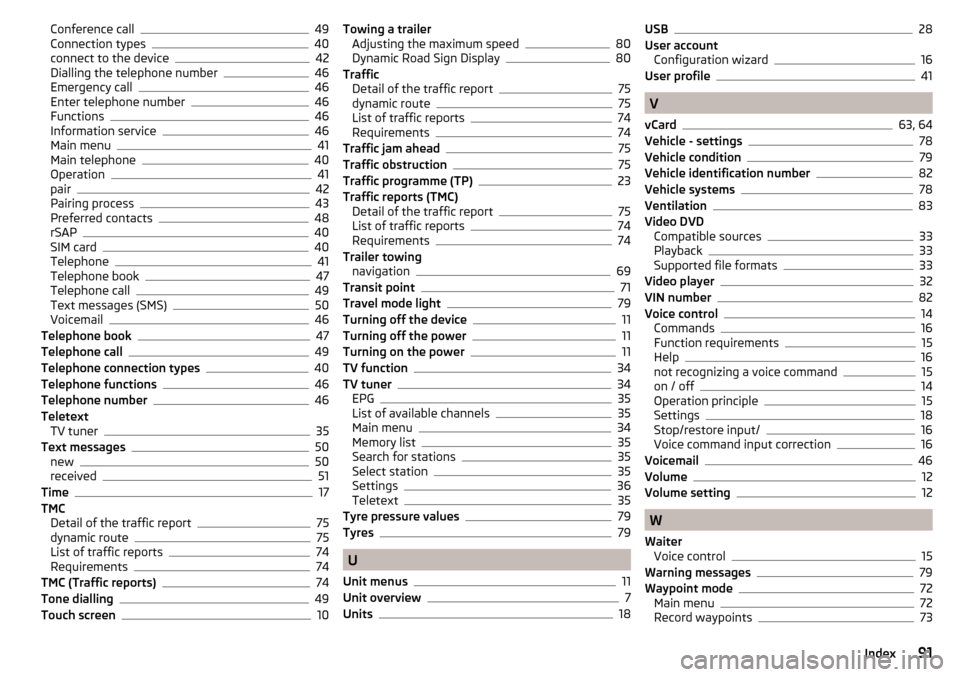
Conference call49
Connection types40
connect to the device42
Dialling the telephone number46
Emergency call46
Enter telephone number46
Functions46
Information service46
Main menu41
Main telephone40
Operation41
pair42
Pairing process43
Preferred contacts48
rSAP40
SIM card40
Telephone41
Telephone book47
Telephone call49
Text messages (SMS)50
Voicemail46
Telephone book47
Telephone call49
Telephone connection types40
Telephone functions46
Telephone number46
Teletext TV tuner
35
Text messages50
new50
received51
Time17
TMC Detail of the traffic report
75
dynamic route75
List of traffic reports74
Requirements74
TMC (Traffic reports)74
Tone dialling49
Touch screen10
Towing a trailer Adjusting the maximum speed80
Dynamic Road Sign Display80
Traffic Detail of the traffic report
75
dynamic route75
List of traffic reports74
Requirements74
Traffic jam ahead75
Traffic obstruction75
Traffic programme (TP)23
Traffic reports (TMC) Detail of the traffic report
75
List of traffic reports74
Requirements74
Trailer towing navigation
69
Transit point71
Travel mode light79
Turning off the device11
Turning off the power11
Turning on the power11
TV function34
TV tuner34
EPG35
List of available channels35
Main menu34
Memory list35
Search for stations35
Select station35
Settings36
Teletext35
Tyre pressure values79
Tyres79
U
Unit menus
11
Unit overview7
Units18
USB28
User account Configuration wizard
16
User profile41
V
vCard
63, 64
Vehicle - settings78
Vehicle condition79
Vehicle identification number82
Vehicle systems78
Ventilation83
Video DVD Compatible sources
33
Playback33
Supported file formats33
Video player32
VIN number82
Voice control14
Commands16
Function requirements15
Help16
not recognizing a voice command15
on / off14
Operation principle15
Settings18
Stop/restore input/16
Voice command input correction16
Voicemail46
Volume12
Volume setting12
W
Waiter Voice control
15
Warning messages79
Waypoint mode72
Main menu72
Record waypoints73
91Index