fuel SUBARU ASCENT 2021 Getting Started Guide
[x] Cancel search | Manufacturer: SUBARU, Model Year: 2021, Model line: ASCENT, Model: SUBARU ASCENT 2021Pages: 140, PDF Size: 45.48 MB
Page 4 of 140
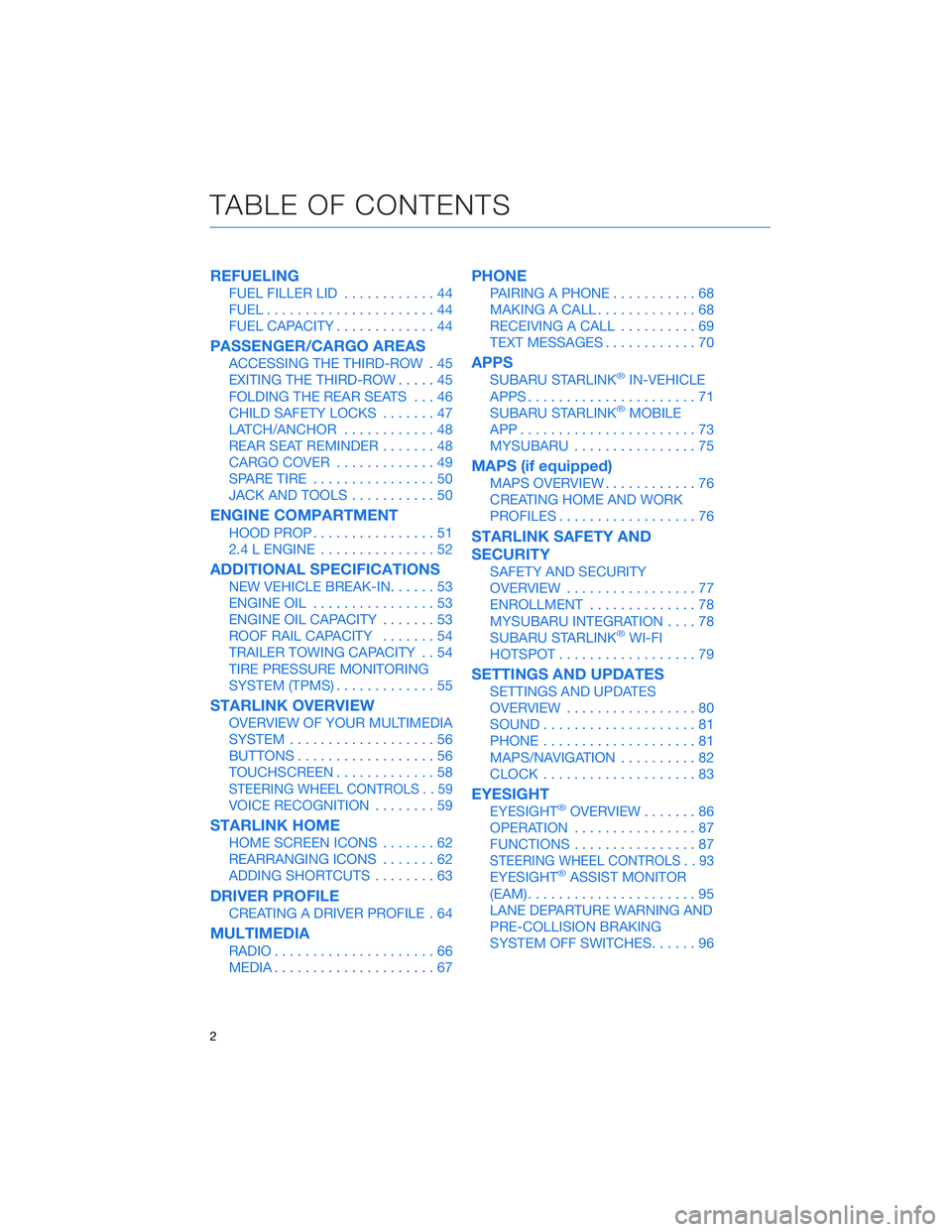
REFUELING
FUEL FILLER LID............44
FUEL......................44
FUEL CAPACITY.............44
PASSENGER/CARGO AREAS
ACCESSING THE THIRD-ROW . 45
EXITING THE THIRD-ROW.....45
FOLDING THE REAR SEATS...46
CHILD SAFETY LOCKS.......47
LATCH/ANCHOR............48
REAR SEAT REMINDER.......48
CARGO COVER.............49
SPARE TIRE................50
JACK AND TOOLS...........50
ENGINE COMPARTMENT
HOOD PROP................51
2.4 L ENGINE...............52
ADDITIONAL SPECIFICATIONS
NEW VEHICLE BREAK-IN......53
ENGINE OIL................53
ENGINE OIL CAPACITY.......53
ROOF RAIL CAPACITY.......54
TRAILER TOWING CAPACITY . . 54
TIRE PRESSURE MONITORING
SYSTEM (TPMS).............55
STARLINK OVERVIEW
OVERVIEW OF YOUR MULTIMEDIA
SYSTEM...................56
BUTTONS..................56
TOUCHSCREEN.............58
STEERING WHEEL CONTROLS . . 59
VOICE RECOGNITION........59
STARLINK HOME
HOME SCREEN ICONS.......62
REARRANGING ICONS.......62
ADDING SHORTCUTS........63
DRIVER PROFILE
CREATING A DRIVER PROFILE . 64
MULTIMEDIA
RADIO.....................66
MEDIA.....................67
PHONE
PAIRING A PHONE...........68
MAKING A CALL.............68
RECEIVING A CALL..........69
TEXT MESSAGES............70
APPS
SUBARU STARLINK®IN-VEHICLE
APPS......................71
SUBARU STARLINK
®MOBILE
APP.......................73
MYSUBARU................75
MAPS (if equipped)
MAPS OVERVIEW............76
CREATING HOME AND WORK
PROFILES..................76
STARLINK SAFETY AND
SECURITY
SAFETY AND SECURITY
OVERVIEW.................77
ENROLLMENT..............78
MYSUBARU INTEGRATION....78
SUBARU STARLINK
®WI-FI
HOTSPOT..................79
SETTINGS AND UPDATES
SETTINGS AND UPDATES
OVERVIEW.................80
SOUND....................81
PHONE....................81
MAPS/NAVIGATION..........82
CLOCK....................83
EYESIGHT
EYESIGHT®OVERVIEW.......86
OPERATION................87
FUNCTIONS................87
STEERING WHEEL CONTROLS . . 93
EYESIGHT®ASSIST MONITOR
(EAM)......................95
LANE DEPARTURE WARNING AND
PRE-COLLISION BRAKING
SYSTEM OFF SWITCHES......96
TABLE OF CONTENTS
2
Page 9 of 140
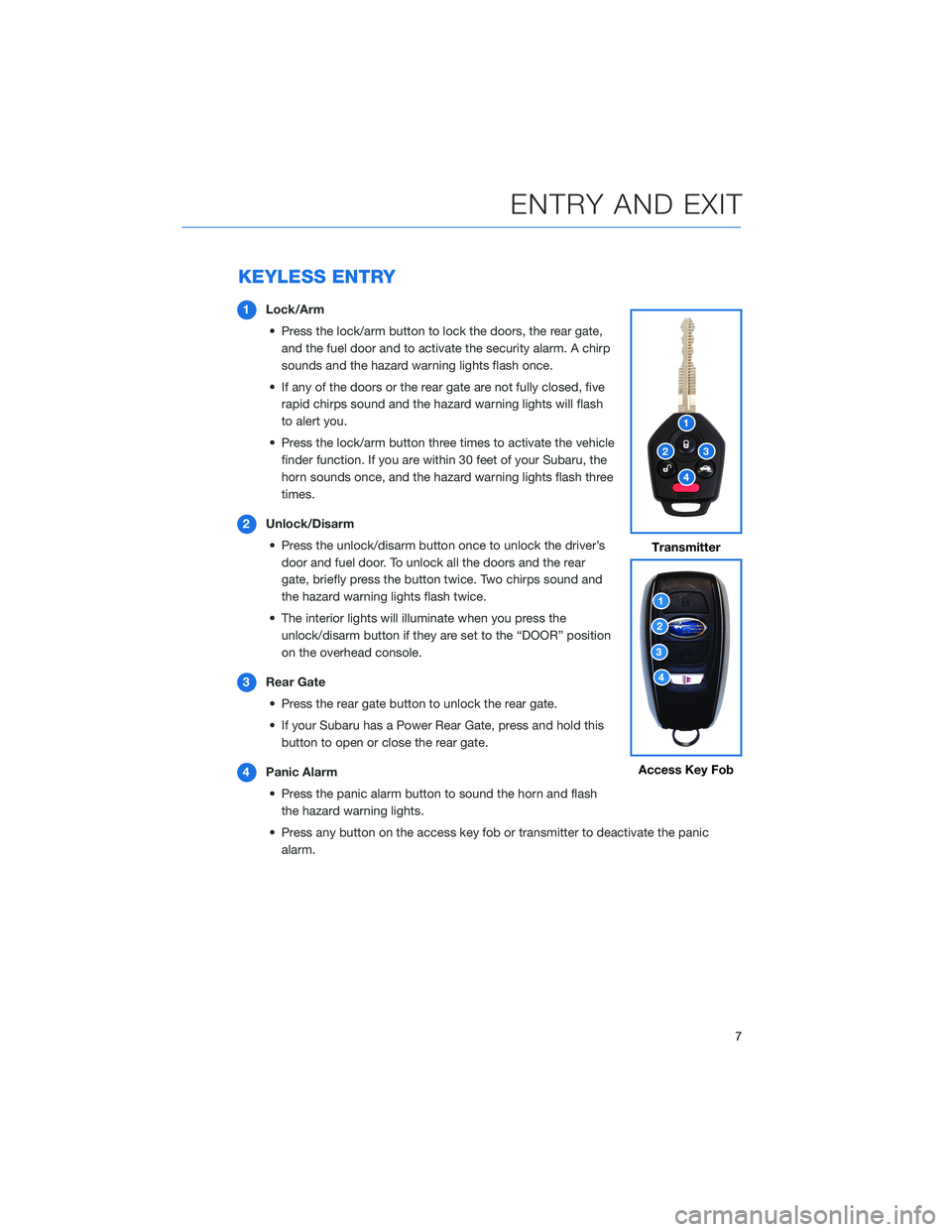
KEYLESS ENTRY
1Lock/Arm
• Press the lock/arm button to lock the doors, the rear gate,
and the fuel door and to activate the security alarm. A chirp
sounds and the hazard warning lights flash once.
• If any of the doors or the rear gate are not fully closed, five
rapid chirps sound and the hazard warning lights will flash
to alert you.
• Press the lock/arm button three times to activate the vehicle
finder function. If you are within 30 feet of your Subaru, the
horn sounds once, and the hazard warning lights flash three
times.
2Unlock/Disarm
• Press the unlock/disarm button once to unlock the driver’s
door and fuel door. To unlock all the doors and the rear
gate, briefly press the button twice. Two chirps sound and
the hazard warning lights flash twice.
• The interior lights will illuminate when you press the
unlock/disarm button if they are set to the “DOOR” position
on the overhead console.
3Rear Gate
• Press the rear gate button to unlock the rear gate.
• If your Subaru has a Power Rear Gate, press and hold this
button to open or close the rear gate.
4Panic Alarm
• Press the panic alarm button to sound the horn and flash
the hazard warning lights.
• Press any button on the access key fob or transmitter to deactivate the panic
alarm.
Transmitter
Access Key Fob
ENTRY AND EXIT
7
Page 15 of 140
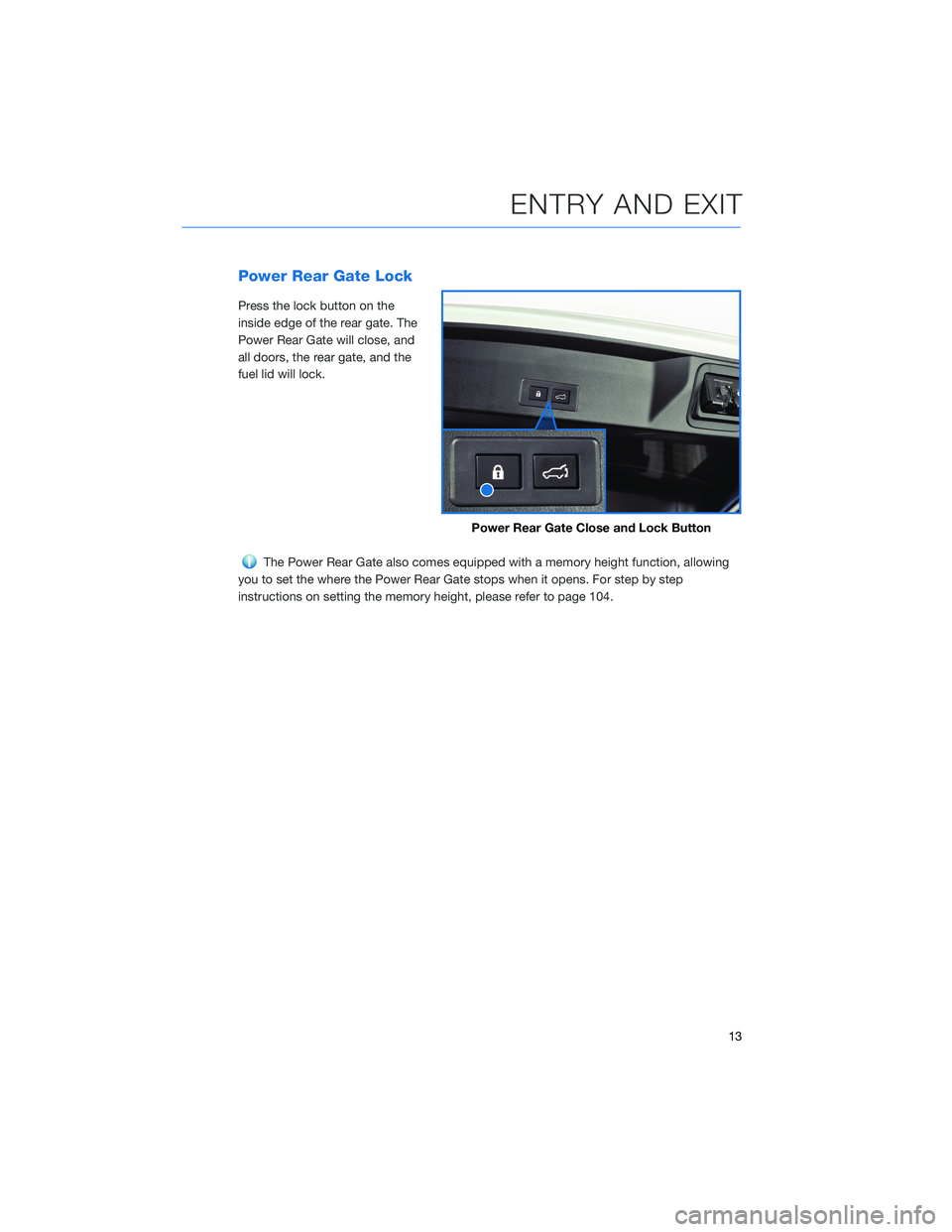
Power Rear Gate Lock
Press the lock button on the
inside edge of the rear gate. The
Power Rear Gate will close, and
all doors, the rear gate, and the
fuel lid will lock.
The Power Rear Gate also comes equipped with a memory height function, allowing
you to set the where the Power Rear Gate stops when it opens. For step by step
instructions on setting the memory height, please refer to page 104.
Power Rear Gate Close and Lock Button
ENTRY AND EXIT
13
Page 33 of 140
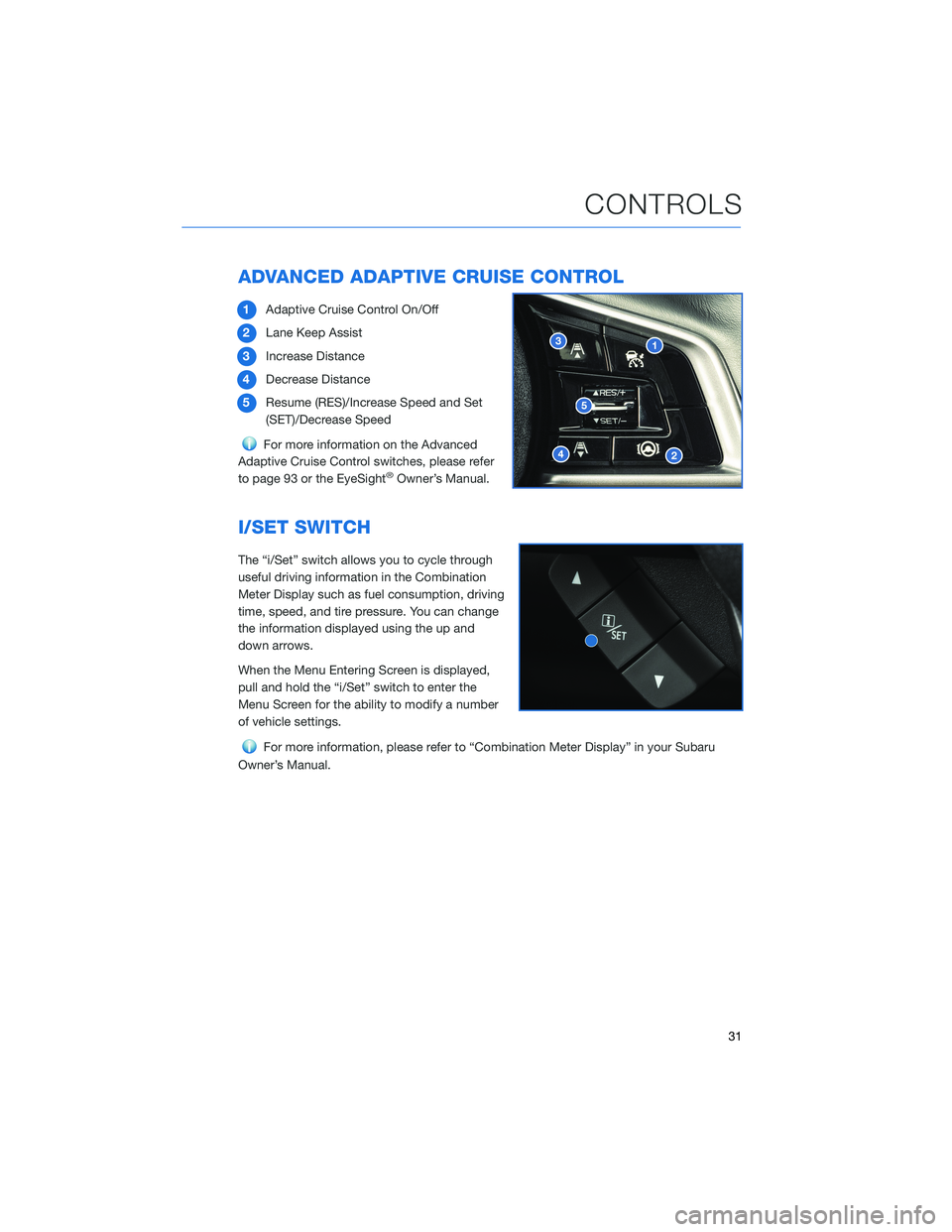
ADVANCED ADAPTIVE CRUISE CONTROL
1Adaptive Cruise Control On/Off
2Lane Keep Assist
3Increase Distance
4Decrease Distance
5Resume (RES)/Increase Speed and Set
(SET)/Decrease Speed
For more information on the Advanced
Adaptive Cruise Control switches, please refer
to page 93 or the EyeSight
®Owner’s Manual.
I/SET SWITCH
The “i/Set” switch allows you to cycle through
useful driving information in the Combination
Meter Display such as fuel consumption, driving
time, speed, and tire pressure. You can change
the information displayed using the up and
down arrows.
When the Menu Entering Screen is displayed,
pull and hold the “i/Set” switch to enter the
Menu Screen for the ability to modify a number
of vehicle settings.
For more information, please refer to “Combination Meter Display” in your Subaru
Owner’s Manual.
CONTROLS
31
Page 39 of 140
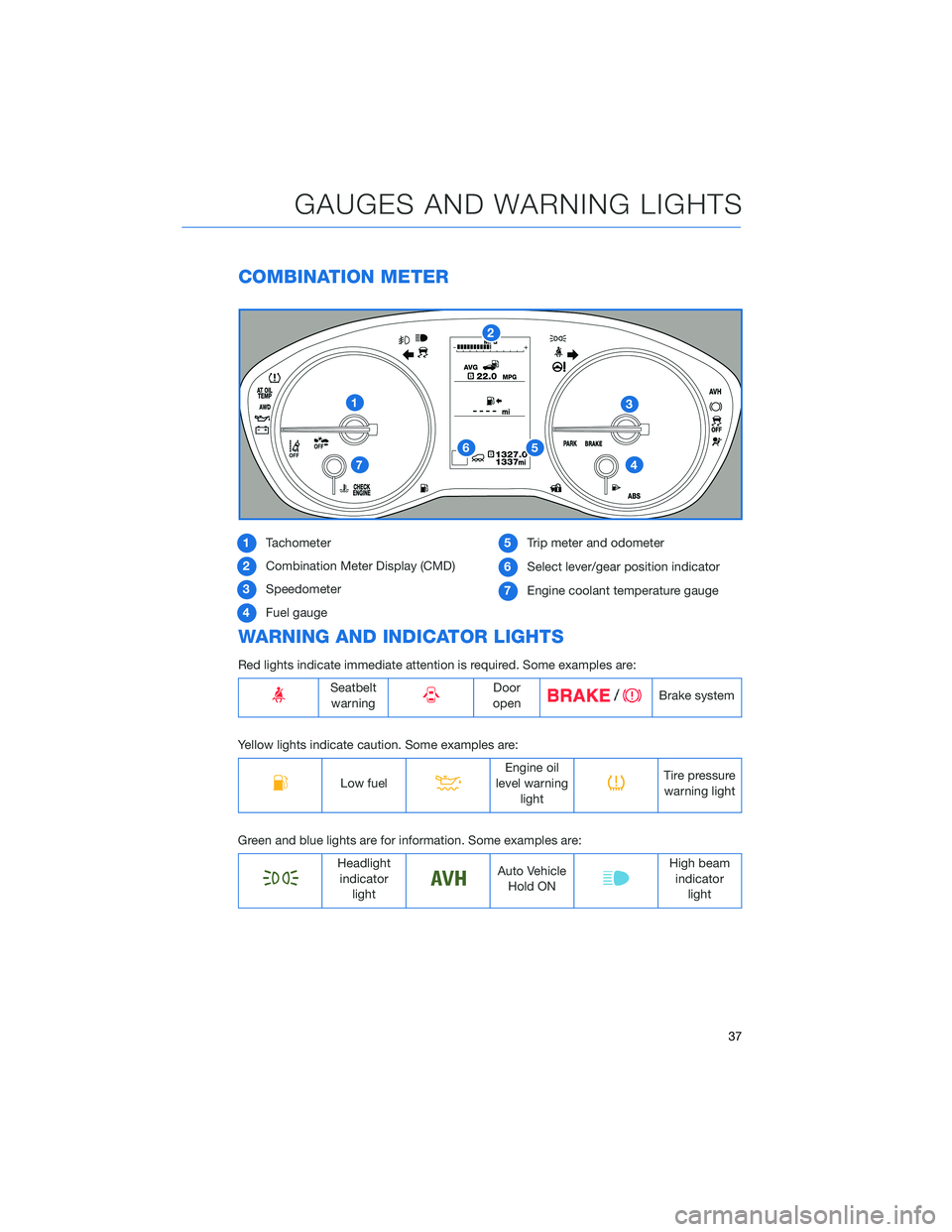
COMBINATION METER
1Tachometer
2Combination Meter Display (CMD)
3Speedometer
4Fuel gauge5Trip meter and odometer
6Select lever/gear position indicator
7Engine coolant temperature gauge
WARNING AND INDICATOR LIGHTS
Red lights indicate immediate attention is required. Some examples are:
Seatbelt
warningDoor
openBrake system
Yellow lights indicate caution. Some examples are:
Low fuelEngine oil
level warning
lightTire pressure
warning light
Green and blue lights are for information. Some examples are:
Headlight
indicator
lightAuto Vehicle
Hold ONHigh beam
indicator
light
GAUGES AND WARNING LIGHTS
37
Page 46 of 140
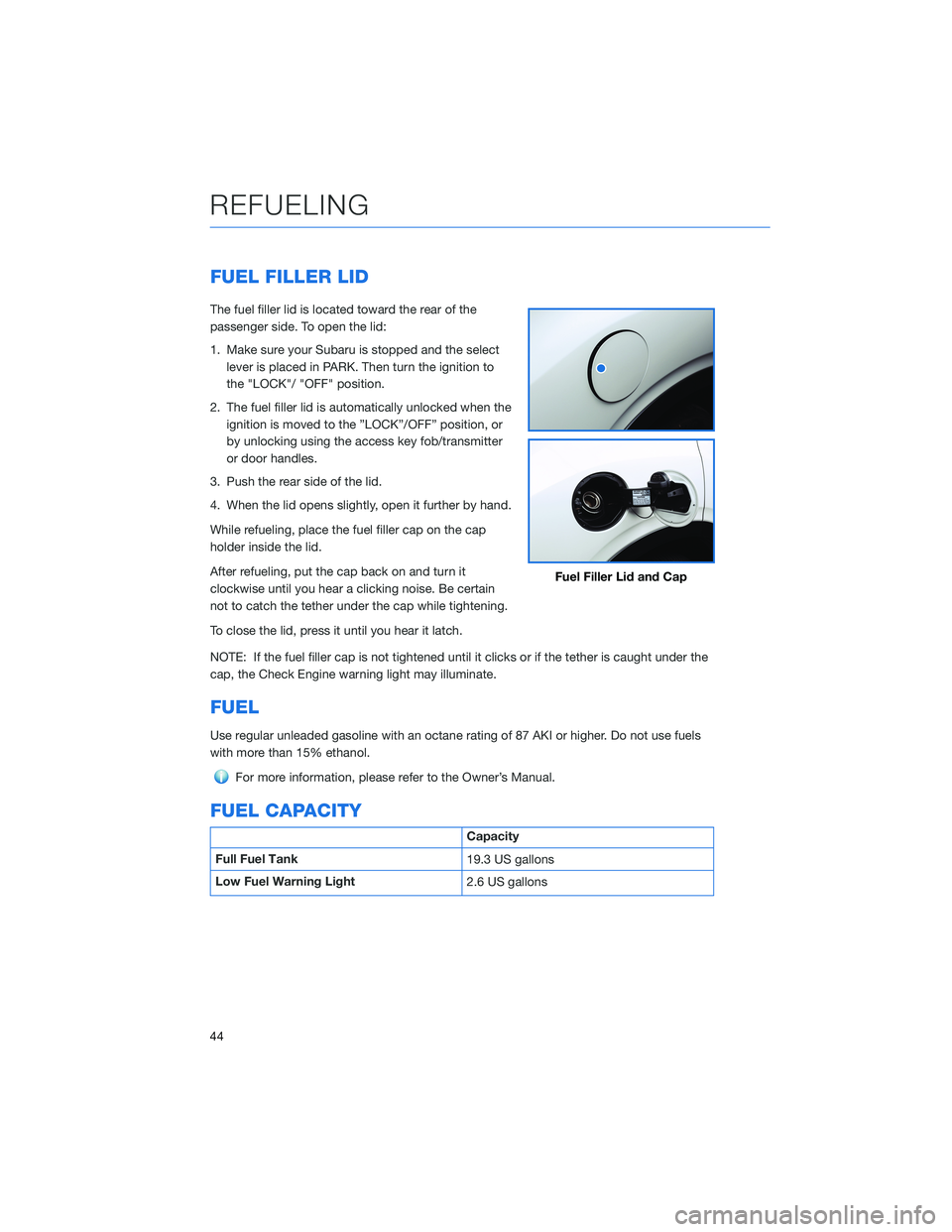
FUEL FILLER LID
The fuel filler lid is located toward the rear of the
passenger side. To open the lid:
1. Make sure your Subaru is stopped and the select
lever is placed in PARK. Then turn the ignition to
the "LOCK"/ "OFF" position.
2. The fuel filler lid is automatically unlocked when the
ignition is moved to the ”LOCK”/OFF” position, or
by unlocking using the access key fob/transmitter
or door handles.
3. Push the rear side of the lid.
4. When the lid opens slightly, open it further by hand.
While refueling, place the fuel filler cap on the cap
holder inside the lid.
After refueling, put the cap back on and turn it
clockwise until you hear a clicking noise. Be certain
not to catch the tether under the cap while tightening.
To close the lid, press it until you hear it latch.
NOTE: If the fuel filler cap is not tightened until it clicks or if the tether is caught under the
cap, the Check Engine warning light may illuminate.
FUEL
Use regular unleaded gasoline with an octane rating of 87 AKI or higher. Do not use fuels
with more than 15% ethanol.
For more information, please refer to the Owner’s Manual.
FUEL CAPACITY
Capacity
Full Fuel Tank
19.3 US gallons
Low Fuel Warning Light
2.6 US gallons
Fuel Filler Lid and Cap
REFUELING
44
Page 74 of 140
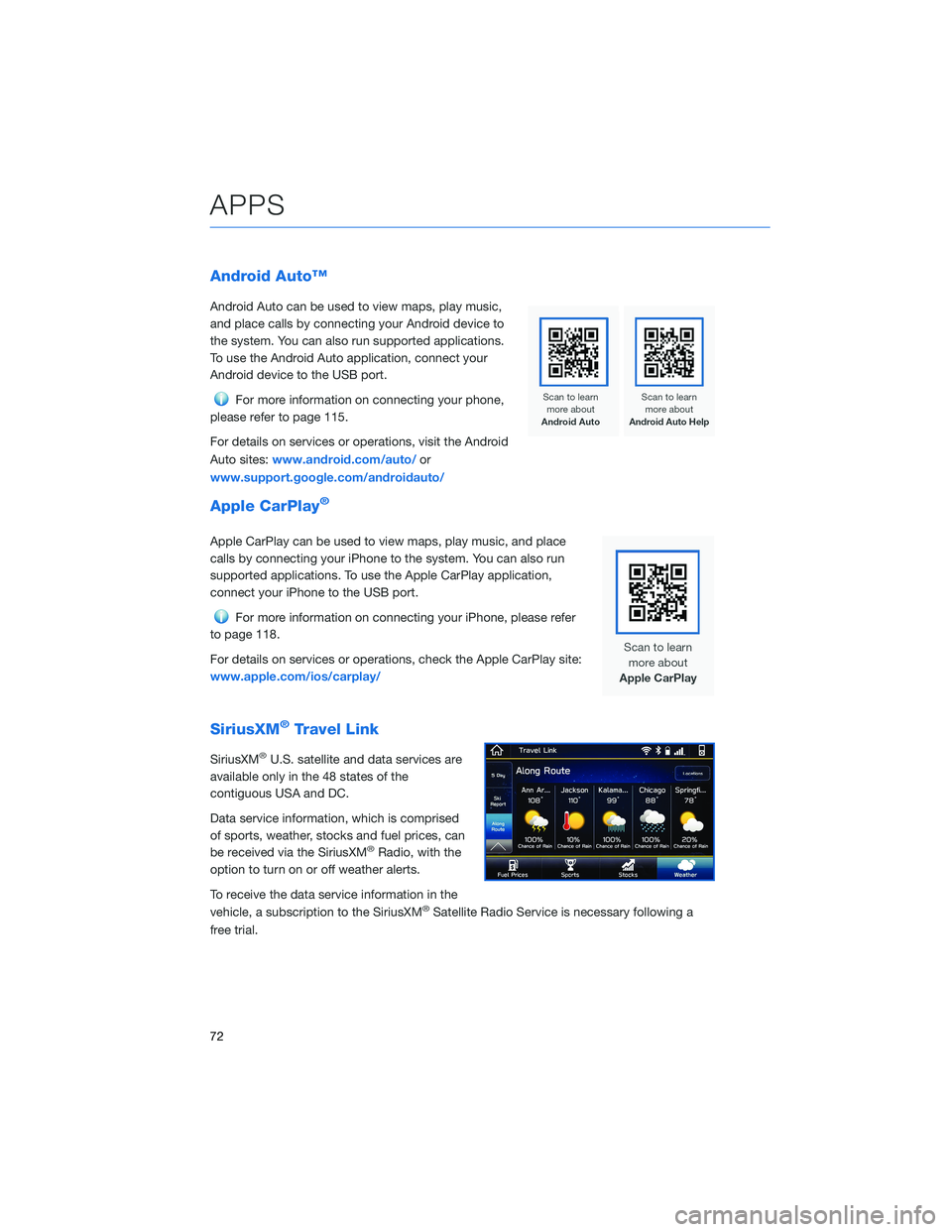
Android Auto™
Android Auto can be used to view maps, play music,
and place calls by connecting your Android device to
the system. You can also run supported applications.
To use the Android Auto application, connect your
Android device to the USB port.
For more information on connecting your phone,
please refer to page 115.
For details on services or operations, visit the Android
Auto sites:www.android.com/auto/or
www.support.google.com/androidauto/
Apple CarPlay®
Apple CarPlay can be used to view maps, play music, and place
calls by connecting your iPhone to the system. You can also run
supported applications. To use the Apple CarPlay application,
connect your iPhone to the USB port.
For more information on connecting your iPhone, please refer
to page 118.
For details on services or operations, check the Apple CarPlay site:
www.apple.com/ios/carplay/
SiriusXM®Travel Link
SiriusXM®U.S. satellite and data services are
available only in the 48 states of the
contiguous USA and DC.
Data service information, which is comprised
of sports, weather, stocks and fuel prices, can
be received via the SiriusXM
®Radio, with the
option to turn on or off weather alerts.
To receive the data service information in the
vehicle, a subscription to the SiriusXM
®Satellite Radio Service is necessary following a
free trial.
APPS
72
Page 84 of 140
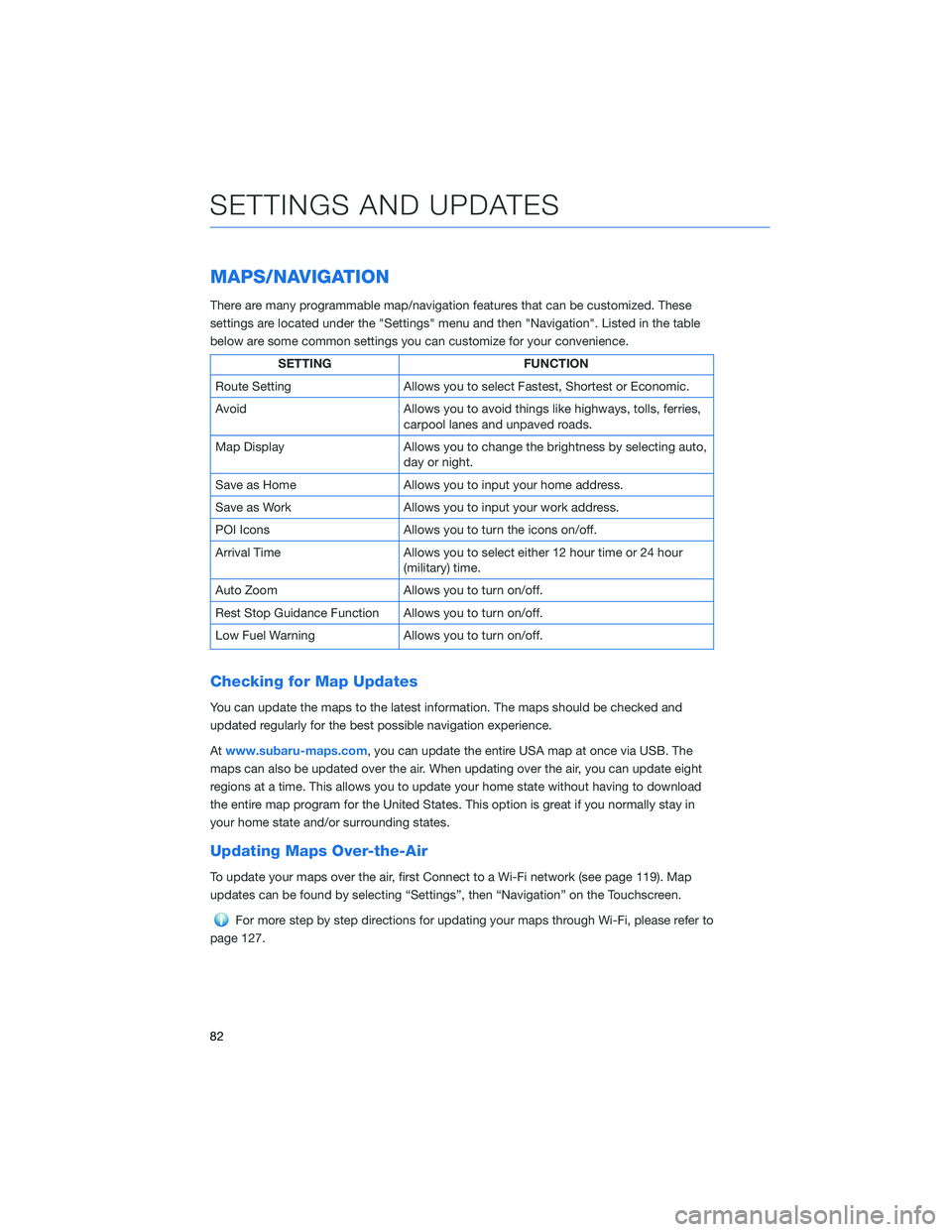
MAPS/NAVIGATION
There are many programmable map/navigation features that can be customized. These
settings are located under the "Settings" menu and then "Navigation". Listed in the table
below are some common settings you can customize for your convenience.
SETTING FUNCTION
Route Setting Allows you to select Fastest, Shortest or Economic.
Avoid Allows you to avoid things like highways, tolls, ferries,
carpool lanes and unpaved roads.
Map Display Allows you to change the brightness by selecting auto,
day or night.
Save as Home Allows you to input your home address.
Save as Work Allows you to input your work address.
POI Icons Allows you to turn the icons on/off.
Arrival Time Allows you to select either 12 hour time or 24 hour
(military) time.
Auto Zoom Allows you to turn on/off.
Rest Stop Guidance Function Allows you to turn on/off.
Low Fuel Warning Allows you to turn on/off.
Checking for Map Updates
You can update the maps to the latest information. The maps should be checked and
updated regularly for the best possible navigation experience.
Atwww.subaru-maps.com, you can update the entire USA map at once via USB. The
maps can also be updated over the air. When updating over the air, you can update eight
regions at a time. This allows you to update your home state without having to download
the entire map program for the United States. This option is great if you normally stay in
your home state and/or surrounding states.
Updating Maps Over-the-Air
To update your maps over the air, first Connect to a Wi-Fi network (see page 119). Map
updates can be found by selecting “Settings”, then “Navigation” on the Touchscreen.
For more step by step directions for updating your maps through Wi-Fi, please refer to
page 127.
SETTINGS AND UPDATES
82
Page 128 of 140
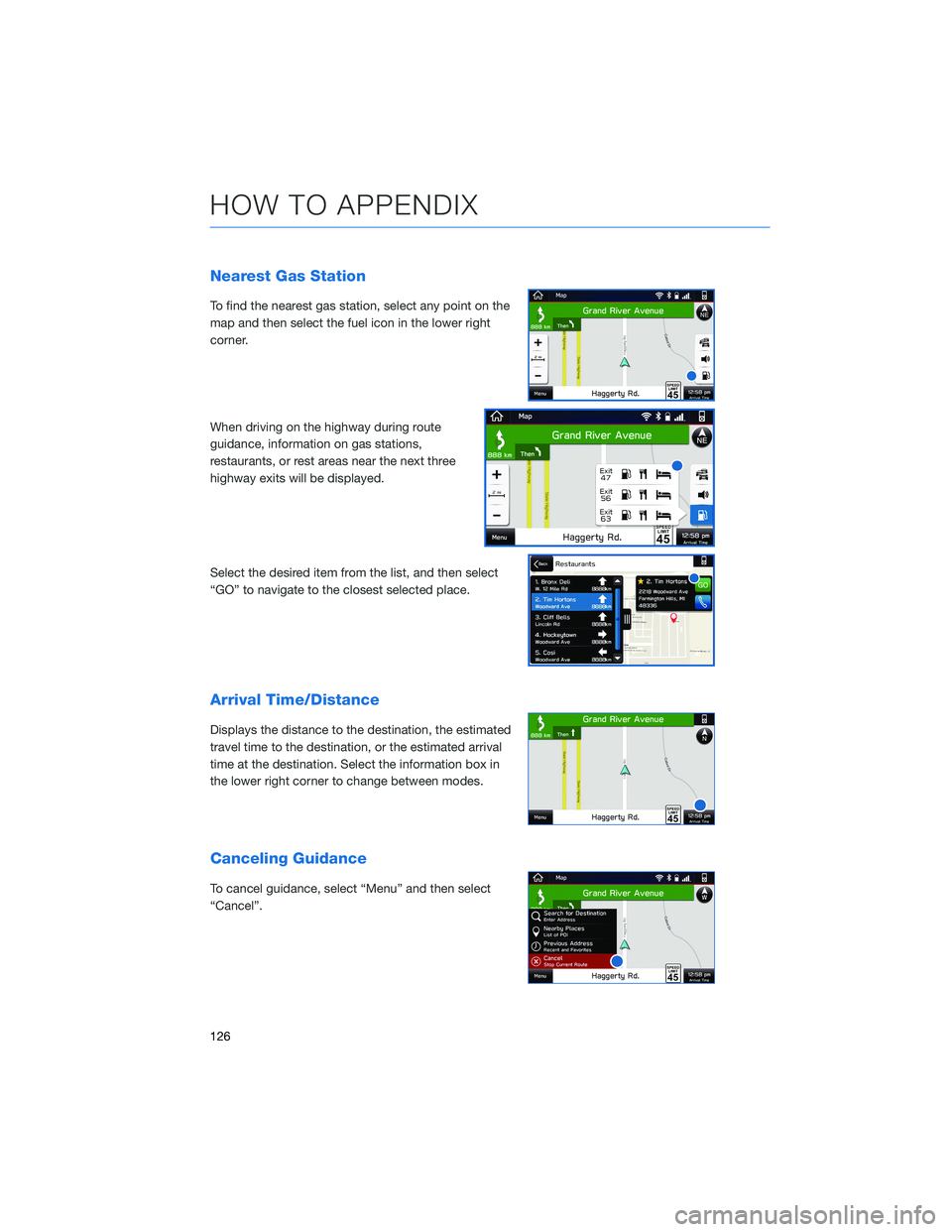
Nearest Gas Station
To find the nearest gas station, select any point on the
map and then select the fuel icon in the lower right
corner.
When driving on the highway during route
guidance, information on gas stations,
restaurants, or rest areas near the next three
highway exits will be displayed.
Select the desired item from the list, and then select
“GO” to navigate to the closest selected place.
Arrival Time/Distance
Displays the distance to the destination, the estimated
travel time to the destination, or the estimated arrival
time at the destination. Select the information box in
the lower right corner to change between modes.
Canceling Guidance
To cancel guidance, select “Menu” and then select
“Cancel”.
HOW TO APPENDIX
126
Page 133 of 140
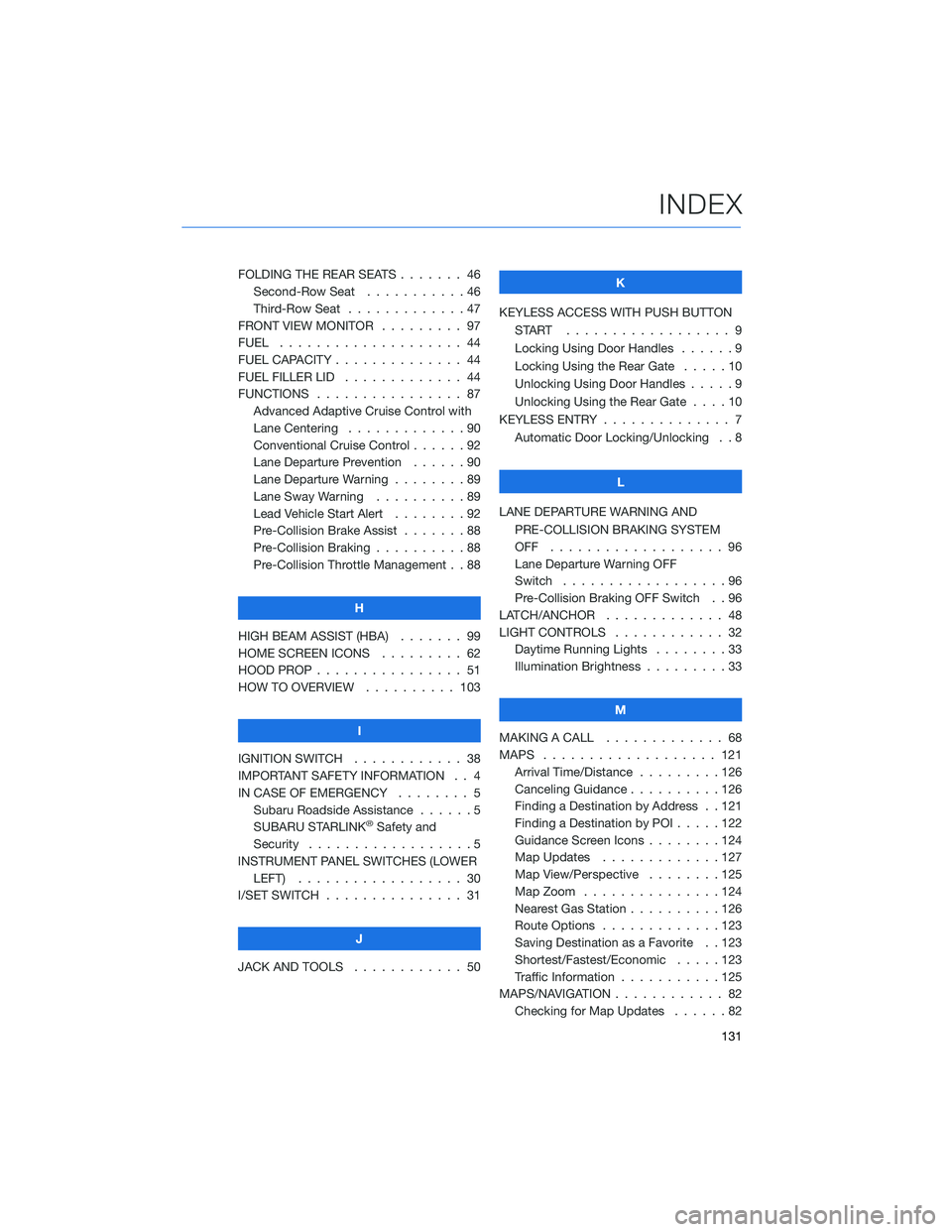
FOLDING THE REAR SEATS....... 46
Second-Row Seat . . . . .......46
Third-Row Seat . . . . .........47
FRONT VIEW MONITOR......... 97
FUEL . . . . . . . . . ........... 44
FUEL CAPACITY . . ............ 44
FUEL FILLER LID . . . .......... 44
FUNCTIONS . . . . ............ 87
Advanced Adaptive Cruise Control with
Lane Centering . . . . . ........90
Conventional Cruise Control......92
Lane Departure Prevention . . . . . . 90
Lane Departure Warning . . . . . . . . 89
Lane Sway Warning..........89
Lead Vehicle Start Alert . . . . . . . . 92
Pre-Collision Brake Assist.......88
Pre-Collision Braking..........88
Pre-Collision Throttle Management . . 88
H
HIGH BEAM ASSIST (HBA)....... 99
HOME SCREEN ICONS . . . . . . . . . 62
HOOD PROP . . . . ............ 51
HOW TO OVERVIEW .......... 103
I
IGNITION SWITCH . ........... 38
IMPORTANT SAFETY INFORMATION . . 4
IN CASE OF EMERGENCY . . . . . . . . 5
Subaru Roadside Assistance . . . . . . 5
SUBARU STARLINK
®Safety and
Security . . . . . . . . . .........5
INSTRUMENT PANEL SWITCHES (LOWER
LEFT) . . . . . . . ........... 30
I/SET SWITCH . . . . ........... 31
J
JACK AND TOOLS . ........... 50K
KEYLESS ACCESS WITH PUSH BUTTON
START .................. 9
Locking Using Door Handles ......9
Locking Using the Rear Gate . . . . . 10
Unlocking Using Door Handles .....9
Unlocking Using the Rear Gate....10
KEYLESS ENTRY . ............. 7
Automatic Door Locking/Unlocking . . 8
L
LANE DEPARTURE WARNING AND
PRE-COLLISION BRAKING SYSTEM
OFF ................... 96
Lane Departure Warning OFF
Switch . . . . ..............96
Pre-Collision Braking OFF Switch . . 96
LATCH/ANCHOR . . ........... 48
LIGHT CONTROLS . ........... 32
Daytime Running Lights . .......33
Illumination Brightness . ........33
M
MAKING A CALL . . . .......... 68
MAPS . . . ................ 121
Arrival Time/Distance.........126
Canceling Guidance . . ........126
Finding a Destination by Address . . 121
Finding a Destination by POI.....122
Guidance Screen Icons . .......124
Map Updates .............127
Map View/Perspective . . . .....125
Map Zoom . . . . . . . . . ......124
Nearest Gas Station ..........126
Route Options . . . . . . . ......123
Saving Destination as a Favorite . . 123
Shortest/Fastest/Economic .....123
Traffic Information . ..........125
MAPS/NAVIGATION . . . ......... 82
Checking for Map Updates......82
INDEX
131