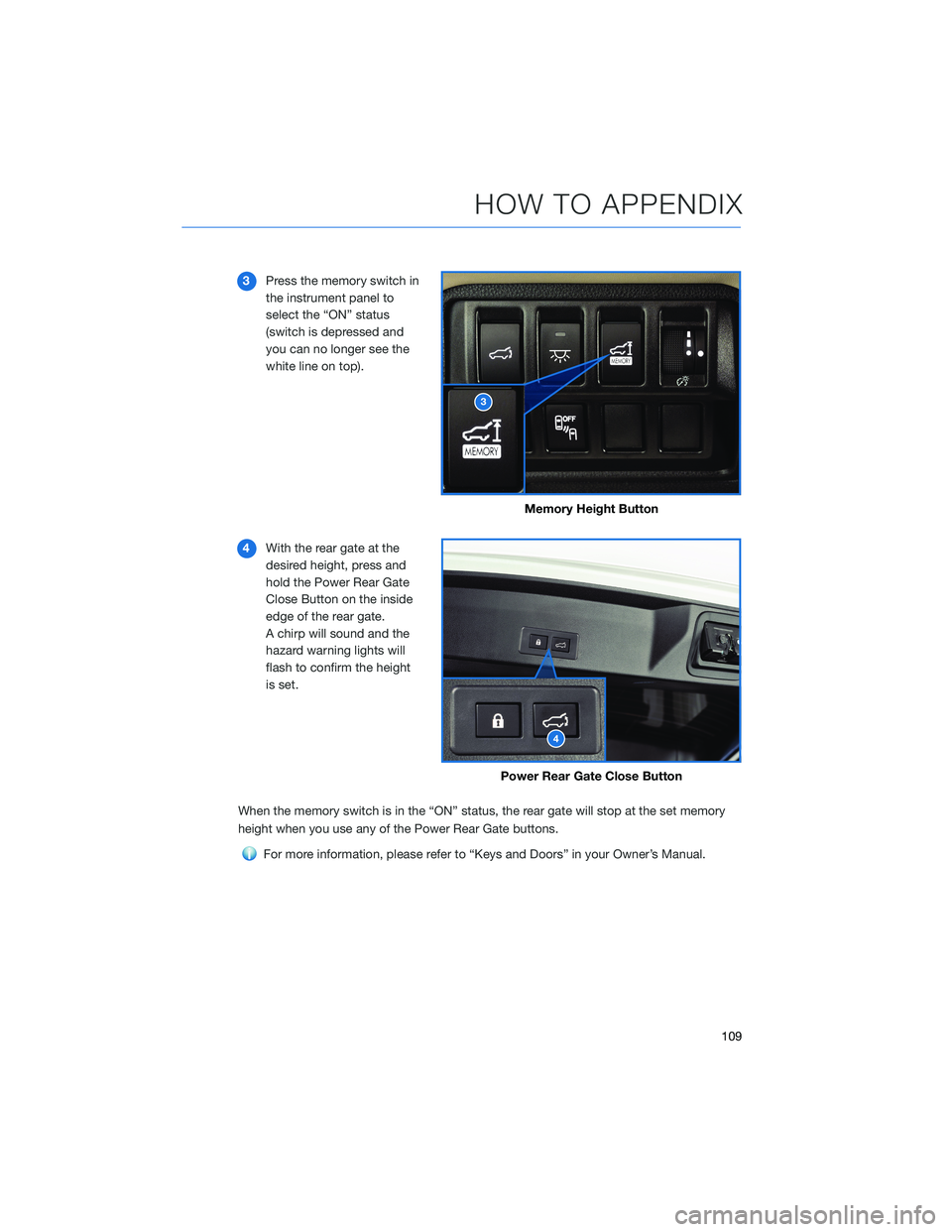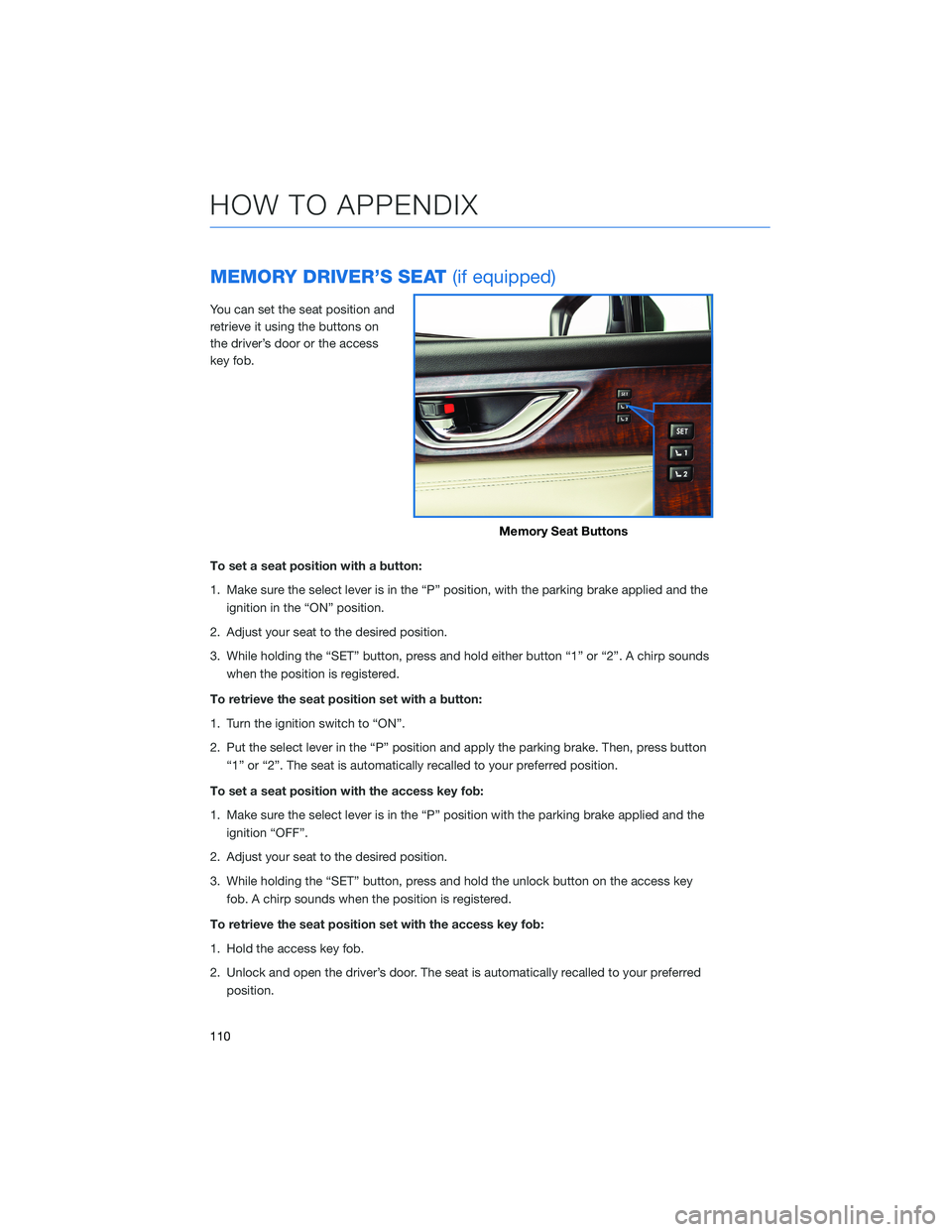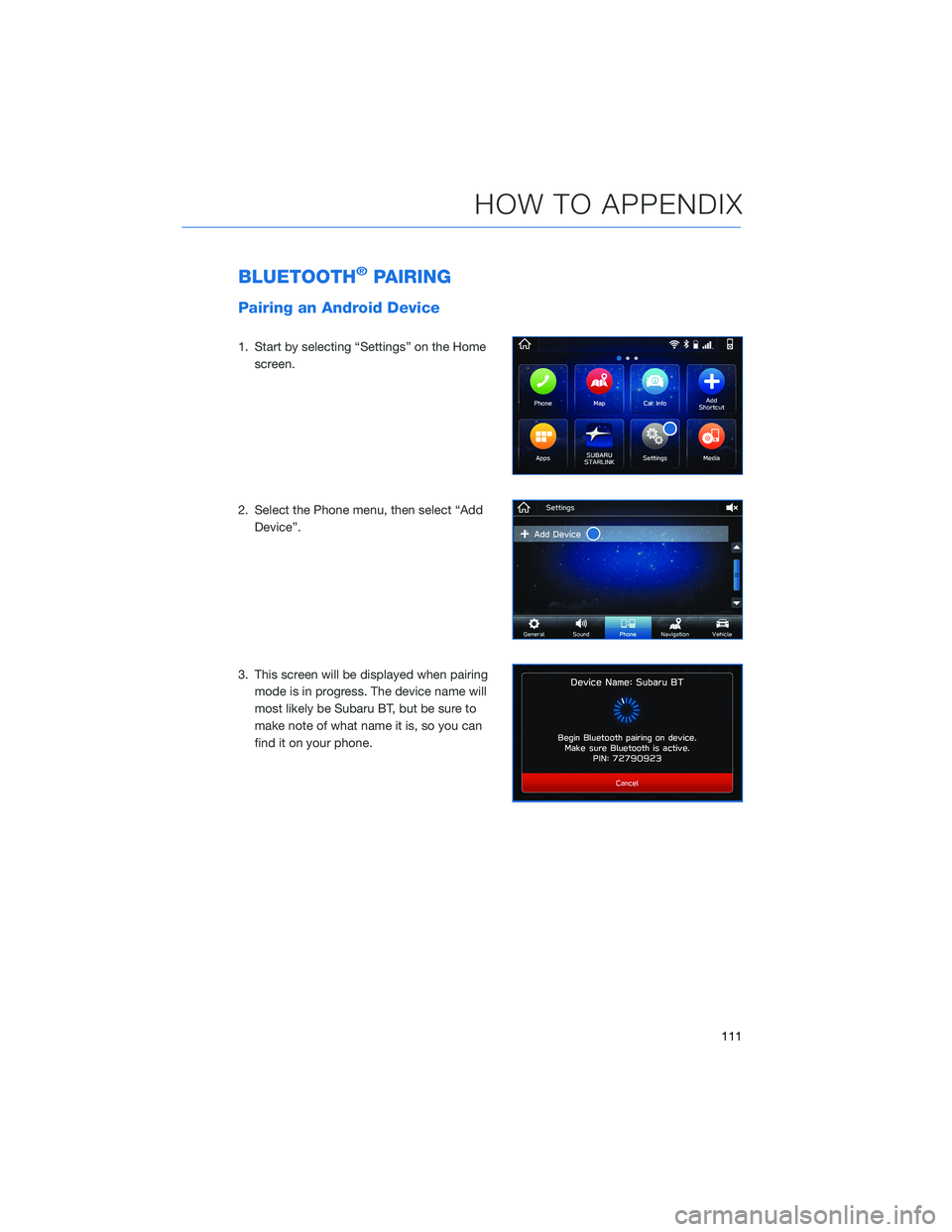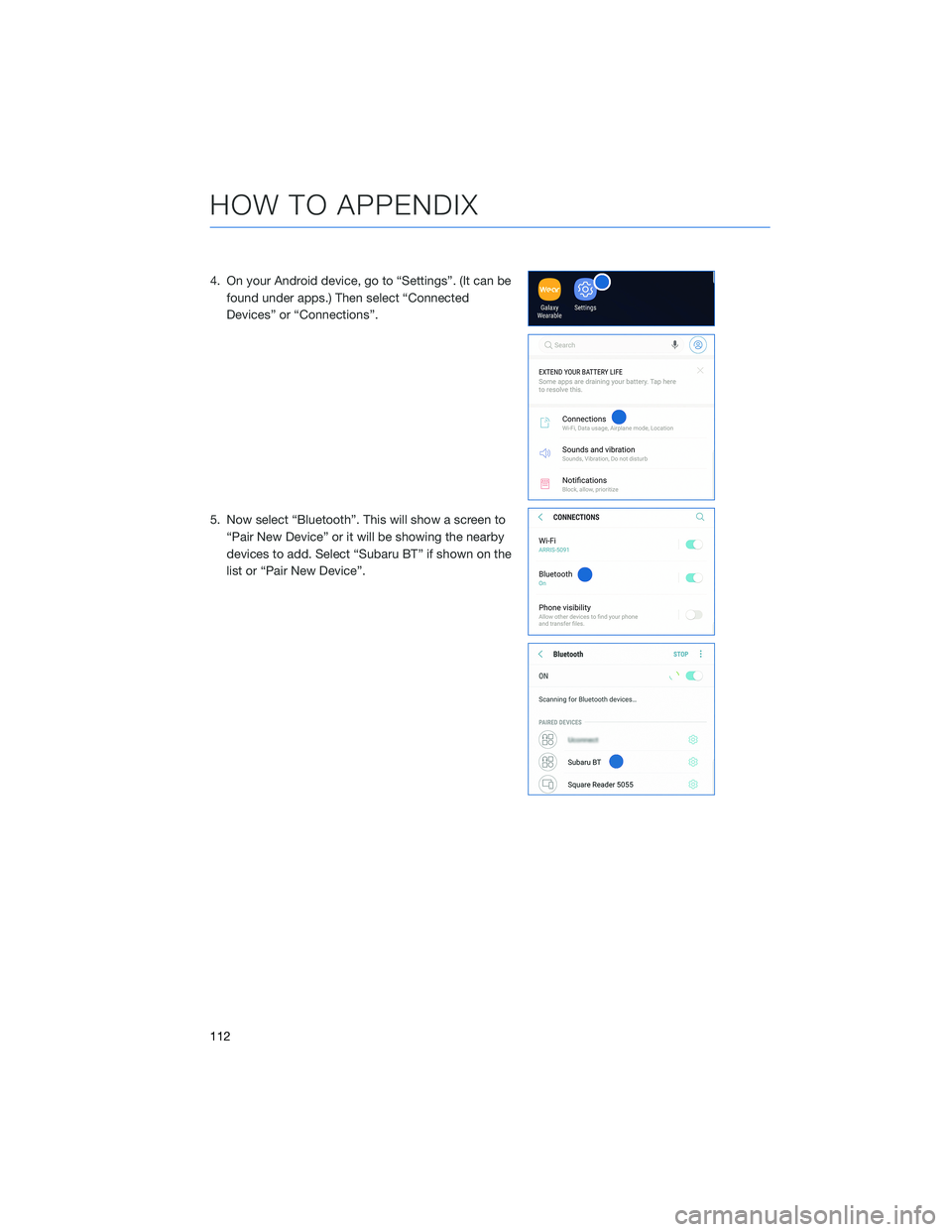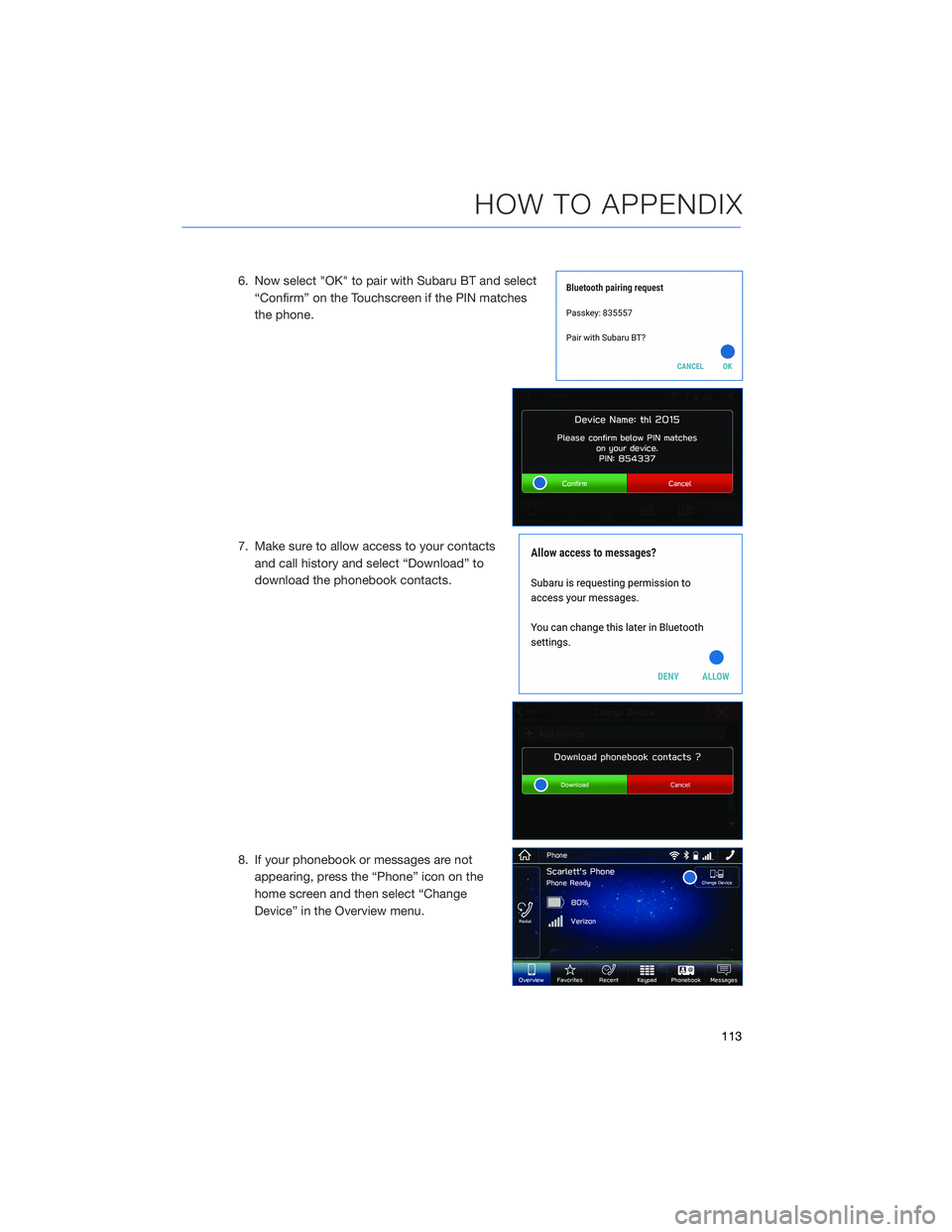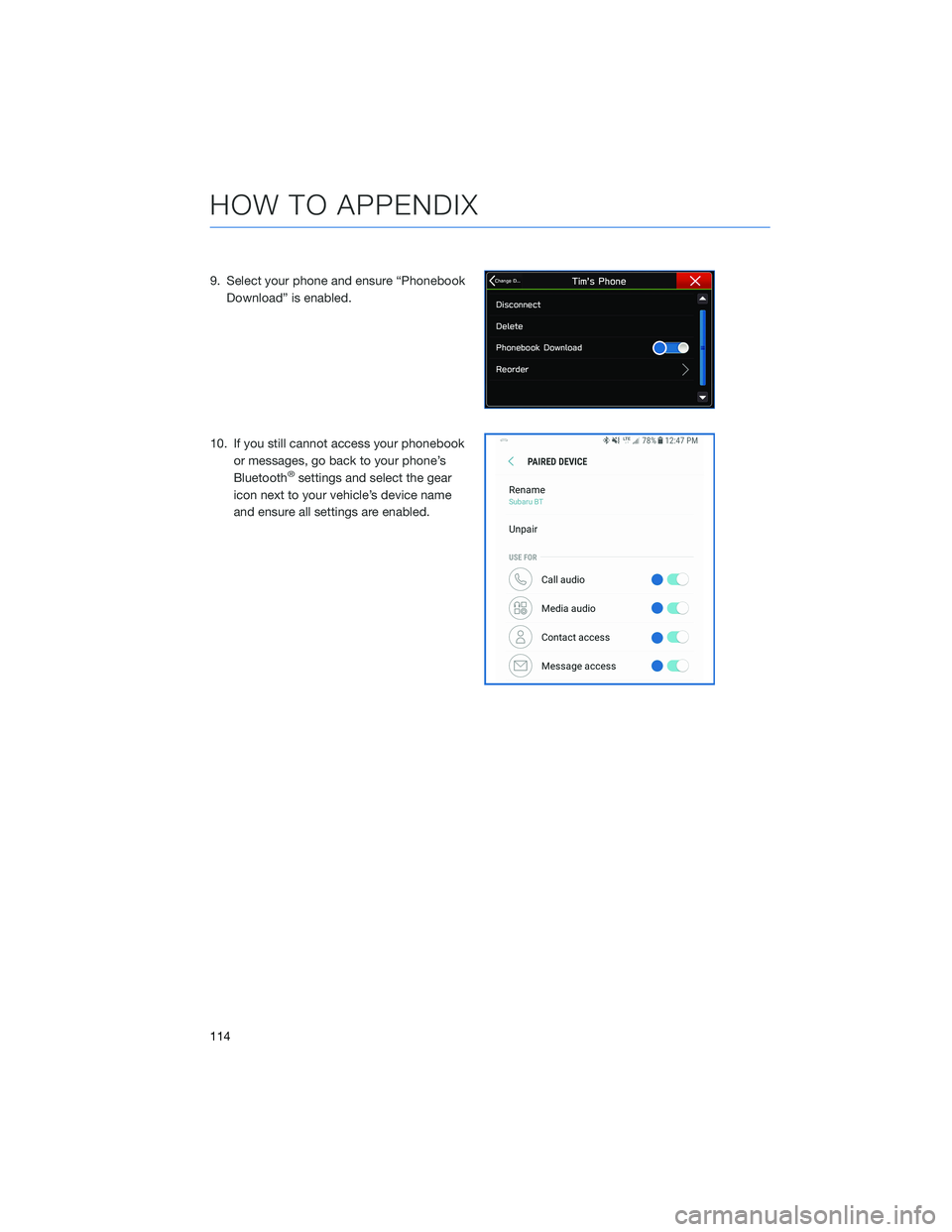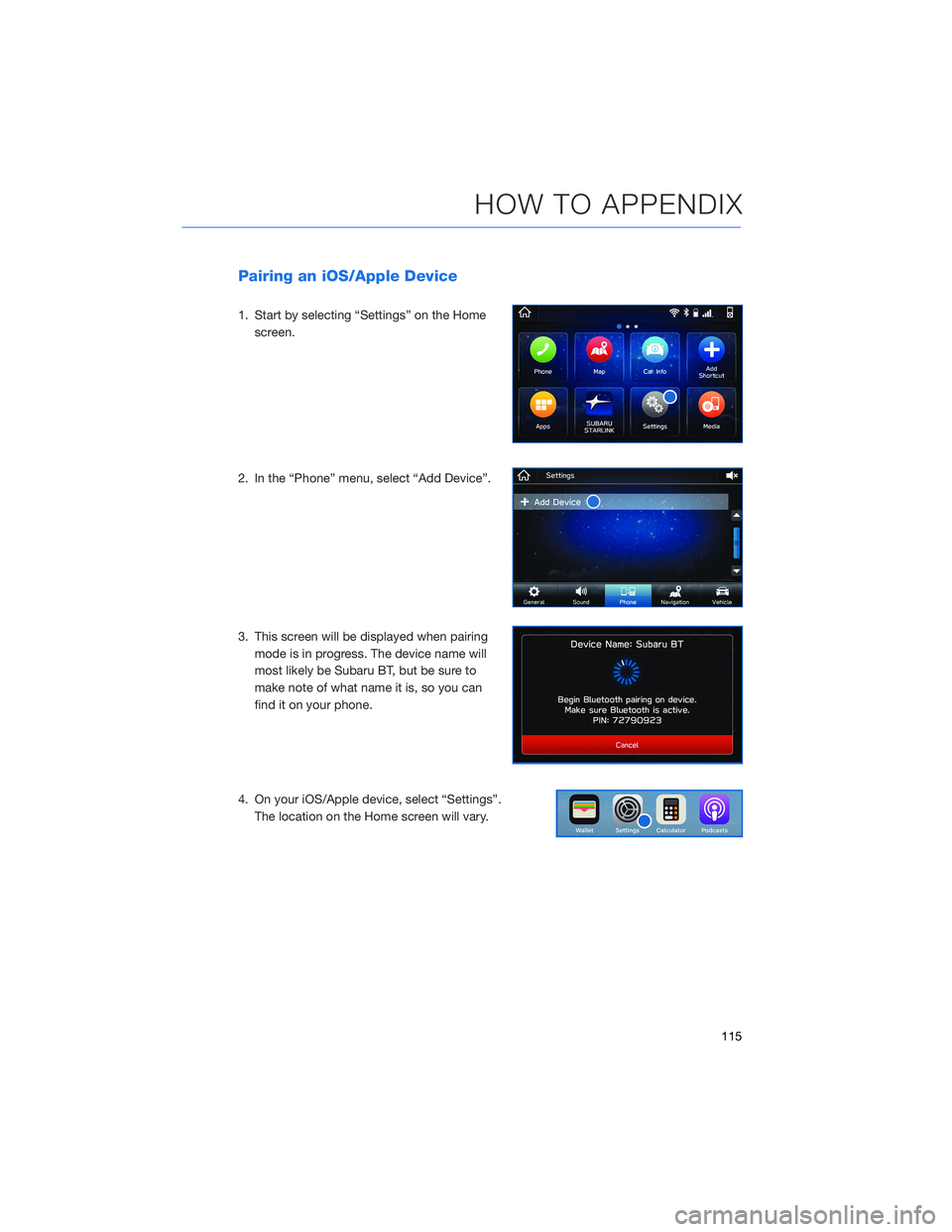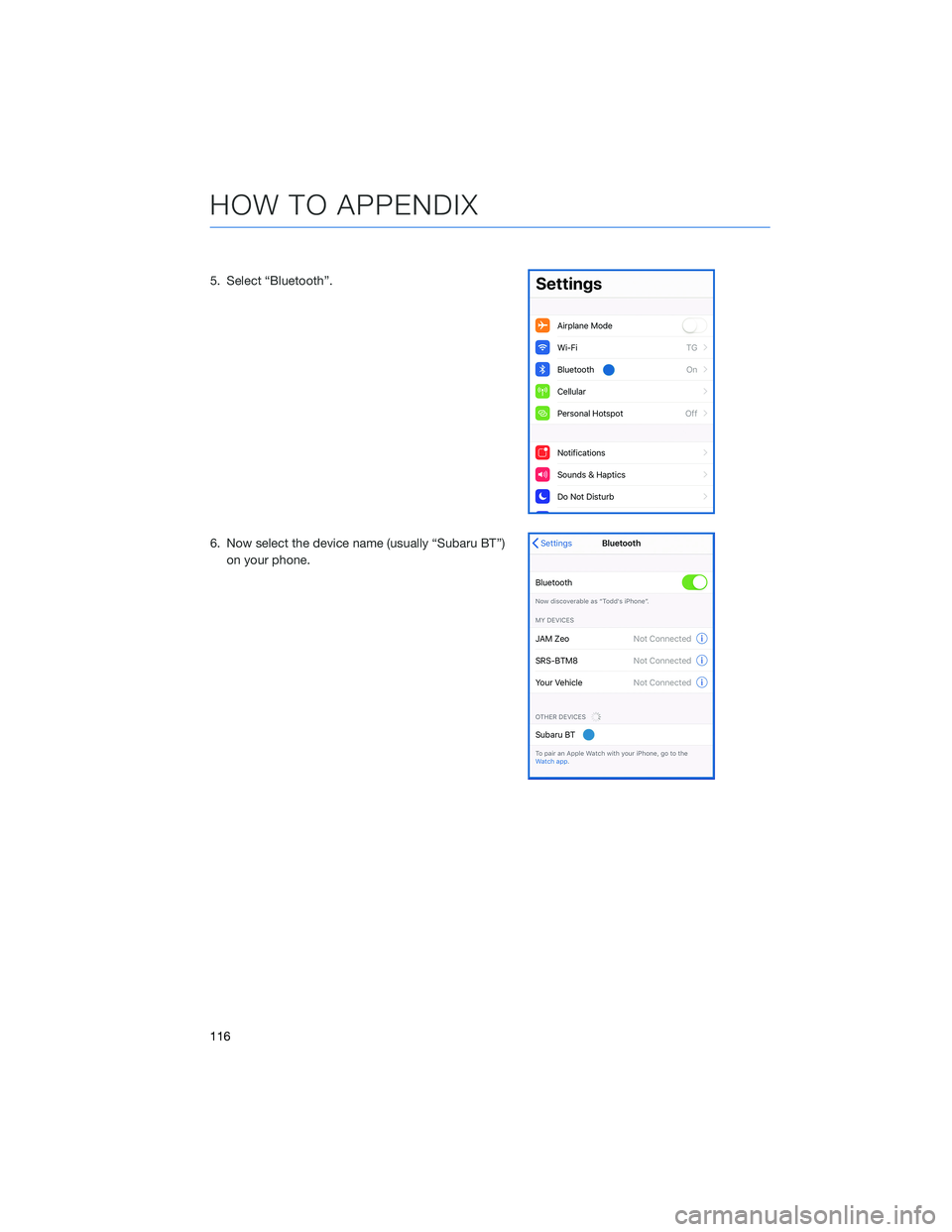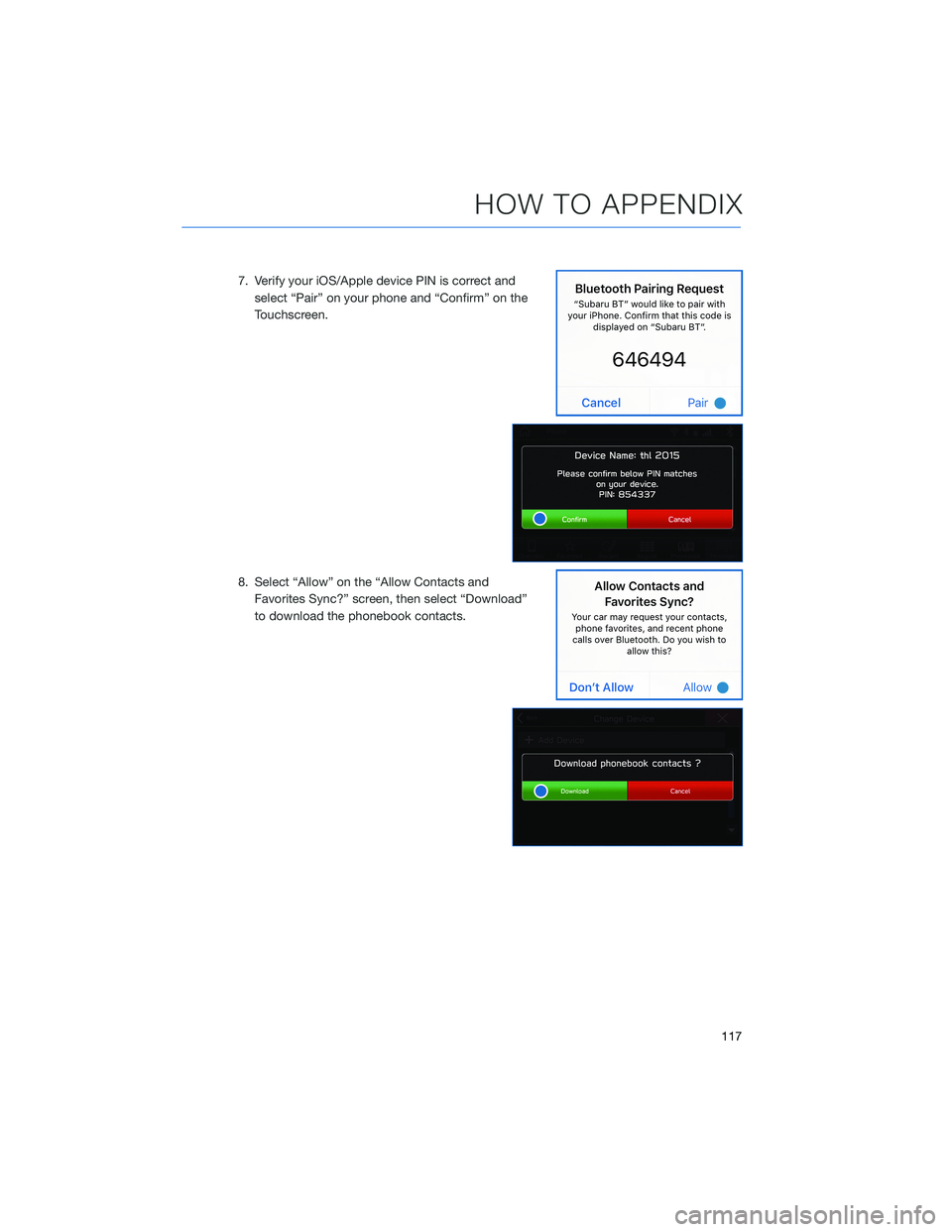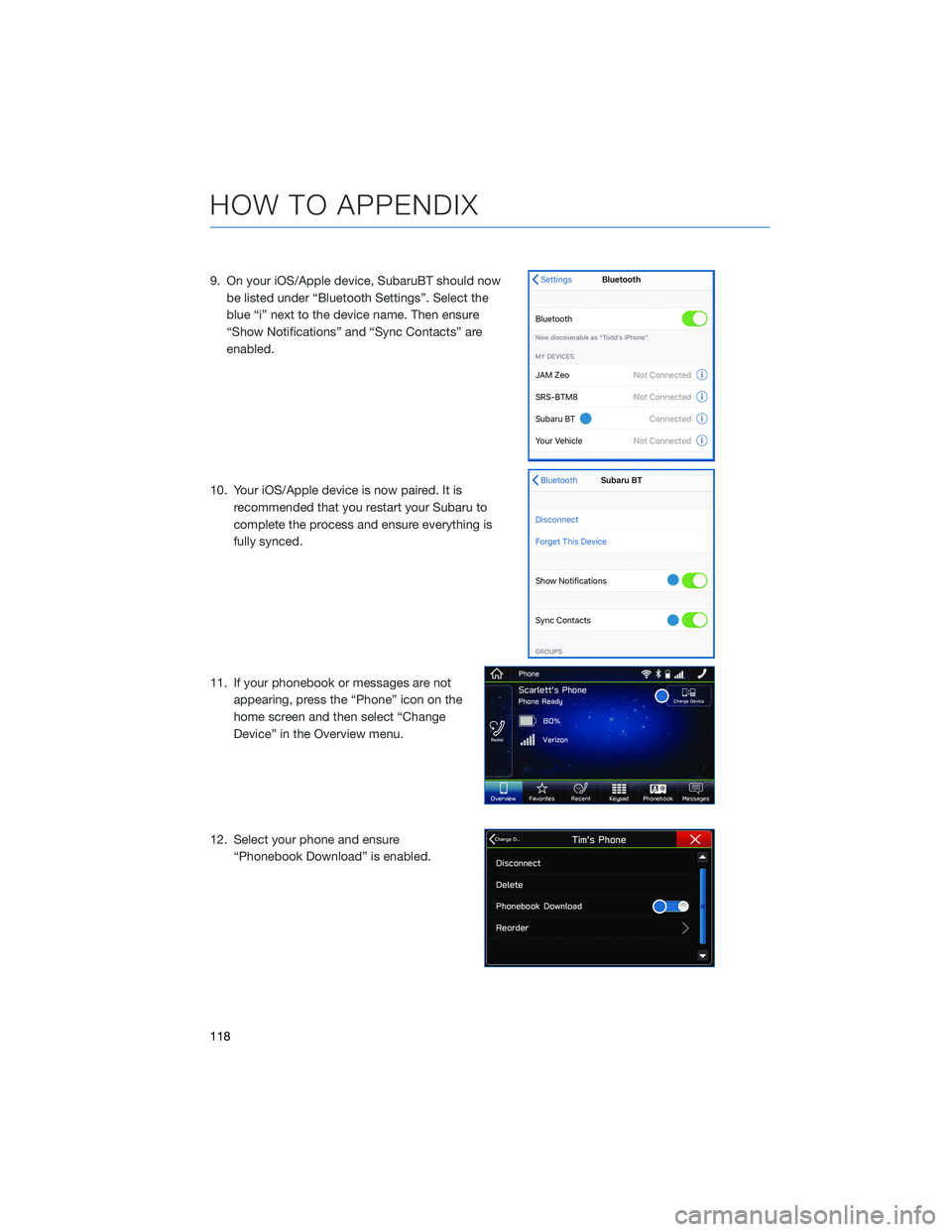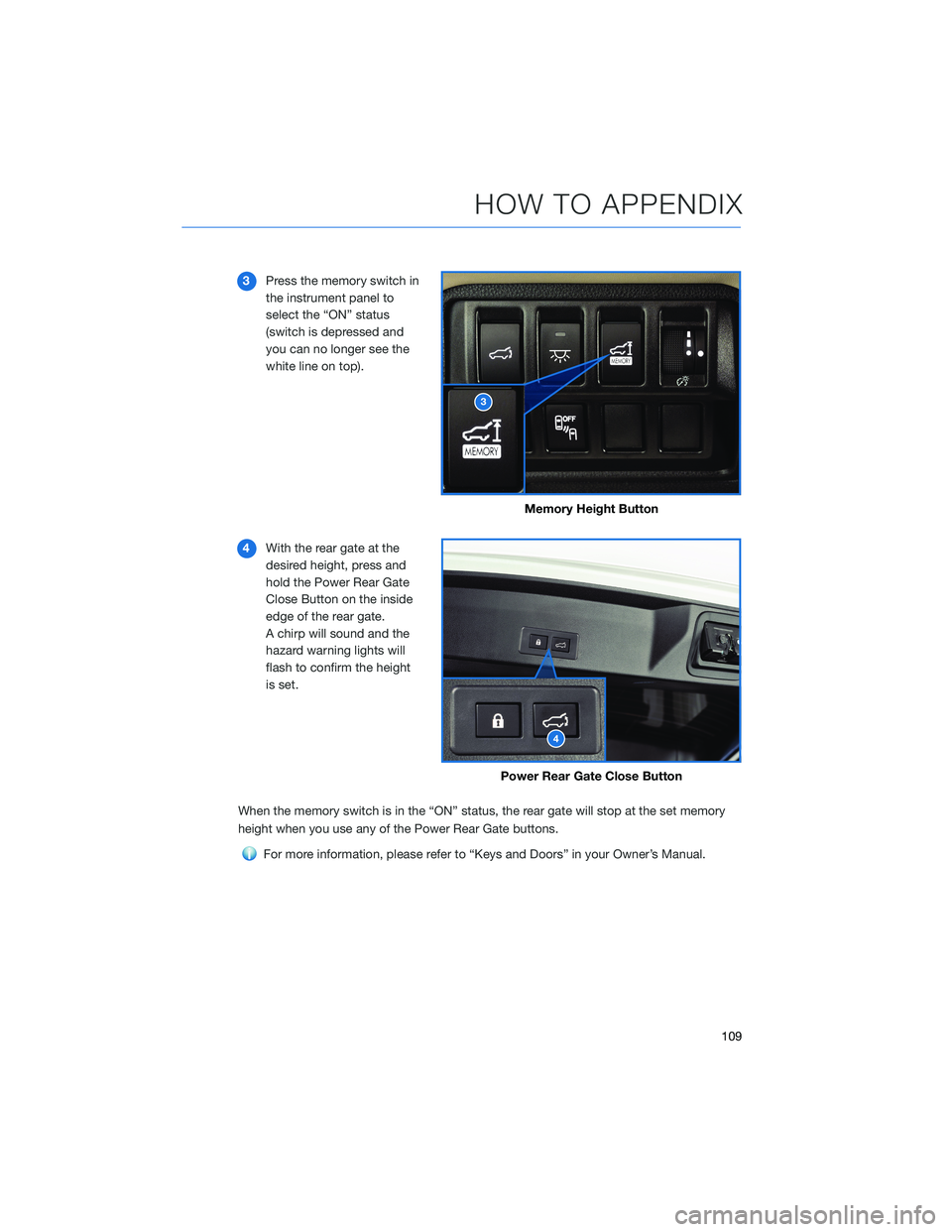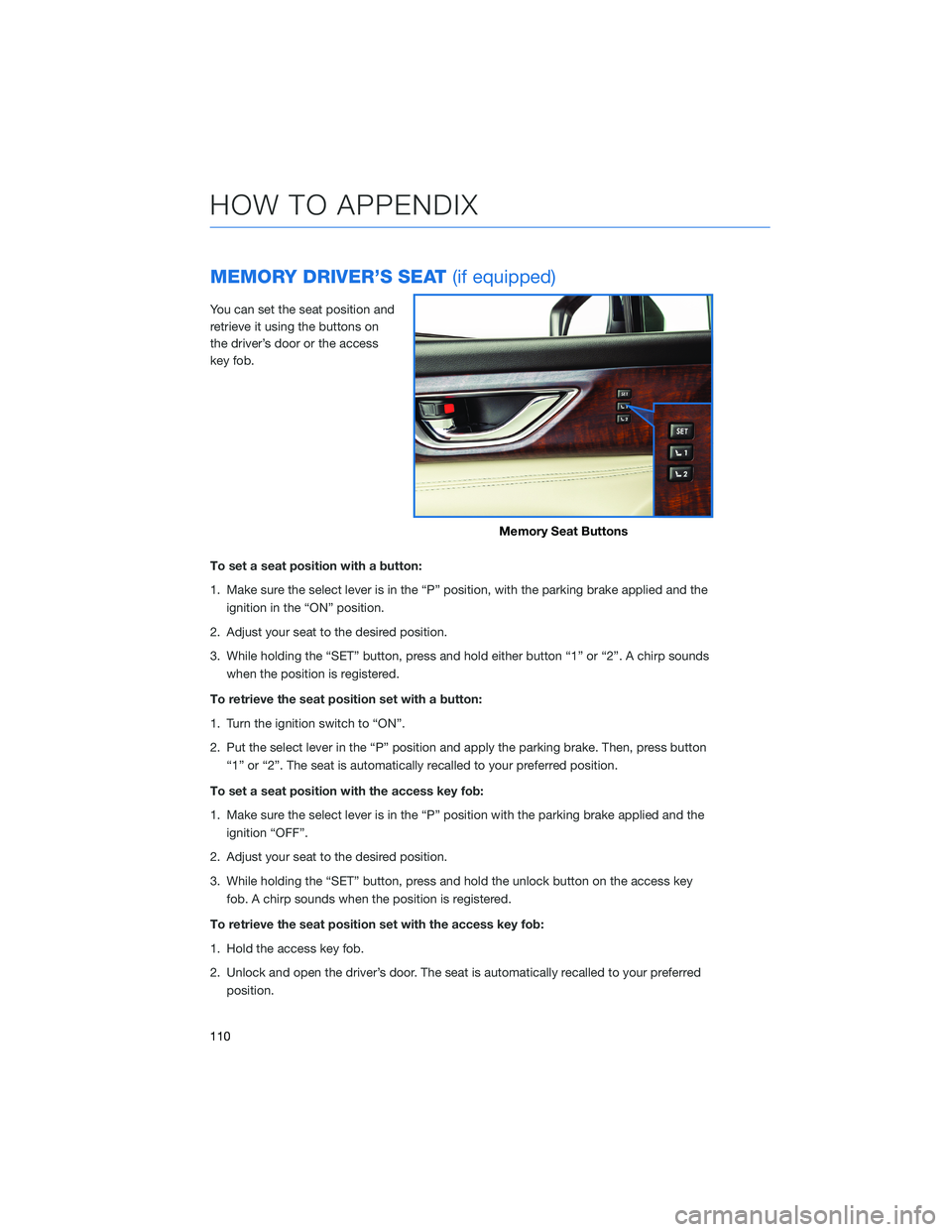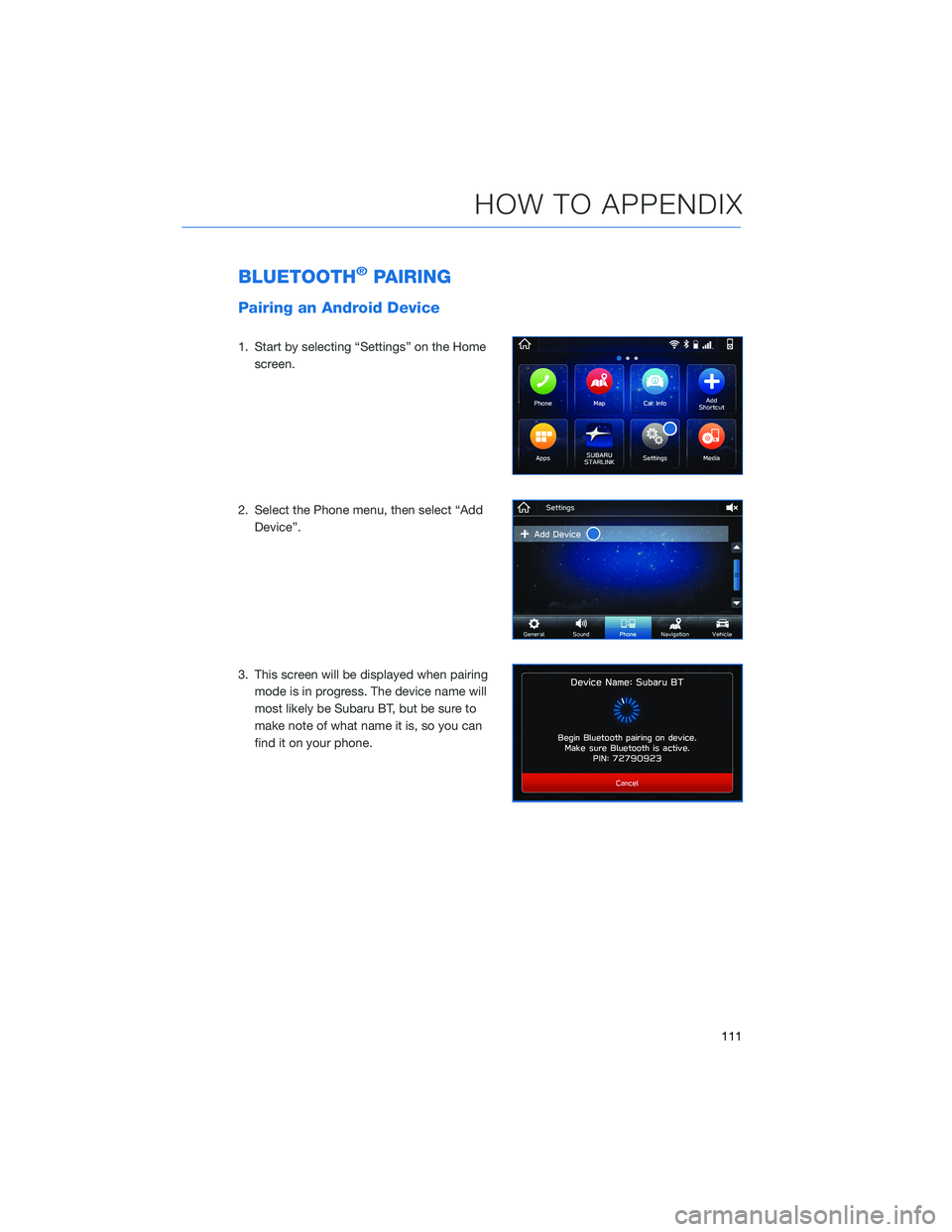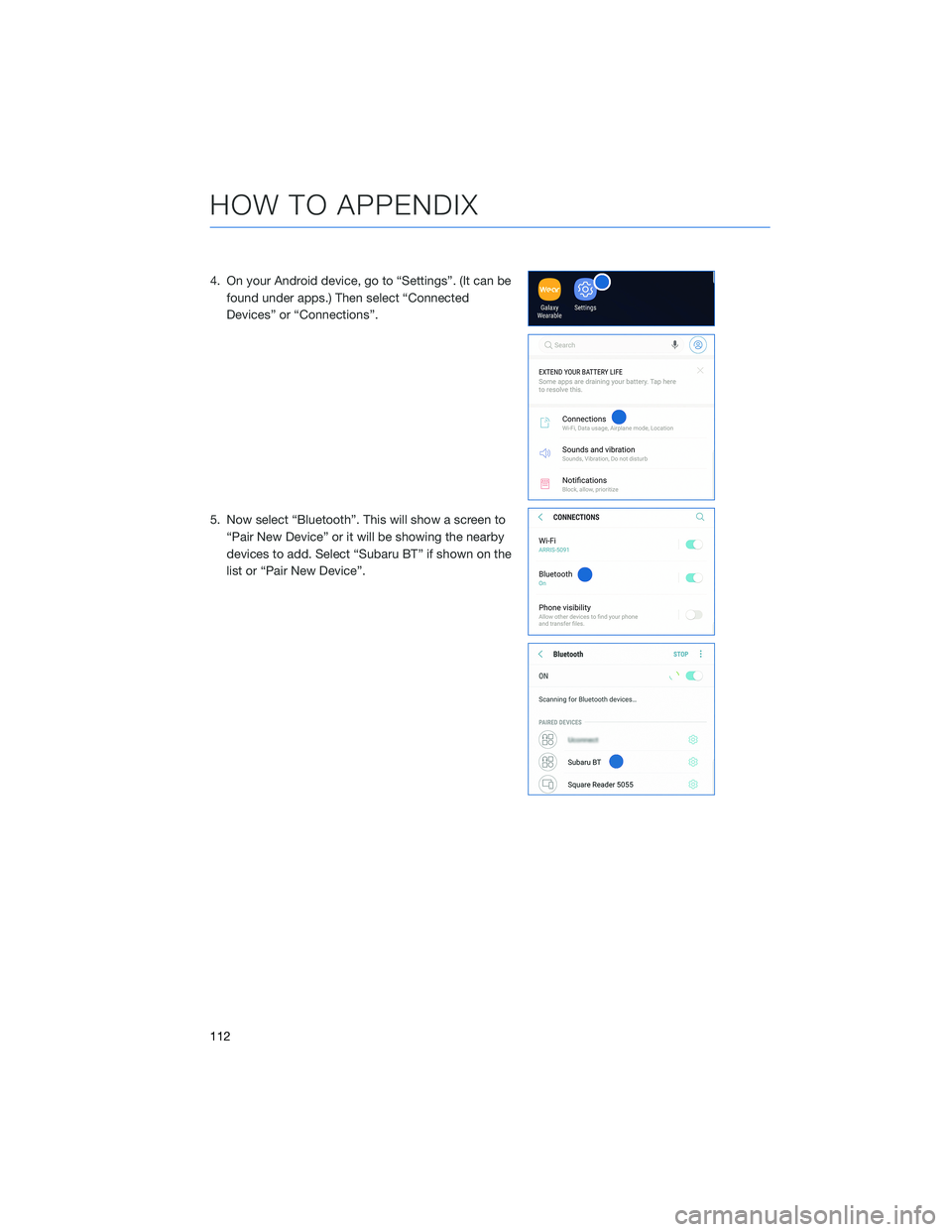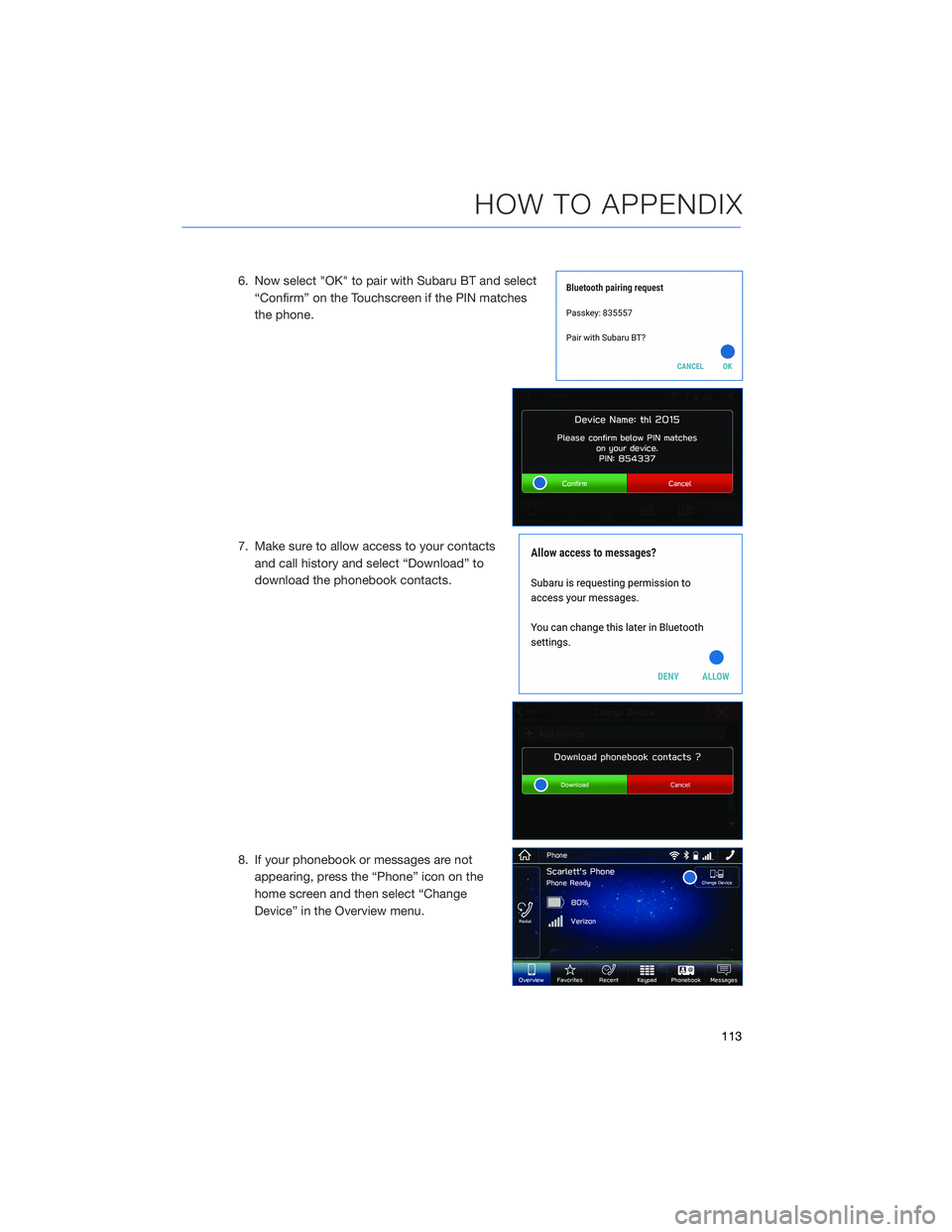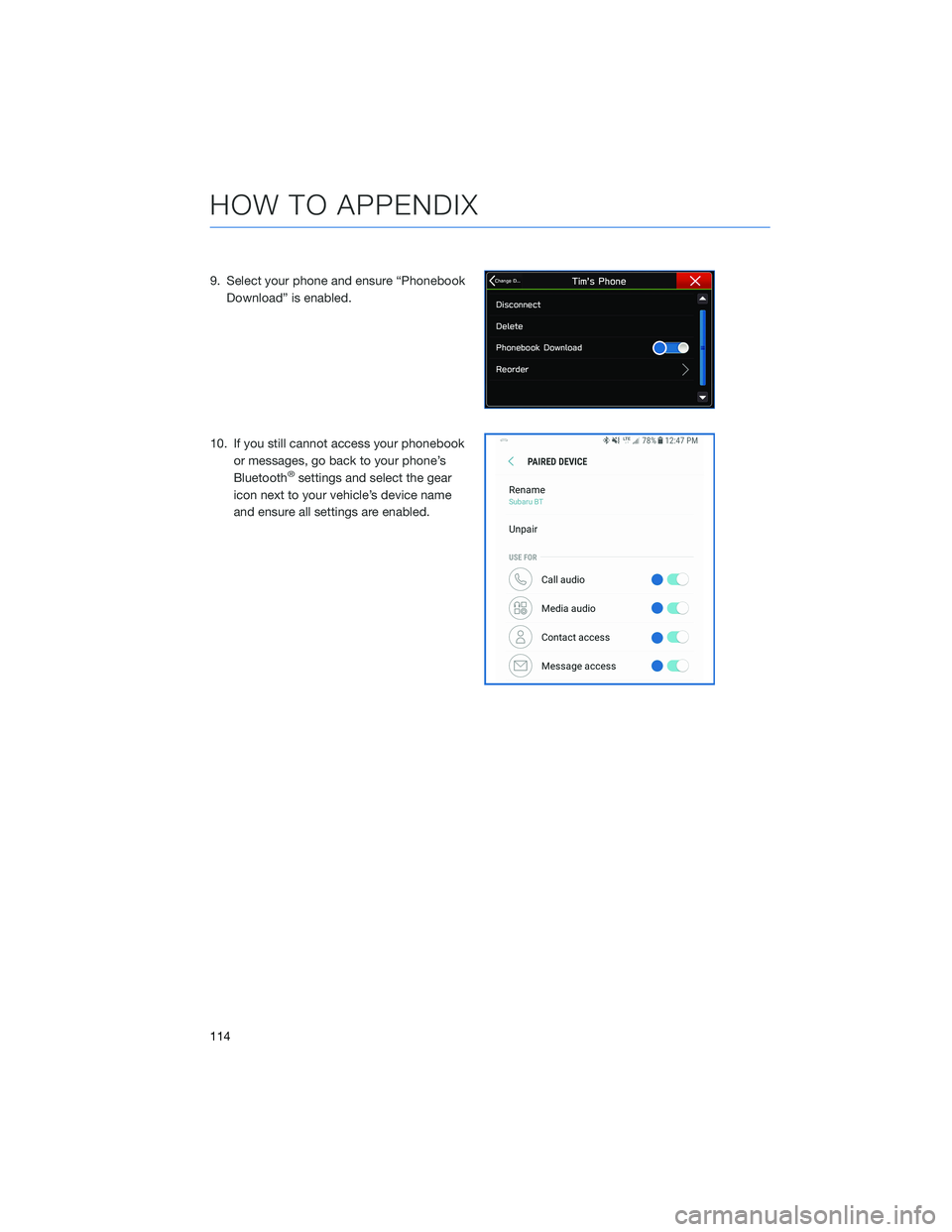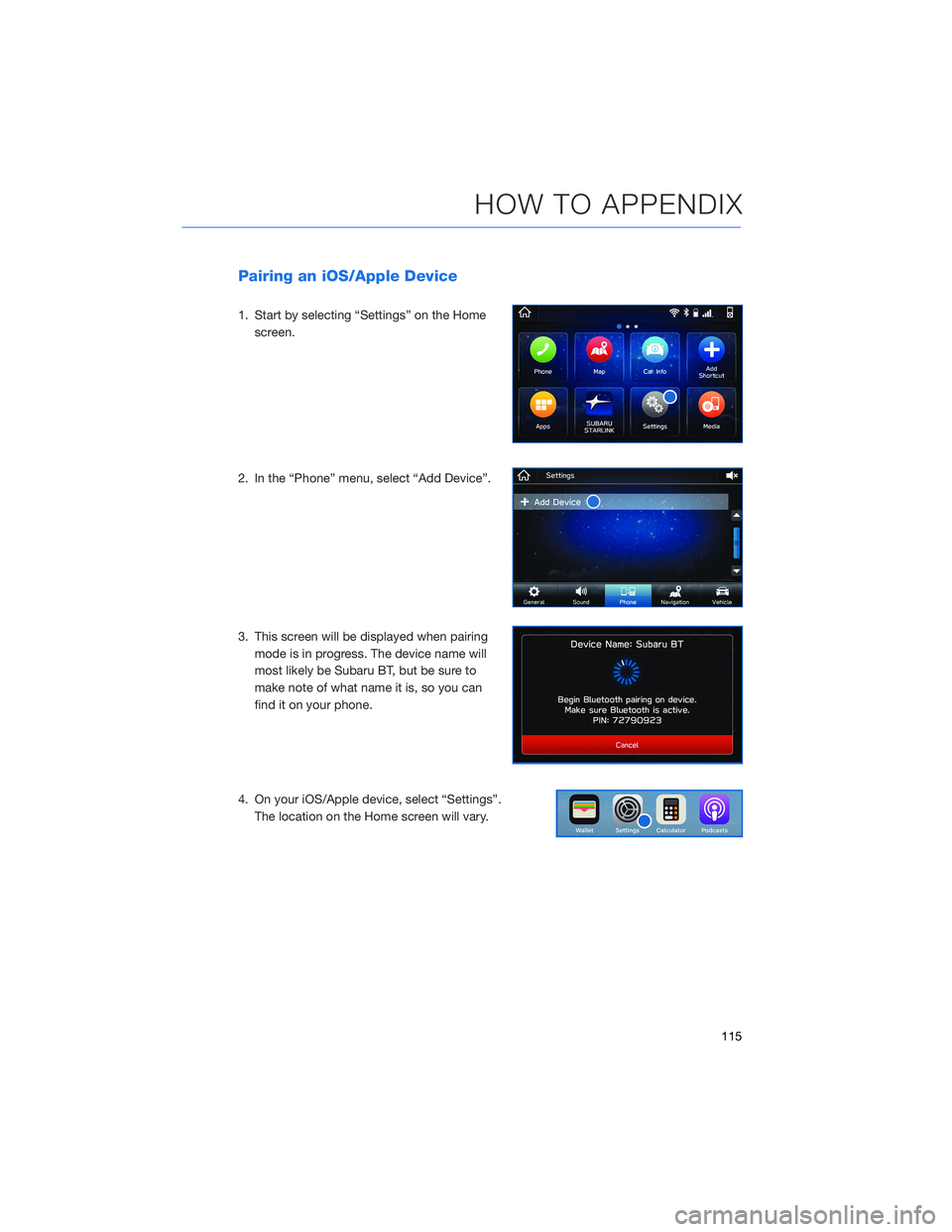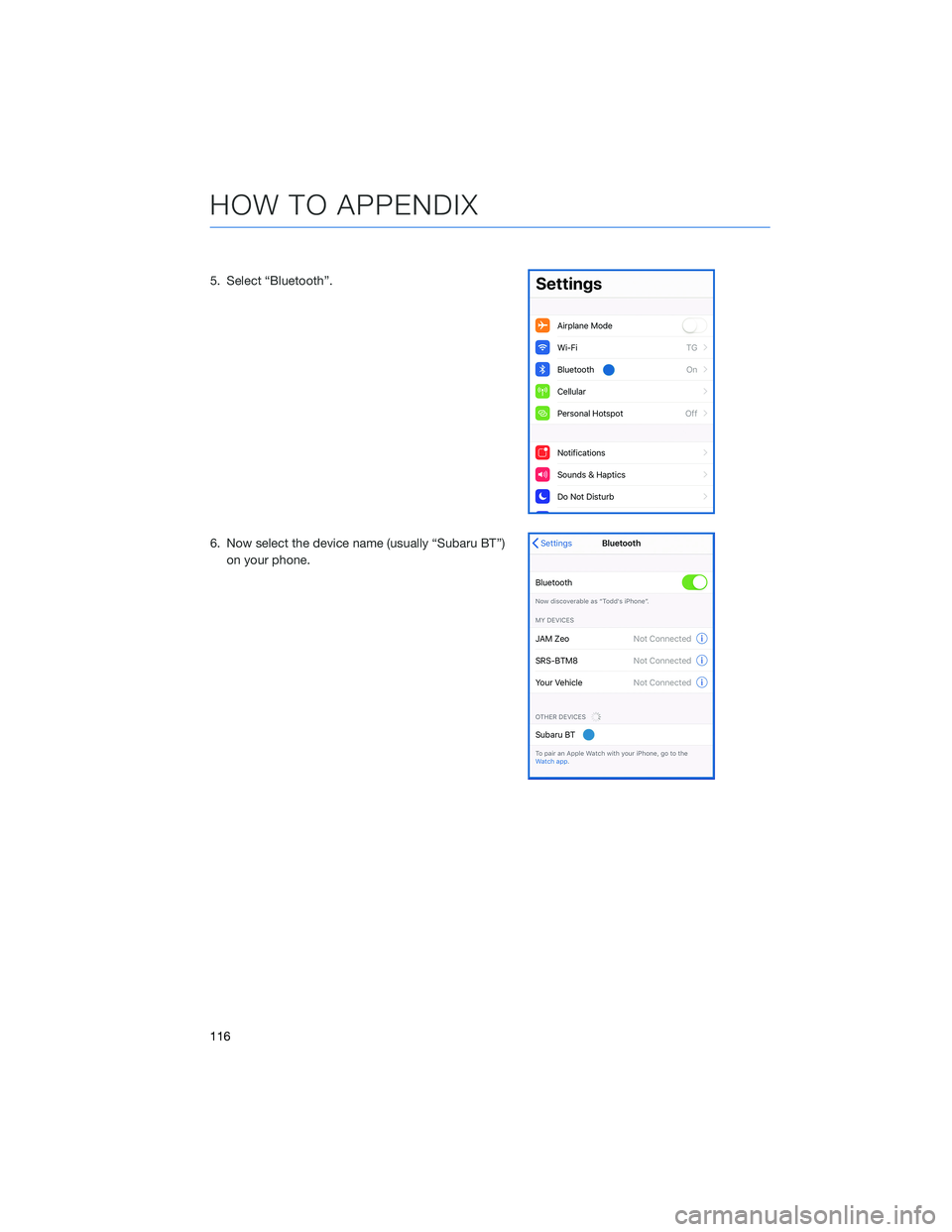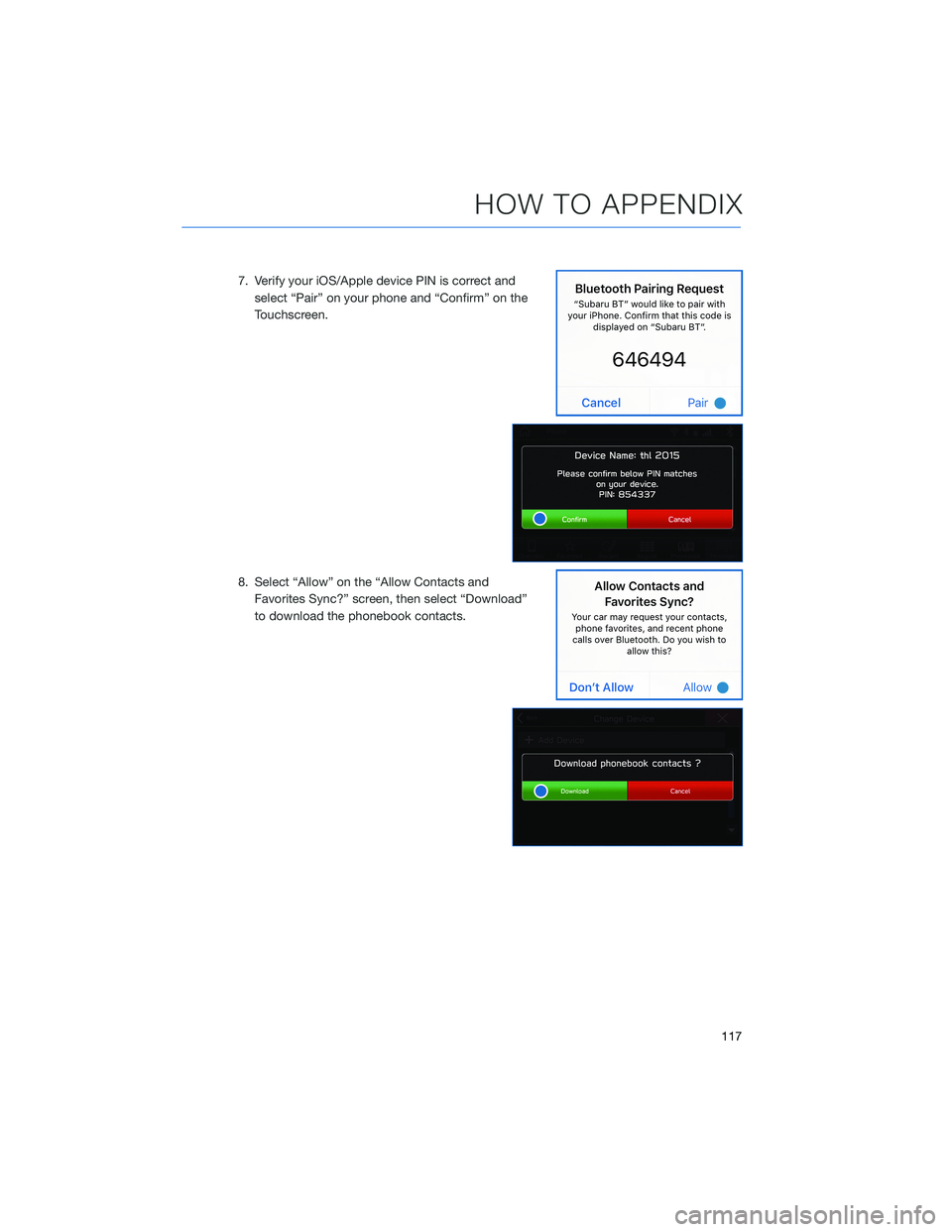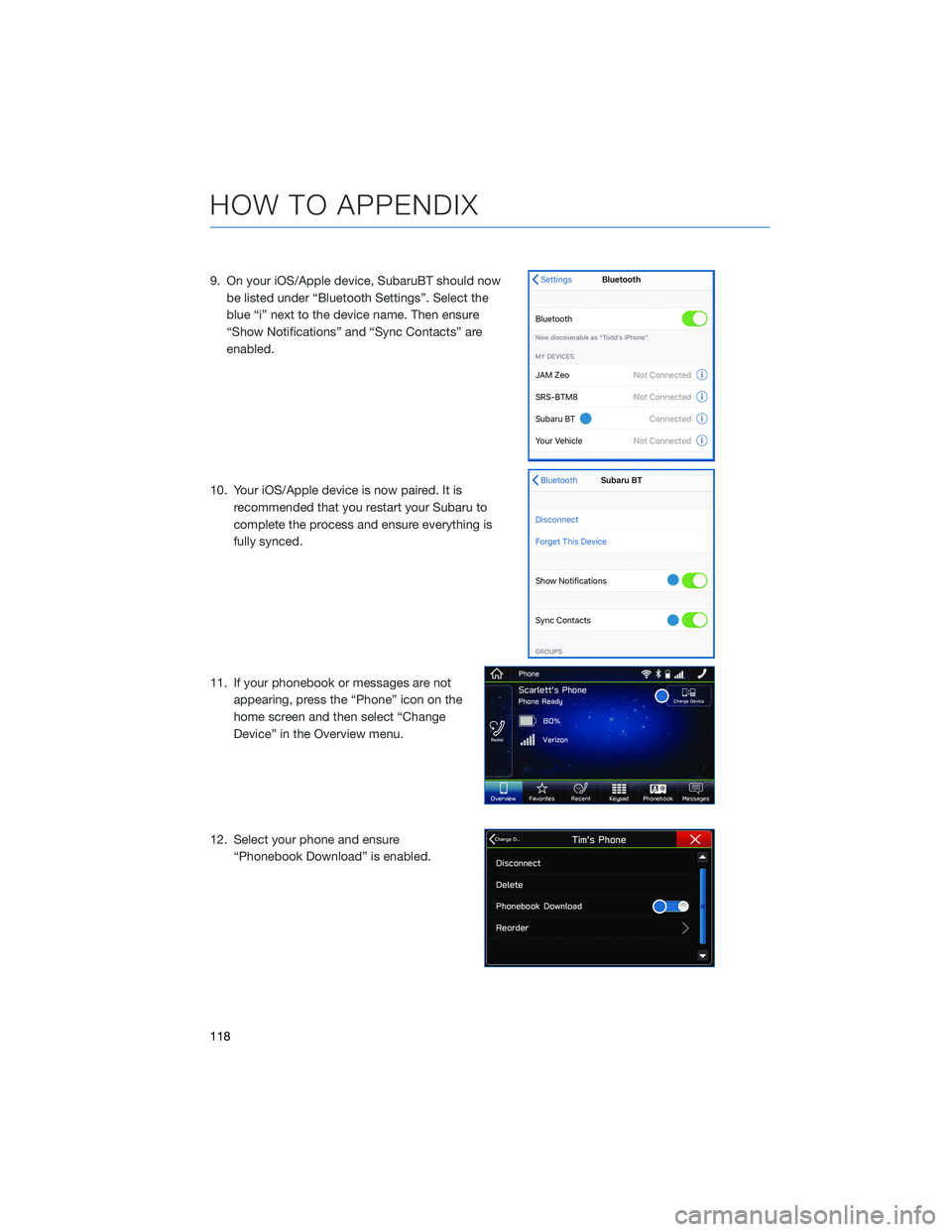SUBARU ASCENT 2022 Getting Started Guide
ASCENT 2022
SUBARU
SUBARU
https://www.carmanualsonline.info/img/17/40403/w960_40403-0.png
SUBARU ASCENT 2022 Getting Started Guide
Trending: ECO mode, AUX, wiper fluid, air conditioning, CD changer, recommended oil, spare
Page 111 of 148
3Press the memory switch in
the instrument panel to
select the “ON” status
(switch is depressed and
you can no longer see the
white line on top).
4With the rear gate at the
desired height, press and
hold the Power Rear Gate
Close Button on the inside
edge of the rear gate.
A chirp will sound and the
hazard warning lights will
flash to confirm the height
is set.
When the memory switch is in the “ON” status, the rear gate will stop at the set memory
height when you use any of the Power Rear Gate buttons.
For more information, please refer to “Keys and Doors” in your Owner’s Manual.
Memory Height Button
Power Rear Gate Close Button
HOW TO APPENDIX
109
Page 112 of 148
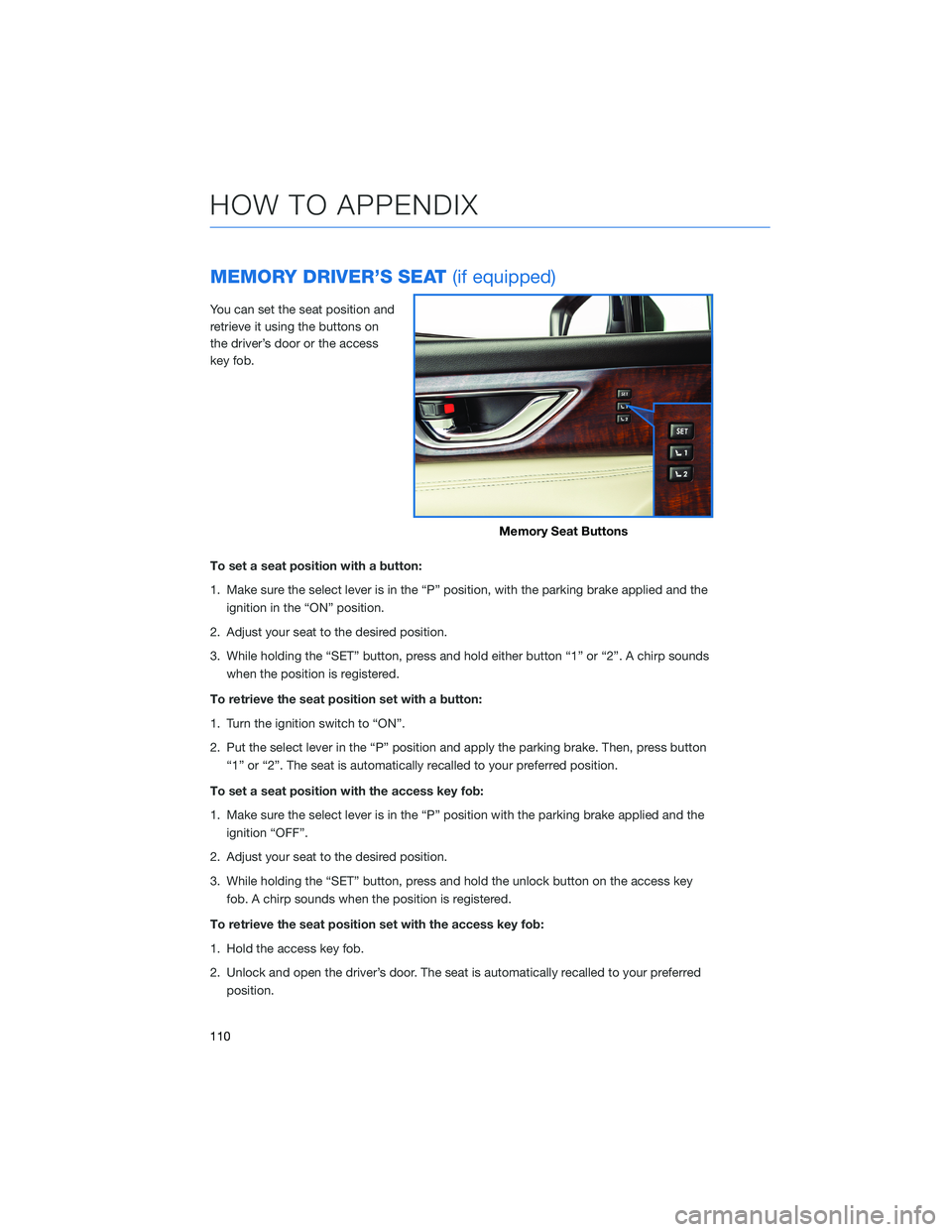
MEMORY DRIVER’S SEAT(if equipped)
You can set the seat position and
retrieve it using the buttons on
the driver’s door or the access
key fob.
To set a seat position with a button:
1. Make sure the select lever is in the “P” position, with the parking brake applied and the
ignition in the “ON” position.
2. Adjust your seat to the desired position.
3. While holding the “SET” button, press and hold either button “1” or “2”. A chirp sounds
when the position is registered.
To retrieve the seat position set with a button:
1. Turn the ignition switch to “ON”.
2. Put the select lever in the “P” position and apply the parking brake. Then, press button
“1” or “2”. The seat is automatically recalled to your preferred position.
To set a seat position with the access key fob:
1. Make sure the select lever is in the “P” position with the parking brake applied and the
ignition “OFF”.
2. Adjust your seat to the desired position.
3. While holding the “SET” button, press and hold the unlock button on the access key
fob. A chirp sounds when the position is registered.
To retrieve the seat position set with the access key fob:
1. Hold the access key fob.
2. Unlock and open the driver’s door. The seat is automatically recalled to your preferred
position.
Memory Seat Buttons
HOW TO APPENDIX
110
Page 113 of 148
BLUETOOTH®PAIRING
Pairing an Android Device
1. Start by selecting “Settings” on the Home
screen.
2. Select the Phone menu, then select “Add
Device”.
3. This screen will be displayed when pairing
mode is in progress. The device name will
most likely be Subaru BT, but be sure to
make note of what name it is, so you can
find it on your phone.
HOW TO APPENDIX
111
Page 114 of 148
4. On your Android device, go to “Settings”. (It can be
found under apps.) Then select “Connected
Devices” or “Connections”.
5. Now select “Bluetooth”. This will show a screen to
“Pair New Device” or it will be showing the nearby
devices to add. Select “Subaru BT” if shown on the
list or “Pair New Device”.
HOW TO APPENDIX
112
Page 115 of 148
6. Now select "OK" to pair with Subaru BT and select
“Confirm” on the Touchscreen if the PIN matches
the phone.
7. Make sure to allow access to your contacts
and call history and select “Download” to
download the phonebook contacts.
8. If your phonebook or messages are not
appearing, press the “Phone” icon on the
home screen and then select “Change
Device” in the Overview menu.
HOW TO APPENDIX
113
Page 116 of 148
9. Select your phone and ensure “Phonebook
Download” is enabled.
10. If you still cannot access your phonebook
or messages, go back to your phone’s
Bluetooth
®settings and select the gear
icon next to your vehicle’s device name
and ensure all settings are enabled.
HOW TO APPENDIX
114
Page 117 of 148
Pairing an iOS/Apple Device
1. Start by selecting “Settings” on the Home
screen.
2. In the “Phone” menu, select “Add Device”.
3. This screen will be displayed when pairing
mode is in progress. The device name will
most likely be Subaru BT, but be sure to
make note of what name it is, so you can
find it on your phone.
4. On your iOS/Apple device, select “Settings”.
The location on the Home screen will vary.
HOW TO APPENDIX
115
Page 118 of 148
5. Select “Bluetooth”.
6. Now select the device name (usually “Subaru BT”)
on your phone.
HOW TO APPENDIX
116
Page 119 of 148
7. Verify your iOS/Apple device PIN is correct and
select “Pair” on your phone and “Confirm” on the
Touchscreen.
8. Select “Allow” on the “Allow Contacts and
Favorites Sync?” screen, then select “Download”
to download the phonebook contacts.
HOW TO APPENDIX
117
Page 120 of 148
9. On your iOS/Apple device, SubaruBT should now
be listed under “Bluetooth Settings”. Select the
blue “i” next to the device name. Then ensure
“Show Notifications” and “Sync Contacts” are
enabled.
10. Your iOS/Apple device is now paired. It is
recommended that you restart your Subaru to
complete the process and ensure everything is
fully synced.
11. If your phonebook or messages are not
appearing, press the “Phone” icon on the
home screen and then select “Change
Device” in the Overview menu.
12. Select your phone and ensure
“Phonebook Download” is enabled.
HOW TO APPENDIX
118
Trending: USB port, coolant reservoir, night vision, run flat, combination display, brake sensor, apple carplay