SUBARU ASCENT 2022 Getting Started Guide
Manufacturer: SUBARU, Model Year: 2022, Model line: ASCENT, Model: SUBARU ASCENT 2022Pages: 148, PDF Size: 40.03 MB
Page 131 of 148
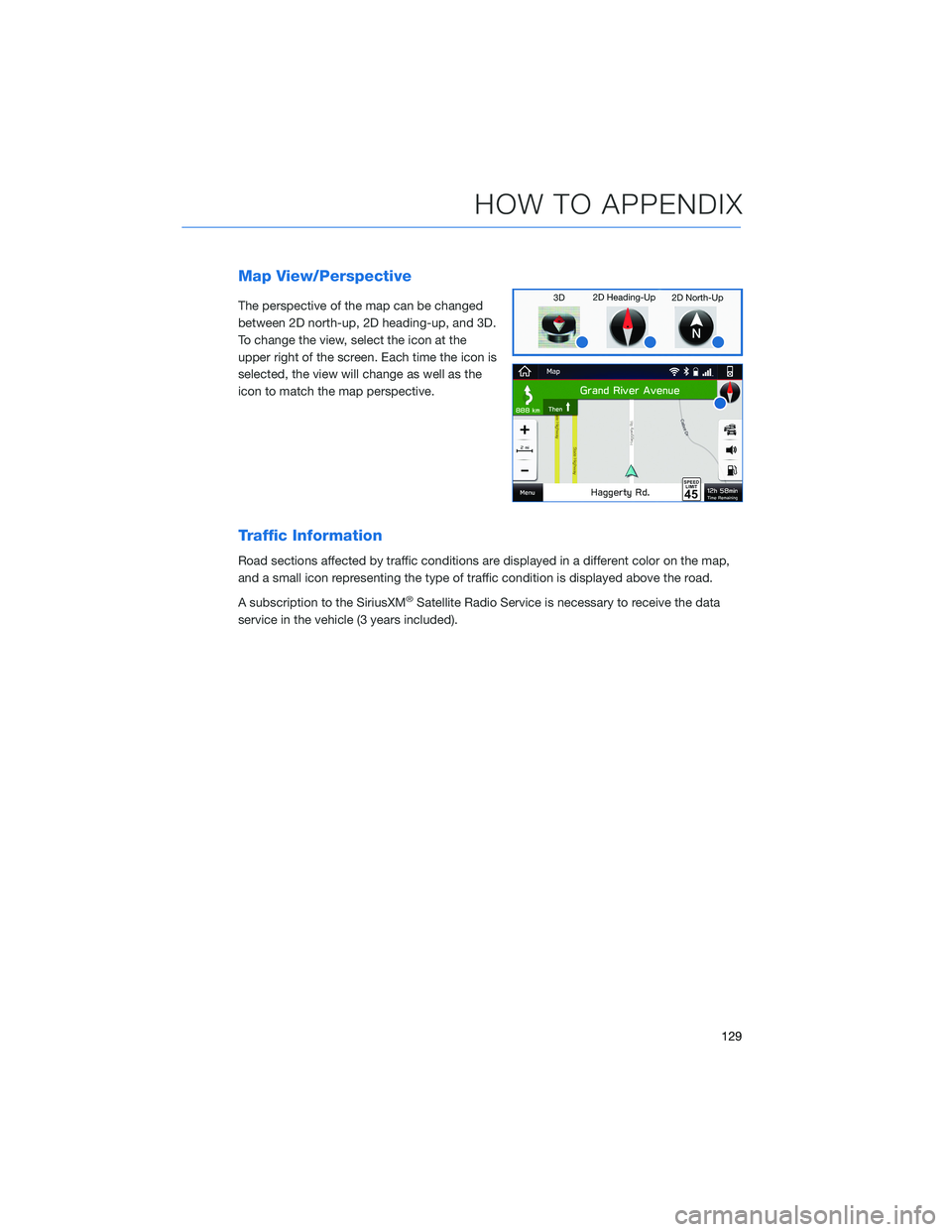
Map View/Perspective
The perspective of the map can be changed
between 2D north-up, 2D heading-up, and 3D.
To change the view, select the icon at the
upper right of the screen. Each time the icon is
selected, the view will change as well as the
icon to match the map perspective.
Traffic Information
Road sections affected by traffic conditions are displayed in a different color on the map,
and a small icon representing the type of traffic condition is displayed above the road.
A subscription to the SiriusXM
®Satellite Radio Service is necessary to receive the data
service in the vehicle (3 years included).
HOW TO APPENDIX
129
Page 132 of 148
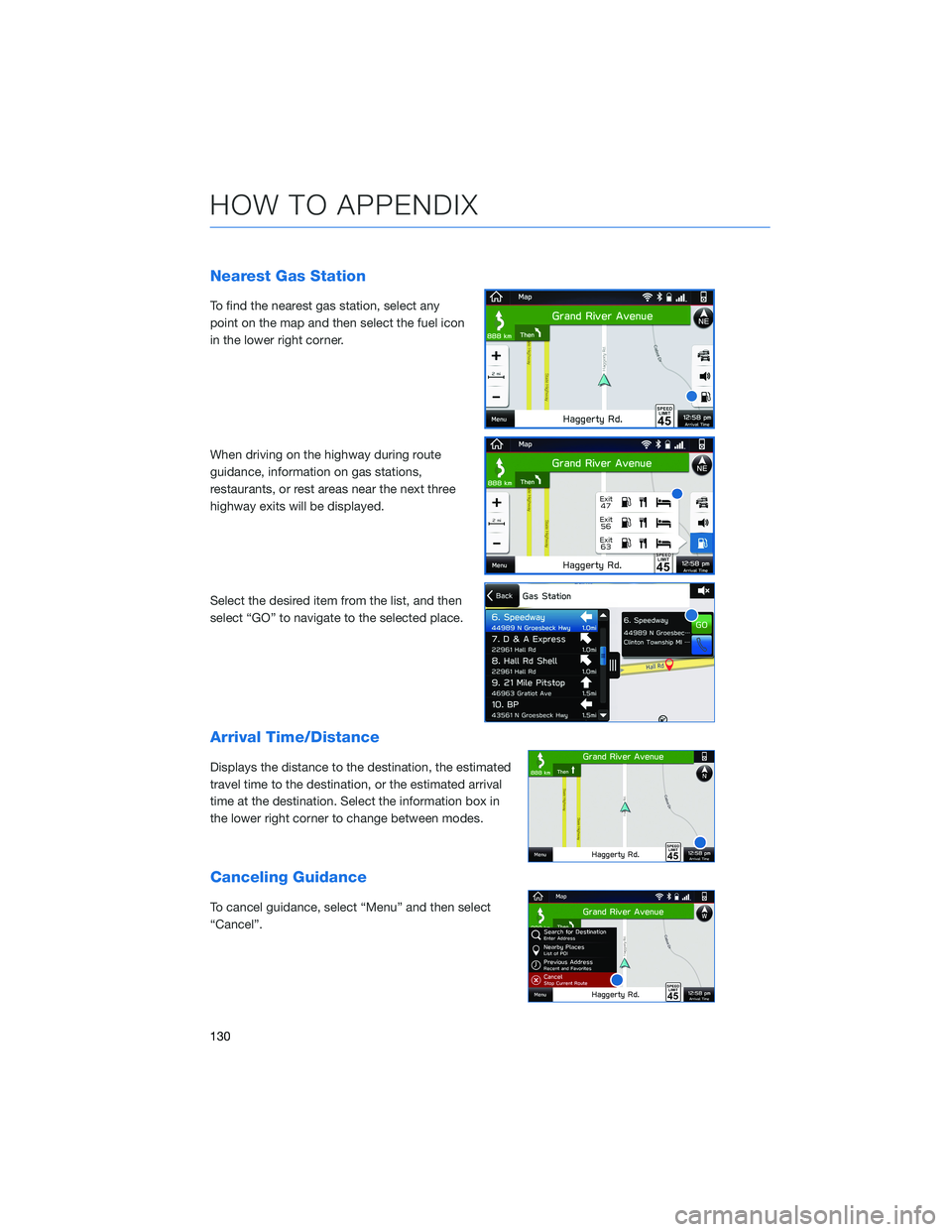
Nearest Gas Station
To find the nearest gas station, select any
point on the map and then select the fuel icon
in the lower right corner.
When driving on the highway during route
guidance, information on gas stations,
restaurants, or rest areas near the next three
highway exits will be displayed.
Select the desired item from the list, and then
select “GO” to navigate to the selected place.
Arrival Time/Distance
Displays the distance to the destination, the estimated
travel time to the destination, or the estimated arrival
time at the destination. Select the information box in
the lower right corner to change between modes.
Canceling Guidance
To cancel guidance, select “Menu” and then select
“Cancel”.
HOW TO APPENDIX
130
Page 133 of 148
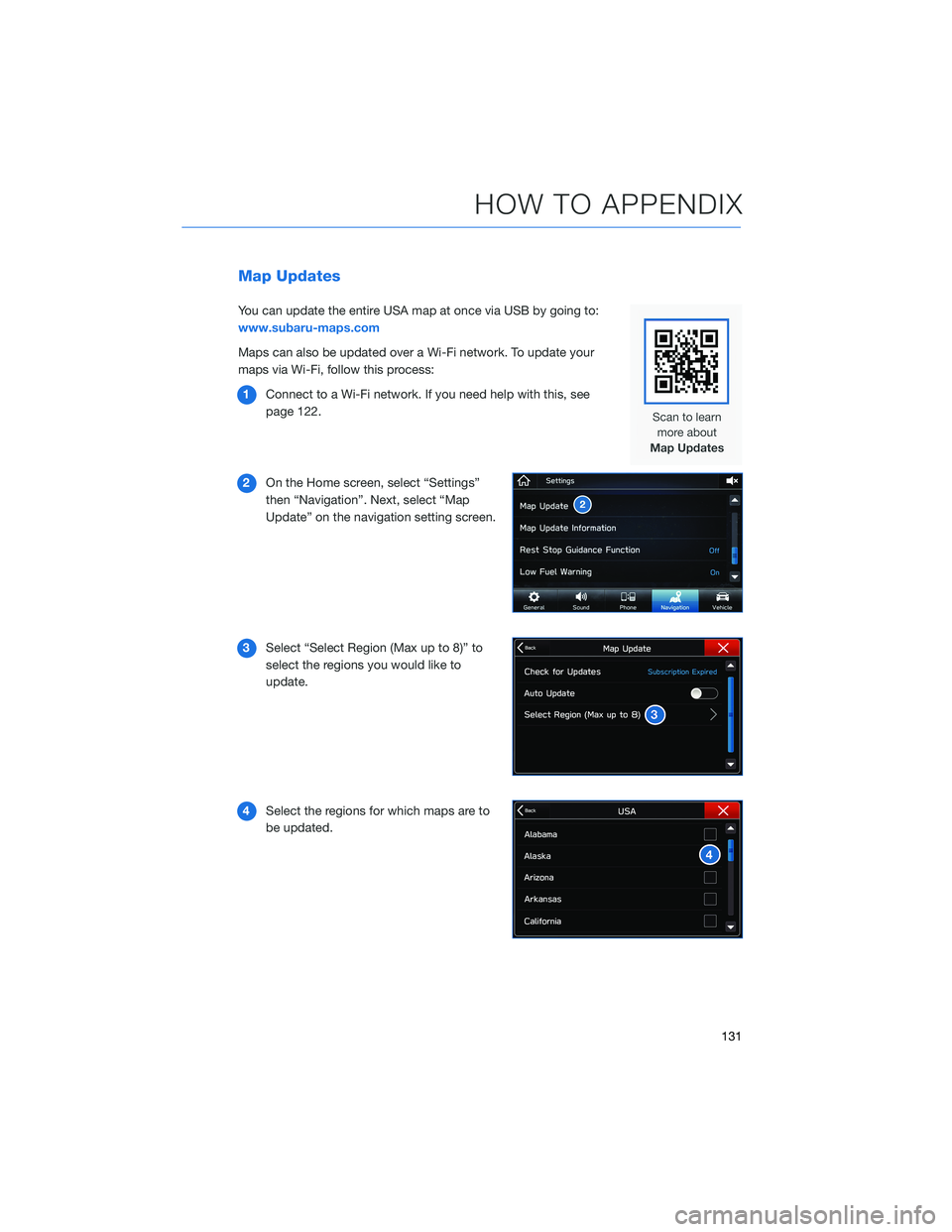
Map Updates
You can update the entire USA map at once via USB by going to:
www.subaru-maps.com
Maps can also be updated over a Wi-Fi network. To update your
maps via Wi-Fi, follow this process:
1Connect to a Wi-Fi network. If you need help with this, see
page 122.
2On the Home screen, select “Settings”
then “Navigation”. Next, select “Map
Update” on the navigation setting screen.
3Select “Select Region (Max up to 8)” to
select the regions you would like to
update.
4Select the regions for which maps are to
be updated.
HOW TO APPENDIX
131
Page 134 of 148
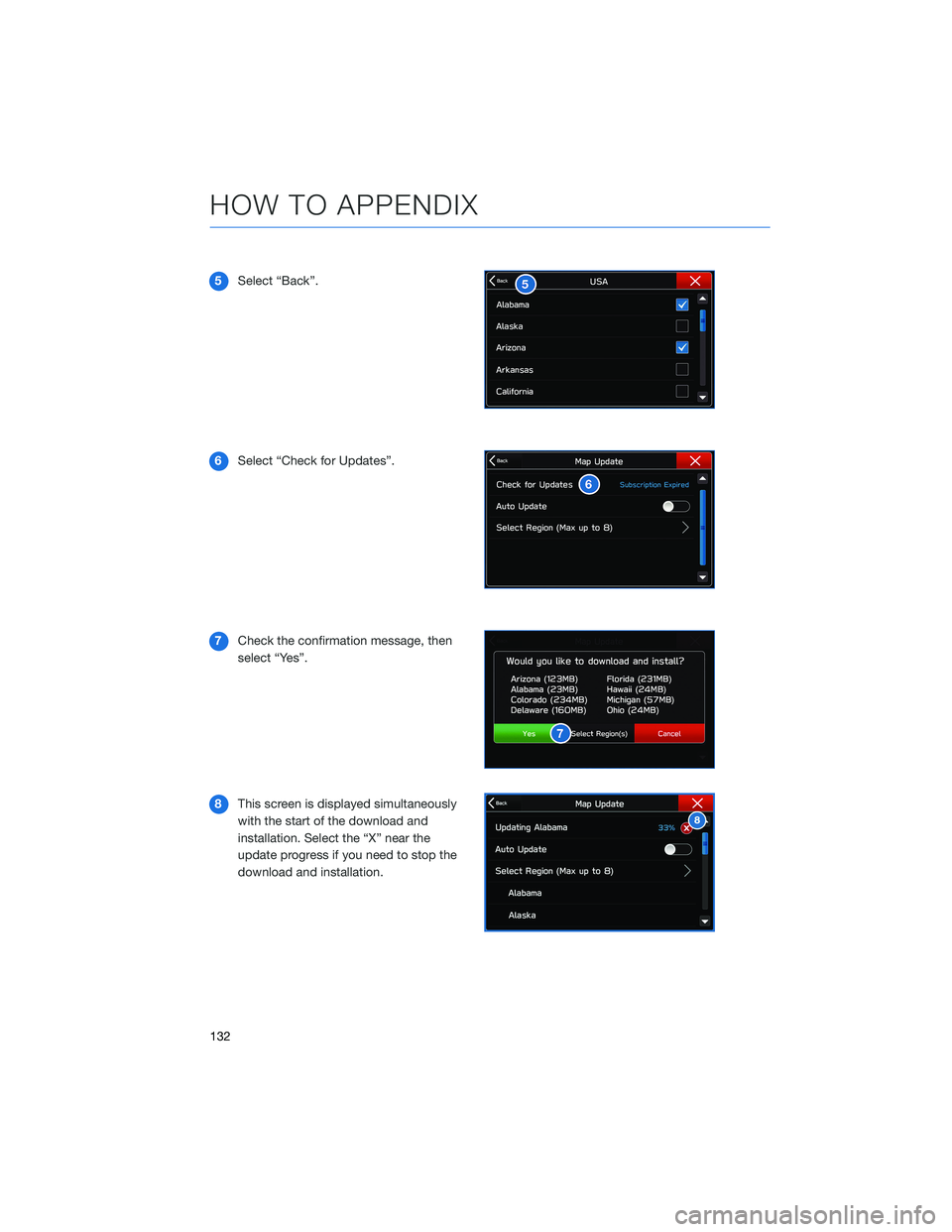
5Select “Back”.
6Select “Check for Updates”.
7Check the confirmation message, then
select “Yes”.
8This screen is displayed simultaneously
with the start of the download and
installation. Select the “X” near the
update progress if you need to stop the
download and installation.
HOW TO APPENDIX
132
Page 135 of 148
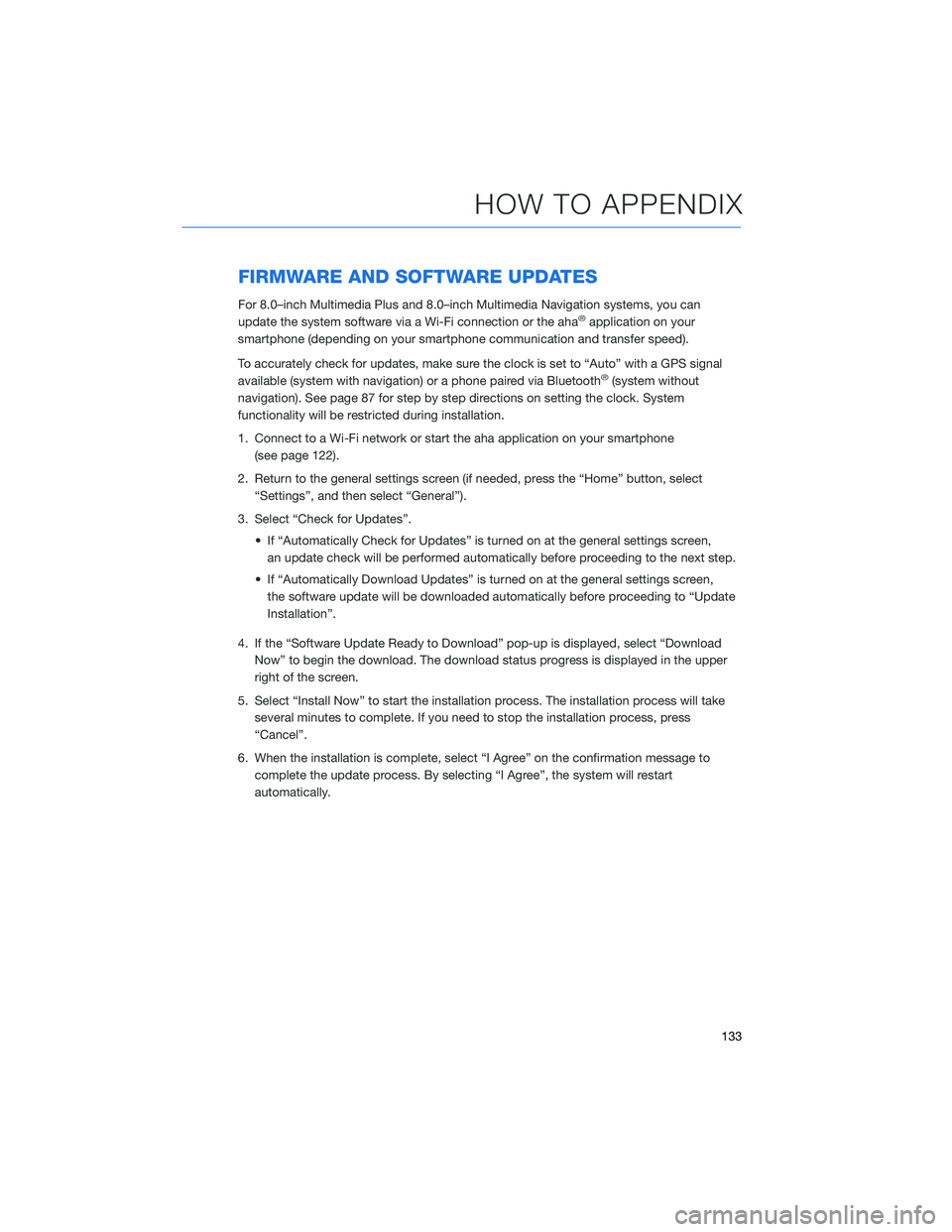
FIRMWARE AND SOFTWARE UPDATES
For 8.0–inch Multimedia Plus and 8.0–inch Multimedia Navigation systems, you can
update the system software via a Wi-Fi connection or the aha®application on your
smartphone (depending on your smartphone communication and transfer speed).
To accurately check for updates, make sure the clock is set to “Auto” with a GPS signal
available (system with navigation) or a phone paired via Bluetooth
®(system without
navigation). See page 87 for step by step directions on setting the clock. System
functionality will be restricted during installation.
1. Connect to a Wi-Fi network or start the aha application on your smartphone
(see page 122).
2. Return to the general settings screen (if needed, press the “Home” button, select
“Settings”, and then select “General”).
3. Select “Check for Updates”.
• If “Automatically Check for Updates” is turned on at the general settings screen,
an update check will be performed automatically before proceeding to the next step.
• If “Automatically Download Updates” is turned on at the general settings screen,
the software update will be downloaded automatically before proceeding to “Update
Installation”.
4. If the “Software Update Ready to Download” pop-up is displayed, select “Download
Now” to begin the download. The download status progress is displayed in the upper
right of the screen.
5. Select “Install Now” to start the installation process. The installation process will take
several minutes to complete. If you need to stop the installation process, press
“Cancel”.
6. When the installation is complete, select “I Agree” on the confirmation message to
complete the update process. By selecting “I Agree”, the system will restart
automatically.
HOW TO APPENDIX
133
Page 136 of 148
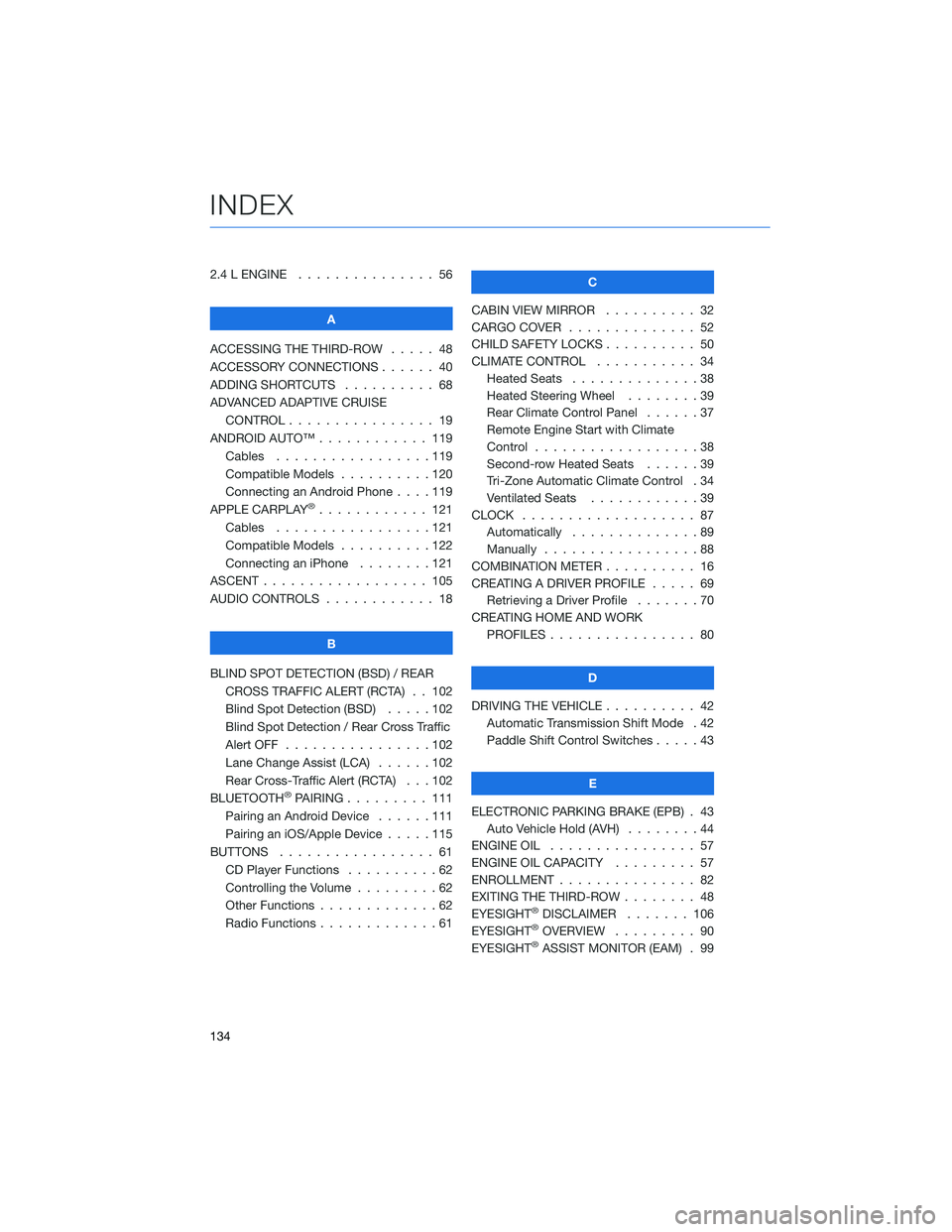
2.4 L ENGINE . . . . . . . . . . . . . . . 56
A
ACCESSING THE THIRD-ROW..... 48
ACCESSORY CONNECTIONS . . . . . . 40
ADDING SHORTCUTS . ......... 68
ADVANCED ADAPTIVE CRUISE
CONTROL . . . . . . . . ........ 19
ANDROID AUTO™ . . . . . . . . . . . . 119
Cables . . . . . . . . . . . . .....119
Compatible Models . . . . . . . . . . 120
Connecting an Android Phone....119
APPLE CARPLAY
®............ 121
Cables . . . . . . . . . . . . .....121
Compatible Models . . . . . . . . . . 122
Connecting an iPhone . . . . . . . . 121
ASCENT . . . . . . . . . . . . . . . . . . 105
AUDIO CONTROLS . . . . . . . . . . . . 18
B
BLIND SPOT DETECTION (BSD) / REAR
CROSS TRAFFIC ALERT (RCTA) . . 102
Blind Spot Detection (BSD).....102
Blind Spot Detection / Rear Cross Traffic
Alert OFF . . . . . . . . . .......102
Lane Change Assist (LCA) . . . . . . 102
Rear Cross-Traffic Alert (RCTA) . . . 102
BLUETOOTH
®PAIRING . . . ...... 111
Pairing an Android Device......111
Pairing an iOS/Apple Device . . . . . 115
BUTTONS . . . . . . . . . . . . . . . . . 61
CD Player Functions . . ........62
Controlling the Volume . ........62
Other Functions . . . . . . . . . . . . . 62
Radio Functions . . . . . . . . . . . . . 61C
CABIN VIEW MIRROR . . . . ...... 32
CARGO COVER . . . . .......... 52
CHILD SAFETY LOCKS . . ........ 50
CLIMATE CONTROL . . ......... 34
Heated Seats..............38
Heated Steering Wheel . . ......39
Rear Climate Control Panel . . . . . . 37
Remote Engine Start with Climate
Control . . . . . . . . . . . . . . . . . . 38
Second-row Heated Seats . .....39
Tri-Zone Automatic Climate Control . 34
Ventilated Seats . ...........39
CLOCK . .................. 87
Automatically . . . . ..........89
Manually . . . . . . ...........88
COMBINATION METER . ......... 16
CREATING A DRIVER PROFILE . . . . . 69
Retrieving a Driver Profile . . . . . . . 70
CREATING HOME AND WORK
PROFILES................ 80
D
DRIVING THE VEHICLE . . . . . . . . . . 42
Automatic Transmission Shift Mode . 42
Paddle Shift Control Switches .....43
E
ELECTRONIC PARKING BRAKE (EPB) . 43
Auto Vehicle Hold (AVH)........44
ENGINE OIL................ 57
ENGINE OIL CAPACITY ......... 57
ENROLLMENT............... 82
EXITING THE THIRD-ROW ........ 48
EYESIGHT
®DISCLAIMER....... 106
EYESIGHT®OVERVIEW . . . . . . . . . 90
EYESIGHT®ASSIST MONITOR (EAM) . 99
INDEX
134
Page 137 of 148
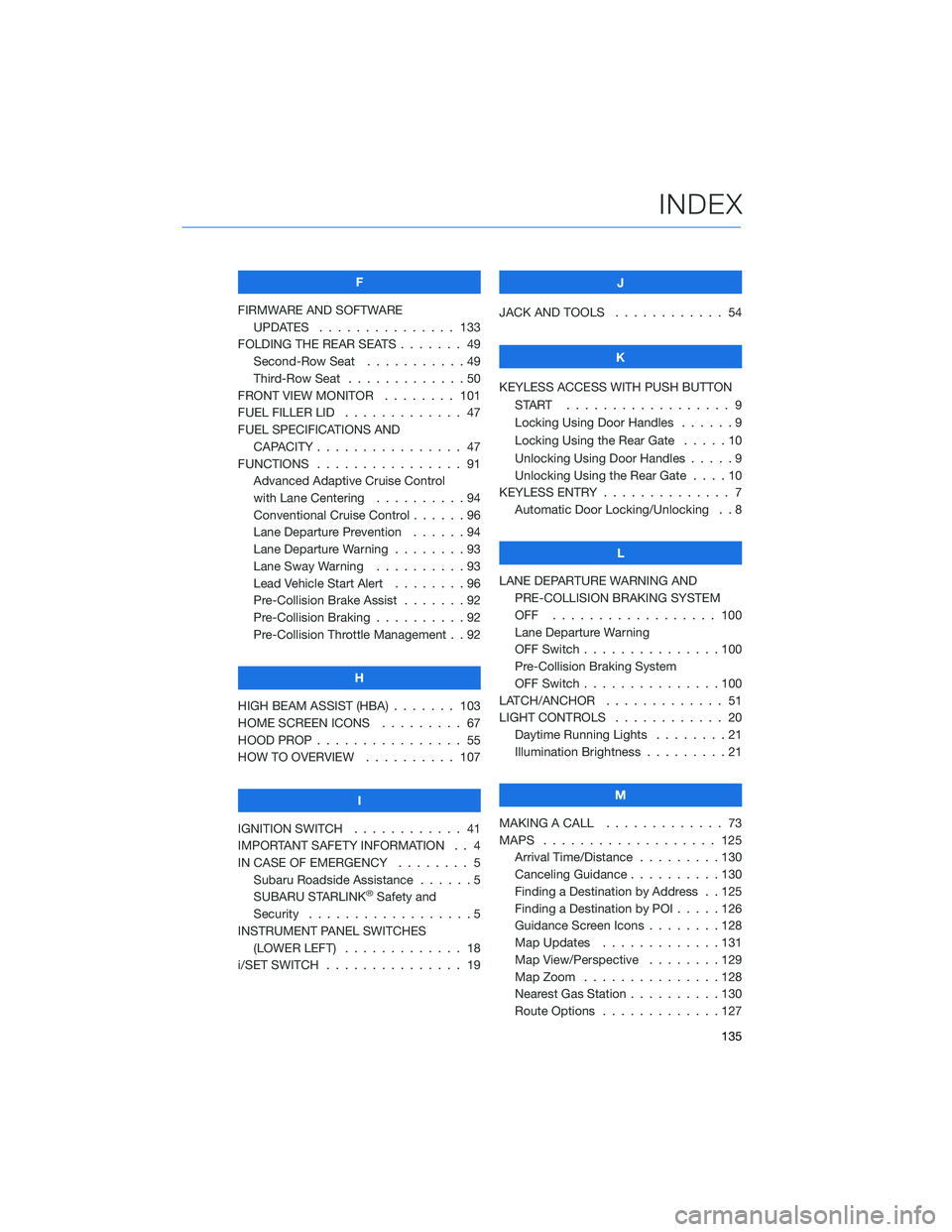
F
FIRMWARE AND SOFTWARE
UPDATES . . . ............ 133
FOLDING THE REAR SEATS....... 49
Second-Row Seat . . . . .......49
Third-Row Seat . . . . .........50
FRONT VIEW MONITOR . . . . . . . . 101
FUEL FILLER LID . . . .......... 47
FUEL SPECIFICATIONS AND
CAPACITY . . . . ............ 47
FUNCTIONS . . . . ............ 91
Advanced Adaptive Cruise Control
with Lane Centering . . . . . . . . . . 94
Conventional Cruise Control......96
Lane Departure Prevention . . . . . . 94
Lane Departure Warning . . . . . . . . 93
Lane Sway Warning..........93
Lead Vehicle Start Alert . . . . . . . . 96
Pre-Collision Brake Assist.......92
Pre-Collision Braking..........92
Pre-Collision Throttle Management . . 92
H
HIGH BEAM ASSIST (HBA) . . . . . . . 103
HOME SCREEN ICONS . . . . . . . . . 67
HOOD PROP . . . . ............ 55
HOW TO OVERVIEW .......... 107
I
IGNITION SWITCH . ........... 41
IMPORTANT SAFETY INFORMATION . . 4
IN CASE OF EMERGENCY . . . . . . . . 5
Subaru Roadside Assistance . . . . . . 5
SUBARU STARLINK
®Safety and
Security . . . . . . . . . .........5
INSTRUMENT PANEL SWITCHES
(LOWER LEFT) . . . . . . . . . . . . . 18
i/SET SWITCH . . . . ........... 19J
JACK AND TOOLS . . .......... 54
K
KEYLESS ACCESS WITH PUSH BUTTON
START .................. 9
Locking Using Door Handles ......9
Locking Using the Rear Gate . . . . . 10
Unlocking Using Door Handles .....9
Unlocking Using the Rear Gate....10
KEYLESS ENTRY . ............. 7
Automatic Door Locking/Unlocking . . 8
L
LANE DEPARTURE WARNING AND
PRE-COLLISION BRAKING SYSTEM
OFF .................. 100
Lane Departure Warning
OFF Switch . . . ............100
Pre-Collision Braking System
OFF Switch . . . ............100
LATCH/ANCHOR . . ........... 51
LIGHT CONTROLS . ........... 20
Daytime Running Lights . .......21
Illumination Brightness . ........21
M
MAKING A CALL . . . .......... 73
MAPS . . . ................ 125
Arrival Time/Distance.........130
Canceling Guidance . . ........130
Finding a Destination by Address . . 125
Finding a Destination by POI.....126
Guidance Screen Icons . .......128
Map Updates .............131
Map View/Perspective . . . .....129
Map Zoom . . . . . . . . . ......128
Nearest Gas Station ..........130
Route Options . . . . . . . ......127
INDEX
135
Page 138 of 148
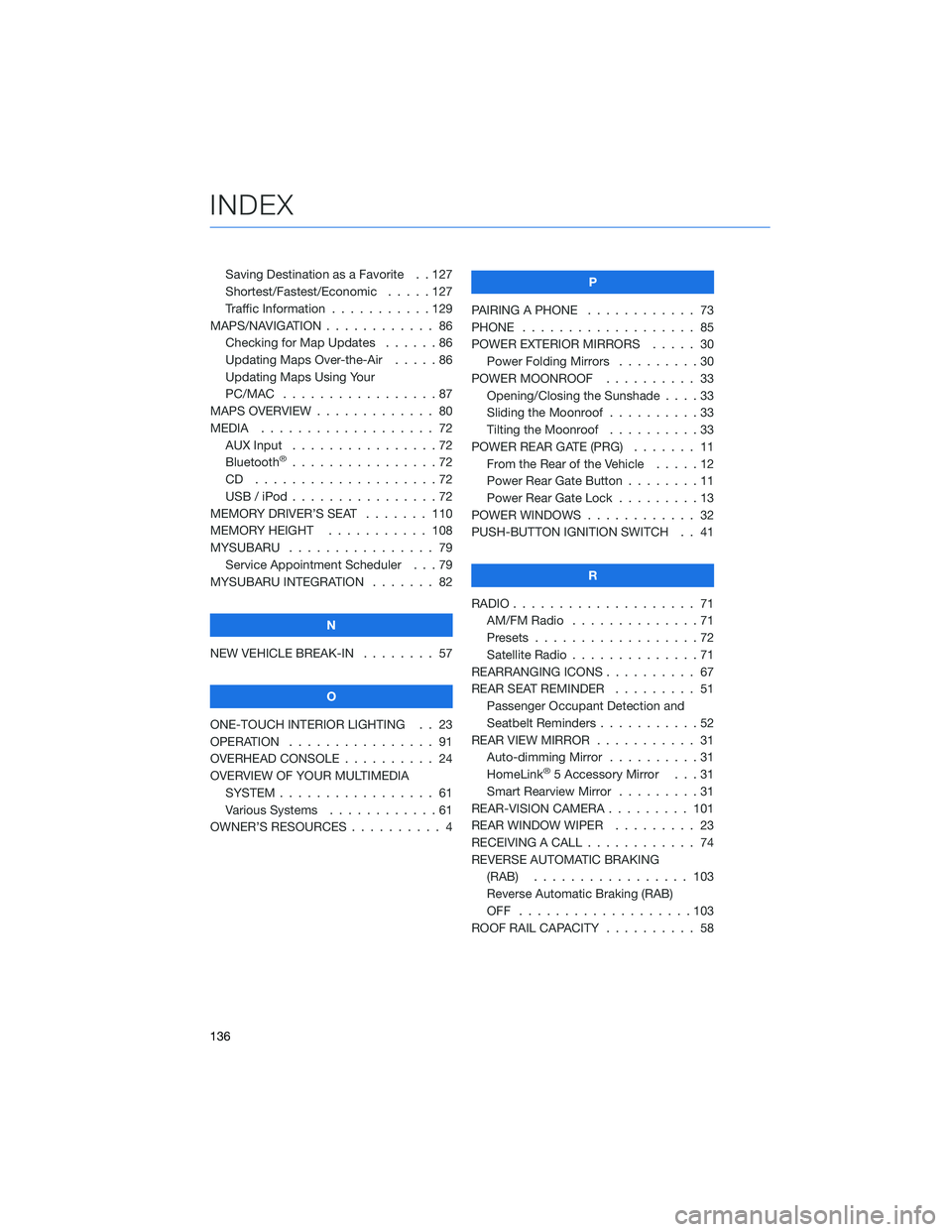
Saving Destination as a Favorite . . 127
Shortest/Fastest/Economic . . . . . 127
Traffic Information . . .........129
MAPS/NAVIGATION . . . ......... 86
Checking for Map Updates . . . . . . 86
Updating Maps Over-the-Air .....86
Updating Maps Using Your
PC/MAC . . . . . . . . . . .......87
MAPS OVERVIEW . . . . . ........ 80
MEDIA................... 72
AUX Input . . . . . . . . . .......72
Bluetooth
®................72
CD ....................72
USB / iPod . . . . . . . .........72
MEMORY DRIVER’S SEAT . . . . . . . 110
MEMORY HEIGHT . . . . . . . . . . . 108
MYSUBARU . . . . . . .......... 79
Service Appointment Scheduler . . . 79
MYSUBARU INTEGRATION ....... 82
N
NEW VEHICLE BREAK-IN........ 57
O
ONE-TOUCH INTERIOR LIGHTING . . 23
OPERATION . . . . . . . . . . . . . . . . 91
OVERHEAD CONSOLE . . ........ 24
OVERVIEW OF YOUR MULTIMEDIA
SYSTEM . . . . . . . . . . . . . . . . . 61
Various Systems . . . . . . . . . . . . 61
OWNER’S RESOURCES . . . . . . . . . . 4P
PAIRING A PHONE ............ 73
PHONE . . ................. 85
POWER EXTERIOR MIRRORS..... 30
Power Folding Mirrors.........30
POWER MOONROOF.......... 33
Opening/Closing the Sunshade . . . . 33
Sliding the Moonroof ..........33
Tilting the Moonroof . . . . . . . . . . 33
POWER REAR GATE (PRG) ....... 11
From the Rear of the Vehicle . . . . . 12
Power Rear Gate Button........11
Power Rear Gate Lock . ........13
POWER WINDOWS............ 32
PUSH-BUTTON IGNITION SWITCH . . 41
R
RADIO.................... 71
AM/FM Radio..............71
Presets..................72
Satellite Radio . . . . . . . . . . . . . . 71
REARRANGING ICONS .......... 67
REAR SEAT REMINDER......... 51
Passenger Occupant Detection and
Seatbelt Reminders ...........52
REAR VIEW MIRROR . . . . . . ..... 31
Auto-dimming Mirror . . . . . . . . . . 31
HomeLink
®5 Accessory Mirror . . . 31
Smart Rearview Mirror . . . . . . . . . 31
REAR-VISION CAMERA . . . . . . . . . 101
REAR WINDOW WIPER . . . . . . . . . 23
RECEIVING A CALL ............ 74
REVERSE AUTOMATIC BRAKING
(RAB)................. 103
Reverse Automatic Braking (RAB)
OFF ...................103
ROOF RAIL CAPACITY .......... 58
INDEX
136
Page 139 of 148
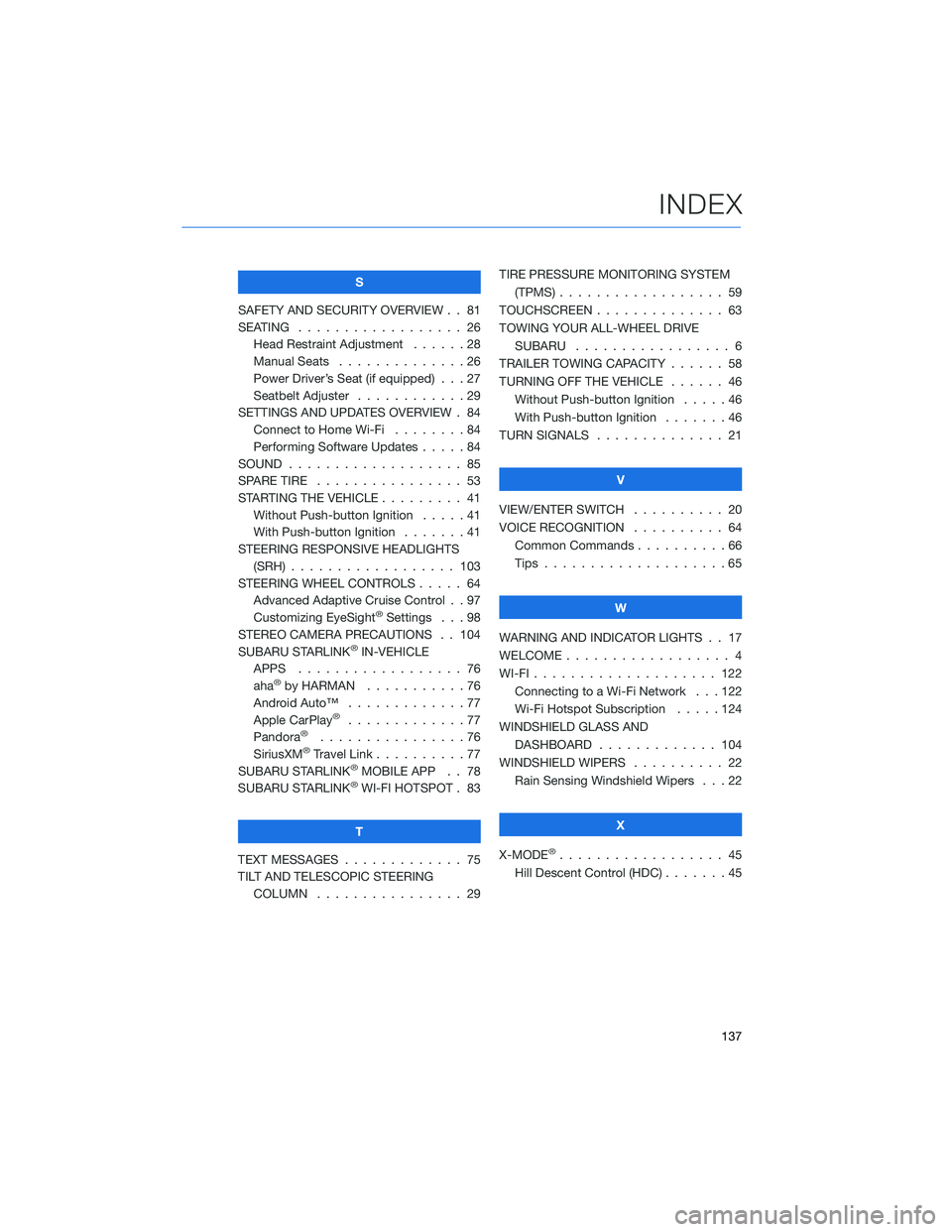
S
SAFETY AND SECURITY OVERVIEW . . 81
SEATING . . . . . ............. 26
Head Restraint Adjustment . .....28
Manual Seats . .............26
Power Driver’s Seat (if equipped) . . . 27
Seatbelt Adjuster ............29
SETTINGS AND UPDATES OVERVIEW . 84
Connect to Home Wi-Fi . . . . . . . . 84
Performing Software Updates.....84
SOUND . . . . . . . . . . . . . . ..... 85
SPARE TIRE . . . . ............ 53
STARTING THE VEHICLE . . . . . . . . . 41
Without Push-button Ignition .....41
With Push-button Ignition.......41
STEERING RESPONSIVE HEADLIGHTS
(SRH) . . . . . . . ........... 103
STEERING WHEEL CONTROLS..... 64
Advanced Adaptive Cruise Control . . 97
Customizing EyeSight
®Settings . . . 98
STEREO CAMERA PRECAUTIONS . . 104
SUBARU STARLINK
®IN-VEHICLE
APPS . . . . . . . ........... 76
aha
®by HARMAN ...........76
Android Auto™ . . . ..........77
Apple CarPlay
®.............77
Pandora®................76
SiriusXM®Travel Link . . . . . . . . . . 77
SUBARU STARLINK®MOBILE APP . . 78
SUBARU STARLINK®WI-FI HOTSPOT . 83
T
TEXT MESSAGES . . . . . ........ 75
TILT AND TELESCOPIC STEERING
COLUMN . . . . . ........... 29TIRE PRESSURE MONITORING SYSTEM
(TPMS) . . . . . . . . . . ........ 59
TOUCHSCREEN . . . . . . . . ...... 63
TOWING YOUR ALL-WHEEL DRIVE
SUBARU................. 6
TRAILER TOWING CAPACITY . . . . . . 58
TURNING OFF THE VEHICLE . . . . . . 46
Without Push-button Ignition . . . . . 46
With Push-button Ignition . . . . . . . 46
TURN SIGNALS . . . . .......... 21
V
VIEW/ENTER SWITCH . . . . . ..... 20
VOICE RECOGNITION.......... 64
Common Commands..........66
Tips....................65
W
WARNING AND INDICATOR LIGHTS . . 17
WELCOME . . . . . . . . . ......... 4
WI-FI . . . . ................ 122
Connecting to a Wi-Fi Network . . . 122
Wi-Fi Hotspot Subscription.....124
WINDSHIELD GLASS AND
DASHBOARD . . ........... 104
WINDSHIELD WIPERS . . . ....... 22
Rain Sensing Windshield Wipers . . . 22
X
X-MODE
®.................. 45
Hill Descent Control (HDC) . . .....45
INDEX
137
Page 140 of 148

NOTES
138