ECO mode SUBARU BRZ 2016 1.G Navigation Manual
[x] Cancel search | Manufacturer: SUBARU, Model Year: 2016, Model line: BRZ, Model: SUBARU BRZ 2016 1.GPages: 336, PDF Size: 10.83 MB
Page 252 of 336
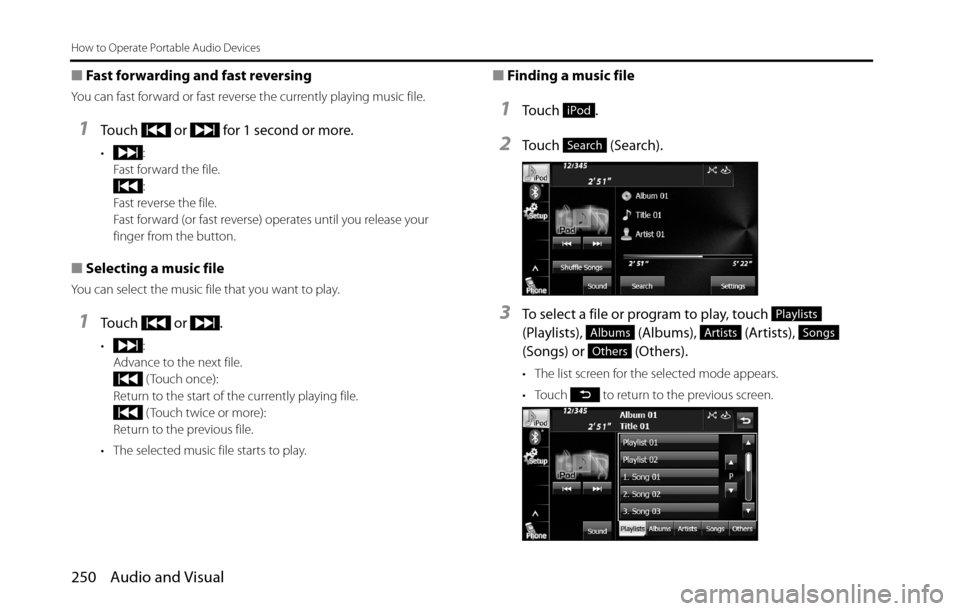
250 Audio and Visual
How to Operate Portable Audio Devices
■Fast forwarding and fast reversing
You can fast forward or fast reverse the currently playing music file.
1Touch or for 1 second or more.
•:
Fast forward the file.
:
Fast reverse the file.
Fast forward (or fast reverse) operates until you release your
finger from the button.
■Selecting a music file
You can select the music file that you want to play.
1Touch or .
•:
Advance to the next file.
( Touch once):
Return to the start of the currently playing file.
( Touch twice or more):
Return to the previous file.
• The selected music file starts to play.
■Finding a music file
1To u c h .
2Touch (Search).
3To select a file or program to play, touch
(Playlists), (Albums), (Artists),
(Songs) or (Others).
• The list screen for the selected mode appears.
• Touch to return to the previous screen.
iPod
Search
Playlists
AlbumsArtistsSongs
Others
Page 269 of 336

Audio and Visual 267
How to Operate Portable Audio Devices
NOTE•Changes to product specifications may result in differences between the
content of the manual and features of the product.
•Use USB cables of iPhone/iPod touch accessories.
•For details on smartphone functions and operations, see the smartphone's
instruction manual.
•When the ignition switch is in the “ACC” or “ON” position, the battery of the
connected iPhone/iPod touch is charged.
•iPhone/iPod touch may not be recognized in ACC OFF/ON. In this case,
remove the iPhone/iPod touch and reconnect it.
•Communication and phone call charges for smartphones should be paid by
the wireless subscriber.
•For the Aha function, only single-touch operation of soft buttons are available.
The following operations are not available.
-Flick/drag operation
-Multi-touch operation
-Double-tap•When you switch to other modes with the Aha application activated and then
turn the ACC to OFF/ON, the Aha mode will start instead of the last mode in
use if the smartphone device is still connected. If you do not want to start the
Aha mode automatically, turn off the Aha application on the smartphone.
•If there are multiple music files stored on your iPhone or iPod touch, it may
take some time until playback starts.
•Playback may be intermittent when you switch to streaming Bluetooth audio
from Aha on your smartphone device.
•Please use the latest version of the Aha application.
•When connecting the device via Bluetooth, the communication speed may
become slower than via USB.
•The following operations are not available on this unit. Perform these
operations on the smartphone.
-Add/Reorder/Delete stations
-Login to Facebook/Twitter ( When not logged in, Facebook/Twitter is not
displayed in the Station List on this unit.)
-“Shout” function
•Fuji Heavy Industries makes no guarantee regarding the content provided by
Aha.
•Aha may not work due to factors on smartphones, smartphone applications
or stations. Fuji Heavy Industries is not responsible for it.
•Depending on the circumstances and environment, the
signal may be weak or not received. In such cases, an error
may occur.
•Since the Aha application uses signals from GPS satellites
and wireless communication lines, it may not work properly
in the following locations.
-In a tunnel
-In underground parking lots
-Outside wireless communication range, such as some countryside areas
-Where the wireless communication network is congested, or where
communications are restricted
•The accuracy of the displayed information or the signal
reception performance depends on the smartphone or the
connected device, and it's wireless connection.
Page 282 of 336
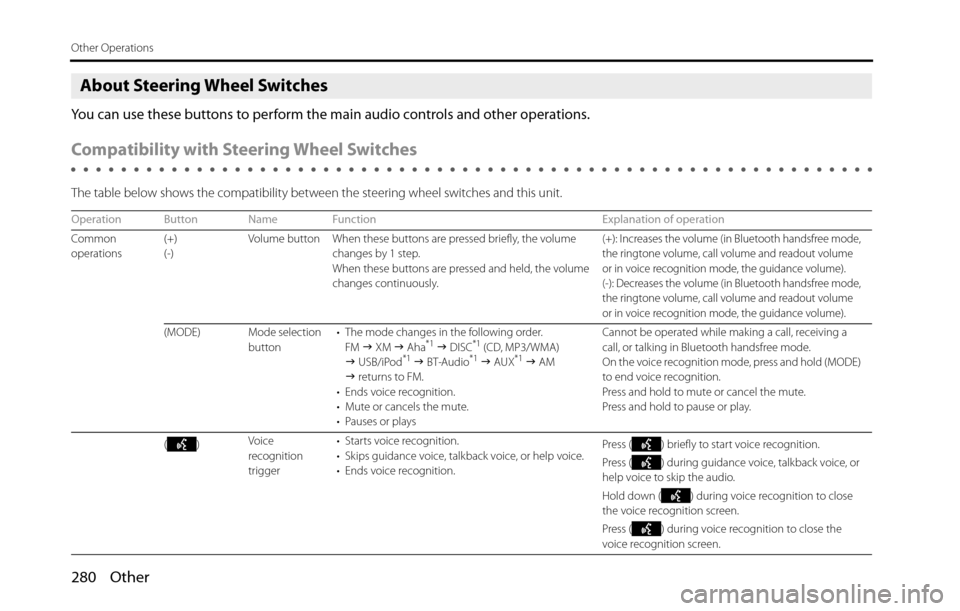
280 Other
Other Operations
About Steering Wheel Switches
You can use these buttons to perform the main audio controls and other operations.
Compatibility with Steering Wheel Switches
The table below shows the compatibility between the steering wheel switches and this unit.
Operation Button Name Function Explanation of operation
Common
operations(+)
(-)Volume button When these buttons are pressed briefly, the volume
changes by 1 step.
When these buttons are pressed and held, the volume
changes continuously.
(+): Increases the volume (in Bluetooth handsfree mode,
the ringtone volume, call volume and readout volume
or in voice recognition mode, the guidance volume).
(-): Decreases the volume (in Bluetooth handsfree mode,
the ringtone volume, call volume and readout volume
or in voice recognition mode, the guidance volume).
(MODE) Mode selection
button• The mode changes in the following order.
FM �J XM �J Aha*1 �J DISC*1 (CD, MP3/WMA)
�J USB/iPod*1 �J BT-Audio*1 �J AUX*1 �J AM
�J returns to FM.
• Ends voice recognition.
• Mute or cancels the mute.
• Pauses or playsCannot be operated while making a call, receiving a
call, or talking in Bluetooth handsfree mode.
On the voice recognition mode, press and hold (MODE)
to end voice recognition.
Press and hold to mute or cancel the mute.
Press and hold to pause or play.
()Voice
recognition
trigger• Starts voice recognition.
• Skips guidance voice, talkback voice, or help voice.
• Ends voice recognition.Press ( ) briefly to start voice recognition.
Press ( ) during guidance voice, talkback voice, or
help voice to skip the audio.
Hold down ( ) during voice recognition to close
the voice recognition screen.
Press ( ) during voice recognition to close the
voice recognition screen.
Page 285 of 336
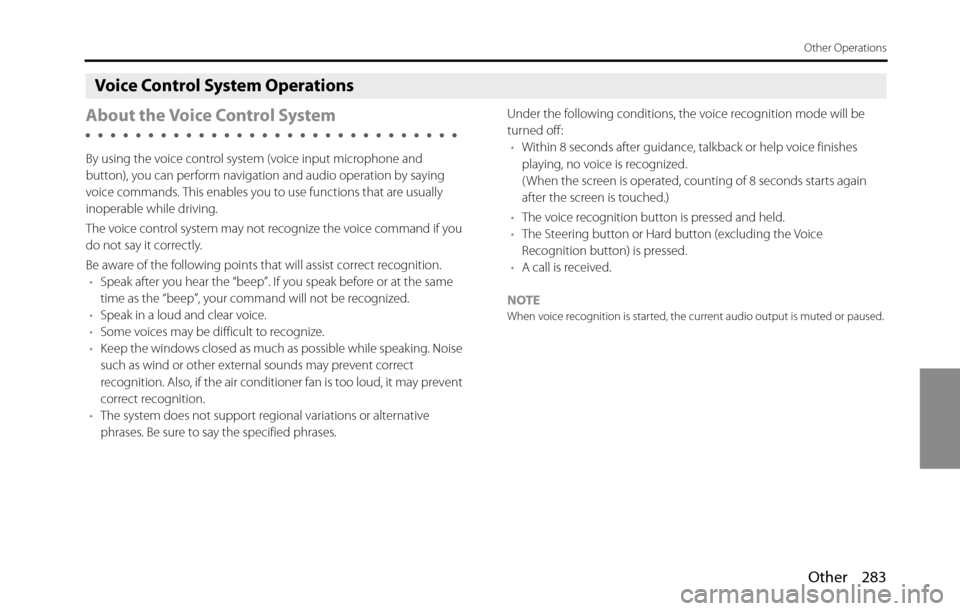
Other 283
Other Operations
Voice Control System Operations
About the Voice Control System
By using the voice control system (voice input microphone and
button), you can perform navigation and audio operation by saying
voice commands. This enables you to use functions that are usually
inoperable while driving.
The voice control system may not recognize the voice command if you
do not say it correctly.
Be aware of the following points that will assist correct recognition.
•Speak after you hear the “beep”. If you speak before or at the same
time as the “beep”, your command will not be recognized.
•Speak in a loud and clear voice.
•Some voices may be difficult to recognize.
•Keep the windows closed as much as possible while speaking. Noise
such as wind or other external sounds may prevent correct
recognition. Also, if the air conditioner fan is too loud, it may prevent
correct recognition.
•The system does not support regional variations or alternative
phrases. Be sure to say the specified phrases.Under the following conditions, the voice recognition mode will be
turned off:
•Within 8 seconds after guidance, talkback or help voice finishes
playing, no voice is recognized.
( When the screen is operated, counting of 8 seconds starts again
after the screen is touched.)
•The voice recognition button is pressed and held.
•The Steering button or Hard button (excluding the Voice
Recognition button) is pressed.
•A call is received.
NOTE
When voice recognition is started, the current audio output is muted or paused.
Page 293 of 336
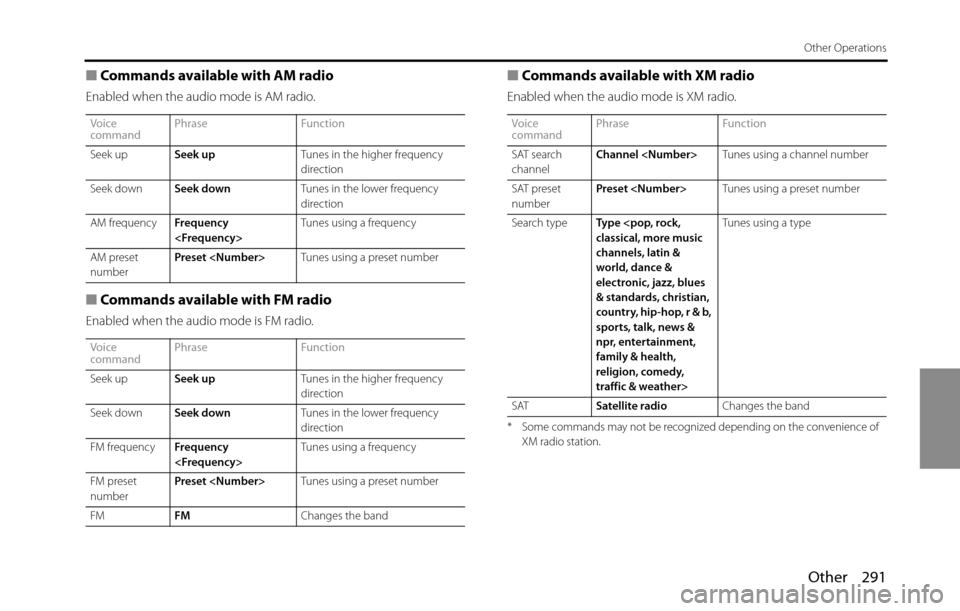
Other 291
Other Operations
■Commands available with AM radio
Enabled when the audio mode is AM radio.
■Commands available with FM radio
Enabled when the audio mode is FM radio.
■Commands available with XM radio
Enabled when the audio mode is XM radio.
* Some commands may not be recognized depending on the convenience of
XM radio station.
Voice
commandPhrase Function
Seek upSeek upTunes in the higher frequency
direction
Seek downSeek downTunes in the lower frequency
direction
AM frequencyFrequency
AM preset
numberPreset
Voice
commandPhrase Function
Seek upSeek upTunes in the higher frequency
direction
Seek downSeek downTunes in the lower frequency
direction
FM frequencyFrequency
FM preset
numberPreset
FMFMChanges the bandVoice
commandPhrase Function
SAT search
channelChannel
SAT preset
numberPreset
Search typeType
channels, latin &
world, dance &
electronic, jazz, blues
& standards, christian,
country, hip-hop, r & b,
sports, talk, news &
npr, entertainment,
family & health,
religion, comedy,
traffic & weather>Tunes using a type
SATSatellite radioChanges the band
Page 294 of 336
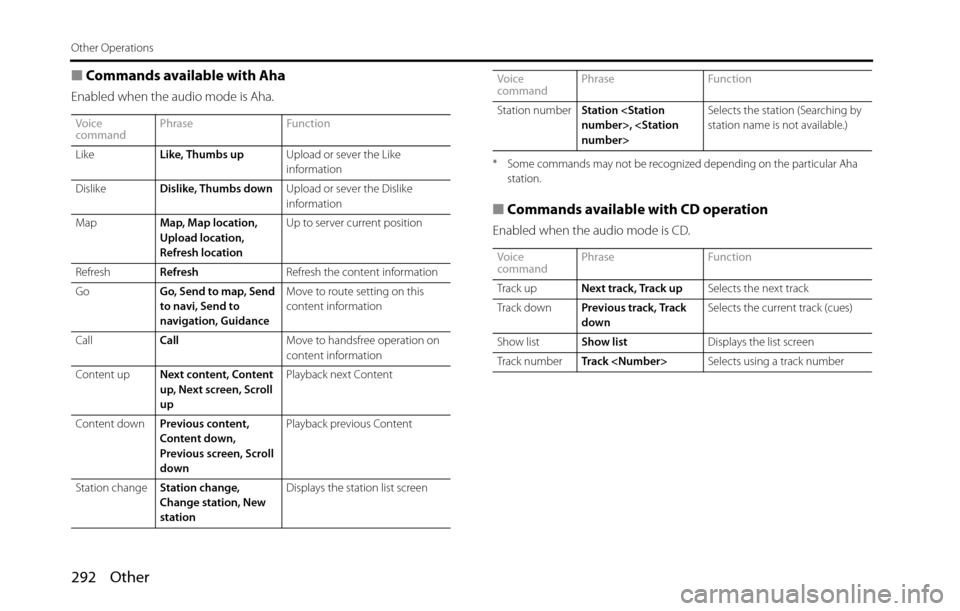
292 Other
Other Operations
■Commands available with Aha
Enabled when the audio mode is Aha.
* Some commands may not be recognized depending on the particular Aha
station.
■Commands available with CD operation
Enabled when the audio mode is CD.
Voice
commandPhrase Function
LikeLike, Thumbs upUpload or sever the Like
information
DislikeDislike, Thumbs downUpload or sever the Dislike
information
MapMap, Map location,
Upload location,
Refresh locationUp to server current position
RefreshRefreshRefresh the content information
GoGo, Send to map, Send
to navi, Send to
navigation, GuidanceMove to route setting on this
content information
CallCallMove to handsfree operation on
content information
Content upNext content, Content
up, Next screen, Scroll
upPlayback next Content
Content downPrevious content,
Content down,
Previous screen, Scroll
downPlayback previous Content
Station changeStation change,
Change station, New
stationDisplays the station list screenStation numberStation
station name is not available.)
Voice
commandPhrase Function
Track upNext track, Track upSelects the next track
Track downPrevious track, Track
downSelects the current track (cues)
Show listShow listDisplays the list screen
Track numberTrack
commandPhrase Function
Page 297 of 336
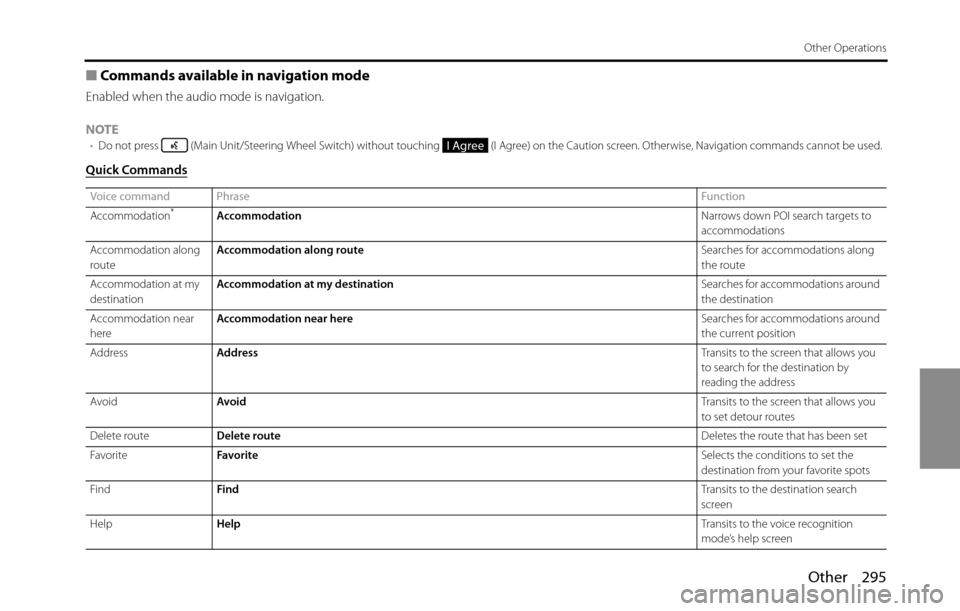
Other 295
Other Operations
■Commands available in navigation mode
Enabled when the audio mode is navigation.
NOTE
•Do not press (Main Unit/Steering Wheel Switch) without touching (I Agree) on the Caution screen. Otherwise, Navigation commands cannot be used.
Quick Commands
Voice command PhraseFunction
Accommodation*AccommodationNarrows down POI search targets to
accommodations
Accommodation along
routeAccommodation along routeSearches for accommodations along
the route
Accommodation at my
destinationAccommodation at my destinationSearches for accommodations around
the destination
Accommodation near
hereAccommodation near hereSearches for accommodations around
the current position
AddressAddressTransits to the screen that allows you
to search for the destination by
reading the address
AvoidAvoidTransits to the screen that allows you
to set detour routes
Delete routeDelete routeDeletes the route that has been set
FavoriteFavoriteSelects the conditions to set the
destination from your favorite spots
FindFindTransits to the destination search
screen
HelpHelpTransits to the voice recognition
mode’s help screen
I Agree
Page 298 of 336
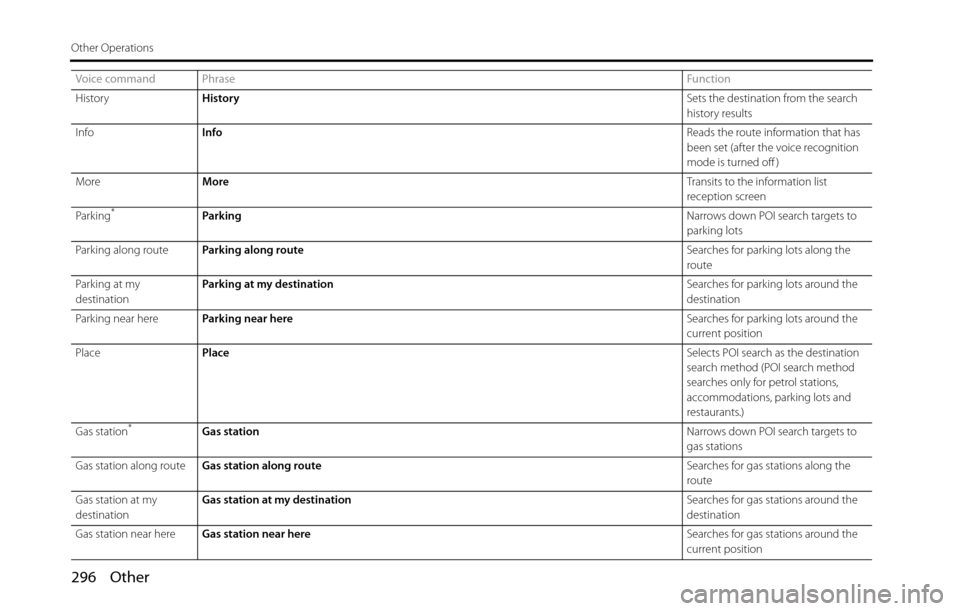
296 Other
Other Operations
HistoryHistorySets the destination from the search
history results
InfoInfoReads the route information that has
been set (after the voice recognition
mode is turned off )
MoreMoreTransits to the information list
reception screen
Park ing
*ParkingNarrows down POI search targets to
parking lots
Parking along routeParking along routeSearches for parking lots along the
route
Parking at my
destinationParking at my destinationSearches for parking lots around the
destination
Parking near hereParking near hereSearches for parking lots around the
current position
PlacePlaceSelects POI search as the destination
search method (POI search method
searches only for petrol stations,
accommodations, parking lots and
restaurants.)
Gas station
*Gas stationNarrows down POI search targets to
gas stations
Gas station along routeGas station along routeSearches for gas stations along the
route
Gas station at my
destinationGas station at my destinationSearches for gas stations around the
destination
Gas station near hereGas station near hereSearches for gas stations around the
current position Voice command PhraseFunction
Page 302 of 336
![SUBARU BRZ 2016 1.G Navigation Manual 300 Other
Other Operations
AvoidAvoidTransits to the screen that allows you
to set detour routes
Bypass
BackBackTransits to the previous screen
Bottom [ , , , ] [ ] [ ] BottomTransits to the botto SUBARU BRZ 2016 1.G Navigation Manual 300 Other
Other Operations
AvoidAvoidTransits to the screen that allows you
to set detour routes
Bypass
BackBackTransits to the previous screen
Bottom [ , , , ] [ ] [ ] BottomTransits to the botto](/img/17/7182/w960_7182-301.png)
300 Other
Other Operations
AvoidAvoidTransits to the screen that allows you
to set detour routes
Bypass
BackBackTransits to the previous screen
Bottom [ , , , ] [ ] [ ] BottomTransits to the bottom of the list
CancelCancelExits from the voice recognition mode
and transits to the map, main or other
menu.
Change cityChange [] cityChanges the city name in the address
currently being recognized (in the
voice recognition mode) Change [] town
Change house numberChange [] house numberChanges the house number in the
address currently being recognized (in
the voice recognition mode)
Change street in line 1Change [] street in line 1Changes the city name listed in the
first line of the list and currently being
recognized (on the screen that allows
you to select a list when addresses are
recognized in the voice recognition
mode)
Change street in line 2Change [] street in line 2Changes the city name listed in the
second line of the list and currently
being recognized (on the screen that
allows you to select a list when
addresses are recognized in the voice
recognition mode) Voice command PhraseFunction
GoJumpMoveScrolltothe
the
the
the
the
the
Page 303 of 336
![SUBARU BRZ 2016 1.G Navigation Manual Other 301
Other Operations
Change street in line 3Change [] street in line 3Changes the city name listed in the
third line of the list and currently
being recognized (on the screen that
allows you SUBARU BRZ 2016 1.G Navigation Manual Other 301
Other Operations
Change street in line 3Change [] street in line 3Changes the city name listed in the
third line of the list and currently
being recognized (on the screen that
allows you](/img/17/7182/w960_7182-302.png)
Other 301
Other Operations
Change street in line 3Change [] street in line 3Changes the city name listed in the
third line of the list and currently
being recognized (on the screen that
allows you to select a list when
addresses are recognized in the voice
recognition mode)
Change street in line 4Change [] street in line 4Changes the city name listed in the
fourth line of the list and currently
being recognized (on the screen that
allows you to select a list when
addresses are recognized in the voice
recognition mode)
Change streetChange [] streetChanges the street name in the
address currently being recognized (in
the voice recognition mode)
Delete routeDelete [, ] routeDeletes the route that has been set
DeleteDelete
DestinationDestinationSets the selected route as the
destination
Down [ , , ] DownMoves the list on the list screen one
page down
Favorite [ , , , ] [ ] FavoriteSelects the conditions to set the
destination from your favorite spots
[] Favorites
FindFindTransits to the destination search
screen
Go to
Search []
Look for Voice command PhraseFunctionthe
the
the
mythe
PageScrollMove
FindSelectSearch forLook fora
Find
for