key SUBARU BRZ 2016 1.G Navigation Manual
[x] Cancel search | Manufacturer: SUBARU, Model Year: 2016, Model line: BRZ, Model: SUBARU BRZ 2016 1.GPages: 336, PDF Size: 10.83 MB
Page 117 of 336
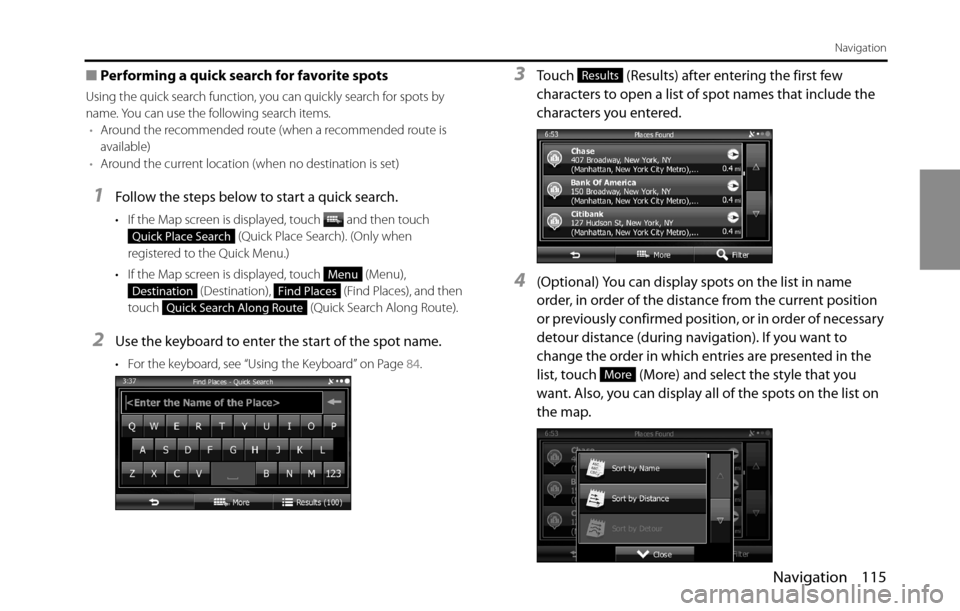
Navigation 115
Navigation
■Performing a quick search for favorite spots
Using the quick search function, you can quickly search for spots by
name. You can use the following search items.
•Around the recommended route (when a recommended route is
available)
•Around the current location (when no destination is set)
1Follow the steps below to start a quick search.
• If the Map screen is displayed, touch and then touch
(Quick Place Search). (Only when
registered to the Quick Menu.)
• If the Map screen is displayed, touch (Menu),
(Destination), (Find Places), and then
touch (Quick Search Along Route).
2Use the keyboard to enter the start of the spot name.
• For the keyboard, see “Using the Keyboard” on Page 84.
3Touch (Results) after entering the first few
characters to open a list of spot names that include the
characters you entered.
4(Optional) You can display spots on the list in name
order, in order of the distance from the current position
or previously confirmed position, or in order of necessary
detour distance (during navigation). If you want to
change the order in which entries are presented in the
list, touch (More) and select the style that you
want. Also, you can display all of the spots on the list on
the map.
Quick Place Search
Menu
DestinationFind Places
Quick Search Along Route
Results
More
Page 126 of 336
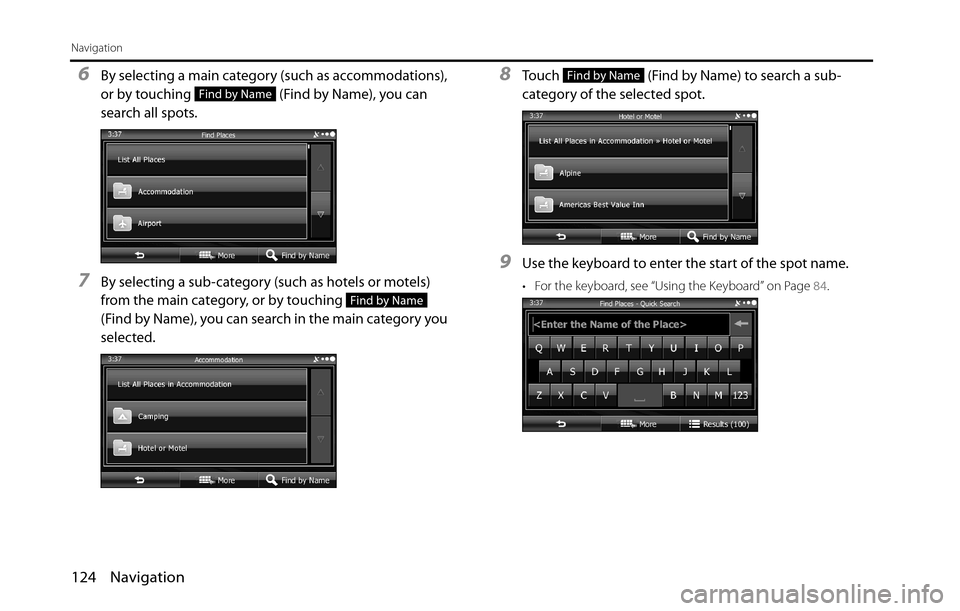
124 Navigation
Navigation
6By selecting a main category (such as accommodations),
or by touching (Find by Name), you can
search all spots.
7By selecting a sub-category (such as hotels or motels)
from the main category, or by touching
(Find by Name), you can search in the main category you
selected.
8Touch (Find by Name) to search a sub-
category of the selected spot.
9Use the keyboard to enter the start of the spot name.
• For the keyboard, see “Using the Keyboard” on Page 84.
Find by Name
Find by Name
Find by Name
Page 148 of 336
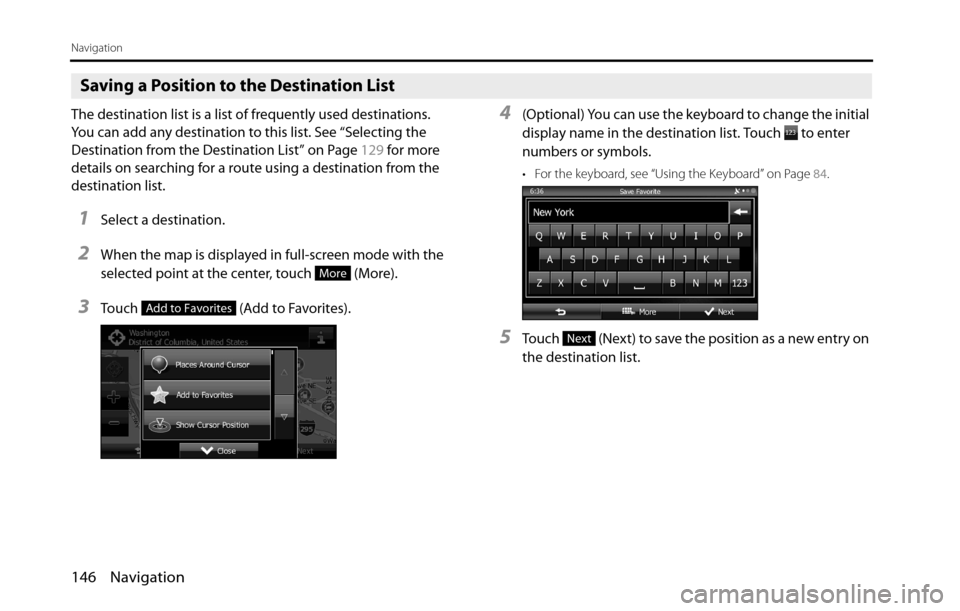
146 Navigation
Navigation
Saving a Position to the Destination List
The destination list is a list of frequently used destinations.
You can add any destination to this list. See “Selecting the
Destination from the Destination List” on Page 129 for more
details on searching for a route using a destination from the
destination list.
1Select a destination.
2When the map is displayed in full-screen mode with the
selected point at the center, touch (More).
3Touch (Add to Favorites).
4(Optional) You can use the keyboard to change the initial
display name in the destination list. Touch to enter
numbers or symbols.
• For the keyboard, see “Using the Keyboard” on Page 84.
5Touch (Next) to save the position as a new entry on
the destination list.
More
Add to Favorites
Next
Page 167 of 336
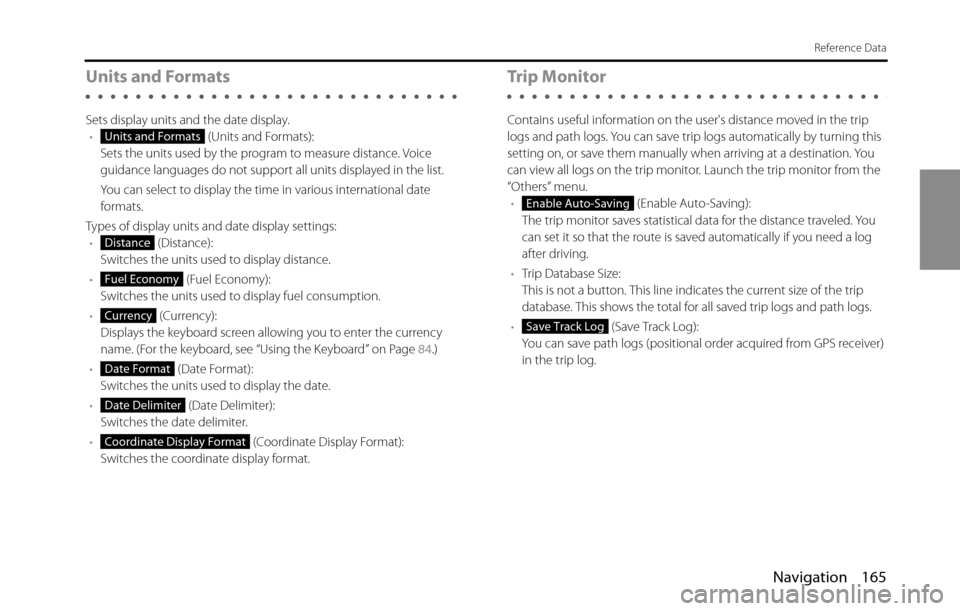
Navigation 165
Reference Data
Units and Formats
Sets display units and the date display.
• (Units and Formats):
Sets the units used by the program to measure distance. Voice
guidance languages do not support all units displayed in the list.
You can select to display the time in various international date
formats.
Types of display units and date display settings:
• (Distance):
Switches the units used to display distance.
• (Fuel Economy):
Switches the units used to display fuel consumption.
• (Currency):
Displays the keyboard screen allowing you to enter the currency
name. (For the keyboard, see “Using the Keyboard” on Page 84.)
• (Date Format):
Switches the units used to display the date.
• (Date Delimiter):
Switches the date delimiter.
• (Coordinate Display Format):
Switches the coordinate display format.
Trip Monitor
Contains useful information on the user's distance moved in the trip
logs and path logs. You can save trip logs automatically by turning this
setting on, or save them manually when arriving at a destination. You
can view all logs on the trip monitor. Launch the trip monitor from the
“Others” menu.
• (Enable Auto-Saving):
The trip monitor saves statistical data for the distance traveled. You
can set it so that the route is saved automatically if you need a log
after driving.
•Trip Database Size:
This is not a button. This line indicates the current size of the trip
database. This shows the total for all saved trip logs and path logs.
• (Save Track Log):
You can save path logs (positional order acquired from GPS receiver)
in the trip log.
Units and Formats
Distance
Fuel Economy
Currency
Date Format
Date Delimiter
Coordinate Display Format
Enable Auto-Saving
Save Track Log
Page 259 of 336

Audio and Visual 257
How to Operate Portable Audio Devices
5Touch (Add New).
6Operate the portable device to enter the passcode
(passkey) of the unit.
• The name of the unit is CAR MULTIMEDIA.
• The initial setting for the passcode (passkey) is 0000.
• Operate the portable device while the Registered Devices
screen is displayed.
7When the registration is complete, “Connection
completed.” appears.
• The portable device registration is complete.
• After the registration completed message is displayed,
“Connection successfully established.” appears.
NOTE
•If the registration fails, “Connection failed.” appears on the screen. If this
happens, perform the registration operation again.
•For details of operations on the portable device, see the portable device's
instruction manual.
■Deleting a portable device registration
You can delete portable devices that are registered on the unit.
1Press .
2To u c h .
• If is not displayed, touch .
Add New
Setup
Setup