language SUBARU BRZ 2017 1.G Navigation Manual
[x] Cancel search | Manufacturer: SUBARU, Model Year: 2017, Model line: BRZ, Model: SUBARU BRZ 2017 1.GPages: 334, PDF Size: 10.36 MB
Page 181 of 334
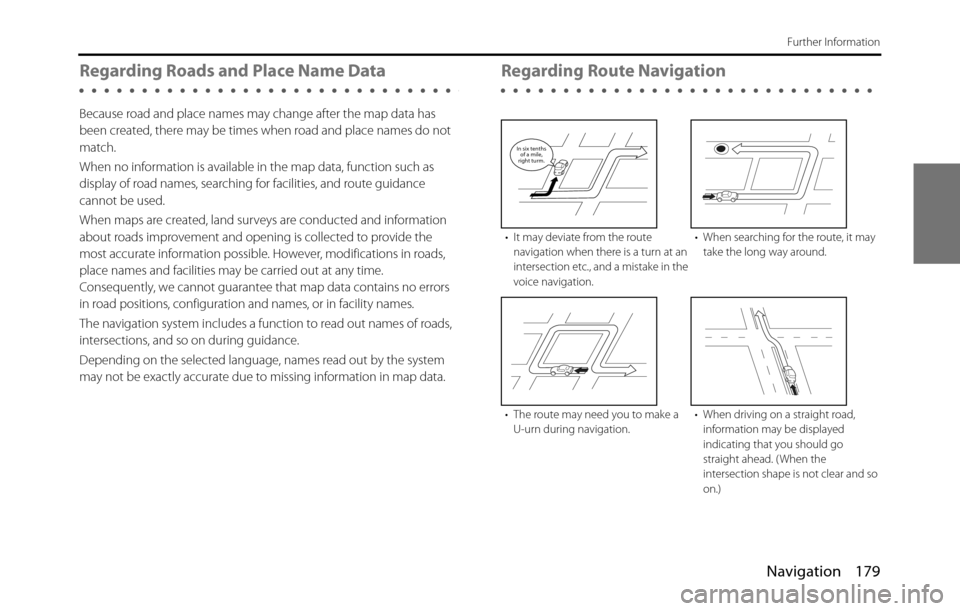
Navigation 179
Further Information
Regarding Roads and Place Name Data
Because road and place names may change after the map data has
been created, there may be times when road and place names do not
match.
When no information is available in the map data, function such as
display of road names, searching for facilities, and route guidance
cannot be used.
When maps are created, land surveys are conducted and information
about roads improvement and opening is collected to provide the
most accurate information possible. However, modifications in roads,
place names and facilities may be carried out at any time.
Consequently, we cannot guarantee that map data contains no errors
in road positions, configuration and names, or in facility names.
The navigation system includes a function to read out names of roads,
intersections, and so on during guidance.
Depending on the selected language, names read out by the system
may not be exactly accurate due to missing information in map data.
Regarding Route Navigation
• It may deviate from the route
navigation when there is a turn at an
intersection etc., and a mistake in the
voice navigation.• When searching for the route, it may
take the long way around.
• The route may need you to make a
U-urn during navigation.• When driving on a straight road,
information may be displayed
indicating that you should go
straight ahead. ( When the
intersection shape is not clear and so
on.)
In six tenths
of a mile,
right turm.
Page 244 of 334
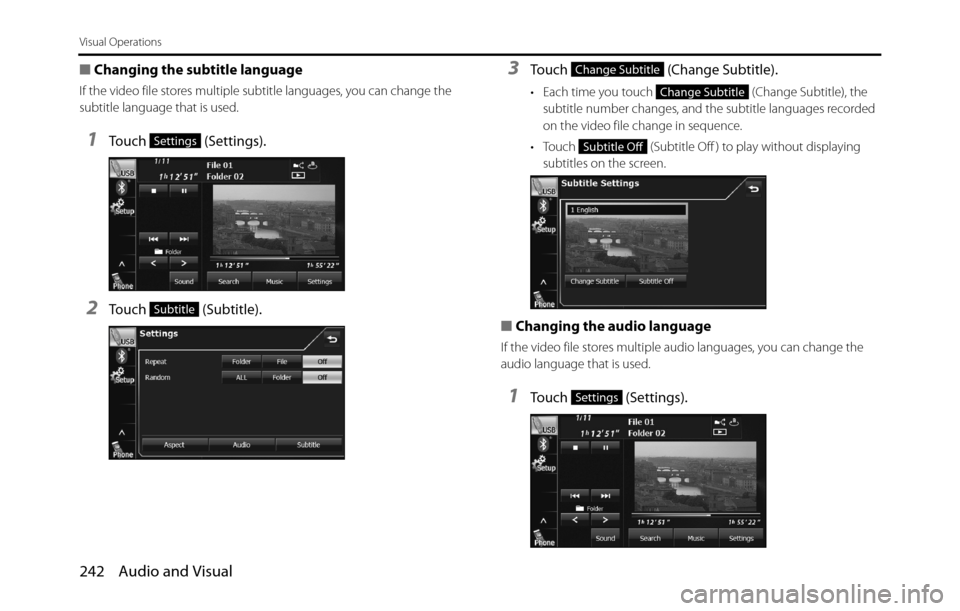
242 Audio and Visual
Visual Operations
■Changing the subtitle language
If the video file stores multiple subtitle languages, you can change the
subtitle language that is used.
1Touch (Settings).
2Touch (Subtitle).
3Touch (Change Subtitle).
• Each time you touch (Change Subtitle), the
subtitle number changes, and the subtitle languages recorded
on the video file change in sequence.
• Touch (Subtitle Off ) to play without displaying
subtitles on the screen.
■Changing the audio language
If the video file stores multiple audio languages, you can change the
audio language that is used.
1Touch (Settings).
Settings
Subtitle
Change Subtitle
Change Subtitle
Subtitle Off
Settings
Page 245 of 334
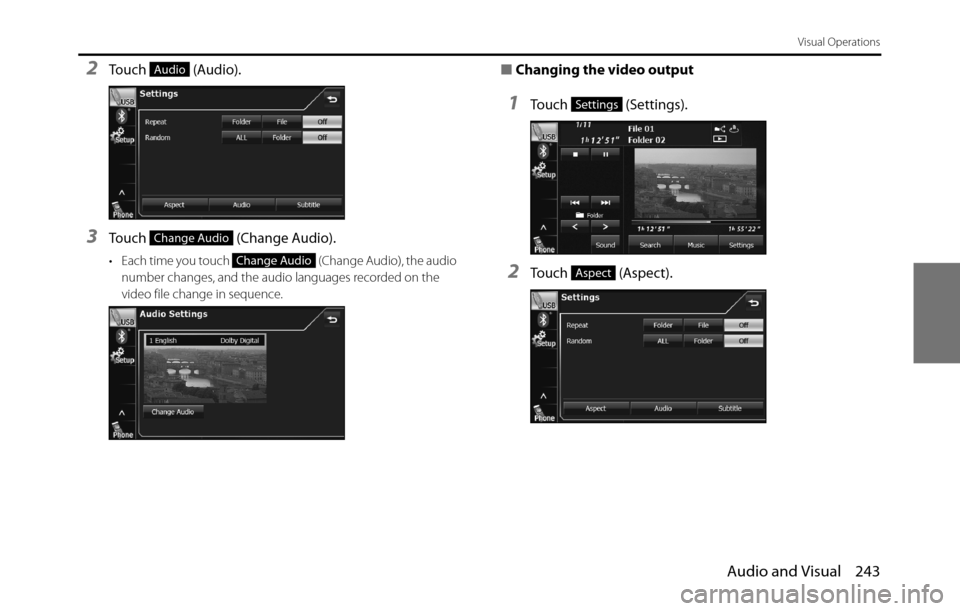
Audio and Visual 243
Visual Operations
2Touch (Audio).
3Touch (Change Audio).
• Each time you touch (Change Audio), the audio
number changes, and the audio languages recorded on the
video file change in sequence.
■Changing the video output
1Touch (Settings).
2Touch (Aspect).
Audio
Change Audio
Change Audio
Settings
Aspect
Page 251 of 334
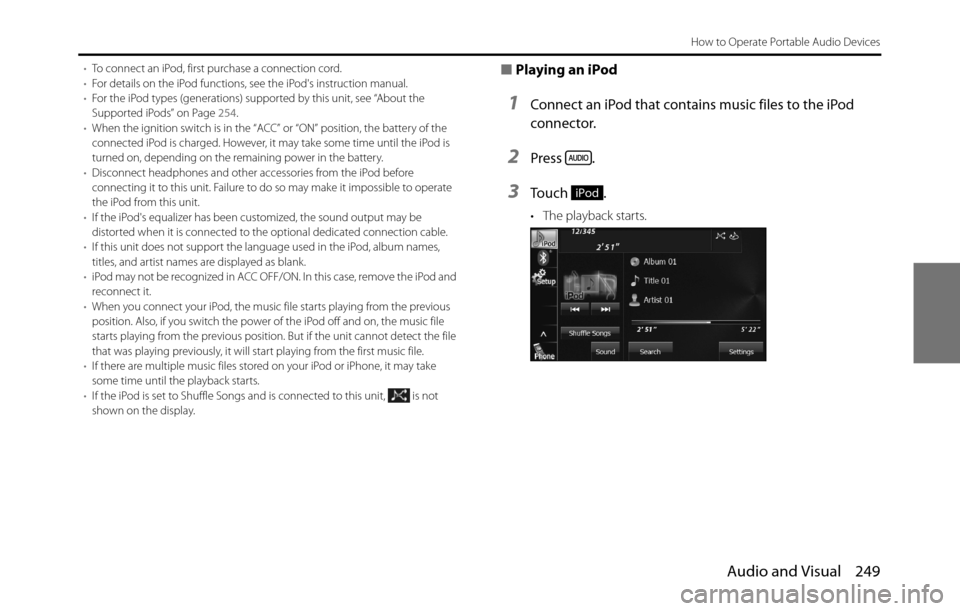
Audio and Visual 249
How to Operate Portable Audio Devices
•To connect an iPod, first purchase a connection cord.
•For details on the iPod functions, see the iPod's instruction manual.
•For the iPod types (generations) supported by this unit, see “About the
Supported iPods” on Page 254.
•When the ignition switch is in the “ACC” or “ON” position, the battery of the
connected iPod is charged. However, it may take some time until the iPod is
turned on, depending on the remaining power in the battery.
•Disconnect headphones and other accessories from the iPod before
connecting it to this unit. Failure to do so may make it impossible to operate
the iPod from this unit.
•If the iPod's equalizer has been customized, the sound output may be
distorted when it is connected to the optional dedicated connection cable.
•If this unit does not support the language used in the iPod, album names,
titles, and artist names are displayed as blank.
•iPod may not be recognized in ACC OFF/ON. In this case, remove the iPod and
reconnect it.
•When you connect your iPod, the music file starts playing from the previous
position. Also, if you switch the power of the iPod off and on, the music file
starts playing from the previous position. But if the unit cannot detect the file
that was playing previously, it will start playing from the first music file.
•If there are multiple music files stored on your iPod or iPhone, it may take
some time until the playback starts.
•If the iPod is set to Shuffle Songs and is connected to this unit, is not
shown on the display.■Playing an iPod
1Connect an iPod that contains music files to the iPod
connector.
2Press .
3To u c h .
• The playback starts.
iPod
Page 326 of 334
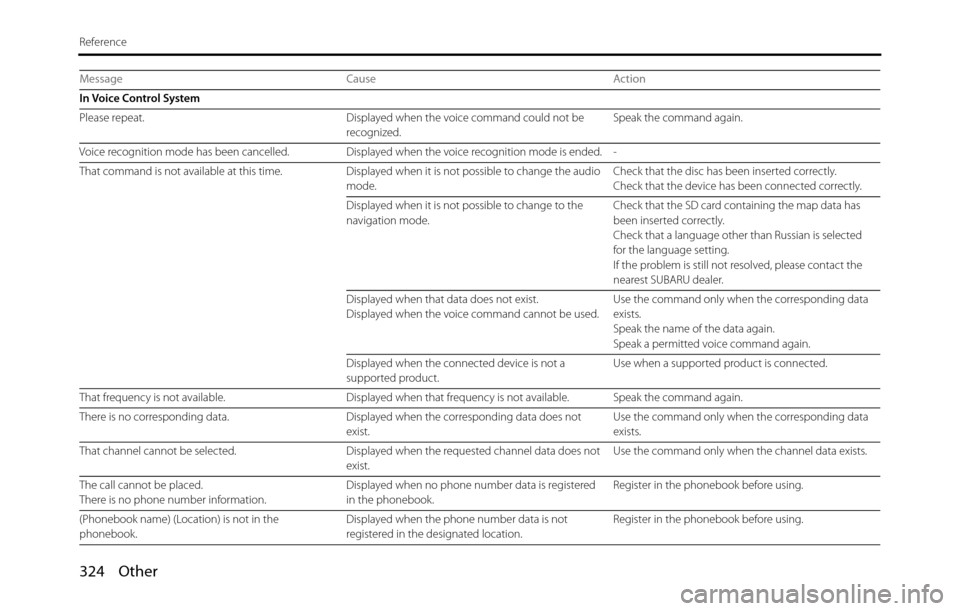
324 Other
Reference
Message Cause Action
In Voice Control System
Please repeat. Displayed when the voice command could not be
recognized.Speak the command again.
Voice recognition mode has been cancelled. Displayed when the voice recognition mode is ended. -
That command is not available at this time. Displayed when it is not possible to change the audio
mode.Check that the disc has been inserted correctly.
Check that the device has been connected correctly.
Displayed when it is not possible to change to the
navigation mode.Check that the SD card containing the map data has
been inserted correctly.
Check that a language other than Russian is selected
for the language setting.
If the problem is still not resolved, please contact the
nearest SUBARU dealer.
Displayed when that data does not exist.
Displayed when the voice command cannot be used.Use the command only when the corresponding data
exists.
Speak the name of the data again.
Speak a permitted voice command again.
Displayed when the connected device is not a
supported product.Use when a supported product is connected.
That frequency is not available. Displayed when that frequency is not available. Speak the command again.
There is no corresponding data. Displayed when the corresponding data does not
exist.Use the command only when the corresponding data
exists.
That channel cannot be selected. Displayed when the requested channel data does not
exist.Use the command only when the channel data exists.
The call cannot be placed.
There is no phone number information.Displayed when no phone number data is registered
in the phonebook.Register in the phonebook before using.
(Phonebook name) (Location) is not in the
phonebook.Displayed when the phone number data is not
registered in the designated location.Register in the phonebook before using.