radio SUBARU BRZ 2017 1.G Navigation Manual
[x] Cancel search | Manufacturer: SUBARU, Model Year: 2017, Model line: BRZ, Model: SUBARU BRZ 2017 1.GPages: 334, PDF Size: 10.36 MB
Page 310 of 334
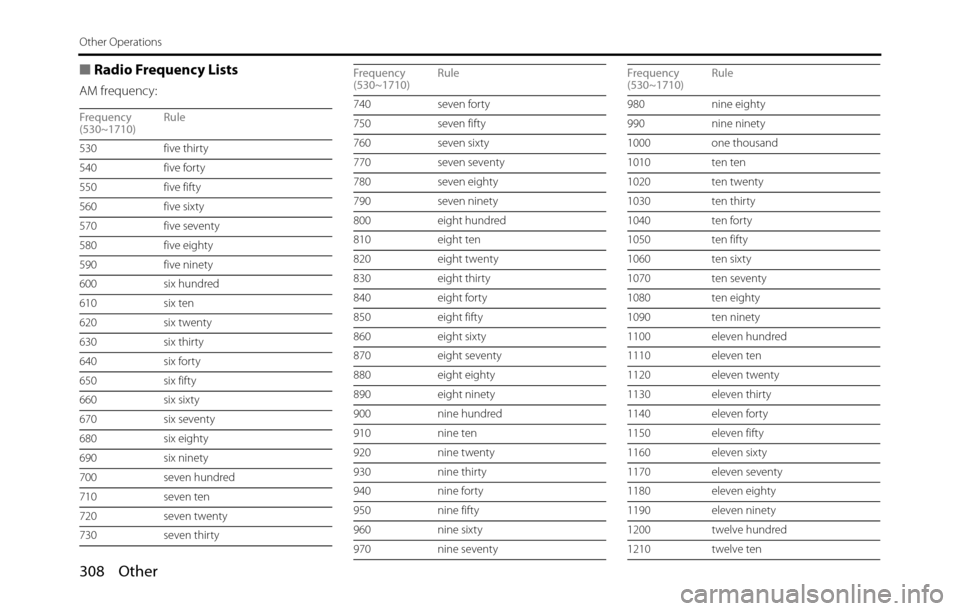
308 Other
Other Operations
■Radio Frequency Lists
AM frequency:
Frequency
(530~1710)Rule
530 five thirty
540 five forty
550 five fifty
560 five sixty
570 five seventy
580 five eighty
590 five ninety
600 six hundred
610 six ten
620 six twenty
630 six thirty
640 six forty
650 six fifty
660 six sixty
670 six seventy
680 six eighty
690 six ninety
700 seven hundred
710 seven ten
720 seven twenty
730 seven thirty740 seven forty
750 seven fifty
760 seven sixty
770 seven seventy
780 seven eighty
790 seven ninety
800 eight hundred
810 eight ten
820 eight twenty
830 eight thirty
840 eight forty
850 eight fifty
860 eight sixty
870 eight seventy
880 eight eighty
890 eight ninety
900 nine hundred
910 nine ten
920 nine twenty
930 nine thirty
940 nine forty
950 nine fifty
960 nine sixty
970 nine seventy Frequency
(530~1710)Rule980 nine eighty
990 nine ninety
1000 one thousand
1010 ten ten
1020 ten twenty
1030 ten thirty
1040 ten forty
1050 ten fifty
1060 ten sixty
1070 ten seventy
1080 ten eighty
1090 ten ninety
1100 eleven hundred
1110 eleven ten
1120 eleven twenty
1130 eleven thirty
1140 eleven forty
1150 eleven fifty
1160 eleven sixty
1170 eleven seventy
1180 eleven eighty
1190 eleven ninety
1200 twelve hundred
1210 twelve ten Frequency
(530~1710)Rule
Page 319 of 334

Other 317
Reference
In HD radio mode
iPod full.
HD Radio tags cannot be stored.There is no space remaining in the iPod memory. Connect an iPod with space remaining in its memory.
No HD Radio signal available. The HD radio reception is poor. Try to receive the signal again in a location free from
obstructions.
Storing the HD Radio tag failed. Failed to save the tag information. Acquire the tag information again.
Storing HD Radio tag information. Please wait… Cannot save the tag information because of an error. Acquire the tag information again.
The maximum of 50 HD Radio tags have been stored.
Please connect your iPod to transfer these tags
before storing more.Cannot save the tag information because the
maximum number of tags that can be saved in the
unit has been reached.Connect an iPod and transfer the tag information that
is saved in the unit to the iPod.
In XM mode
Check Antenna. The XM antenna has disconnected. Check the connection of the XM antenna.
Check XM Tuner. The XM tuner has disconnected. Check the connection of the XM tuner.
No Signal. Displayed when the XM satellite radio signal is lost
(while accessing).Try to receive the signal again in a location free from
obstructions.
Channel Off Air. Displayed when the tuned XM channel is not currently
broadcasting.Select a channel that is currently broadcasting.
Channel Unavailable. Displayed when the tuned XM channel cannot be
received.Select a channel that can be received.
Channel Unauthorized. Displayed when you are not authorized to receive the
tuned XM channel, or while the code is being updated.Select a channel that can be received.
This is not a valid channel. Displayed when the channel does not exist. Select a channel that can be received.
Incorrect code. Please try again. The parental lock code is incorrect. Enter the correct number. Message Cause Action
Page 321 of 334
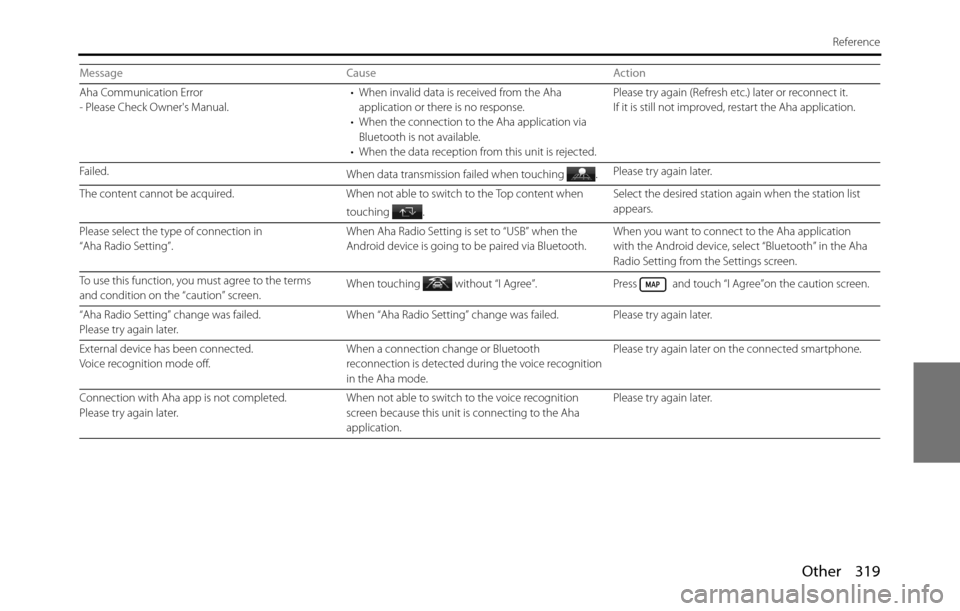
Other 319
Reference
Aha Communication Error
- Please Check Owner's Manual.• When invalid data is received from the Aha
application or there is no response.
• When the connection to the Aha application via
Bluetooth is not available.
• When the data reception from this unit is rejected.Please try again (Refresh etc.) later or reconnect it.
If it is still not improved, restart the Aha application.
Failed.
When data transmission failed when touching .Please try again later.
The content cannot be acquired. When not able to switch to the Top content when
touching .Select the desired station again when the station list
appears.
Please select the type of connection in
“Aha Radio Setting”.When Aha Radio Setting is set to “USB” when the
Android device is going to be paired via Bluetooth.When you want to connect to the Aha application
with the Android device, select “Bluetooth” in the Aha
Radio Setting from the Settings screen.
To use this function, you must agree to the terms
and condition on the “caution” screen.When touching without “I Agree”. Press and touch “I Agree”on the caution screen.
“Aha Radio Setting” change was failed.
Please try again later.When “Aha Radio Setting” change was failed. Please try again later.
External device has been connected.
Voice recognition mode off.When a connection change or Bluetooth
reconnection is detected during the voice recognition
in the Aha mode.Please try again later on the connected smartphone.
Connection with Aha app is not completed.
Please try again later.When not able to switch to the voice recognition
screen because this unit is connecting to the Aha
application.Please try again later. Message Cause Action
Page 328 of 334
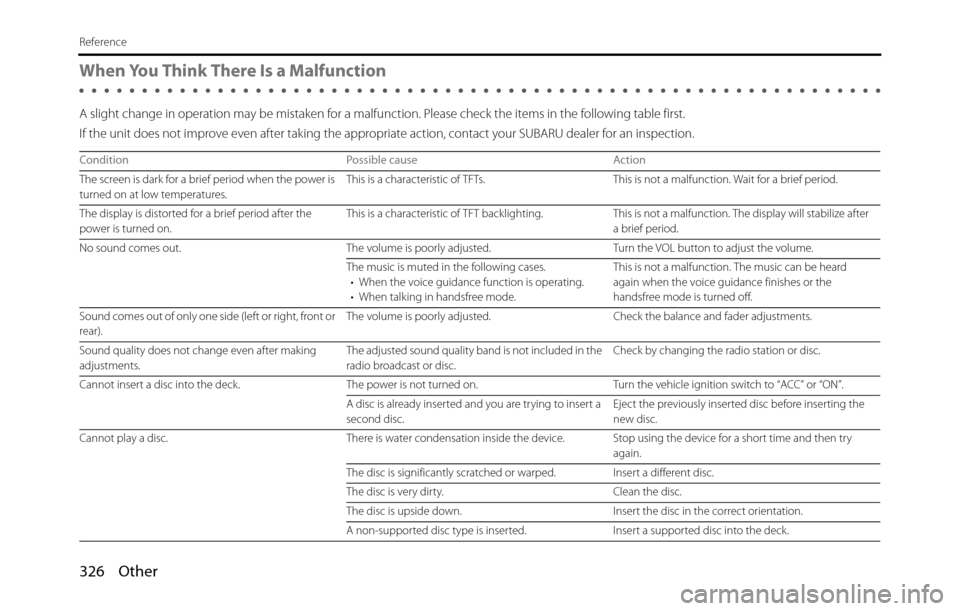
326 Other
Reference
When You Think There Is a Malfunction
A slight change in operation may be mistaken for a malfunction. Please check the items in the following table first.
If the unit does not improve even after taking the appropriate action, contact your SUBARU dealer for an inspection.
Condition Possible cause Action
The screen is dark for a brief period when the power is
turned on at low temperatures.This is a characteristic of TFTs. This is not a malfunction. Wait for a brief period.
The display is distorted for a brief period after the
power is turned on.This is a characteristic of TFT backlighting. This is not a malfunction. The display will stabilize after
a brief period.
No sound comes out. The volume is poorly adjusted. Turn the VOL button to adjust the volume.
The music is muted in the following cases.
• When the voice guidance function is operating.
• When talking in handsfree mode.This is not a malfunction. The music can be heard
again when the voice guidance finishes or the
handsfree mode is turned off.
Sound comes out of only one side (left or right, front or
rear).The volume is poorly adjusted. Check the balance and fader adjustments.
Sound quality does not change even after making
adjustments.The adjusted sound quality band is not included in the
radio broadcast or disc.Check by changing the radio station or disc.
Cannot insert a disc into the deck. The power is not turned on. Turn the vehicle ignition switch to “ACC” or “ON”.
A disc is already inserted and you are trying to insert a
second disc.Eject the previously inserted disc before inserting the
new disc.
Cannot play a disc. There is water condensation inside the device. Stop using the device for a short time and then try
again.
The disc is significantly scratched or warped. Insert a different disc.
The disc is very dirty. Clean the disc.
The disc is upside down. Insert the disc in the correct orientation.
A non-supported disc type is inserted. Insert a supported disc into the deck.
Page 330 of 334
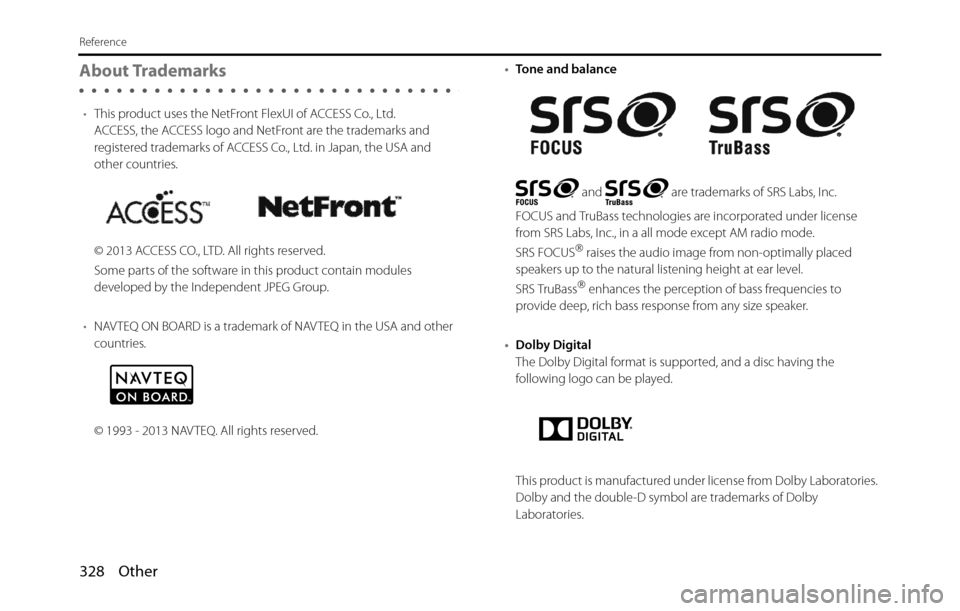
328 Other
Reference
About Trademarks
•This product uses the NetFront FlexUI of ACCESS Co., Ltd.
ACCESS, the ACCESS logo and NetFront are the trademarks and
registered trademarks of ACCESS Co., Ltd. in Japan, the USA and
other countries.
© 2013 ACCESS CO., LTD. All rights reserved.
Some parts of the software in this product contain modules
developed by the Independent JPEG Group.
•NAVTEQ ON BOARD is a trademark of NAVTEQ in the USA and other
countries.
© 1993 - 2013 NAVTEQ. All rights reserved.•Tone and balance
and are trademarks of SRS Labs, Inc.
FOCUS and TruBass technologies are incorporated under license
from SRS Labs, Inc., in a all mode except AM radio mode.
SRS FOCUS
�“ raises the audio image from non-optimally placed
speakers up to the natural listening height at ear level.
SRS TruBass
�“ enhances the perception of bass frequencies to
provide deep, rich bass response from any size speaker.
•Dolby Digital
The Dolby Digital format is supported, and a disc having the
following logo can be played.
This product is manufactured under license from Dolby Laboratories.
Dolby and the double-D symbol are trademarks of Dolby
Laboratories.
Page 331 of 334
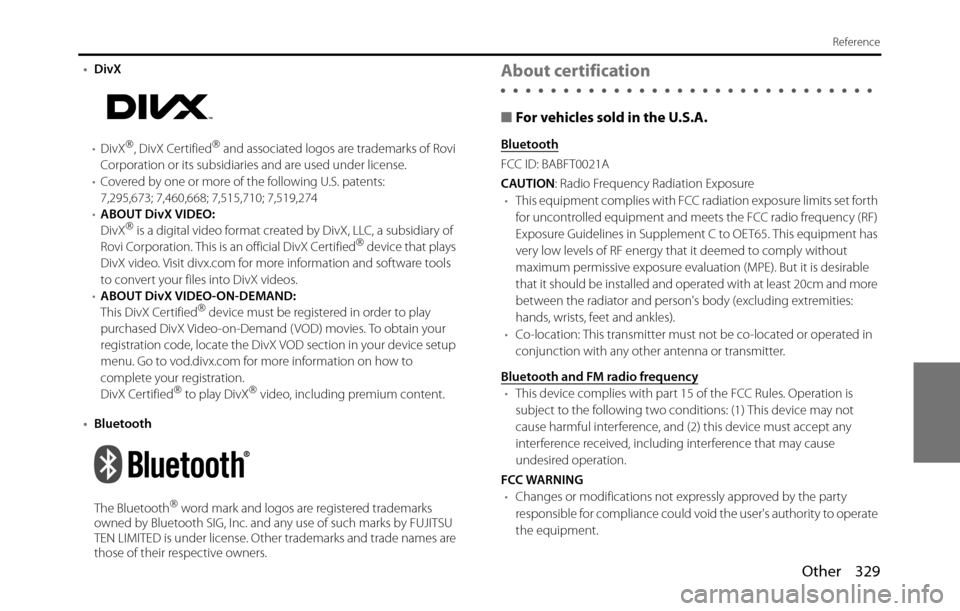
Other 329
Reference
•DivX
•DivX
�“, DivX Certified�“ and associated logos are trademarks of Rovi
Corporation or its subsidiaries and are used under license.
•Covered by one or more of the following U.S. patents:
7,295,673; 7,460,668; 7,515,710; 7,519,274
•ABOUT DivX VIDEO:
DivX
�“ is a digital video format created by DivX, LLC, a subsidiary of
Rovi Corporation. This is an official DivX Certified�“ device that plays
DivX video. Visit divx.com for more information and software tools
to convert your files into DivX videos.
•ABOUT DivX VIDEO-ON-DEMAND:
This DivX Certified
�“ device must be registered in order to play
purchased DivX Video-on-Demand ( VOD) movies. To obtain your
registration code, locate the DivX VOD section in your device setup
menu. Go to vod.divx.com for more information on how to
complete your registration.
DivX Certified
�“ to play DivX�“ video, including premium content.
•Bluetooth
The Bluetooth
�“ word mark and logos are registered trademarks
owned by Bluetooth SIG, Inc. and any use of such marks by FUJITSU
TEN LIMITED is under license. Other trademarks and trade names are
those of their respective owners.
About certification
■For vehicles sold in the U.S.A.
Bluetooth
FCC ID: BABFT0021A
CAUTION: Radio Frequency Radiation Exposure
•This equipment complies with FCC radiation exposure limits set forth
for uncontrolled equipment and meets the FCC radio frequency (RF)
Exposure Guidelines in Supplement C to OET65. This equipment has
very low levels of RF energy that it deemed to comply without
maximum permissive exposure evaluation (MPE). But it is desirable
that it should be installed and operated with at least 20cm and more
between the radiator and person's body (excluding extremities:
hands, wrists, feet and ankles).
•Co-location: This transmitter must not be co-located or operated in
conjunction with any other antenna or transmitter.
Bluetooth and FM radio frequency
•This device complies with part 15 of the FCC Rules. Operation is
subject to the following two conditions: (1) This device may not
cause harmful interference, and (2) this device must accept any
interference received, including interference that may cause
undesired operation.
FCC WARNING
•Changes or modifications not expressly approved by the party
responsible for compliance could void the user's authority to operate
the equipment.
Page 332 of 334
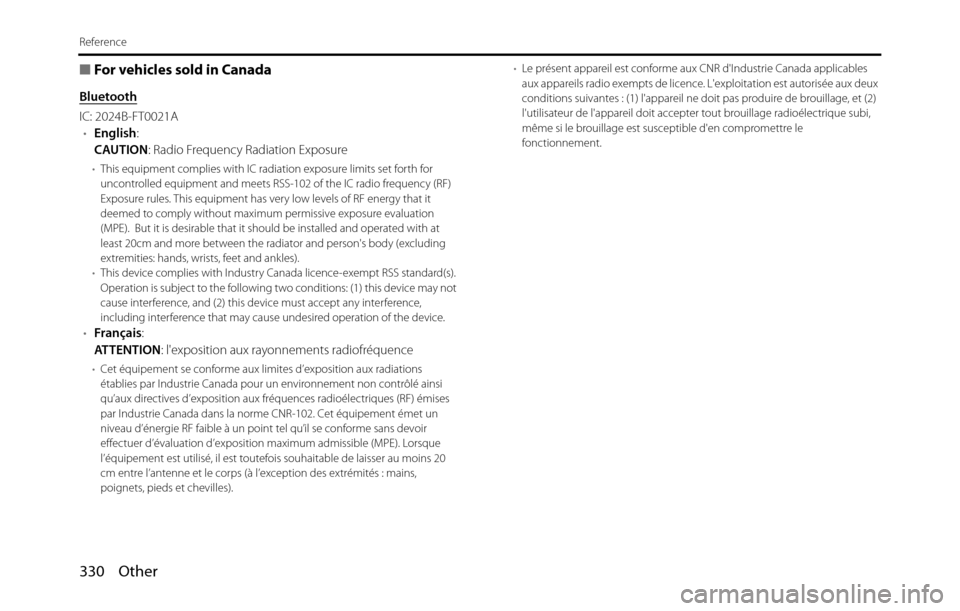
330 Other
Reference
■For vehicles sold in Canada
Bluetooth
IC: 2024B-FT0021A
•English:
CAUTION: Radio Frequency Radiation Exposure
•This equipment complies with IC radiation exposure limits set forth for
uncontrolled equipment and meets RSS-102 of the IC radio frequency (RF)
Exposure rules. This equipment has very low levels of RF energy that it
deemed to comply without maximum permissive exposure evaluation
(MPE). But it is desirable that it should be installed and operated with at
least 20cm and more between the radiator and person's body (excluding
extremities: hands, wrists, feet and ankles).
•This device complies with Industry Canada licence-exempt RSS standard(s).
Operation is subject to the following two conditions: (1) this device may not
cause interference, and (2) this device must accept any interference,
including interference that may cause undesired operation of the device.
•Français:
AT T E N T I O N: l'exposition aux rayonnements radiofréquence
•Cet équipement se conforme aux limites d’exposition aux radiations
établies par Industrie Canada pour un environnement non contrôlé ainsi
qu’aux directives d’exposition aux fréquences radioélectriques (RF) émises
par Industrie Canada dans la norme CNR-102. Cet équipement émet un
niveau d’énergie RF faible à un point tel qu’il se conforme sans devoir
effectuer d’évaluation d’exposition maximum admissible (MPE). Lorsque
l’équipement est utilisé, il est toutefois souhaitable de laisser au moins 20
cm entre l’antenne et le corps (à l’exception des extrémités : mains,
poignets, pieds et chevilles).•Le présent appareil est conforme aux CNR d'Industrie Canada applicables
aux appareils radio exempts de licence. L'exploitation est autorisée aux deux
conditions suivantes : (1) l'appareil ne doit pas produire de brouillage, et (2)
l'utilisateur de l'appareil doit accepter tout brouillage radioélectrique subi,
même si le brouillage est susceptible d'en compromettre le
fonctionnement.