buttons SUBARU BRZ 2017 1.G Navigation Manual
[x] Cancel search | Manufacturer: SUBARU, Model Year: 2017, Model line: BRZ, Model: SUBARU BRZ 2017 1.GPages: 334, PDF Size: 10.36 MB
Page 3 of 334
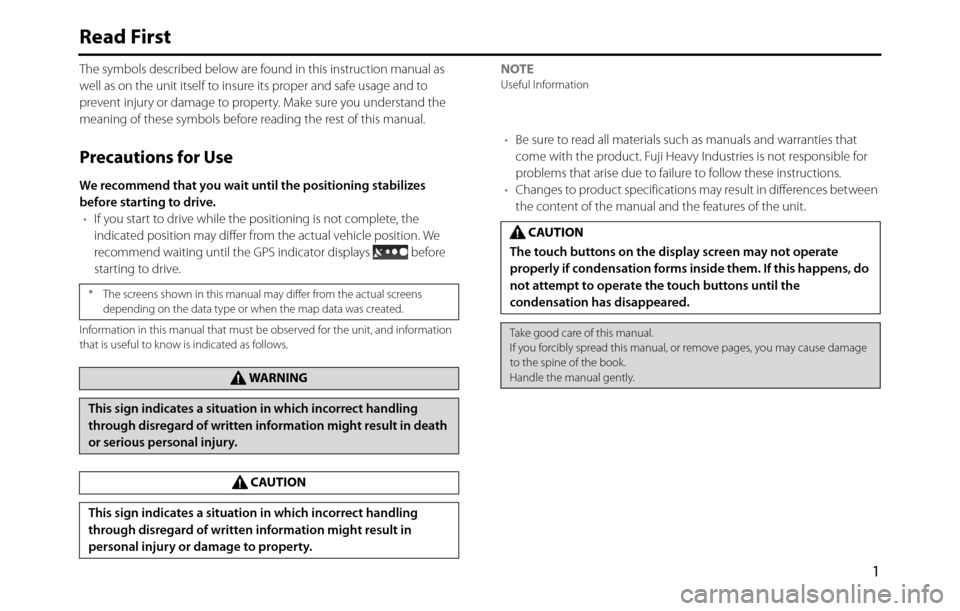
1
Read First
The symbols described below are found in this instruction manual as
well as on the unit itself to insure its proper and safe usage and to
prevent injury or damage to property. Make sure you understand the
meaning of these symbols before reading the rest of this manual.
Precautions for Use
We recommend that you wait until the positioning stabilizes
before starting to drive.
•If you start to drive while the positioning is not complete, the
indicated position may differ from the actual vehicle position. We
recommend waiting until the GPS indicator displays before
starting to drive.
Information in this manual that must be observed for the unit, and information
that is useful to know is indicated as follows.
NOTEUseful Information
•Be sure to read all materials such as manuals and warranties that
come with the product. Fuji Heavy Industries is not responsible for
problems that arise due to failure to follow these instructions.
•Changes to product specifications may result in differences between
the content of the manual and the features of the unit.
* The screens shown in this manual may differ from the actual screens
depending on the data type or when the map data was created.
WA R N I N G
This sign indicates a situation in which incorrect handling
through disregard of written information might result in death
or serious personal injury.
CAUTION
This sign indicates a situation in which incorrect handling
through disregard of written information might result in
personal injury or damage to property.
CAUTION
The touch buttons on the display screen may not operate
properly if condensation forms inside them. If this happens, do
not attempt to operate the touch buttons until the
condensation has disappeared.
Take good care of this manual.
If you forcibly spread this manual, or remove pages, you may cause damage
to the spine of the book.
Handle the manual gently.
Page 4 of 334
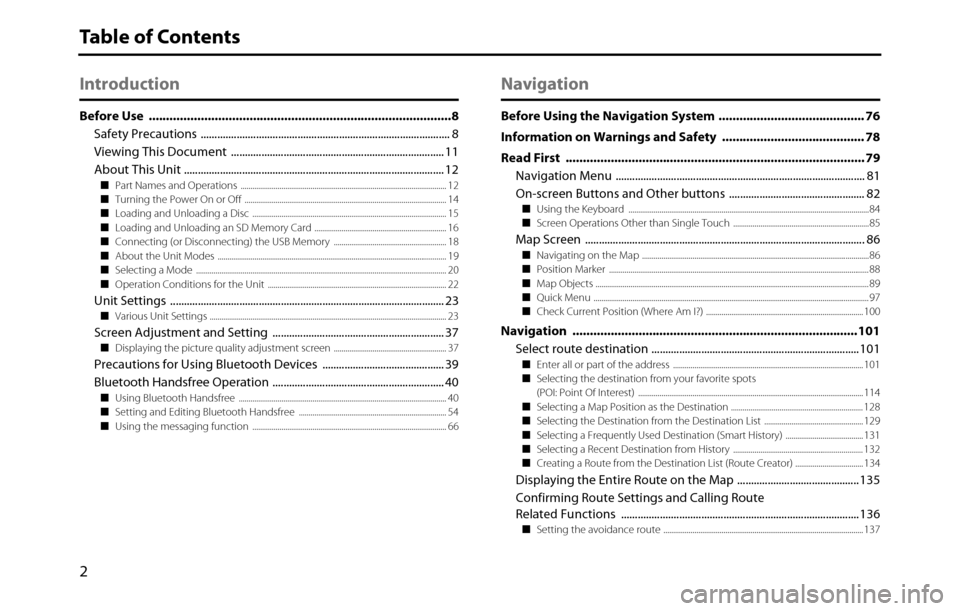
2
Table of Contents
Introduction
Before Use .......................................................................................8
Safety Precautions .......................................................................................... 8
Viewing This Document ............................................................................. 11
About This Unit .............................................................................................. 12
■Part Names and Operations .......................................................................................................... 12
■Turning the Power On or Off ........................................................................................................ 14
■Loading and Unloading a Disc .................................................................................................... 15
■Loading and Unloading an SD Memory Card .................................................................... 16
■Connecting (or Disconnecting) the USB Memory .......................................................... 18
■About the Unit Modes ...................................................................................................................... 19
■Selecting a Mode ................................................................................................................................. 20
■Operation Conditions for the Unit ............................................................................................ 22
Unit Settings ................................................................................................... 23■Various Unit Settings .......................................................................................................................... 23
Screen Adjustment and Setting .............................................................. 37■Displaying the picture quality adjustment screen .......................................................... 37
Precautions for Using Bluetooth Devices ............................................ 39
Bluetooth Handsfree Operation .............................................................. 40
■Using Bluetooth Handsfree ........................................................................................................... 40
■Setting and Editing Bluetooth Handsfree ............................................................................ 54
■Using the messaging function .................................................................................................... 66
Navigation
Before Using the Navigation System .......................................... 76
Information on Warnings and Safety ......................................... 78
Read First ...................................................................................... 79
Navigation Menu .......................................................................................... 81
On-screen Buttons and Other buttons ................................................. 82
■Using the Keyboard ............................................................................................................................84
■Screen Operations Other than Single Touch ......................................................................85
Map Screen ..................................................................................................... 86■Navigating on the Map .....................................................................................................................86
■Position Marker ......................................................................................................................................88
■Map Objects .............................................................................................................................................89
■Quick Menu ..............................................................................................................................................97
■Check Current Position (Where Am I?) ................................................................................. 100
Navigation ..................................................................................101
Select route destination ........................................................................... 101
■Enter all or part of the address .................................................................................................. 101
■Selecting the destination from your favorite spots
(POI: Point Of Interest) .................................................................................................................... 114
■Selecting a Map Position as the Destination .................................................................... 128
■Selecting the Destination from the Destination List ................................................... 129
■Selecting a Frequently Used Destination (Smart History) ........................................ 131
■Selecting a Recent Destination from History ................................................................... 132
■Creating a Route from the Destination List (Route Creator) ................................... 134
Displaying the Entire Route on the Map ............................................ 135
Confirming Route Settings and Calling Route
Related Functions ...................................................................................... 136
■Setting the avoidance route ....................................................................................................... 137
Page 11 of 334
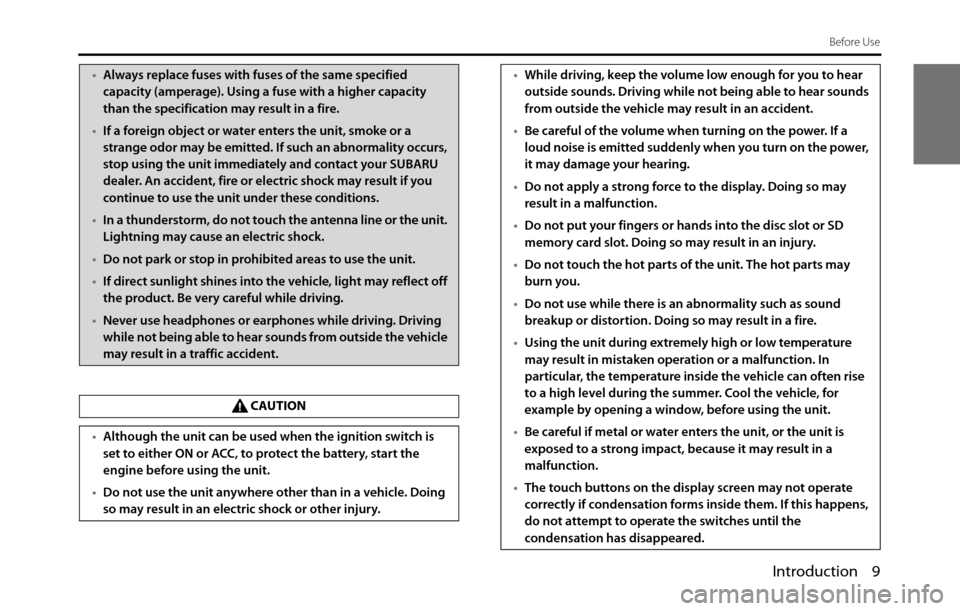
Introduction 9
Before Use
•Always replace fuses with fuses of the same specified
capacity (amperage). Using a fuse with a higher capacity
than the specification may result in a fire.
•If a foreign object or water enters the unit, smoke or a
strange odor may be emitted. If such an abnormality occurs,
stop using the unit immediately and contact your SUBARU
dealer. An accident, fire or electric shock may result if you
continue to use the unit under these conditions.
•In a thunderstorm, do not touch the antenna line or the unit.
Lightning may cause an electric shock.
•Do not park or stop in prohibited areas to use the unit.
•If direct sunlight shines into the vehicle, light may reflect off
the product. Be very careful while driving.
•Never use headphones or earphones while driving. Driving
while not being able to hear sounds from outside the vehicle
may result in a traffic accident.
CAUTION
•Although the unit can be used when the ignition switch is
set to either ON or ACC, to protect the battery, start the
engine before using the unit.
•Do not use the unit anywhere other than in a vehicle. Doing
so may result in an electric shock or other injury.
•While driving, keep the volume low enough for you to hear
outside sounds. Driving while not being able to hear sounds
from outside the vehicle may result in an accident.
•Be careful of the volume when turning on the power. If a
loud noise is emitted suddenly when you turn on the power,
it may damage your hearing.
•Do not apply a strong force to the display. Doing so may
result in a malfunction.
•Do not put your fingers or hands into the disc slot or SD
memory card slot. Doing so may result in an injury.
•Do not touch the hot parts of the unit. The hot parts may
burn you.
•Do not use while there is an abnormality such as sound
breakup or distortion. Doing so may result in a fire.
•Using the unit during extremely high or low temperature
may result in mistaken operation or a malfunction. In
particular, the temperature inside the vehicle can often rise
to a high level during the summer. Cool the vehicle, for
example by opening a window, before using the unit.
•Be careful if metal or water enters the unit, or the unit is
exposed to a strong impact, because it may result in a
malfunction.
•The touch buttons on the display screen may not operate
correctly if condensation forms inside them. If this happens,
do not attempt to operate the switches until the
condensation has disappeared.
Page 13 of 334
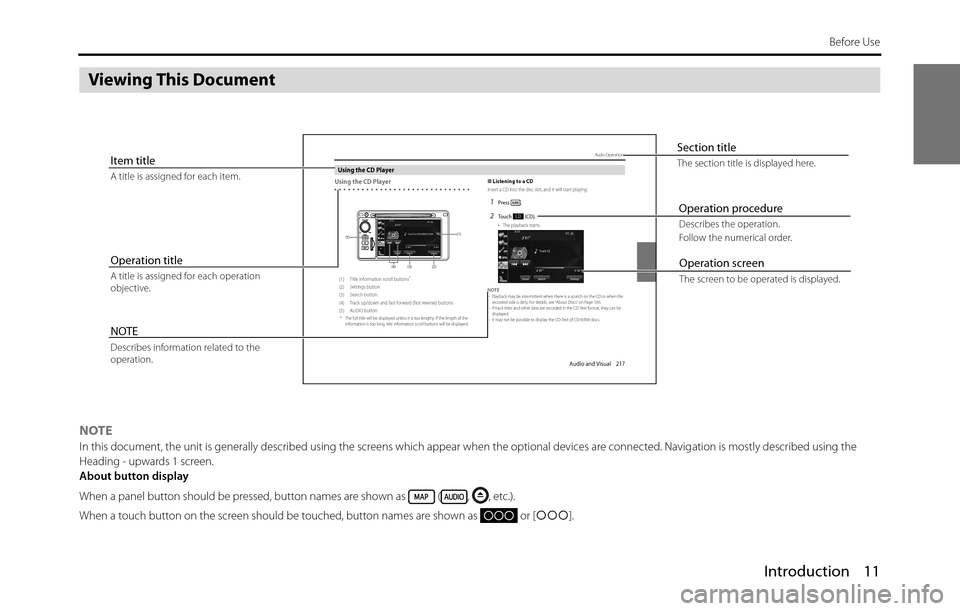
Introduction 11
Before Use
Viewing This Document
NOTEIn this document, the unit is generally described using the screens which appear when the optional devices are connected. Navigation is mostly described using the
Heading - upwards 1 screen.
About button display
When a panel button should be pressed, button names are shown as ( , , etc.).
When a touch button on the screen should be touched, button names are shown as or [�c�c�c].
Audio and Visual 217
Audio OperationsUsing the CD PlayerUsing the CD Player
(1) Title information scroll buttons*(2) Settings button
(3) Search button
(4) Track up/down and fast forward (fast reverse) buttons
(5) AUDIO button
* The full title will be displayed unless it is too lengthy. If the length of the
information is too long, title information scroll buttons will be displayed.
■Listening to a CDInsert a CD into the disc slot, and it will start playing.1Press .2To u c h ( C D ) .• The playback starts.
NOTE
•Playback may be intermittent when there is a scratch on the CD or when the
recorded side is dirty. For details, see “About Discs” on Page 186.
•If track titles and other data are recorded in the CD-Text format, they can be
displayed.
•It may not be possible to display the CD-Text of CD-R/RW discs.
(2) (3) (4) (5)(1)
CD
Section titleThe section title is displayed here.Item titleA title is assigned for each item.
Operation titleA title is assigned for each operation
objective.
NOTEDescribes information related to the
operation.
Operation screenThe screen to be operated is displayed.
Operation procedureDescribes the operation.
Follow the numerical order.
Page 14 of 334
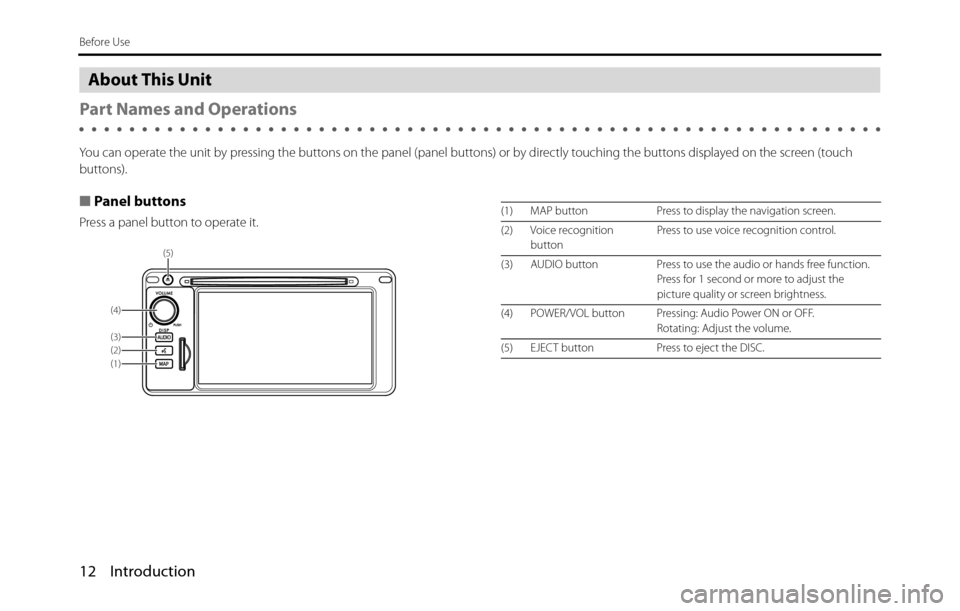
12 Introduction
Before Use
About This Unit
Part Names and Operations
You can operate the unit by pressing the buttons on the panel (panel buttons) or by directly touching the buttons displayed on the screen (touch
buttons).
■Panel buttons
Press a panel button to operate it.
(5)
(4)
(1) (2)
(3)
(1) MAP button Press to display the navigation screen.
(2) Voice recognition
buttonPress to use voice recognition control.
(3) AUDIO button Press to use the audio or hands free function.
Press for 1 second or more to adjust the
picture quality or screen brightness.
(4) POWER/VOL button Pressing: Audio Power ON or OFF.
Rotating: Adjust the volume.
(5) EJECT button Press to eject the DISC.
Page 15 of 334
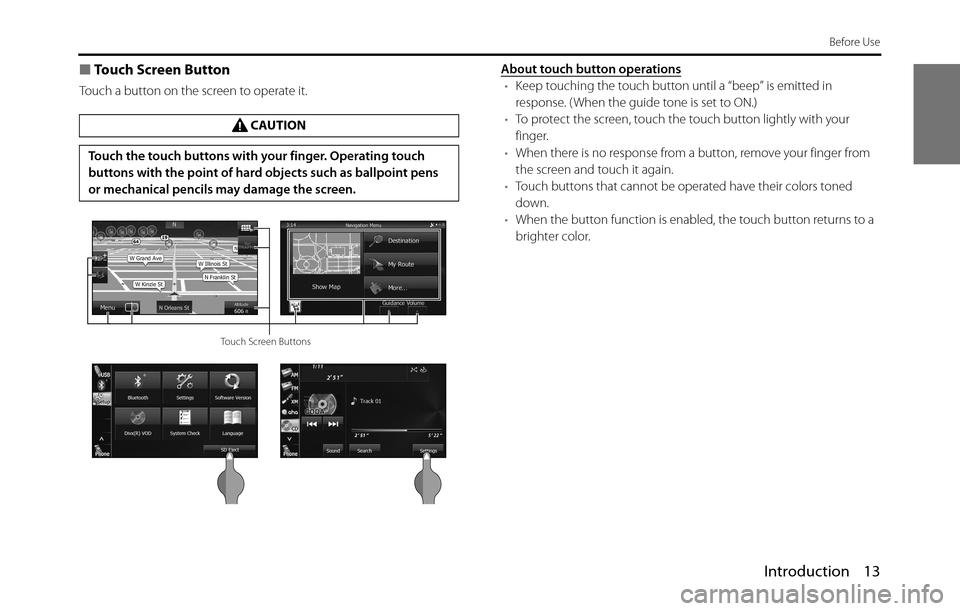
Introduction 13
Before Use
■Touch Screen Button
Touch a button on the screen to operate it.About touch button operations•Keep touching the touch button until a “beep” is emitted in
response. ( When the guide tone is set to ON.)
•To protect the screen, touch the touch button lightly with your
finger.
•When there is no response from a button, remove your finger from
the screen and touch it again.
•Touch buttons that cannot be operated have their colors toned
down.
•When the button function is enabled, the touch button returns to a
brighter color. CAUTION
Touch the touch buttons with your finger. Operating touch
buttons with the point of hard objects such as ballpoint pens
or mechanical pencils may damage the screen.
Touch Screen Buttons
Page 22 of 334
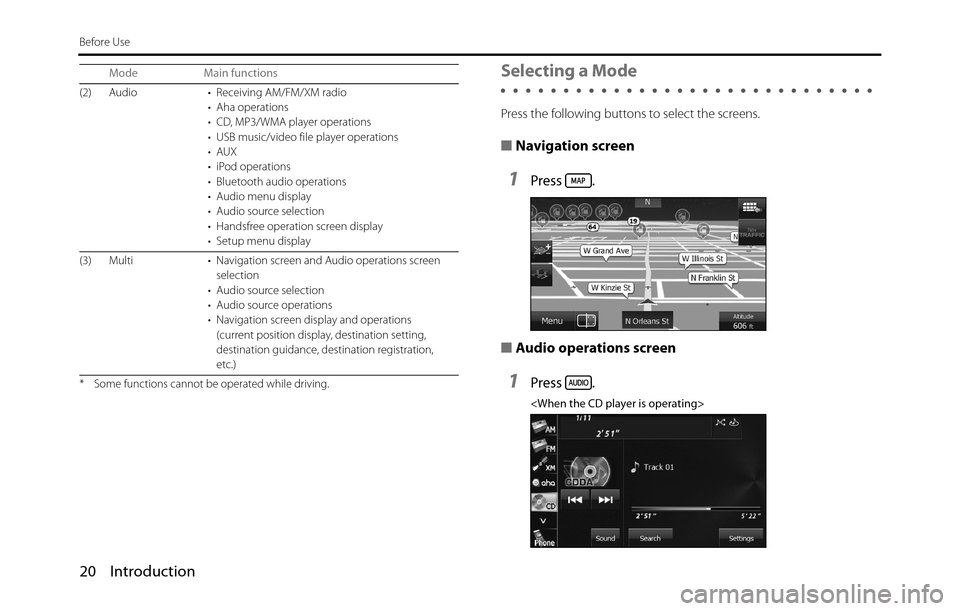
20 Introduction
Before Use
Selecting a Mode
Press the following buttons to select the screens.
■Navigation screen
1Press .
■Audio operations screen
1Press .
• Aha operations
• CD, MP3/WMA player operations
• USB music/video file player operations
•AUX
• iPod operations
• Bluetooth audio operations
• Audio menu display
• Audio source selection
• Handsfree operation screen display
• Setup menu display
(3) Multi • Navigation screen and Audio operations screen
selection
• Audio source selection
• Audio source operations
• Navigation screen display and operations
(current position display, destination setting,
destination guidance, destination registration,
etc.)
* Some functions cannot be operated while driving.
Mode Main functions
Page 24 of 334
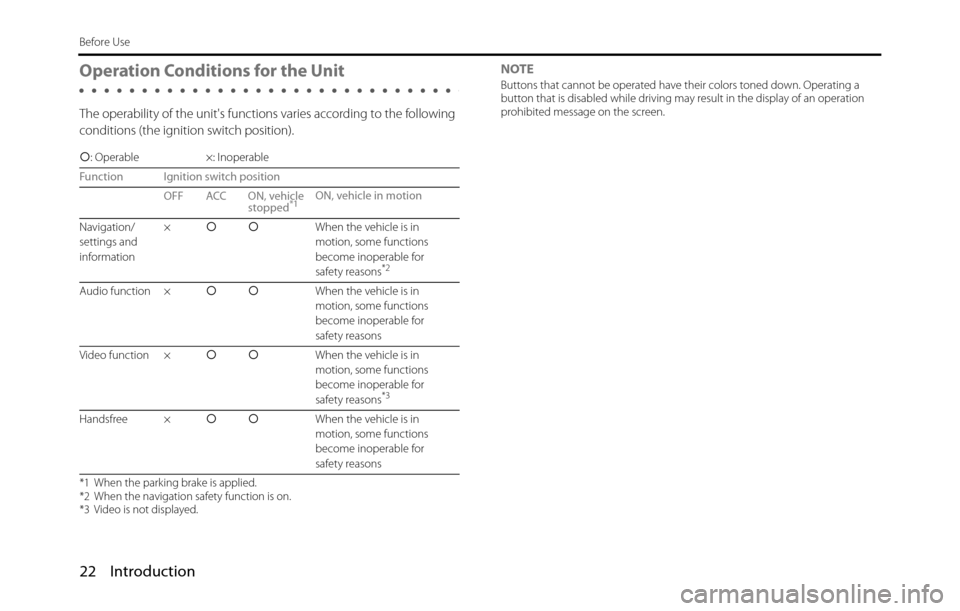
22 Introduction
Before Use
Operation Conditions for the Unit
The operability of the unit's functions varies according to the following
conditions (the ignition switch position).NOTE
Buttons that cannot be operated have their colors toned down. Operating a
button that is disabled while driving may result in the display of an operation
prohibited message on the screen.
�c: Operable ×: Inoperable
Function Ignition switch position
OFF ACC ON, vehicle
stopped
*1ON, vehicle in motion
Navigation/
settings and
information�c�cWhen the vehicle is in
motion, some functions
become inoperable for
safety reasons
*2
Audio function �c�cWhen the vehicle is in
motion, some functions
become inoperable for
safety reasons
Video function �c�cWhen the vehicle is in
motion, some functions
become inoperable for
safety reasons
*3
Handsfree �c�cWhen the vehicle is in
motion, some functions
become inoperable for
safety reasons
*1 When the parking brake is applied.
*2 When the navigation safety function is on.
*3 Video is not displayed.
Page 41 of 334
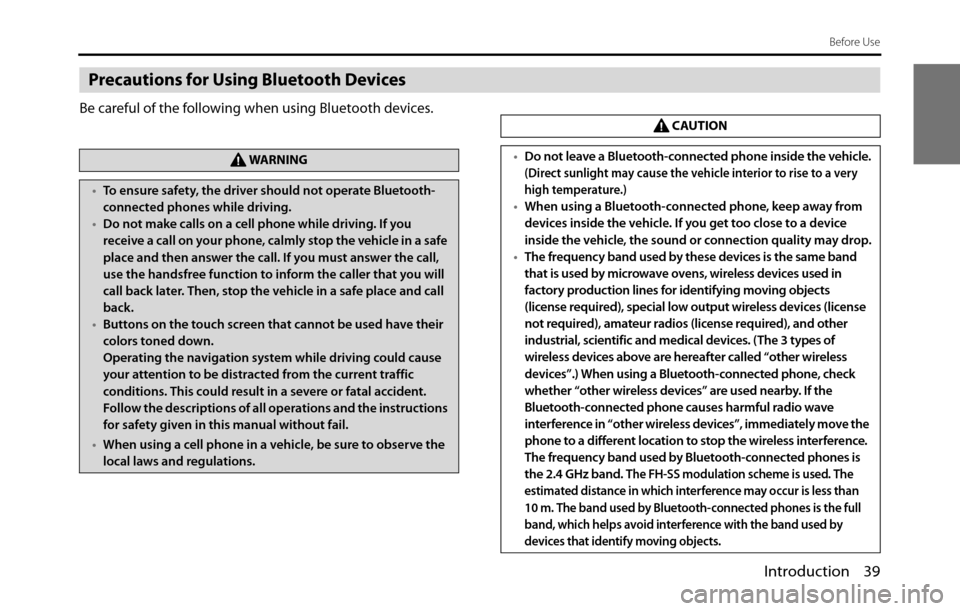
Introduction 39
Before Use
Precautions for Using Bluetooth Devices
Be careful of the following when using Bluetooth devices.
WA R N I N G
•To ensure safety, the driver should not operate Bluetooth-
connected phones while driving.
•Do not make calls on a cell phone while driving. If you
receive a call on your phone, calmly stop the vehicle in a safe
place and then answer the call. If you must answer the call,
use the handsfree function to inform the caller that you will
call back later. Then, stop the vehicle in a safe place and call
back.
•Buttons on the touch screen that cannot be used have their
colors toned down.
Operating the navigation system while driving could cause
your attention to be distracted from the current traffic
conditions. This could result in a severe or fatal accident.
Follow the descriptions of all operations and the instructions
for safety given in this manual without fail.
•When using a cell phone in a vehicle, be sure to observe the
local laws and regulations.
CAUTION
•Do not leave a Bluetooth-connected phone inside the vehicle.
(Direct sunlight may cause the vehicle interior to rise to a very
high temperature.)
•When using a Bluetooth-connected phone, keep away from
devices inside the vehicle. If you get too close to a device
inside the vehicle, the sound or connection quality may drop.
•The frequency band used by these devices is the same band
that is used by microwave ovens, wireless devices used in
factory production lines for identifying moving objects
(license required), special low output wireless devices (license
not required), amateur radios (license required), and other
industrial, scientific and medical devices. (The 3 types of
wireless devices above are hereafter called “other wireless
devices”.) When using a Bluetooth-connected phone, check
whether “other wireless devices” are used nearby. If the
Bluetooth-connected phone causes harmful radio wave
interference in “other wireless devices”, immediately move the
phone to a different location to stop the wireless interference.
The frequency band used by Bluetooth-connected phones is
the 2.4 GHz band. T
he FH-SS modulation scheme is used. The
estimated distance in which interference may occur is less than
10 m. The band used by Bluetooth-connected phones is the full
band, which helps avoid interference with the band used by
devices that identify moving objects.
Page 56 of 334
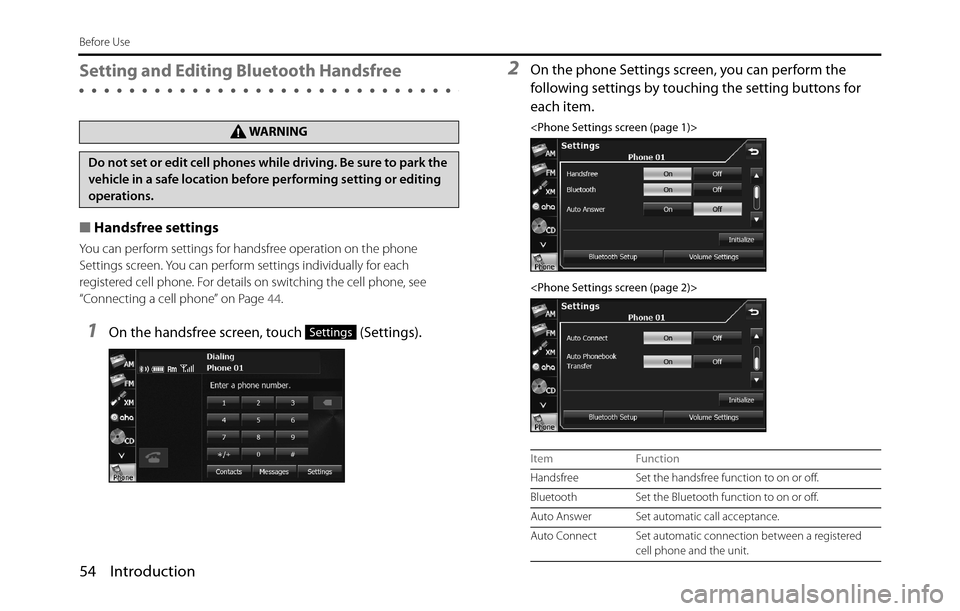
54 Introduction
Before Use
Setting and Editing Bluetooth Handsfree
■Handsfree settings
You can perform settings for handsfree operation on the phone
Settings screen. You can perform settings individually for each
registered cell phone. For details on switching the cell phone, see
“Connecting a cell phone” on Page 44.
1On the handsfree screen, touch (Settings).
2On the phone Settings screen, you can perform the
following settings by touching the setting buttons for
each item.
Do not set or edit cell phones while driving. Be sure to park the
vehicle in a safe location before performing setting or editing
operations.
Settings
Item Function
Handsfree Set the handsfree function to on or off.
Bluetooth Set the Bluetooth function to on or off.
Auto Answer Set automatic call acceptance.
Auto Connect Set automatic connection between a registered
cell phone and the unit.