navigation SUBARU BRZ 2017 1.G Navigation Manual
[x] Cancel search | Manufacturer: SUBARU, Model Year: 2017, Model line: BRZ, Model: SUBARU BRZ 2017 1.GPages: 334, PDF Size: 10.36 MB
Page 139 of 334
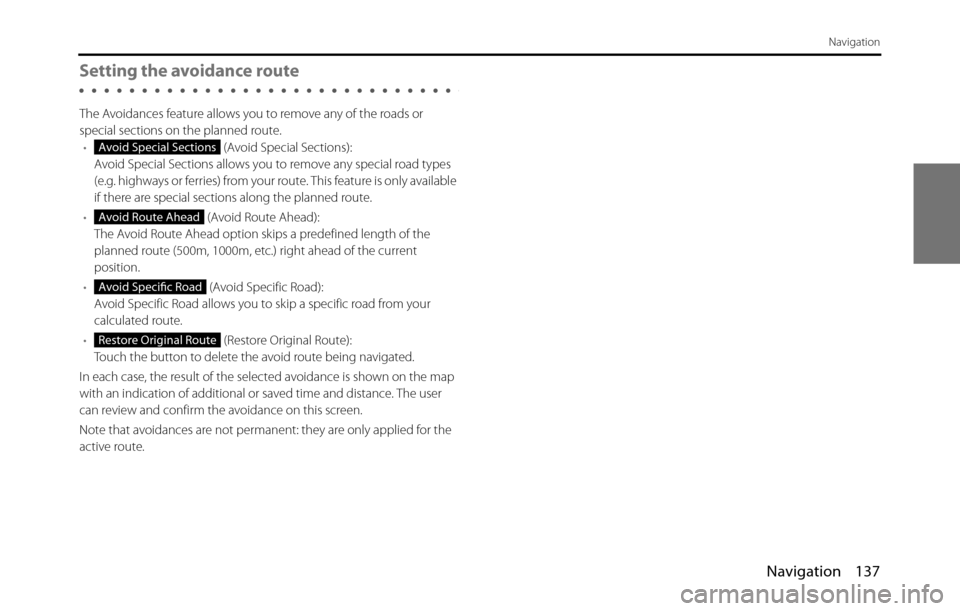
Navigation 137
Navigation
Setting the avoidance route
The Avoidances feature allows you to remove any of the roads or
special sections on the planned route.
• (Avoid Special Sections):
Avoid Special Sections allows you to remove any special road types
(e.g. highways or ferries) from your route. This feature is only available
if there are special sections along the planned route.
• (Avoid Route Ahead):
The Avoid Route Ahead option skips a predefined length of the
planned route (500m, 1000m, etc.) right ahead of the current
position.
• (Avoid Specific Road):
Avoid Specific Road allows you to skip a specific road from your
calculated route.
• (Restore Original Route):
Touch the button to delete the avoid route being navigated.
In each case, the result of the selected avoidance is shown on the map
with an indication of additional or saved time and distance. The user
can review and confirm the avoidance on this screen.
Note that avoidances are not permanent: they are only applied for the
active route.
Avoid Special Sections
Avoid Route Ahead
Avoid Specific Road
Restore Original Route
Page 140 of 334
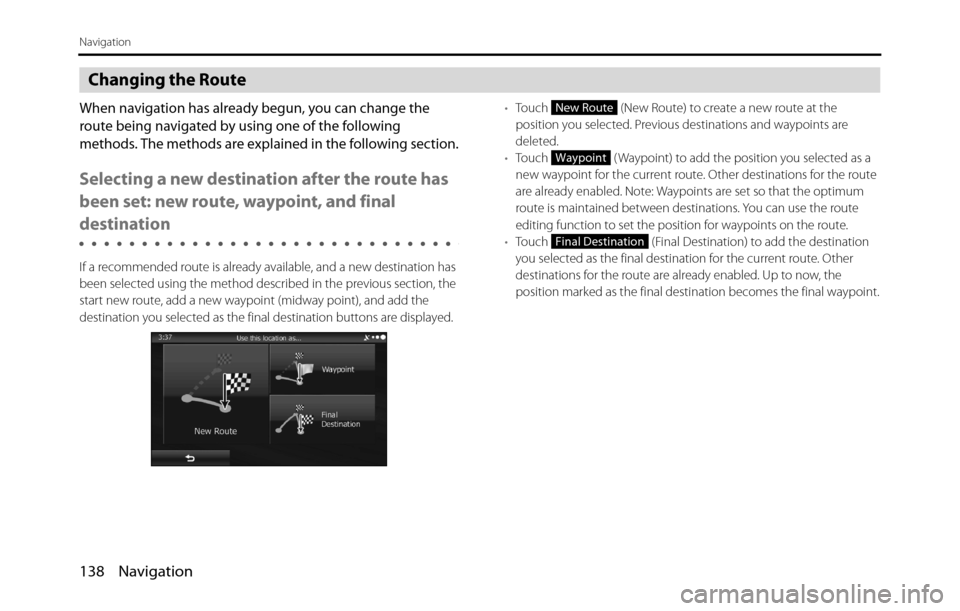
138 Navigation
Navigation
Changing the Route
When navigation has already begun, you can change the
route being navigated by using one of the following
methods. The methods are explained in the following section.
Selecting a new destination after the route has
been set: new route, waypoint, and final
destination
If a recommended route is already available, and a new destination has
been selected using the method described in the previous section, the
start new route, add a new waypoint (midway point), and add the
destination you selected as the final destination buttons are displayed.•Touch (New Route) to create a new route at the
position you selected. Previous destinations and waypoints are
deleted.
•Touch ( Waypoint) to add the position you selected as a
new waypoint for the current route. Other destinations for the route
are already enabled. Note: Waypoints are set so that the optimum
route is maintained between destinations. You can use the route
editing function to set the position for waypoints on the route.
•Touch (Final Destination) to add the destination
you selected as the final destination for the current route. Other
destinations for the route are already enabled. Up to now, the
position marked as the final destination becomes the final waypoint.
New Route
Waypoint
Final Destination
Page 141 of 334
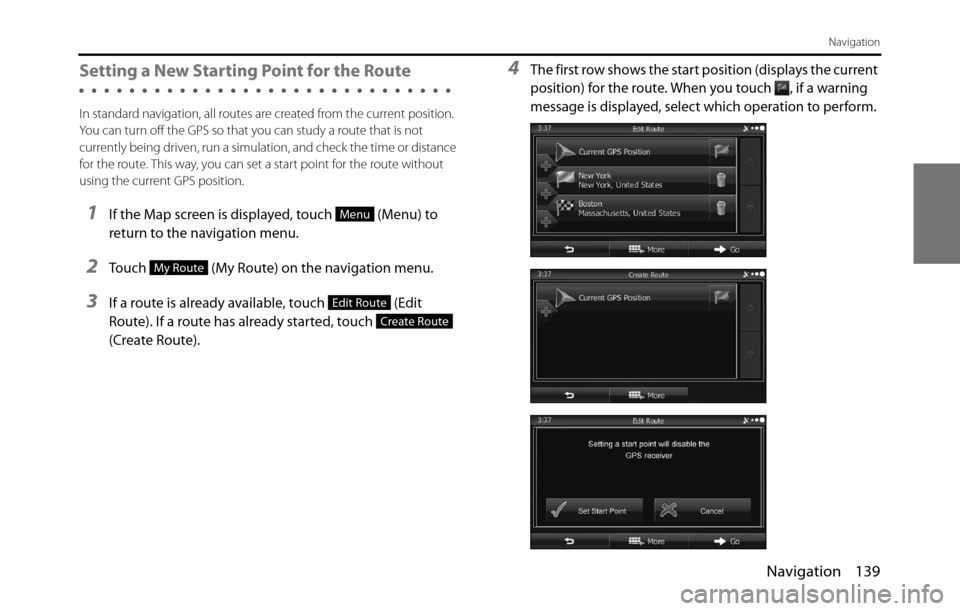
Navigation 139
Navigation
Setting a New Starting Point for the Route
In standard navigation, all routes are created from the current position.
You can turn off the GPS so that you can study a route that is not
currently being driven, run a simulation, and check the time or distance
for the route. This way, you can set a start point for the route without
using the current GPS position.
1If the Map screen is displayed, touch (Menu) to
return to the navigation menu.
2Touch (My Route) on the navigation menu.
3If a route is already available, touch (Edit
Route). If a route has already started, touch
(Create Route).
4The first row shows the start position (displays the current
position) for the route. When you touch , if a warning
message is displayed, select which operation to perform.
Menu
My Route
Edit Route
Create Route
Page 142 of 334
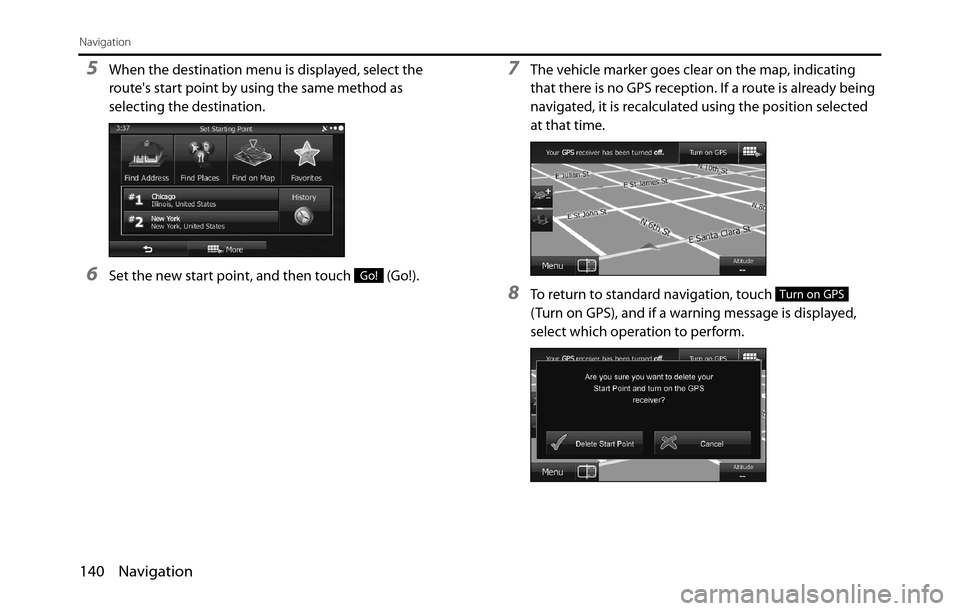
140 Navigation
Navigation
5When the destination menu is displayed, select the
route's start point by using the same method as
selecting the destination.
6Set the new start point, and then touch (Go!).
7The vehicle marker goes clear on the map, indicating
that there is no GPS reception. If a route is already being
navigated, it is recalculated using the position selected
at that time.
8To return to standard navigation, touch
(Turn on GPS), and if a warning message is displayed,
select which operation to perform.
Go!
Turn on GPS
Page 143 of 334
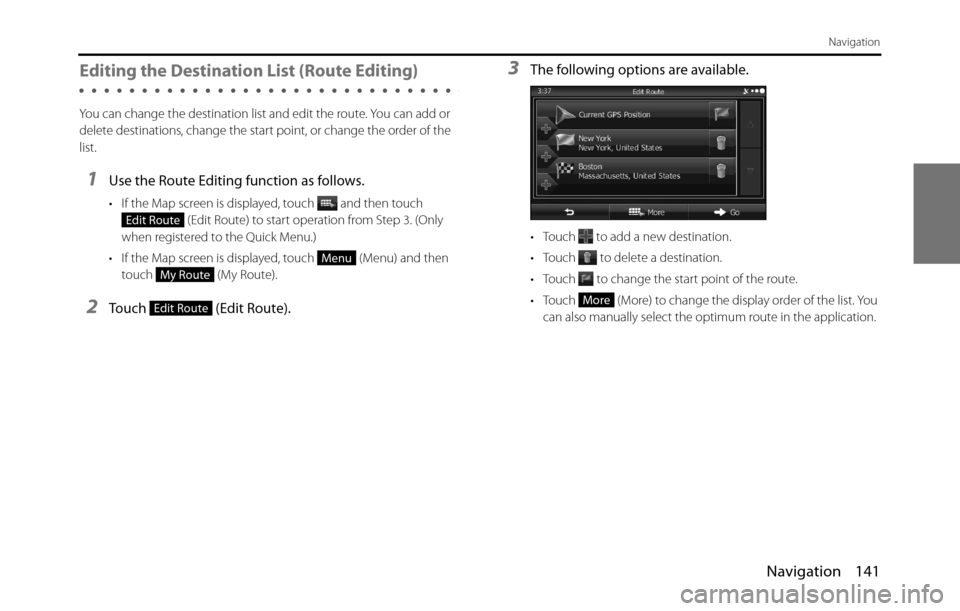
Navigation 141
Navigation
Editing the Destination List (Route Editing)
You can change the destination list and edit the route. You can add or
delete destinations, change the start point, or change the order of the
list.
1Use the Route Editing function as follows.
• If the Map screen is displayed, touch and then touch
(Edit Route) to start operation from Step 3. (Only
when registered to the Quick Menu.)
• If the Map screen is displayed, touch (Menu) and then
touch (My Route).
2Touch (Edit Route).
3The following options are available.
• Touch to add a new destination.
• Touch to delete a destination.
• Touch to change the start point of the route.
• Touch (More) to change the display order of the list. You
can also manually select the optimum route in the application.
Edit Route
Menu
My Route
Edit RouteMore
Page 144 of 334
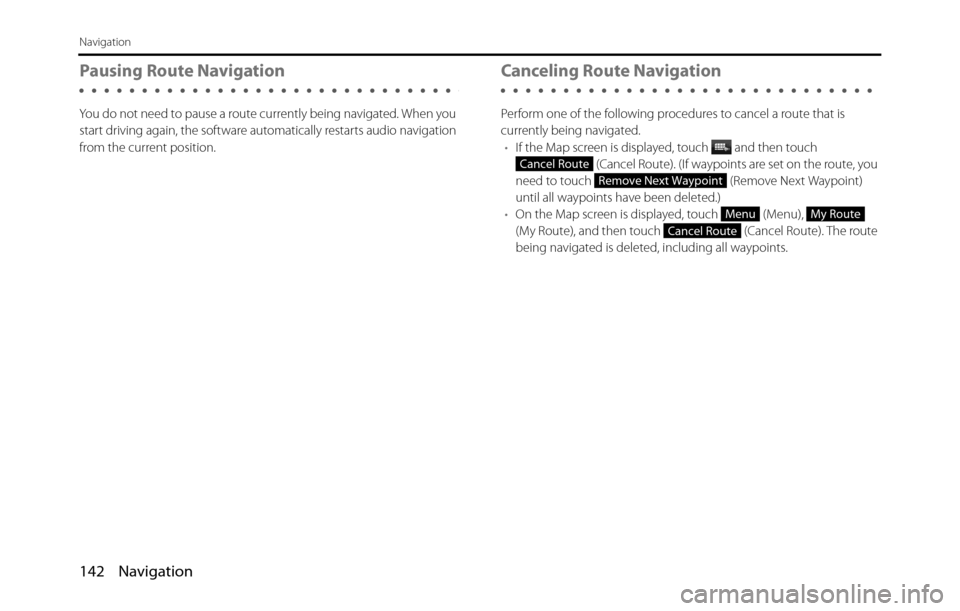
142 Navigation
Navigation
Pausing Route Navigation
You do not need to pause a route currently being navigated. When you
start driving again, the software automatically restarts audio navigation
from the current position.
Canceling Route Navigation
Perform one of the following procedures to cancel a route that is
currently being navigated.
•If the Map screen is displayed, touch and then touch
(Cancel Route). (If waypoints are set on the route, you
need to touch (Remove Next Waypoint)
until all waypoints have been deleted.)
•On the Map screen is displayed, touch (Menu),
(My Route), and then touch (Cancel Route). The route
being navigated is deleted, including all waypoints.
Cancel Route
Remove Next Waypoint
MenuMy Route
Cancel Route
Page 145 of 334
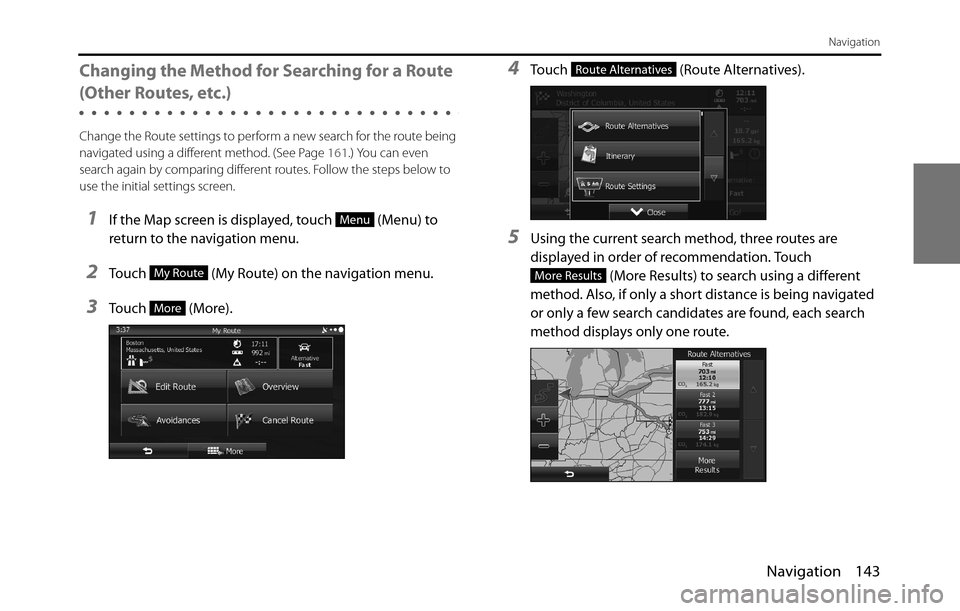
Navigation 143
Navigation
Changing the Method for Searching for a Route
(Other Routes, etc.)
Change the Route settings to perform a new search for the route being
navigated using a different method. (See Page 161.) You can even
search again by comparing different routes. Follow the steps below to
use the initial settings screen.
1If the Map screen is displayed, touch (Menu) to
return to the navigation menu.
2Touch (My Route) on the navigation menu.
3Touch (More).
4Touch (Route Alternatives).
5Using the current search method, three routes are
displayed in order of recommendation. Touch
(More Results) to search using a different
method. Also, if only a short distance is being navigated
or only a few search candidates are found, each search
method displays only one route.
Menu
My Route
More
Route Alternatives
More Results
Page 146 of 334
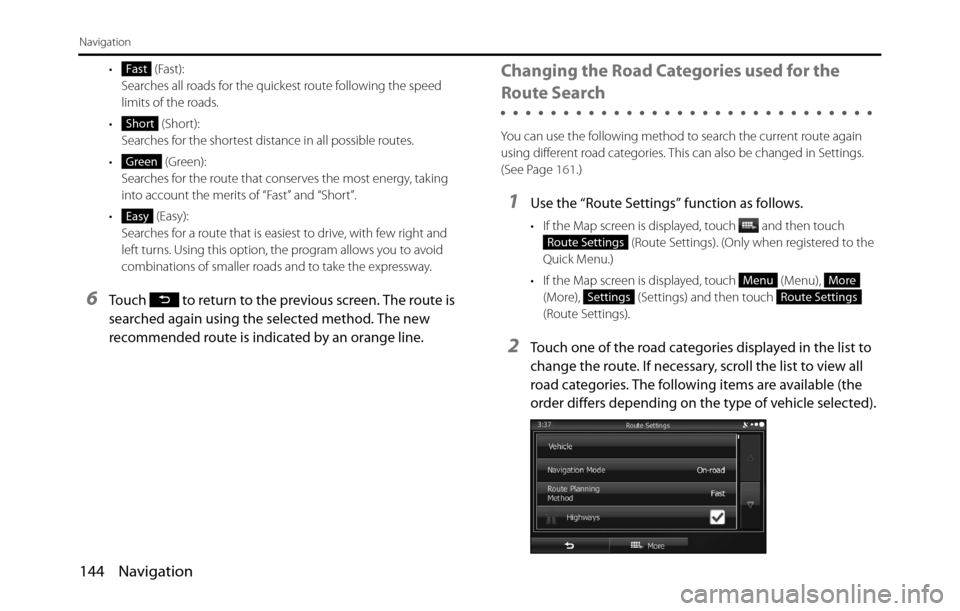
144 Navigation
Navigation
• (Fast):
Searches all roads for the quickest route following the speed
limits of the roads.
• (Short):
Searches for the shortest distance in all possible routes.
• (Green):
Searches for the route that conserves the most energy, taking
into account the merits of “Fast” and “Short”.
• (Easy):
Searches for a route that is easiest to drive, with few right and
left turns. Using this option, the program allows you to avoid
combinations of smaller roads and to take the expressway.
6Touch to return to the previous screen. The route is
searched again using the selected method. The new
recommended route is indicated by an orange line.
Changing the Road Categories used for the
Route Search
You can use the following method to search the current route again
using different road categories. This can also be changed in Settings.
(See Page 161.)
1Use the “Route Settings” function as follows.
• If the Map screen is displayed, touch and then touch
(Route Settings). (Only when registered to the
Quick Menu.)
• If the Map screen is displayed, touch (Menu),
(More), (Settings) and then touch
(Route Settings).
2Touch one of the road categories displayed in the list to
change the route. If necessary, scroll the list to view all
road categories. The following items are available (the
order differs depending on the type of vehicle selected).
Fast
Short
Green
Easy
Route Settings
MenuMore
SettingsRoute Settings
Page 147 of 334
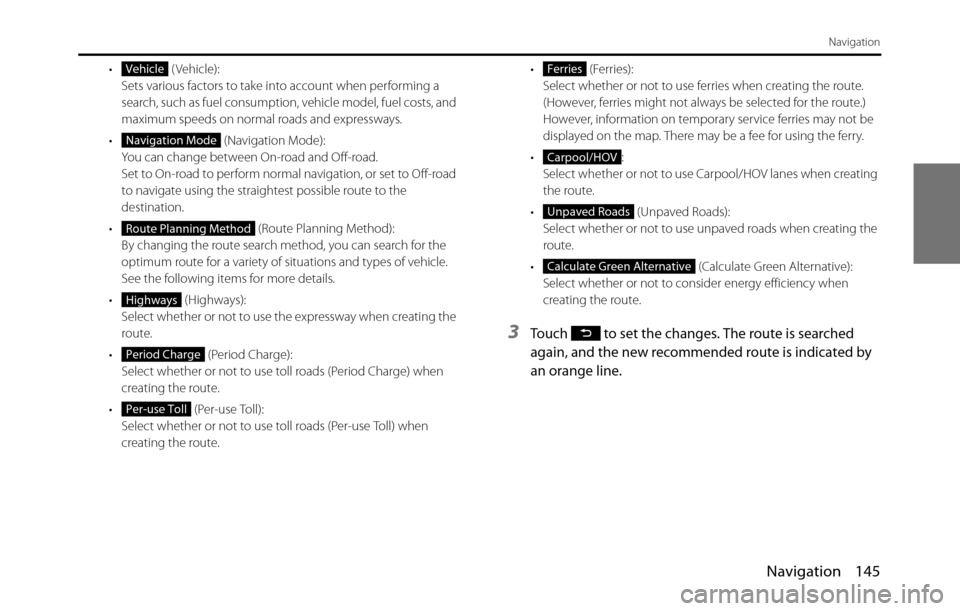
Navigation 145
Navigation
• ( Vehicle):
Sets various factors to take into account when performing a
search, such as fuel consumption, vehicle model, fuel costs, and
maximum speeds on normal roads and expressways.
• (Navigation Mode):
You can change between On-road and Off-road.
Set to On-road to perform normal navigation, or set to Off-road
to navigate using the straightest possible route to the
destination.
• (Route Planning Method):
By changing the route search method, you can search for the
optimum route for a variety of situations and types of vehicle.
See the following items for more details.
• (Highways):
Select whether or not to use the expressway when creating the
route.
• (Period Charge):
Select whether or not to use toll roads (Period Charge) when
creating the route.
• (Per-use Toll):
Select whether or not to use toll roads (Per-use Toll) when
creating the route.• (Ferries):
Select whether or not to use ferries when creating the route.
(However, ferries might not always be selected for the route.)
However, information on temporary service ferries may not be
displayed on the map. There may be a fee for using the ferry.
•:
Select whether or not to use Carpool/HOV lanes when creating
the route.
• (Unpaved Roads):
Select whether or not to use unpaved roads when creating the
route.
• (Calculate Green Alternative):
Select whether or not to consider energy efficiency when
creating the route.
3Touch to set the changes. The route is searched
again, and the new recommended route is indicated by
an orange line.
Vehicle
Navigation Mode
Route Planning Method
Highways
Period Charge
Per-use Toll
Ferries
Carpool/HOV
Unpaved Roads
Calculate Green Alternative
Page 148 of 334
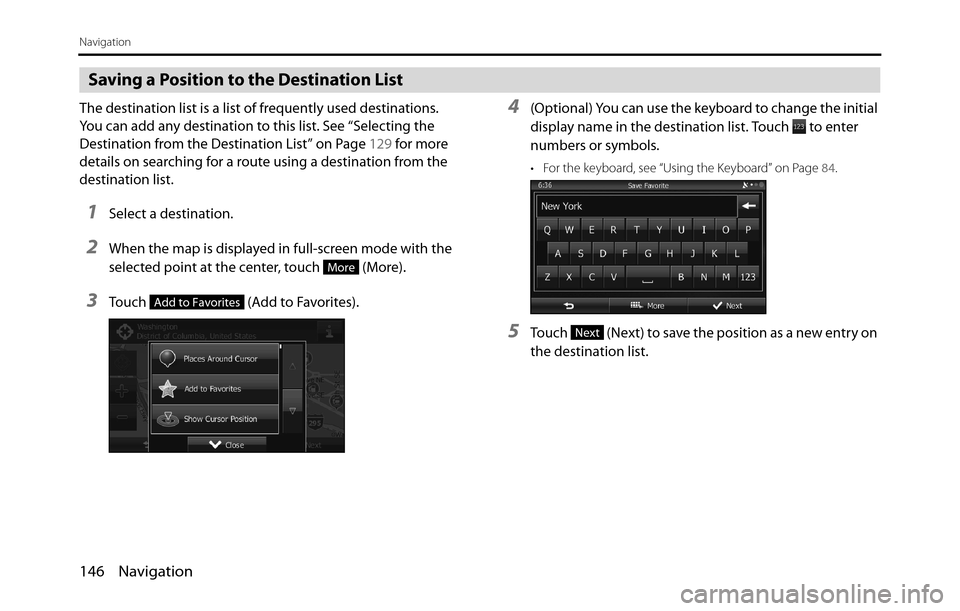
146 Navigation
Navigation
Saving a Position to the Destination List
The destination list is a list of frequently used destinations.
You can add any destination to this list. See “Selecting the
Destination from the Destination List” on Page 129 for more
details on searching for a route using a destination from the
destination list.
1Select a destination.
2When the map is displayed in full-screen mode with the
selected point at the center, touch (More).
3Touch (Add to Favorites).
4(Optional) You can use the keyboard to change the initial
display name in the destination list. Touch to enter
numbers or symbols.
• For the keyboard, see “Using the Keyboard” on Page 84.
5Touch (Next) to save the position as a new entry on
the destination list.
More
Add to Favorites
Next