navigation SUBARU BRZ 2017 1.G Navigation Manual
[x] Cancel search | Manufacturer: SUBARU, Model Year: 2017, Model line: BRZ, Model: SUBARU BRZ 2017 1.GPages: 334, PDF Size: 10.36 MB
Page 1 of 334

OWNER’S MANUAL
BRZ 2017
Navigation System
Page 2 of 334
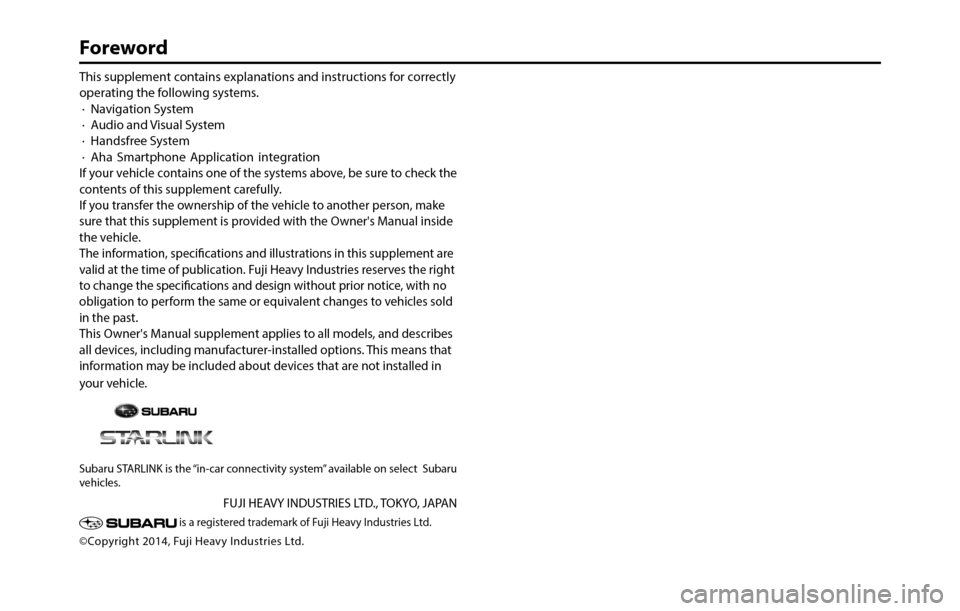
This supplement contains explanations and instructions for correctly
operating the following systems.
· Navigation System
· Audio and Visual System
· Handsfree System
· Aha Smartphone Application integration
If your vehicle contains one of the systems above, be sure to check the
contents of this supplement carefully.
If you transfer the ownership of the vehicle to another person, make
sure that this supplement is provided with the Owner's Manual inside
the vehicle.
The information, specifications and illustrations in this supplement are
valid at the time of publication. Fuji Heavy Industries reserves the right
to change the specifications and design without prior notice, with no
obligation to perform the same or equivalent changes to vehicles sold
in the past.
This Owner's Manual supplement applies to all models, and describes
all devices, including manufacturer-installed options. This means that
information may be included about devices that are not installed in
your vehicle.
Subaru STARLINK is the “in-car connectivity system” available on select Subaru
vehicles.
FUJI HEAVY INDUSTRIES LTD., TOKYO, JAPAN
is a registered trademark of Fuji Heavy Industries Ltd.
©Copyright 2014, Fuji Heavy Industries Ltd.
Foreword
Page 4 of 334
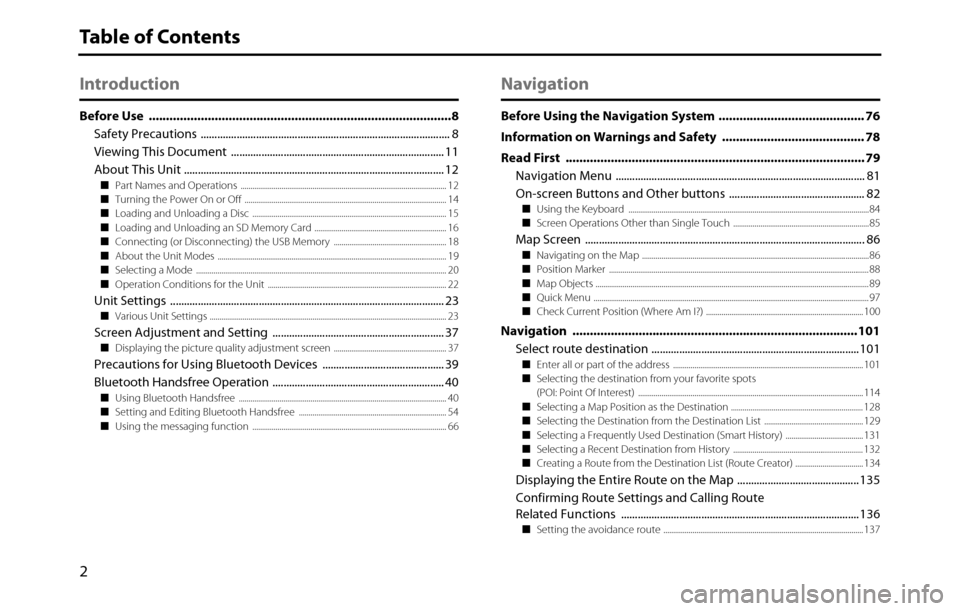
2
Table of Contents
Introduction
Before Use .......................................................................................8
Safety Precautions .......................................................................................... 8
Viewing This Document ............................................................................. 11
About This Unit .............................................................................................. 12
■Part Names and Operations .......................................................................................................... 12
■Turning the Power On or Off ........................................................................................................ 14
■Loading and Unloading a Disc .................................................................................................... 15
■Loading and Unloading an SD Memory Card .................................................................... 16
■Connecting (or Disconnecting) the USB Memory .......................................................... 18
■About the Unit Modes ...................................................................................................................... 19
■Selecting a Mode ................................................................................................................................. 20
■Operation Conditions for the Unit ............................................................................................ 22
Unit Settings ................................................................................................... 23■Various Unit Settings .......................................................................................................................... 23
Screen Adjustment and Setting .............................................................. 37■Displaying the picture quality adjustment screen .......................................................... 37
Precautions for Using Bluetooth Devices ............................................ 39
Bluetooth Handsfree Operation .............................................................. 40
■Using Bluetooth Handsfree ........................................................................................................... 40
■Setting and Editing Bluetooth Handsfree ............................................................................ 54
■Using the messaging function .................................................................................................... 66
Navigation
Before Using the Navigation System .......................................... 76
Information on Warnings and Safety ......................................... 78
Read First ...................................................................................... 79
Navigation Menu .......................................................................................... 81
On-screen Buttons and Other buttons ................................................. 82
■Using the Keyboard ............................................................................................................................84
■Screen Operations Other than Single Touch ......................................................................85
Map Screen ..................................................................................................... 86■Navigating on the Map .....................................................................................................................86
■Position Marker ......................................................................................................................................88
■Map Objects .............................................................................................................................................89
■Quick Menu ..............................................................................................................................................97
■Check Current Position (Where Am I?) ................................................................................. 100
Navigation ..................................................................................101
Select route destination ........................................................................... 101
■Enter all or part of the address .................................................................................................. 101
■Selecting the destination from your favorite spots
(POI: Point Of Interest) .................................................................................................................... 114
■Selecting a Map Position as the Destination .................................................................... 128
■Selecting the Destination from the Destination List ................................................... 129
■Selecting a Frequently Used Destination (Smart History) ........................................ 131
■Selecting a Recent Destination from History ................................................................... 132
■Creating a Route from the Destination List (Route Creator) ................................... 134
Displaying the Entire Route on the Map ............................................ 135
Confirming Route Settings and Calling Route
Related Functions ...................................................................................... 136
■Setting the avoidance route ....................................................................................................... 137
Page 5 of 334
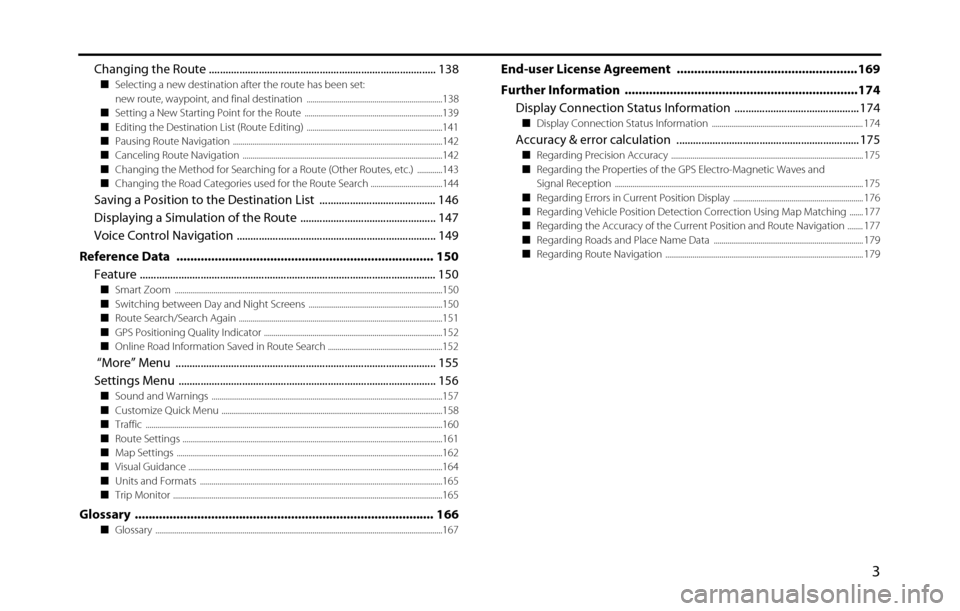
3
Changing the Route .................................................................................. 138■Selecting a new destination after the route has been set:
new route, waypoint, and final destination ......................................................................138
■Setting a New Starting Point for the Route .......................................................................139
■Editing the Destination List (Route Editing) ......................................................................141
■Pausing Route Navigation ............................................................................................................142
■Canceling Route Navigation .......................................................................................................142
■Changing the Method for Searching for a Route (Other Routes, etc.) .............143
■Changing the Road Categories used for the Route Search .....................................144
Saving a Position to the Destination List .......................................... 146
Displaying a Simulation of the Route ................................................. 147
Voice Control Navigation ........................................................................ 149
Reference Data .......................................................................... 150
Feature ........................................................................................................... 150
■Smart Zoom ..........................................................................................................................................150
■Switching between Day and Night Screens .....................................................................150
■Route Search/Search Again .........................................................................................................151
■GPS Positioning Quality Indicator ............................................................................................152
■Online Road Information Saved in Route Search ...........................................................152
“More” Menu .............................................................................................. 155
Settings Menu ............................................................................................. 156
■Sound and Warnings .......................................................................................................................157
■Customize Quick Menu ..................................................................................................................158
■Traffic .........................................................................................................................................................160
■Route Settings ......................................................................................................................................161
■Map Settings .........................................................................................................................................162
■Visual Guidance ...................................................................................................................................164
■Units and Formats .............................................................................................................................165
■Trip Monitor ...........................................................................................................................................165
Glossary ...................................................................................... 166■Glossary ....................................................................................................................................................167
End-user License Agreement .................................................... 169
Further Information ...................................................................174
Display Connection Status Information ............................................. 174
■Display Connection Status Information .............................................................................. 174
Accuracy & error calculation .................................................................. 175■Regarding Precision Accuracy ................................................................................................... 175
■Regarding the Properties of the GPS Electro-Magnetic Waves and
Signal Reception ................................................................................................................................ 175
■
Regarding Errors in Current Position Display ................................................................... 176
■Regarding Vehicle Position Detection Correction Using Map Matching ....... 177
■Regarding the Accuracy of the Current Position and Route Navigation ........ 177
■Regarding Roads and Place Name Data ............................................................................. 179
■Regarding Route Navigation ...................................................................................................... 179
Page 10 of 334
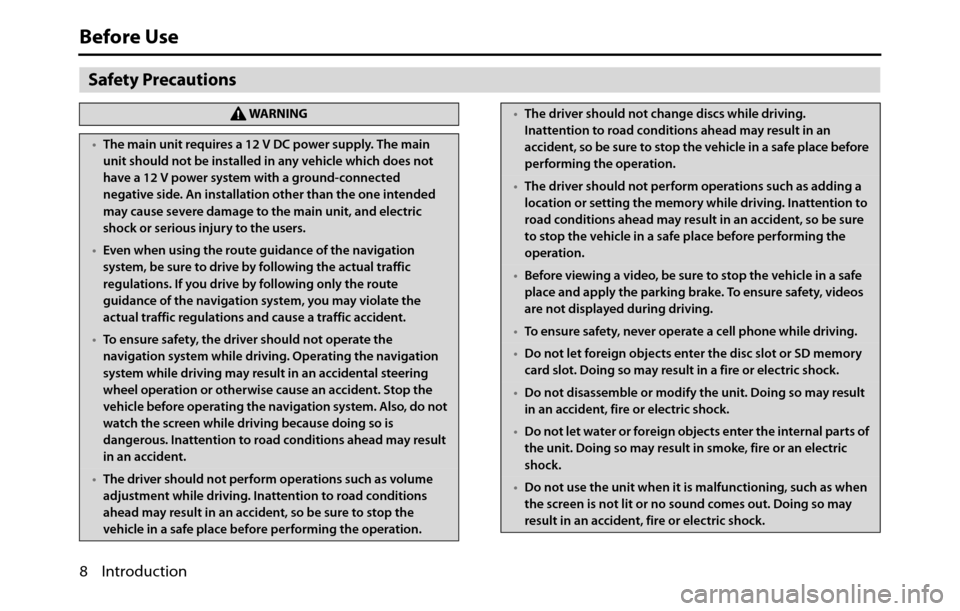
8 Introduction
Before Use
Safety Precautions
WA R N I N G
•The main unit requires a 12 V DC power supply. The main
unit should not be installed in any vehicle which does not
have a 12 V power system with a ground-connected
negative side. An installation other than the one intended
may cause severe damage to the main unit, and electric
shock or serious injury to the users.
•Even when using the route guidance of the navigation
system, be sure to drive by following the actual traffic
regulations. If you drive by following only the route
guidance of the navigation system, you may violate the
actual traffic regulations and cause a traffic accident.
•To ensure safety, the driver should not operate the
navigation system while driving. Operating the navigation
system while driving may result in an accidental steering
wheel operation or otherwise cause an accident. Stop the
vehicle before operating the navigation system. Also, do not
watch the screen while driving because doing so is
dangerous. Inattention to road conditions ahead may result
in an accident.
•The driver should not perform operations such as volume
adjustment while driving. Inattention to road conditions
ahead may result in an accident, so be sure to stop the
vehicle in a safe place before performing the operation.
•The driver should not change discs while driving.
Inattention to road conditions ahead may result in an
accident, so be sure to stop the vehicle in a safe place before
performing the operation.
•The driver should not perform operations such as adding a
location or setting the memory while driving. Inattention to
road conditions ahead may result in an accident, so be sure
to stop the vehicle in a safe place before performing the
operation.
•Before viewing a video, be sure to stop the vehicle in a safe
place and apply the parking brake. To ensure safety, videos
are not displayed during driving.
•To ensure safety, never operate a cell phone while driving.
•Do not let foreign objects enter the disc slot or SD memory
card slot. Doing so may result in a fire or electric shock.
•Do not disassemble or modify the unit. Doing so may result
in an accident, fire or electric shock.
•Do not let water or foreign objects enter the internal parts of
the unit. Doing so may result in smoke, fire or an electric
shock.
•Do not use the unit when it is malfunctioning, such as when
the screen is not lit or no sound comes out. Doing so may
result in an accident, fire or electric shock.
Page 13 of 334
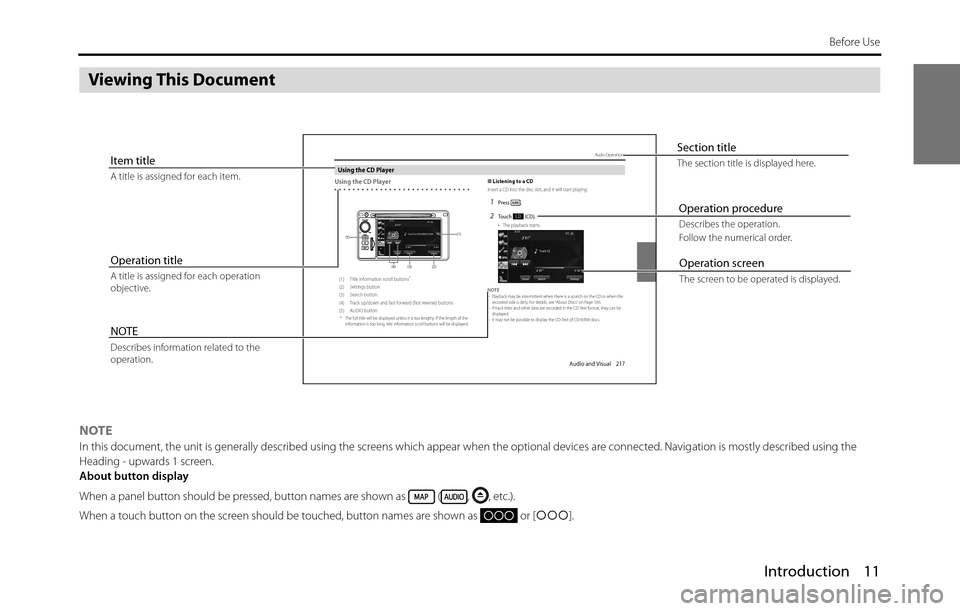
Introduction 11
Before Use
Viewing This Document
NOTEIn this document, the unit is generally described using the screens which appear when the optional devices are connected. Navigation is mostly described using the
Heading - upwards 1 screen.
About button display
When a panel button should be pressed, button names are shown as ( , , etc.).
When a touch button on the screen should be touched, button names are shown as or [�c�c�c].
Audio and Visual 217
Audio OperationsUsing the CD PlayerUsing the CD Player
(1) Title information scroll buttons*(2) Settings button
(3) Search button
(4) Track up/down and fast forward (fast reverse) buttons
(5) AUDIO button
* The full title will be displayed unless it is too lengthy. If the length of the
information is too long, title information scroll buttons will be displayed.
■Listening to a CDInsert a CD into the disc slot, and it will start playing.1Press .2To u c h ( C D ) .• The playback starts.
NOTE
•Playback may be intermittent when there is a scratch on the CD or when the
recorded side is dirty. For details, see “About Discs” on Page 186.
•If track titles and other data are recorded in the CD-Text format, they can be
displayed.
•It may not be possible to display the CD-Text of CD-R/RW discs.
(2) (3) (4) (5)(1)
CD
Section titleThe section title is displayed here.Item titleA title is assigned for each item.
Operation titleA title is assigned for each operation
objective.
NOTEDescribes information related to the
operation.
Operation screenThe screen to be operated is displayed.
Operation procedureDescribes the operation.
Follow the numerical order.
Page 14 of 334
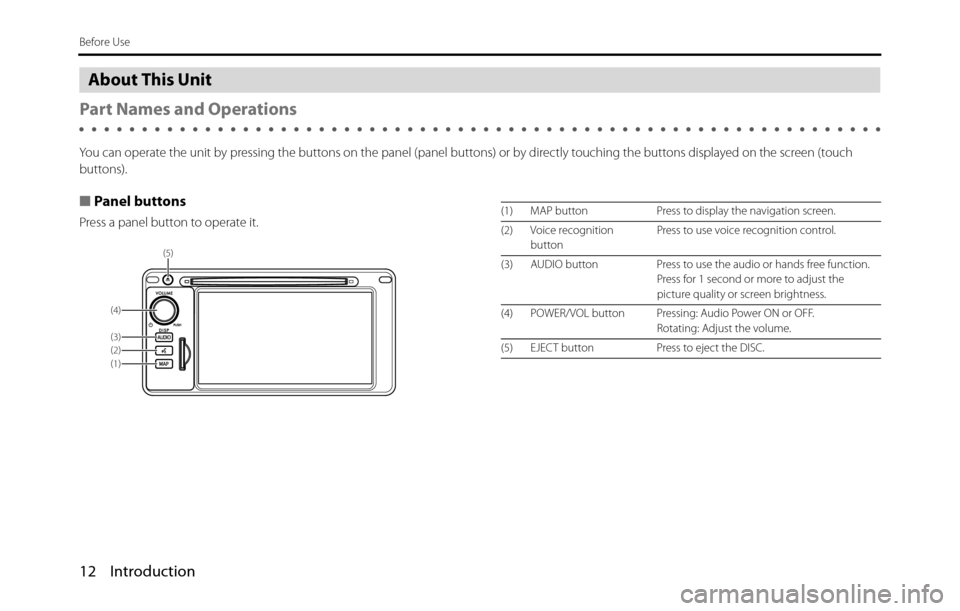
12 Introduction
Before Use
About This Unit
Part Names and Operations
You can operate the unit by pressing the buttons on the panel (panel buttons) or by directly touching the buttons displayed on the screen (touch
buttons).
■Panel buttons
Press a panel button to operate it.
(5)
(4)
(1) (2)
(3)
(1) MAP button Press to display the navigation screen.
(2) Voice recognition
buttonPress to use voice recognition control.
(3) AUDIO button Press to use the audio or hands free function.
Press for 1 second or more to adjust the
picture quality or screen brightness.
(4) POWER/VOL button Pressing: Audio Power ON or OFF.
Rotating: Adjust the volume.
(5) EJECT button Press to eject the DISC.
Page 16 of 334
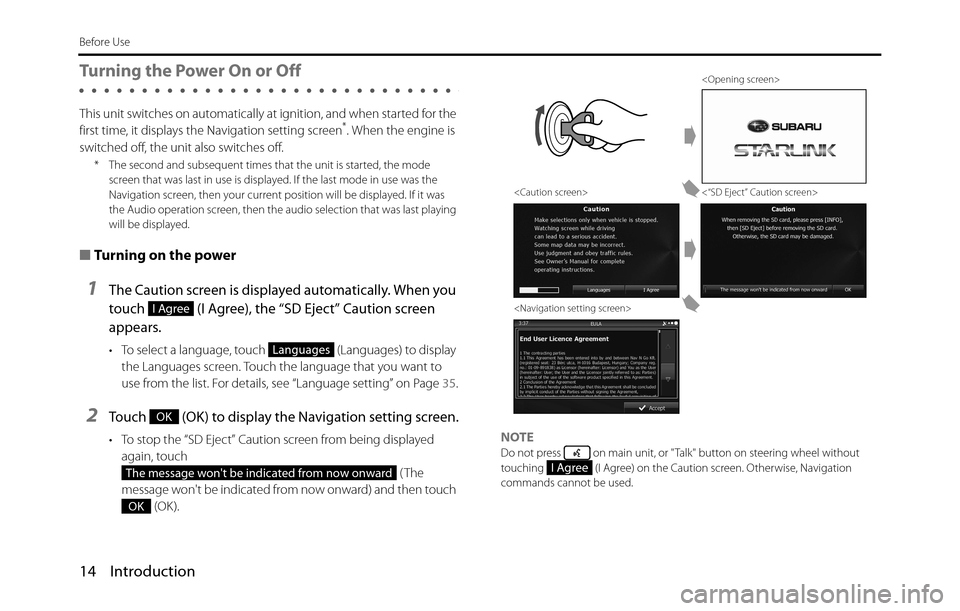
14 Introduction
Before Use
Turning the Power On or Off
This unit switches on automatically at ignition, and when started for the
first time, it displays the Navigation setting screen*. When the engine is
switched off, the unit also switches off.
* The second and subsequent times that the unit is started, the mode
screen that was last in use is displayed. If the last mode in use was the
Navigation screen, then your current position will be displayed. If it was
the Audio operation screen, then the audio selection that was last playing
will be displayed.
■Turning on the power
1The Caution screen is displayed automatically. When you
touch (I Agree), the “SD Eject” Caution screen
appears.
• To select a language, touch (Languages) to display
the Languages screen. Touch the language that you want to
use from the list. For details, see “Language setting” on Page 35.
2Touch (OK) to display the Navigation setting screen.
• To stop the “SD Eject” Caution screen from being displayed
again, touch
(The
message won't be indicated from now onward) and then touch
(OK).NOTEDo not press on main unit, or "Talk" button on steering wheel without
touching (I Agree) on the Caution screen. Otherwise, Navigation
commands cannot be used.
I Agree
Languages
OK
The message won't be indicated from now onward
OK
<“SD Eject” Caution screen>
I Agree
Page 17 of 334
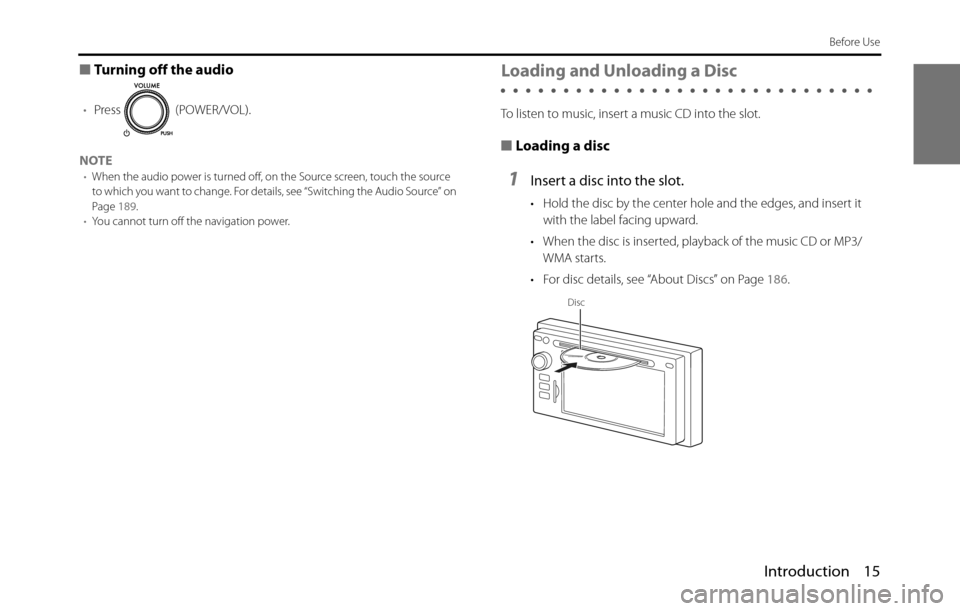
Introduction 15
Before Use
■Turning off the audio
•Press (POWER/VOL).
NOTE
•When the audio power is turned off, on the Source screen, touch the source
to which you want to change. For details, see “Switching the Audio Source” on
Page 189.
•You cannot turn off the navigation power.
Loading and Unloading a Disc
To listen to music, insert a music CD into the slot.
■Loading a disc
1Insert a disc into the slot.
• Hold the disc by the center hole and the edges, and insert it
with the label facing upward.
• When the disc is inserted, playback of the music CD or MP3/
WMA starts.
• For disc details, see “About Discs” on Page 186.
Disc
Page 21 of 334
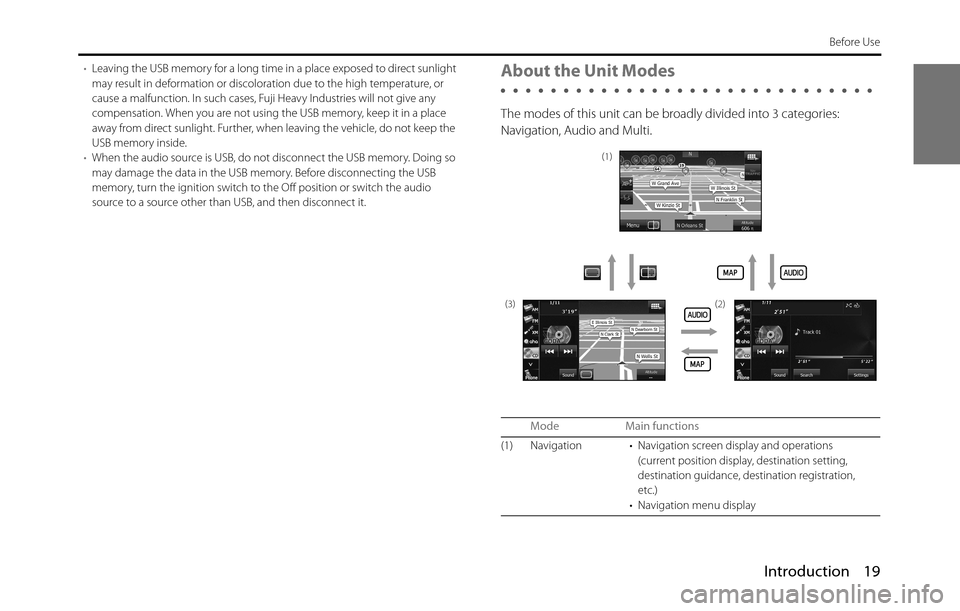
Introduction 19
Before Use
•Leaving the USB memory for a long time in a place exposed to direct sunlight
may result in deformation or discoloration due to the high temperature, or
cause a malfunction. In such cases, Fuji Heavy Industries will not give any
compensation. When you are not using the USB memory, keep it in a place
away from direct sunlight. Further, when leaving the vehicle, do not keep the
USB memory inside.
•When the audio source is USB, do not disconnect the USB memory. Doing so
may damage the data in the USB memory. Before disconnecting the USB
memory, turn the ignition switch to the Off position or switch the audio
source to a source other than USB, and then disconnect it.About the Unit Modes
The modes of this unit can be broadly divided into 3 categories:
Navigation, Audio and Multi.
Mode Main functions
(1) Navigation • Navigation screen display and operations
(current position display, destination setting,
destination guidance, destination registration,
etc.)
• Navigation menu display
(1)
(3) (2)