bluetooth SUBARU BRZ 2022 Getting Started Guide
[x] Cancel search | Manufacturer: SUBARU, Model Year: 2022, Model line: BRZ, Model: SUBARU BRZ 2022Pages: 108, PDF Size: 29.44 MB
Page 2 of 108
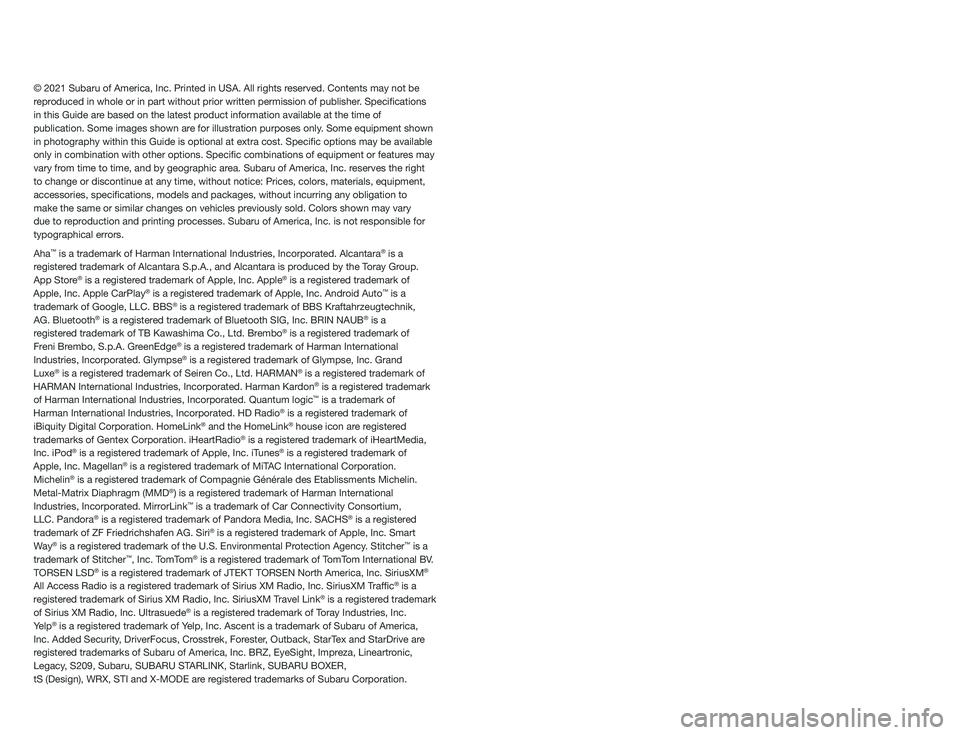
© 2021 Subaru of America, Inc. Printed in USA. All rights reserved. Contents may not be
reproduced in whole or in part without prior written permission of publisher\
. Specifications
in this Guide are based on the latest product information available at the time of
publication. Some images shown are for illustration purposes only. Some equipment shown
in photography within this Guide is optional at extra cost. Specific o\
ptions may be available
only in combination with other options. Specific combinations of equip\
ment or features may
vary from time to time, and by geographic area. Subaru of America, Inc. reserves the right
to change or discontinue at any time, without notice: Prices, colors, ma\
terials, equipment,
accessories, specifications, models and packages, without incurring an\
y obligation to
make the same or similar changes on vehicles previously sold. Colors shown may vary
due to reproduction and printing processes. Subaru of America, Inc. is not responsible for
typographical errors.
Aha
™ is a trademark of Harman International Industries, Incorporated. Alcantara® is a
registered trademark of Alcantara S.p.A., and Alcantara is produced by the Toray Group.
App Store
® is a registered trademark of Apple, Inc. Apple® is a registered trademark of
Apple, Inc. Apple CarPlay® is a registered trademark of Apple, Inc. Android Auto™ is a
trademark of Google, LLC. BBS® is a registered trademark of BBS Kraftahrzeugtechnik,
AG. Bluetooth® is a registered trademark of Bluetooth SIG, Inc. BRIN NAUB® is a
registered trademark of TB Kawashima Co., Ltd. Brembo® is a registered trademark of
Freni Brembo, S.p.A. GreenEdge® is a registered trademark of Harman International
Industries, Incorporated. Glympse® is a registered trademark of Glympse, Inc. Grand
Luxe® is a registered trademark of Seiren Co., Ltd. HARMAN® is a registered trademark of
HARMAN International Industries, Incorporated. Harman Kardon® is a registered trademark
of Harman International Industries, Incorporated. Quantum logic™ is a trademark of
Harman International Industries, Incorporated. HD Radio® is a registered trademark of
iBiquity Digital Corporation. HomeLink® and the HomeLink® house icon are registered
trademarks of Gentex Corporation. iHeartRadio® is a registered trademark of iHeartMedia,
Inc. iPod® is a registered trademark of Apple, Inc. iTunes® is a registered trademark of
Apple, Inc. Magellan® is a registered trademark of MiTAC International Corporation.
Michelin® is a registered trademark of Compagnie Générale des Etablissments Michelin.
Metal-Matrix Diaphragm (MMD®) is a registered trademark of Harman International
Industries, Incorporated. MirrorLink™ is a trademark of Car Connectivity Consortium,
LLC. Pandora® is a registered trademark of Pandora Media, Inc. SACHS® is a registered
trademark of ZF Friedrichshafen AG. Siri® is a registered trademark of Apple, Inc. Smart
Way® is a registered trademark of the U.S. Environmental Protection Agency. Stitcher™ is a
trademark of Stitcher™, Inc. TomTom® is a registered trademark of TomTom International BV.
TORSEN LSD® is a registered trademark of JTEKT TORSEN North America, Inc. SiriusXM®
All Access Radio is a registered trademark of Sirius XM Radio, Inc. SiriusXM Traffic® is a
registered trademark of Sirius XM Radio, Inc. SiriusXM Travel Link® is a registered trademark
of Sirius XM Radio, Inc. Ultrasuede® is a registered trademark of Toray Industries, Inc.
Yelp® is a registered trademark of Yelp, Inc. Ascent is a trademark of Subaru of America,
Inc. Added Security, DriverFocus, Crosstrek, Forester, Outback, StarTex and StarDrive are
registered trademarks of Subaru of America, Inc. BRZ, EyeSight, Impreza, Lineartronic,
Legacy, S209, Subaru, SUBARU STARLINK, Starlink, SUBARU BOXER,
tS (Design), WRX, STI and X-MODE are registered trademarks of Subaru Corporation.
Page 5 of 108

HOW TO APPENDIX
HOW TO OVERVIEW..........84
SETTING THE CLOCK........84
BLUETOOTH
®PAIRING.......87
ANDROID AUTO™...........93
APPLE CARPLAY
®...........96
WI-FI......................98
FIRMWARE AND SOFTWARE
UPDATES.................100
INDEX.....................101
TABLE OF CONTENTS
3
Page 46 of 108
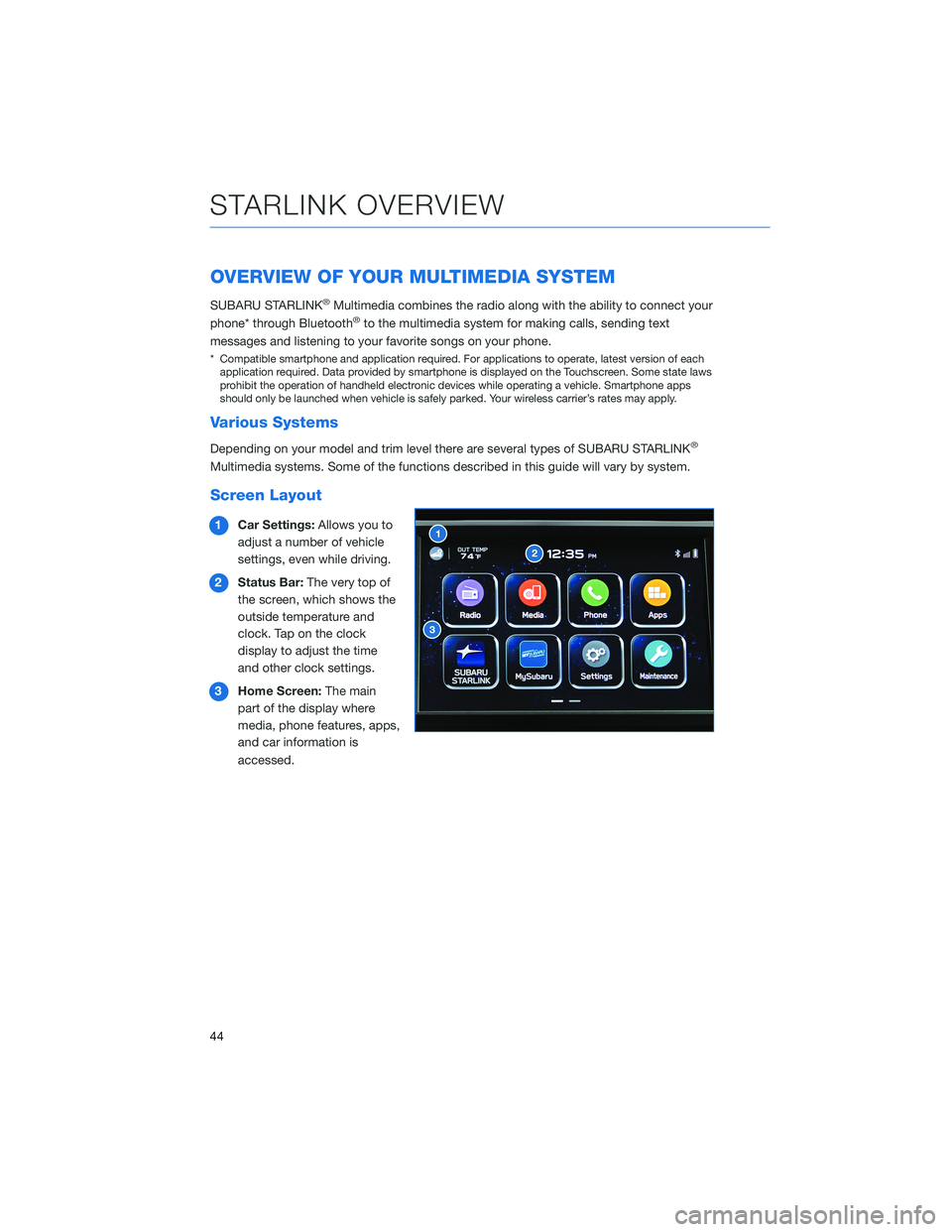
OVERVIEW OF YOUR MULTIMEDIA SYSTEM
SUBARU STARLINK®Multimedia combines the radio along with the ability to connect your
phone* through Bluetooth®to the multimedia system for making calls, sending text
messages and listening to your favorite songs on your phone.
* Compatible smartphone and application required. For applications to operate, latest version of each
application required. Data provided by smartphone is displayed on the Touchscreen. Some state laws
prohibit the operation of handheld electronic devices while operating a vehicle. Smartphone apps
should only be launched when vehicle is safely parked. Your wireless carrier’s rates may apply.
Various Systems
Depending on your model and trim level there are several types of SUBARU STARLINK®
Multimedia systems. Some of the functions described in this guide will vary by system.
Screen Layout
1Car Settings:Allows you to
adjust a number of vehicle
settings, even while driving.
2Status Bar:The very top of
the screen, which shows the
outside temperature and
clock. Tap on the clock
display to adjust the time
and other clock settings.
3Home Screen:The main
part of the display where
media, phone features, apps,
and car information is
accessed.
STARLINK OVERVIEW
44
Page 52 of 108
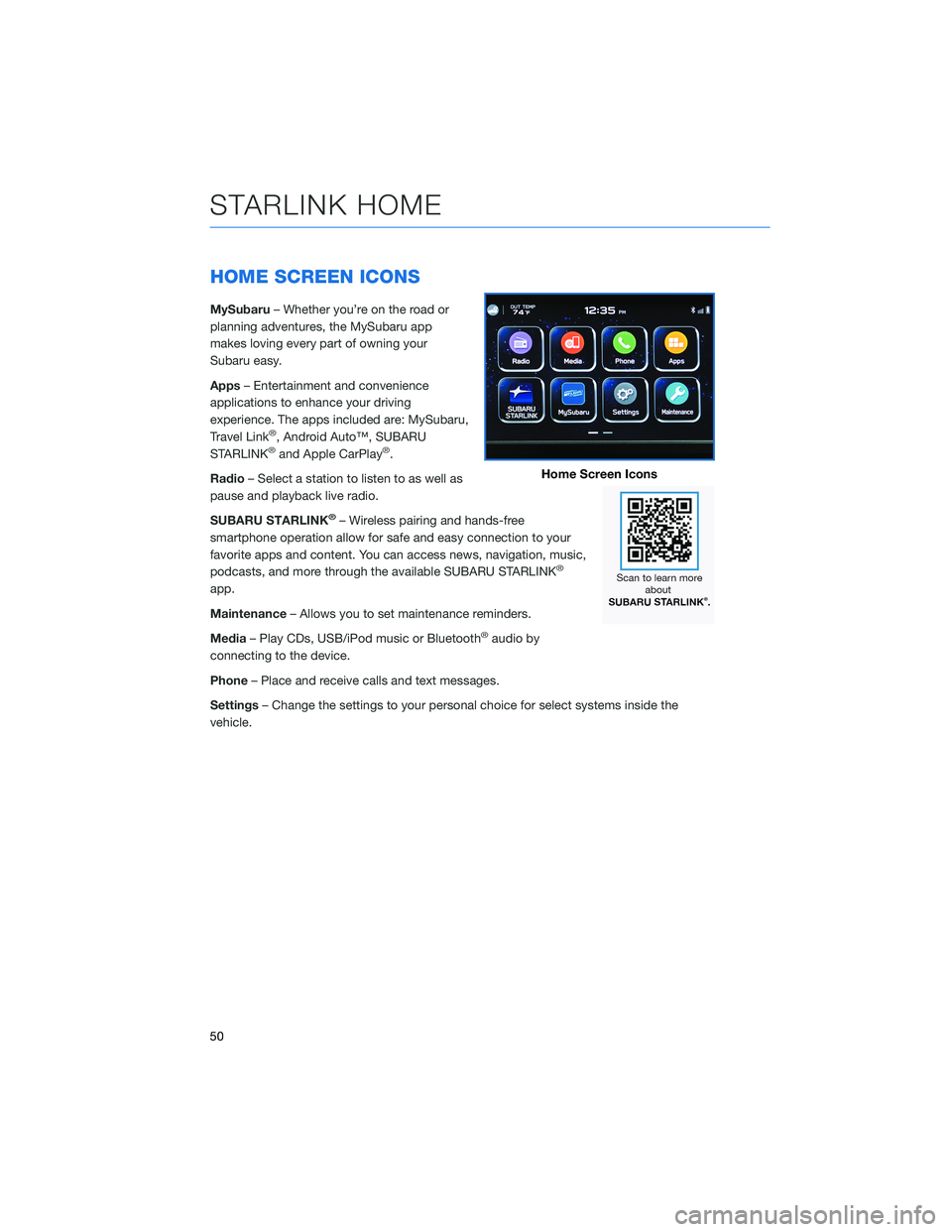
HOME SCREEN ICONS
MySubaru– Whether you’re on the road or
planning adventures, the MySubaru app
makes loving every part of owning your
Subaru easy.
Apps– Entertainment and convenience
applications to enhance your driving
experience. The apps included are: MySubaru,
Travel Link
®, Android Auto™, SUBARU
STARLINK®and Apple CarPlay®.
Radio– Select a station to listen to as well as
pause and playback live radio.
SUBARU STARLINK
®– Wireless pairing and hands-free
smartphone operation allow for safe and easy connection to your
favorite apps and content. You can access news, navigation, music,
podcasts, and more through the available SUBARU STARLINK
®
app.
Maintenance– Allows you to set maintenance reminders.
Media– Play CDs, USB/iPod music or Bluetooth
®audio by
connecting to the device.
Phone– Place and receive calls and text messages.
Settings– Change the settings to your personal choice for select systems inside the
vehicle.
Home Screen Icons
STARLINK HOME
50
Page 57 of 108
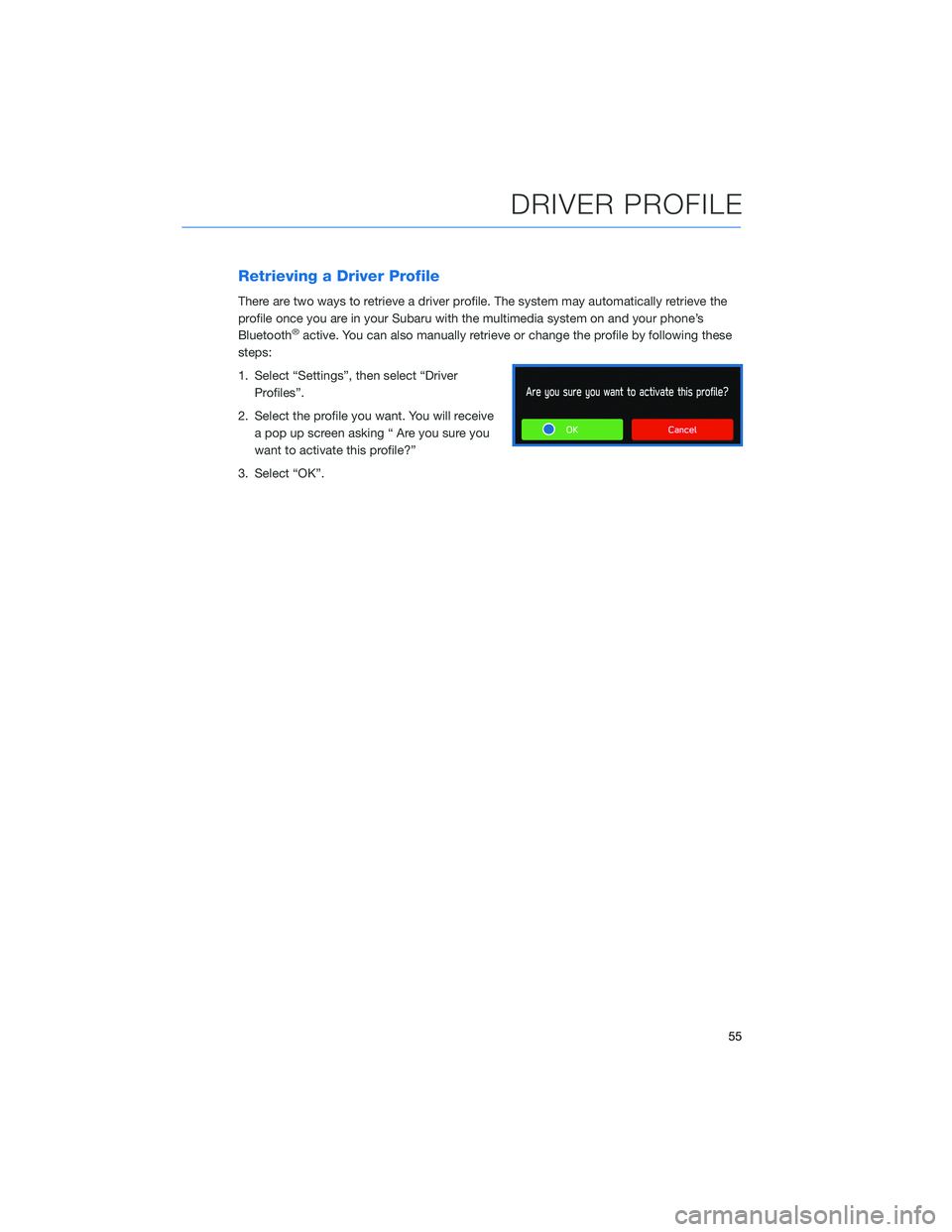
Retrieving a Driver Profile
There are two ways to retrieve a driver profile. The system may automatically retrieve the
profile once you are in your Subaru with the multimedia system on and your phone’s
Bluetooth
®active. You can also manually retrieve or change the profile by following these
steps:
1. Select “Settings”, then select “Driver
Profiles”.
2. Select the profile you want. You will receive
a pop up screen asking “ Are you sure you
want to activate this profile?”
3. Select “OK”.
DRIVER PROFILE
55
Page 59 of 108
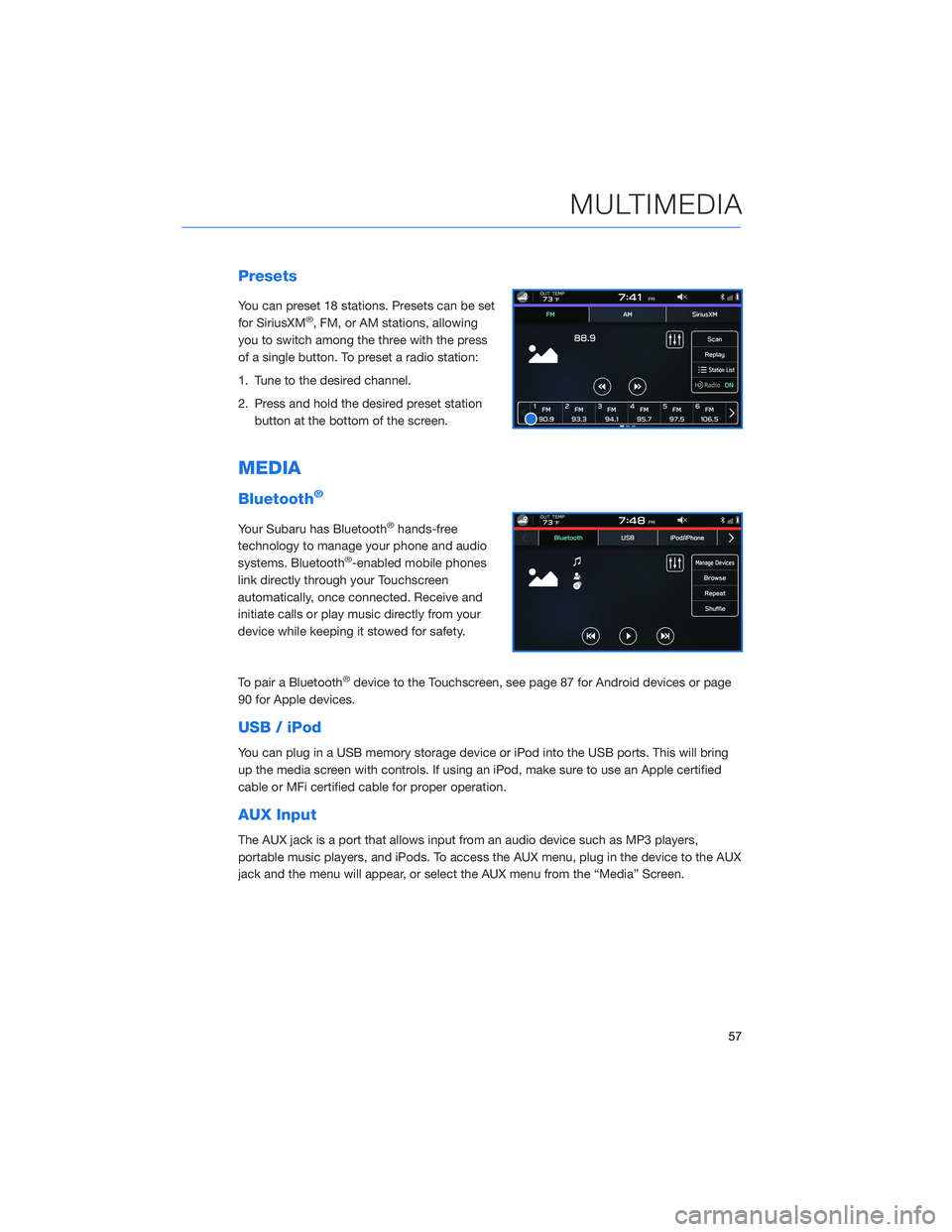
Presets
You can preset 18 stations. Presets can be set
for SiriusXM®, FM, or AM stations, allowing
you to switch among the three with the press
of a single button. To preset a radio station:
1. Tune to the desired channel.
2. Press and hold the desired preset station
button at the bottom of the screen.
MEDIA
Bluetooth®
Your Subaru has Bluetooth®hands-free
technology to manage your phone and audio
systems. Bluetooth
®-enabled mobile phones
link directly through your Touchscreen
automatically, once connected. Receive and
initiate calls or play music directly from your
device while keeping it stowed for safety.
To pair a Bluetooth
®device to the Touchscreen, see page 87 for Android devices or page
90 for Apple devices.
USB / iPod
You can plug in a USB memory storage device or iPod into the USB ports. This will bring
up the media screen with controls. If using an iPod, make sure to use an Apple certified
cable or MFi certified cable for proper operation.
AUX Input
The AUX jack is a port that allows input from an audio device such as MP3 players,
portable music players, and iPods. To access the AUX menu, plug in the device to the AUX
jack and the menu will appear, or select the AUX menu from the “Media” Screen.
MULTIMEDIA
57
Page 60 of 108
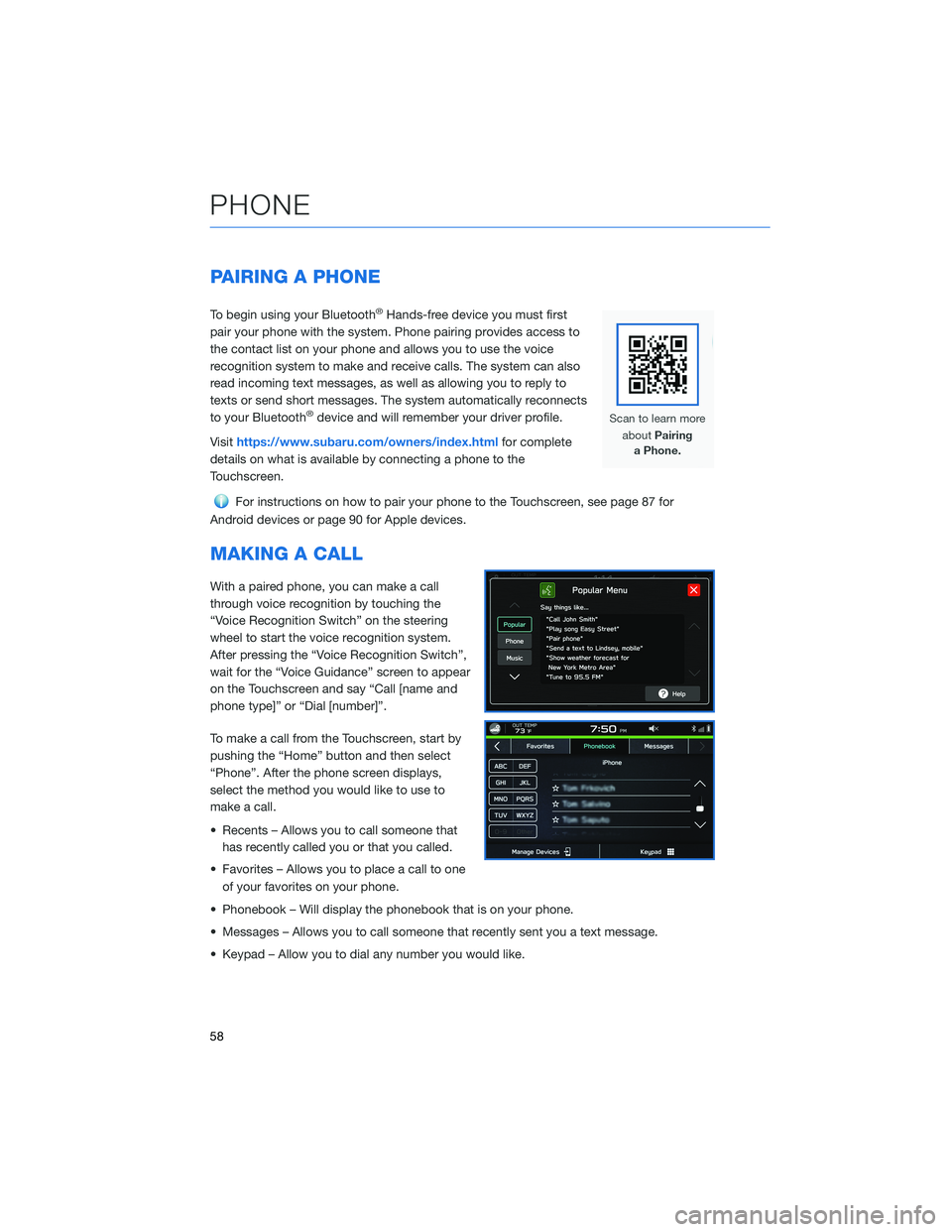
PAIRING A PHONE
To begin using your Bluetooth®Hands-free device you must first
pair your phone with the system. Phone pairing provides access to
the contact list on your phone and allows you to use the voice
recognition system to make and receive calls. The system can also
read incoming text messages, as well as allowing you to reply to
texts or send short messages. The system automatically reconnects
to your Bluetooth
®device and will remember your driver profile.
Visithttps://www.subaru.com/owners/index.htmlfor complete
details on what is available by connecting a phone to the
Touchscreen.
For instructions on how to pair your phone to the Touchscreen, see page 87 for
Android devices or page 90 for Apple devices.
MAKING A CALL
With a paired phone, you can make a call
through voice recognition by touching the
“Voice Recognition Switch” on the steering
wheel to start the voice recognition system.
After pressing the “Voice Recognition Switch”,
wait for the “Voice Guidance” screen to appear
on the Touchscreen and say “Call [name and
phone type]” or “Dial [number]”.
To make a call from the Touchscreen, start by
pushing the “Home” button and then select
“Phone”. After the phone screen displays,
select the method you would like to use to
make a call.
• Recents – Allows you to call someone that
has recently called you or that you called.
• Favorites – Allows you to place a call to one
of your favorites on your phone.
• Phonebook – Will display the phonebook that is on your phone.
• Messages – Allows you to call someone that recently sent you a text message.
• Keypad – Allow you to dial any number you would like.
PHONE
58
Page 62 of 108
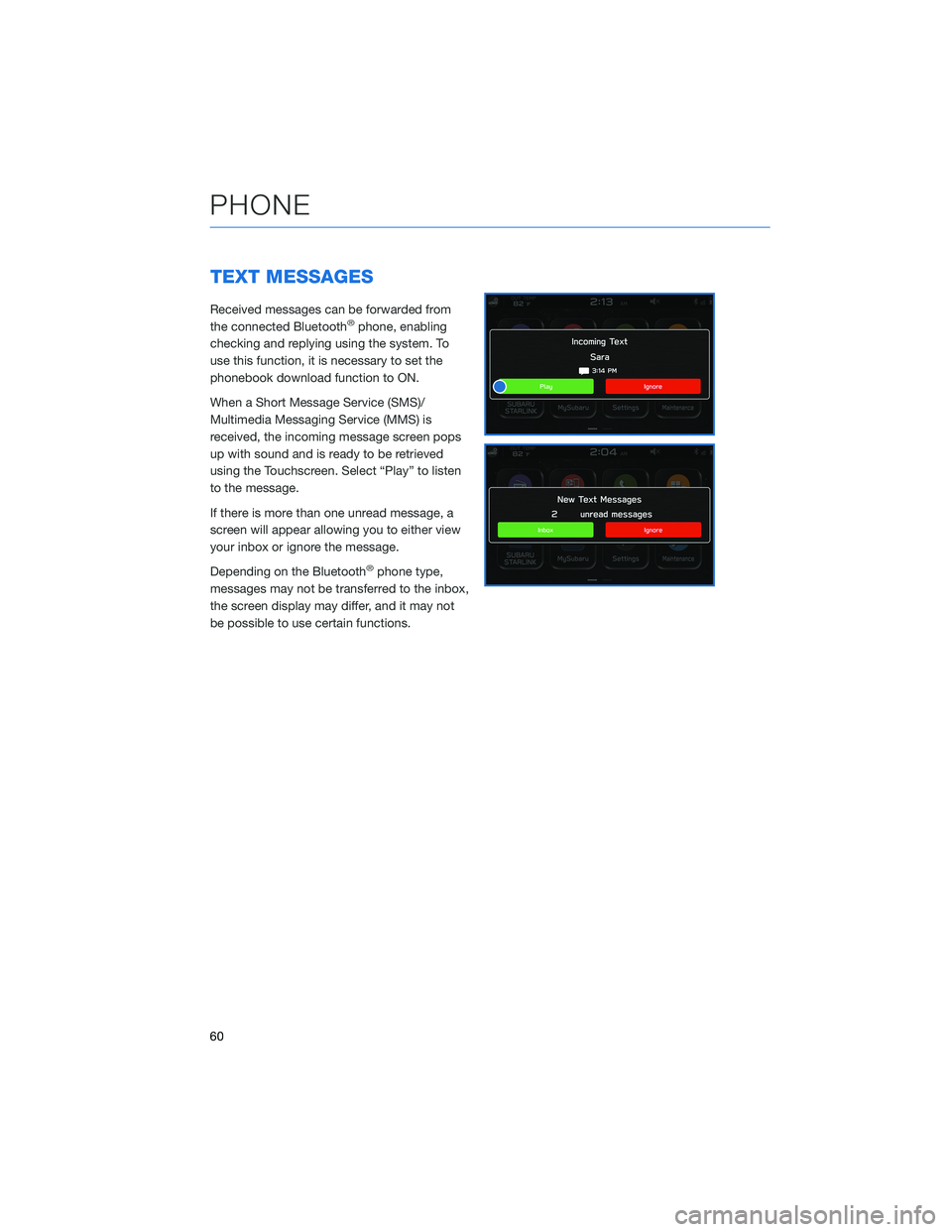
TEXT MESSAGES
Received messages can be forwarded from
the connected Bluetooth®phone, enabling
checking and replying using the system. To
use this function, it is necessary to set the
phonebook download function to ON.
When a Short Message Service (SMS)/
Multimedia Messaging Service (MMS) is
received, the incoming message screen pops
up with sound and is ready to be retrieved
using the Touchscreen. Select “Play” to listen
to the message.
If there is more than one unread message, a
screen will appear allowing you to either view
your inbox or ignore the message.
Depending on the Bluetooth
®phone type,
messages may not be transferred to the inbox,
the screen display may differ, and it may not
be possible to use certain functions.
PHONE
60
Page 71 of 108
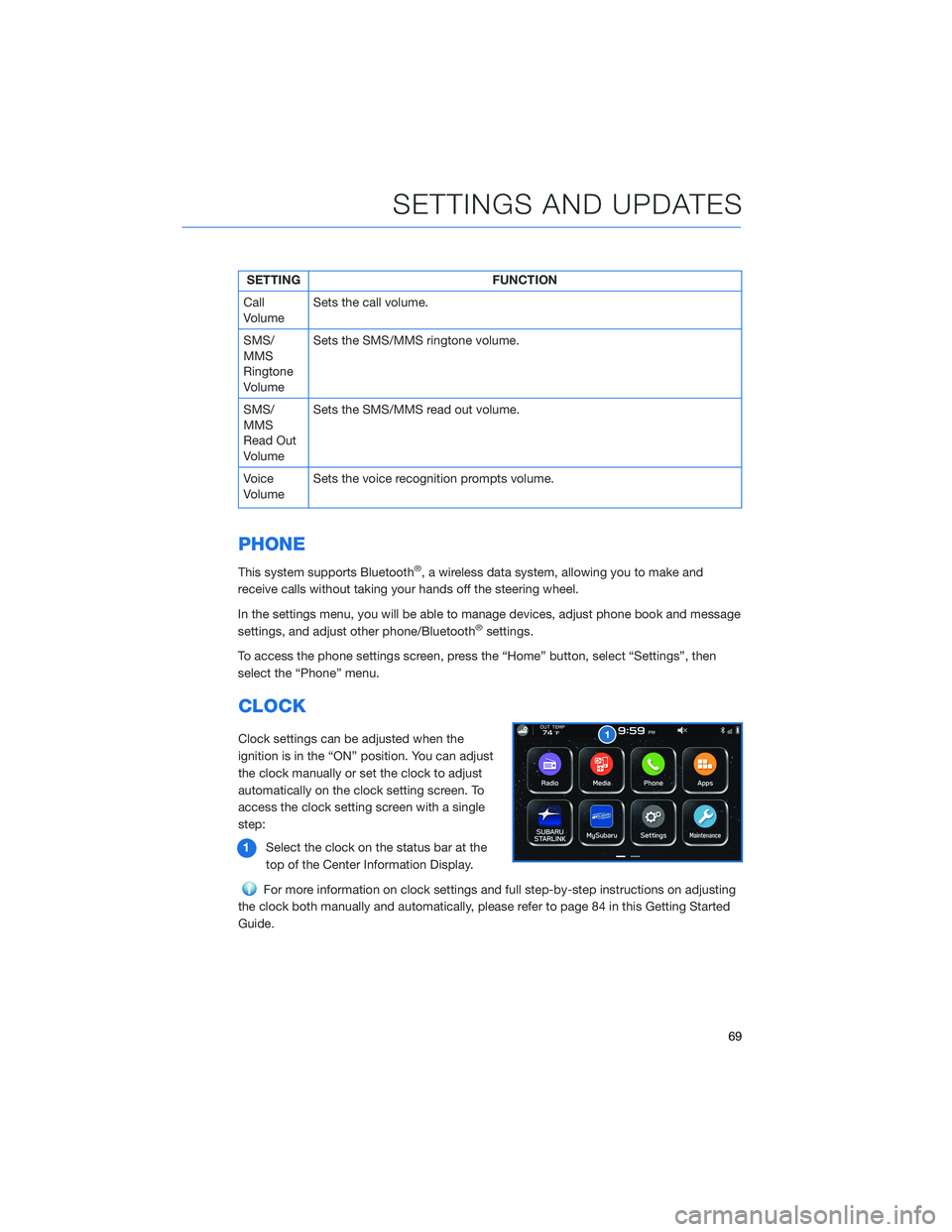
SETTING FUNCTION
Call
VolumeSets the call volume.
SMS/
MMS
Ringtone
VolumeSets the SMS/MMS ringtone volume.
SMS/
MMS
Read Out
VolumeSets the SMS/MMS read out volume.
Voice
VolumeSets the voice recognition prompts volume.
PHONE
This system supports Bluetooth®, a wireless data system, allowing you to make and
receive calls without taking your hands off the steering wheel.
In the settings menu, you will be able to manage devices, adjust phone book and message
settings, and adjust other phone/Bluetooth
®settings.
To access the phone settings screen, press the “Home” button, select “Settings”, then
select the “Phone” menu.
CLOCK
Clock settings can be adjusted when the
ignition is in the “ON” position. You can adjust
the clock manually or set the clock to adjust
automatically on the clock setting screen. To
access the clock setting screen with a single
step:
1Select the clock on the status bar at the
top of the Center Information Display.
For more information on clock settings and full step-by-step instructions on adjusting
the clock both manually and automatically, please refer to page 84 in this Getting Started
Guide.
SETTINGS AND UPDATES
69
Page 88 of 108
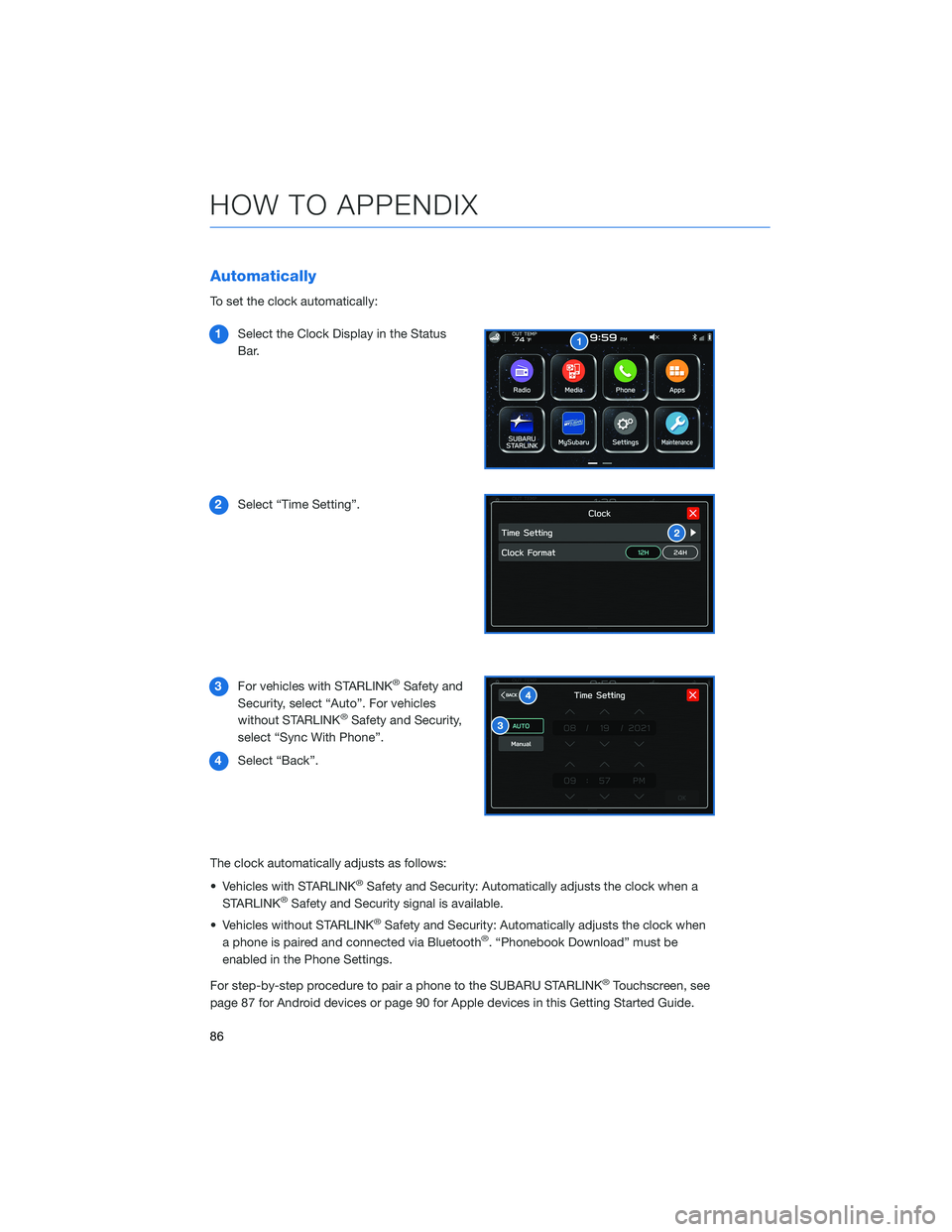
Automatically
To set the clock automatically:
1Select the Clock Display in the Status
Bar.
2Select “Time Setting”.
3For vehicles with STARLINK
®Safety and
Security, select “Auto”. For vehicles
without STARLINK
®Safety and Security,
select “Sync With Phone”.
4Select “Back”.
The clock automatically adjusts as follows:
• Vehicles with STARLINK
®Safety and Security: Automatically adjusts the clock when a
STARLINK®Safety and Security signal is available.
• Vehicles without STARLINK
®Safety and Security: Automatically adjusts the clock when
a phone is paired and connected via Bluetooth®. “Phonebook Download” must be
enabled in the Phone Settings.
For step-by-step procedure to pair a phone to the SUBARU STARLINK
®Touchscreen, see
page 87 for Android devices or page 90 for Apple devices in this Getting Started Guide.
HOW TO APPENDIX
86