radio SUBARU BRZ 2022 Getting Started Guide
[x] Cancel search | Manufacturer: SUBARU, Model Year: 2022, Model line: BRZ, Model: SUBARU BRZ 2022Pages: 108, PDF Size: 29.44 MB
Page 2 of 108
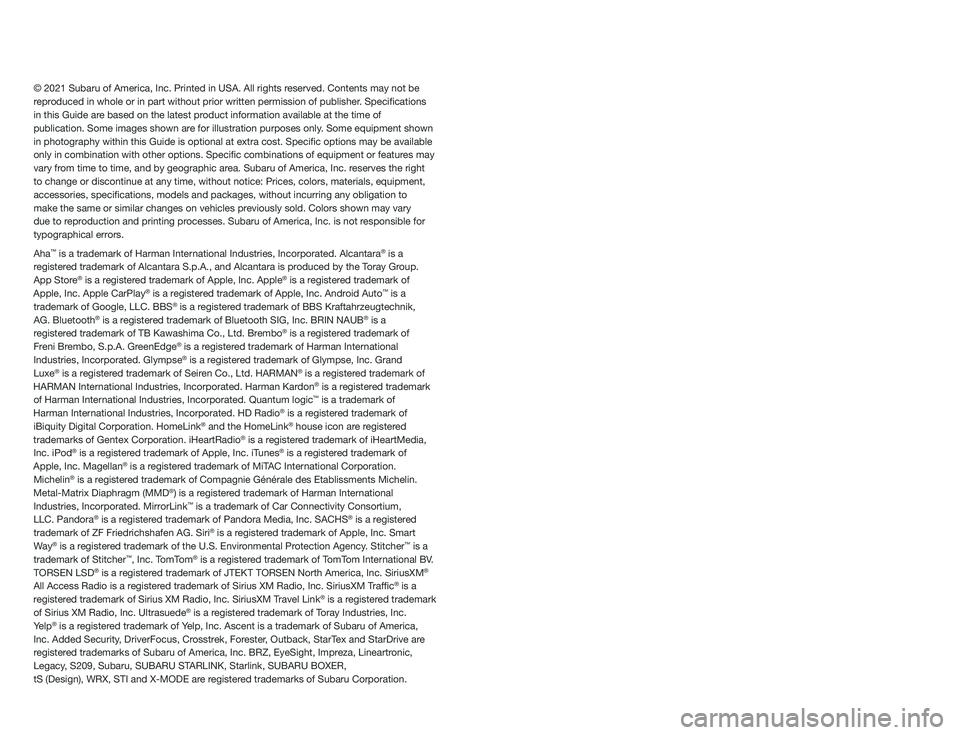
© 2021 Subaru of America, Inc. Printed in USA. All rights reserved. Contents may not be
reproduced in whole or in part without prior written permission of publisher\
. Specifications
in this Guide are based on the latest product information available at the time of
publication. Some images shown are for illustration purposes only. Some equipment shown
in photography within this Guide is optional at extra cost. Specific o\
ptions may be available
only in combination with other options. Specific combinations of equip\
ment or features may
vary from time to time, and by geographic area. Subaru of America, Inc. reserves the right
to change or discontinue at any time, without notice: Prices, colors, ma\
terials, equipment,
accessories, specifications, models and packages, without incurring an\
y obligation to
make the same or similar changes on vehicles previously sold. Colors shown may vary
due to reproduction and printing processes. Subaru of America, Inc. is not responsible for
typographical errors.
Aha
™ is a trademark of Harman International Industries, Incorporated. Alcantara® is a
registered trademark of Alcantara S.p.A., and Alcantara is produced by the Toray Group.
App Store
® is a registered trademark of Apple, Inc. Apple® is a registered trademark of
Apple, Inc. Apple CarPlay® is a registered trademark of Apple, Inc. Android Auto™ is a
trademark of Google, LLC. BBS® is a registered trademark of BBS Kraftahrzeugtechnik,
AG. Bluetooth® is a registered trademark of Bluetooth SIG, Inc. BRIN NAUB® is a
registered trademark of TB Kawashima Co., Ltd. Brembo® is a registered trademark of
Freni Brembo, S.p.A. GreenEdge® is a registered trademark of Harman International
Industries, Incorporated. Glympse® is a registered trademark of Glympse, Inc. Grand
Luxe® is a registered trademark of Seiren Co., Ltd. HARMAN® is a registered trademark of
HARMAN International Industries, Incorporated. Harman Kardon® is a registered trademark
of Harman International Industries, Incorporated. Quantum logic™ is a trademark of
Harman International Industries, Incorporated. HD Radio® is a registered trademark of
iBiquity Digital Corporation. HomeLink® and the HomeLink® house icon are registered
trademarks of Gentex Corporation. iHeartRadio® is a registered trademark of iHeartMedia,
Inc. iPod® is a registered trademark of Apple, Inc. iTunes® is a registered trademark of
Apple, Inc. Magellan® is a registered trademark of MiTAC International Corporation.
Michelin® is a registered trademark of Compagnie Générale des Etablissments Michelin.
Metal-Matrix Diaphragm (MMD®) is a registered trademark of Harman International
Industries, Incorporated. MirrorLink™ is a trademark of Car Connectivity Consortium,
LLC. Pandora® is a registered trademark of Pandora Media, Inc. SACHS® is a registered
trademark of ZF Friedrichshafen AG. Siri® is a registered trademark of Apple, Inc. Smart
Way® is a registered trademark of the U.S. Environmental Protection Agency. Stitcher™ is a
trademark of Stitcher™, Inc. TomTom® is a registered trademark of TomTom International BV.
TORSEN LSD® is a registered trademark of JTEKT TORSEN North America, Inc. SiriusXM®
All Access Radio is a registered trademark of Sirius XM Radio, Inc. SiriusXM Traffic® is a
registered trademark of Sirius XM Radio, Inc. SiriusXM Travel Link® is a registered trademark
of Sirius XM Radio, Inc. Ultrasuede® is a registered trademark of Toray Industries, Inc.
Yelp® is a registered trademark of Yelp, Inc. Ascent is a trademark of Subaru of America,
Inc. Added Security, DriverFocus, Crosstrek, Forester, Outback, StarTex and StarDrive are
registered trademarks of Subaru of America, Inc. BRZ, EyeSight, Impreza, Lineartronic,
Legacy, S209, Subaru, SUBARU STARLINK, Starlink, SUBARU BOXER,
tS (Design), WRX, STI and X-MODE are registered trademarks of Subaru Corporation.
Page 4 of 108
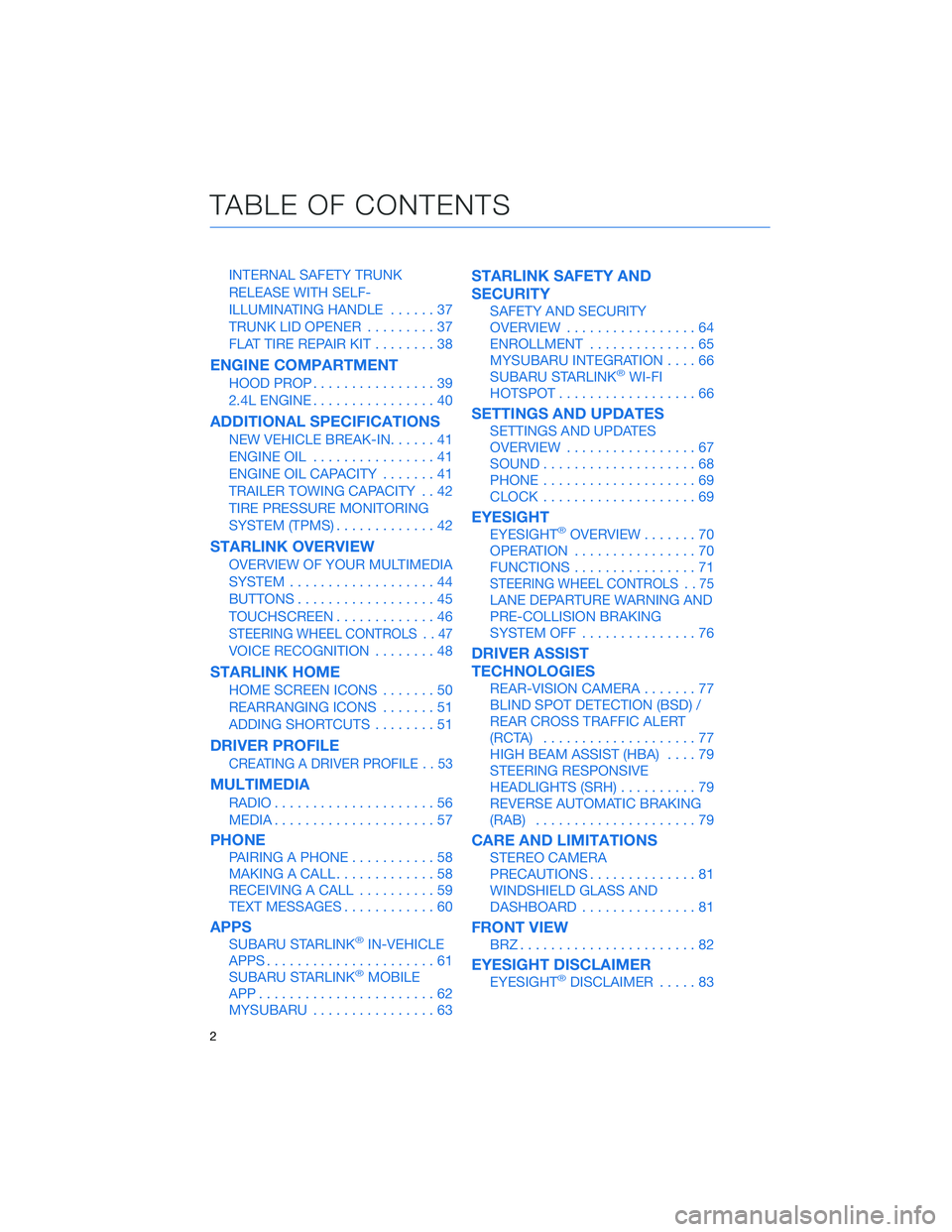
INTERNAL SAFETY TRUNK
RELEASE WITH SELF-
ILLUMINATING HANDLE......37
TRUNK LID OPENER.........37
FLAT TIRE REPAIR KIT........38
ENGINE COMPARTMENT
HOOD PROP................39
2.4L ENGINE................40
ADDITIONAL SPECIFICATIONS
NEW VEHICLE BREAK-IN......41
ENGINE OIL................41
ENGINE OIL CAPACITY.......41
TRAILER TOWING CAPACITY . . 42
TIRE PRESSURE MONITORING
SYSTEM (TPMS).............42
STARLINK OVERVIEW
OVERVIEW OF YOUR MULTIMEDIA
SYSTEM...................44
BUTTONS..................45
TOUCHSCREEN.............46
STEERING WHEEL CONTROLS . . 47
VOICE RECOGNITION........48
STARLINK HOME
HOME SCREEN ICONS.......50
REARRANGING ICONS.......51
ADDING SHORTCUTS........51
DRIVER PROFILE
CREATING A DRIVER PROFILE . . 53
MULTIMEDIA
RADIO.....................56
MEDIA.....................57
PHONE
PAIRING A PHONE...........58
MAKING A CALL.............58
RECEIVING A CALL..........59
TEXT MESSAGES............60
APPS
SUBARU STARLINK®IN-VEHICLE
APPS......................61
SUBARU STARLINK
®MOBILE
APP.......................62
MYSUBARU................63
STARLINK SAFETY AND
SECURITY
SAFETY AND SECURITY
OVERVIEW.................64
ENROLLMENT..............65
MYSUBARU INTEGRATION....66
SUBARU STARLINK
®WI-FI
HOTSPOT..................66
SETTINGS AND UPDATES
SETTINGS AND UPDATES
OVERVIEW.................67
SOUND....................68
PHONE....................69
CLOCK....................69
EYESIGHT
EYESIGHT®OVERVIEW.......70
OPERATION................70
FUNCTIONS................71
STEERING WHEEL CONTROLS . . 75
LANE DEPARTURE WARNING AND
PRE-COLLISION BRAKING
SYSTEM OFF...............76
DRIVER ASSIST
TECHNOLOGIES
REAR-VISION CAMERA.......77
BLIND SPOT DETECTION (BSD) /
REAR CROSS TRAFFIC ALERT
(RCTA)....................77
HIGH BEAM ASSIST (HBA)....79
STEERING RESPONSIVE
HEADLIGHTS (SRH)..........79
REVERSE AUTOMATIC BRAKING
(RAB).....................79
CARE AND LIMITATIONS
STEREO CAMERA
PRECAUTIONS..............81
WINDSHIELD GLASS AND
DASHBOARD...............81
FRONT VIEW
BRZ.......................82
EYESIGHT DISCLAIMER
EYESIGHT®DISCLAIMER.....83
TABLE OF CONTENTS
2
Page 46 of 108
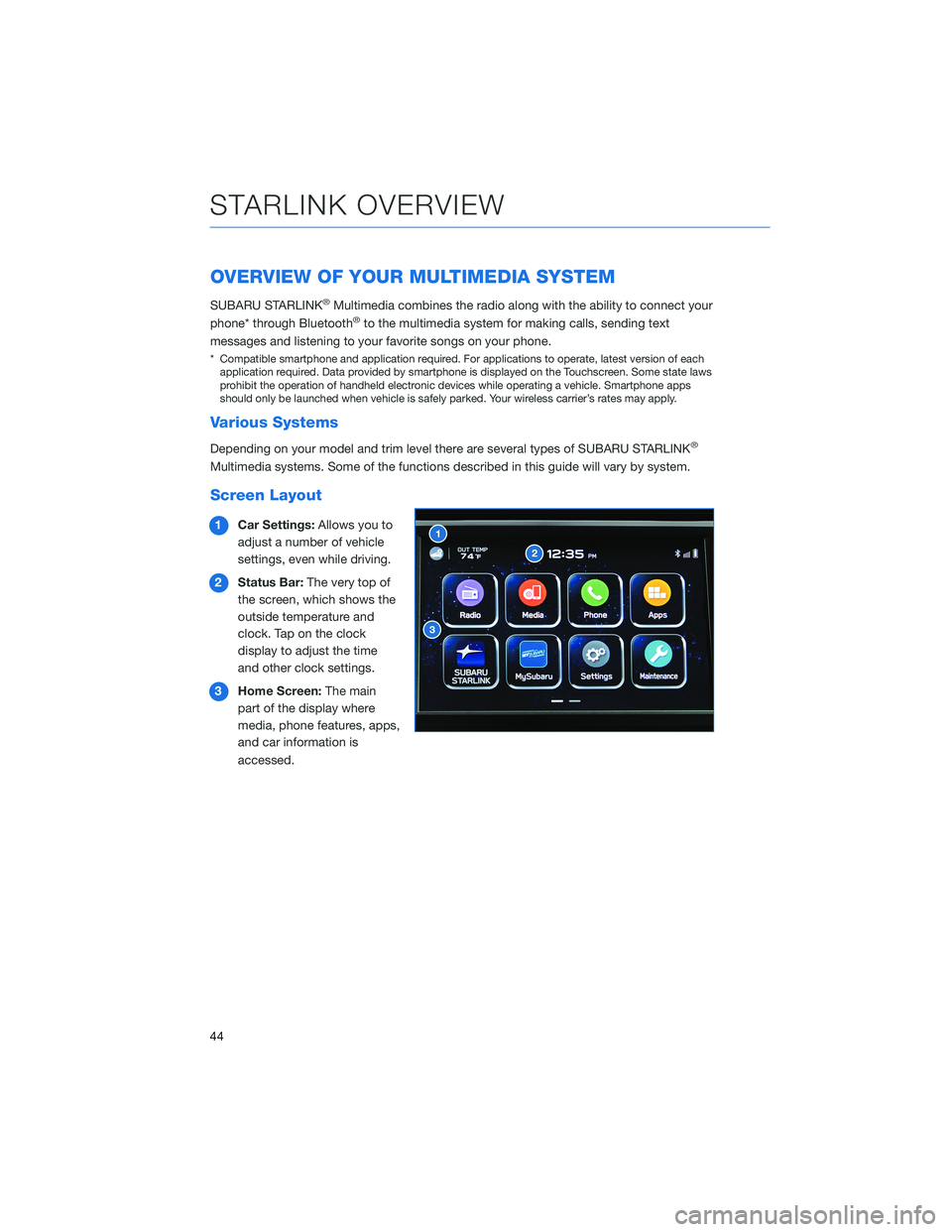
OVERVIEW OF YOUR MULTIMEDIA SYSTEM
SUBARU STARLINK®Multimedia combines the radio along with the ability to connect your
phone* through Bluetooth®to the multimedia system for making calls, sending text
messages and listening to your favorite songs on your phone.
* Compatible smartphone and application required. For applications to operate, latest version of each
application required. Data provided by smartphone is displayed on the Touchscreen. Some state laws
prohibit the operation of handheld electronic devices while operating a vehicle. Smartphone apps
should only be launched when vehicle is safely parked. Your wireless carrier’s rates may apply.
Various Systems
Depending on your model and trim level there are several types of SUBARU STARLINK®
Multimedia systems. Some of the functions described in this guide will vary by system.
Screen Layout
1Car Settings:Allows you to
adjust a number of vehicle
settings, even while driving.
2Status Bar:The very top of
the screen, which shows the
outside temperature and
clock. Tap on the clock
display to adjust the time
and other clock settings.
3Home Screen:The main
part of the display where
media, phone features, apps,
and car information is
accessed.
STARLINK OVERVIEW
44
Page 47 of 108
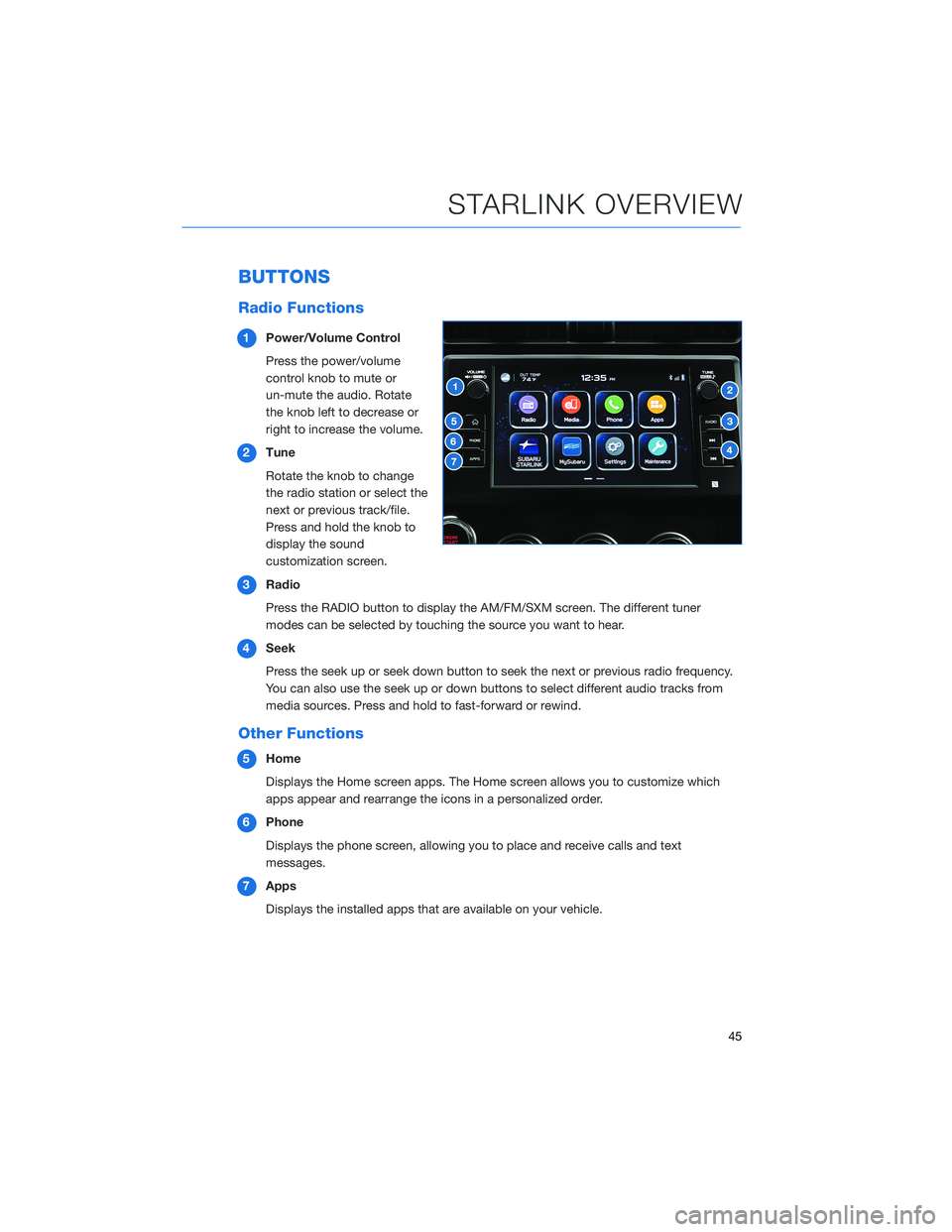
BUTTONS
Radio Functions
1Power/Volume Control
Press the power/volume
control knob to mute or
un-mute the audio. Rotate
the knob left to decrease or
right to increase the volume.
2Tune
Rotate the knob to change
the radio station or select the
next or previous track/file.
Press and hold the knob to
display the sound
customization screen.
3Radio
Press the RADIO button to display the AM/FM/SXM screen. The different tuner
modes can be selected by touching the source you want to hear.
4Seek
Press the seek up or seek down button to seek the next or previous radio frequency.
You can also use the seek up or down buttons to select different audio tracks from
media sources. Press and hold to fast-forward or rewind.
Other Functions
5Home
Displays the Home screen apps. The Home screen allows you to customize which
apps appear and rearrange the icons in a personalized order.
6Phone
Displays the phone screen, allowing you to place and receive calls and text
messages.
7Apps
Displays the installed apps that are available on your vehicle.
STARLINK OVERVIEW
45
Page 49 of 108
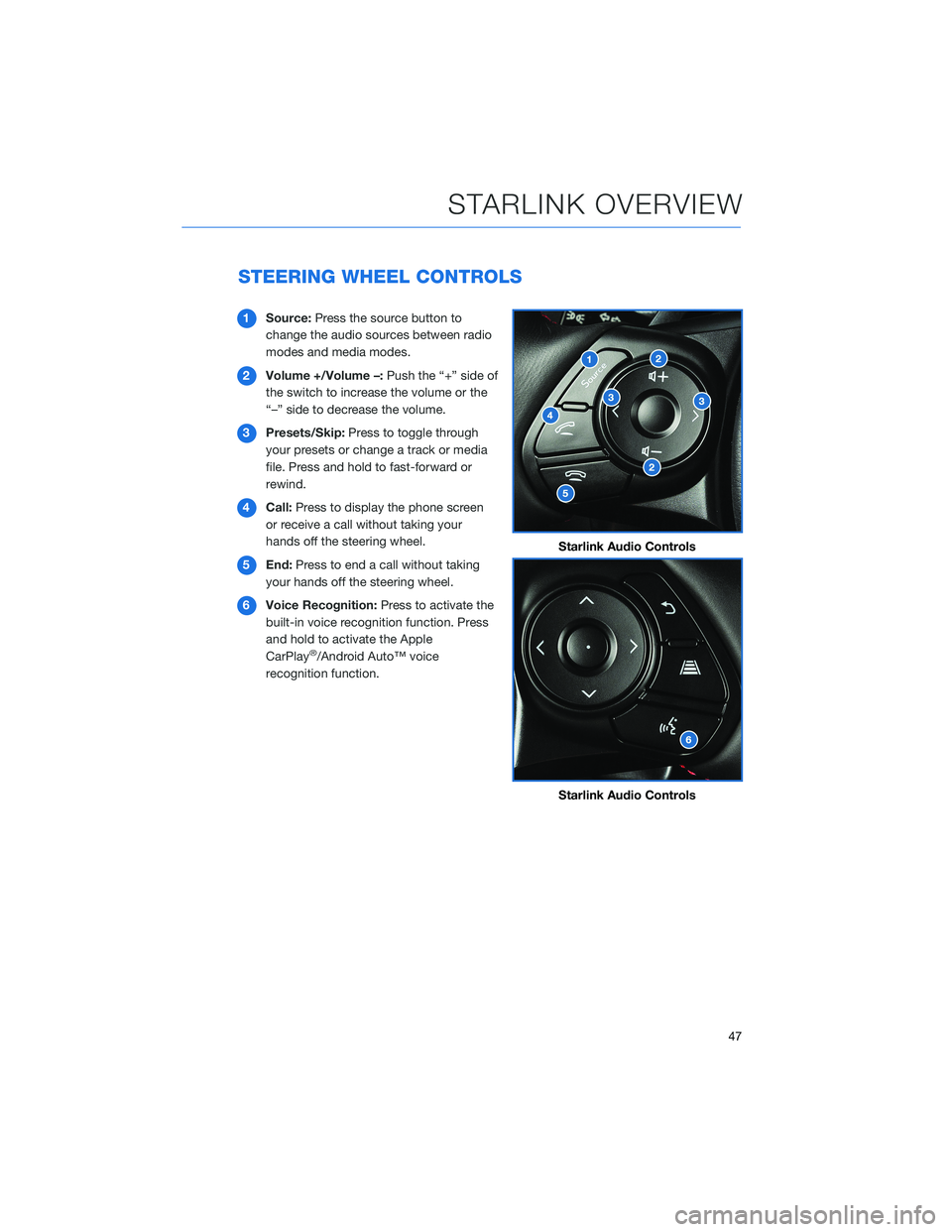
STEERING WHEEL CONTROLS
1Source:Press the source button to
change the audio sources between radio
modes and media modes.
2Volume +/Volume –:Push the “+” side of
the switch to increase the volume or the
“–” side to decrease the volume.
3Presets/Skip:Press to toggle through
your presets or change a track or media
file. Press and hold to fast-forward or
rewind.
4Call:Press to display the phone screen
or receive a call without taking your
hands off the steering wheel.
5End:Press to end a call without taking
your hands off the steering wheel.
6Voice Recognition:Press to activate the
built-in voice recognition function. Press
and hold to activate the Apple
CarPlay
®/Android Auto™ voice
recognition function.
Starlink Audio Controls
Starlink Audio Controls
STARLINK OVERVIEW
47
Page 52 of 108
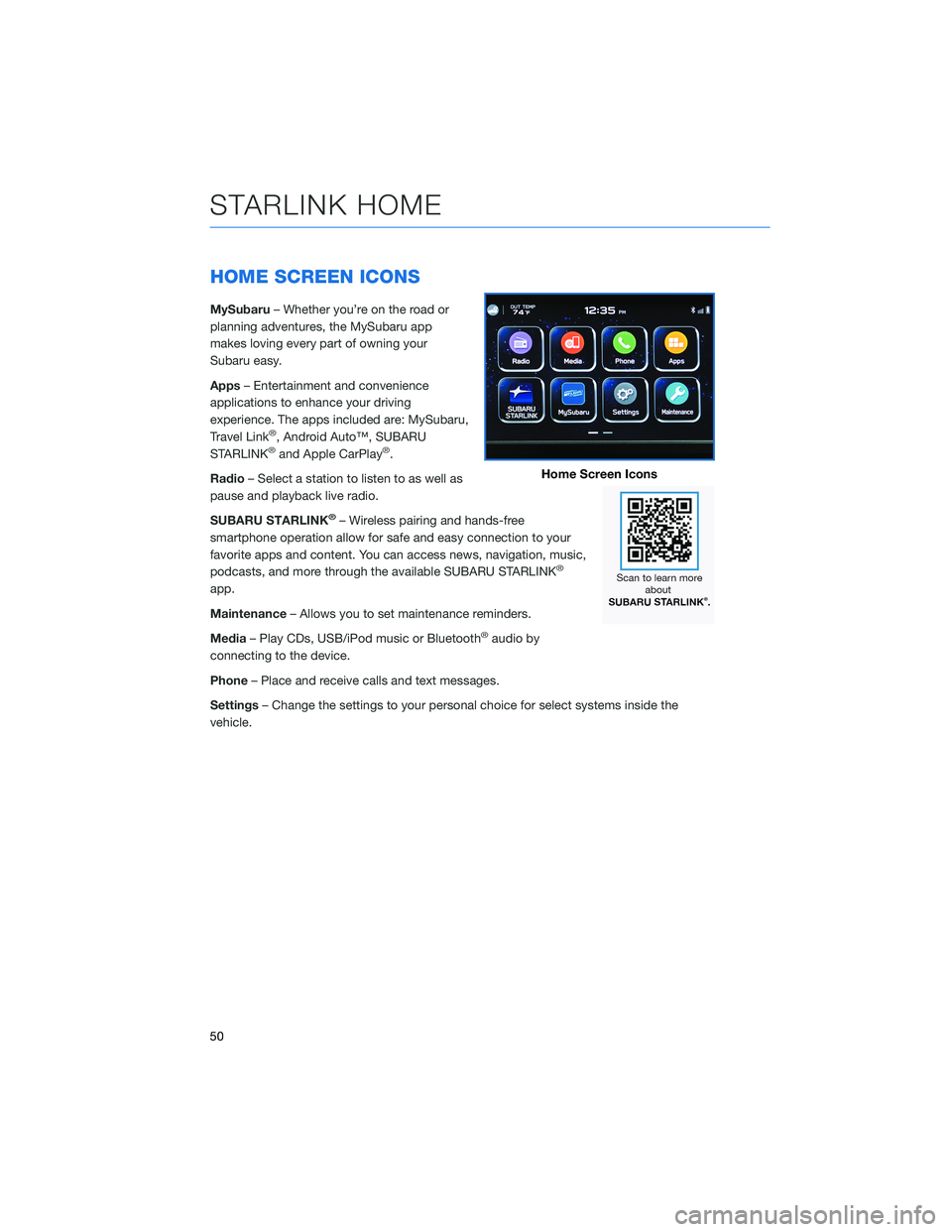
HOME SCREEN ICONS
MySubaru– Whether you’re on the road or
planning adventures, the MySubaru app
makes loving every part of owning your
Subaru easy.
Apps– Entertainment and convenience
applications to enhance your driving
experience. The apps included are: MySubaru,
Travel Link
®, Android Auto™, SUBARU
STARLINK®and Apple CarPlay®.
Radio– Select a station to listen to as well as
pause and playback live radio.
SUBARU STARLINK
®– Wireless pairing and hands-free
smartphone operation allow for safe and easy connection to your
favorite apps and content. You can access news, navigation, music,
podcasts, and more through the available SUBARU STARLINK
®
app.
Maintenance– Allows you to set maintenance reminders.
Media– Play CDs, USB/iPod music or Bluetooth
®audio by
connecting to the device.
Phone– Place and receive calls and text messages.
Settings– Change the settings to your personal choice for select systems inside the
vehicle.
Home Screen Icons
STARLINK HOME
50
Page 58 of 108
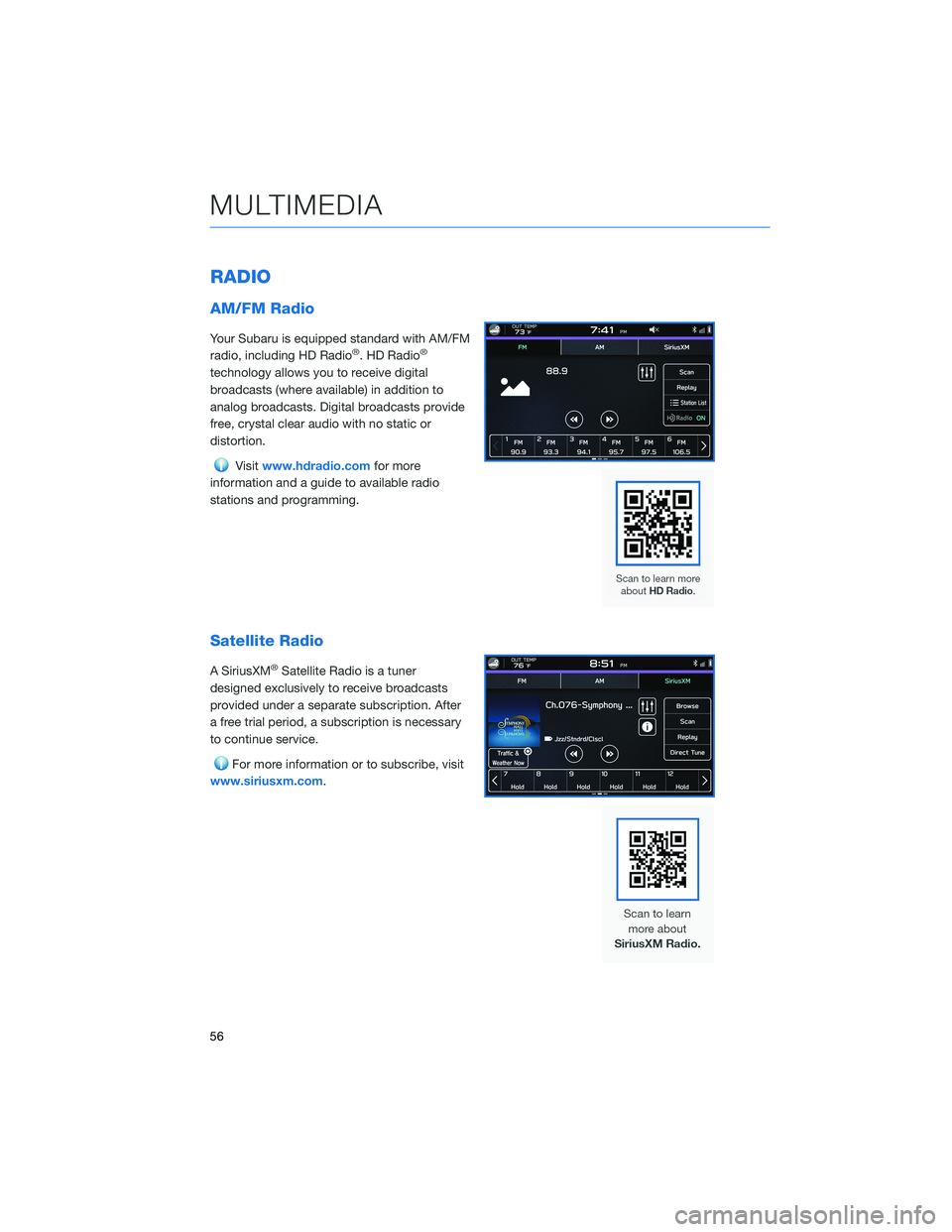
RADIO
AM/FM Radio
Your Subaru is equipped standard with AM/FM
radio, including HD Radio®. HD Radio®
technology allows you to receive digital
broadcasts (where available) in addition to
analog broadcasts. Digital broadcasts provide
free, crystal clear audio with no static or
distortion.
Visitwww.hdradio.comfor more
information and a guide to available radio
stations and programming.
Satellite Radio
A SiriusXM®Satellite Radio is a tuner
designed exclusively to receive broadcasts
provided under a separate subscription. After
a free trial period, a subscription is necessary
to continue service.
For more information or to subscribe, visit
www.siriusxm.com.
MULTIMEDIA
56
Page 59 of 108
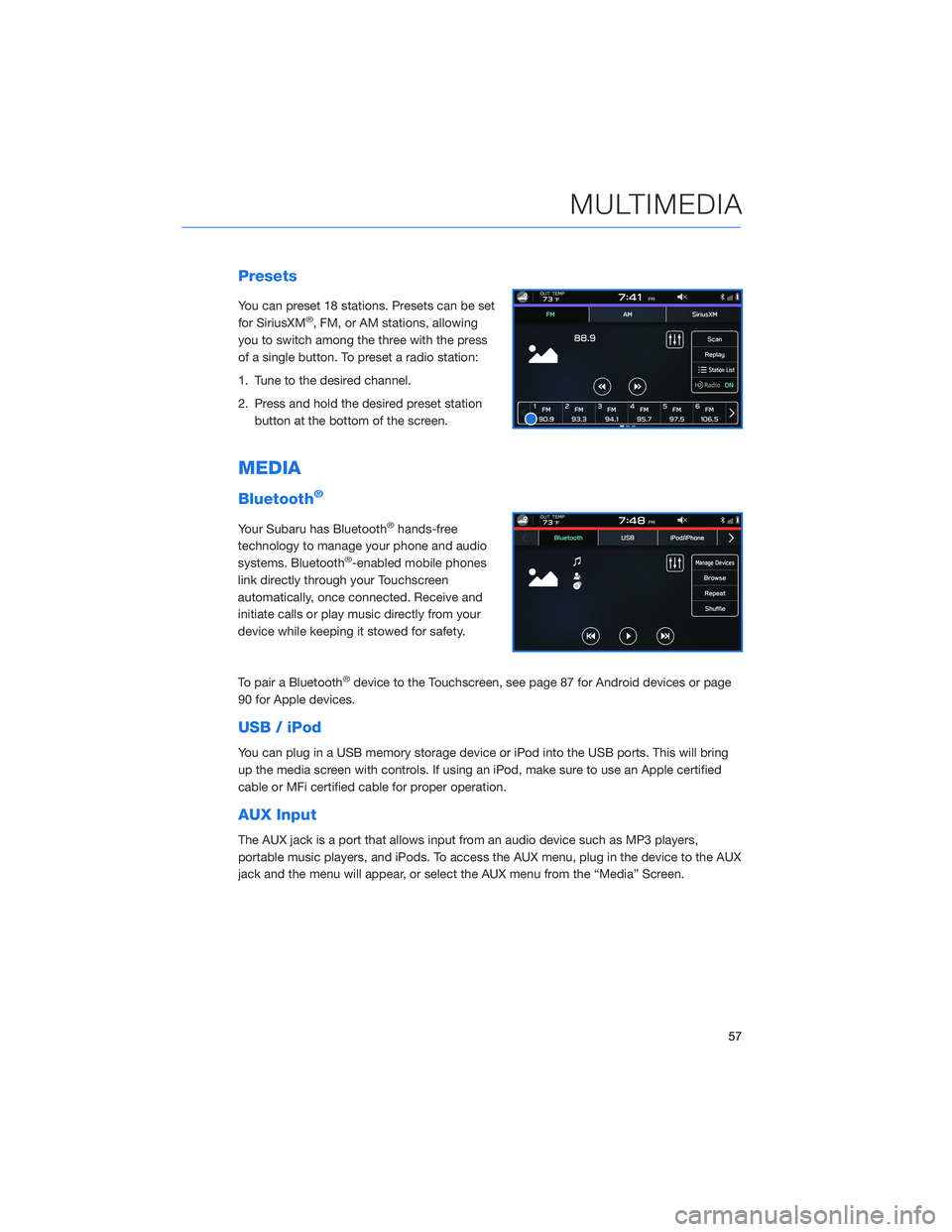
Presets
You can preset 18 stations. Presets can be set
for SiriusXM®, FM, or AM stations, allowing
you to switch among the three with the press
of a single button. To preset a radio station:
1. Tune to the desired channel.
2. Press and hold the desired preset station
button at the bottom of the screen.
MEDIA
Bluetooth®
Your Subaru has Bluetooth®hands-free
technology to manage your phone and audio
systems. Bluetooth
®-enabled mobile phones
link directly through your Touchscreen
automatically, once connected. Receive and
initiate calls or play music directly from your
device while keeping it stowed for safety.
To pair a Bluetooth
®device to the Touchscreen, see page 87 for Android devices or page
90 for Apple devices.
USB / iPod
You can plug in a USB memory storage device or iPod into the USB ports. This will bring
up the media screen with controls. If using an iPod, make sure to use an Apple certified
cable or MFi certified cable for proper operation.
AUX Input
The AUX jack is a port that allows input from an audio device such as MP3 players,
portable music players, and iPods. To access the AUX menu, plug in the device to the AUX
jack and the menu will appear, or select the AUX menu from the “Media” Screen.
MULTIMEDIA
57
Page 64 of 108
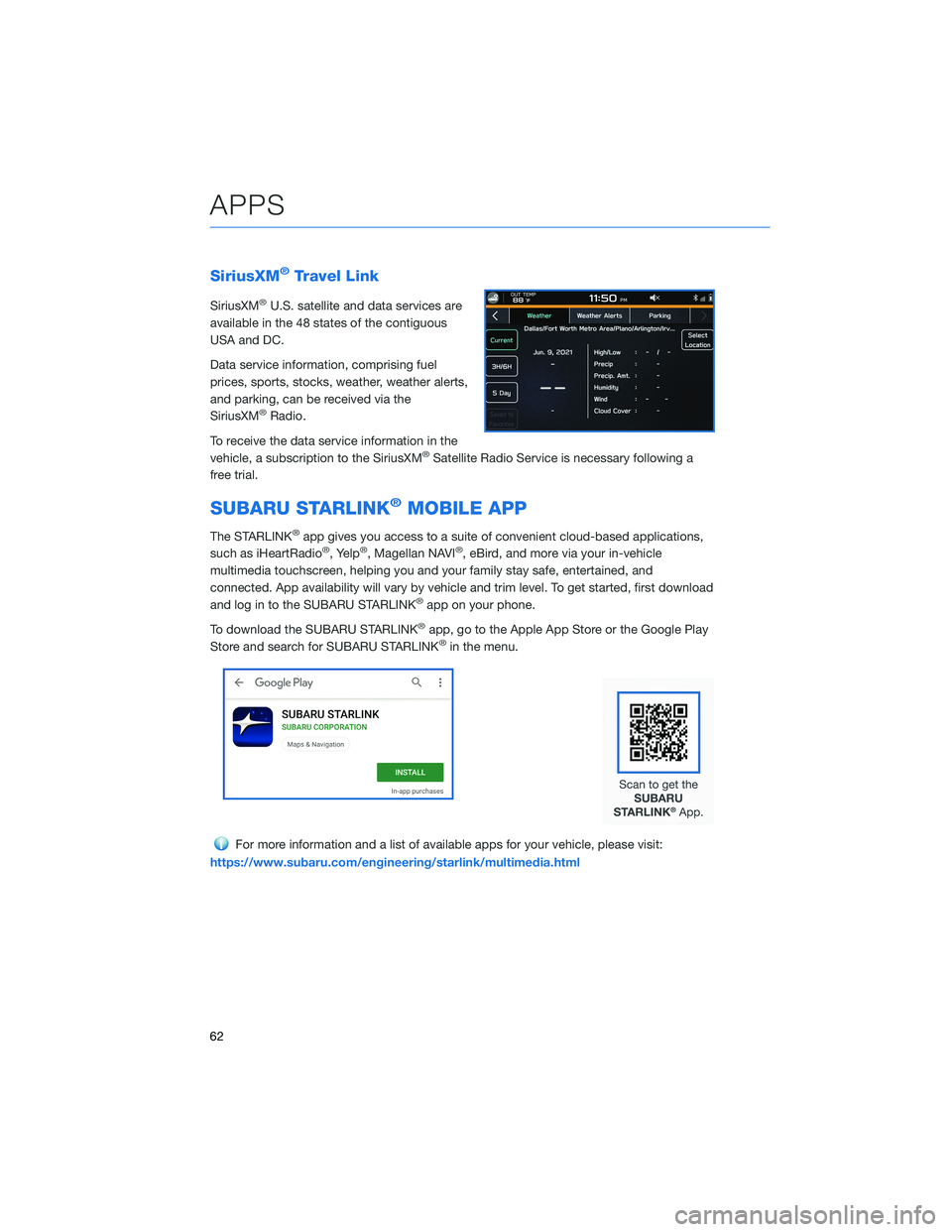
SiriusXM®Travel Link
SiriusXM®U.S. satellite and data services are
available in the 48 states of the contiguous
USA and DC.
Data service information, comprising fuel
prices, sports, stocks, weather, weather alerts,
and parking, can be received via the
SiriusXM
®Radio.
To receive the data service information in the
vehicle, a subscription to the SiriusXM
®Satellite Radio Service is necessary following a
free trial.
SUBARU STARLINK®MOBILE APP
The STARLINK®app gives you access to a suite of convenient cloud-based applications,
such as iHeartRadio®, Yelp®, Magellan NAVI®, eBird, and more via your in-vehicle
multimedia touchscreen, helping you and your family stay safe, entertained, and
connected. App availability will vary by vehicle and trim level. To get started, first download
and log in to the SUBARU STARLINK
®app on your phone.
To download the SUBARU STARLINK
®app, go to the Apple App Store or the Google Play
Store and search for SUBARU STARLINK®in the menu.
For more information and a list of available apps for your vehicle, please visit:
https://www.subaru.com/engineering/starlink/multimedia.html
APPS
62
Page 69 of 108
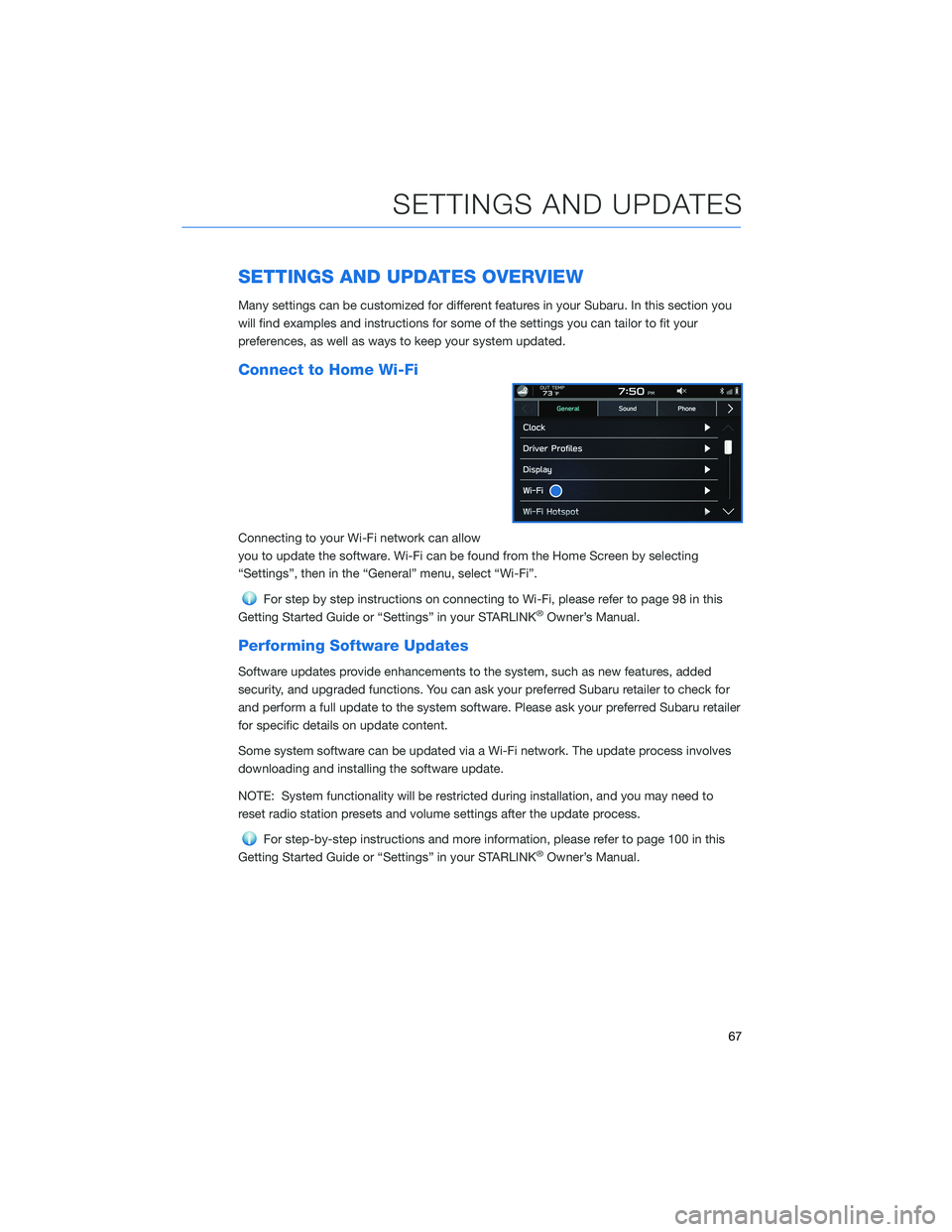
SETTINGS AND UPDATES OVERVIEW
Many settings can be customized for different features in your Subaru. In this section you
will find examples and instructions for some of the settings you can tailor to fit your
preferences, as well as ways to keep your system updated.
Connect to Home Wi-Fi
Connecting to your Wi-Fi network can allow
you to update the software. Wi-Fi can be found from the Home Screen by selecting
“Settings”, then in the “General” menu, select “Wi-Fi”.
For step by step instructions on connecting to Wi-Fi, please refer to page 98 in this
Getting Started Guide or “Settings” in your STARLINK®Owner’s Manual.
Performing Software Updates
Software updates provide enhancements to the system, such as new features, added
security, and upgraded functions. You can ask your preferred Subaru retailer to check for
and perform a full update to the system software. Please ask your preferred Subaru retailer
for specific details on update content.
Some system software can be updated via a Wi-Fi network. The update process involves
downloading and installing the software update.
NOTE: System functionality will be restricted during installation, and you may need to
reset radio station presets and volume settings after the update process.
For step-by-step instructions and more information, please refer to page 100 in this
Getting Started Guide or “Settings” in your STARLINK®Owner’s Manual.
SETTINGS AND UPDATES
67