lock SUBARU CROSSTREK 2021 Getting Started Guide
[x] Cancel search | Manufacturer: SUBARU, Model Year: 2021, Model line: CROSSTREK, Model: SUBARU CROSSTREK 2021Pages: 124, PDF Size: 34.1 MB
Page 28 of 124
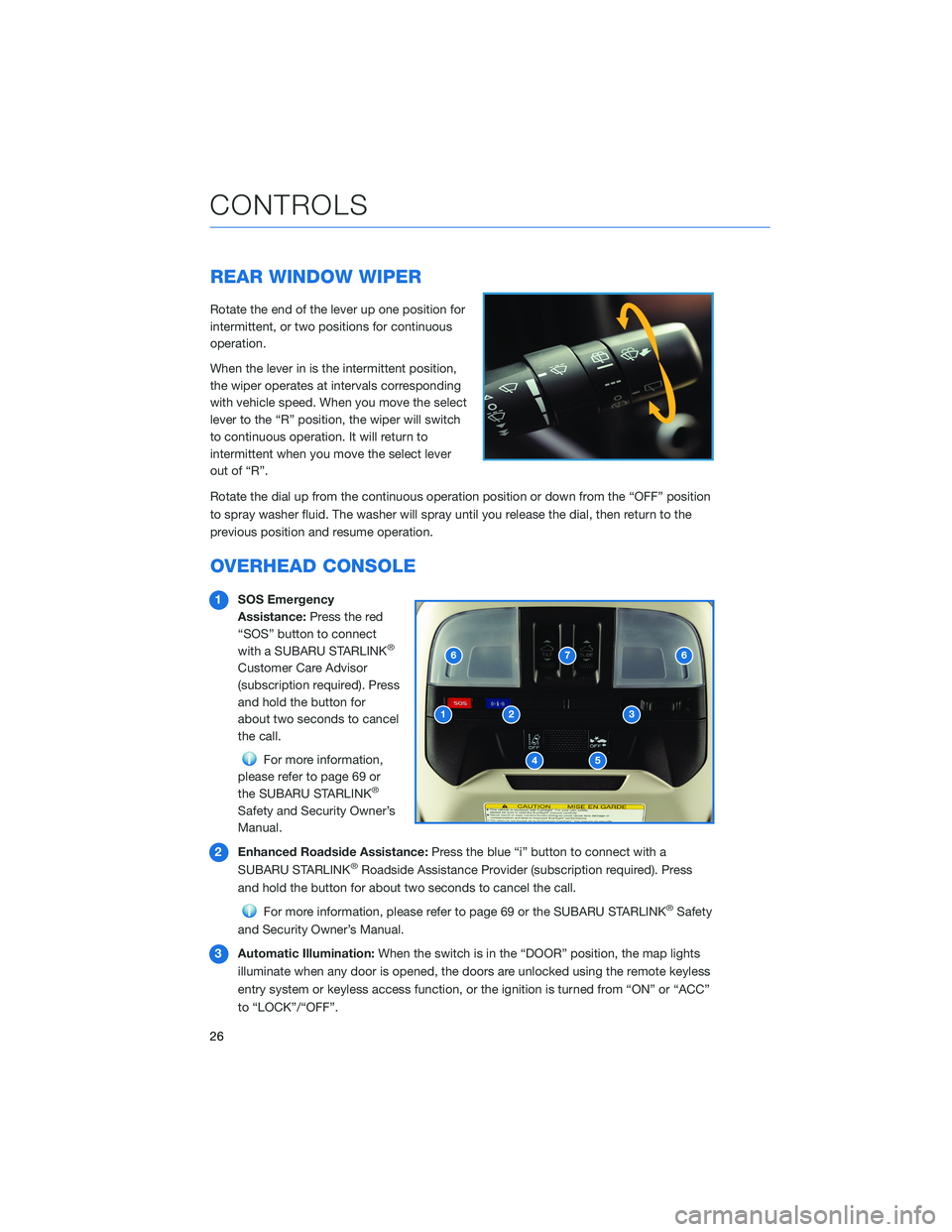
REAR WINDOW WIPER
Rotate the end of the lever up one position for
intermittent, or two positions for continuous
operation.
When the lever in is the intermittent position,
the wiper operates at intervals corresponding
with vehicle speed. When you move the select
lever to the “R” position, the wiper will switch
to continuous operation. It will return to
intermittent when you move the select lever
out of “R”.
Rotate the dial up from the continuous operation position or down from the “OFF” position
to spray washer fluid. The washer will spray until you release the dial, then return to the
previous position and resume operation.
OVERHEAD CONSOLE
1SOS Emergency
Assistance:Press the red
“SOS” button to connect
with a SUBARU STARLINK
®
Customer Care Advisor
(subscription required). Press
and hold the button for
about two seconds to cancel
the call.
For more information,
please refer to page 69 or
the SUBARU STARLINK
®
Safety and Security Owner’s
Manual.
2Enhanced Roadside Assistance:Press the blue “i” button to connect with a
SUBARU STARLINK
®Roadside Assistance Provider (subscription required). Press
and hold the button for about two seconds to cancel the call.
For more information, please refer to page 69 or the SUBARU STARLINK®Safety
and Security Owner’s Manual.
3Automatic Illumination:When the switch is in the “DOOR” position, the map lights
illuminate when any door is opened, the doors are unlocked using the remote keyless
entry system or keyless access function, or the ignition is turned from “ON” or “ACC”
to “LOCK”/“OFF”.
CONTROLS
26
Page 32 of 124
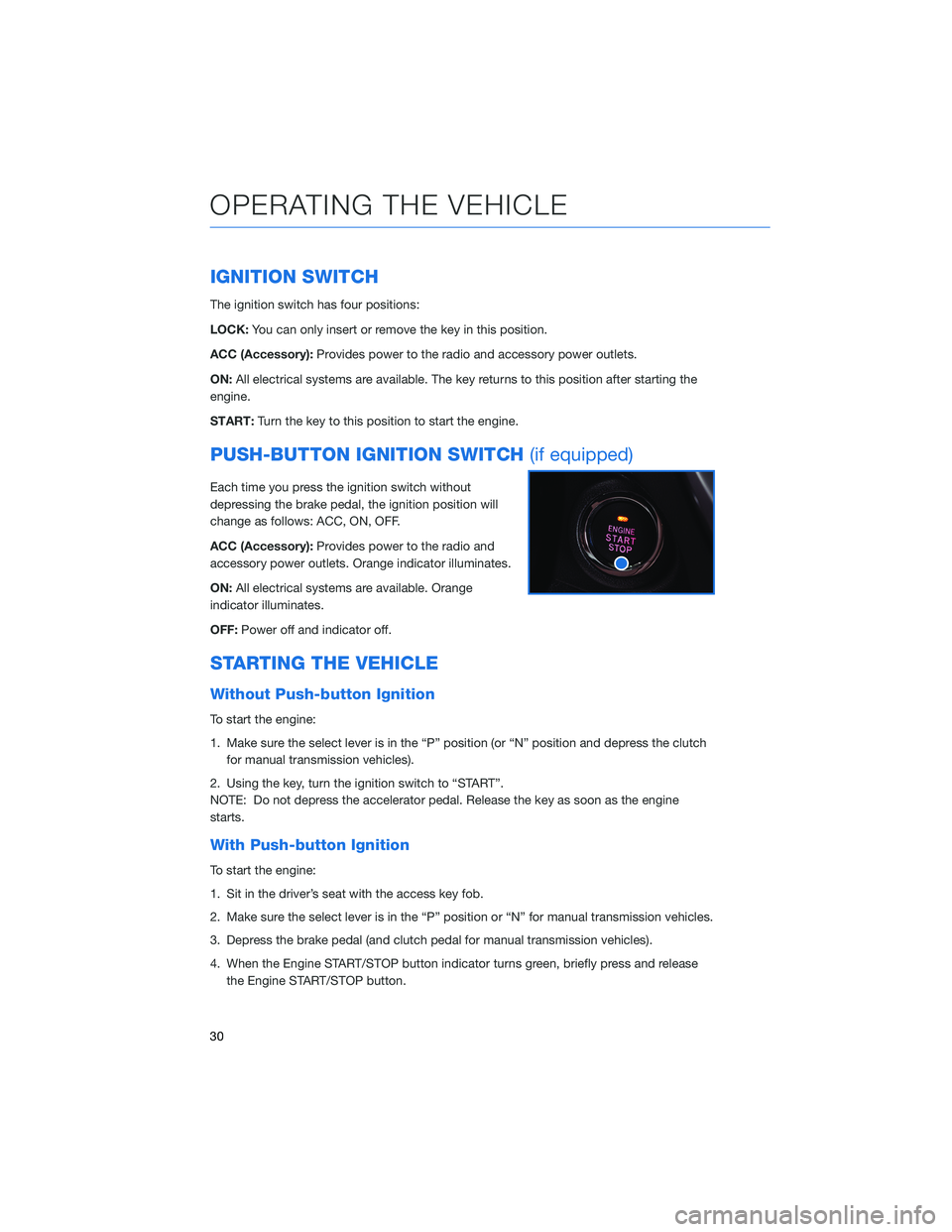
IGNITION SWITCH
The ignition switch has four positions:
LOCK:You can only insert or remove the key in this position.
ACC (Accessory):Provides power to the radio and accessory power outlets.
ON:All electrical systems are available. The key returns to this position after starting the
engine.
START:Turn the key to this position to start the engine.
PUSH-BUTTON IGNITION SWITCH(if equipped)
Each time you press the ignition switch without
depressing the brake pedal, the ignition position will
change as follows: ACC, ON, OFF.
ACC (Accessory):Provides power to the radio and
accessory power outlets. Orange indicator illuminates.
ON:All electrical systems are available. Orange
indicator illuminates.
OFF:Power off and indicator off.
STARTING THE VEHICLE
Without Push-button Ignition
To start the engine:
1. Make sure the select lever is in the “P” position (or “N” position and depress the clutch
for manual transmission vehicles).
2. Using the key, turn the ignition switch to “START”.
NOTE: Do not depress the accelerator pedal. Release the key as soon as the engine
starts.
With Push-button Ignition
To start the engine:
1. Sit in the driver’s seat with the access key fob.
2. Make sure the select lever is in the “P” position or “N” for manual transmission vehicles.
3. Depress the brake pedal (and clutch pedal for manual transmission vehicles).
4. When the Engine START/STOP button indicator turns green, briefly press and release
the Engine START/STOP button.
OPERATING THE VEHICLE
30
Page 39 of 124
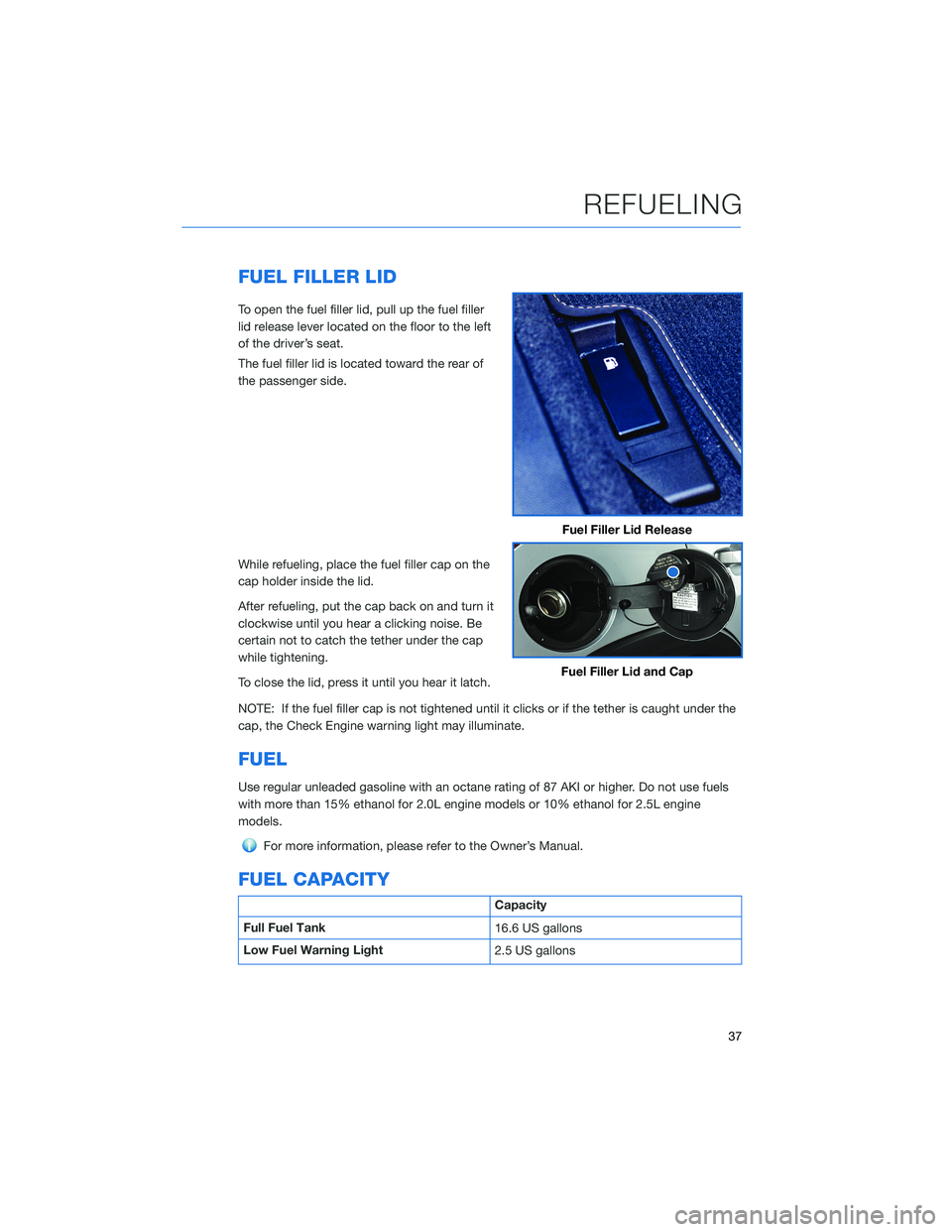
FUEL FILLER LID
To open the fuel filler lid, pull up the fuel filler
lid release lever located on the floor to the left
of the driver’s seat.
The fuel filler lid is located toward the rear of
the passenger side.
While refueling, place the fuel filler cap on the
cap holder inside the lid.
After refueling, put the cap back on and turn it
clockwise until you hear a clicking noise. Be
certain not to catch the tether under the cap
while tightening.
To close the lid, press it until you hear it latch.
NOTE: If the fuel filler cap is not tightened until it clicks or if the tether is caught under the
cap, the Check Engine warning light may illuminate.
FUEL
Use regular unleaded gasoline with an octane rating of 87 AKI or higher. Do not use fuels
with more than 15% ethanol for 2.0L engine models or 10% ethanol for 2.5L engine
models.
For more information, please refer to the Owner’s Manual.
FUEL CAPACITY
Capacity
Full Fuel Tank
16.6 US gallons
Low Fuel Warning Light
2.5 US gallons
Fuel Filler Lid Release
Fuel Filler Lid and Cap
REFUELING
37
Page 40 of 124
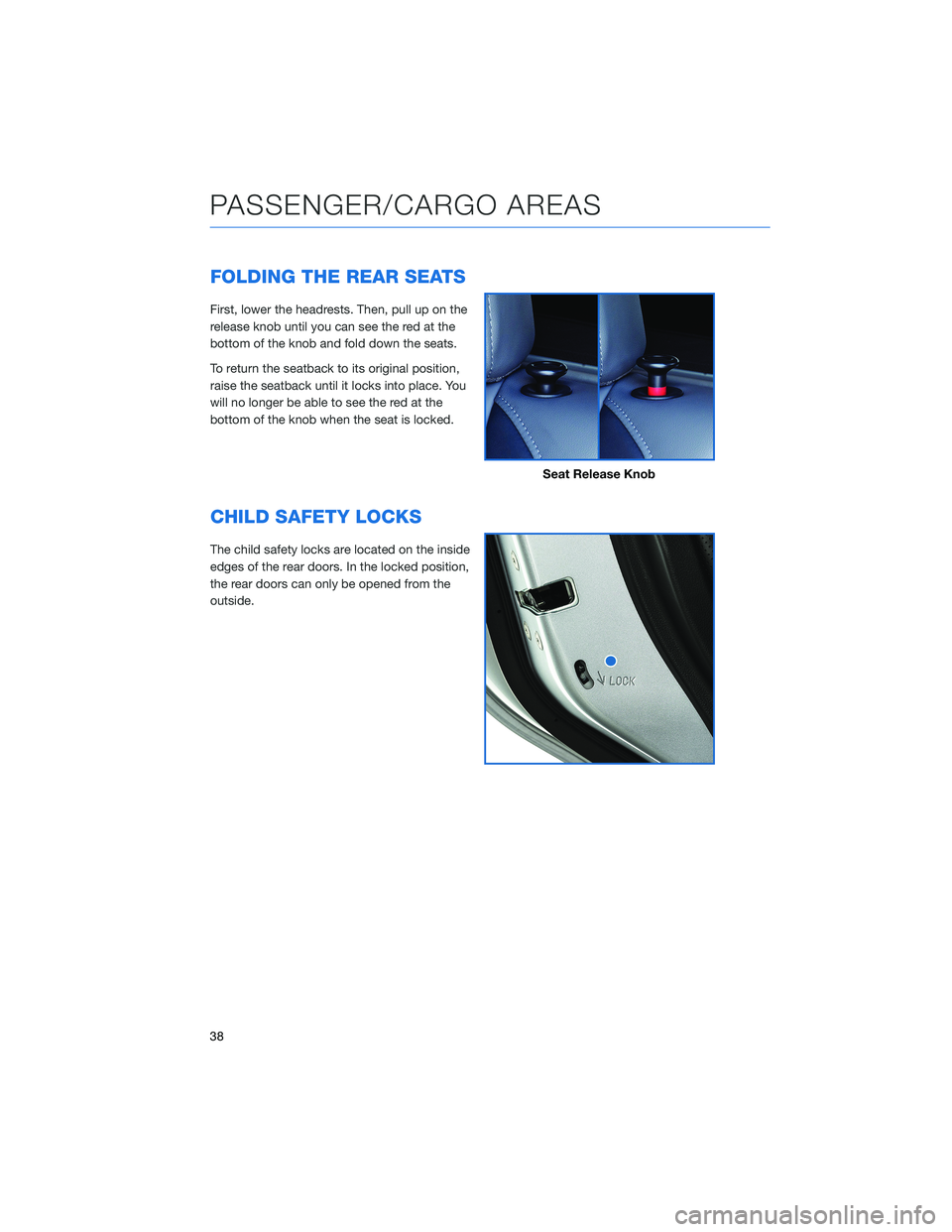
FOLDING THE REAR SEATS
First, lower the headrests. Then, pull up on the
release knob until you can see the red at the
bottom of the knob and fold down the seats.
To return the seatback to its original position,
raise the seatback until it locks into place. You
will no longer be able to see the red at the
bottom of the knob when the seat is locked.
CHILD SAFETY LOCKS
The child safety locks are located on the inside
edges of the rear doors. In the locked position,
the rear doors can only be opened from the
outside.
Seat Release Knob
PASSENGER/CARGO AREAS
38
Page 78 of 124
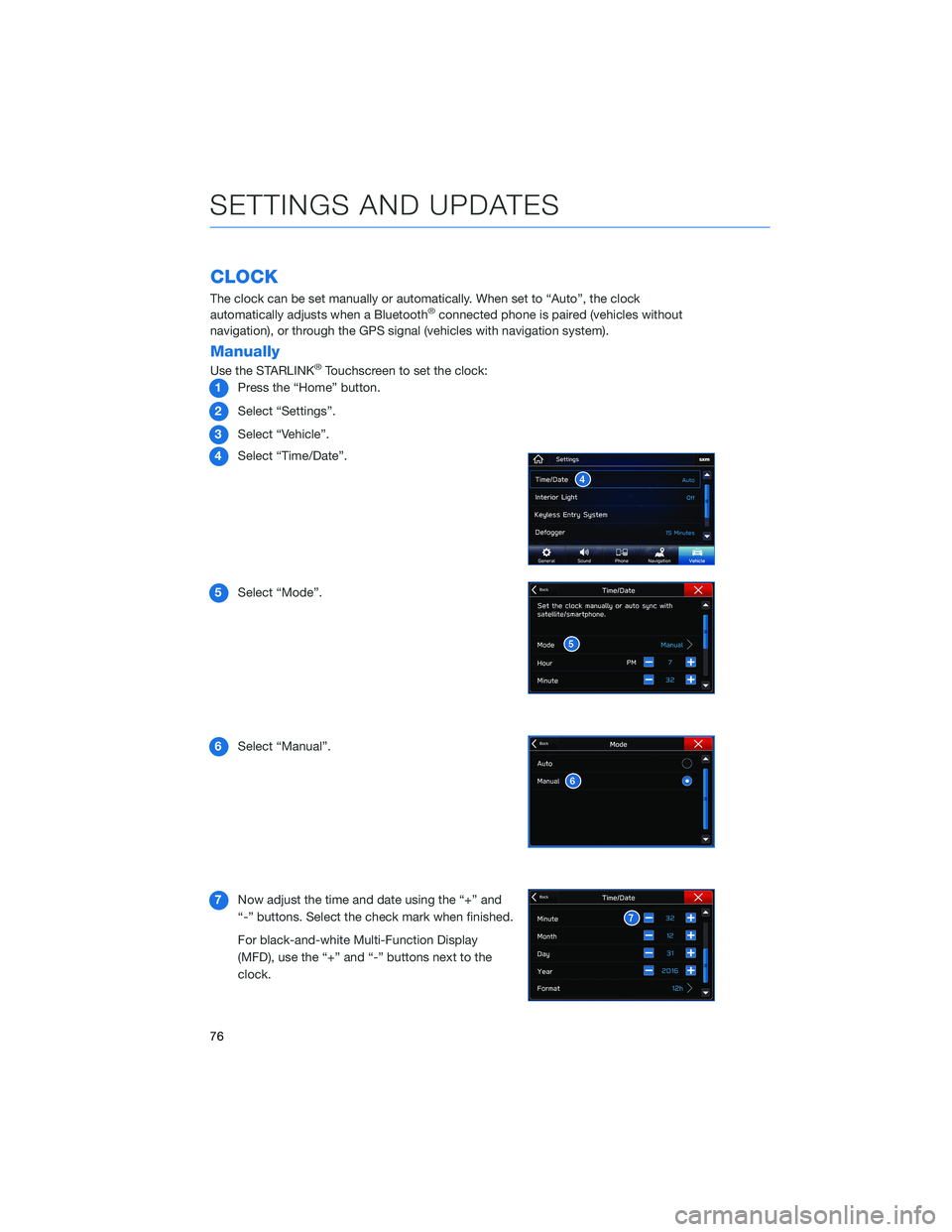
CLOCK
The clock can be set manually or automatically. When set to “Auto”, the clock
automatically adjusts when a Bluetooth®connected phone is paired (vehicles without
navigation), or through the GPS signal (vehicles with navigation system).
Manually
Use the STARLINK®Touchscreen to set the clock:
1Press the “Home” button.
2Select “Settings”.
3Select “Vehicle”.
4Select “Time/Date”.
5Select “Mode”.
6Select “Manual”.
7Now adjust the time and date using the “+” and
“-” buttons. Select the check mark when finished.
For black-and-white Multi-Function Display
(MFD), use the “+” and “-” buttons next to the
clock.
SETTINGS AND UPDATES
76
Page 79 of 124
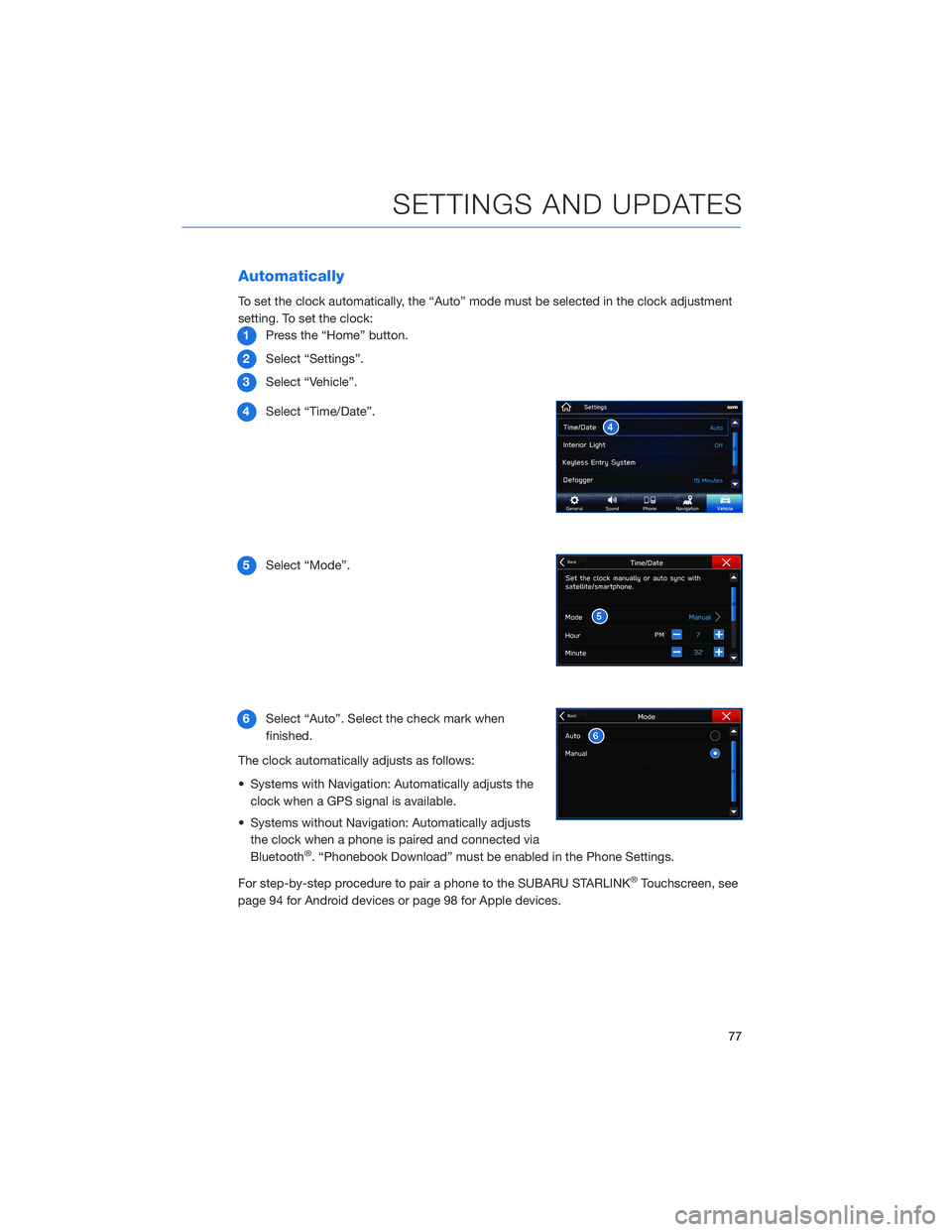
Automatically
To set the clock automatically, the “Auto” mode must be selected in the clock adjustment
setting. To set the clock:
1Press the “Home” button.
2Select “Settings”.
3Select “Vehicle”.
4Select “Time/Date”.
5Select “Mode”.
6Select “Auto”. Select the check mark when
finished.
The clock automatically adjusts as follows:
• Systems with Navigation: Automatically adjusts the
clock when a GPS signal is available.
• Systems without Navigation: Automatically adjusts
the clock when a phone is paired and connected via
Bluetooth
®. “Phonebook Download” must be enabled in the Phone Settings.
For step-by-step procedure to pair a phone to the SUBARU STARLINK
®Touchscreen, see
page 94 for Android devices or page 98 for Apple devices.
SETTINGS AND UPDATES
77
Page 108 of 124
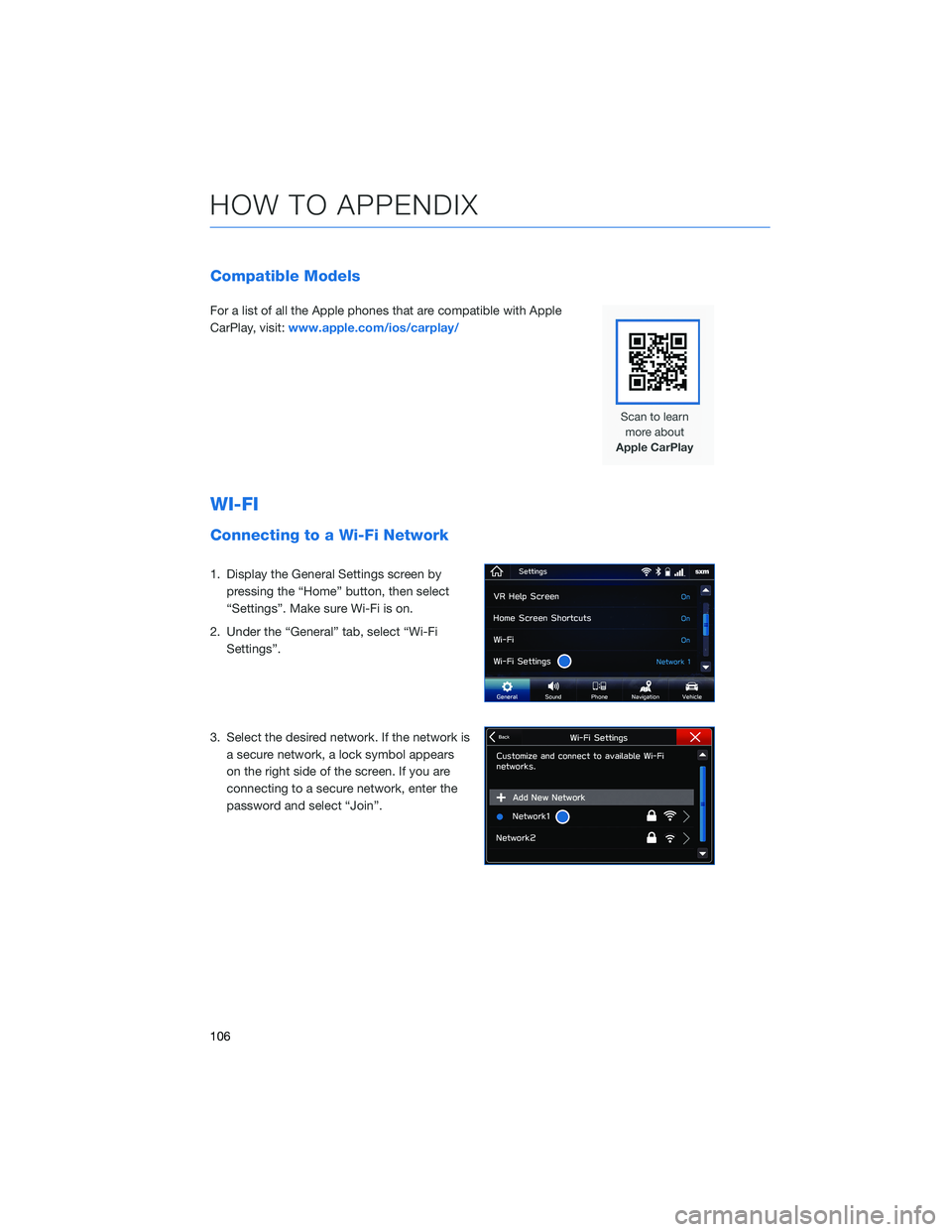
Compatible Models
For a list of all the Apple phones that are compatible with Apple
CarPlay, visit:www.apple.com/ios/carplay/
WI-FI
Connecting to a Wi-Fi Network
1. Display the General Settings screen by
pressing the “Home” button, then select
“Settings”. Make sure Wi-Fi is on.
2. Under the “General” tab, select “Wi-Fi
Settings”.
3. Select the desired network. If the network is
a secure network, a lock symbol appears
on the right side of the screen. If you are
connecting to a secure network, enter the
password and select “Join”.
HOW TO APPENDIX
106
Page 118 of 124
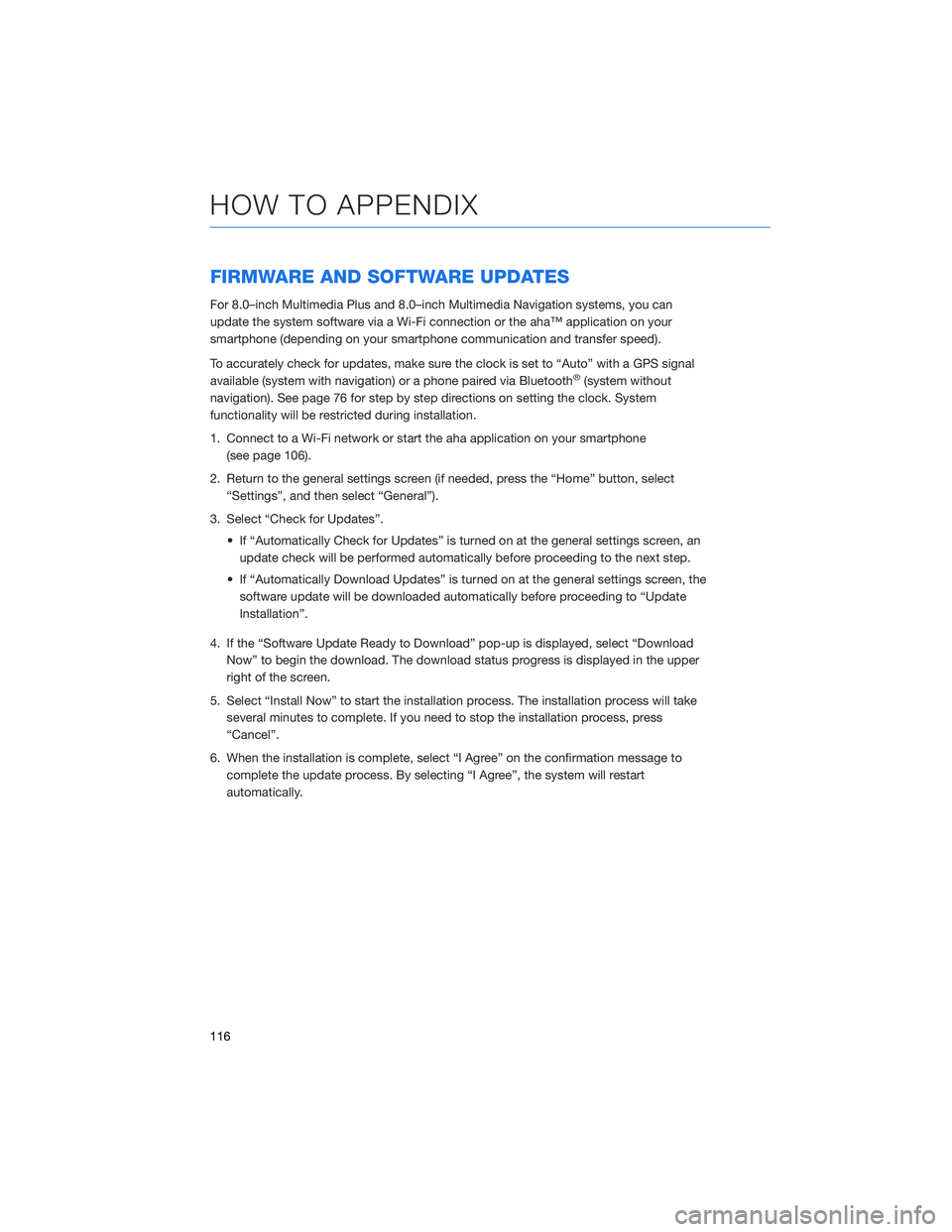
FIRMWARE AND SOFTWARE UPDATES
For 8.0–inch Multimedia Plus and 8.0–inch Multimedia Navigation systems, you can
update the system software via a Wi-Fi connection or the aha™ application on your
smartphone (depending on your smartphone communication and transfer speed).
To accurately check for updates, make sure the clock is set to “Auto” with a GPS signal
available (system with navigation) or a phone paired via Bluetooth
®(system without
navigation). See page 76 for step by step directions on setting the clock. System
functionality will be restricted during installation.
1. Connect to a Wi-Fi network or start the aha application on your smartphone
(see page 106).
2. Return to the general settings screen (if needed, press the “Home” button, select
“Settings”, and then select “General”).
3. Select “Check for Updates”.
• If “Automatically Check for Updates” is turned on at the general settings screen, an
update check will be performed automatically before proceeding to the next step.
• If “Automatically Download Updates” is turned on at the general settings screen, the
software update will be downloaded automatically before proceeding to “Update
Installation”.
4. If the “Software Update Ready to Download” pop-up is displayed, select “Download
Now” to begin the download. The download status progress is displayed in the upper
right of the screen.
5. Select “Install Now” to start the installation process. The installation process will take
several minutes to complete. If you need to stop the installation process, press
“Cancel”.
6. When the installation is complete, select “I Agree” on the confirmation message to
complete the update process. By selecting “I Agree”, the system will restart
automatically.
HOW TO APPENDIX
116
Page 119 of 124
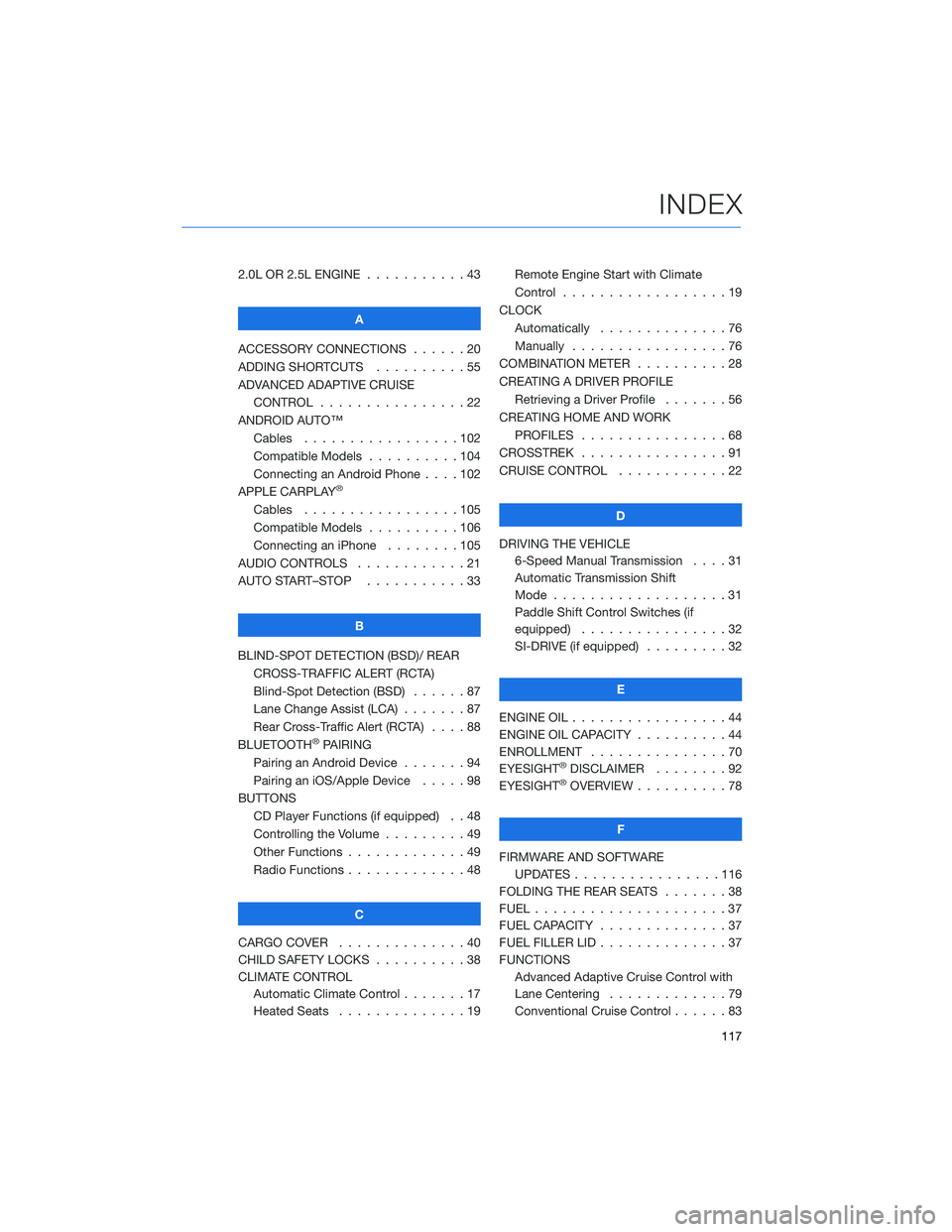
2.0L OR 2.5L ENGINE...........43
A
ACCESSORY CONNECTIONS......20
ADDING SHORTCUTS..........55
ADVANCED ADAPTIVE CRUISE
CONTROL . . . . . . . . ........22
ANDROID AUTO™
Cables . . . . . . . ..........102
Compatible Models ..........104
Connecting an Android Phone....102
APPLE CARPLAY
®
Cables . . . . . . . ..........105
Compatible Models ..........106
Connecting an iPhone . . . .....105
AUDIO CONTROLS . ...........21
AUTO START–STOP . . .........33
B
BLIND-SPOT DETECTION (BSD)/ REAR
CROSS-TRAFFIC ALERT (RCTA)
Blind-Spot Detection (BSD) . . . . . . 87
Lane Change Assist (LCA) . ......87
Rear Cross-Traffic Alert (RCTA) . . . . 88
BLUETOOTH
®PAIRING
Pairing an Android Device.......94
Pairing an iOS/Apple Device . . . . . 98
BUTTONS
CD Player Functions (if equipped) . . 48
Controlling the Volume . . . . . . . . . 49
Other Functions . . . . . ........49
Radio Functions . . . . . ........48
C
CARGO COVER . . . . . . . . . . . . . . 40
CHILD SAFETY LOCKS..........38
CLIMATE CONTROL
Automatic Climate Control . . . . . . . 17
Heated Seats . . . ...........19Remote Engine Start with Climate
Control . . . . . . . . . . . . . . . . . . 19
CLOCK
Automatically ..............76
Manually.................76
COMBINATION METER . .........28
CREATING A DRIVER PROFILE
Retrieving a Driver Profile.......56
CREATING HOME AND WORK
PROFILES . . ..............68
CROSSTREK . ...............91
CRUISE CONTROL . . ..........22
D
DRIVING THE VEHICLE
6-Speed Manual Transmission....31
Automatic Transmission Shift
Mode . . .................31
Paddle Shift Control Switches (if
equipped) . . . .............32
SI-DRIVE (if equipped).........32
E
ENGINE OIL . . . . . . . . . ........44
ENGINE OIL CAPACITY..........44
ENROLLMENT ...............70
EYESIGHT
®DISCLAIMER . . ......92
EYESIGHT®OVERVIEW ..........78
F
FIRMWARE AND SOFTWARE
UPDATES . . . . ............116
FOLDING THE REAR SEATS.......38
FUEL.....................37
FUEL CAPACITY . . . . ..........37
FUEL FILLER LID . . . . . . . . . . . . . . 37
FUNCTIONS
Advanced Adaptive Cruise Control with
Lane Centering.............79
Conventional Cruise Control......83
INDEX
117
Page 120 of 124
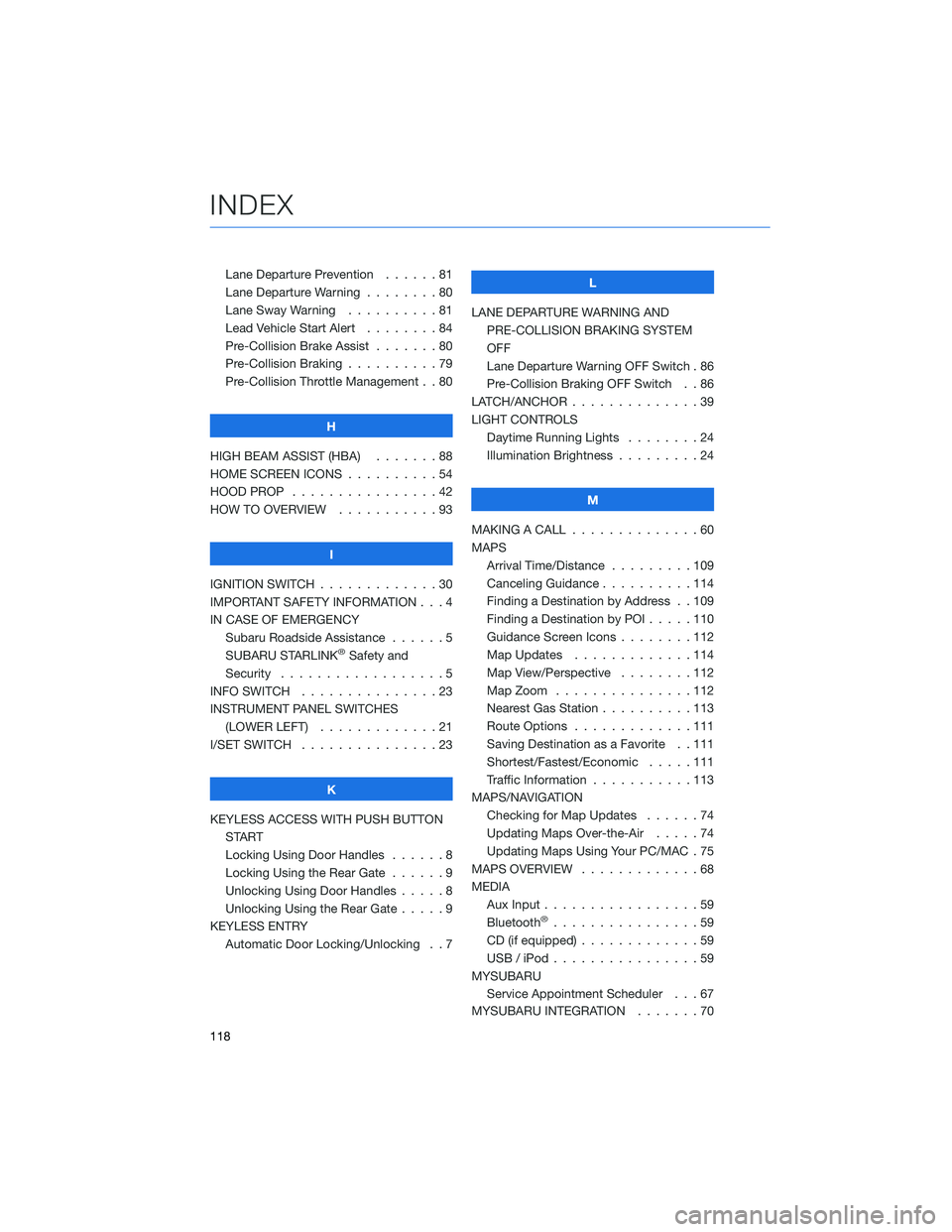
Lane Departure Prevention . . . . . . 81
Lane Departure Warning . . . . . . . . 80
Lane Sway Warning . . . . . . . . . . 81
Lead Vehicle Start Alert........84
Pre-Collision Brake Assist . . .....80
Pre-Collision Braking ..........79
Pre-Collision Throttle Management . . 80
H
HIGH BEAM ASSIST (HBA) . . . . . . . 88
HOME SCREEN ICONS . . . . . .....54
HOOD PROP . . . . . . . . . . . . . . . . 42
HOW TO OVERVIEW . . . . . . . . . . . 93
I
IGNITION SWITCH . . . . . . . . . . . . . 30
IMPORTANT SAFETY INFORMATION . . . 4
IN CASE OF EMERGENCY
Subaru Roadside Assistance . . . . . . 5
SUBARU STARLINK
®Safety and
Security . . . . . . . . ..........5
INFO SWITCH . . . . . . . . . . . . . . . 23
INSTRUMENT PANEL SWITCHES
(LOWER LEFT) . . . . . . . . .....21
I/SET SWITCH . . . . . . . . . . . . . . . 23
K
KEYLESS ACCESS WITH PUSH BUTTON
START
Locking Using Door Handles......8
Locking Using the Rear Gate . . . . . . 9
Unlocking Using Door Handles . . . . . 8
Unlocking Using the Rear Gate.....9
KEYLESS ENTRY
Automatic Door Locking/Unlocking . . 7L
LANE DEPARTURE WARNING AND
PRE-COLLISION BRAKING SYSTEM
OFF
Lane Departure Warning OFF Switch . 86
Pre-Collision Braking OFF Switch . . 86
LATCH/ANCHOR ..............39
LIGHT CONTROLS
Daytime Running Lights . . . . . . . . 24
Illumination Brightness . . . . . . . . . 24
M
MAKING A CALL . . . . . . . .......60
MAPS
Arrival Time/Distance . . . . . . . . . 109
Canceling Guidance..........114
Finding a Destination by Address . . 109
Finding a Destination by POI .....110
Guidance Screen Icons . . . . . . . . 112
Map Updates . . . . . . . ......114
Map View/Perspective . . . . . . . . 112
Map Zoom . . . . . . .........112
Nearest Gas Station . . . . ......113
Route Options . . . . . . .......111
Saving Destination as a Favorite . . 111
Shortest/Fastest/Economic . . . . . 111
Traffic Information . . . . . ......113
MAPS/NAVIGATION
Checking for Map Updates ......74
Updating Maps Over-the-Air . . . . . 74
Updating Maps Using Your PC/MAC . 75
MAPS OVERVIEW.............68
MEDIA
Aux Input.................59
Bluetooth
®................59
CD (if equipped) . . . . . . .......59
USB / iPod . . . . . . . .........59
MYSUBARU
Service Appointment Scheduler . . . 67
MYSUBARU INTEGRATION .......70
INDEX
118