radio SUBARU CROSSTREK 2021 Getting Started Guide
[x] Cancel search | Manufacturer: SUBARU, Model Year: 2021, Model line: CROSSTREK, Model: SUBARU CROSSTREK 2021Pages: 124, PDF Size: 34.1 MB
Page 61 of 124
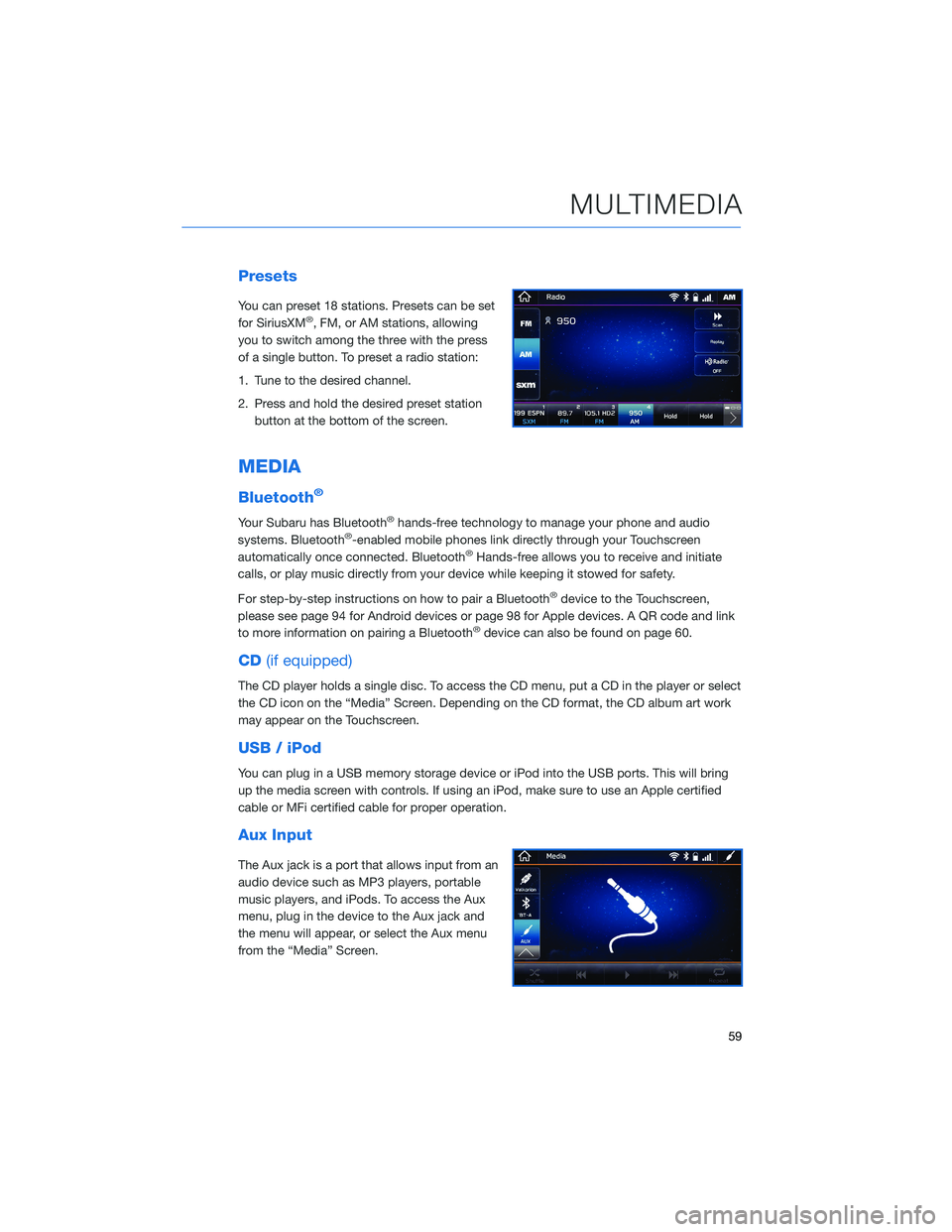
Presets
You can preset 18 stations. Presets can be set
for SiriusXM®, FM, or AM stations, allowing
you to switch among the three with the press
of a single button. To preset a radio station:
1. Tune to the desired channel.
2. Press and hold the desired preset station
button at the bottom of the screen.
MEDIA
Bluetooth®
Your Subaru has Bluetooth®hands-free technology to manage your phone and audio
systems. Bluetooth®-enabled mobile phones link directly through your Touchscreen
automatically once connected. Bluetooth®Hands-free allows you to receive and initiate
calls, or play music directly from your device while keeping it stowed for safety.
For step-by-step instructions on how to pair a Bluetooth
®device to the Touchscreen,
please see page 94 for Android devices or page 98 for Apple devices. A QR code and link
to more information on pairing a Bluetooth
®device can also be found on page 60.
CD(if equipped)
The CD player holds a single disc. To access the CD menu, put a CD in the player or select
the CD icon on the “Media” Screen. Depending on the CD format, the CD album art work
may appear on the Touchscreen.
USB / iPod
You can plug in a USB memory storage device or iPod into the USB ports. This will bring
up the media screen with controls. If using an iPod, make sure to use an Apple certified
cable or MFi certified cable for proper operation.
Aux Input
The Aux jack is a port that allows input from an
audio device such as MP3 players, portable
music players, and iPods. To access the Aux
menu, plug in the device to the Aux jack and
the menu will appear, or select the Aux menu
from the “Media” Screen.
MULTIMEDIA
59
Page 65 of 124

SUBARU STARLINK®IN-VEHICLE APPS
SUBARU STARLINK®Multimedia offers advanced connectivity
through Apple CarPlay®, Android Auto™, and Pandora®apps.
Wireless pairing and hands-free smartphone operation allow for
safe and easy connection to your favorite apps and content. You
can access news, navigation, music, podcasts, and more through
the available SUBARU STARLINK
®app.
For a complete list of all the apps available, visit
www.subaru.com/engineering/starlink/multimedia.html.
aha™ by HARMAN
aha is a cloud-based application that connects to the system and
gives you access to your favorite web content safely and easily.
There are thousands of available stations spanning internet radio,
personalized music, audiobooks, Facebook, Twitter, restaurant and
hotel searches, weather and more. For more about aha, visit
www.aharadio.com.
To use the aha application, connect your iPhone or Android device
via Bluetooth
®. When connecting an iPhone or Android device with
the aha application installed, you can control, view, and hear aha
content through the system.
With the 8.0-inch Multimedia Navigation function, you may also display Points Of Interest
(POI) information from the aha application on the map screen and route to these POIs.
Pandora®
Pandora is a free, personalized radio that offers effortless and endless music enjoyment.
To use the Pandora application, first install the Pandora application on your smartphone.
Then connect your iPhone or Android device via Bluetooth
®.
NOTE: Some vehicles might be incompatible with this app depending on difference
between models and software version.
APPS
63
Page 66 of 124
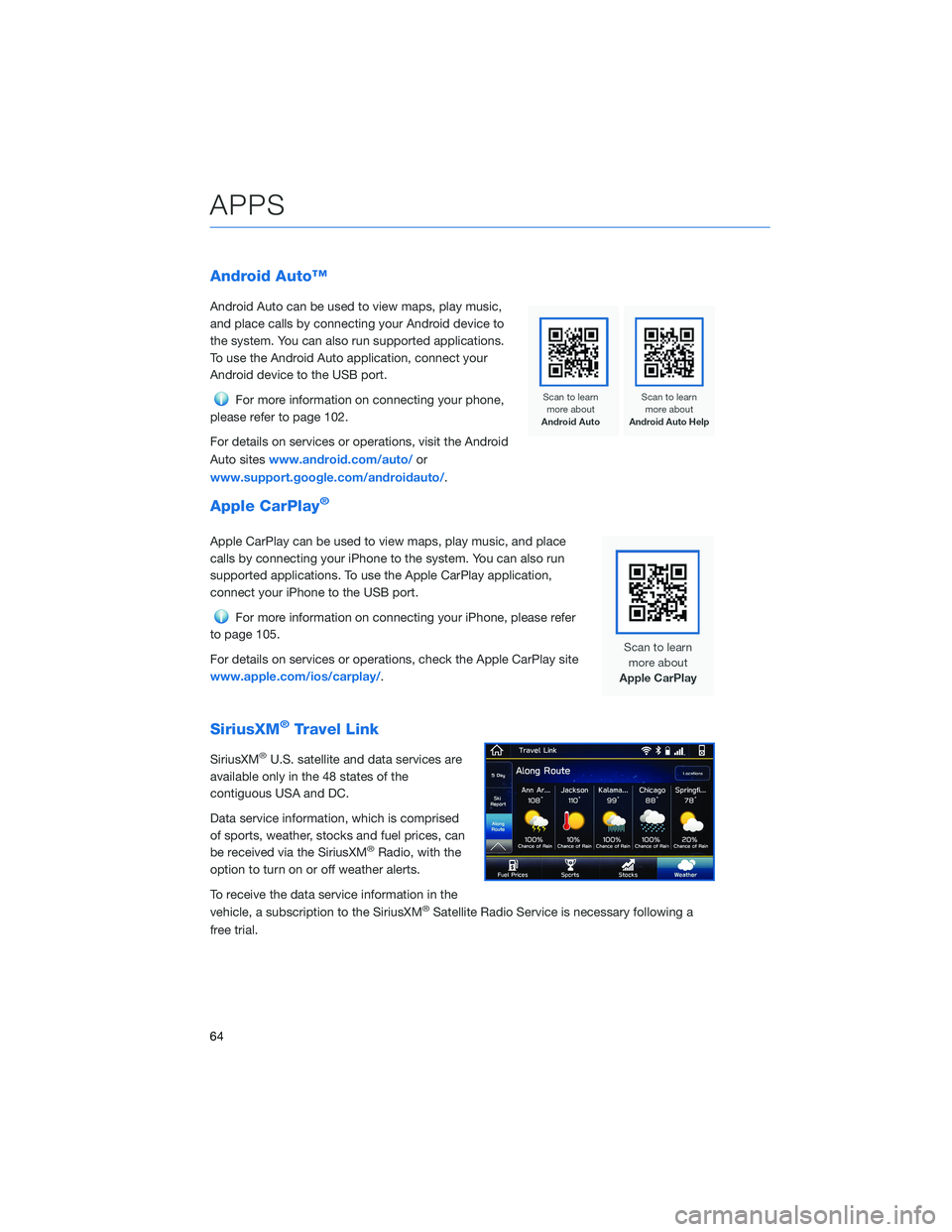
Android Auto™
Android Auto can be used to view maps, play music,
and place calls by connecting your Android device to
the system. You can also run supported applications.
To use the Android Auto application, connect your
Android device to the USB port.
For more information on connecting your phone,
please refer to page 102.
For details on services or operations, visit the Android
Auto siteswww.android.com/auto/or
www.support.google.com/androidauto/.
Apple CarPlay®
Apple CarPlay can be used to view maps, play music, and place
calls by connecting your iPhone to the system. You can also run
supported applications. To use the Apple CarPlay application,
connect your iPhone to the USB port.
For more information on connecting your iPhone, please refer
to page 105.
For details on services or operations, check the Apple CarPlay site
www.apple.com/ios/carplay/.
SiriusXM®Travel Link
SiriusXM®U.S. satellite and data services are
available only in the 48 states of the
contiguous USA and DC.
Data service information, which is comprised
of sports, weather, stocks and fuel prices, can
be received via the SiriusXM
®Radio, with the
option to turn on or off weather alerts.
To receive the data service information in the
vehicle, a subscription to the SiriusXM
®Satellite Radio Service is necessary following a
free trial.
APPS
64
Page 115 of 124
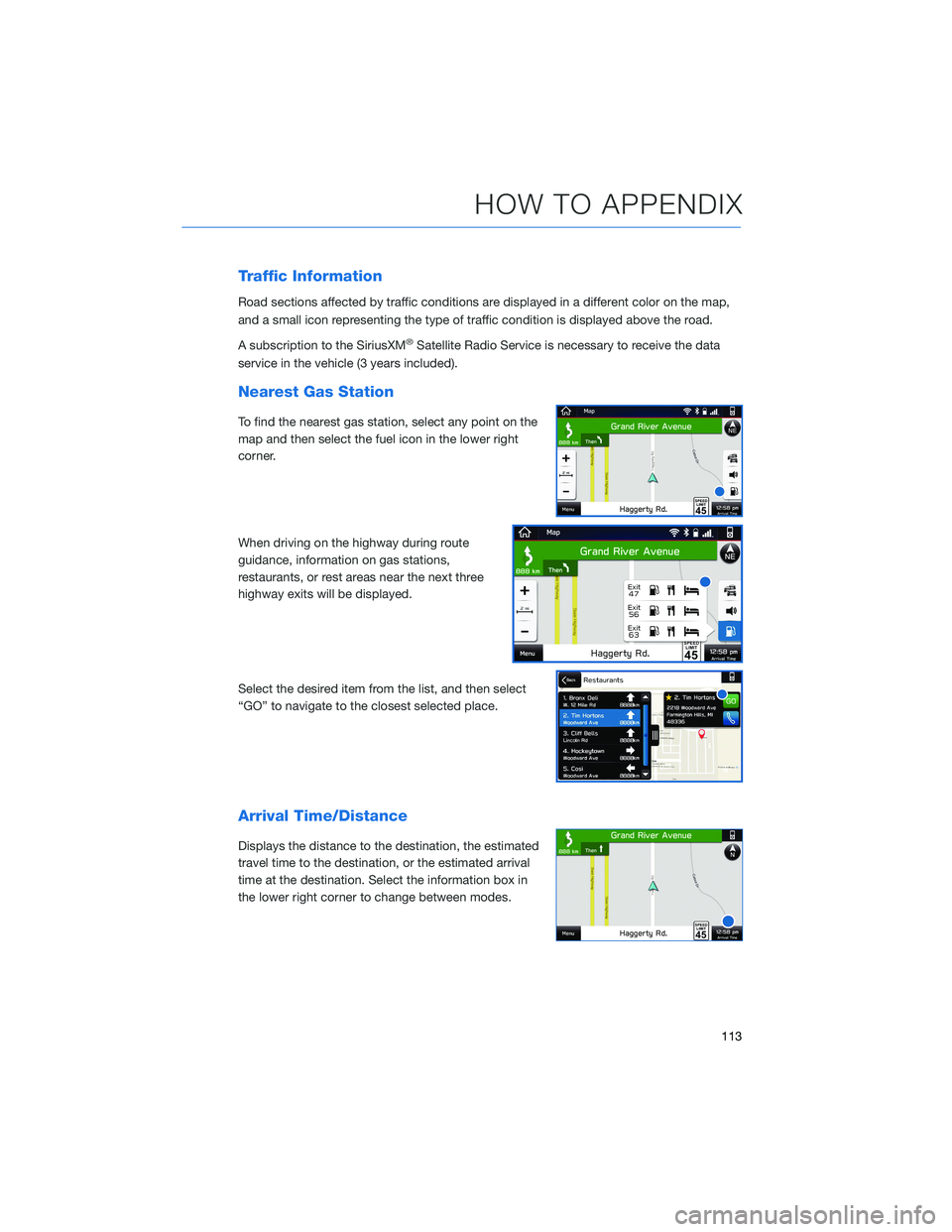
Traffic Information
Road sections affected by traffic conditions are displayed in a different color on the map,
and a small icon representing the type of traffic condition is displayed above the road.
A subscription to the SiriusXM
®Satellite Radio Service is necessary to receive the data
service in the vehicle (3 years included).
Nearest Gas Station
To find the nearest gas station, select any point on the
map and then select the fuel icon in the lower right
corner.
When driving on the highway during route
guidance, information on gas stations,
restaurants, or rest areas near the next three
highway exits will be displayed.
Select the desired item from the list, and then select
“GO” to navigate to the closest selected place.
Arrival Time/Distance
Displays the distance to the destination, the estimated
travel time to the destination, or the estimated arrival
time at the destination. Select the information box in
the lower right corner to change between modes.
HOW TO APPENDIX
113
Page 119 of 124
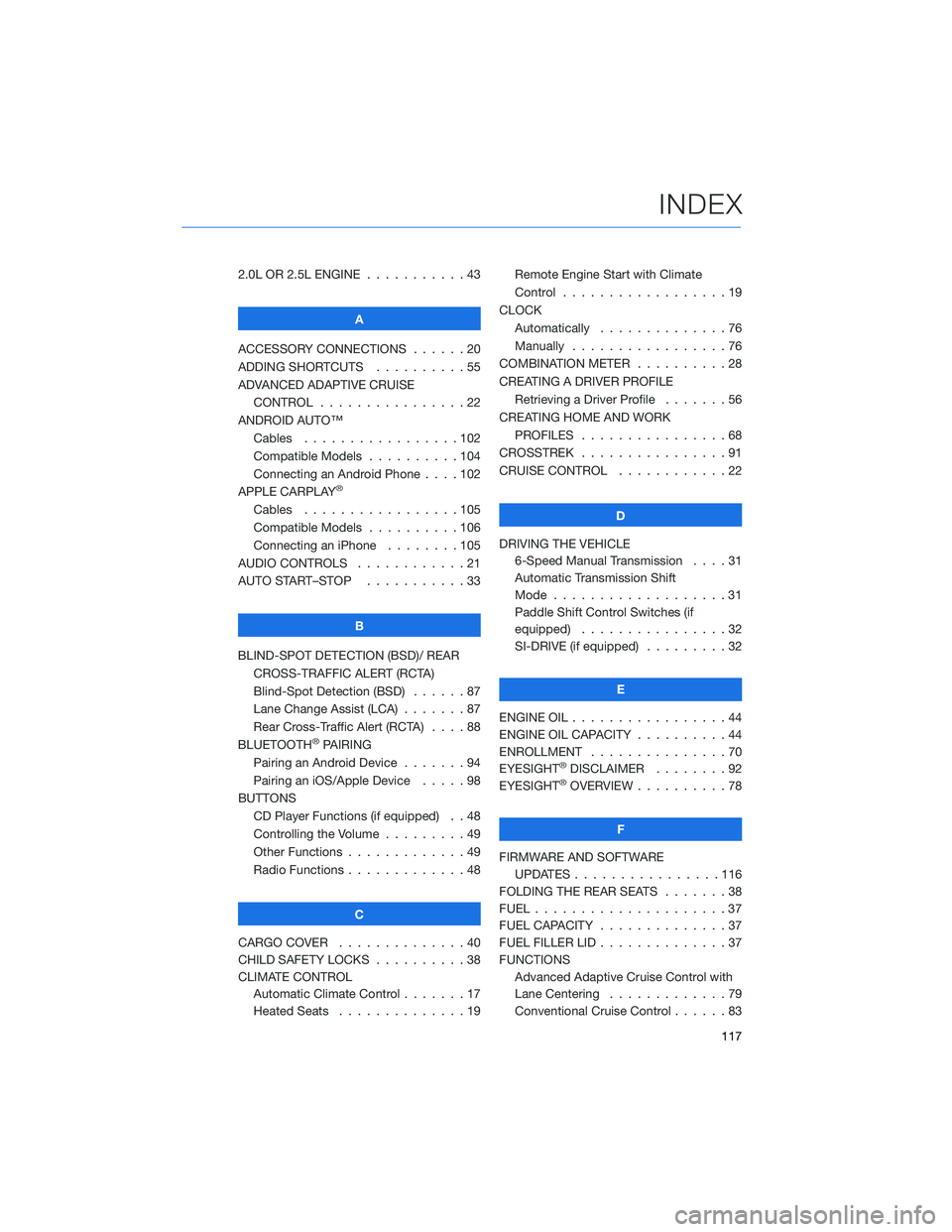
2.0L OR 2.5L ENGINE...........43
A
ACCESSORY CONNECTIONS......20
ADDING SHORTCUTS..........55
ADVANCED ADAPTIVE CRUISE
CONTROL . . . . . . . . ........22
ANDROID AUTO™
Cables . . . . . . . ..........102
Compatible Models ..........104
Connecting an Android Phone....102
APPLE CARPLAY
®
Cables . . . . . . . ..........105
Compatible Models ..........106
Connecting an iPhone . . . .....105
AUDIO CONTROLS . ...........21
AUTO START–STOP . . .........33
B
BLIND-SPOT DETECTION (BSD)/ REAR
CROSS-TRAFFIC ALERT (RCTA)
Blind-Spot Detection (BSD) . . . . . . 87
Lane Change Assist (LCA) . ......87
Rear Cross-Traffic Alert (RCTA) . . . . 88
BLUETOOTH
®PAIRING
Pairing an Android Device.......94
Pairing an iOS/Apple Device . . . . . 98
BUTTONS
CD Player Functions (if equipped) . . 48
Controlling the Volume . . . . . . . . . 49
Other Functions . . . . . ........49
Radio Functions . . . . . ........48
C
CARGO COVER . . . . . . . . . . . . . . 40
CHILD SAFETY LOCKS..........38
CLIMATE CONTROL
Automatic Climate Control . . . . . . . 17
Heated Seats . . . ...........19Remote Engine Start with Climate
Control . . . . . . . . . . . . . . . . . . 19
CLOCK
Automatically ..............76
Manually.................76
COMBINATION METER . .........28
CREATING A DRIVER PROFILE
Retrieving a Driver Profile.......56
CREATING HOME AND WORK
PROFILES . . ..............68
CROSSTREK . ...............91
CRUISE CONTROL . . ..........22
D
DRIVING THE VEHICLE
6-Speed Manual Transmission....31
Automatic Transmission Shift
Mode . . .................31
Paddle Shift Control Switches (if
equipped) . . . .............32
SI-DRIVE (if equipped).........32
E
ENGINE OIL . . . . . . . . . ........44
ENGINE OIL CAPACITY..........44
ENROLLMENT ...............70
EYESIGHT
®DISCLAIMER . . ......92
EYESIGHT®OVERVIEW ..........78
F
FIRMWARE AND SOFTWARE
UPDATES . . . . ............116
FOLDING THE REAR SEATS.......38
FUEL.....................37
FUEL CAPACITY . . . . ..........37
FUEL FILLER LID . . . . . . . . . . . . . . 37
FUNCTIONS
Advanced Adaptive Cruise Control with
Lane Centering.............79
Conventional Cruise Control......83
INDEX
117
Page 121 of 124
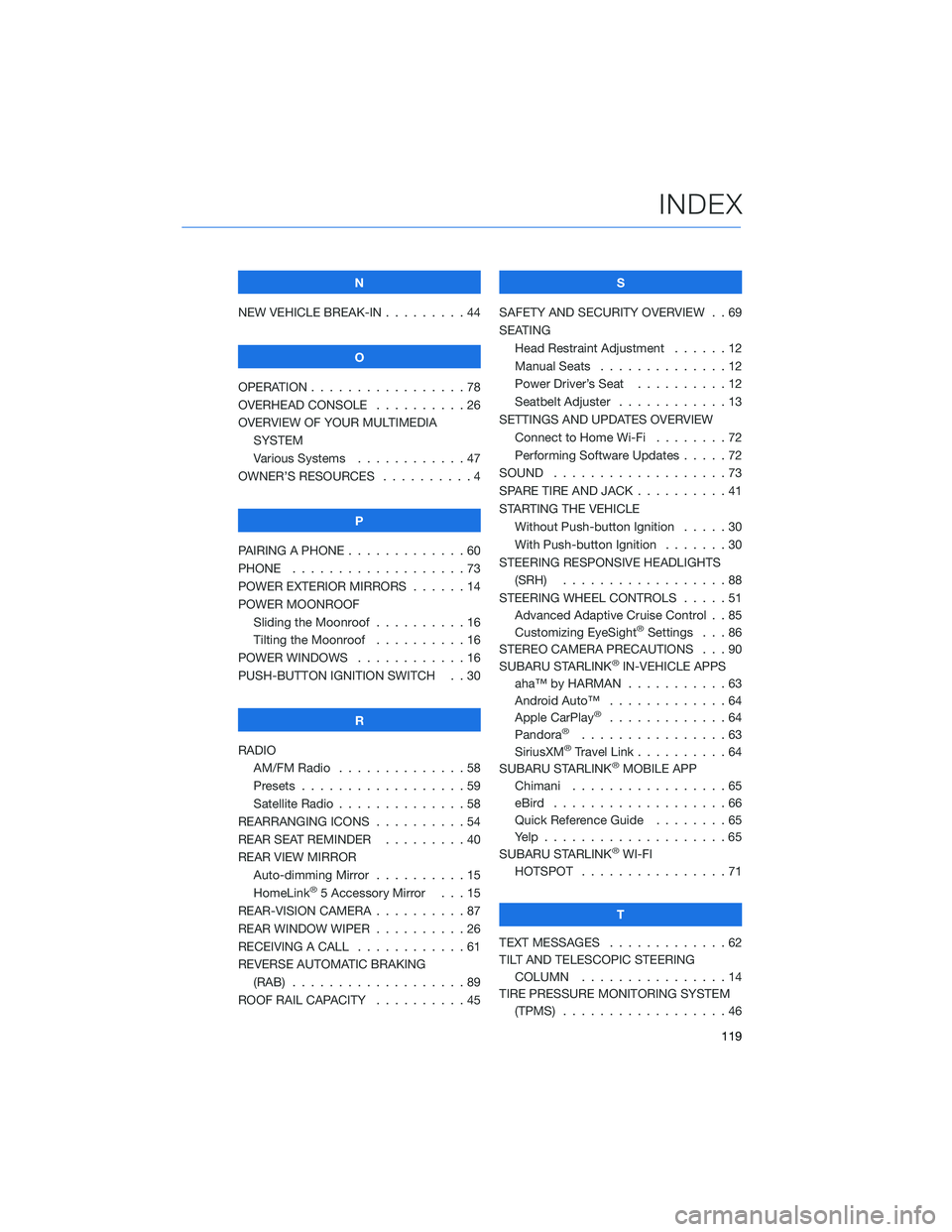
N
NEW VEHICLE BREAK-IN . . . . . . . . . 44
O
OPERATION . . . . . ............78
OVERHEAD CONSOLE ..........26
OVERVIEW OF YOUR MULTIMEDIA
SYSTEM
Various Systems . ...........47
OWNER’S RESOURCES . . . .......4
P
PAIRING A PHONE . . ...........60
PHONE . . . . . . . . ...........73
POWER EXTERIOR MIRRORS . . . . . . 14
POWER MOONROOF
Sliding the Moonroof..........16
Tilting the Moonroof..........16
POWER WINDOWS . ...........16
PUSH-BUTTON IGNITION SWITCH . . 30
R
RADIO
AM/FM Radio . . ............58
Presets . . . . . . . . . . . . . . . . . . 59
Satellite Radio . . . . ..........58
REARRANGING ICONS . . . .......54
REAR SEAT REMINDER . . . ......40
REAR VIEW MIRROR
Auto-dimming Mirror . . . . . . . . . . 15
HomeLink
®5 Accessory Mirror . . . 15
REAR-VISION CAMERA . . . . . . . . . . 87
REAR WINDOW WIPER . . . . ......26
RECEIVING A CALL . . ..........61
REVERSE AUTOMATIC BRAKING
(RAB) . . . . . . .............89
ROOF RAIL CAPACITY..........45S
SAFETY AND SECURITY OVERVIEW . . 69
SEATING
Head Restraint Adjustment ......12
Manual Seats . . . . . . . . . . . . . . 12
Power Driver’s Seat..........12
Seatbelt Adjuster . . . .........13
SETTINGS AND UPDATES OVERVIEW
Connect to Home Wi-Fi........72
Performing Software Updates . . . . . 72
SOUND . . .................73
SPARE TIRE AND JACK..........41
STARTING THE VEHICLE
Without Push-button Ignition . . . . . 30
With Push-button Ignition . . . . . . . 30
STEERING RESPONSIVE HEADLIGHTS
(SRH) . . . . . . . ...........88
STEERING WHEEL CONTROLS . . . . . 51
Advanced Adaptive Cruise Control . . 85
Customizing EyeSight
®Settings . . . 86
STEREO CAMERA PRECAUTIONS . . . 90
SUBARU STARLINK
®IN-VEHICLE APPS
aha™ by HARMAN . . . . . . .....63
Android Auto™ . ............64
Apple CarPlay
®.............64
Pandora®................63
SiriusXM®Travel Link..........64
SUBARU STARLINK®MOBILE APP
Chimani . . . . . . . . . ........65
eBird ...................66
Quick Reference Guide........65
Yelp....................65
SUBARU STARLINK
®WI-FI
HOTSPOT . . . . ............71
T
TEXT MESSAGES . . ...........62
TILT AND TELESCOPIC STEERING
COLUMN . . . . ............14
TIRE PRESSURE MONITORING SYSTEM
(TPMS) . . . . . . . ...........46
INDEX
119