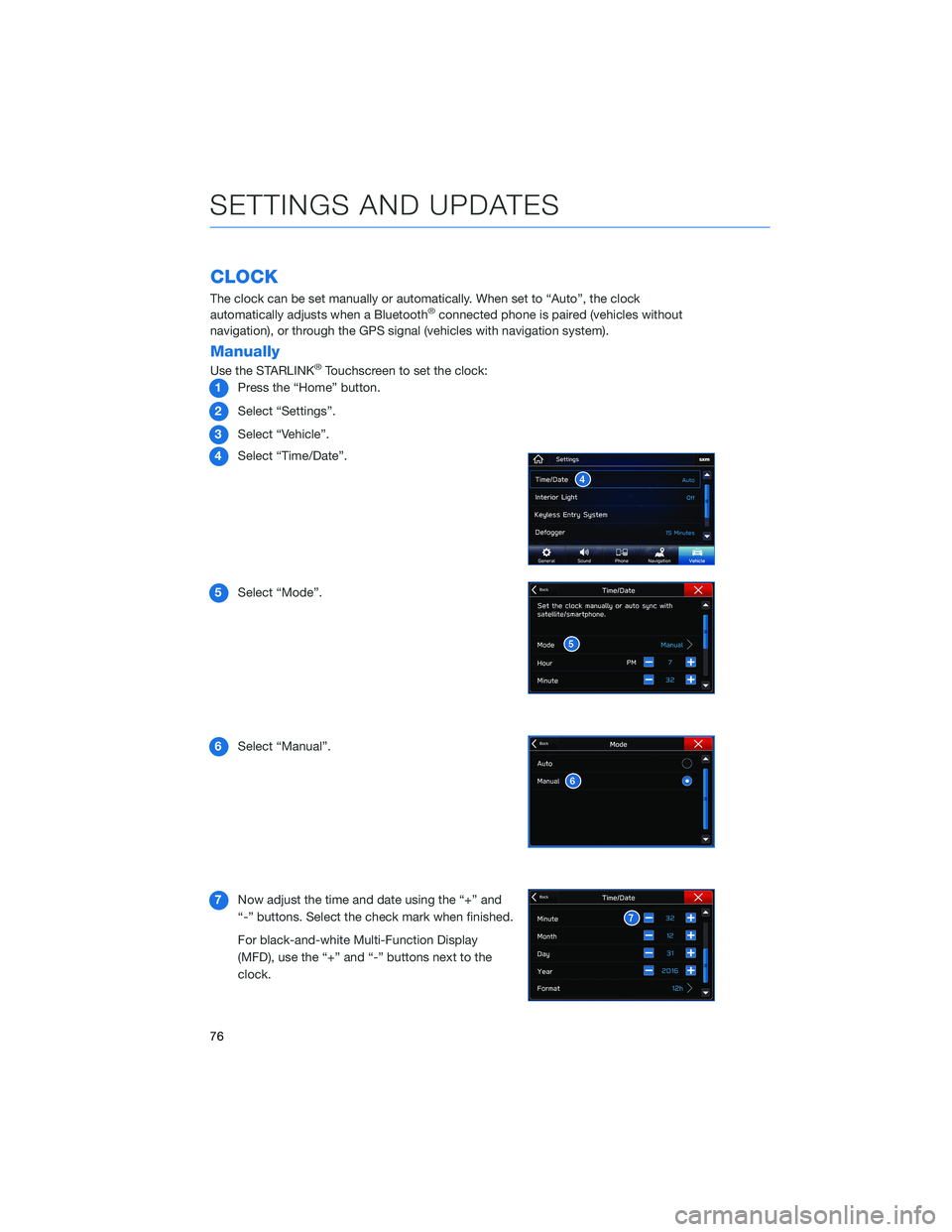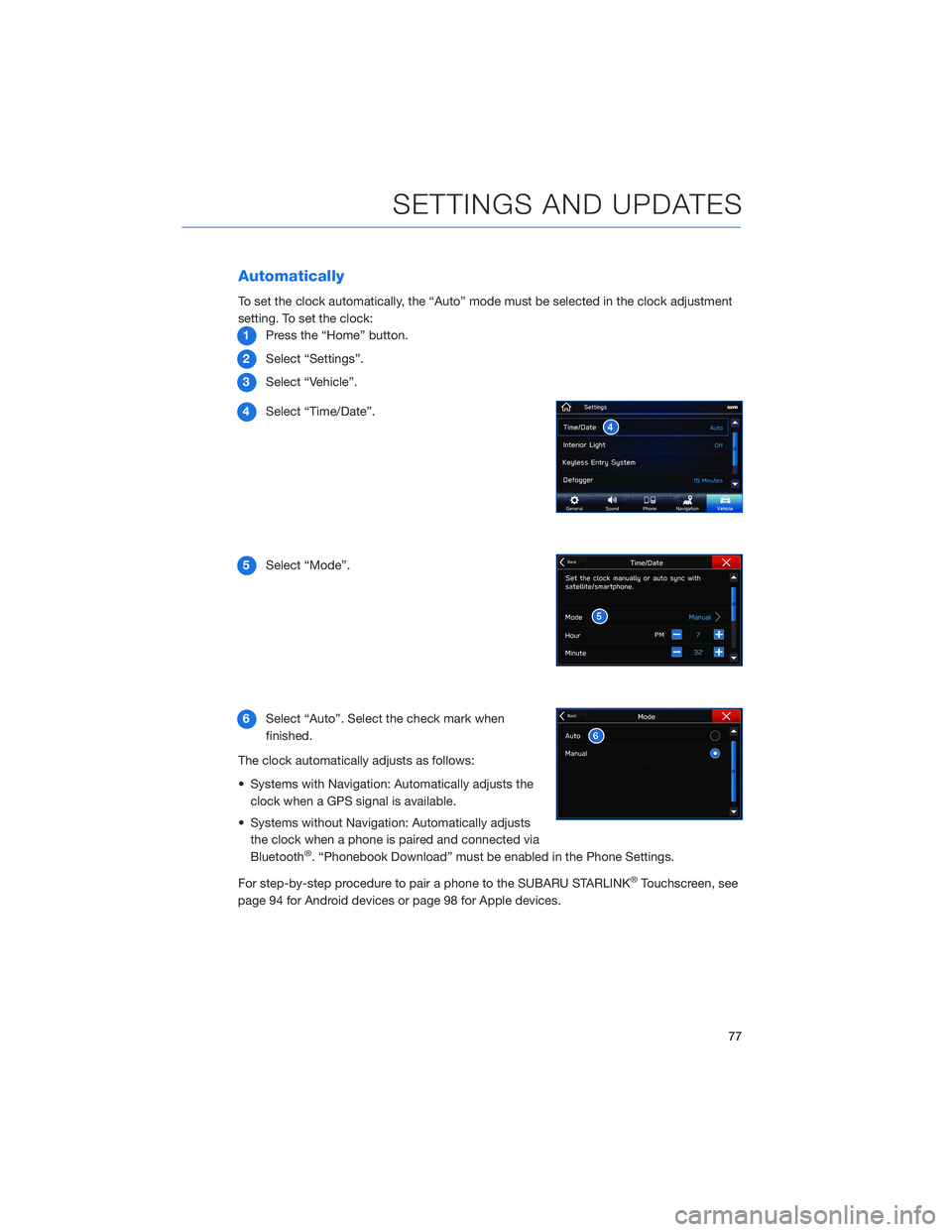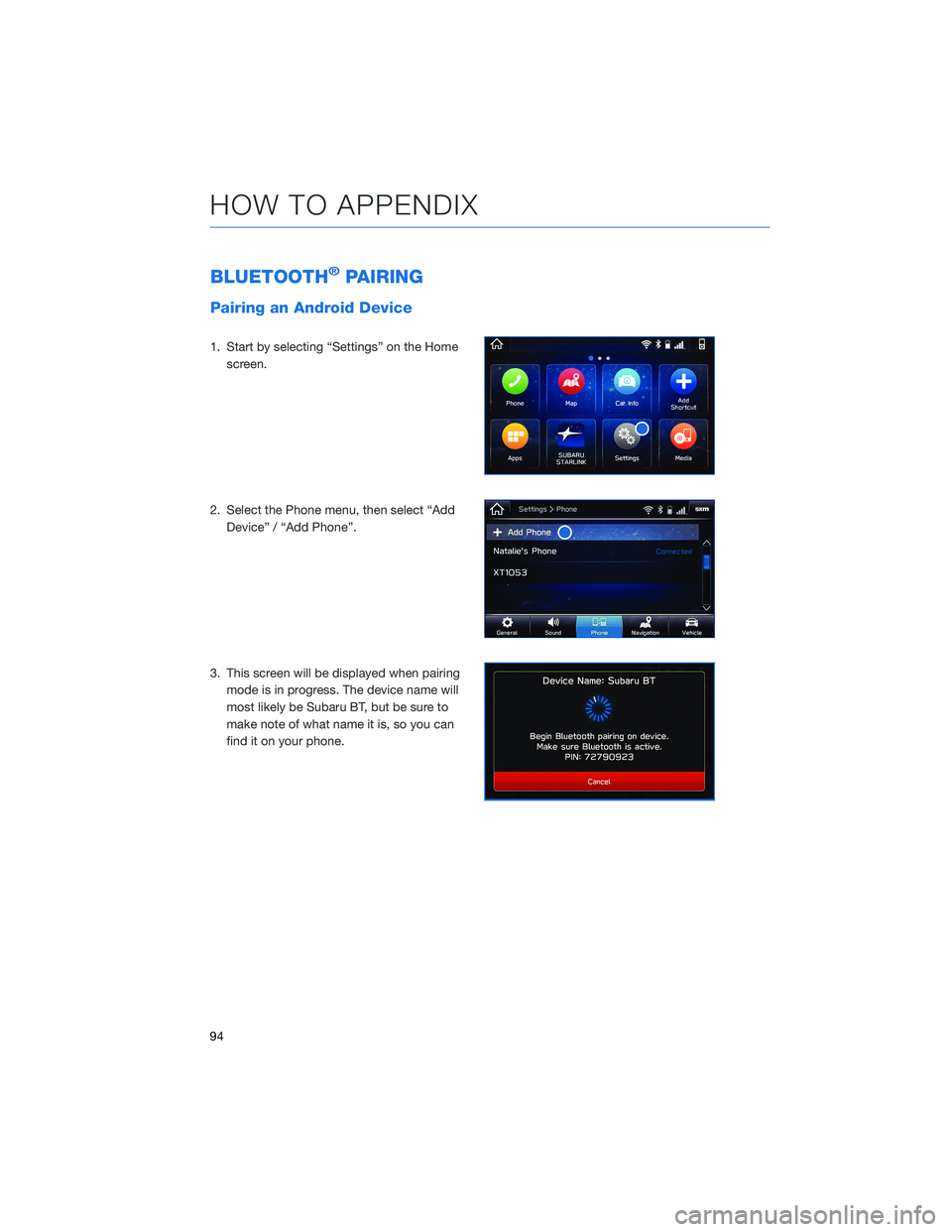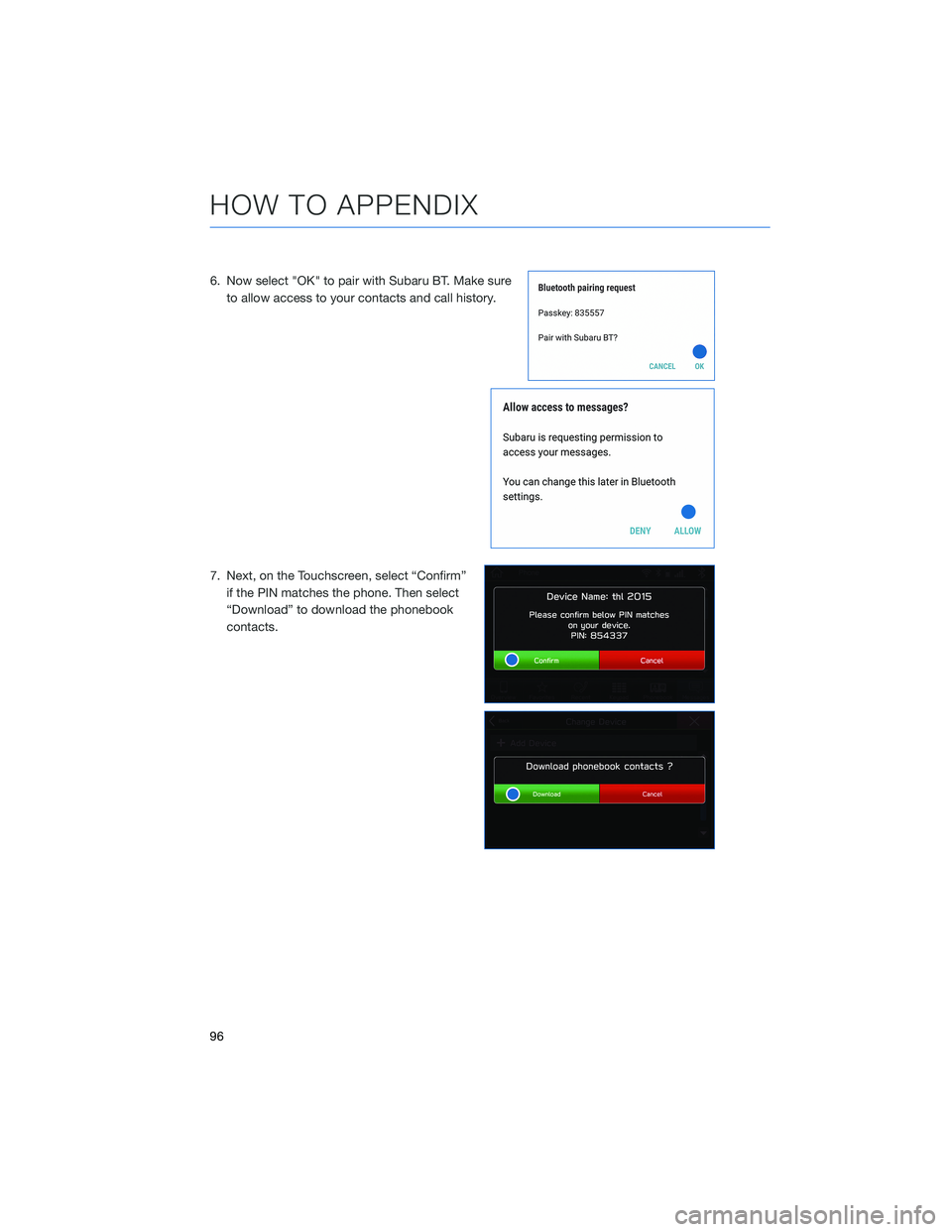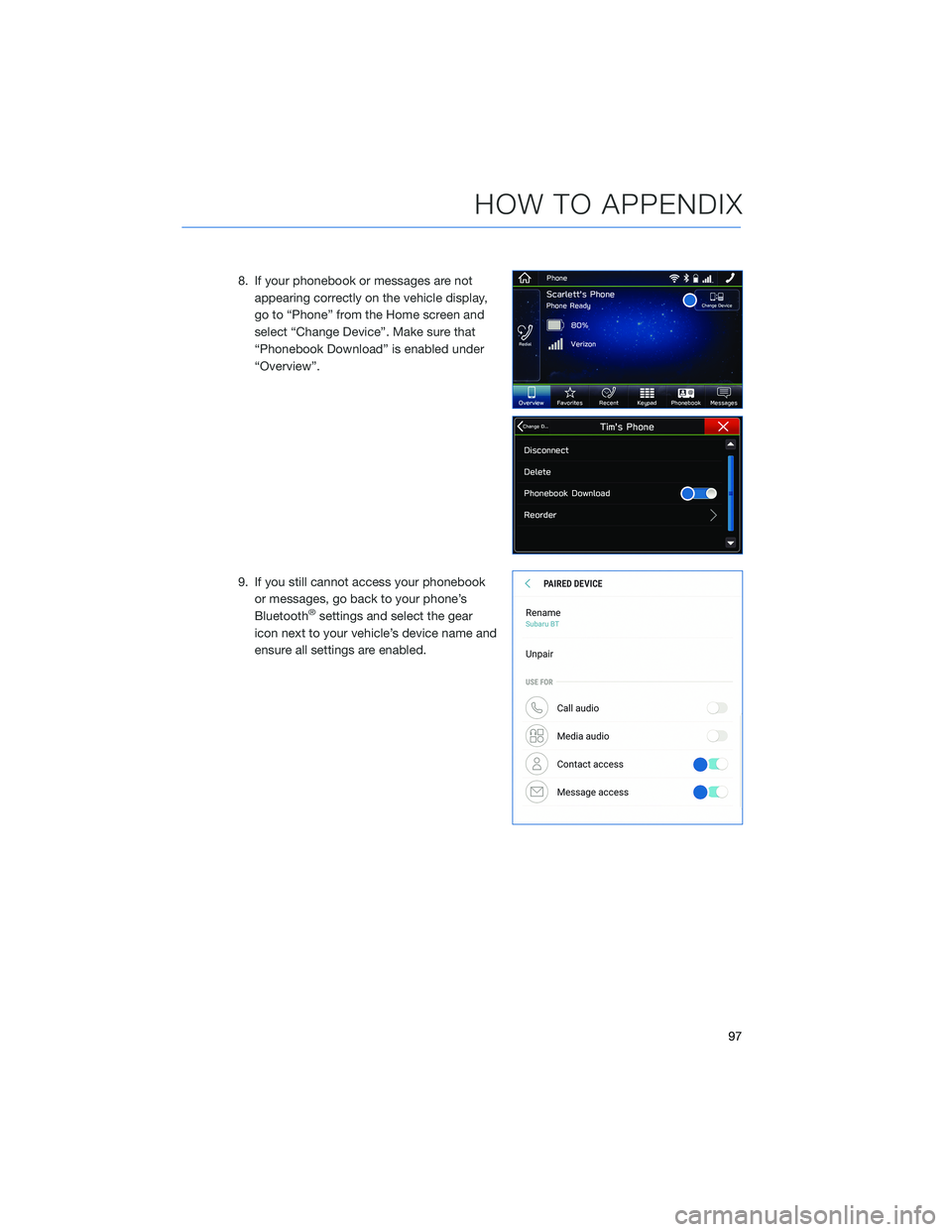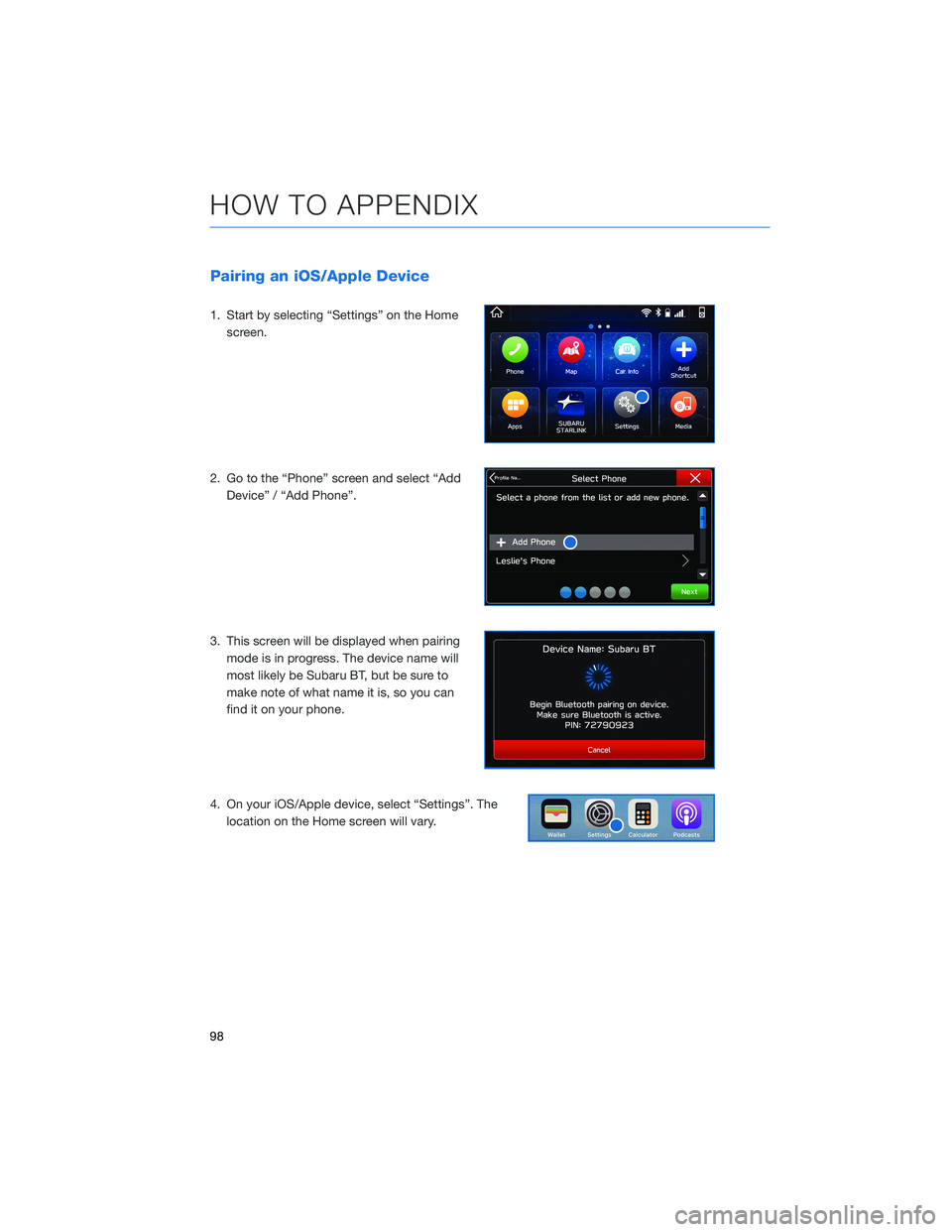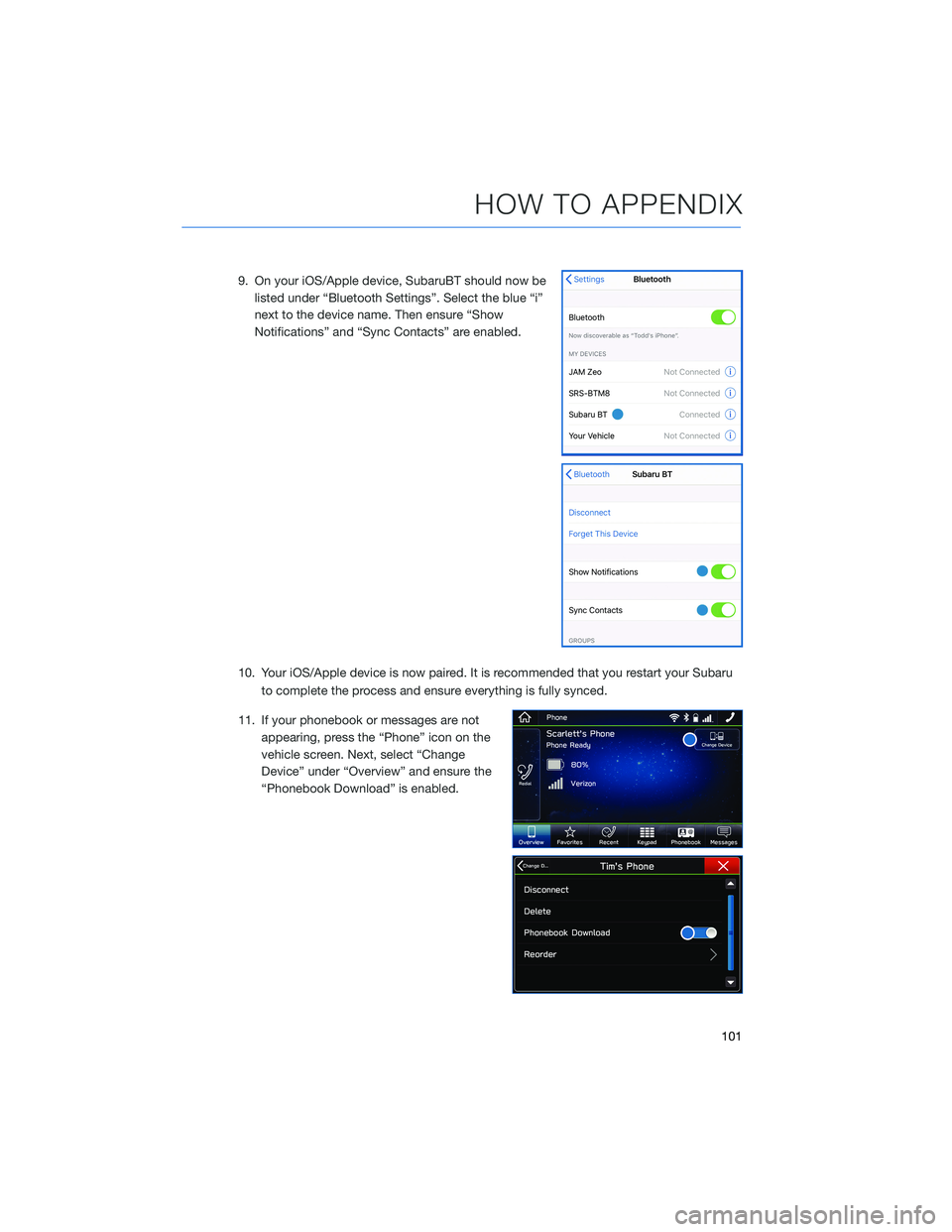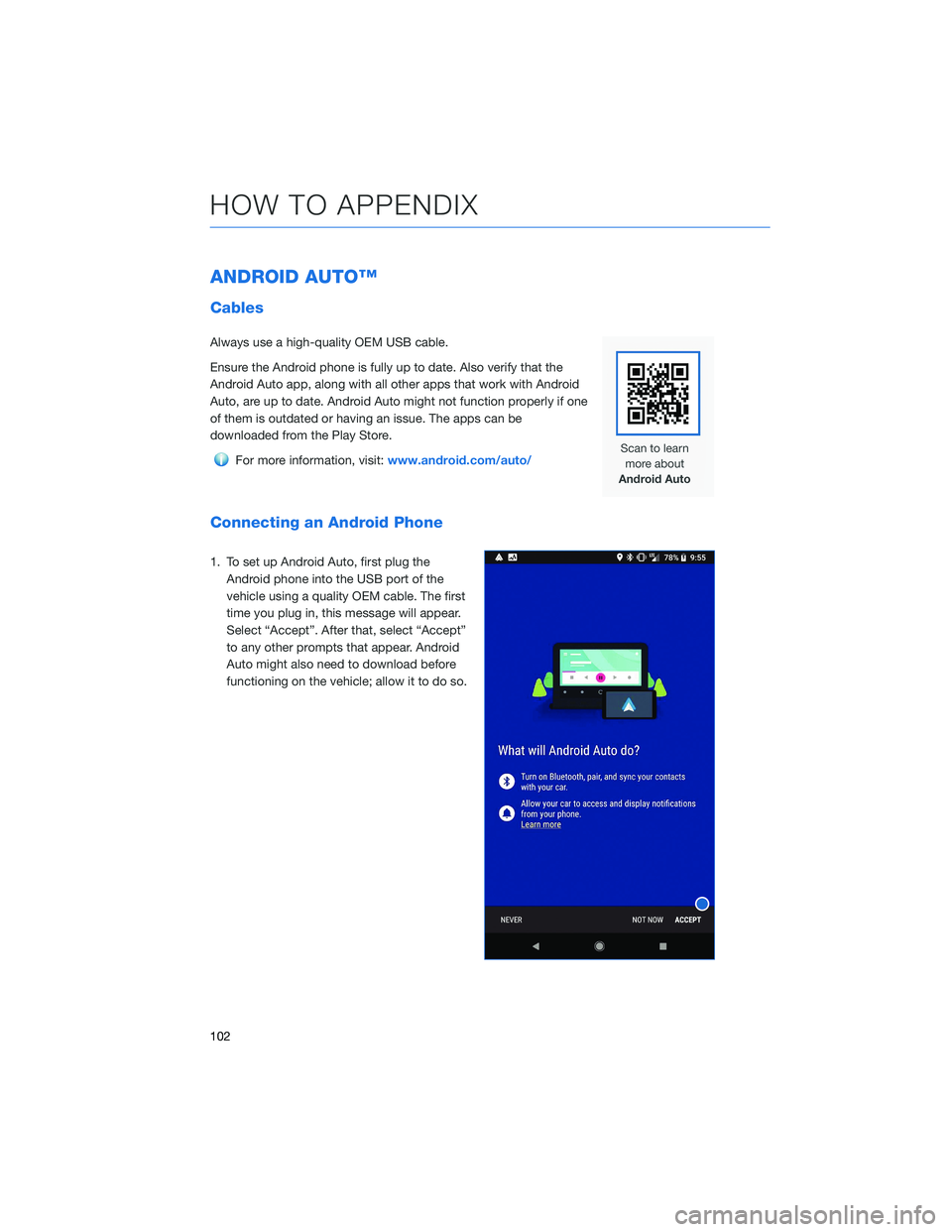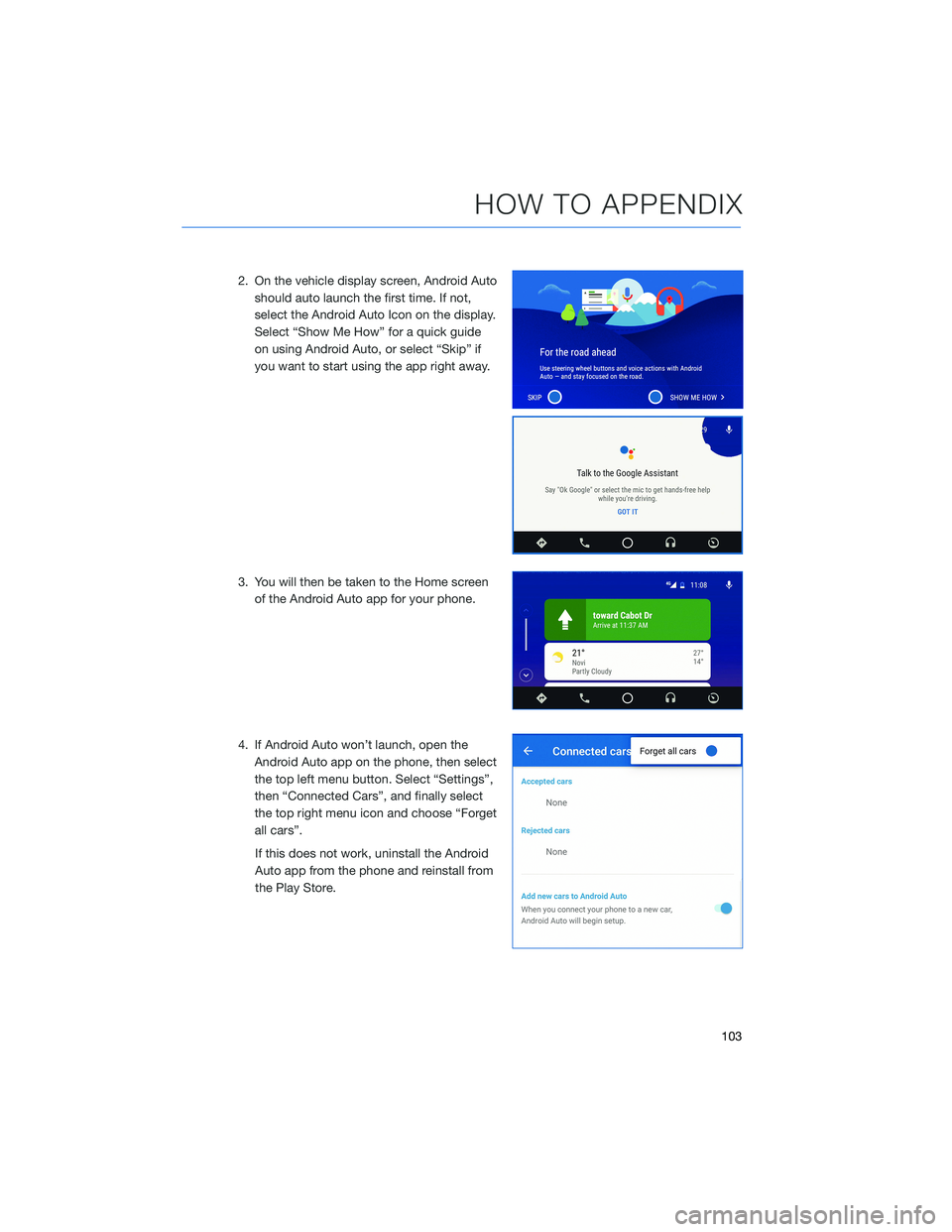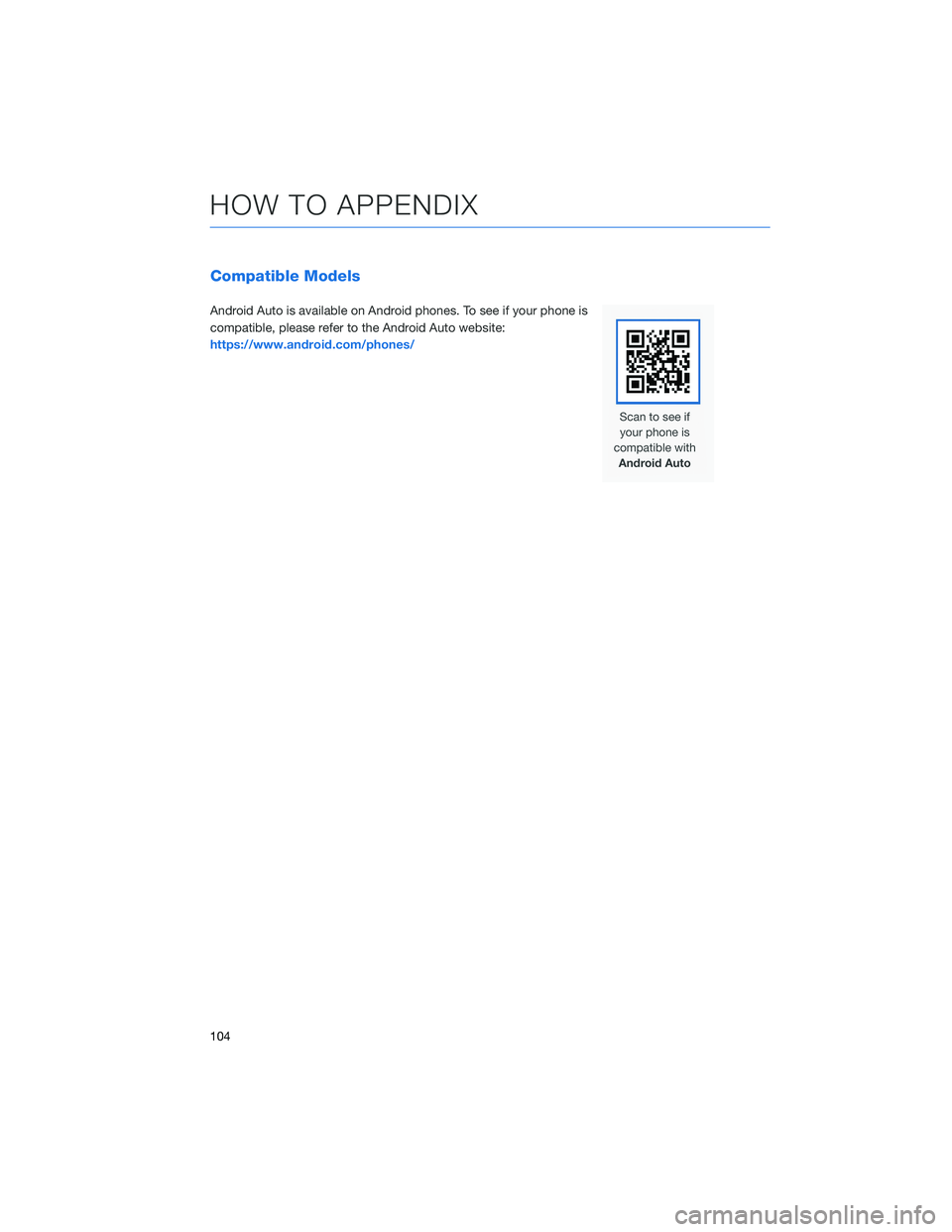SUBARU CROSSTREK 2021 Getting Started Guide
CROSSTREK 2021
SUBARU
SUBARU
https://www.carmanualsonline.info/img/17/40427/w960_40427-0.png
SUBARU CROSSTREK 2021 Getting Started Guide
Page 78 of 124
CLOCK
The clock can be set manually or automatically. When set to “Auto”, the clock
automatically adjusts when a Bluetooth®connected phone is paired (vehicles without
navigation), or through the GPS signal (vehicles with navigation system).
Manually
Use the STARLINK®Touchscreen to set the clock:
1Press the “Home” button.
2Select “Settings”.
3Select “Vehicle”.
4Select “Time/Date”.
5Select “Mode”.
6Select “Manual”.
7Now adjust the time and date using the “+” and
“-” buttons. Select the check mark when finished.
For black-and-white Multi-Function Display
(MFD), use the “+” and “-” buttons next to the
clock.
SETTINGS AND UPDATES
76
Page 79 of 124
Automatically
To set the clock automatically, the “Auto” mode must be selected in the clock adjustment
setting. To set the clock:
1Press the “Home” button.
2Select “Settings”.
3Select “Vehicle”.
4Select “Time/Date”.
5Select “Mode”.
6Select “Auto”. Select the check mark when
finished.
The clock automatically adjusts as follows:
• Systems with Navigation: Automatically adjusts the
clock when a GPS signal is available.
• Systems without Navigation: Automatically adjusts
the clock when a phone is paired and connected via
Bluetooth
®. “Phonebook Download” must be enabled in the Phone Settings.
For step-by-step procedure to pair a phone to the SUBARU STARLINK
®Touchscreen, see
page 94 for Android devices or page 98 for Apple devices.
SETTINGS AND UPDATES
77
Page 96 of 124
BLUETOOTH®PAIRING
Pairing an Android Device
1. Start by selecting “Settings” on the Home
screen.
2. Select the Phone menu, then select “Add
Device” / “Add Phone”.
3. This screen will be displayed when pairing
mode is in progress. The device name will
most likely be Subaru BT, but be sure to
make note of what name it is, so you can
find it on your phone.
HOW TO APPENDIX
94
Page 98 of 124
6. Now select "OK" to pair with Subaru BT. Make sure
to allow access to your contacts and call history.
7. Next, on the Touchscreen, select “Confirm”
if the PIN matches the phone. Then select
“Download” to download the phonebook
contacts.
HOW TO APPENDIX
96
Page 99 of 124
8. If your phonebook or messages are not
appearing correctly on the vehicle display,
go to “Phone” from the Home screen and
select “Change Device”. Make sure that
“Phonebook Download” is enabled under
“Overview”.
9. If you still cannot access your phonebook
or messages, go back to your phone’s
Bluetooth
®settings and select the gear
icon next to your vehicle’s device name and
ensure all settings are enabled.
HOW TO APPENDIX
97
Page 100 of 124
Pairing an iOS/Apple Device
1. Start by selecting “Settings” on the Home
screen.
2. Go to the “Phone” screen and select “Add
Device” / “Add Phone”.
3. This screen will be displayed when pairing
mode is in progress. The device name will
most likely be Subaru BT, but be sure to
make note of what name it is, so you can
find it on your phone.
4. On your iOS/Apple device, select “Settings”. The
location on the Home screen will vary.
HOW TO APPENDIX
98
Page 103 of 124
9. On your iOS/Apple device, SubaruBT should now be
listed under “Bluetooth Settings”. Select the blue “i”
next to the device name. Then ensure “Show
Notifications” and “Sync Contacts” are enabled.
10. Your iOS/Apple device is now paired. It is recommended that you restart your Subaru
to complete the process and ensure everything is fully synced.
11. If your phonebook or messages are not
appearing, press the “Phone” icon on the
vehicle screen. Next, select “Change
Device” under “Overview” and ensure the
“Phonebook Download” is enabled.
HOW TO APPENDIX
101
Page 104 of 124
ANDROID AUTO™
Cables
Always use a high-quality OEM USB cable.
Ensure the Android phone is fully up to date. Also verify that the
Android Auto app, along with all other apps that work with Android
Auto, are up to date. Android Auto might not function properly if one
of them is outdated or having an issue. The apps can be
downloaded from the Play Store.
For more information, visit:www.android.com/auto/
Connecting an Android Phone
1. To set up Android Auto, first plug the
Android phone into the USB port of the
vehicle using a quality OEM cable. The first
time you plug in, this message will appear.
Select “Accept”. After that, select “Accept”
to any other prompts that appear. Android
Auto might also need to download before
functioning on the vehicle; allow it to do so.
HOW TO APPENDIX
102
Page 105 of 124
2. On the vehicle display screen, Android Auto
should auto launch the first time. If not,
select the Android Auto Icon on the display.
Select “Show Me How” for a quick guide
on using Android Auto, or select “Skip” if
you want to start using the app right away.
3. You will then be taken to the Home screen
of the Android Auto app for your phone.
4. If Android Auto won’t launch, open the
Android Auto app on the phone, then select
the top left menu button. Select “Settings”,
then “Connected Cars”, and finally select
the top right menu icon and choose “Forget
all cars”.
If this does not work, uninstall the Android
Auto app from the phone and reinstall from
the Play Store.
HOW TO APPENDIX
103
Page 106 of 124
Compatible Models
Android Auto is available on Android phones. To see if your phone is
compatible, please refer to the Android Auto website:
https://www.android.com/phones/
HOW TO APPENDIX
104