key SUBARU FORESTER 2010 SH / 3.G Navigation Manual
[x] Cancel search | Manufacturer: SUBARU, Model Year: 2010, Model line: FORESTER, Model: SUBARU FORESTER 2010 SH / 3.GPages: 84, PDF Size: 2.33 MB
Page 23 of 84
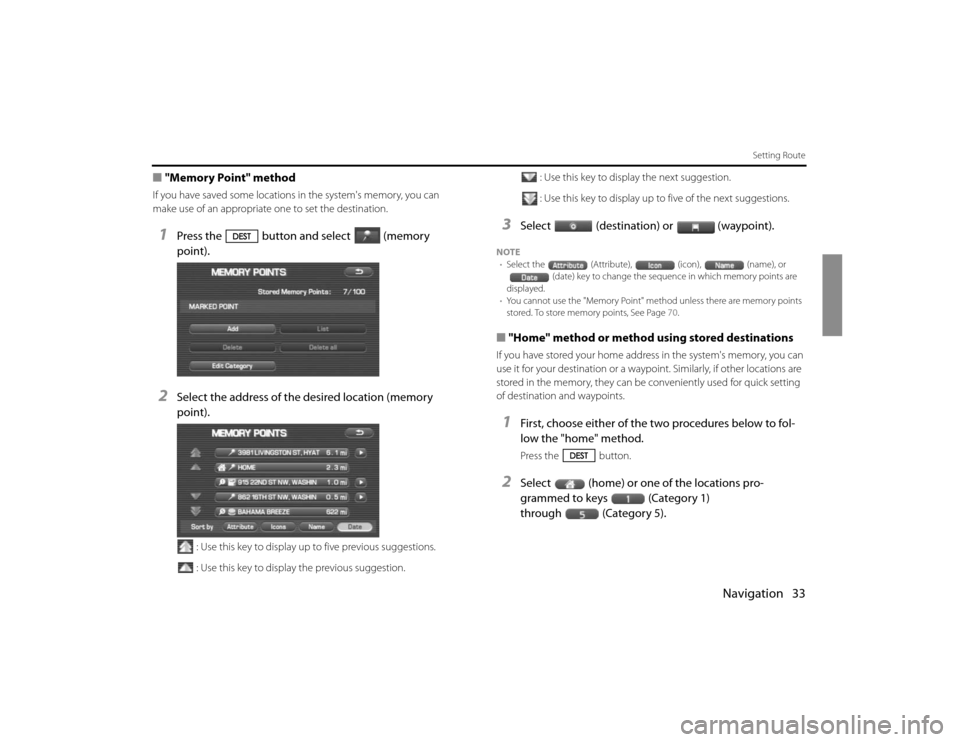
Navigation 33
Setting Route
■"Memory Point" methodIf you have saved some locations in the system's memory, you can
make use of an appropriate one to set the destination.1
Press the button and select (memory
point).
2
Select the address of the desired location (memory
point).
: Use this key to display up to five previous suggestions.
: Use this key to display the previous suggestion.: Use this key to display the next suggestion.
: Use this key to display up to five of the next suggestions.
3
Select (destination) or (waypoint).
NOTE
•Select the (Attribute), (icon), (name), or
(date) key to change the sequence in which memory points are
displayed.
•You cannot use the "Memory Point" method unless there are memory points
stored. To store memory points, See Page 70.■"Home" method or method using stored destinationsIf you have stored your home address in the system's memory, you can
use it for your destination or a waypoint. Similarly, if other locations are
stored in the memory, they can be conveniently used for quick setting
of destination and waypoints.1
First, choose either of the two procedures below to fol-
low the "home" method.Press the button.
2
Select (home) or one of the locations pro-
grammed to keys (Category 1)
through (Category 5).
Page 24 of 84
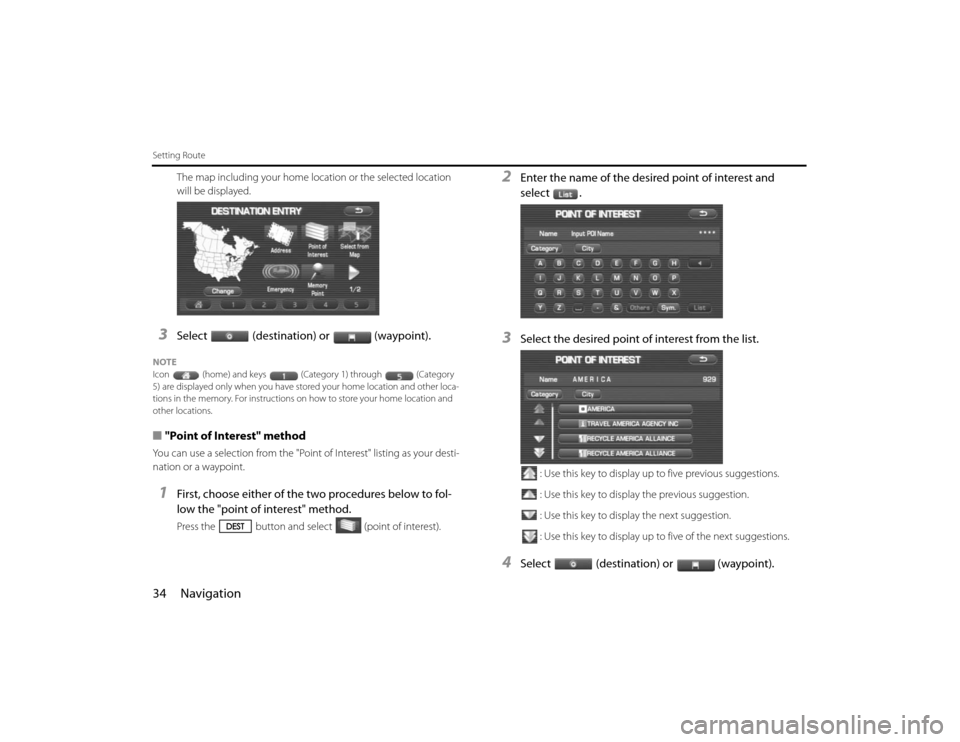
34 NavigationSetting Route
The map including your home location or the selected location
will be displayed.
3
Select (destination) or (waypoint).
NOTE
Icon (home) and keys (Category 1) through (Category
5) are displayed only when you have stored your home location and other loca-
tions in the memory. For instructions on how to store your home location and
other locations.■"Point of Interest" methodYou can use a selection from the "Point of Interest" listing as your desti-
nation or a waypoint.1
First, choose either of the two procedures below to fol-
low the "point of interest" method.Press the button and select (point of interest).
2
Enter the name of the desired point of interest and
select .
3
Select the desired point of interest from the list.
: Use this key to display up to five previous suggestions.
: Use this key to display the previous suggestion.
: Use this key to display the next suggestion.
: Use this key to display up to five of the next suggestions.
4
Select (destination) or (waypoint).
Page 25 of 84
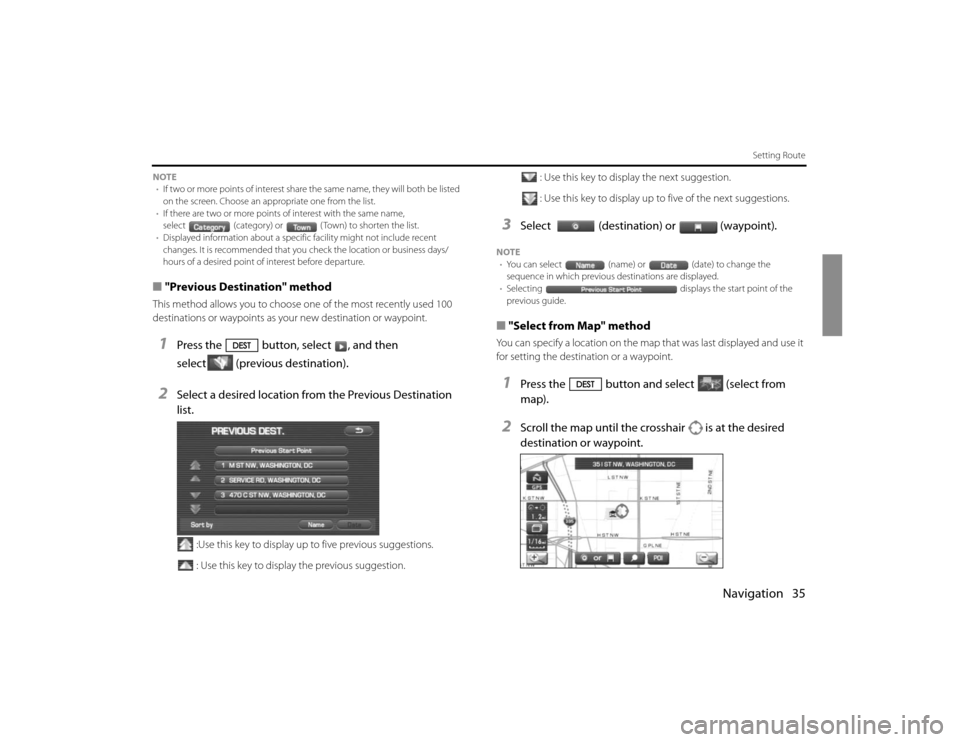
Navigation 35
Setting Route
NOTE
•If two or more points of interest share the same name, they will both be listed
on the screen. Choose an appropriate one from the list.
•If there are two or more points of interest with the same name,
select (category) or ( Town) to shorten the list.
•Displayed information about a specific facility might not include recent
changes. It is recommended that you check the location or business days/
hours of a desired point of interest before departure.■"Previous Destination" methodThis method allows you to choose one of the most recently used 100
destinations or waypoints as your new destination or waypoint.1
Press the button, select , and then
select (previous destination).
2
Select a desired location from the Previous Destination
list.
:Use this key to display up to five previous suggestions.
: Use this key to display the previous suggestion.: Use this key to display the next suggestion.
: Use this key to display up to five of the next suggestions.
3
Select (destination) or (waypoint).
NOTE
•You can select (name) or (date) to change the
sequence in which previous destinations are displayed.
•Selecting displays the start point of the
previous guide.■"Select from Map" methodYou can specify a location on the map that was last displayed and use it
for setting the destination or a waypoint.1
Press the button and select (select from
map).
2
Scroll the map until the crosshair is at the desired
destination or waypoint.
Page 26 of 84
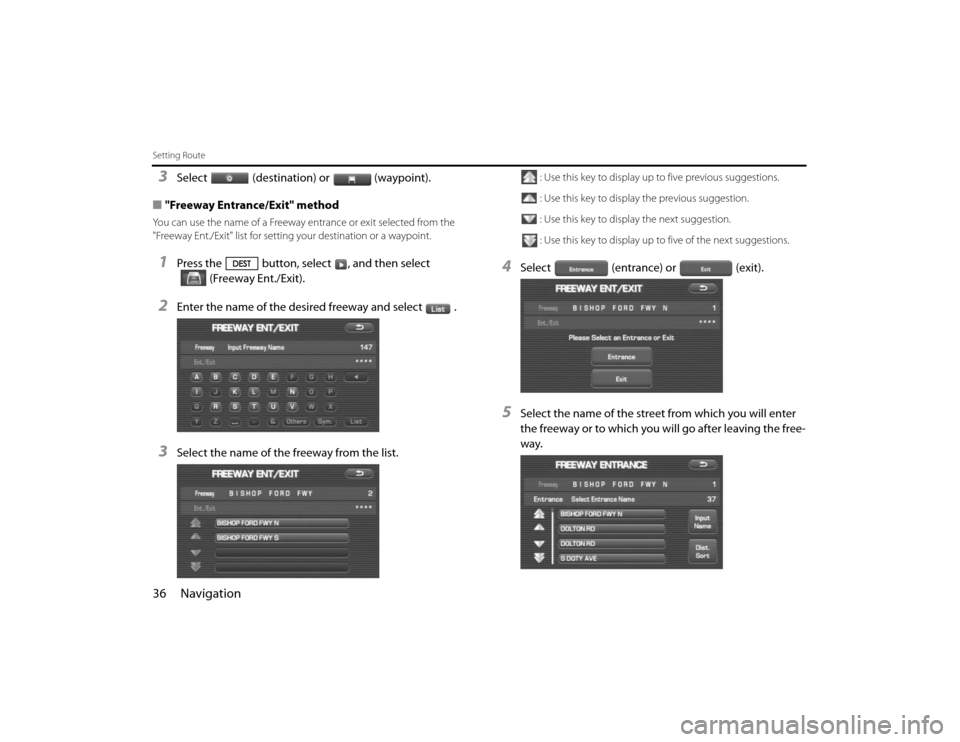
36 NavigationSetting Route3
Select (destination) or (waypoint).
■"Freeway Entrance/Exit" method
You can use the name of a Freeway entrance or exit selected from the
"Freeway Ent./Exit" list for setting your destination or a waypoint.1
Press the button, select , and then select
(Freeway Ent./Exit).
2
Enter the name of the desired freeway and select .
3
Select the name of the freeway from the list.
: Use this key to display up to five previous suggestions.
: Use this key to display the previous suggestion.
: Use this key to display the next suggestion.
: Use this key to display up to five of the next suggestions.
4
Select (entrance) or (exit).
5
Select the name of the street from which you will enter
the freeway or to which you will go after leaving the free-
way.
Page 27 of 84
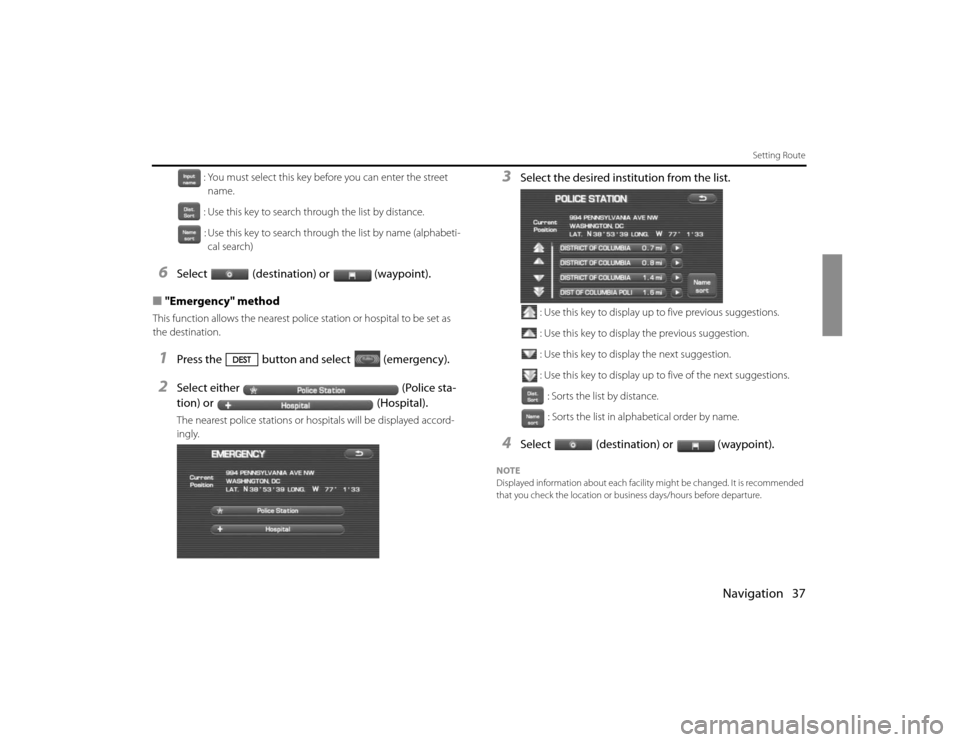
Navigation 37
Setting Route
: You must select this key before you can enter the street
name.
: Use this key to search through the list by distance.
: Use this key to search through the list by name (alphabeti-
cal search)
6
Select (destination) or (waypoint).
■"Emergency" method
This function allows the nearest police station or hospital to be set as
the destination.1
Press the button and select (emergency).
2
Select either (Police sta-
tion) or (Hospital).The nearest police stations or hospitals will be displayed accord-
ingly.
3
Select the desired institution from the list.
: Use this key to display up to five previous suggestions.
: Use this key to display the previous suggestion.
: Use this key to display the next suggestion.
: Use this key to display up to five of the next suggestions.
: Sorts the list by distance.
: Sorts the list in alphabetical order by name.
4
Select (destination) or (waypoint).
NOTE
Displayed information about each facility might be changed. It is recommended
that you check the location or business days/hours before departure.
Page 28 of 84
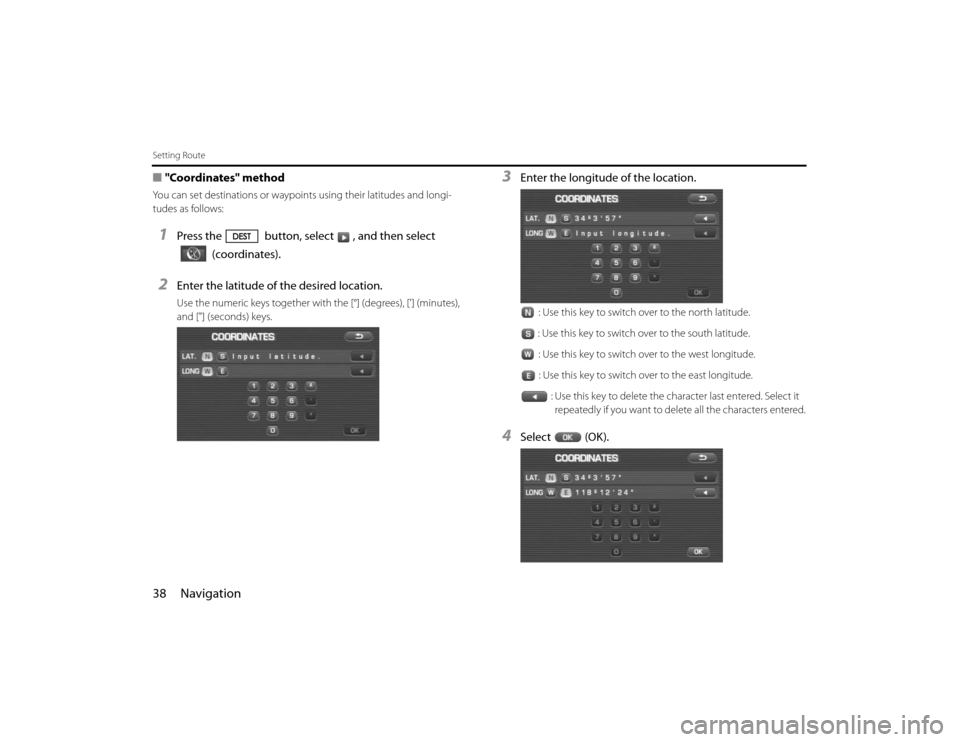
38 NavigationSetting Route■"Coordinates" methodYou can set destinations or waypoints using their latitudes and longi-
tudes as follows:1
Press the button, select , and then select
(coordinates).
2
Enter the latitude of the desired location.Use the numeric keys together with the [°] (degrees), ['] (minutes),
and ["] (seconds) keys.
3
Enter the longitude of the location.
: Use this key to switch over to the north latitude.
: Use this key to switch over to the south latitude.
: Use this key to switch over to the west longitude.
: Use this key to switch over to the east longitude.
: Use this key to delete the character last entered. Select it
repeatedly if you want to delete all the characters entered.
4
Select (OK).
Page 29 of 84
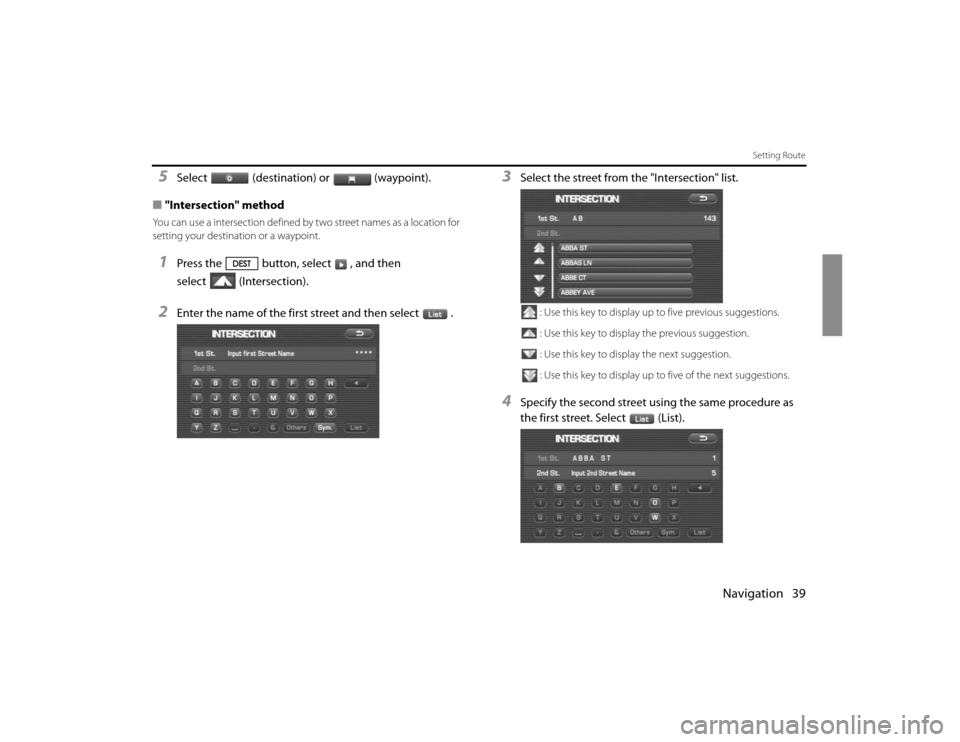
Navigation 39
Setting Route
5
Select (destination) or (waypoint).
■"Intersection" method
You can use a intersection defined by two street names as a location for
setting your destination or a waypoint.1
Press the button, select , and then
select (Intersection).
2
Enter the name of the first street and then select .
3
Select the street from the "Intersection" list.
: Use this key to display up to five previous suggestions.
: Use this key to display the previous suggestion.
: Use this key to display the next suggestion.
: Use this key to display up to five of the next suggestions.
4
Specify the second street using the same procedure as
the first street. Select (List).
Page 33 of 84
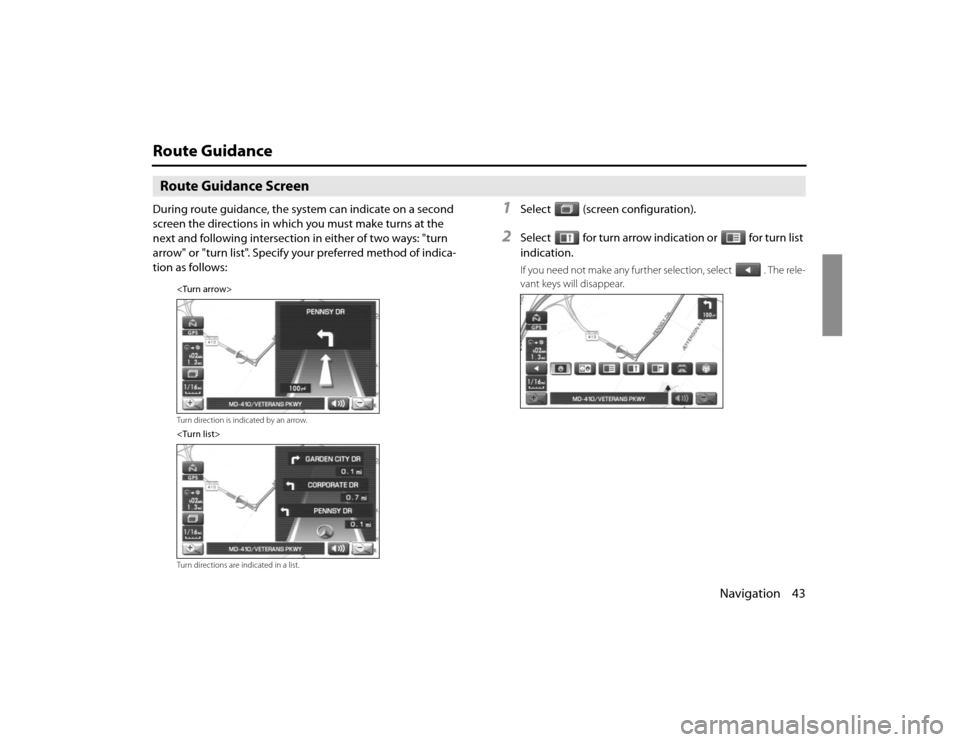
Navigation 43
Route GuidanceRoute Guidance ScreenDuring route guidance, the system can indicate on a second
screen the directions in which you must make turns at the
next and following intersection in either of two ways: "turn
arrow" or "turn list". Specify your preferred method of indica-
tion as follows:
1
Select (screen configuration).
2
Select for turn arrow indication or for turn list
indication.If you need not make any further selection, select . The rele-
vant keys will disappear.
Page 34 of 84
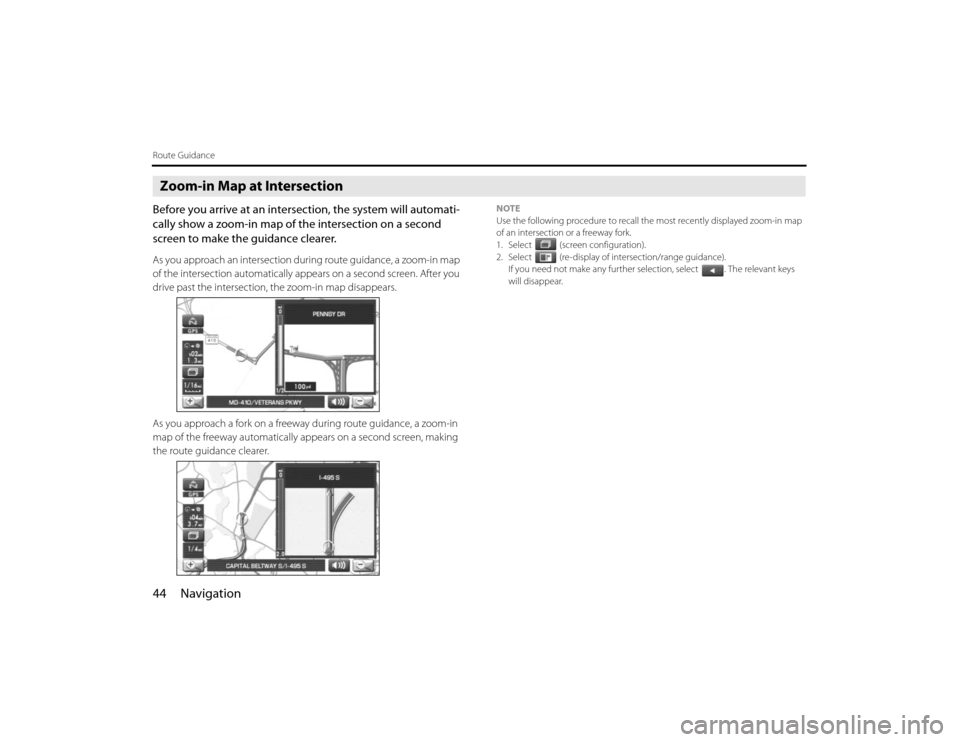
44 NavigationRoute GuidanceZoom-in Map at IntersectionBefore you arrive at an intersection, the system will automati-
cally show a zoom-in map of the intersection on a second
screen to make the guidance clearer.As you approach an intersection during route guidance, a zoom-in map
of the intersection automatically appears on a second screen. After you
drive past the intersection, the zoom-in map disappears.
As you approach a fork on a freeway during route guidance, a zoom-in
map of the freeway automatically appears on a second screen, making
the route guidance clearer.
NOTE
Use the following procedure to recall the most recently displayed zoom-in map
of an intersection or a freeway fork.
1. Select (screen configuration).
2. Select (re-display of intersection/range guidance).
If you need not make any further selection, select . The relevant keys
will disappear.
Page 35 of 84
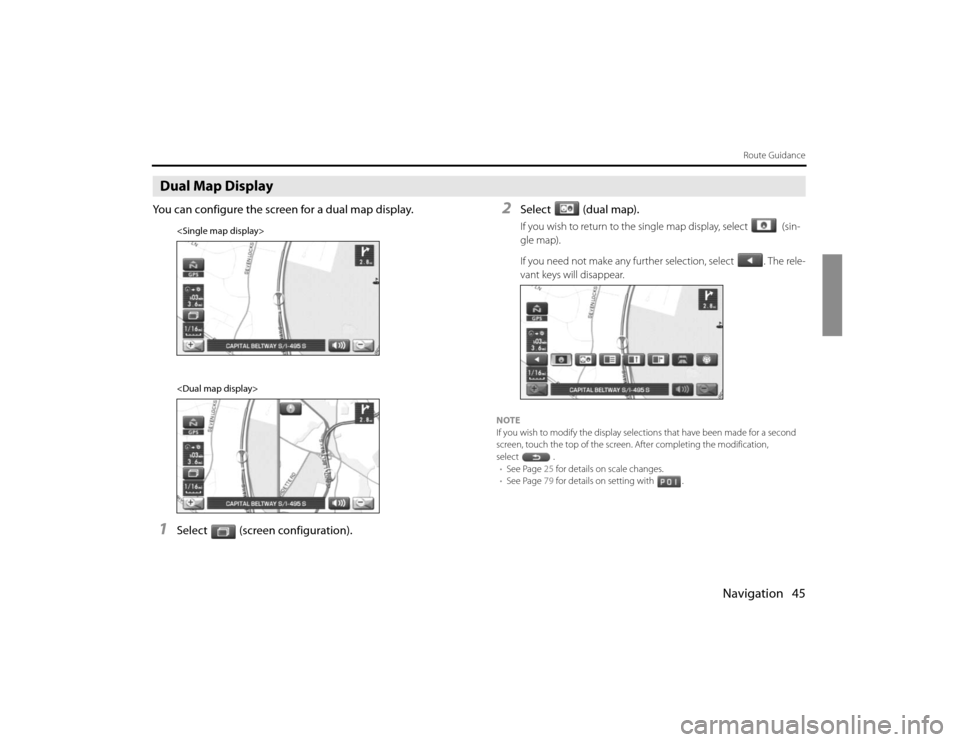
Navigation 45
Route Guidance
Dual Map DisplayYou can configure the screen for a dual map display.1
Select (screen configuration).
2
Select (dual map).If you wish to return to the single map display, select (sin-
gle map).
If you need not make any further selection, select . The rele-
vant keys will disappear.
NOTE
If you wish to modify the display selections that have been made for a second
screen, touch the top of the screen. After completing the modification,
select .
•See Page 25 for details on scale changes.
•See Page 79 for details on setting with .