key SUBARU FORESTER 2010 SH / 3.G Navigation Manual
[x] Cancel search | Manufacturer: SUBARU, Model Year: 2010, Model line: FORESTER, Model: SUBARU FORESTER 2010 SH / 3.GPages: 84, PDF Size: 2.33 MB
Page 36 of 84
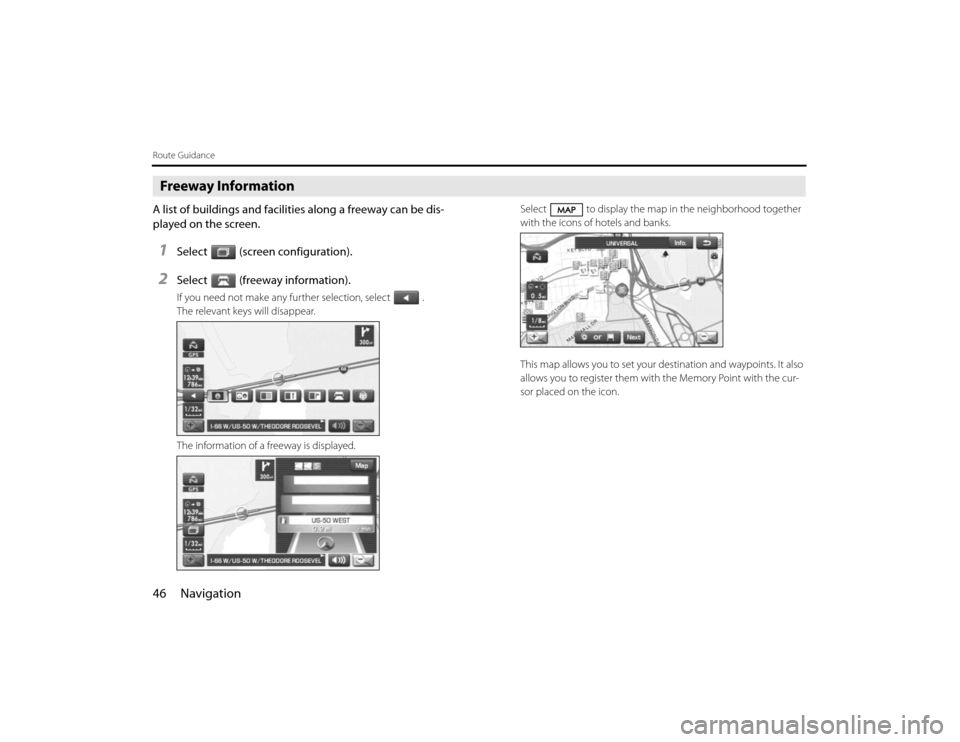
46 NavigationRoute GuidanceFreeway InformationA list of buildings and facilities along a freeway can be dis-
played on the screen.1
Select (screen configuration).
2
Select (freeway information).If you need not make any further selection, select .
The relevant keys will disappear.
The information of a freeway is displayed.Select to display the map in the neighborhood together
with the icons of hotels and banks.
This map allows you to set your destination and waypoints. It also
allows you to register them with the Memory Point with the cur-
sor placed on the icon.
Page 39 of 84
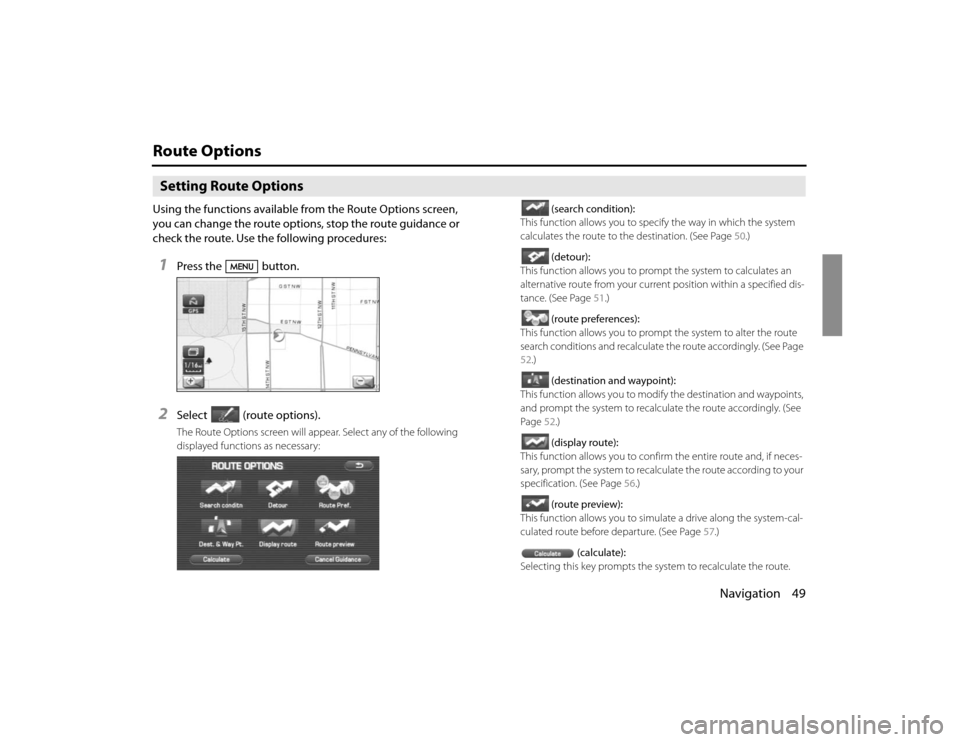
Navigation 49
Route OptionsSetting Route OptionsUsing the functions available from the Route Options screen,
you can change the route options, stop the route guidance or
check the route. Use the following procedures:1
Press the button.
2
Select (route options).The Route Options screen will appear. Select any of the following
displayed functions as necessary:(search condition):
This function allows you to specify the way in which the system
calculates the route to the destination. (See Page 50.)
(detour):
This function allows you to prompt the system to calculates an
alternative route from your current position within a specified dis-
tance. (See Page 51.)
(route preferences):
This function allows you to prompt the system to alter the route
search conditions and recalculate the route accordingly. (See Page
52.)
(destination and waypoint):
This function allows you to modify the destination and waypoints,
and prompt the system to recalculate the route accordingly. (See
Page 52.)
(display route):
This function allows you to confirm the entire route and, if neces-
sary, prompt the system to recalculate the route according to your
specification. (See Page 56.)
(route preview):
This function allows you to simulate a drive along the system-cal-
culated route before departure. (See Page 57.)
(calculate):
Selecting this key prompts the system to recalculate the route.
Page 40 of 84
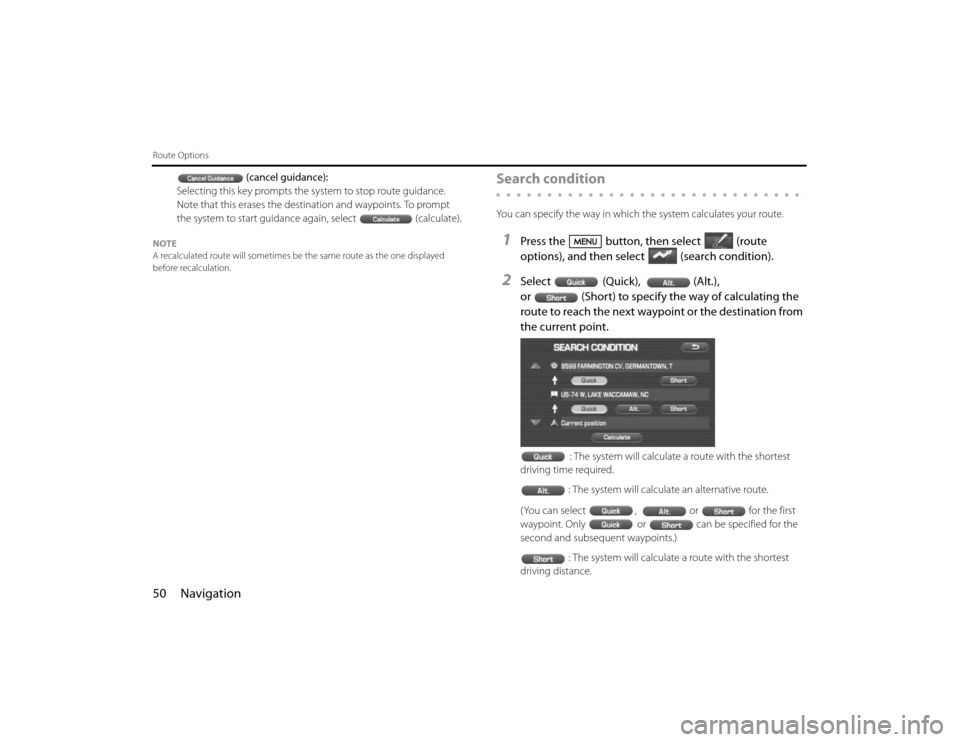
50 NavigationRoute Options
(cancel guidance):
Selecting this key prompts the system to stop route guidance.
Note that this erases the destination and waypoints. To prompt
the system to start guidance again, select (calculate).
NOTE
A recalculated route will sometimes be the same route as the one displayed
before recalculation.
Search conditionYou can specify the way in which the system calculates your route.1
Press the button, then select (route
options), and then select(search condition).
2
Select (Quick), (Alt.),
or (Short) to specify the way of calculating the
route to reach the next waypoint or the destination from
the current point.
: The system will calculate a route with the shortest
driving time required.
: The system will calculate an alternative route.
(You can select , or for the first
waypoint. Only or can be specified for the
second and subsequent waypoints.)
: The system will calculate a route with the shortest
driving distance.
Page 42 of 84

52 NavigationRoute OptionsRoute preferencesUse this function to specify preferred route search conditions. The sys-
tem will start recalculating the route according to your specified condi-
tions.1
Press the button, then select (route
options), and then select (route preferences).
2
Specify conditions by selecting keys.Each time you select a key, it will toggle between "usage" and
"non-usage" of the corresponding roads or ferries.
3
Select (calculate).
NOTE
•The (calculate) key can be selected during route guidance.
•The route calculation will not always be able to follow the specified condi-
tions.
Destination and waypointsYou can change the destination or waypoints for the route calculation
by using this function.■Addition of waypointsUse the following procedure to add new waypoints to the current route
for recalculation.1
Press the button, then select (route
options), and then select (destination and way-
points).
2
Select (add).
Page 44 of 84
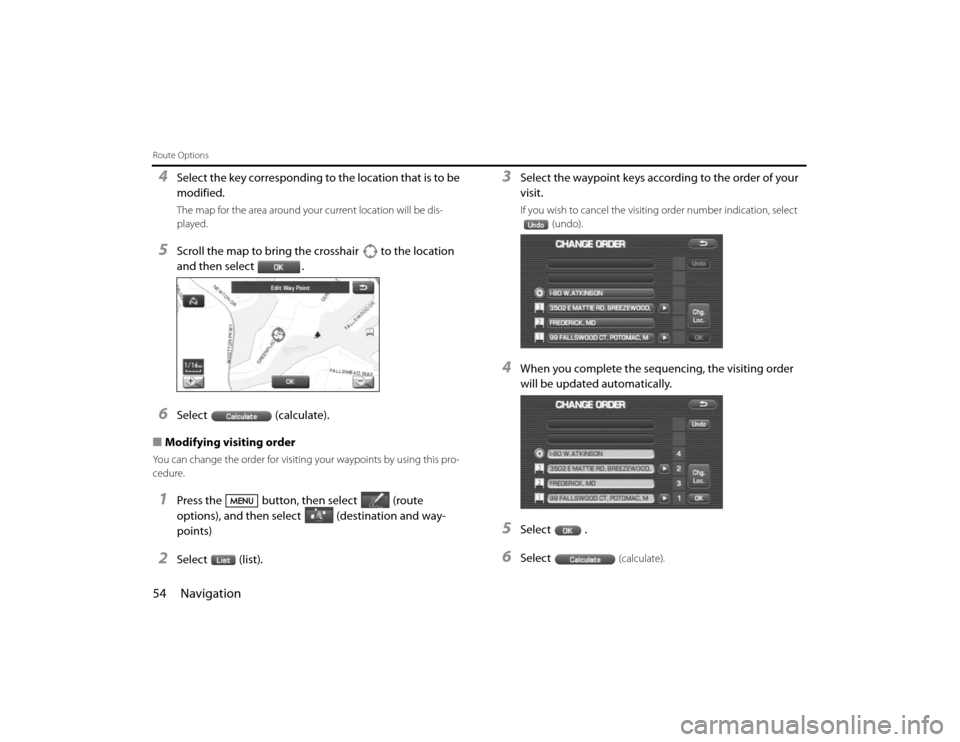
54 NavigationRoute Options4
Select the key corresponding to the location that is to be
modified. The map for the area around your current location will be dis-
played.
5
Scroll the map to bring the crosshair to the location
and then select .
6
Select (calculate).
■Modifying visiting order
You can change the order for visiting your waypoints by using this pro-
cedure.1
Press the button, then select (route
options), and then select (destination and way-
points)
2
Select (list).
3
Select the waypoint keys according to the order of your
visit.If you wish to cancel the visiting order number indication, select
(undo).
4
When you complete the sequencing, the visiting order
will be updated automatically.
5
Select .
6
Select
(calculate).
Page 45 of 84
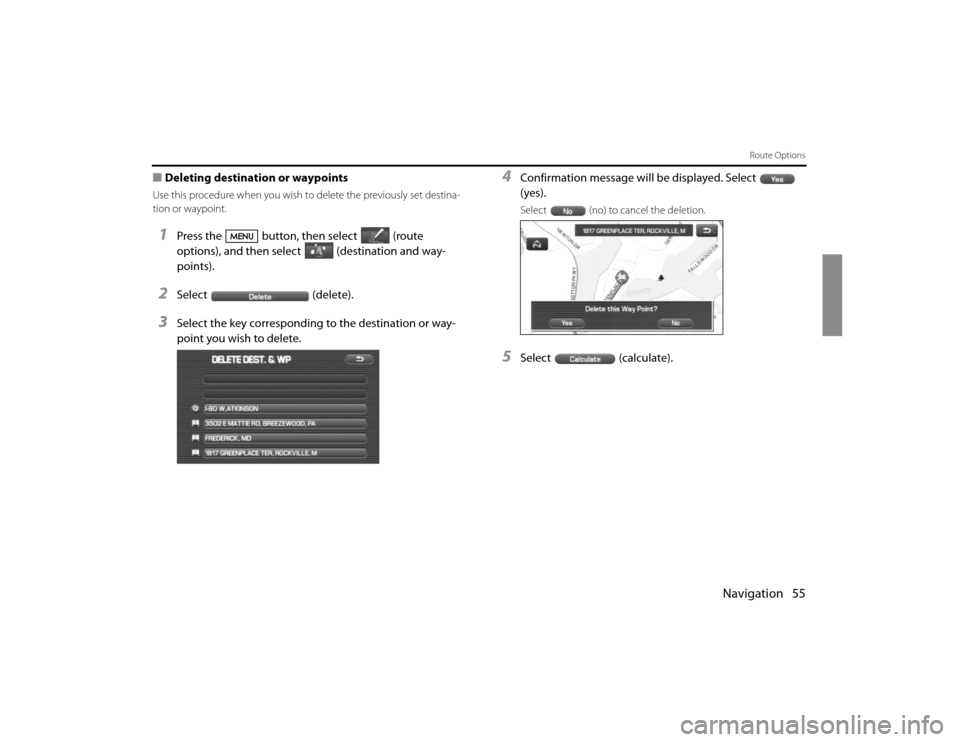
Navigation 55
Route Options
■Deleting destination or waypointsUse this procedure when you wish to delete the previously set destina-
tion or waypoint.1
Press the button, then select (route
options), and then select (destination and way-
points).
2
Select (delete).
3
Select the key corresponding to the destination or way-
point you wish to delete.
4
Confirmation message will be displayed. Select
(yes).Select (no) to cancel the deletion.
5
Select (calculate).
Page 47 of 84
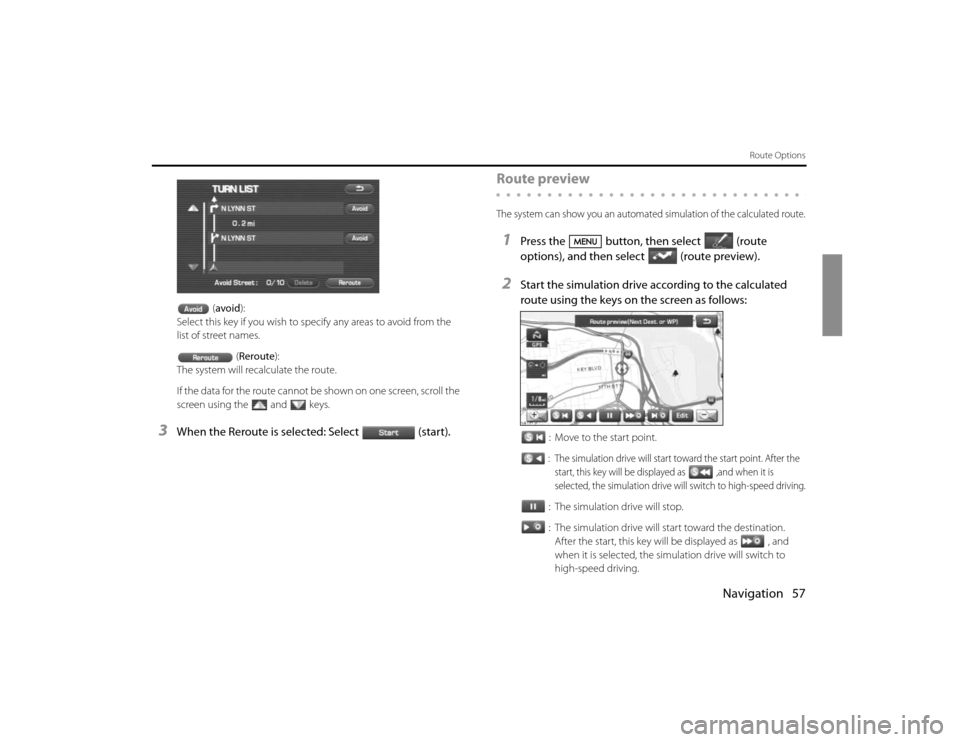
Navigation 57
Route Options
(avoid):
Select this key if you wish to specify any areas to avoid from the
list of street names.
(Reroute):
The system will recalculate the route.
If the data for the route cannot be shown on one screen, scroll the
screen using the and keys.
3
When the Reroute is selected: Select (start).
Route previewThe system can show you an automated simulation of the calculated route.1
Press the button, then select (route
options), and then select(route preview).
2
Start the simulation drive according to the calculated
route using the keys on the screen as follows:
: Move to the start point.: The simulation drive will start toward the start point. After the
start, this key will be displayed as ,and when it is
selected, the simulation drive will switch to high-speed driving.: The simulation drive will stop.
: The simulation drive will start toward the destination.
After the start, this key will be displayed as , and
when it is selected, the simulation drive will switch to
high-speed driving.
Page 49 of 84
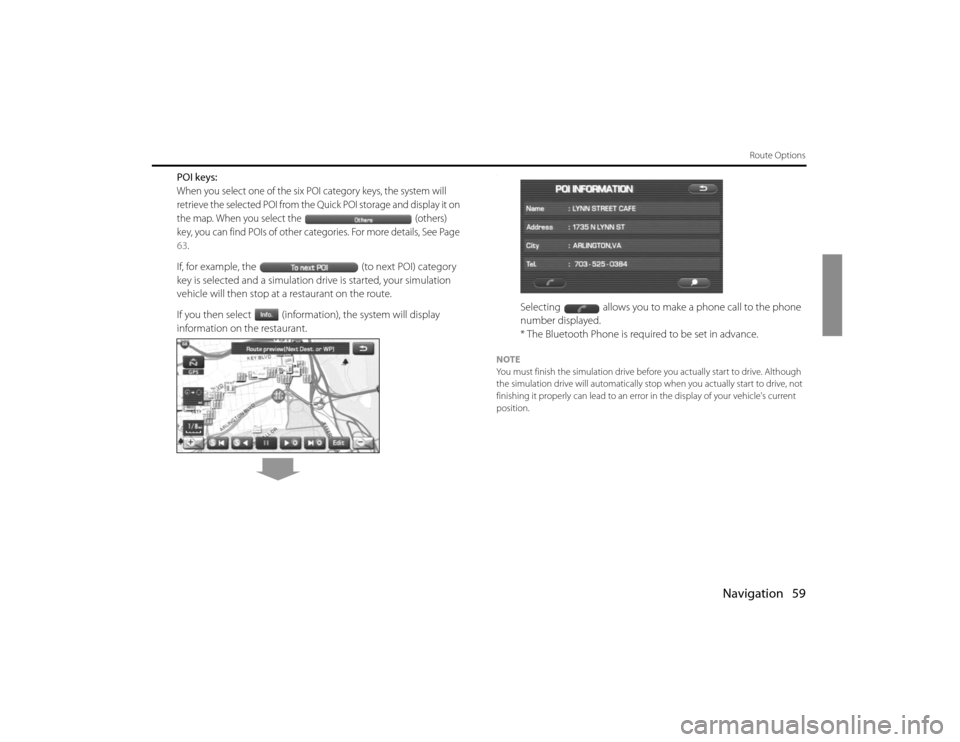
Navigation 59
Route Options
POI keys:When you select one of the six POI category keys, the system will
retrieve the selected POI from the Quick POI storage and display it on
the map. When you select the (others)
key, you can find POIs of other categories. For more details, See Page 63.If, for example, the (to next POI) category
key is selected and a simulation drive is started, your simulation
vehicle will then stop at a restaurant on the route.
If you then select (information), the system will display
information on the restaurant.
.
Selecting allows you to make a phone call to the phone
number displayed.
* The Bluetooth Phone is required to be set in advance.
NOTE
You must finish the simulation drive before you actually start to drive. Although
the simulation drive will automatically stop when you actually start to drive, not
finishing it properly can lead to an error in the display of your vehicle's current
position.
Page 50 of 84
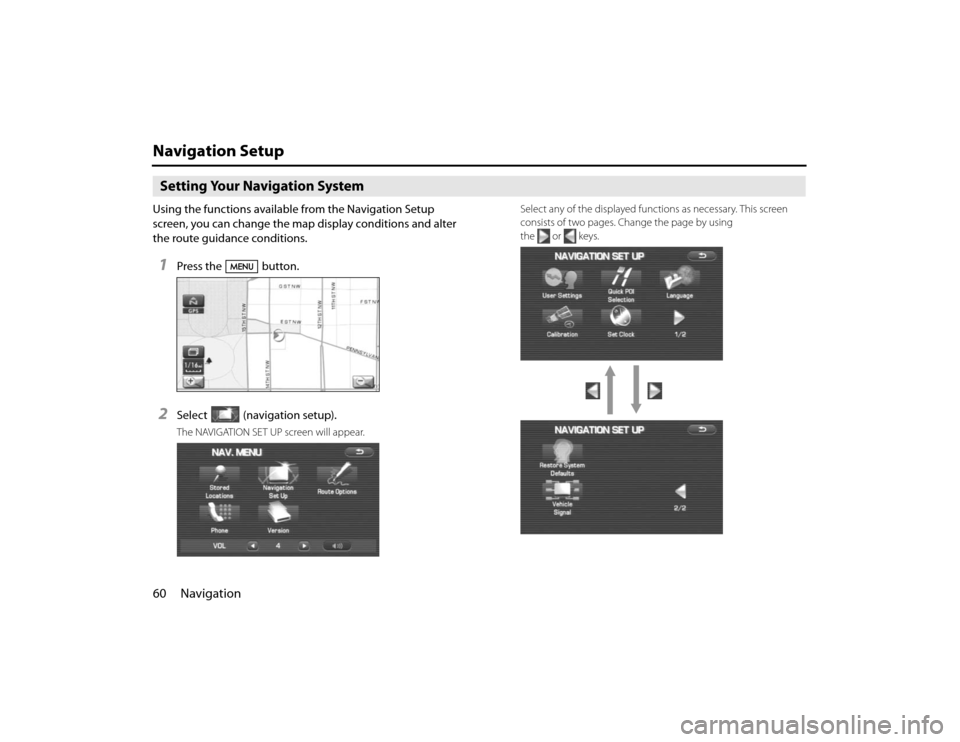
60 NavigationNavigation SetupSetting Your Navigation SystemUsing the functions available from the Navigation Setup
screen, you can change the map display conditions and alter
the route guidance conditions.1
Press the button.
2
Select (navigation setup).The NAVIGATION SET UP screen will appear.Select any of the displayed functions as necessary. This screen
consists of two pages. Change the page by using
the or keys.
Page 51 of 84
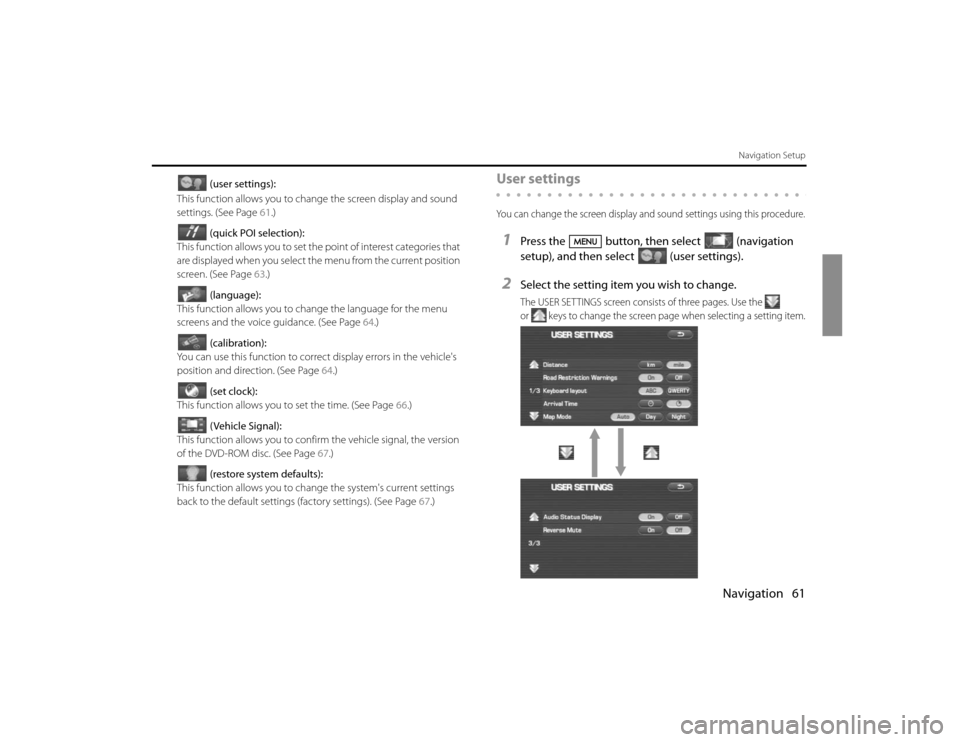
Navigation 61
Navigation Setup
(user settings):
This function allows you to change the screen display and sound
settings. (See Page 61.)
(quick POI selection):
This function allows you to set the point of interest categories that
are displayed when you select the menu from the current position
screen. (See Page 63.)
(language):
This function allows you to change the language for the menu
screens and the voice guidance. (See Page 64.)
(calibration):
You can use this function to correct display errors in the vehicle's
position and direction. (See Page 64.)
(set clock):
This function allows you to set the time. (See Page 66.)
(Vehicle Signal):
This function allows you to confirm the vehicle signal, the version
of the DVD-ROM disc. (See Page 67.)
(restore system defaults):
This function allows you to change the system's current settings
back to the default settings (factory settings). (See Page 67.)
User settingsYou can change the screen display and sound settings using this procedure.1
Press the button, then select (navigation
setup), and then select (user settings).
2
Select the setting item you wish to change.The USER SETTINGS screen consists of three pages. Use the
or keys to change the screen page when selecting a setting item.