display SUBARU FORESTER 2010 SH / 3.G Navigation Manual
[x] Cancel search | Manufacturer: SUBARU, Model Year: 2010, Model line: FORESTER, Model: SUBARU FORESTER 2010 SH / 3.GPages: 84, PDF Size: 2.33 MB
Page 25 of 84
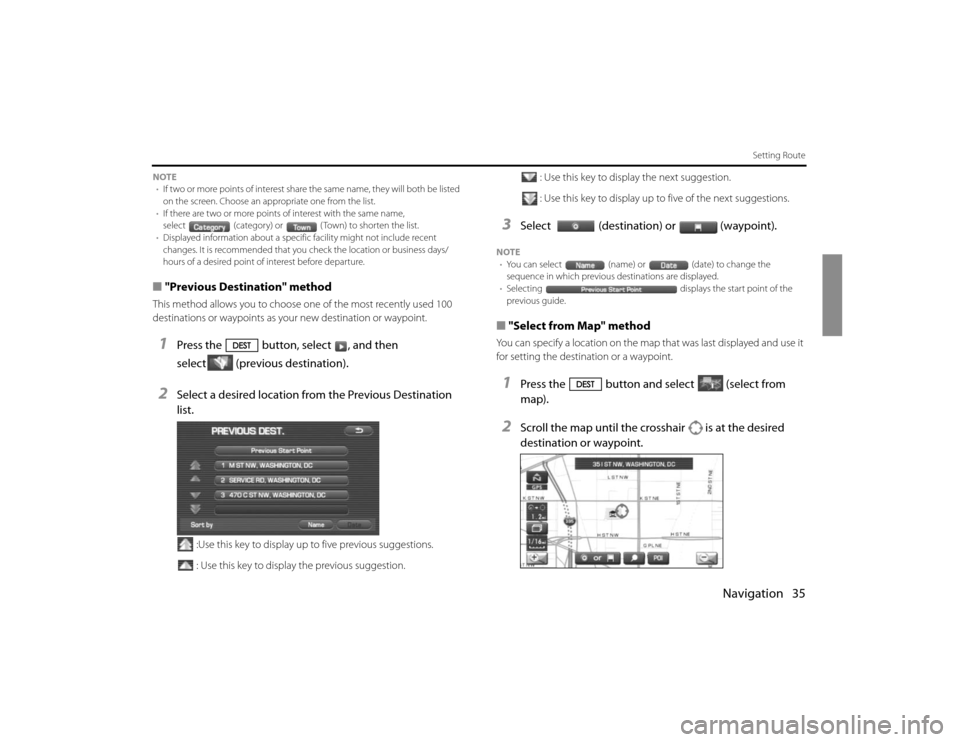
Navigation 35
Setting Route
NOTE
•If two or more points of interest share the same name, they will both be listed
on the screen. Choose an appropriate one from the list.
•If there are two or more points of interest with the same name,
select (category) or ( Town) to shorten the list.
•Displayed information about a specific facility might not include recent
changes. It is recommended that you check the location or business days/
hours of a desired point of interest before departure.■"Previous Destination" methodThis method allows you to choose one of the most recently used 100
destinations or waypoints as your new destination or waypoint.1
Press the button, select , and then
select (previous destination).
2
Select a desired location from the Previous Destination
list.
:Use this key to display up to five previous suggestions.
: Use this key to display the previous suggestion.: Use this key to display the next suggestion.
: Use this key to display up to five of the next suggestions.
3
Select (destination) or (waypoint).
NOTE
•You can select (name) or (date) to change the
sequence in which previous destinations are displayed.
•Selecting displays the start point of the
previous guide.■"Select from Map" methodYou can specify a location on the map that was last displayed and use it
for setting the destination or a waypoint.1
Press the button and select (select from
map).
2
Scroll the map until the crosshair is at the desired
destination or waypoint.
Page 26 of 84
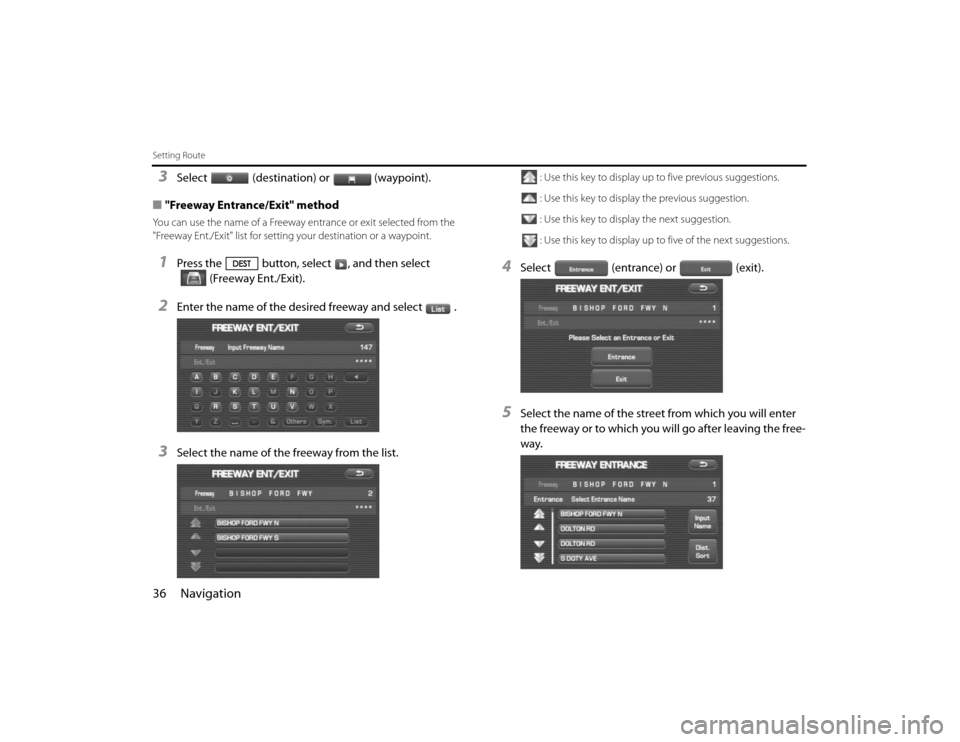
36 NavigationSetting Route3
Select (destination) or (waypoint).
■"Freeway Entrance/Exit" method
You can use the name of a Freeway entrance or exit selected from the
"Freeway Ent./Exit" list for setting your destination or a waypoint.1
Press the button, select , and then select
(Freeway Ent./Exit).
2
Enter the name of the desired freeway and select .
3
Select the name of the freeway from the list.
: Use this key to display up to five previous suggestions.
: Use this key to display the previous suggestion.
: Use this key to display the next suggestion.
: Use this key to display up to five of the next suggestions.
4
Select (entrance) or (exit).
5
Select the name of the street from which you will enter
the freeway or to which you will go after leaving the free-
way.
Page 27 of 84
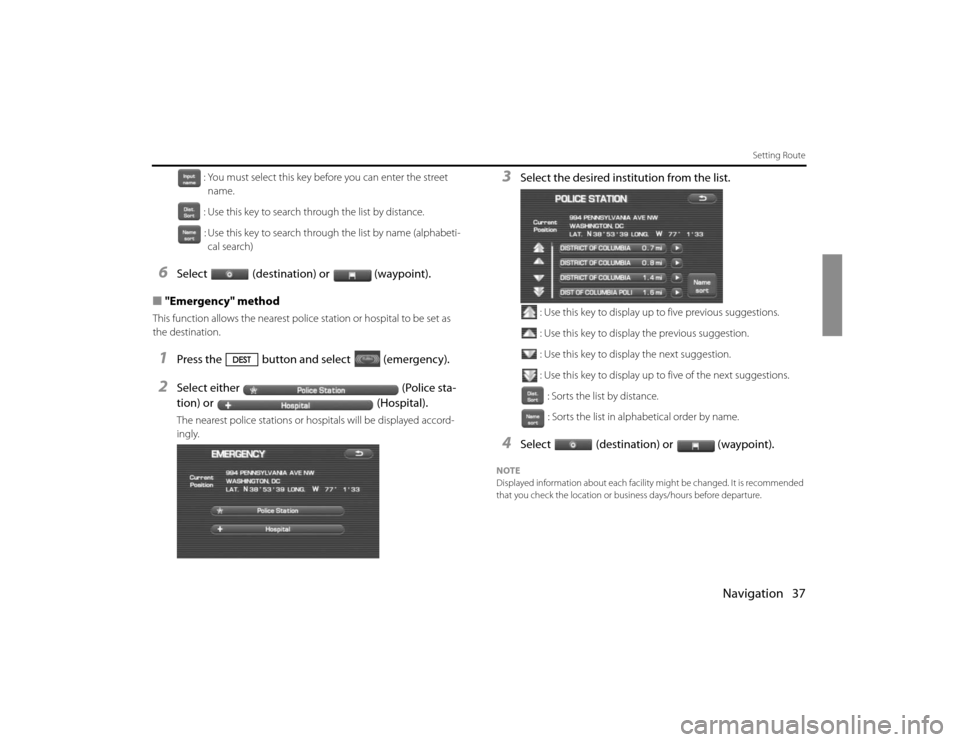
Navigation 37
Setting Route
: You must select this key before you can enter the street
name.
: Use this key to search through the list by distance.
: Use this key to search through the list by name (alphabeti-
cal search)
6
Select (destination) or (waypoint).
■"Emergency" method
This function allows the nearest police station or hospital to be set as
the destination.1
Press the button and select (emergency).
2
Select either (Police sta-
tion) or (Hospital).The nearest police stations or hospitals will be displayed accord-
ingly.
3
Select the desired institution from the list.
: Use this key to display up to five previous suggestions.
: Use this key to display the previous suggestion.
: Use this key to display the next suggestion.
: Use this key to display up to five of the next suggestions.
: Sorts the list by distance.
: Sorts the list in alphabetical order by name.
4
Select (destination) or (waypoint).
NOTE
Displayed information about each facility might be changed. It is recommended
that you check the location or business days/hours before departure.
Page 29 of 84
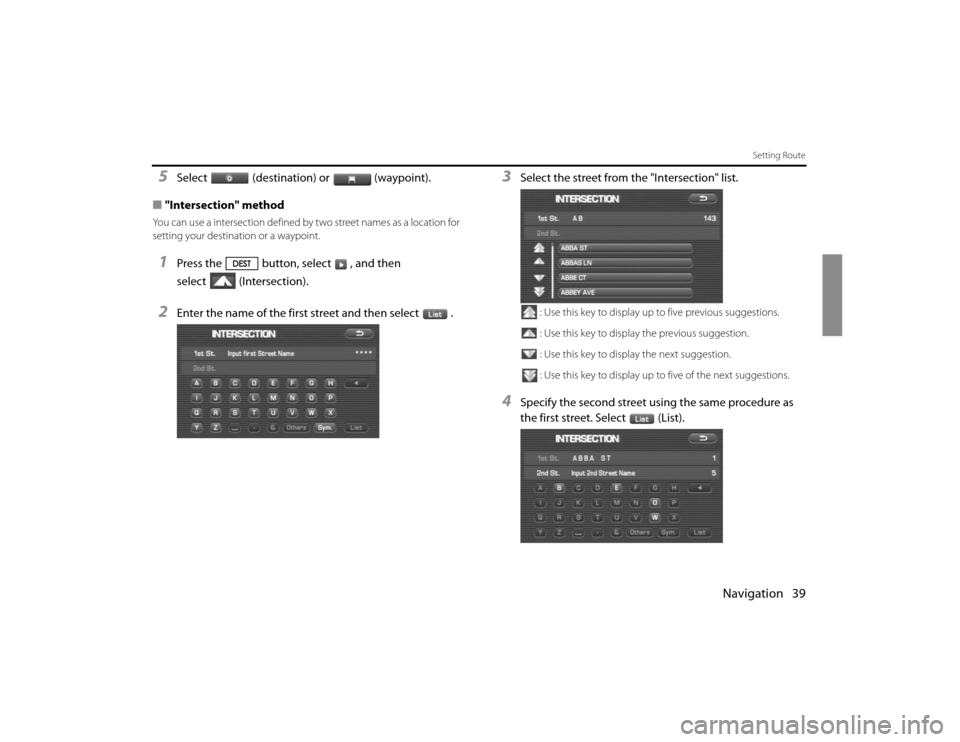
Navigation 39
Setting Route
5
Select (destination) or (waypoint).
■"Intersection" method
You can use a intersection defined by two street names as a location for
setting your destination or a waypoint.1
Press the button, select , and then
select (Intersection).
2
Enter the name of the first street and then select .
3
Select the street from the "Intersection" list.
: Use this key to display up to five previous suggestions.
: Use this key to display the previous suggestion.
: Use this key to display the next suggestion.
: Use this key to display up to five of the next suggestions.
4
Specify the second street using the same procedure as
the first street. Select (List).
Page 30 of 84
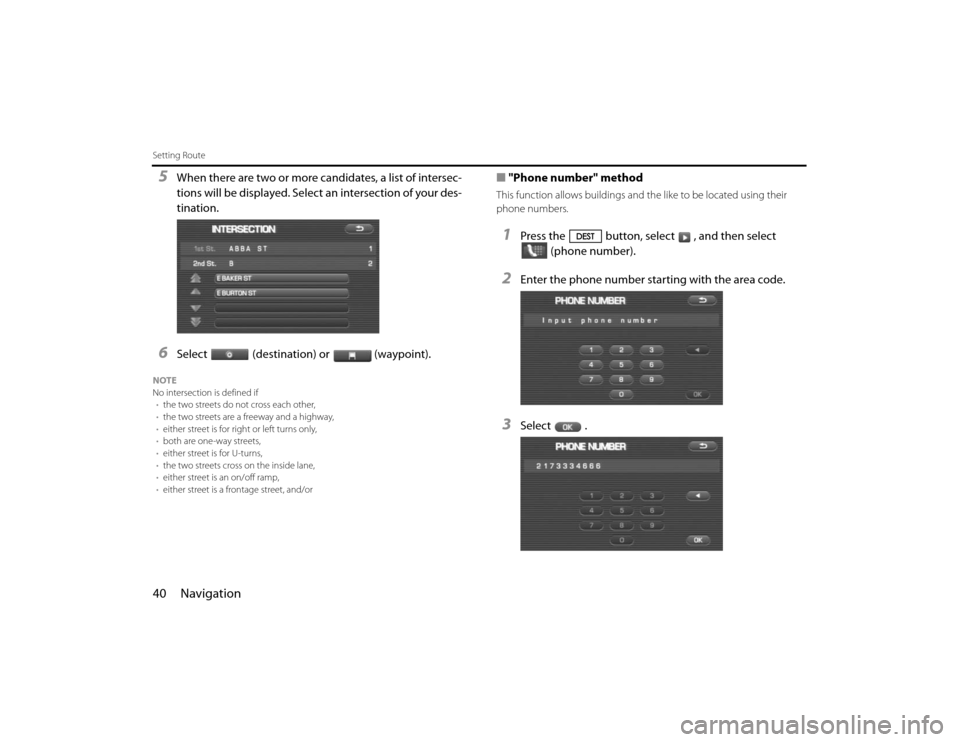
40 NavigationSetting Route5
When there are two or more candidates, a list of intersec-
tions will be displayed. Select an intersection of your des-
tination.
6
Select (destination) or (waypoint).
NOTE
No intersection is defined if
•the two streets do not cross each other,
•the two streets are a freeway and a highway,
•either street is for right or left turns only,
•both are one-way streets,
•either street is for U-turns,
•the two streets cross on the inside lane,
•either street is an on/off ramp,
•either street is a frontage street, and/or
■"Phone number" methodThis function allows buildings and the like to be located using their
phone numbers.1
Press the button, select , and then select
(phone number).
2
Enter the phone number starting with the area code.
3
Select .
Page 31 of 84
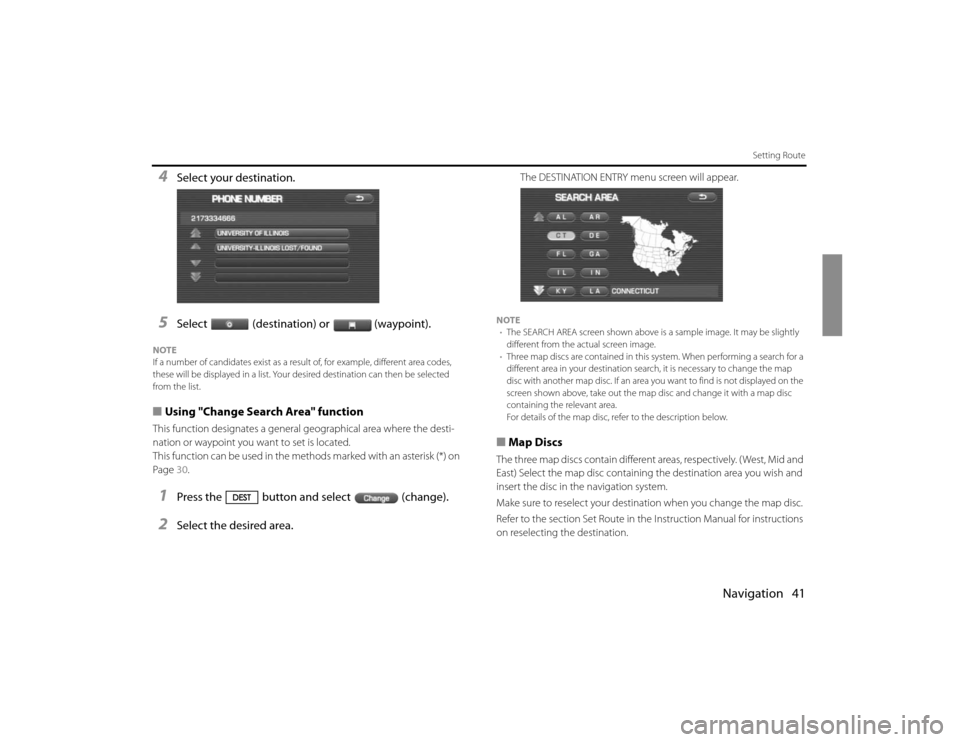
Navigation 41
Setting Route
4
Select your destination.
5
Select (destination) or (waypoint).
NOTE
If a number of candidates exist as a result of, for example, different area codes,
these will be displayed in a list. Your desired destination can then be selected
from the list.■Using "Change Search Area" functionThis function designates a general geographical area where the desti-
nation or waypoint you want to set is located.
This function can be used in the methods marked with an asterisk (*) on
Page 30.1
Press the button and select (change).
2
Select the desired area.
The DESTINATION ENTRY menu screen will appear.
NOTE
•The SEARCH AREA screen shown above is a sample image. It may be slightly
different from the actual screen image.
•Three map discs are contained in this system. When performing a search for a
different area in your destination search, it is necessary to change the map
disc with another map disc. If an area you want to find is not displayed on the
screen shown above, take out the map disc and change it with a map disc
containing the relevant area.
For details of the map disc, refer to the description below.■Map DiscsThe three map discs contain different areas, respectively. ( West, Mid and
East) Select the map disc containing the destination area you wish and
insert the disc in the navigation system.
Make sure to reselect your destination when you change the map disc.
Refer to the section Set Route in the Instruction Manual for instructions
on reselecting the destination.
Page 32 of 84
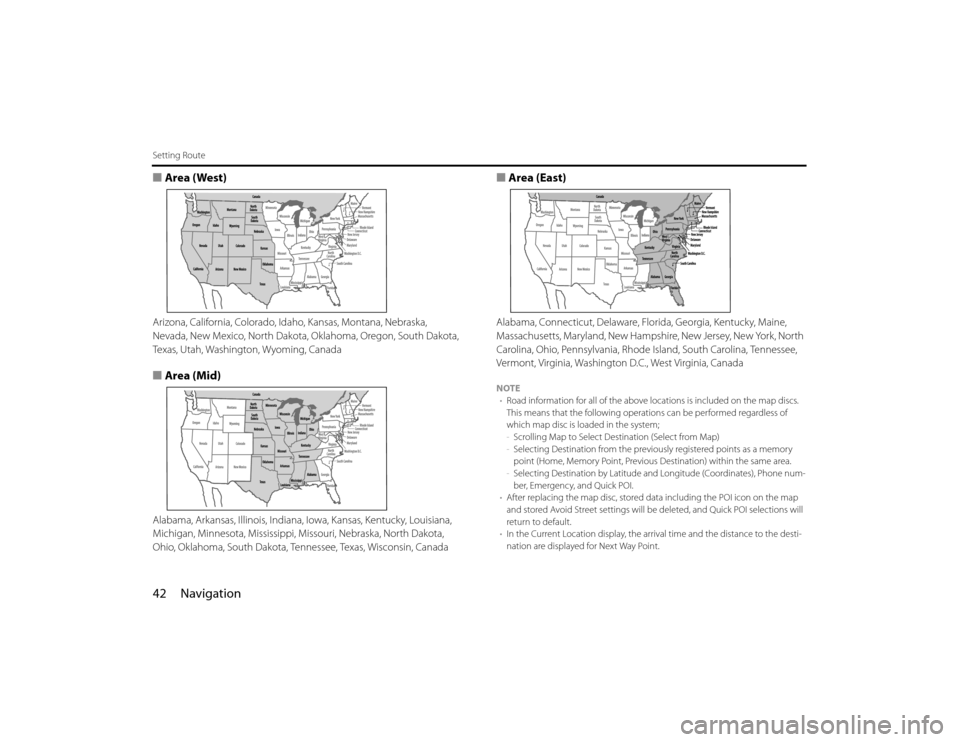
42 NavigationSetting Route■Area (West)Arizona, California, Colorado, Idaho, Kansas, Montana, Nebraska,
Nevada, New Mexico, North Dakota, Oklahoma, Oregon, South Dakota,
Texas, Utah, Washington, Wyoming, Canada■Area (Mid)Alabama, Arkansas, Illinois, Indiana, Iowa, Kansas, Kentucky, Louisiana,
Michigan, Minnesota, Mississippi, Missouri, Nebraska, North Dakota,
Ohio, Oklahoma, South Dakota, Tennessee, Texas, Wisconsin, Canada
■Area (East)Alabama, Connecticut, Delaware, Florida, Georgia, Kentucky, Maine,
Massachusetts, Maryland, New Hampshire, New Jersey, New York, North
Carolina, Ohio, Pennsylvania, Rhode Island, South Carolina, Tennessee,
Vermont, Virginia, Washington D.C., West Virginia, CanadaNOTE
•Road information for all of the above locations is included on the map discs.
This means that the following operations can be performed regardless of
which map disc is loaded in the system;
-Scrolling Map to Select Destination (Select from Map)
-Selecting Destination from the previously registered points as a memory
point (Home, Memory Point, Previous Destination) within the same area.
-Selecting Destination by Latitude and Longitude (Coordinates), Phone num-
ber, Emergency, and Quick POI.
•After replacing the map disc, stored data including the POI icon on the map
and stored Avoid Street settings will be deleted, and Quick POI selections will
return to default.
•In the Current Location display, the arrival time and the distance to the desti-
nation are displayed for Next Way Point.
Page 34 of 84
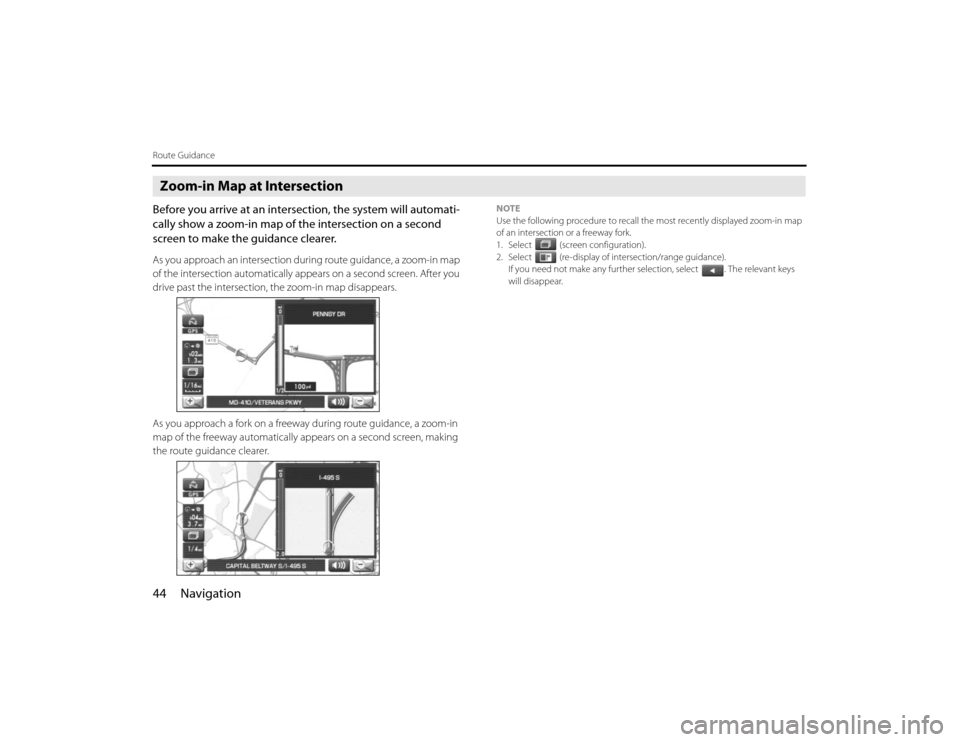
44 NavigationRoute GuidanceZoom-in Map at IntersectionBefore you arrive at an intersection, the system will automati-
cally show a zoom-in map of the intersection on a second
screen to make the guidance clearer.As you approach an intersection during route guidance, a zoom-in map
of the intersection automatically appears on a second screen. After you
drive past the intersection, the zoom-in map disappears.
As you approach a fork on a freeway during route guidance, a zoom-in
map of the freeway automatically appears on a second screen, making
the route guidance clearer.
NOTE
Use the following procedure to recall the most recently displayed zoom-in map
of an intersection or a freeway fork.
1. Select (screen configuration).
2. Select (re-display of intersection/range guidance).
If you need not make any further selection, select . The relevant keys
will disappear.
Page 35 of 84
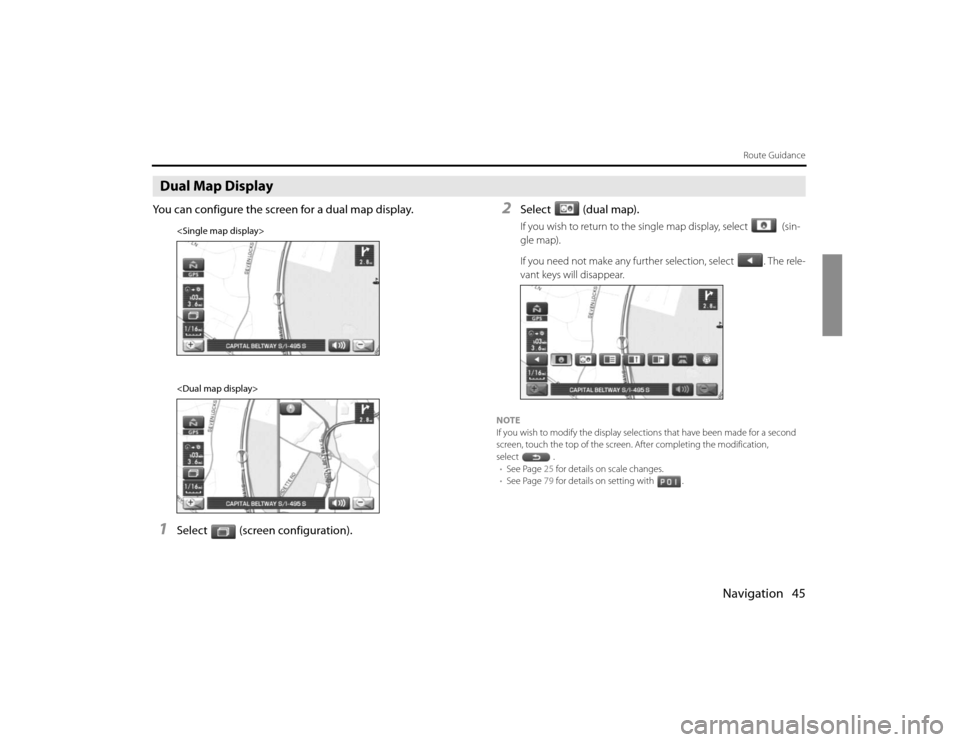
Navigation 45
Route Guidance
Dual Map DisplayYou can configure the screen for a dual map display.1
Select (screen configuration).
2
Select (dual map).If you wish to return to the single map display, select (sin-
gle map).
If you need not make any further selection, select . The rele-
vant keys will disappear.
NOTE
If you wish to modify the display selections that have been made for a second
screen, touch the top of the screen. After completing the modification,
select .
•See Page 25 for details on scale changes.
•See Page 79 for details on setting with .
Page 36 of 84
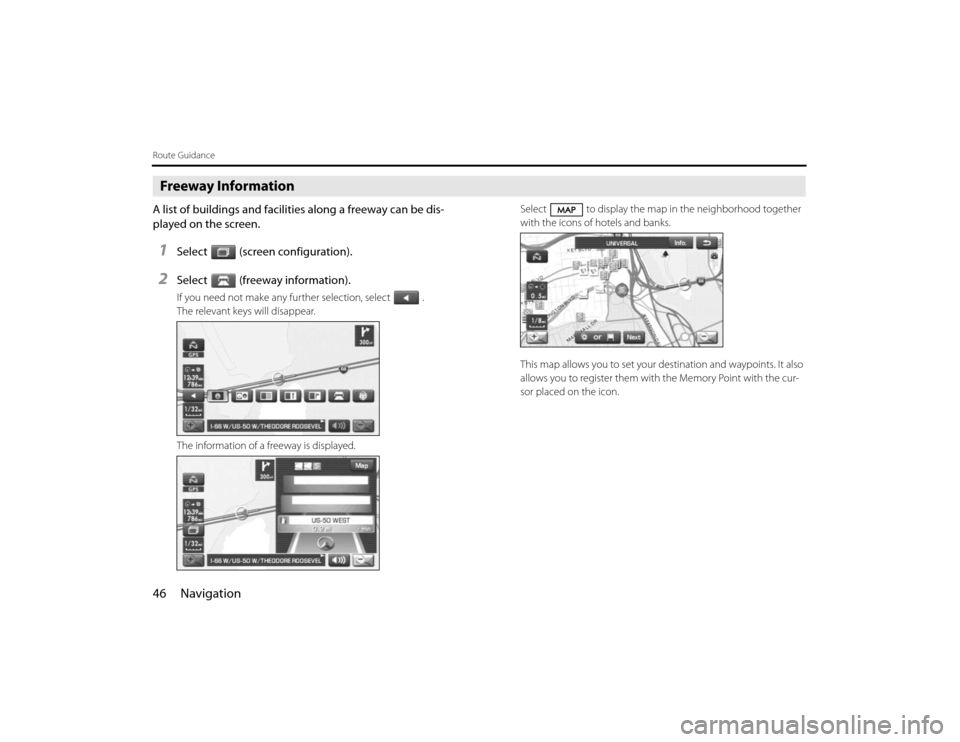
46 NavigationRoute GuidanceFreeway InformationA list of buildings and facilities along a freeway can be dis-
played on the screen.1
Select (screen configuration).
2
Select (freeway information).If you need not make any further selection, select .
The relevant keys will disappear.
The information of a freeway is displayed.Select to display the map in the neighborhood together
with the icons of hotels and banks.
This map allows you to set your destination and waypoints. It also
allows you to register them with the Memory Point with the cur-
sor placed on the icon.