display SUBARU FORESTER 2010 SH / 3.G Navigation Manual
[x] Cancel search | Manufacturer: SUBARU, Model Year: 2010, Model line: FORESTER, Model: SUBARU FORESTER 2010 SH / 3.GPages: 84, PDF Size: 2.33 MB
Page 63 of 84
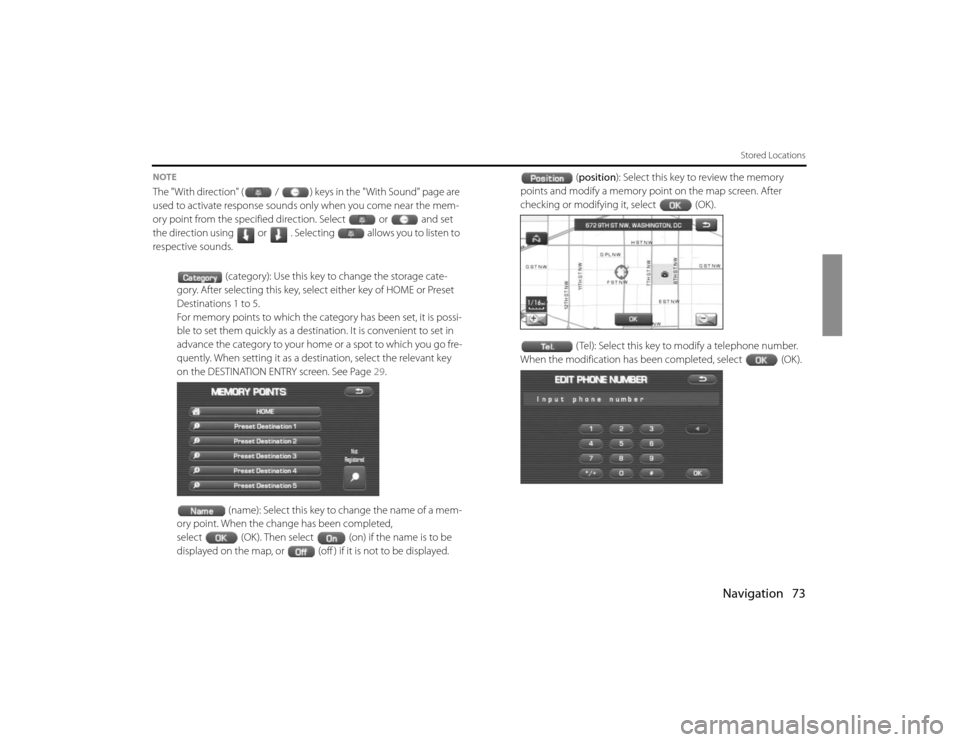
Navigation 73
Stored Locations
NOTEThe "With direction" ( / ) keys in the "With Sound" page are
used to activate response sounds only when you come near the mem-
ory point from the specified direction. Select or and set
the direction using or . Selecting allows you to listen to
respective sounds.
(category): Use this key to change the storage cate-
gory. After selecting this key, select either key of HOME or Preset
Destinations 1 to 5.
For memory points to which the category has been set, it is possi-
ble to set them quickly as a destination. It is convenient to set in
advance the category to your home or a spot to which you go fre-
quently. When setting it as a destination, select the relevant key
on the DESTINATION ENTRY screen. See Page 29.
(name): Select this key to change the name of a mem-
ory point. When the change has been completed,
select (OK). Then select (on) if the name is to be
displayed on the map, or (off ) if it is not to be displayed.(position): Select this key to review the memory
points and modify a memory point on the map screen. After
checking or modifying it, select (OK).
( Tel): Select this key to modify a telephone number.
When the modification has been completed, select (OK).
Page 64 of 84
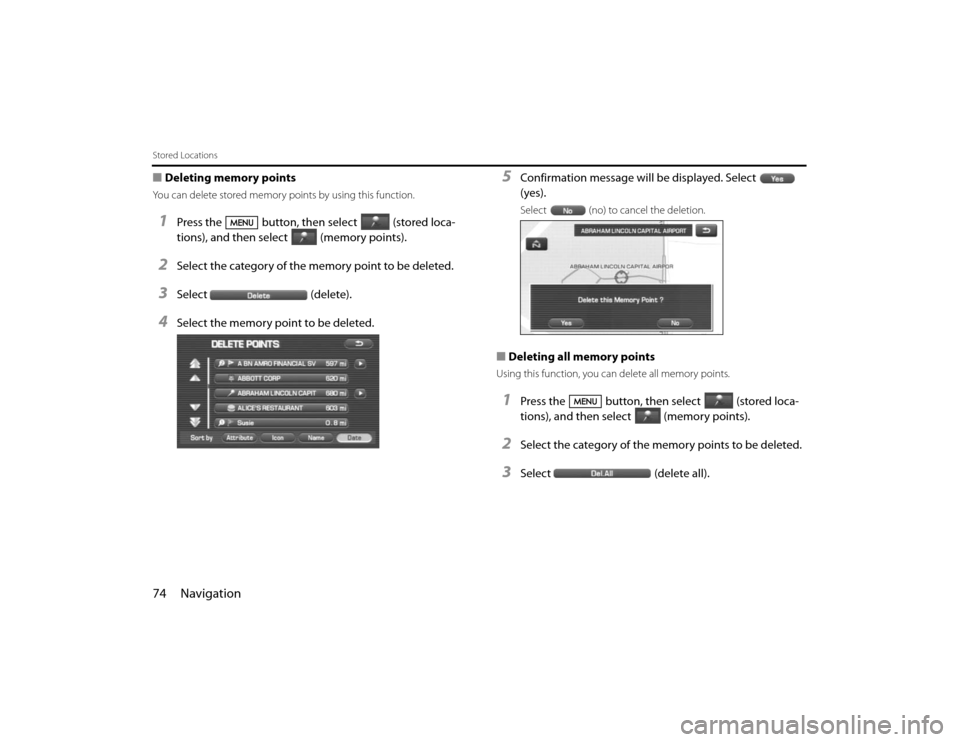
74 NavigationStored Locations■Deleting memory pointsYou can delete stored memory points by using this function.1
Press the button, then select (stored loca-
tions), and then select (memory points).
2
Select the category of the memory point to be deleted.
3
Select (delete).
4
Select the memory point to be deleted.
5
Confirmation message will be displayed. Select
(yes).Select (no) to cancel the deletion.
■Deleting all memory pointsUsing this function, you can delete all memory points.1
Press the button, then select (stored loca-
tions), and then select (memory points).
2
Select the category of the memory points to be deleted.
3
Select (delete all).
Page 65 of 84
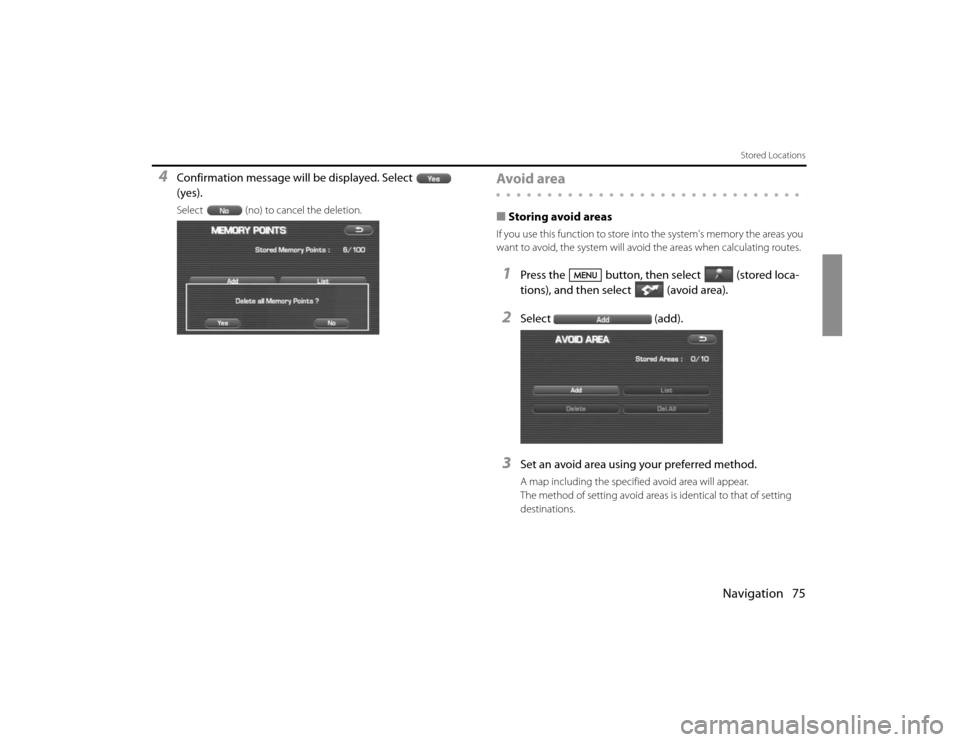
Navigation 75
Stored Locations
4
Confirmation message will be displayed. Select
(yes).Select (no) to cancel the deletion.
Avoid area■Storing avoid areasIf you use this function to store into the system's memory the areas you
want to avoid, the system will avoid the areas when calculating routes.1
Press the button, then select (stored loca-
tions), and then select (avoid area).
2
Select (add).
3
Set an avoid area using your preferred method.A map including the specified avoid area will appear.
The method of setting avoid areas is identical to that of setting
destinations.
Page 67 of 84
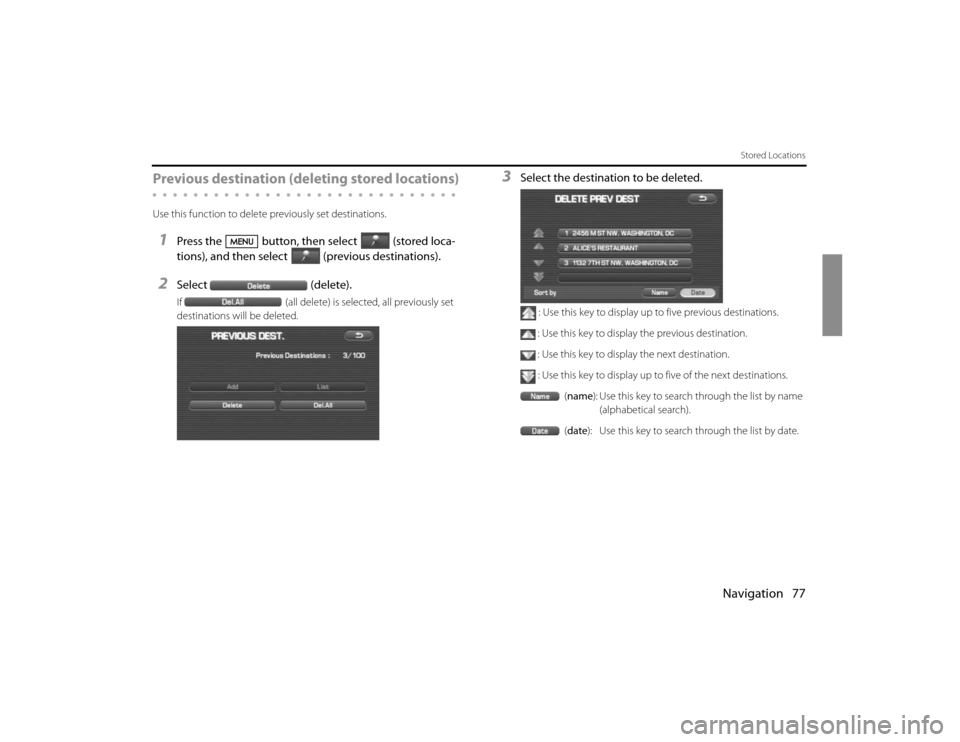
Navigation 77
Stored Locations
Previous destination (deleting stored locations) Use this function to delete previously set destinations.1
Press the button, then select (stored loca-
tions), and then select (previous destinations).
2
Select (delete).If (all delete) is selected, all previously set
destinations will be deleted.
3
Select the destination to be deleted.
: Use this key to display up to five previous destinations.
: Use this key to display the previous destination.
: Use this key to display the next destination.
: Use this key to display up to five of the next destinations.
(name): Use this key to search through the list by name
(alphabetical search).
(date): Use this key to search through the list by date.
Page 68 of 84
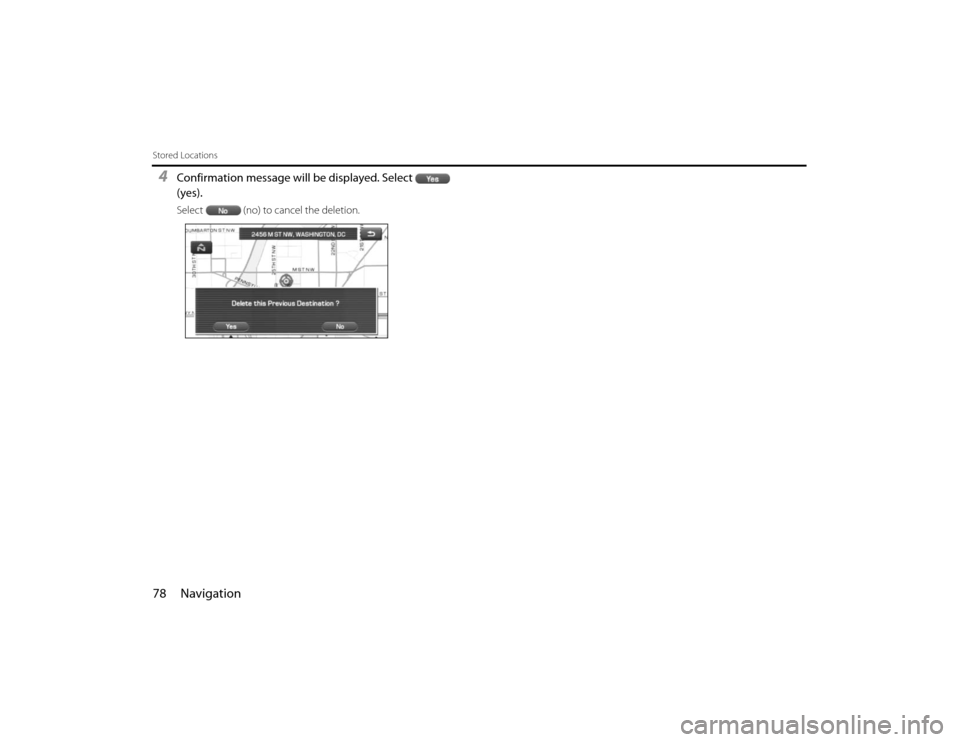
78 NavigationStored Locations4
Confirmation message will be displayed. Select
(yes).Select (no) to cancel the deletion.
Page 69 of 84
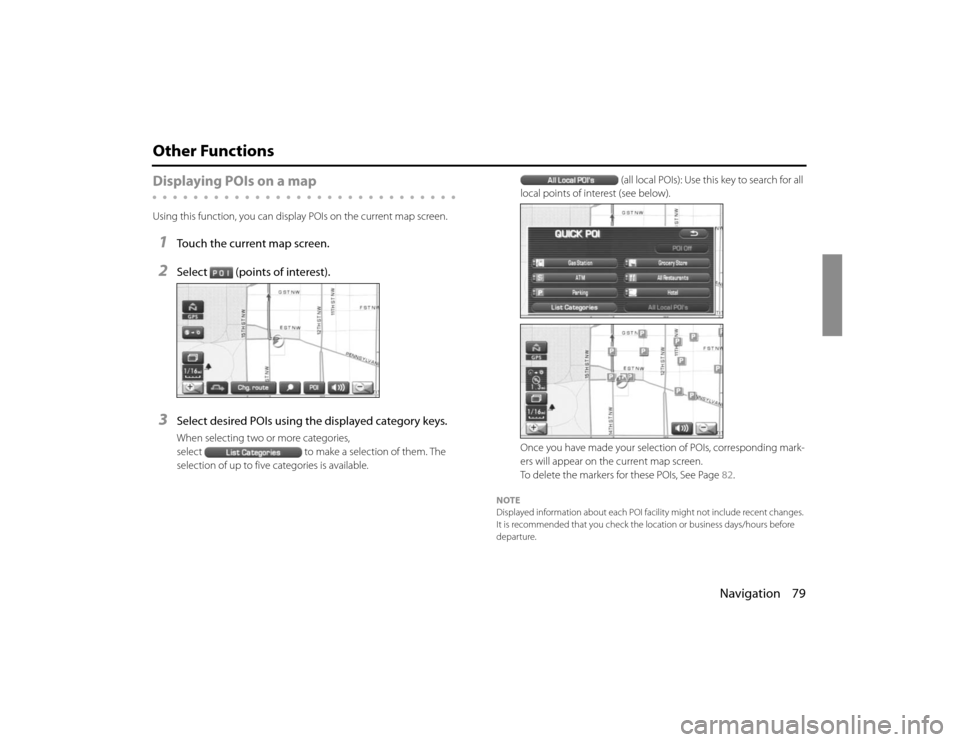
Navigation 79
Other FunctionsDisplaying POIs on a mapUsing this function, you can display POIs on the current map screen.1
Touch the current map screen.
2
Select (points of interest).
3
Select desired POIs using the displayed category keys.When selecting two or more categories,
select to make a selection of them. The
selection of up to five categories is available.(all local POIs): Use this key to search for all
local points of interest (see below).
Once you have made your selection of POIs, corresponding mark-
ers will appear on the current map screen.
To delete the markers for these POIs, See Page 82.
NOTE
Displayed information about each POI facility might not include recent changes.
It is recommended that you check the location or business days/hours before
departure.
Page 70 of 84
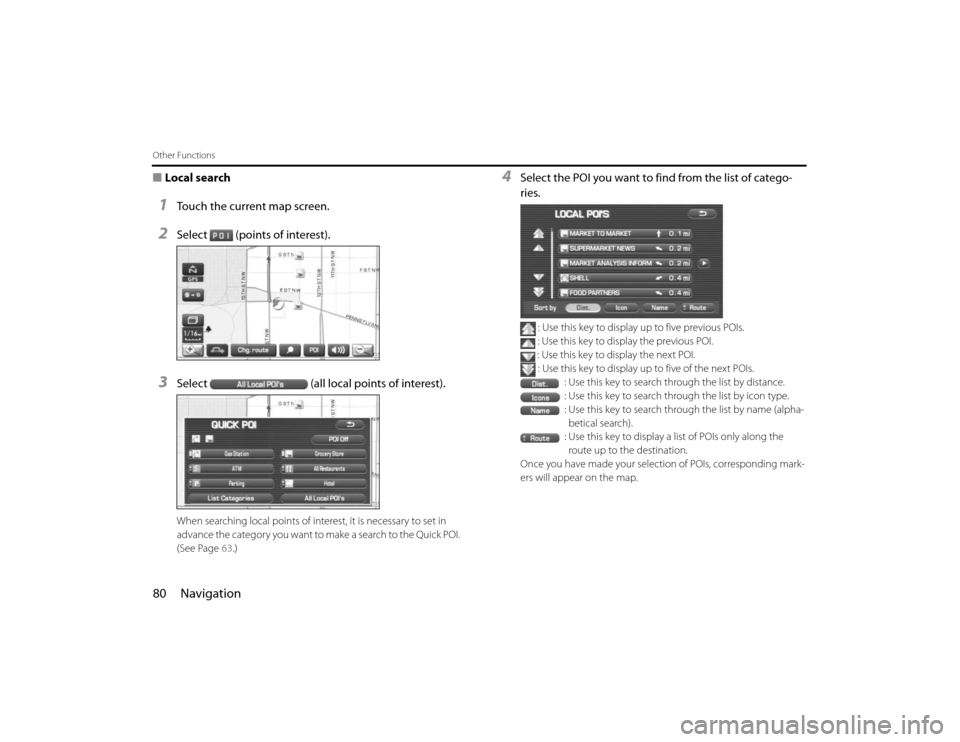
80 NavigationOther Functions■Local search1
Touch the current map screen.
2
Select (points of interest).
3
Select (all local points of interest).When searching local points of interest, it is necessary to set in
advance the category you want to make a search to the Quick POI.
(See Page 63.)
4
Select the POI you want to find from the list of catego-
ries.
: Use this key to display up to five previous POIs.
: Use this key to display the previous POI.
: Use this key to display the next POI.
: Use this key to display up to five of the next POIs.
: Use this key to search through the list by distance.
: Use this key to search through the list by icon type.
: Use this key to search through the list by name (alpha-
betical search).
: Use this key to display a list of POIs only along the
route up to the destination.
Once you have made your selection of POIs, corresponding mark-
ers will appear on the map.
Page 71 of 84
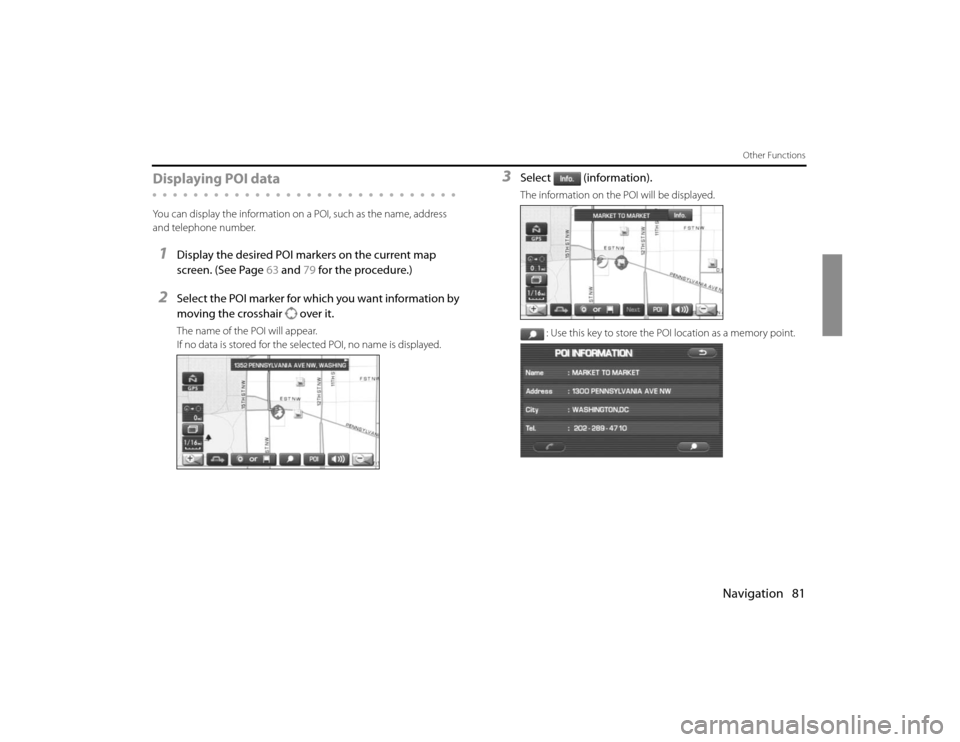
Navigation 81
Other Functions
Displaying POI dataYou can display the information on a POI, such as the name, address
and telephone number.1
Display the desired POI markers on the current map
screen. (See Page 63 and 79 for the procedure.)
2
Select the POI marker for which you want information by
moving the crosshair over it.The name of the POI will appear.
If no data is stored for the selected POI, no name is displayed.
3
Select (information).The information on the POI will be displayed.
: Use this key to store the POI location as a memory point.
Page 75 of 84
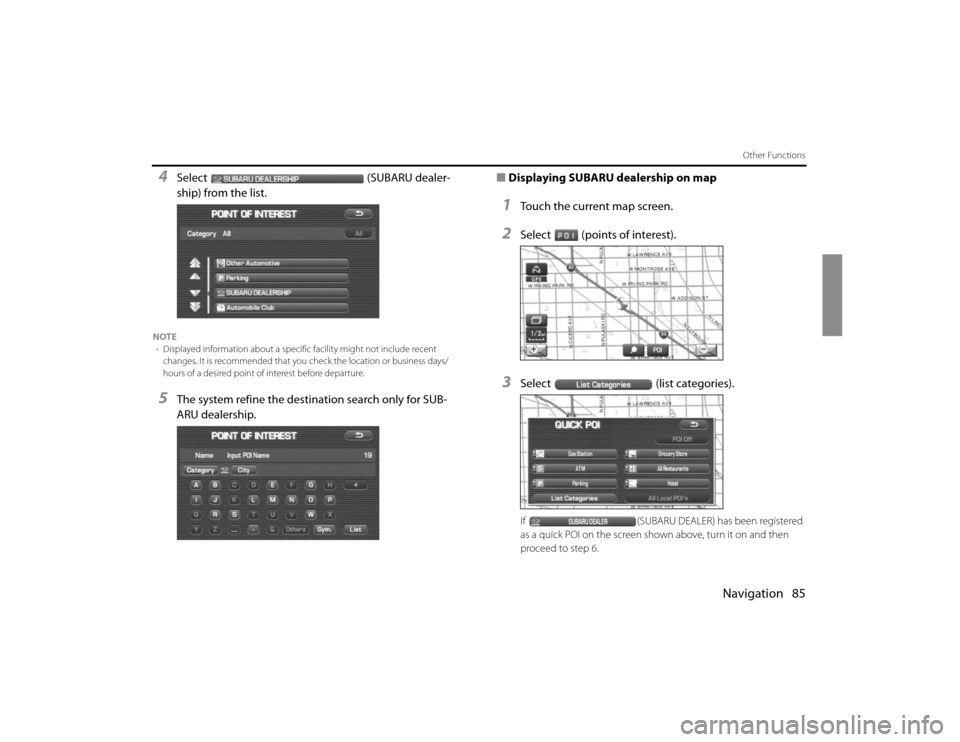
Navigation 85
Other Functions
4
Select (SUBARU dealer-
ship) from the list.
NOTE
•Displayed information about a specific facility might not include recent
changes. It is recommended that you check the location or business days/
hours of a desired point of interest before departure.5
The system refine the destination search only for SUB-
ARU dealership.■Displaying SUBARU dealership on map
1
Touch the current map screen.
2
Select (points of interest).
3
Select (list categories).If (SUBARU DEALER) has been registered
as a quick POI on the screen shown above, turn it on and then
proceed to step 6.
Page 76 of 84

86 NavigationOther Functions4
Select (automotive).
5
Select (SUBARU dealer-
ship) and press (show).The POI marker of SUBARU dealership will appear.
6
Select the SUBARU dealership marker by moving the
cross hair over it.
7
Select (info).
8
The information of SUBARU dealership will be displayed.