navigation SUBARU FORESTER 2010 SH / 3.G Navigation Manual
[x] Cancel search | Manufacturer: SUBARU, Model Year: 2010, Model line: FORESTER, Model: SUBARU FORESTER 2010 SH / 3.GPages: 84, PDF Size: 2.33 MB
Page 21 of 84
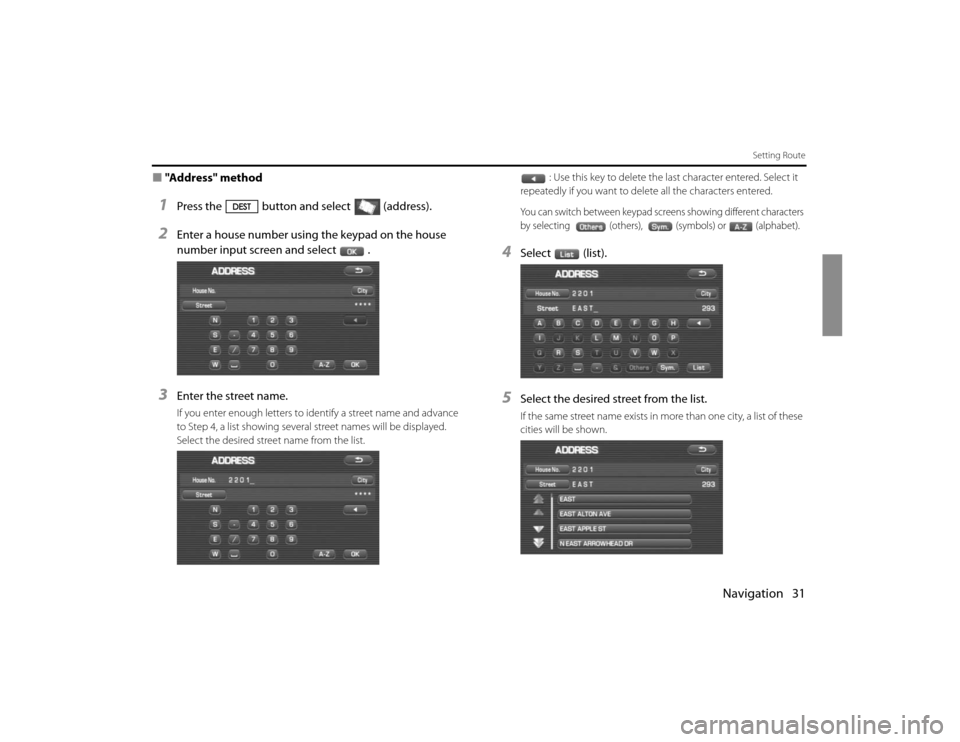
Navigation 31
Setting Route
■"Address" method1
Press the button and select (address).
2
Enter a house number using the keypad on the house
number input screen and select .
3
Enter the street name.If you enter enough letters to identify a street name and advance
to Step 4, a list showing several street names will be displayed.
Select the desired street name from the list.: Use this key to delete the last character entered. Select it
repeatedly if you want to delete all the characters entered.
You can switch between keypad screens showing different characters
by selecting (others), (symbols) or (alphabet).
4
Select (list).
5
Select the desired street from the list.If the same street name exists in more than one city, a list of these
cities will be shown.
Page 22 of 84
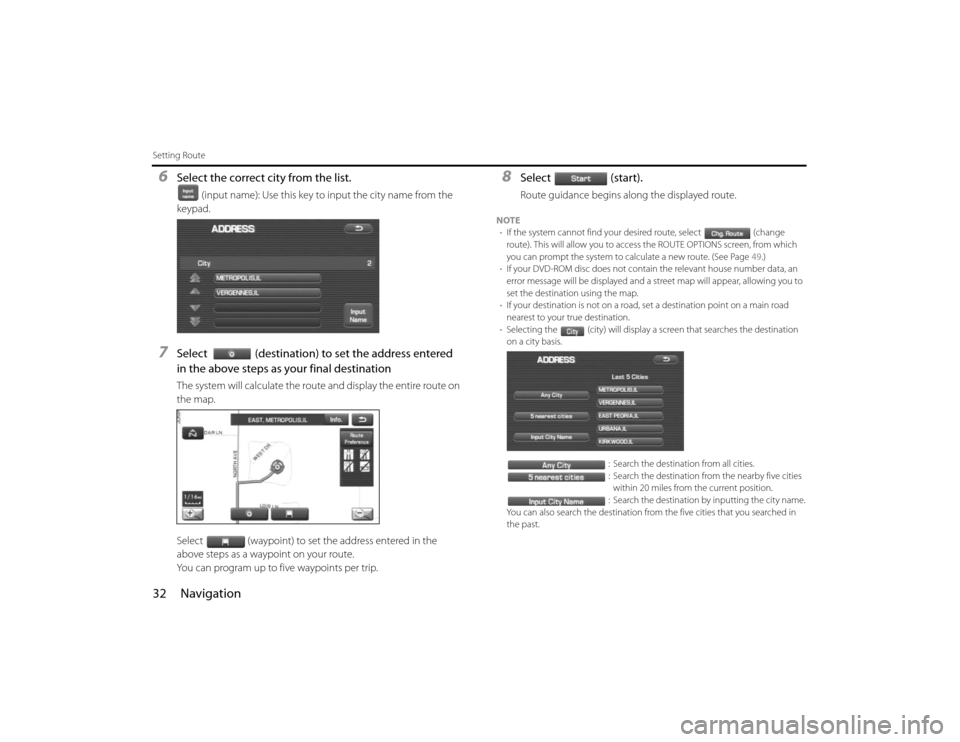
32 NavigationSetting Route6
Select the correct city from the list.
(input name): Use this key to input the city name from the
keypad.
7
Select (destination) to set the address entered
in the above steps as your final destinationThe system will calculate the route and display the entire route on
the map.
Select (waypoint) to set the address entered in the
above steps as a waypoint on your route.
You can program up to five waypoints per trip.
8
Select (start).Route guidance begins along the displayed route.
NOTE
•If the system cannot find your desired route, select (change
route). This will allow you to access the ROUTE OPTIONS screen, from which
you can prompt the system to calculate a new route. (See Page 49.)
•If your DVD-ROM disc does not contain the relevant house number data, an
error message will be displayed and a street map will appear, allowing you to
set the destination using the map.
•If your destination is not on a road, set a destination point on a main road
nearest to your true destination.
•Selecting the (city) will display a screen that searches the destination
on a city basis.
: Search the destination from all cities.
: Search the destination from the nearby five cities
within 20 miles from the current position.
: Search the destination by inputting the city name.
You can also search the destination from the five cities that you searched in
the past.
Page 23 of 84
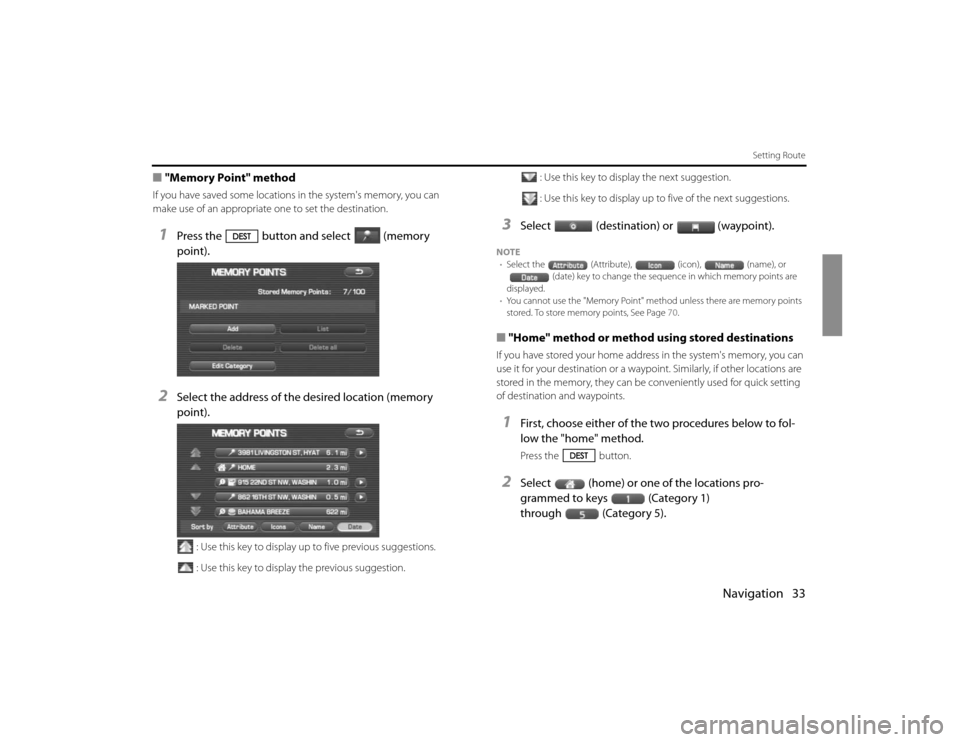
Navigation 33
Setting Route
■"Memory Point" methodIf you have saved some locations in the system's memory, you can
make use of an appropriate one to set the destination.1
Press the button and select (memory
point).
2
Select the address of the desired location (memory
point).
: Use this key to display up to five previous suggestions.
: Use this key to display the previous suggestion.: Use this key to display the next suggestion.
: Use this key to display up to five of the next suggestions.
3
Select (destination) or (waypoint).
NOTE
•Select the (Attribute), (icon), (name), or
(date) key to change the sequence in which memory points are
displayed.
•You cannot use the "Memory Point" method unless there are memory points
stored. To store memory points, See Page 70.■"Home" method or method using stored destinationsIf you have stored your home address in the system's memory, you can
use it for your destination or a waypoint. Similarly, if other locations are
stored in the memory, they can be conveniently used for quick setting
of destination and waypoints.1
First, choose either of the two procedures below to fol-
low the "home" method.Press the button.
2
Select (home) or one of the locations pro-
grammed to keys (Category 1)
through (Category 5).
Page 24 of 84
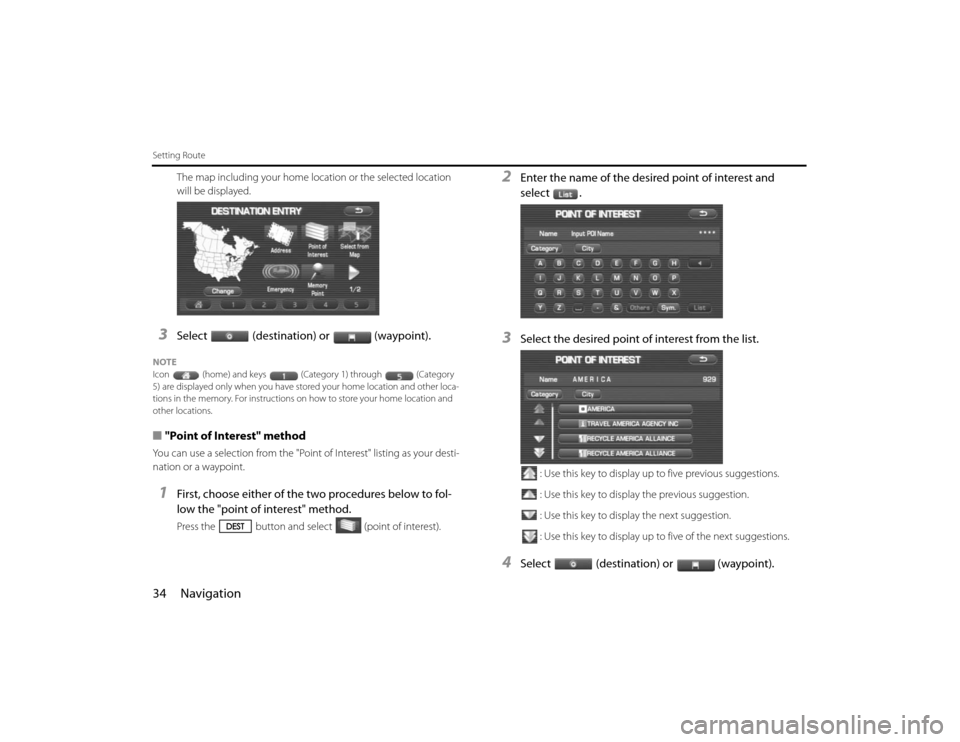
34 NavigationSetting Route
The map including your home location or the selected location
will be displayed.
3
Select (destination) or (waypoint).
NOTE
Icon (home) and keys (Category 1) through (Category
5) are displayed only when you have stored your home location and other loca-
tions in the memory. For instructions on how to store your home location and
other locations.■"Point of Interest" methodYou can use a selection from the "Point of Interest" listing as your desti-
nation or a waypoint.1
First, choose either of the two procedures below to fol-
low the "point of interest" method.Press the button and select (point of interest).
2
Enter the name of the desired point of interest and
select .
3
Select the desired point of interest from the list.
: Use this key to display up to five previous suggestions.
: Use this key to display the previous suggestion.
: Use this key to display the next suggestion.
: Use this key to display up to five of the next suggestions.
4
Select (destination) or (waypoint).
Page 25 of 84
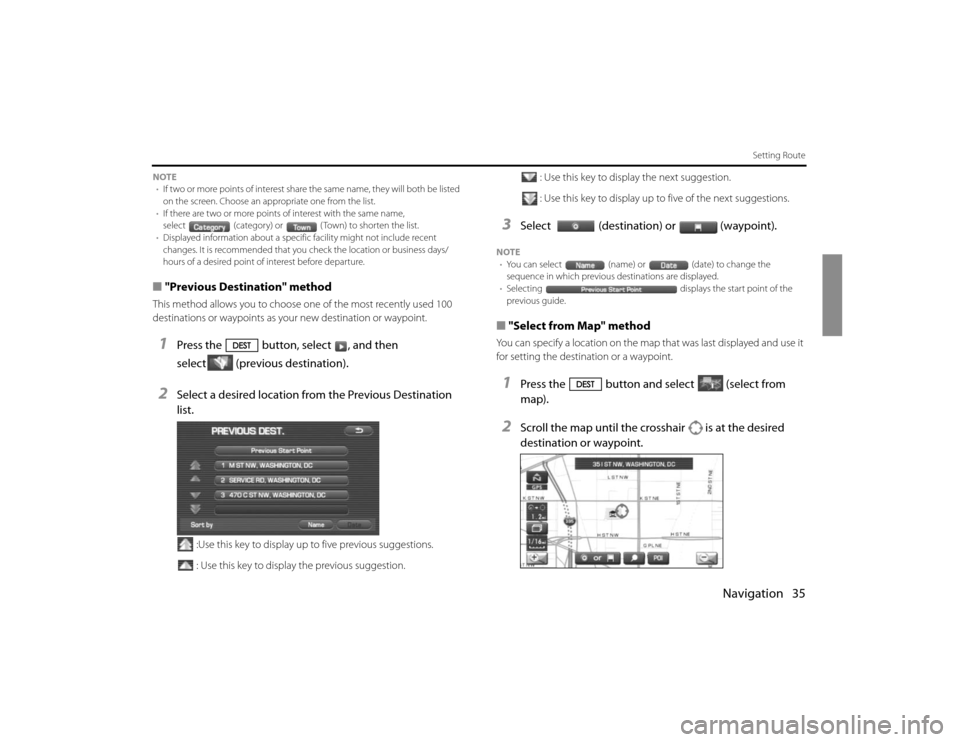
Navigation 35
Setting Route
NOTE
•If two or more points of interest share the same name, they will both be listed
on the screen. Choose an appropriate one from the list.
•If there are two or more points of interest with the same name,
select (category) or ( Town) to shorten the list.
•Displayed information about a specific facility might not include recent
changes. It is recommended that you check the location or business days/
hours of a desired point of interest before departure.■"Previous Destination" methodThis method allows you to choose one of the most recently used 100
destinations or waypoints as your new destination or waypoint.1
Press the button, select , and then
select (previous destination).
2
Select a desired location from the Previous Destination
list.
:Use this key to display up to five previous suggestions.
: Use this key to display the previous suggestion.: Use this key to display the next suggestion.
: Use this key to display up to five of the next suggestions.
3
Select (destination) or (waypoint).
NOTE
•You can select (name) or (date) to change the
sequence in which previous destinations are displayed.
•Selecting displays the start point of the
previous guide.■"Select from Map" methodYou can specify a location on the map that was last displayed and use it
for setting the destination or a waypoint.1
Press the button and select (select from
map).
2
Scroll the map until the crosshair is at the desired
destination or waypoint.
Page 26 of 84
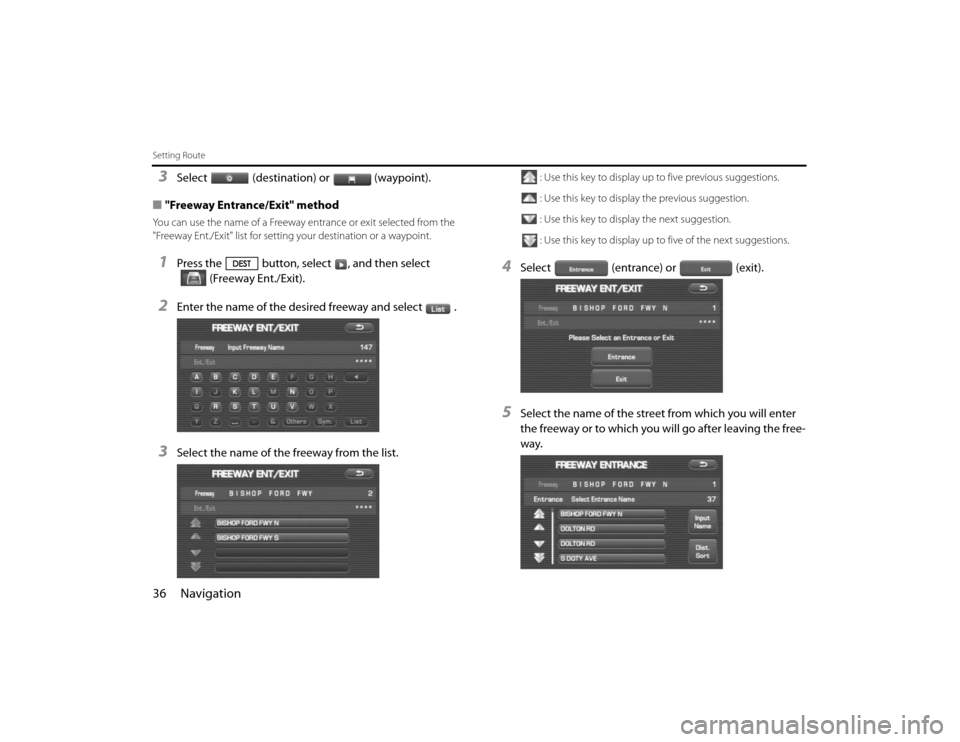
36 NavigationSetting Route3
Select (destination) or (waypoint).
■"Freeway Entrance/Exit" method
You can use the name of a Freeway entrance or exit selected from the
"Freeway Ent./Exit" list for setting your destination or a waypoint.1
Press the button, select , and then select
(Freeway Ent./Exit).
2
Enter the name of the desired freeway and select .
3
Select the name of the freeway from the list.
: Use this key to display up to five previous suggestions.
: Use this key to display the previous suggestion.
: Use this key to display the next suggestion.
: Use this key to display up to five of the next suggestions.
4
Select (entrance) or (exit).
5
Select the name of the street from which you will enter
the freeway or to which you will go after leaving the free-
way.
Page 27 of 84
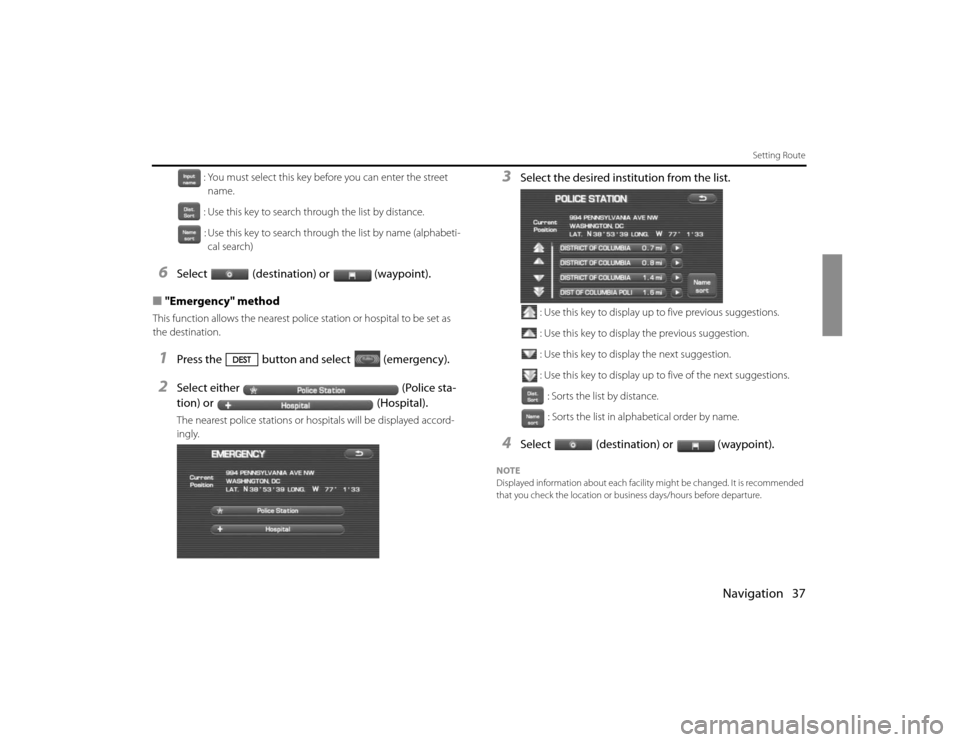
Navigation 37
Setting Route
: You must select this key before you can enter the street
name.
: Use this key to search through the list by distance.
: Use this key to search through the list by name (alphabeti-
cal search)
6
Select (destination) or (waypoint).
■"Emergency" method
This function allows the nearest police station or hospital to be set as
the destination.1
Press the button and select (emergency).
2
Select either (Police sta-
tion) or (Hospital).The nearest police stations or hospitals will be displayed accord-
ingly.
3
Select the desired institution from the list.
: Use this key to display up to five previous suggestions.
: Use this key to display the previous suggestion.
: Use this key to display the next suggestion.
: Use this key to display up to five of the next suggestions.
: Sorts the list by distance.
: Sorts the list in alphabetical order by name.
4
Select (destination) or (waypoint).
NOTE
Displayed information about each facility might be changed. It is recommended
that you check the location or business days/hours before departure.
Page 28 of 84
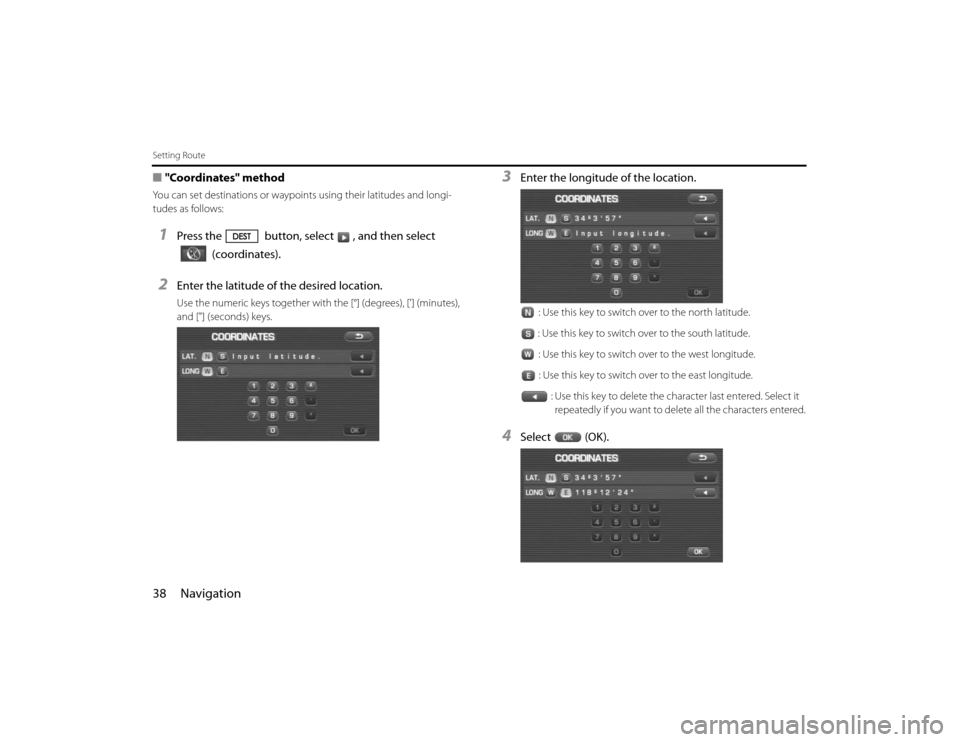
38 NavigationSetting Route■"Coordinates" methodYou can set destinations or waypoints using their latitudes and longi-
tudes as follows:1
Press the button, select , and then select
(coordinates).
2
Enter the latitude of the desired location.Use the numeric keys together with the [°] (degrees), ['] (minutes),
and ["] (seconds) keys.
3
Enter the longitude of the location.
: Use this key to switch over to the north latitude.
: Use this key to switch over to the south latitude.
: Use this key to switch over to the west longitude.
: Use this key to switch over to the east longitude.
: Use this key to delete the character last entered. Select it
repeatedly if you want to delete all the characters entered.
4
Select (OK).
Page 29 of 84
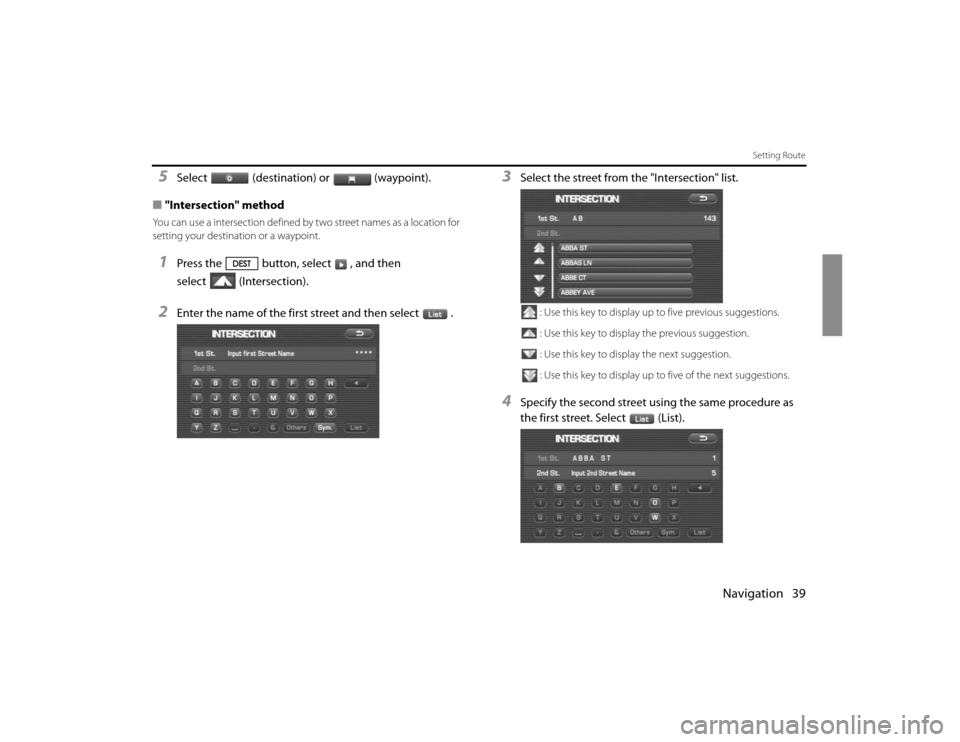
Navigation 39
Setting Route
5
Select (destination) or (waypoint).
■"Intersection" method
You can use a intersection defined by two street names as a location for
setting your destination or a waypoint.1
Press the button, select , and then
select (Intersection).
2
Enter the name of the first street and then select .
3
Select the street from the "Intersection" list.
: Use this key to display up to five previous suggestions.
: Use this key to display the previous suggestion.
: Use this key to display the next suggestion.
: Use this key to display up to five of the next suggestions.
4
Specify the second street using the same procedure as
the first street. Select (List).
Page 30 of 84
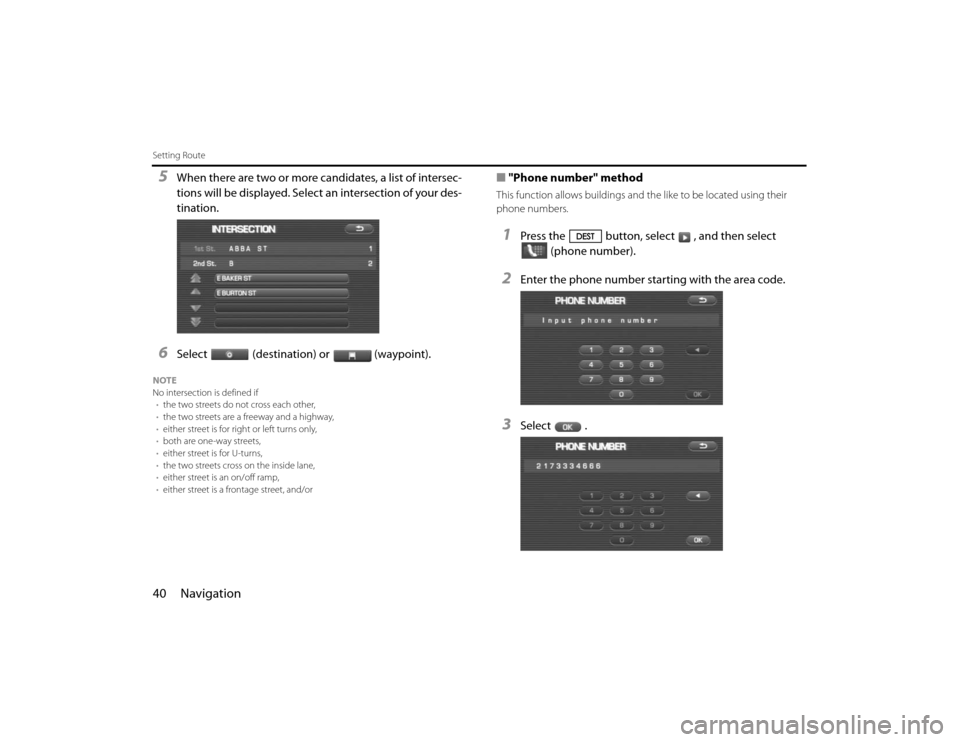
40 NavigationSetting Route5
When there are two or more candidates, a list of intersec-
tions will be displayed. Select an intersection of your des-
tination.
6
Select (destination) or (waypoint).
NOTE
No intersection is defined if
•the two streets do not cross each other,
•the two streets are a freeway and a highway,
•either street is for right or left turns only,
•both are one-way streets,
•either street is for U-turns,
•the two streets cross on the inside lane,
•either street is an on/off ramp,
•either street is a frontage street, and/or
■"Phone number" methodThis function allows buildings and the like to be located using their
phone numbers.1
Press the button, select , and then select
(phone number).
2
Enter the phone number starting with the area code.
3
Select .