SUBARU FORESTER 2010 SH / 3.G Navigation Manual
Manufacturer: SUBARU, Model Year: 2010, Model line: FORESTER, Model: SUBARU FORESTER 2010 SH / 3.GPages: 84, PDF Size: 2.33 MB
Page 31 of 84
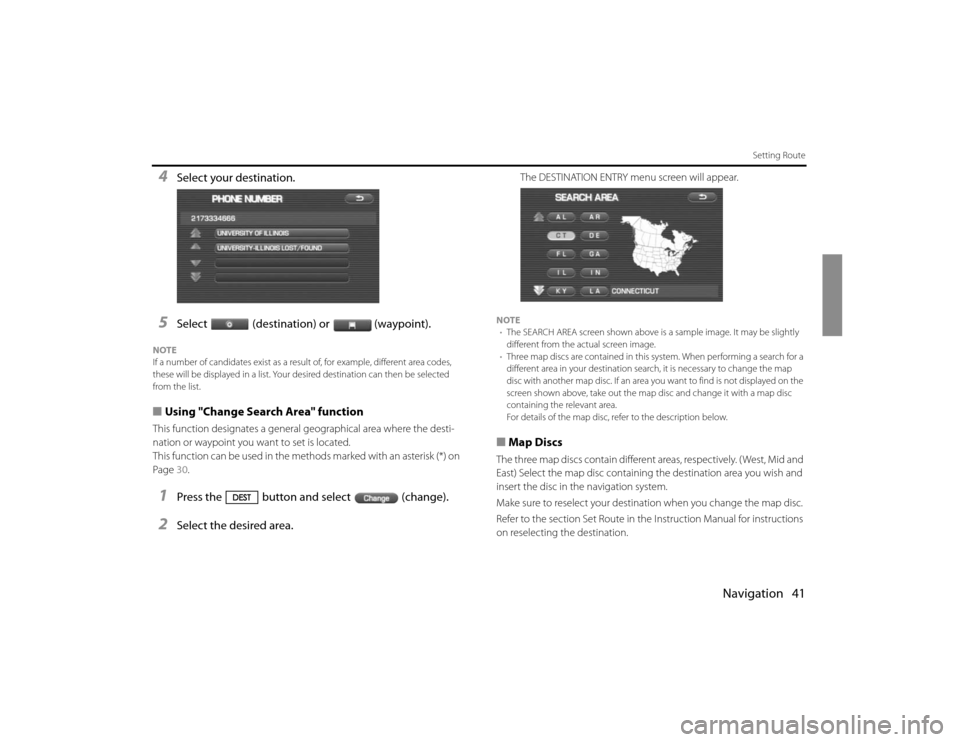
Navigation 41
Setting Route
4
Select your destination.
5
Select (destination) or (waypoint).
NOTE
If a number of candidates exist as a result of, for example, different area codes,
these will be displayed in a list. Your desired destination can then be selected
from the list.■Using "Change Search Area" functionThis function designates a general geographical area where the desti-
nation or waypoint you want to set is located.
This function can be used in the methods marked with an asterisk (*) on
Page 30.1
Press the button and select (change).
2
Select the desired area.
The DESTINATION ENTRY menu screen will appear.
NOTE
•The SEARCH AREA screen shown above is a sample image. It may be slightly
different from the actual screen image.
•Three map discs are contained in this system. When performing a search for a
different area in your destination search, it is necessary to change the map
disc with another map disc. If an area you want to find is not displayed on the
screen shown above, take out the map disc and change it with a map disc
containing the relevant area.
For details of the map disc, refer to the description below.■Map DiscsThe three map discs contain different areas, respectively. ( West, Mid and
East) Select the map disc containing the destination area you wish and
insert the disc in the navigation system.
Make sure to reselect your destination when you change the map disc.
Refer to the section Set Route in the Instruction Manual for instructions
on reselecting the destination.
Page 32 of 84
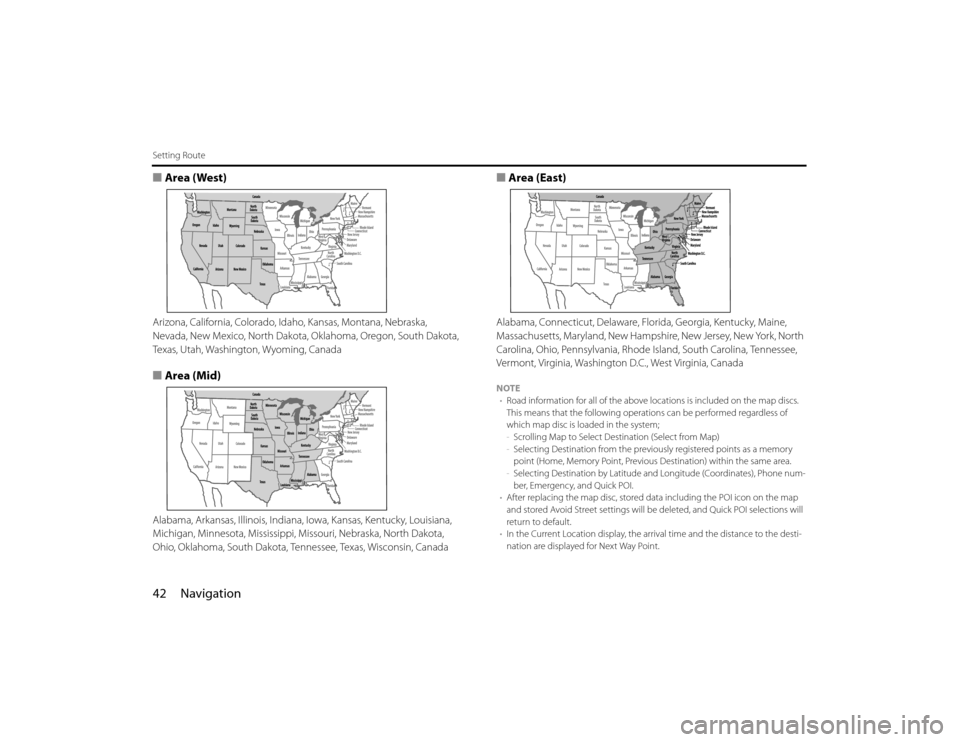
42 NavigationSetting Route■Area (West)Arizona, California, Colorado, Idaho, Kansas, Montana, Nebraska,
Nevada, New Mexico, North Dakota, Oklahoma, Oregon, South Dakota,
Texas, Utah, Washington, Wyoming, Canada■Area (Mid)Alabama, Arkansas, Illinois, Indiana, Iowa, Kansas, Kentucky, Louisiana,
Michigan, Minnesota, Mississippi, Missouri, Nebraska, North Dakota,
Ohio, Oklahoma, South Dakota, Tennessee, Texas, Wisconsin, Canada
■Area (East)Alabama, Connecticut, Delaware, Florida, Georgia, Kentucky, Maine,
Massachusetts, Maryland, New Hampshire, New Jersey, New York, North
Carolina, Ohio, Pennsylvania, Rhode Island, South Carolina, Tennessee,
Vermont, Virginia, Washington D.C., West Virginia, CanadaNOTE
•Road information for all of the above locations is included on the map discs.
This means that the following operations can be performed regardless of
which map disc is loaded in the system;
-Scrolling Map to Select Destination (Select from Map)
-Selecting Destination from the previously registered points as a memory
point (Home, Memory Point, Previous Destination) within the same area.
-Selecting Destination by Latitude and Longitude (Coordinates), Phone num-
ber, Emergency, and Quick POI.
•After replacing the map disc, stored data including the POI icon on the map
and stored Avoid Street settings will be deleted, and Quick POI selections will
return to default.
•In the Current Location display, the arrival time and the distance to the desti-
nation are displayed for Next Way Point.
Page 33 of 84
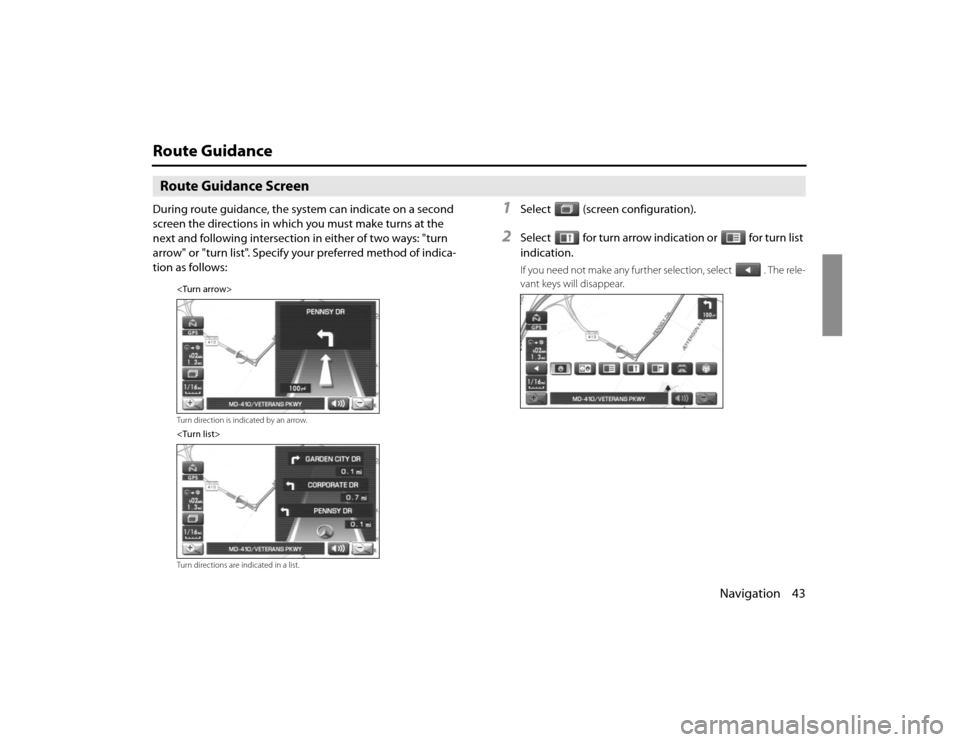
Navigation 43
Route GuidanceRoute Guidance ScreenDuring route guidance, the system can indicate on a second
screen the directions in which you must make turns at the
next and following intersection in either of two ways: "turn
arrow" or "turn list". Specify your preferred method of indica-
tion as follows:
1
Select (screen configuration).
2
Select for turn arrow indication or for turn list
indication.If you need not make any further selection, select . The rele-
vant keys will disappear.
Page 34 of 84
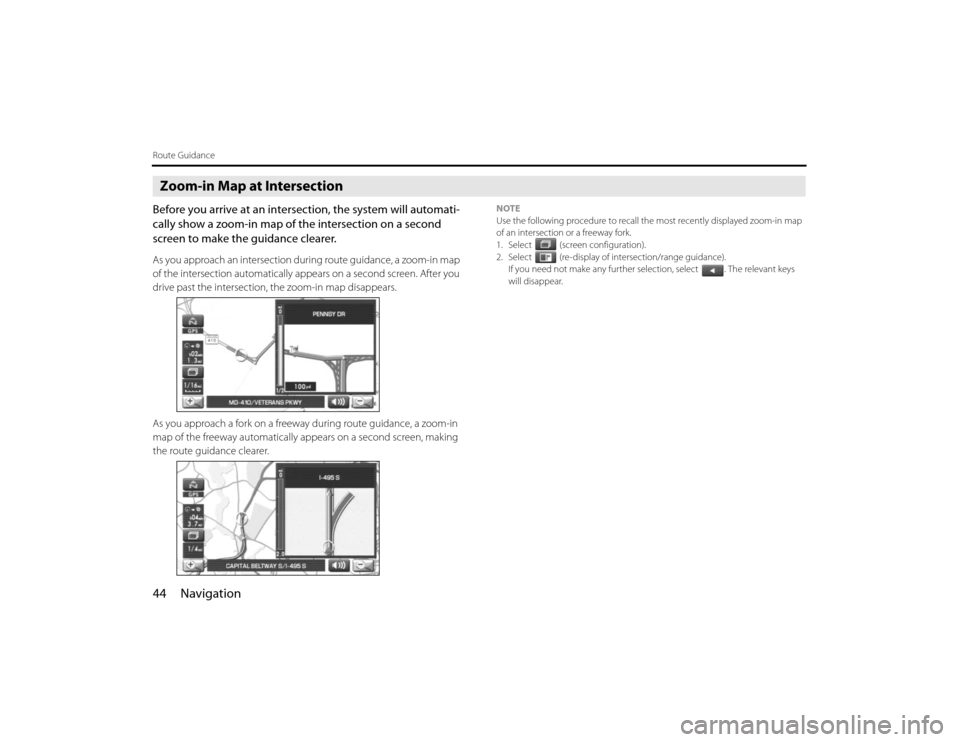
44 NavigationRoute GuidanceZoom-in Map at IntersectionBefore you arrive at an intersection, the system will automati-
cally show a zoom-in map of the intersection on a second
screen to make the guidance clearer.As you approach an intersection during route guidance, a zoom-in map
of the intersection automatically appears on a second screen. After you
drive past the intersection, the zoom-in map disappears.
As you approach a fork on a freeway during route guidance, a zoom-in
map of the freeway automatically appears on a second screen, making
the route guidance clearer.
NOTE
Use the following procedure to recall the most recently displayed zoom-in map
of an intersection or a freeway fork.
1. Select (screen configuration).
2. Select (re-display of intersection/range guidance).
If you need not make any further selection, select . The relevant keys
will disappear.
Page 35 of 84
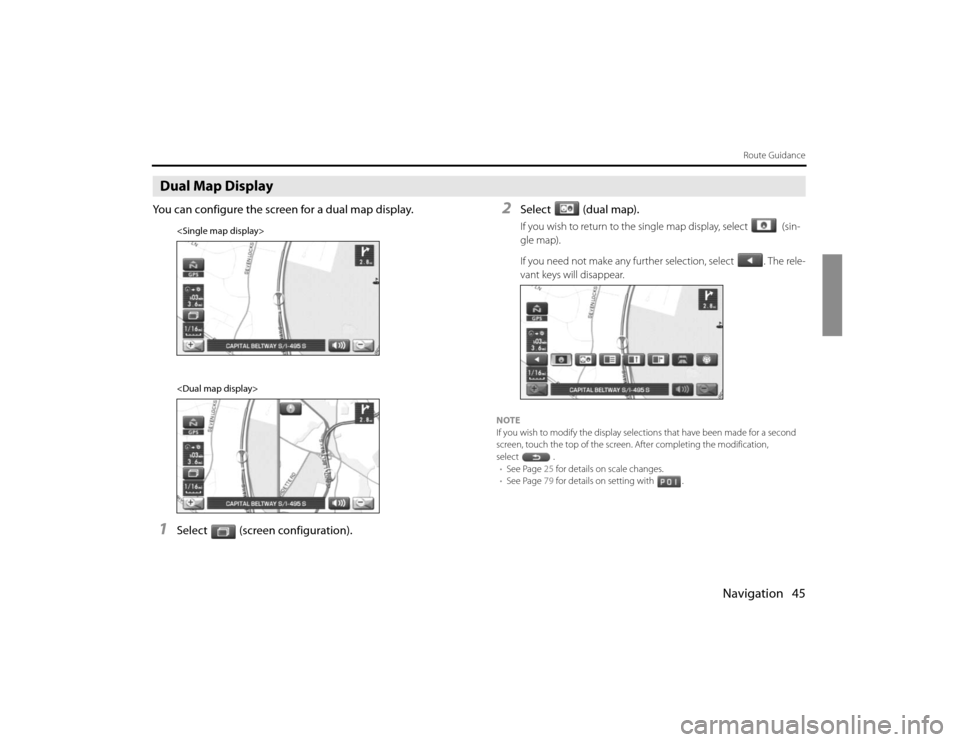
Navigation 45
Route Guidance
Dual Map DisplayYou can configure the screen for a dual map display.1
Select (screen configuration).
2
Select (dual map).If you wish to return to the single map display, select (sin-
gle map).
If you need not make any further selection, select . The rele-
vant keys will disappear.
NOTE
If you wish to modify the display selections that have been made for a second
screen, touch the top of the screen. After completing the modification,
select .
•See Page 25 for details on scale changes.
•See Page 79 for details on setting with .
Page 36 of 84
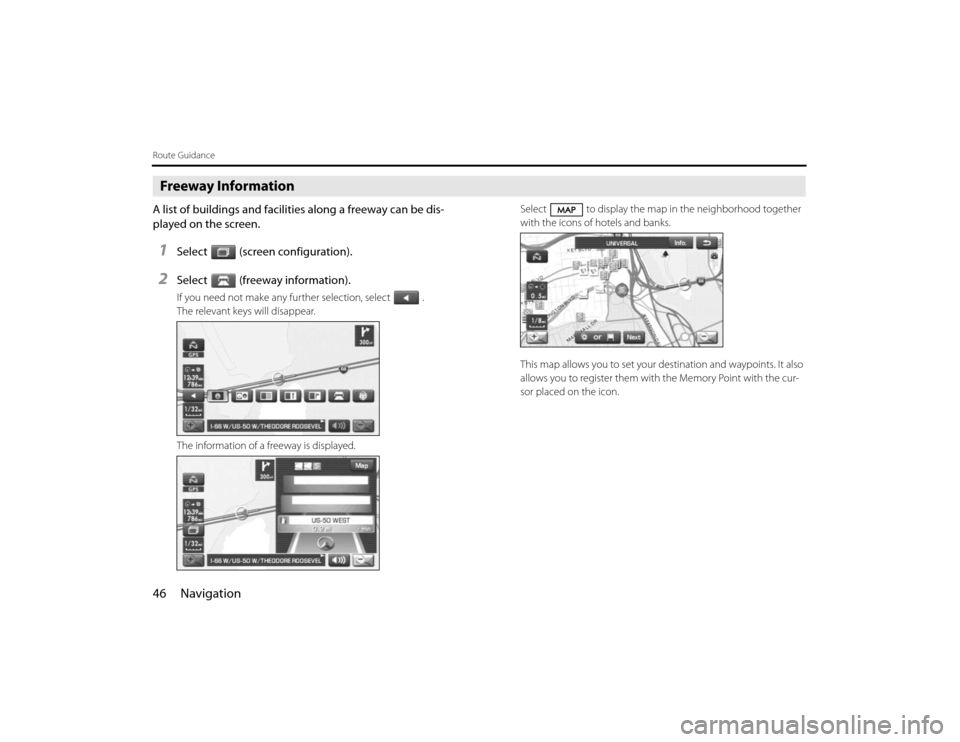
46 NavigationRoute GuidanceFreeway InformationA list of buildings and facilities along a freeway can be dis-
played on the screen.1
Select (screen configuration).
2
Select (freeway information).If you need not make any further selection, select .
The relevant keys will disappear.
The information of a freeway is displayed.Select to display the map in the neighborhood together
with the icons of hotels and banks.
This map allows you to set your destination and waypoints. It also
allows you to register them with the Memory Point with the cur-
sor placed on the icon.
Page 37 of 84
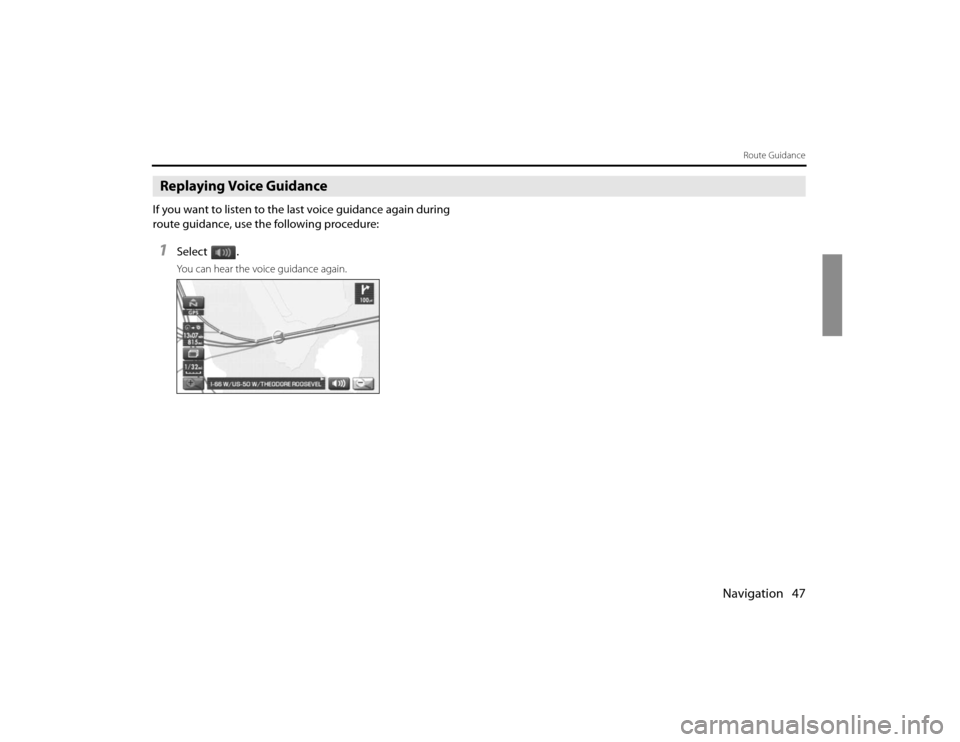
Navigation 47
Route Guidance
Replaying Voice GuidanceIf you want to listen to the last voice guidance again during
route guidance, use the following procedure:1
Select .You can hear the voice guidance again.
Page 38 of 84
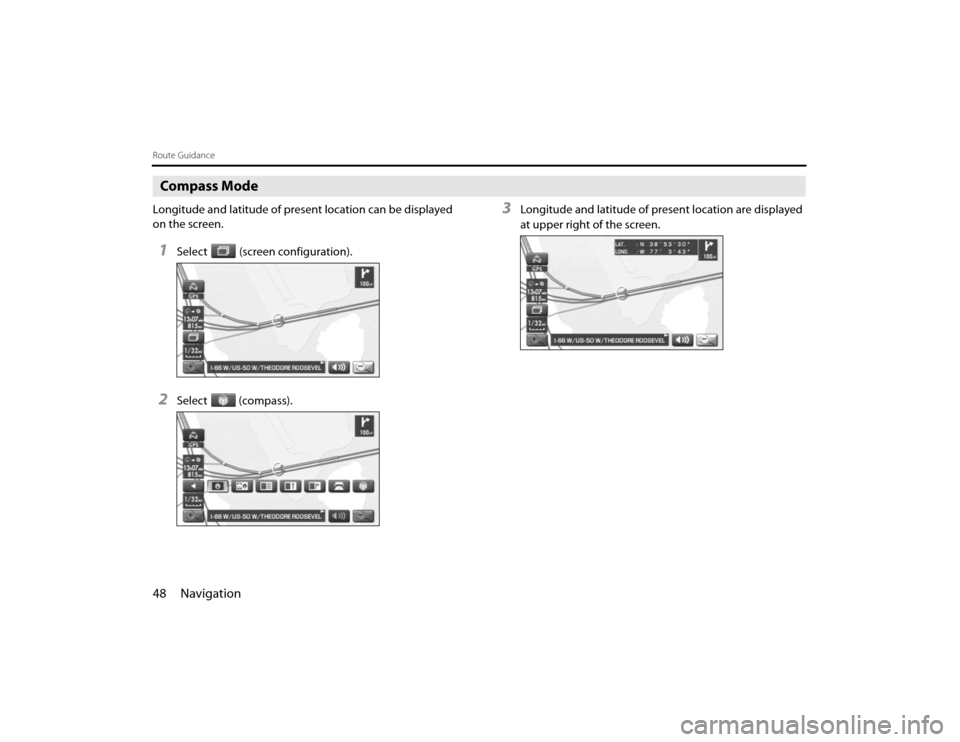
48 NavigationRoute GuidanceCompass ModeLongitude and latitude of present location can be displayed
on the screen.1
Select (screen configuration).
2
Select (compass).
3
Longitude and latitude of present location are displayed
at upper right of the screen.
Page 39 of 84
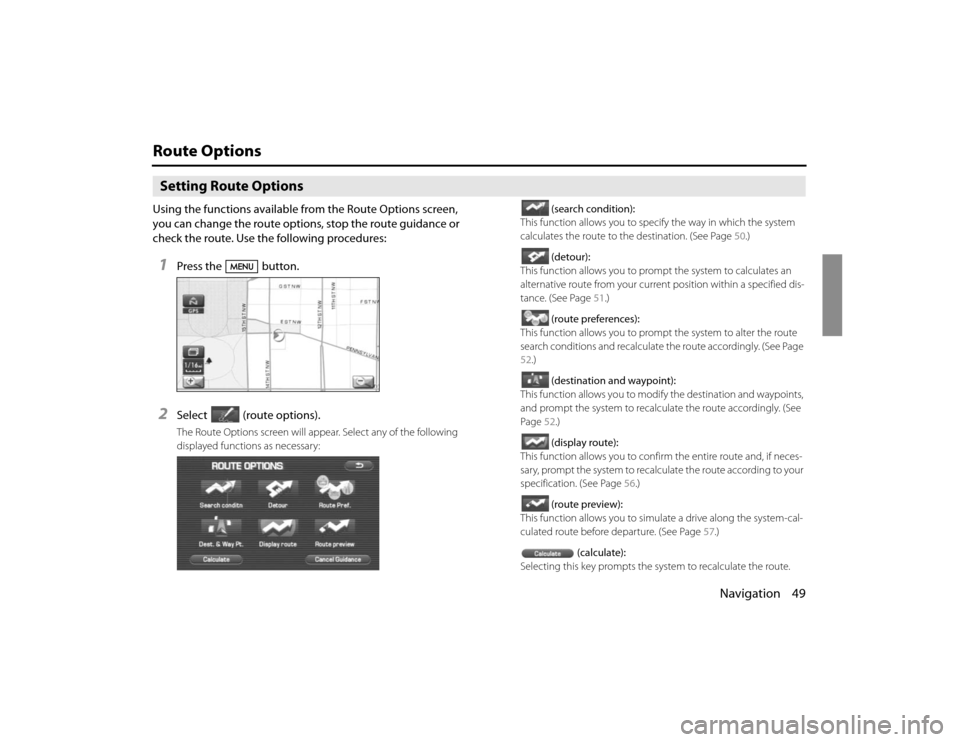
Navigation 49
Route OptionsSetting Route OptionsUsing the functions available from the Route Options screen,
you can change the route options, stop the route guidance or
check the route. Use the following procedures:1
Press the button.
2
Select (route options).The Route Options screen will appear. Select any of the following
displayed functions as necessary:(search condition):
This function allows you to specify the way in which the system
calculates the route to the destination. (See Page 50.)
(detour):
This function allows you to prompt the system to calculates an
alternative route from your current position within a specified dis-
tance. (See Page 51.)
(route preferences):
This function allows you to prompt the system to alter the route
search conditions and recalculate the route accordingly. (See Page
52.)
(destination and waypoint):
This function allows you to modify the destination and waypoints,
and prompt the system to recalculate the route accordingly. (See
Page 52.)
(display route):
This function allows you to confirm the entire route and, if neces-
sary, prompt the system to recalculate the route according to your
specification. (See Page 56.)
(route preview):
This function allows you to simulate a drive along the system-cal-
culated route before departure. (See Page 57.)
(calculate):
Selecting this key prompts the system to recalculate the route.
Page 40 of 84
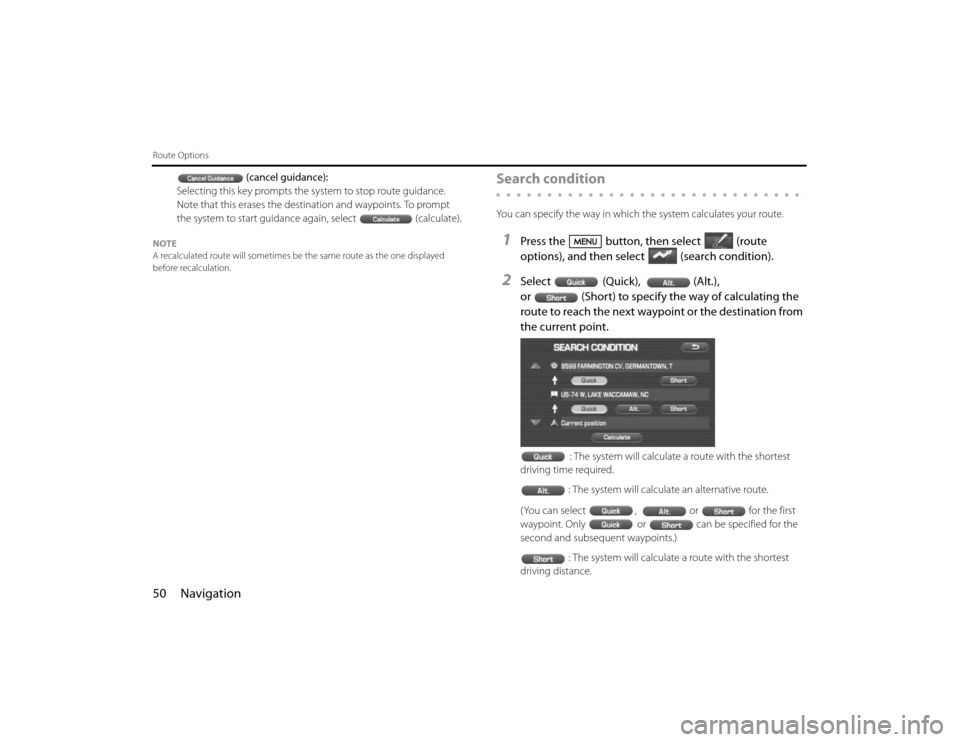
50 NavigationRoute Options
(cancel guidance):
Selecting this key prompts the system to stop route guidance.
Note that this erases the destination and waypoints. To prompt
the system to start guidance again, select (calculate).
NOTE
A recalculated route will sometimes be the same route as the one displayed
before recalculation.
Search conditionYou can specify the way in which the system calculates your route.1
Press the button, then select (route
options), and then select(search condition).
2
Select (Quick), (Alt.),
or (Short) to specify the way of calculating the
route to reach the next waypoint or the destination from
the current point.
: The system will calculate a route with the shortest
driving time required.
: The system will calculate an alternative route.
(You can select , or for the first
waypoint. Only or can be specified for the
second and subsequent waypoints.)
: The system will calculate a route with the shortest
driving distance.