fuel SUBARU FORESTER 2021 Getting Started Guide
[x] Cancel search | Manufacturer: SUBARU, Model Year: 2021, Model line: FORESTER, Model: SUBARU FORESTER 2021Pages: 140, PDF Size: 38.84 MB
Page 82 of 140
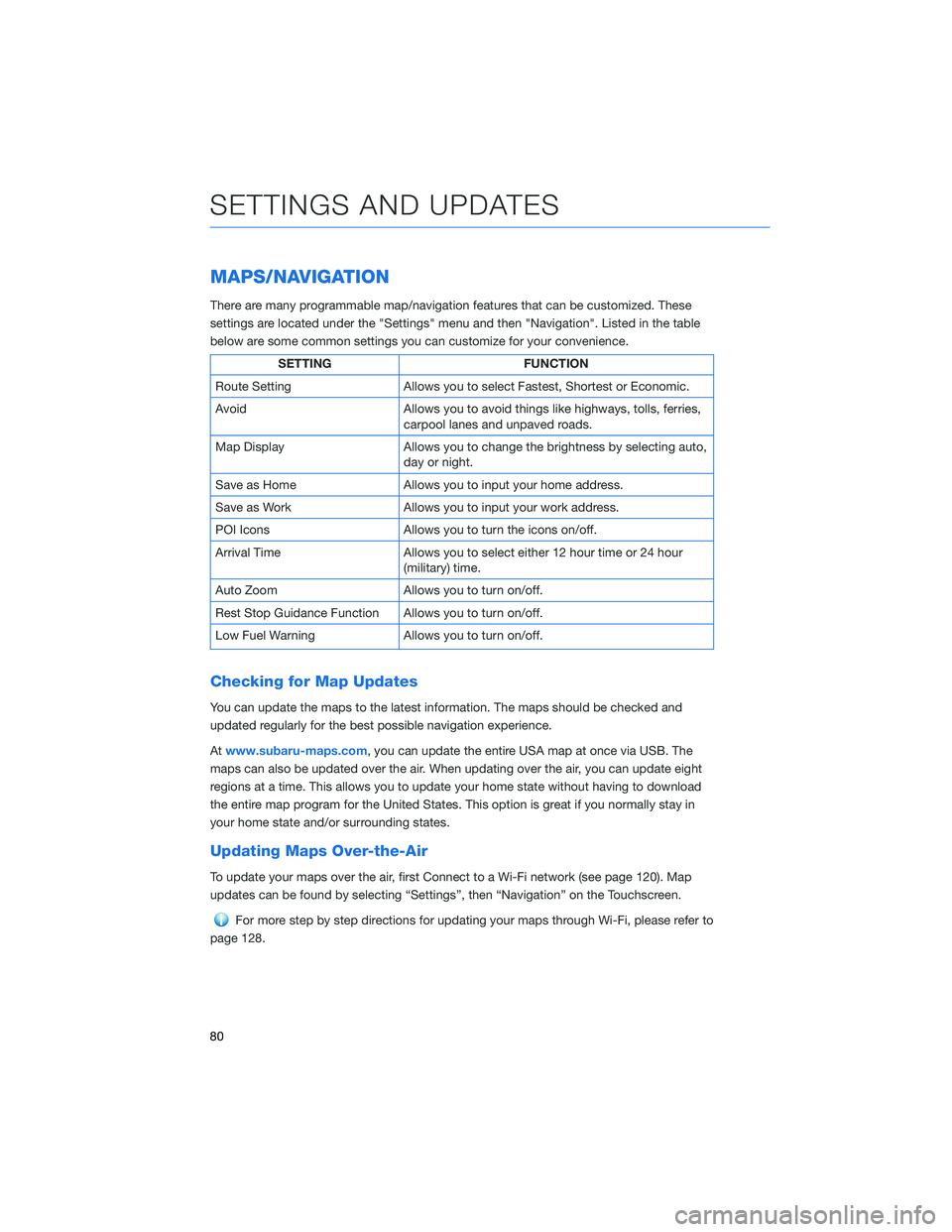
MAPS/NAVIGATION
There are many programmable map/navigation features that can be customized. These
settings are located under the "Settings" menu and then "Navigation". Listed in the table
below are some common settings you can customize for your convenience.
SETTING FUNCTION
Route Setting Allows you to select Fastest, Shortest or Economic.
Avoid Allows you to avoid things like highways, tolls, ferries,
carpool lanes and unpaved roads.
Map Display Allows you to change the brightness by selecting auto,
day or night.
Save as Home Allows you to input your home address.
Save as Work Allows you to input your work address.
POI Icons Allows you to turn the icons on/off.
Arrival Time Allows you to select either 12 hour time or 24 hour
(military) time.
Auto Zoom Allows you to turn on/off.
Rest Stop Guidance Function Allows you to turn on/off.
Low Fuel Warning Allows you to turn on/off.
Checking for Map Updates
You can update the maps to the latest information. The maps should be checked and
updated regularly for the best possible navigation experience.
Atwww.subaru-maps.com, you can update the entire USA map at once via USB. The
maps can also be updated over the air. When updating over the air, you can update eight
regions at a time. This allows you to update your home state without having to download
the entire map program for the United States. This option is great if you normally stay in
your home state and/or surrounding states.
Updating Maps Over-the-Air
To update your maps over the air, first Connect to a Wi-Fi network (see page 120). Map
updates can be found by selecting “Settings”, then “Navigation” on the Touchscreen.
For more step by step directions for updating your maps through Wi-Fi, please refer to
page 128.
SETTINGS AND UPDATES
80
Page 128 of 140

Map View/Perspective
The perspective of the map can be changed
between 2D north-up, 2D heading-up, and 3D.
To change the view, select the icon at the
upper right of the screen. Each time the icon is
selected, the view will change as well as the
icon to match the map perspective.
Traffic Information
Road sections affected by traffic conditions are displayed in a different color on the map,
and a small icon representing the type of traffic condition is displayed above the road.
A subscription to the SiriusXM
®Satellite Radio Service is necessary to receive the data
service in the vehicle (3 years included).
Nearest Gas Station
To find the nearest gas station, select any point on the
map and then select the fuel icon in the lower right
corner.
When driving on the highway during route
guidance, information on gas stations,
restaurants, or rest areas near the next three
highway exits will be displayed.
HOW TO APPENDIX
126
Page 134 of 140
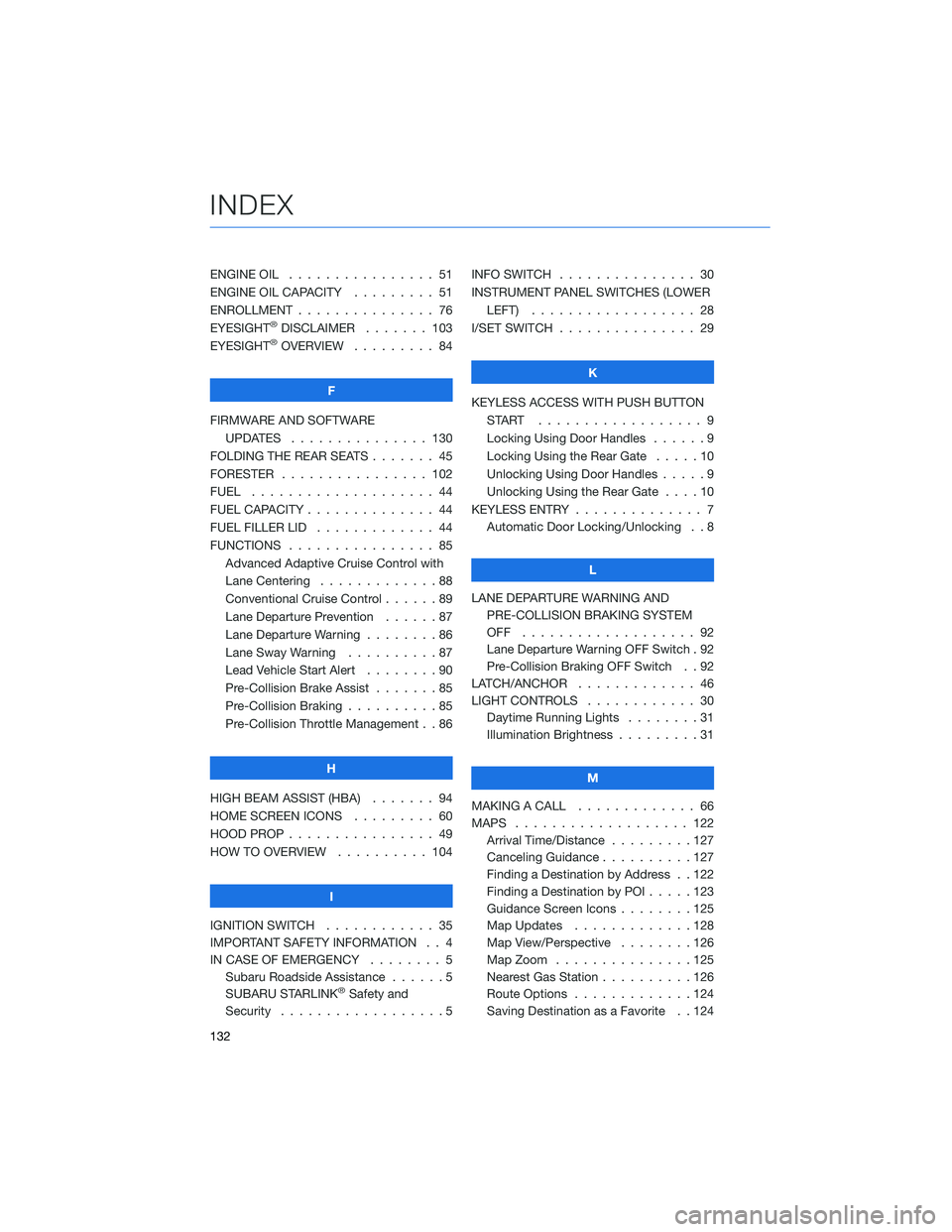
ENGINE OIL . . . . . . . . ........ 51
ENGINE OIL CAPACITY . . . . ..... 51
ENROLLMENT . . . . . . . . . . . . . . . 76
EYESIGHT
®DISCLAIMER ....... 103
EYESIGHT®OVERVIEW . . . . . . . . . 84
F
FIRMWARE AND SOFTWARE
UPDATES . . . . . . . . ....... 130
FOLDING THE REAR SEATS . . . . . . . 45
FORESTER . . . . . . . . . ....... 102
FUEL . ................... 44
FUEL CAPACITY . . . . . . . . . . . . . . 44
FUEL FILLER LID . . . . . . . . ..... 44
FUNCTIONS . . . . . . . . . . . . . . . . 85
Advanced Adaptive Cruise Control with
Lane Centering . . . . . ........88
Conventional Cruise Control ......89
Lane Departure Prevention . . . . . . 87
Lane Departure Warning . . . . . . . . 86
Lane Sway Warning . . . . . . . . . . 87
Lead Vehicle Start Alert........90
Pre-Collision Brake Assist . . .....85
Pre-Collision Braking ..........85
Pre-Collision Throttle Management . . 86
H
HIGH BEAM ASSIST (HBA)....... 94
HOME SCREEN ICONS ......... 60
HOOD PROP . . . . . . . . ........ 49
HOW TO OVERVIEW . . ........ 104
I
IGNITION SWITCH . . .......... 35
IMPORTANT SAFETY INFORMATION . . 4
IN CASE OF EMERGENCY . . . . . . . . 5
Subaru Roadside Assistance . . . . . . 5
SUBARU STARLINK
®Safety and
Security . . . . . . . . ..........5INFO SWITCH............... 30
INSTRUMENT PANEL SWITCHES (LOWER
LEFT) . . . . .............. 28
I/SET SWITCH . .............. 29
K
KEYLESS ACCESS WITH PUSH BUTTON
START .................. 9
Locking Using Door Handles . .....9
Locking Using the Rear Gate . . . . . 10
Unlocking Using Door Handles.....9
Unlocking Using the Rear Gate . . . . 10
KEYLESS ENTRY . . . . . ......... 7
Automatic Door Locking/Unlocking . . 8
L
LANE DEPARTURE WARNING AND
PRE-COLLISION BRAKING SYSTEM
OFF ................... 92
Lane Departure Warning OFF Switch . 92
Pre-Collision Braking OFF Switch . . 92
LATCH/ANCHOR . . . .......... 46
LIGHT CONTROLS . ........... 30
Daytime Running Lights . . . . . . . . 31
Illumination Brightness . . . . . . . . . 31
M
MAKING A CALL . . . . . . . ...... 66
MAPS . . . . . . . . . . . ........ 122
Arrival Time/Distance . . . . . . . . . 127
Canceling Guidance..........127
Finding a Destination by Address . . 122
Finding a Destination by POI .....123
Guidance Screen Icons . . . . . . . . 125
Map Updates . . . . . . . ......128
Map View/Perspective . . . . . . . . 126
Map Zoom . . . . . . .........125
Nearest Gas Station . . . . ......126
Route Options . . . . . . .......124
Saving Destination as a Favorite . . 124
INDEX
132