key SUBARU FORESTER 2021 Getting Started Guide
[x] Cancel search | Manufacturer: SUBARU, Model Year: 2021, Model line: FORESTER, Model: SUBARU FORESTER 2021Pages: 140, PDF Size: 38.84 MB
Page 73 of 140
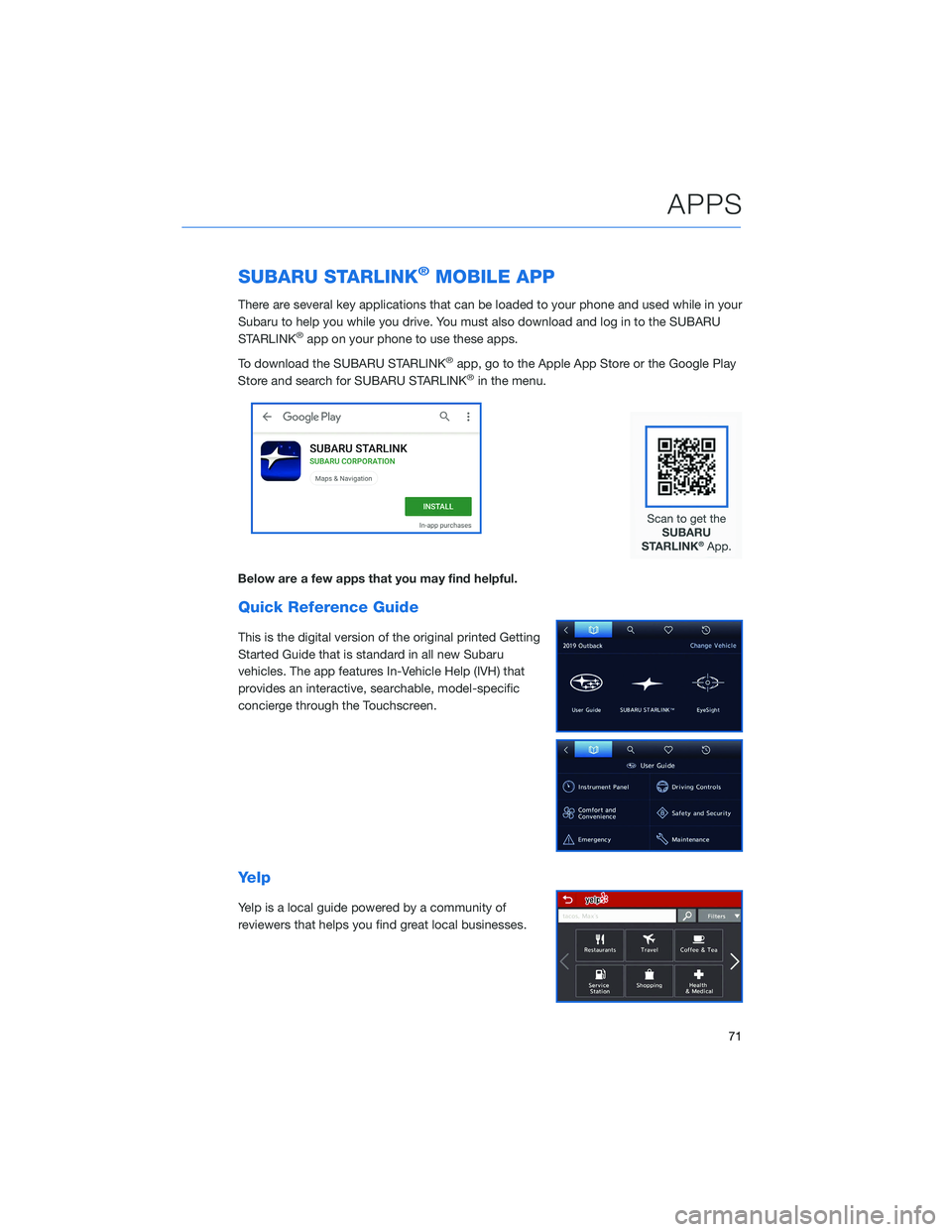
SUBARU STARLINK®MOBILE APP
There are several key applications that can be loaded to your phone and used while in your
Subaru to help you while you drive. You must also download and log in to the SUBARU
STARLINK
®app on your phone to use these apps.
To download the SUBARU STARLINK
®app, go to the Apple App Store or the Google Play
Store and search for SUBARU STARLINK®in the menu.
Below are a few apps that you may find helpful.
Quick Reference Guide
This is the digital version of the original printed Getting
Started Guide that is standard in all new Subaru
vehicles. The app features In-Vehicle Help (IVH) that
provides an interactive, searchable, model-specific
concierge through the Touchscreen.
Yelp
Yelp is a local guide powered by a community of
reviewers that helps you find great local businesses.
APPS
71
Page 78 of 140
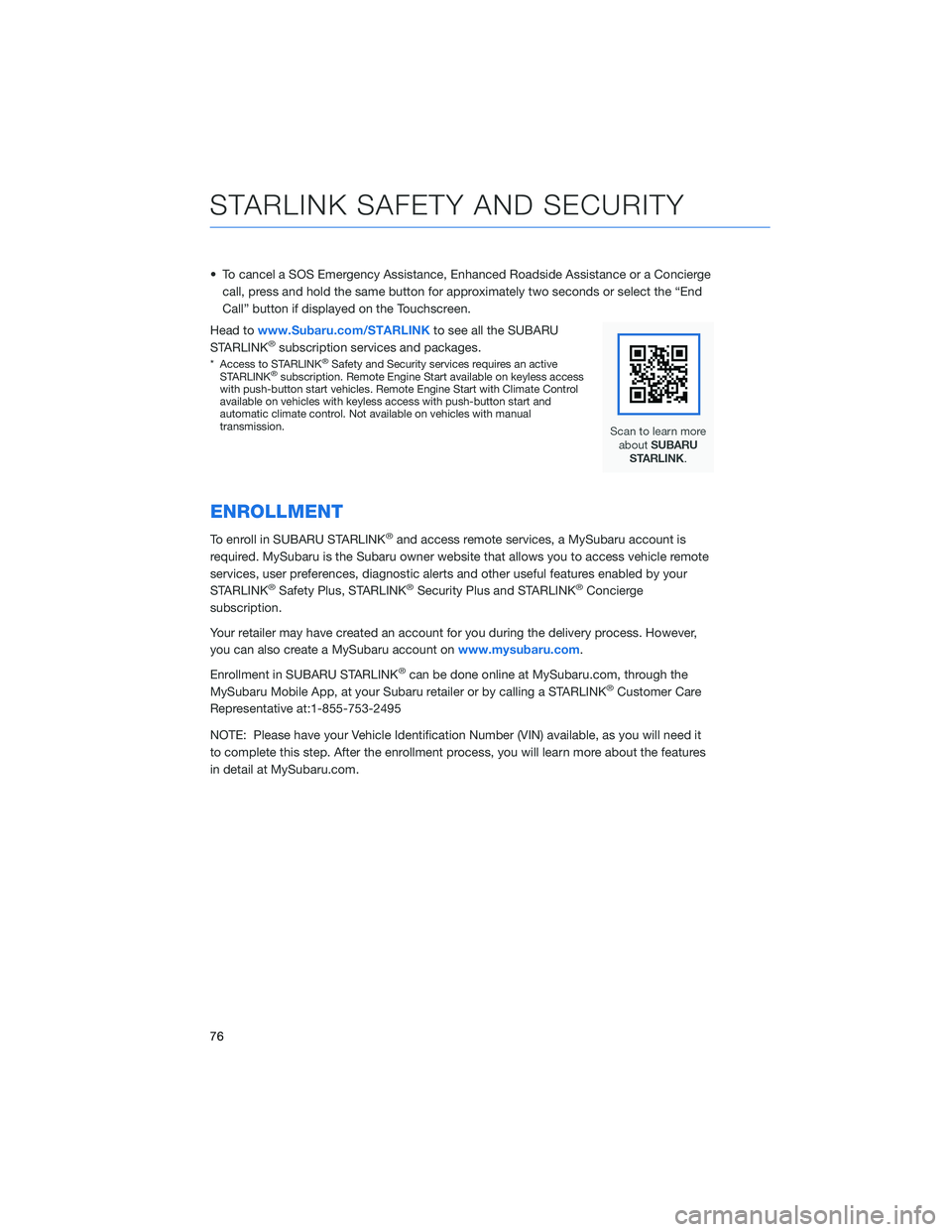
• To cancel a SOS Emergency Assistance, Enhanced Roadside Assistance or a Concierge
call, press and hold the same button for approximately two seconds or select the “End
Call” button if displayed on the Touchscreen.
Head towww.Subaru.com/STARLINKto see all the SUBARU
STARLINK
®subscription services and packages.
* Access to STARLINK®Safety and Security services requires an active
STARLINK®subscription. Remote Engine Start available on keyless access
with push-button start vehicles. Remote Engine Start with Climate Control
available on vehicles with keyless access with push-button start and
automatic climate control. Not available on vehicles with manual
transmission.
ENROLLMENT
To enroll in SUBARU STARLINK®and access remote services, a MySubaru account is
required. MySubaru is the Subaru owner website that allows you to access vehicle remote
services, user preferences, diagnostic alerts and other useful features enabled by your
STARLINK
®Safety Plus, STARLINK®Security Plus and STARLINK®Concierge
subscription.
Your retailer may have created an account for you during the delivery process. However,
you can also create a MySubaru account onwww.mysubaru.com.
Enrollment in SUBARU STARLINK
®can be done online at MySubaru.com, through the
MySubaru Mobile App, at your Subaru retailer or by calling a STARLINK®Customer Care
Representative at:1-855-753-2495
NOTE: Please have your Vehicle Identification Number (VIN) available, as you will need it
to complete this step. After the enrollment process, you will learn more about the features
in detail at MySubaru.com.
STARLINK SAFETY AND SECURITY
76
Page 107 of 140
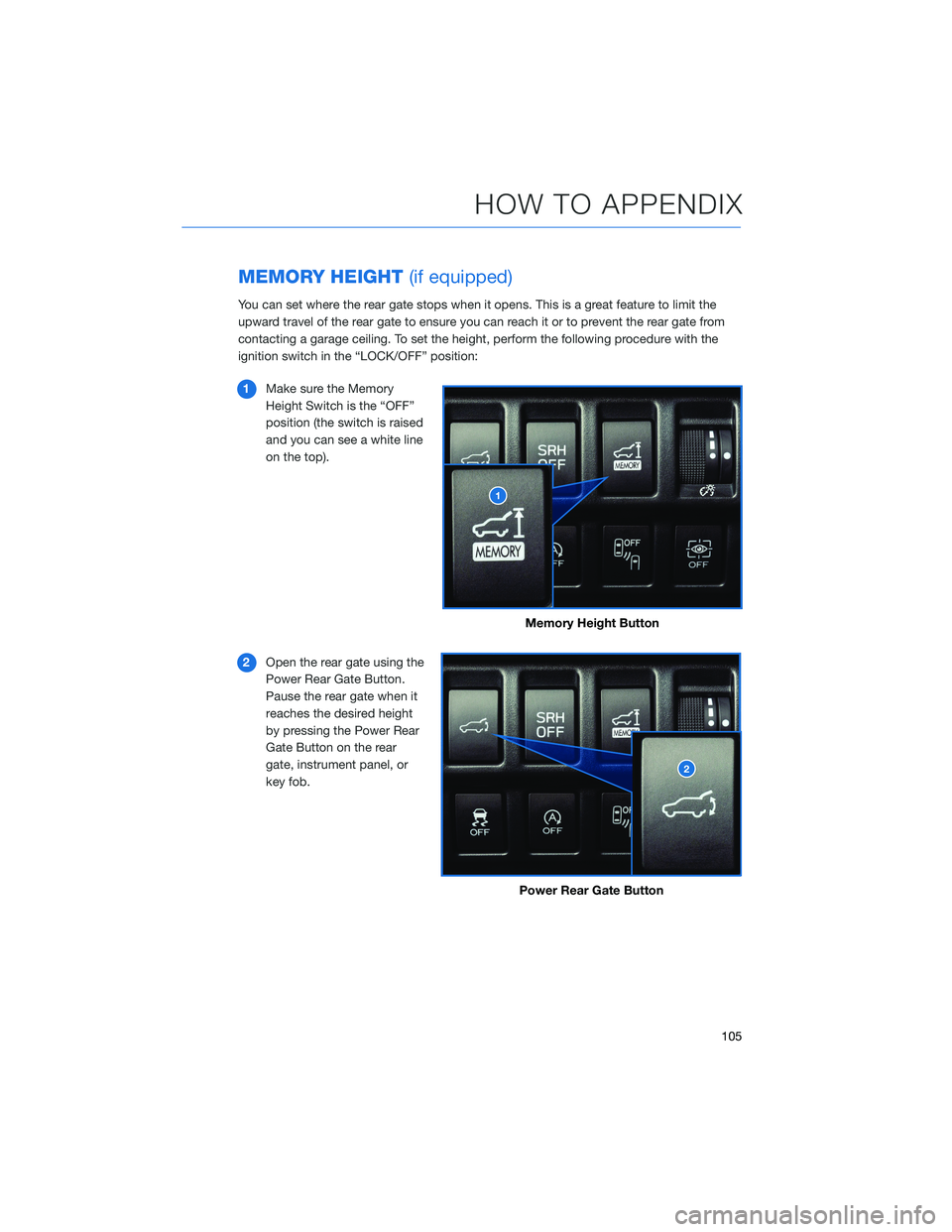
MEMORY HEIGHT(if equipped)
You can set where the rear gate stops when it opens. This is a great feature to limit the
upward travel of the rear gate to ensure you can reach it or to prevent the rear gate from
contacting a garage ceiling. To set the height, perform the following procedure with the
ignition switch in the “LOCK/OFF” position:
1Make sure the Memory
Height Switch is the “OFF”
position (the switch is raised
and you can see a white line
on the top).
2Open the rear gate using the
Power Rear Gate Button.
Pause the rear gate when it
reaches the desired height
by pressing the Power Rear
Gate Button on the rear
gate, instrument panel, or
key fob.
Memory Height Button
Power Rear Gate Button
HOW TO APPENDIX
105
Page 109 of 140
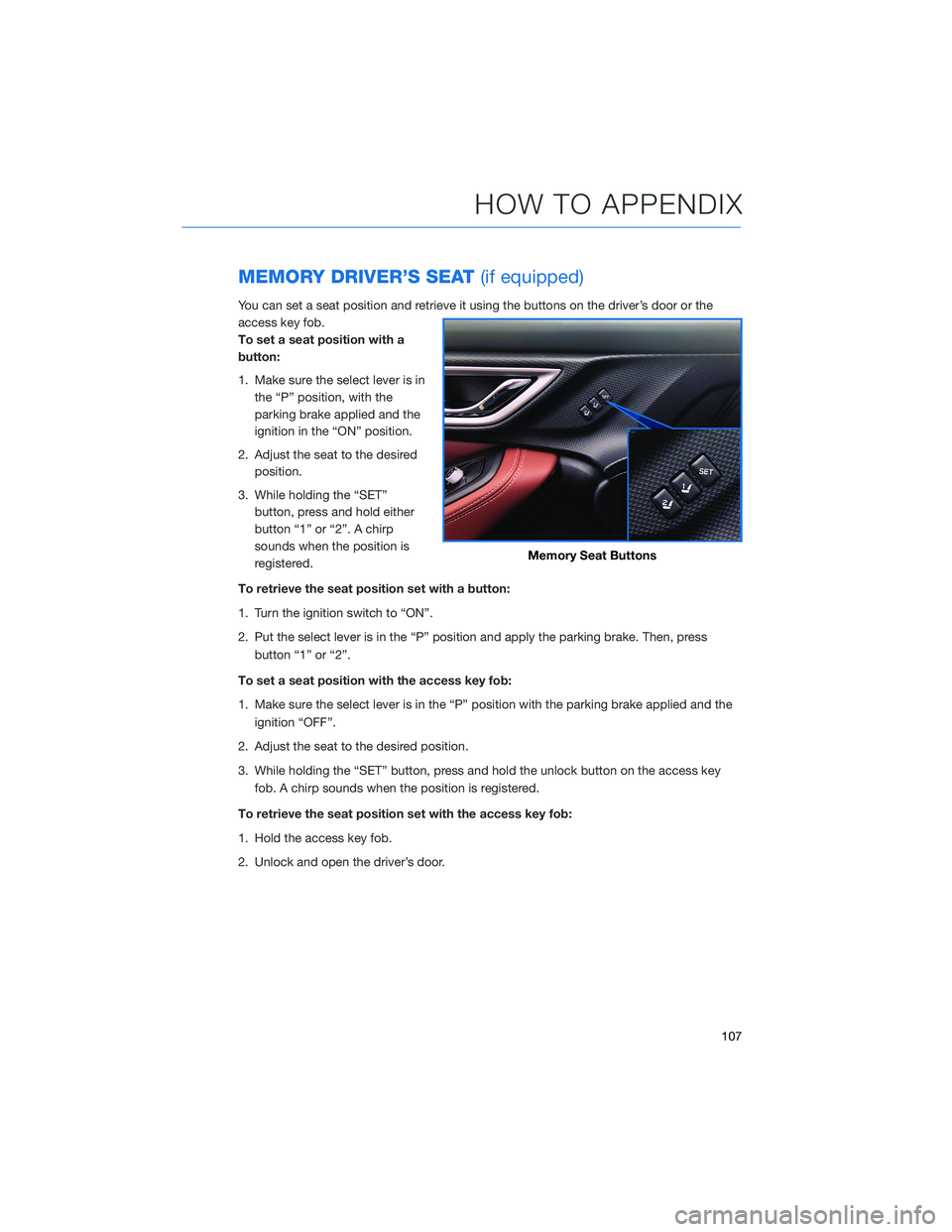
MEMORY DRIVER’S SEAT(if equipped)
You can set a seat position and retrieve it using the buttons on the driver’s door or the
access key fob.
To set a seat position with a
button:
1. Make sure the select lever is in
the “P” position, with the
parking brake applied and the
ignition in the “ON” position.
2. Adjust the seat to the desired
position.
3. While holding the “SET”
button, press and hold either
button “1” or “2”. A chirp
sounds when the position is
registered.
To retrieve the seat position set with a button:
1. Turn the ignition switch to “ON”.
2. Put the select lever is in the “P” position and apply the parking brake. Then, press
button “1” or “2”.
To set a seat position with the access key fob:
1. Make sure the select lever is in the “P” position with the parking brake applied and the
ignition “OFF”.
2. Adjust the seat to the desired position.
3. While holding the “SET” button, press and hold the unlock button on the access key
fob. A chirp sounds when the position is registered.
To retrieve the seat position set with the access key fob:
1. Hold the access key fob.
2. Unlock and open the driver’s door.
Memory Seat Buttons
HOW TO APPENDIX
107
Page 124 of 140
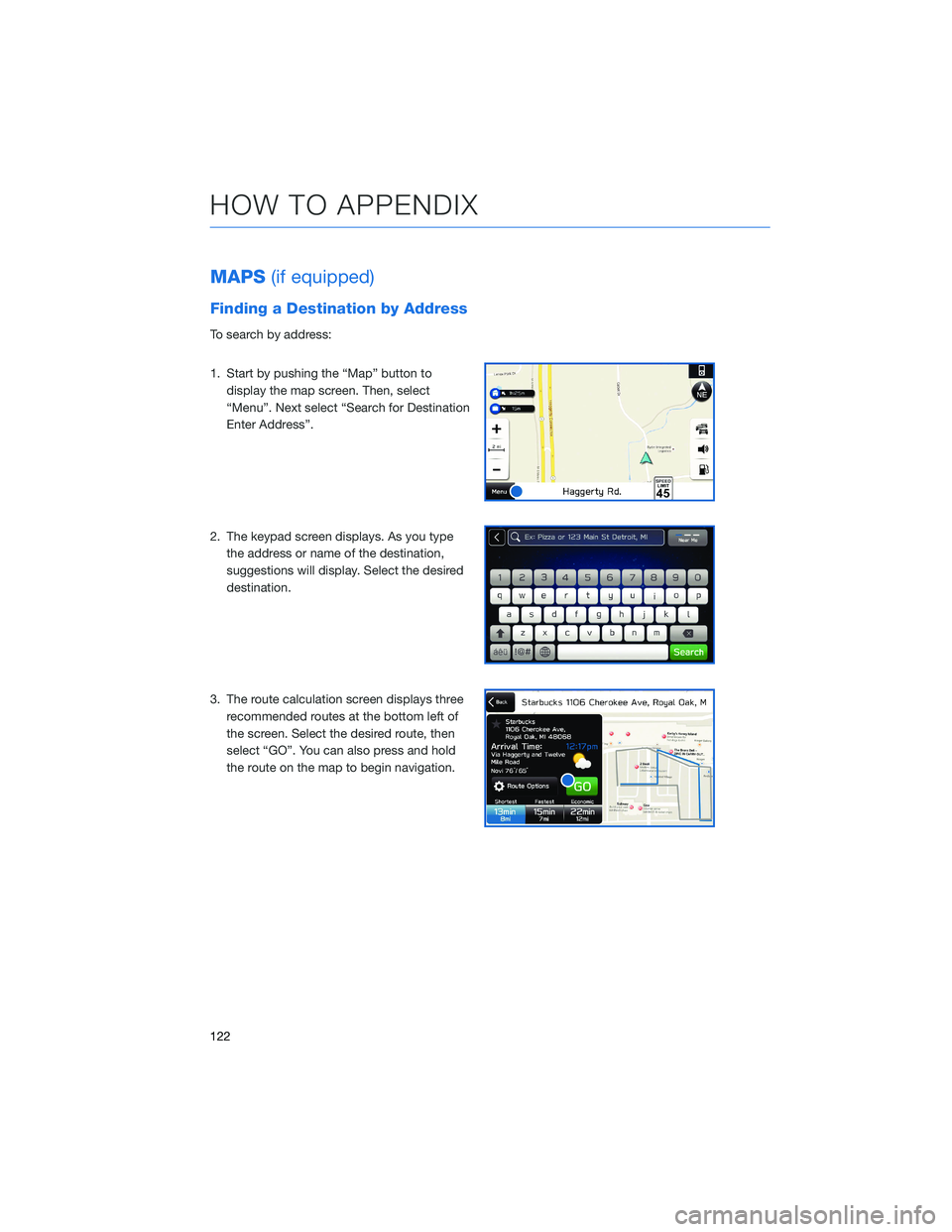
MAPS(if equipped)
Finding a Destination by Address
To search by address:
1. Start by pushing the “Map” button to
display the map screen. Then, select
“Menu”. Next select “Search for Destination
Enter Address”.
2. The keypad screen displays. As you type
the address or name of the destination,
suggestions will display. Select the desired
destination.
3. The route calculation screen displays three
recommended routes at the bottom left of
the screen. Select the desired route, then
select “GO”. You can also press and hold
the route on the map to begin navigation.
HOW TO APPENDIX
122
Page 134 of 140
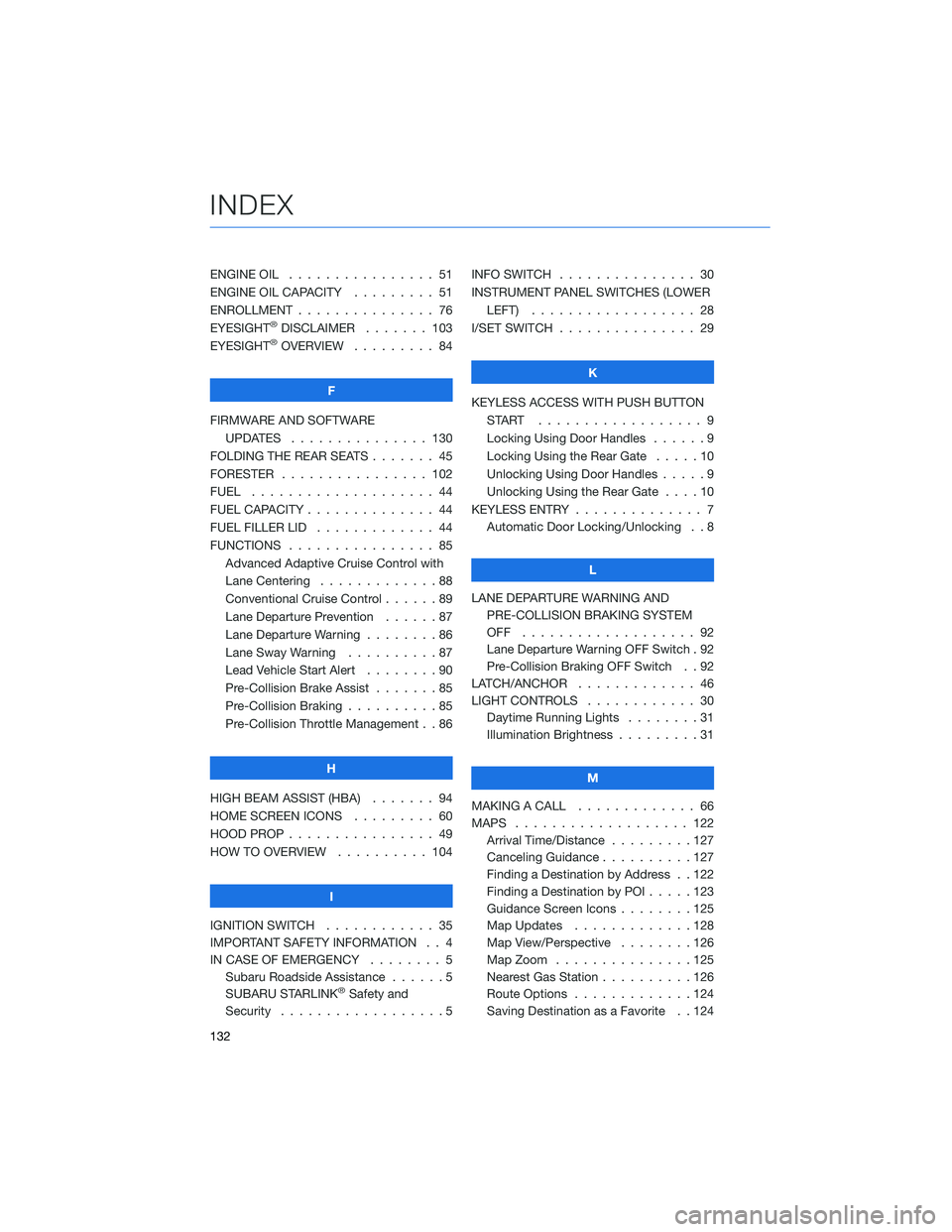
ENGINE OIL . . . . . . . . ........ 51
ENGINE OIL CAPACITY . . . . ..... 51
ENROLLMENT . . . . . . . . . . . . . . . 76
EYESIGHT
®DISCLAIMER ....... 103
EYESIGHT®OVERVIEW . . . . . . . . . 84
F
FIRMWARE AND SOFTWARE
UPDATES . . . . . . . . ....... 130
FOLDING THE REAR SEATS . . . . . . . 45
FORESTER . . . . . . . . . ....... 102
FUEL . ................... 44
FUEL CAPACITY . . . . . . . . . . . . . . 44
FUEL FILLER LID . . . . . . . . ..... 44
FUNCTIONS . . . . . . . . . . . . . . . . 85
Advanced Adaptive Cruise Control with
Lane Centering . . . . . ........88
Conventional Cruise Control ......89
Lane Departure Prevention . . . . . . 87
Lane Departure Warning . . . . . . . . 86
Lane Sway Warning . . . . . . . . . . 87
Lead Vehicle Start Alert........90
Pre-Collision Brake Assist . . .....85
Pre-Collision Braking ..........85
Pre-Collision Throttle Management . . 86
H
HIGH BEAM ASSIST (HBA)....... 94
HOME SCREEN ICONS ......... 60
HOOD PROP . . . . . . . . ........ 49
HOW TO OVERVIEW . . ........ 104
I
IGNITION SWITCH . . .......... 35
IMPORTANT SAFETY INFORMATION . . 4
IN CASE OF EMERGENCY . . . . . . . . 5
Subaru Roadside Assistance . . . . . . 5
SUBARU STARLINK
®Safety and
Security . . . . . . . . ..........5INFO SWITCH............... 30
INSTRUMENT PANEL SWITCHES (LOWER
LEFT) . . . . .............. 28
I/SET SWITCH . .............. 29
K
KEYLESS ACCESS WITH PUSH BUTTON
START .................. 9
Locking Using Door Handles . .....9
Locking Using the Rear Gate . . . . . 10
Unlocking Using Door Handles.....9
Unlocking Using the Rear Gate . . . . 10
KEYLESS ENTRY . . . . . ......... 7
Automatic Door Locking/Unlocking . . 8
L
LANE DEPARTURE WARNING AND
PRE-COLLISION BRAKING SYSTEM
OFF ................... 92
Lane Departure Warning OFF Switch . 92
Pre-Collision Braking OFF Switch . . 92
LATCH/ANCHOR . . . .......... 46
LIGHT CONTROLS . ........... 30
Daytime Running Lights . . . . . . . . 31
Illumination Brightness . . . . . . . . . 31
M
MAKING A CALL . . . . . . . ...... 66
MAPS . . . . . . . . . . . ........ 122
Arrival Time/Distance . . . . . . . . . 127
Canceling Guidance..........127
Finding a Destination by Address . . 122
Finding a Destination by POI .....123
Guidance Screen Icons . . . . . . . . 125
Map Updates . . . . . . . ......128
Map View/Perspective . . . . . . . . 126
Map Zoom . . . . . . .........125
Nearest Gas Station . . . . ......126
Route Options . . . . . . .......124
Saving Destination as a Favorite . . 124
INDEX
132