change time SUBARU FORESTER 2021 Getting Started Guide
[x] Cancel search | Manufacturer: SUBARU, Model Year: 2021, Model line: FORESTER, Model: SUBARU FORESTER 2021Pages: 140, PDF Size: 38.84 MB
Page 2 of 140
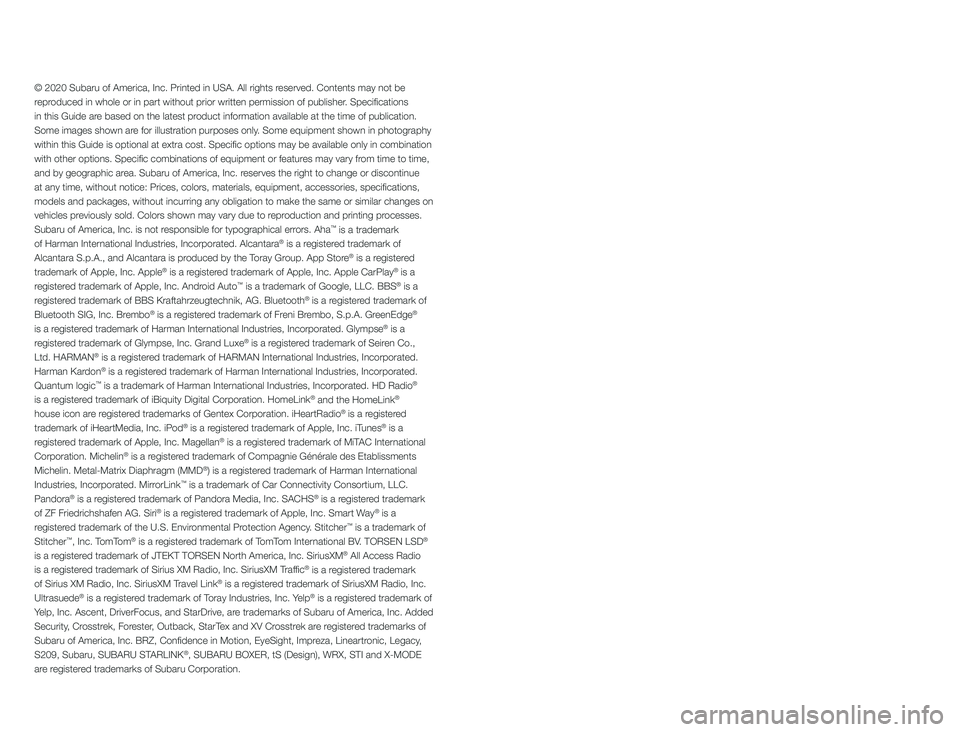
© 2020 Subaru of America, Inc. Printed in USA. All rights reserved. Contents may not be
reproduced in whole or in part without prior written permission of publisher\
. Specifications
in this Guide are based on the latest product information available at the time of publication.
Some images shown are for illustration purposes only. Some equipment shown in photography
within this Guide is optional at extra cost. Specific options may be a\
vailable only in combination
with other options. Specific combinations of equipment or features may vary from time to time,
and by geographic area. Subaru of America, Inc. reserves the right to change or discontinue
at any time, without notice: Prices, colors, materials, equipment, acces\
sories, specifications,
models and packages, without incurring any obligation to make the same o\
r similar changes on
vehicles previously sold. Colors shown may vary due to reproduction and printing processes.
Subaru of America, Inc. is not responsible for typographical errors. Aha
™ is a trademark
of Harman International Industries, Incorporated. Alcantara® is a registered trademark of
Alcantara S.p.A., and Alcantara is produced by the Toray Group. App Store® is a registered
trademark of Apple, Inc. Apple® is a registered trademark of Apple, Inc. Apple CarPlay® is a
registered trademark of Apple, Inc. Android Auto™ is a trademark of Google, LLC. BBS® is a
registered trademark of BBS Kraftahrzeugtechnik, AG. Bluetooth® is a registered trademark of
Bluetooth SIG, Inc. Brembo® is a registered trademark of Freni Brembo, S.p.A. GreenEdge®
is a registered trademark of Harman International Industries, Incorporated. Glympse® is a
registered trademark of Glympse, Inc. Grand Luxe® is a registered trademark of Seiren Co.,
Ltd. HARMAN® is a registered trademark of HARMAN International Industries, Incorporated.
Harman Kardon® is a registered trademark of Harman International Industries, Incorporated.
Quantum logic™ is a trademark of Harman International Industries, Incorporated. HD Radio®
is a registered trademark of iBiquity Digital Corporation. HomeLink® and the HomeLink®
house icon are registered trademarks of Gentex Corporation. iHeartRadio® is a registered
trademark of iHeartMedia, Inc. iPod® is a registered trademark of Apple, Inc. iTunes® is a
registered trademark of Apple, Inc. Magellan® is a registered trademark of MiTAC International
Corporation. Michelin® is a registered trademark of Compagnie Générale des Etablissments
Michelin. Metal-Matrix Diaphragm (MMD®) is a registered trademark of Harman International
Industries, Incorporated. MirrorLink™ is a trademark of Car Connectivity Consortium, LLC.
Pandora® is a registered trademark of Pandora Media, Inc. SACHS® is a registered trademark
of ZF Friedrichshafen AG. Siri® is a registered trademark of Apple, Inc. Smart Way® is a
registered trademark of the U.S. Environmental Protection Agency. Stitcher™ is a trademark of
Stitcher™, Inc. TomTom® is a registered trademark of TomTom International BV. TORSEN LSD®
is a registered trademark of JTEKT TORSEN North America, Inc. SiriusXM® All Access Radio
is a registered trademark of Sirius XM Radio, Inc. SiriusXM Traffic® is a registered trademark
of Sirius XM Radio, Inc. SiriusXM Travel Link® is a registered trademark of SiriusXM Radio, Inc.
Ultrasuede® is a registered trademark of Toray Industries, Inc. Yelp® is a registered trademark of
Yelp, Inc. Ascent, DriverFocus, and StarDrive, are trademarks of Subaru of America, Inc. Added
Security, Crosstrek, Forester, Outback, StarTex and XV Crosstrek are registered trademarks of
Subaru of America, Inc. BRZ, Confidence in Motion, EyeSight, Impreza, Lineartronic, Legacy,
S209, Subaru, SUBARU STARLINK
®, SUBARU BOXER, tS (Design), WRX, STI and X-MODE
are registered trademarks of Subaru Corporation.
Page 7 of 140
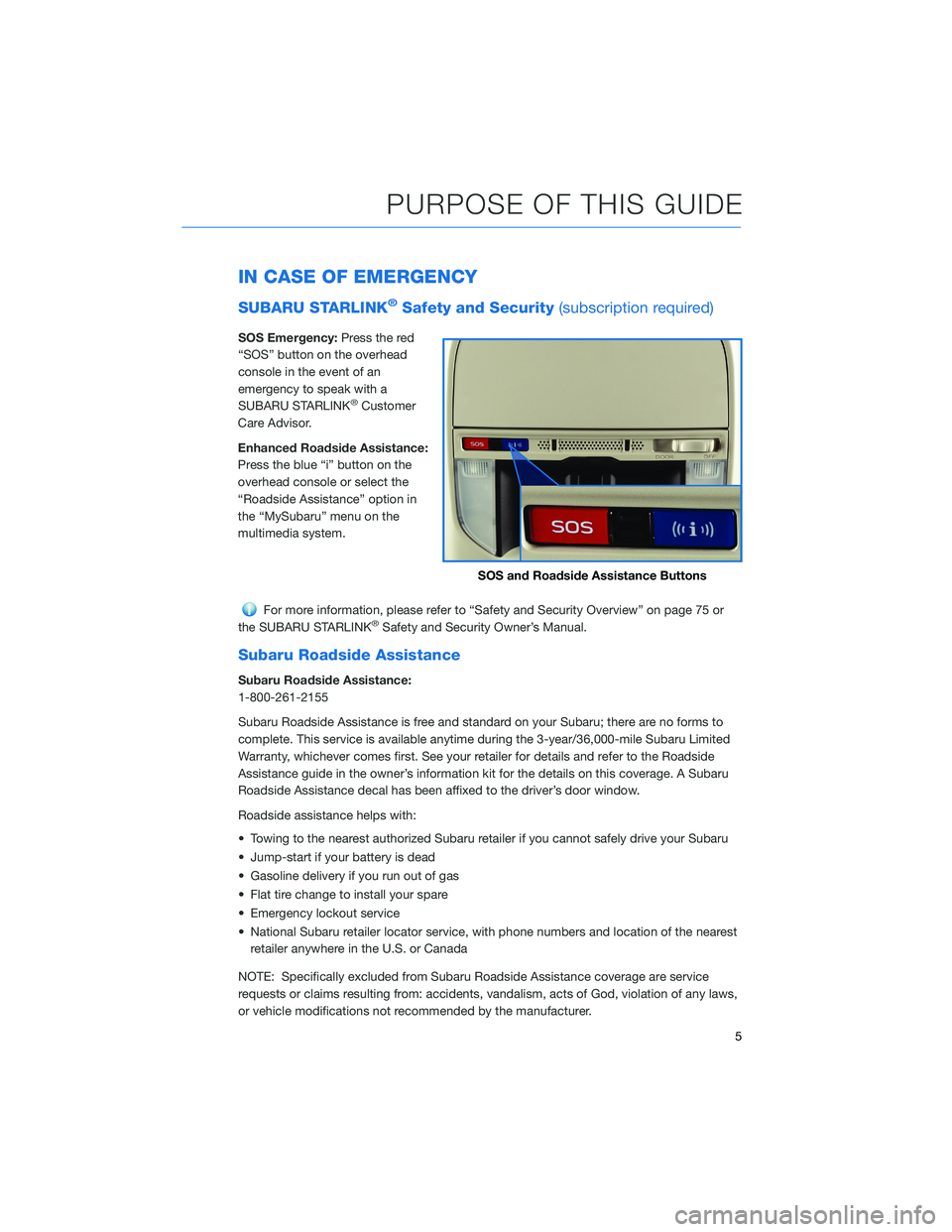
IN CASE OF EMERGENCY
SUBARU STARLINK®Safety and Security(subscription required)
SOS Emergency:Press the red
“SOS” button on the overhead
console in the event of an
emergency to speak with a
SUBARU STARLINK
®Customer
Care Advisor.
Enhanced Roadside Assistance:
Press the blue “i” button on the
overhead console or select the
“Roadside Assistance” option in
the “MySubaru” menu on the
multimedia system.
For more information, please refer to “Safety and Security Overview” on page 75 or
the SUBARU STARLINK®Safety and Security Owner’s Manual.
Subaru Roadside Assistance
Subaru Roadside Assistance:
1-800-261-2155
Subaru Roadside Assistance is free and standard on your Subaru; there are no forms to
complete. This service is available anytime during the 3-year/36,000-mile Subaru Limited
Warranty, whichever comes first. See your retailer for details and refer to the Roadside
Assistance guide in the owner’s information kit for the details on this coverage. A Subaru
Roadside Assistance decal has been affixed to the driver’s door window.
Roadside assistance helps with:
• Towing to the nearest authorized Subaru retailer if you cannot safely drive your Subaru
• Jump-start if your battery is dead
• Gasoline delivery if you run out of gas
• Flat tire change to install your spare
• Emergency lockout service
• National Subaru retailer locator service, with phone numbers and location of the nearest
retailer anywhere in the U.S. or Canada
NOTE: Specifically excluded from Subaru Roadside Assistance coverage are service
requests or claims resulting from: accidents, vandalism, acts of God, violation of any laws,
or vehicle modifications not recommended by the manufacturer.
SOS and Roadside Assistance Buttons
PURPOSE OF THIS GUIDE
5
Page 23 of 140
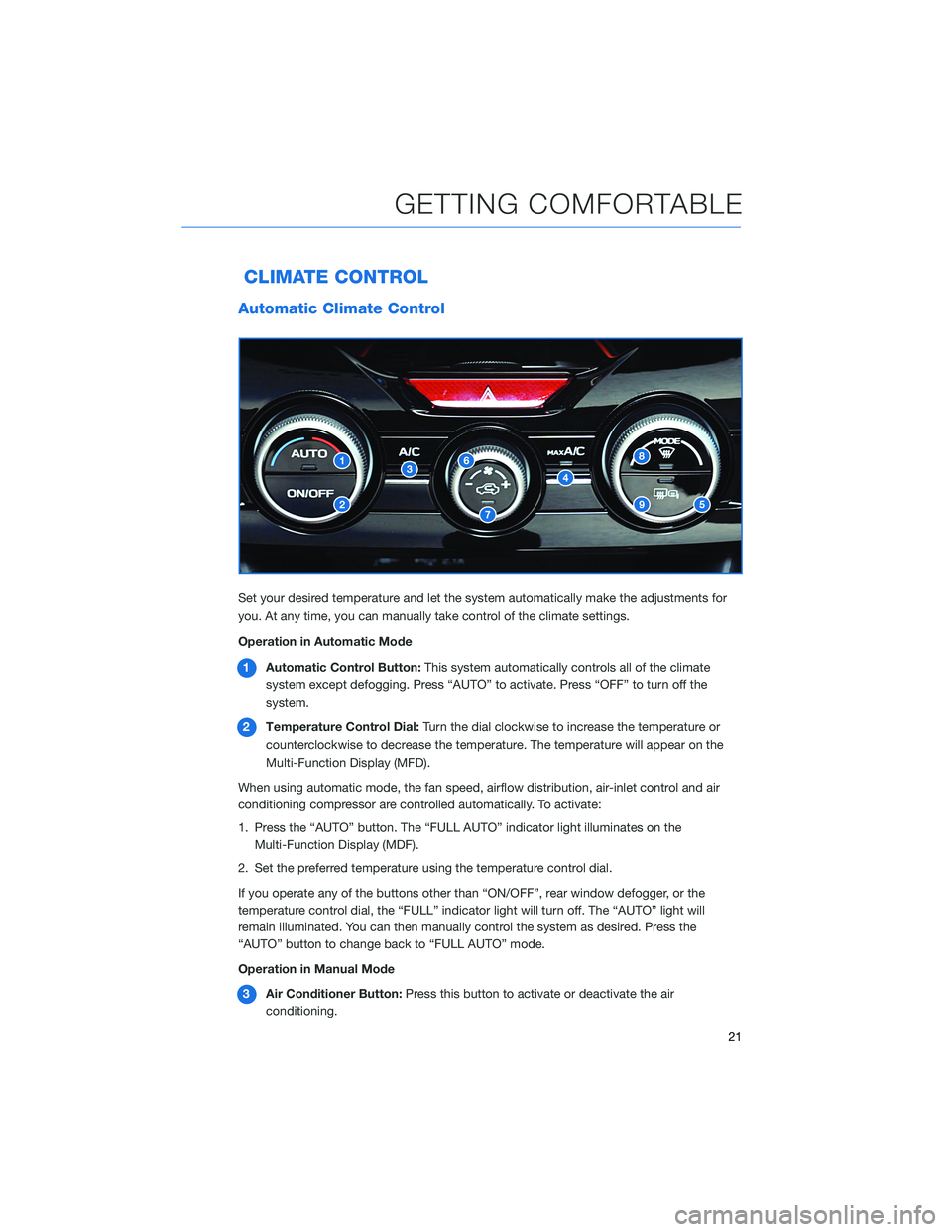
CLIMATE CONTROL
Automatic Climate Control
Set your desired temperature and let the system automatically make the adjustments for
you. At any time, you can manually take control of the climate settings.
Operation in Automatic Mode
1Automatic Control Button:This system automatically controls all of the climate
system except defogging. Press “AUTO” to activate. Press “OFF” to turn off the
system.
2Temperature Control Dial:Turn the dial clockwise to increase the temperature or
counterclockwise to decrease the temperature. The temperature will appear on the
Multi-Function Display (MFD).
When using automatic mode, the fan speed, airflow distribution, air-inlet control and air
conditioning compressor are controlled automatically. To activate:
1. Press the “AUTO” button. The “FULL AUTO” indicator light illuminates on the
Multi-Function Display (MDF).
2. Set the preferred temperature using the temperature control dial.
If you operate any of the buttons other than “ON/OFF”, rear window defogger, or the
temperature control dial, the “FULL” indicator light will turn off. The “AUTO” light will
remain illuminated. You can then manually control the system as desired. Press the
“AUTO” button to change back to “FULL AUTO” mode.
Operation in Manual Mode
3Air Conditioner Button:Press this button to activate or deactivate the air
conditioning.
GETTING COMFORTABLE
21
Page 28 of 140
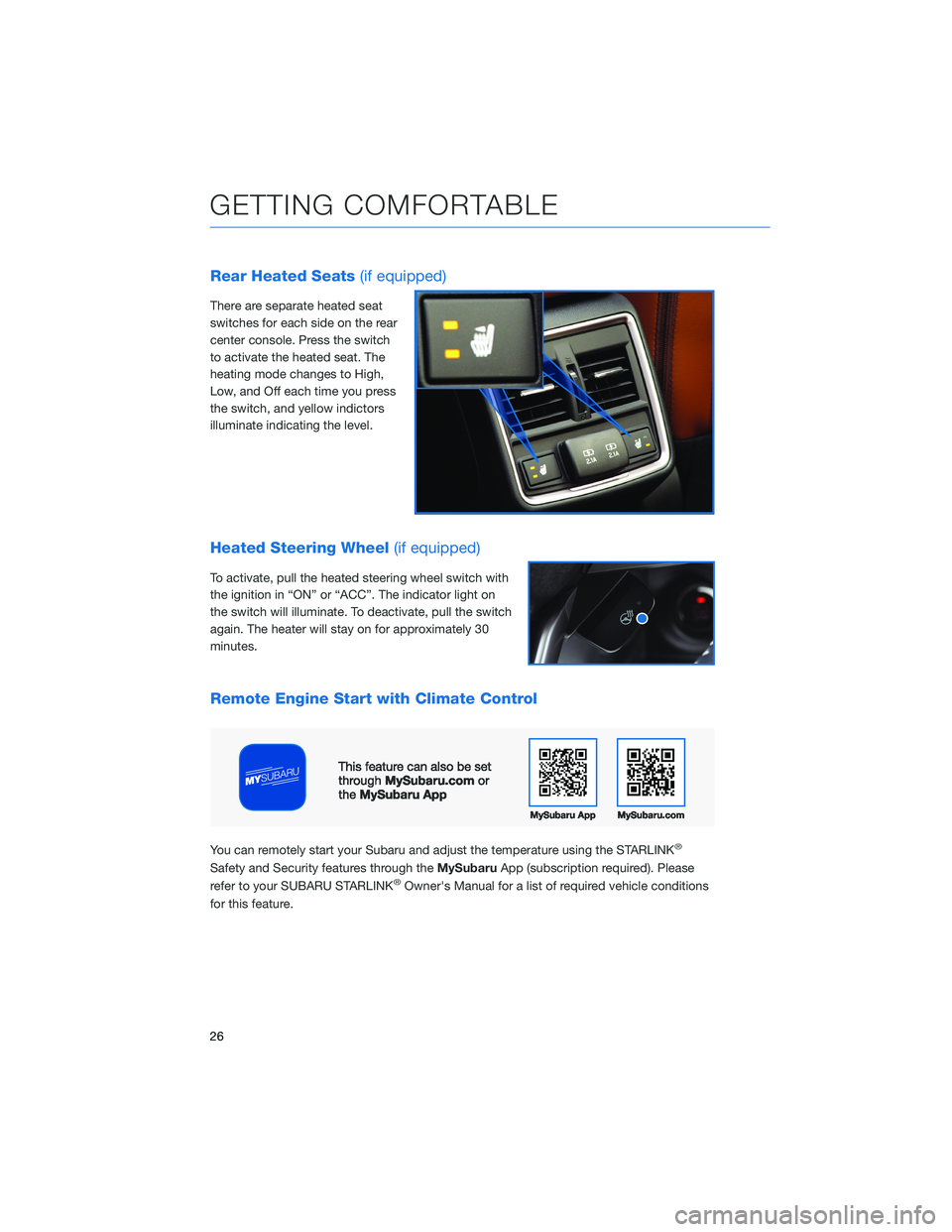
Rear Heated Seats(if equipped)
There are separate heated seat
switches for each side on the rear
center console. Press the switch
to activate the heated seat. The
heating mode changes to High,
Low, and Off each time you press
the switch, and yellow indictors
illuminate indicating the level.
Heated Steering Wheel(if equipped)
To activate, pull the heated steering wheel switch with
the ignition in “ON” or “ACC”. The indicator light on
the switch will illuminate. To deactivate, pull the switch
again. The heater will stay on for approximately 30
minutes.
Remote Engine Start with Climate Control
You can remotely start your Subaru and adjust the temperature using the STARLINK®
Safety and Security features through theMySubaruApp (subscription required). Please
refer to your SUBARU STARLINK®Owner's Manual for a list of required vehicle conditions
for this feature.
GETTING COMFORTABLE
26
Page 31 of 140
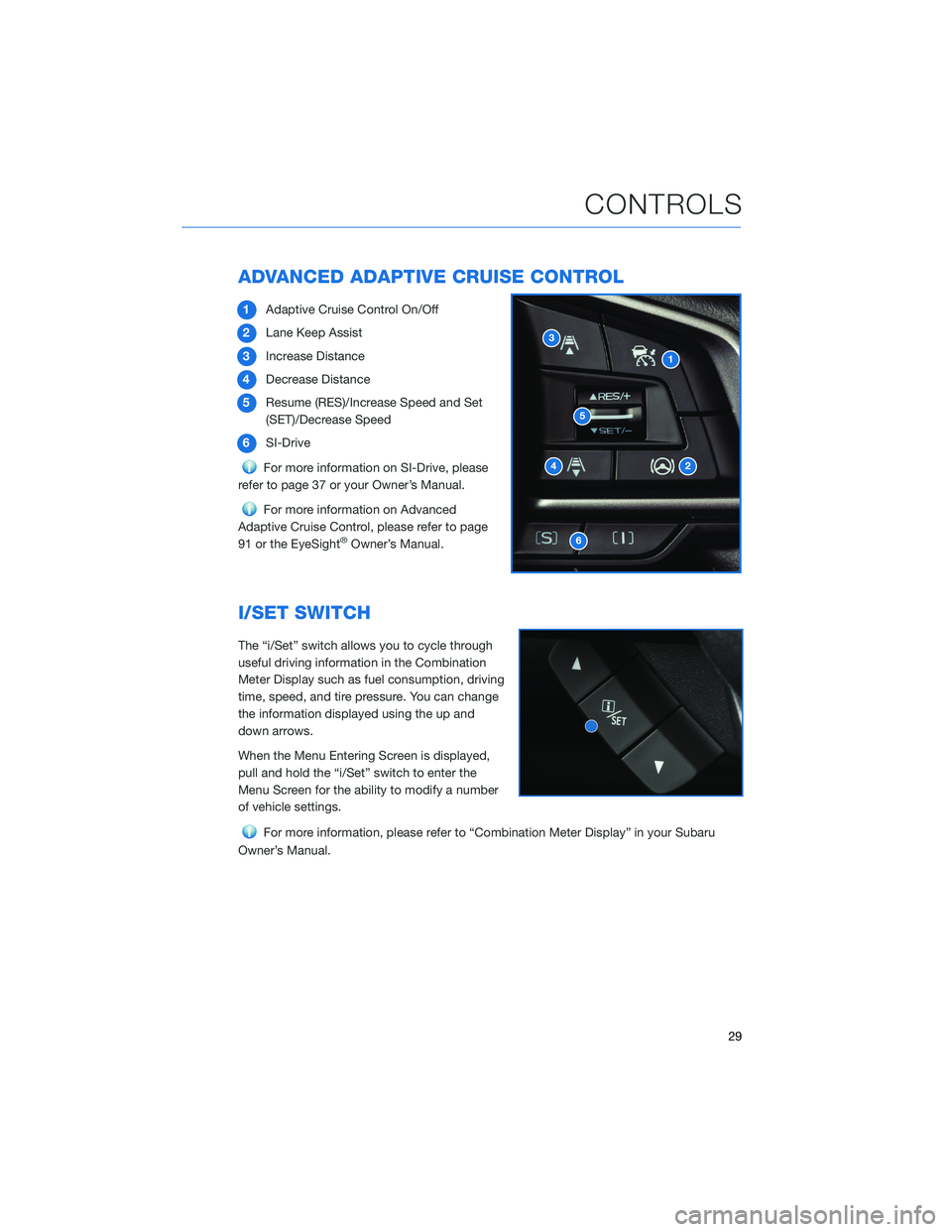
ADVANCED ADAPTIVE CRUISE CONTROL
1Adaptive Cruise Control On/Off
2Lane Keep Assist
3Increase Distance
4Decrease Distance
5Resume (RES)/Increase Speed and Set
(SET)/Decrease Speed
6SI-Drive
For more information on SI-Drive, please
refer to page 37 or your Owner’s Manual.
For more information on Advanced
Adaptive Cruise Control, please refer to page
91 or the EyeSight
®Owner’s Manual.
I/SET SWITCH
The “i/Set” switch allows you to cycle through
useful driving information in the Combination
Meter Display such as fuel consumption, driving
time, speed, and tire pressure. You can change
the information displayed using the up and
down arrows.
When the Menu Entering Screen is displayed,
pull and hold the “i/Set” switch to enter the
Menu Screen for the ability to modify a number
of vehicle settings.
For more information, please refer to “Combination Meter Display” in your Subaru
Owner’s Manual.
CONTROLS
29
Page 32 of 140

INFO SWITCH
Press the INFO switch to cycle through useful
information in the Multi-Function Display
(MFD). Navigate to the guidance screen and
hold the INFO switch to access the settings
menu and adjust a number of MFD settings.
For more information, please refer to
page 97 or “Multi-Function Display” in your
Subaru Owner’s Manual.
LIGHT CONTROLS
1AUTO:Rotate the end of the lever to set
your headlights to automatically turn on
or off, depending on the level of light
outside.
NOTE: The sensitivity of the automatic
headlights can be adjusted through the
STARLINK
®multimedia display.
2Parking Lights:Rotate the end of the
lever to turn on the instrument panel
lights, parking lights, side marker lights,
tail lights, and license plate lights.
3Headlights:Rotate the end of the lever to turn on the headlights, instrument panel
lights, parking lights, side marker lights, tail lights, and license plate lights.
4High Beams:Push the lever forward to change from low beam to high beam. When
set to the “AUTO” position, pushing the lever forward also activates the High Beam
Assist (HBA) system. Pull the lever back to center to return to low beam.
5Fog Lights:If equipped, rotate the dial to turn on the fog lights when the headlights
are on low beams in the
” or “AUTO” position.
CONTROLS
30
Page 33 of 140
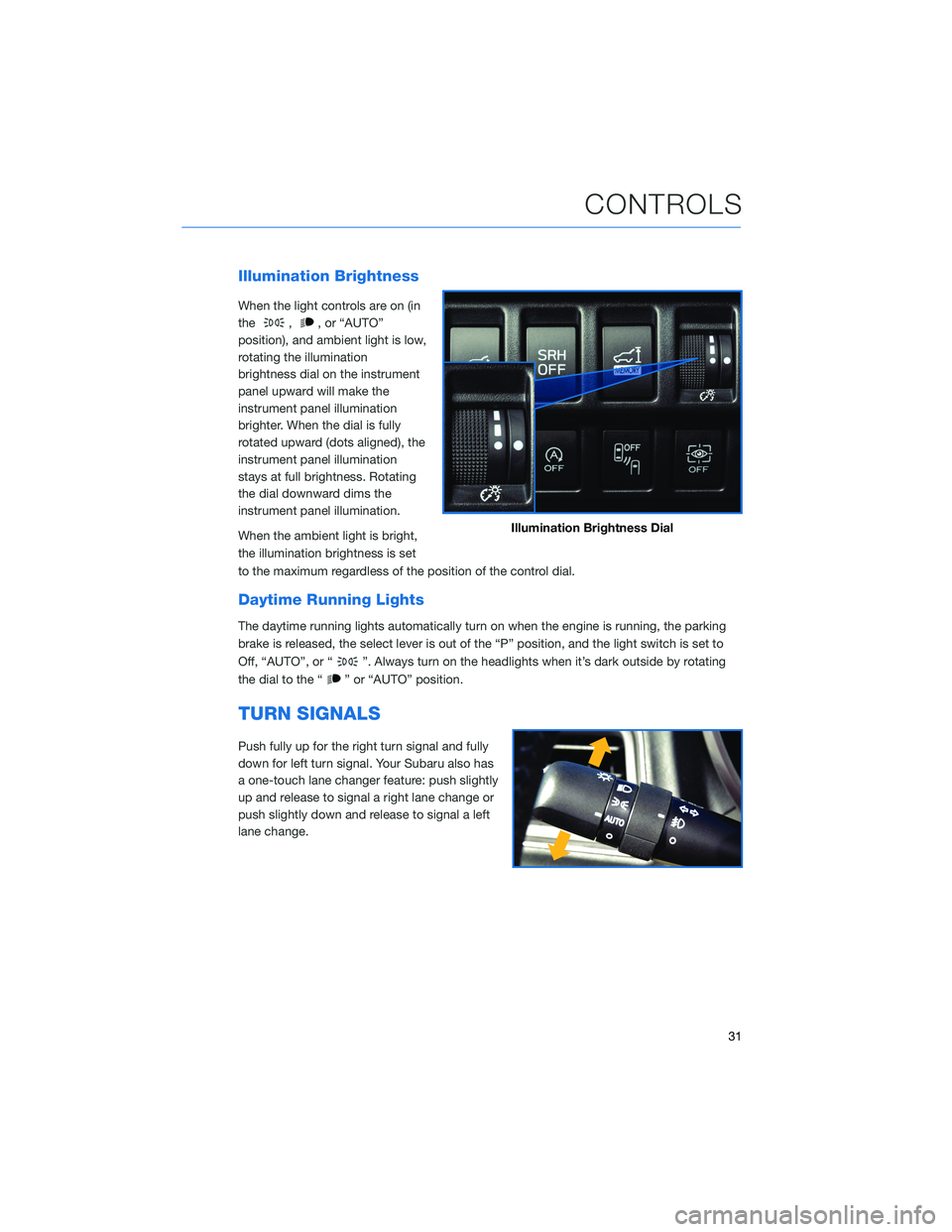
Illumination Brightness
When the light controls are on (in
the
,, or “AUTO”
position), and ambient light is low,
rotating the illumination
brightness dial on the instrument
panel upward will make the
instrument panel illumination
brighter. When the dial is fully
rotated upward (dots aligned), the
instrument panel illumination
stays at full brightness. Rotating
the dial downward dims the
instrument panel illumination.
When the ambient light is bright,
the illumination brightness is set
to the maximum regardless of the position of the control dial.
Daytime Running Lights
The daytime running lights automatically turn on when the engine is running, the parking
brake is released, the select lever is out of the “P” position, and the light switch is set to
Off, “AUTO”, or “
”. Always turn on the headlights when it’s dark outside by rotating
the dial to the “
” or “AUTO” position.
TURN SIGNALS
Push fully up for the right turn signal and fully
down for left turn signal. Your Subaru also has
a one-touch lane changer feature: push slightly
up and release to signal a right lane change or
push slightly down and release to signal a left
lane change.
Illumination Brightness Dial
CONTROLS
31
Page 37 of 140
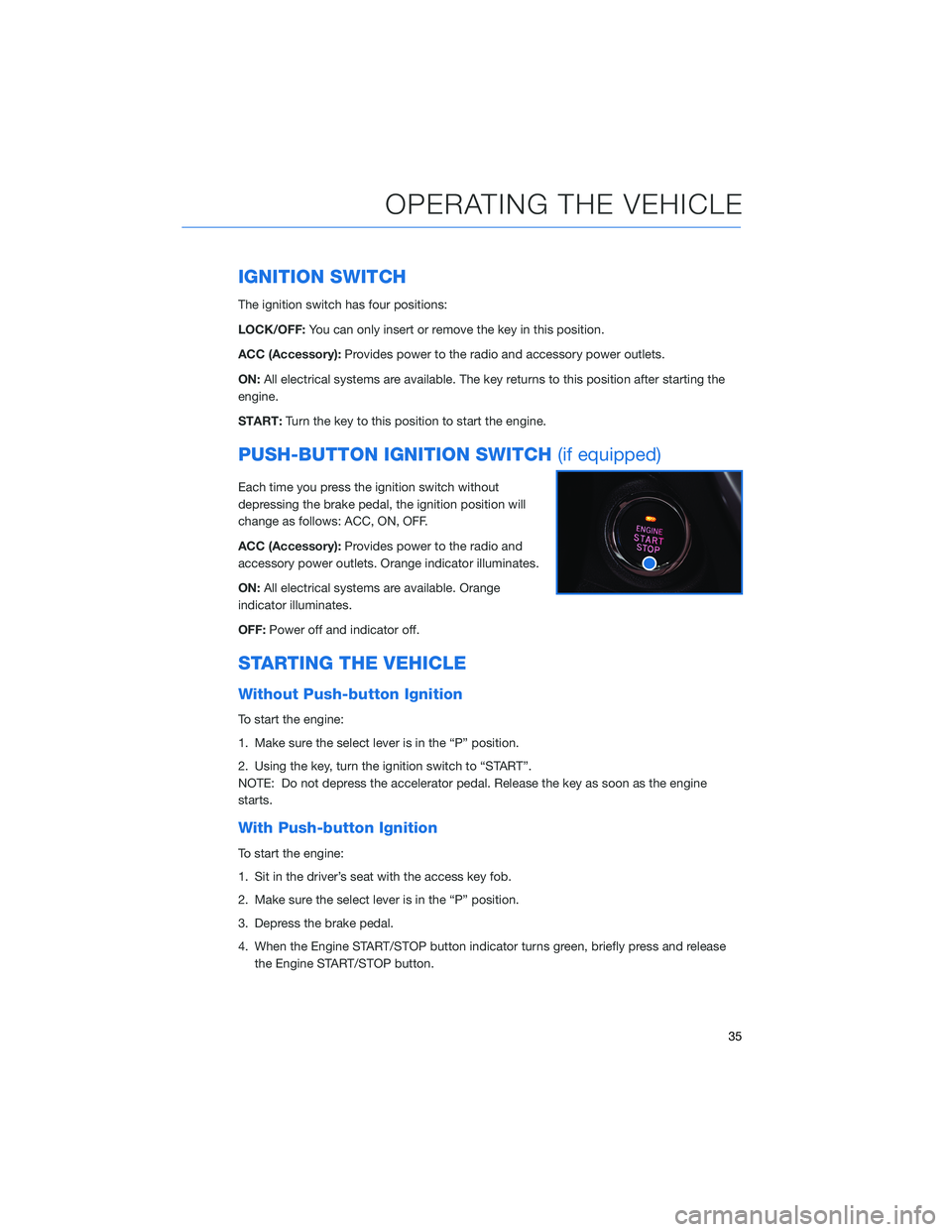
IGNITION SWITCH
The ignition switch has four positions:
LOCK/OFF:You can only insert or remove the key in this position.
ACC (Accessory):Provides power to the radio and accessory power outlets.
ON:All electrical systems are available. The key returns to this position after starting the
engine.
START:Turn the key to this position to start the engine.
PUSH-BUTTON IGNITION SWITCH(if equipped)
Each time you press the ignition switch without
depressing the brake pedal, the ignition position will
change as follows: ACC, ON, OFF.
ACC (Accessory):Provides power to the radio and
accessory power outlets. Orange indicator illuminates.
ON:All electrical systems are available. Orange
indicator illuminates.
OFF:Power off and indicator off.
STARTING THE VEHICLE
Without Push-button Ignition
To start the engine:
1. Make sure the select lever is in the “P” position.
2. Using the key, turn the ignition switch to “START”.
NOTE: Do not depress the accelerator pedal. Release the key as soon as the engine
starts.
With Push-button Ignition
To start the engine:
1. Sit in the driver’s seat with the access key fob.
2. Make sure the select lever is in the “P” position.
3. Depress the brake pedal.
4. When the Engine START/STOP button indicator turns green, briefly press and release
the Engine START/STOP button.
OPERATING THE VEHICLE
35
Page 56 of 140
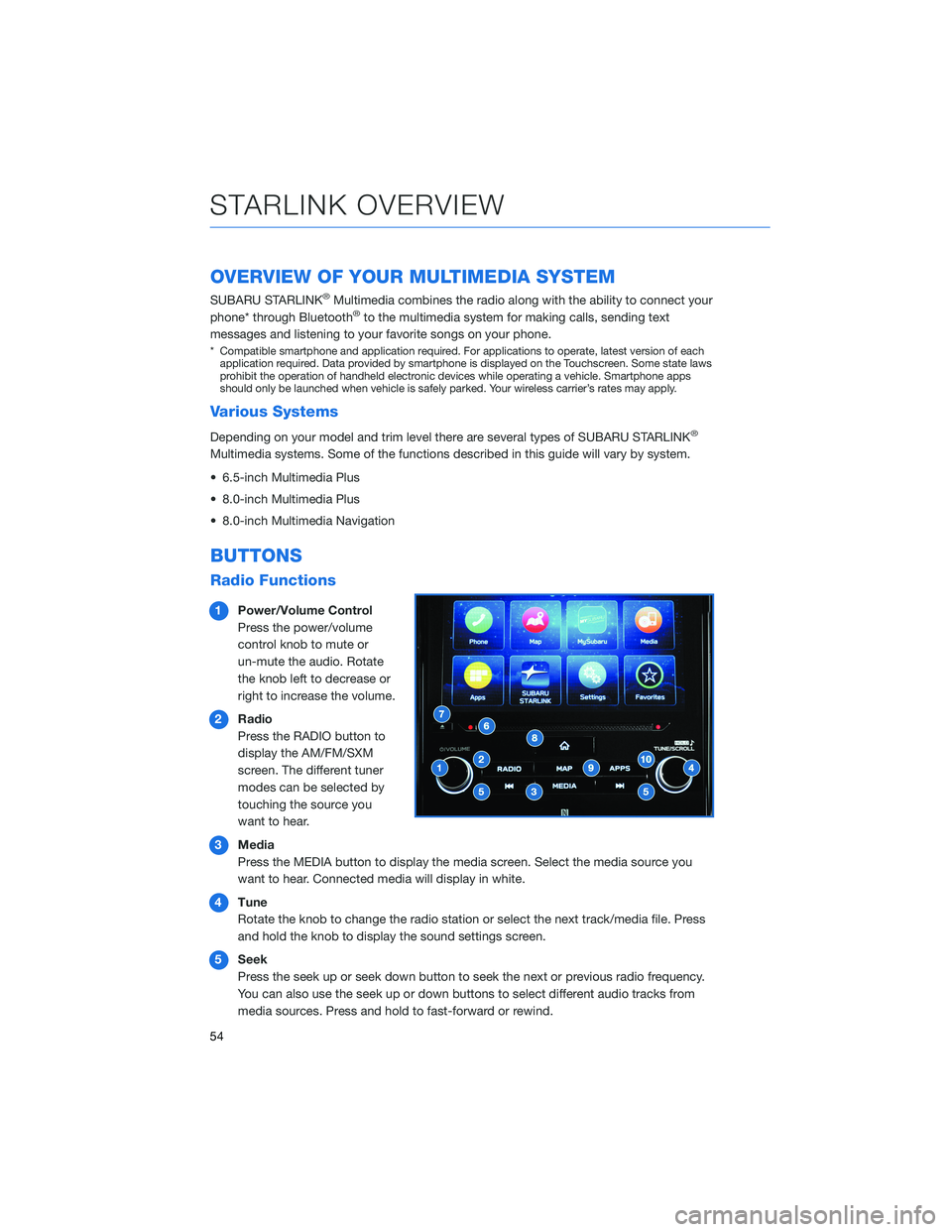
OVERVIEW OF YOUR MULTIMEDIA SYSTEM
SUBARU STARLINK®Multimedia combines the radio along with the ability to connect your
phone* through Bluetooth®to the multimedia system for making calls, sending text
messages and listening to your favorite songs on your phone.
* Compatible smartphone and application required. For applications to operate, latest version of each
application required. Data provided by smartphone is displayed on the Touchscreen. Some state laws
prohibit the operation of handheld electronic devices while operating a vehicle. Smartphone apps
should only be launched when vehicle is safely parked. Your wireless carrier’s rates may apply.
Various Systems
Depending on your model and trim level there are several types of SUBARU STARLINK®
Multimedia systems. Some of the functions described in this guide will vary by system.
• 6.5-inch Multimedia Plus
• 8.0-inch Multimedia Plus
• 8.0-inch Multimedia Navigation
BUTTONS
Radio Functions
1Power/Volume Control
Press the power/volume
control knob to mute or
un-mute the audio. Rotate
the knob left to decrease or
right to increase the volume.
2Radio
Press the RADIO button to
display the AM/FM/SXM
screen. The different tuner
modes can be selected by
touching the source you
want to hear.
3Media
Press the MEDIA button to display the media screen. Select the media source you
want to hear. Connected media will display in white.
4Tune
Rotate the knob to change the radio station or select the next track/media file. Press
and hold the knob to display the sound settings screen.
5Seek
Press the seek up or seek down button to seek the next or previous radio frequency.
You can also use the seek up or down buttons to select different audio tracks from
media sources. Press and hold to fast-forward or rewind.
STARLINK OVERVIEW
54
Page 59 of 140
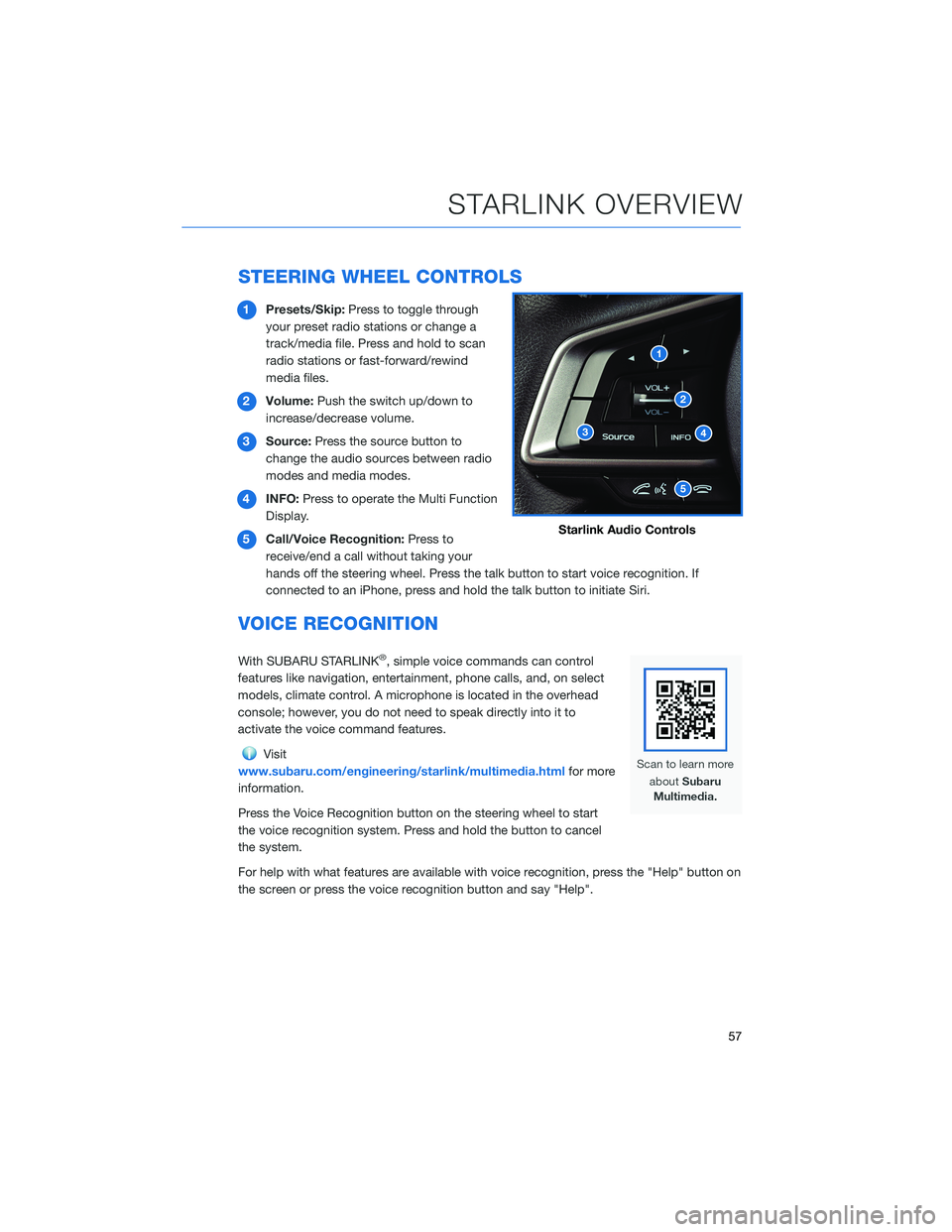
STEERING WHEEL CONTROLS
1Presets/Skip:Press to toggle through
your preset radio stations or change a
track/media file. Press and hold to scan
radio stations or fast-forward/rewind
media files.
2Volume:Push the switch up/down to
increase/decrease volume.
3Source:Press the source button to
change the audio sources between radio
modes and media modes.
4INFO:Press to operate the Multi Function
Display.
5Call/Voice Recognition:Press to
receive/end a call without taking your
hands off the steering wheel. Press the talk button to start voice recognition. If
connected to an iPhone, press and hold the talk button to initiate Siri.
VOICE RECOGNITION
With SUBARU STARLINK®, simple voice commands can control
features like navigation, entertainment, phone calls, and, on select
models, climate control. A microphone is located in the overhead
console; however, you do not need to speak directly into it to
activate the voice command features.
Visit
www.subaru.com/engineering/starlink/multimedia.htmlfor more
information.
Press the Voice Recognition button on the steering wheel to start
the voice recognition system. Press and hold the button to cancel
the system.
For help with what features are available with voice recognition, press the "Help" button on
the screen or press the voice recognition button and say "Help".
Starlink Audio Controls
STARLINK OVERVIEW
57