navigation system SUBARU IMPREZA 2011 4.G Navigation Manual
[x] Cancel search | Manufacturer: SUBARU, Model Year: 2011, Model line: IMPREZA, Model: SUBARU IMPREZA 2011 4.GPages: 84, PDF Size: 28.87 MB
Page 17 of 84
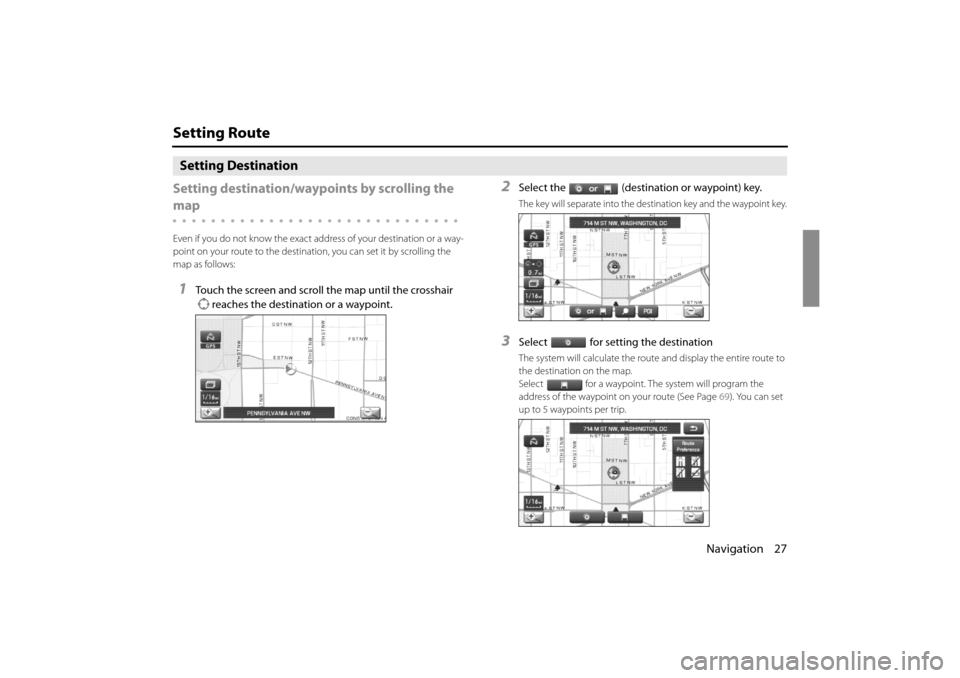
Navigation 27
Setting Route
Setting Destination
Setting destination/wayp oints by scrolling the
map
Even if you do not know the exact address of your destination or a way-
point on your route to the destination, you can set it by scrolling the
map as follows:
1Touch the screen and scroll the map until the crosshair
reaches the destination or a waypoint.
2Select the (destination or waypoint) key.
The key will separate into the destination key and the waypoint key.
3Select for setting the destination
The system will calculate the route and display the entire route to
the destination on the map.
Select for a waypoint. The system will program the
address of the waypoint on your route (See Page 69). You can set
up to 5 waypoints per trip.
Impreza_B1962BE-A.book Page 27 Wednesday, May 7, 2008 9:01 PM
Page 18 of 84
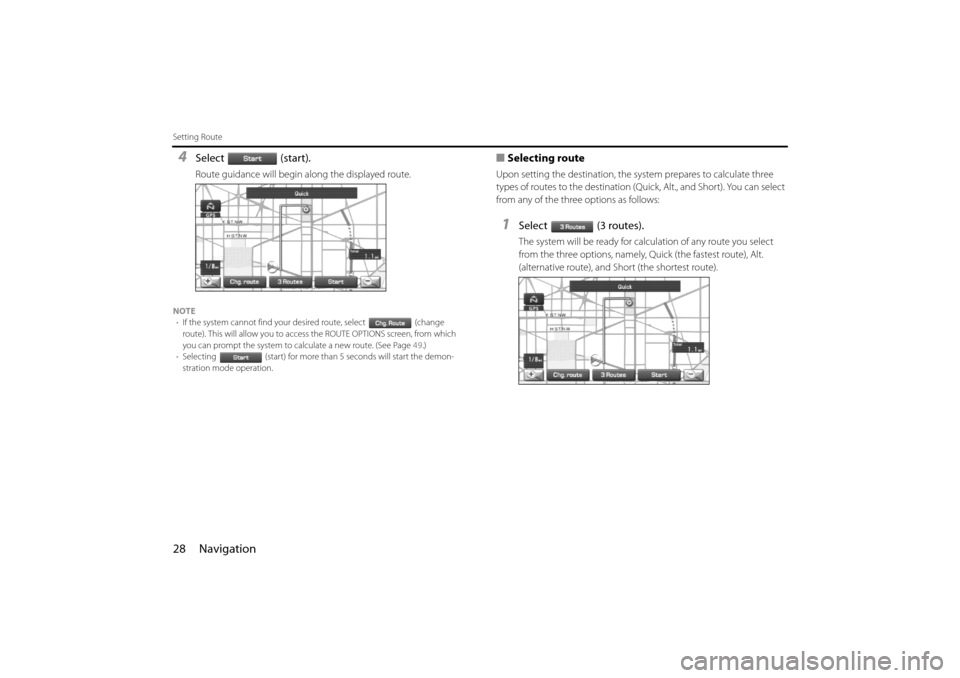
28 Navigation
Setting Route
4Select (start).
Route guidance will begin along the displayed route.
NOTE• If the system cannot find your desired route, select (change
route). This will allow you to access the ROUTE OPTIONS screen, from which
you can prompt the system to calculate a new route. (See Page 49.)
• Selecting (start) for more than 5 seconds will start the demon-
stration mode operation.
■ Selecting route
Upon setting the destination, the sy stem prepares to calculate three
types of routes to the destination (Q uick, Alt., and Short). You can select
from any of the three options as follows:
1Select (3 routes).
The system will be ready for calculation of any route you select
from the three options, namely, Quick (the fastest route), Alt.
(alternative route), and Short (the shortest route).
Impreza_B1962BE-A.book Page 28 Wednesday, May 7, 2008 9:01 PM
Page 22 of 84
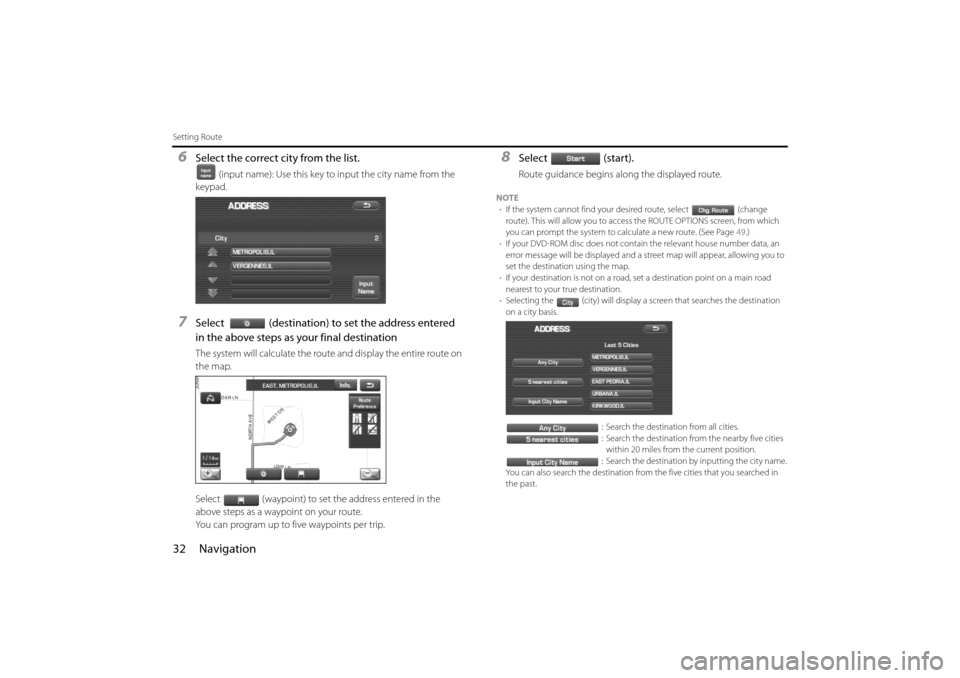
32 Navigation
Setting Route
6Select the correct city from the list.
(input name): Use this key to input the city name from the
keypad.
7Select (destination) to set the address entered
in the above steps as your final destination
The system will calculate the route and display the entire route on
the map.
Select (waypoint) to set the address entered in the
above steps as a waypoint on your route.
You can program up to five waypoints per trip.
8Select (start).
Route guidance begins along the displayed route.
NOTE • If the system cannot find your desired route, select (change
route). This will allow you to access the ROUTE OPTIONS screen, from which
you can prompt the system to calculate a new route. (See Page 49.)
• If your DVD-ROM disc does not contain the relevant house number data, an
error message will be displayed and a street map will appear, allowing you to
set the destination using the map.
• If your destination is not on a road, set a destination point on a main road
nearest to your true destination.
• Selecting the (city) will display a screen that searches the destination
on a city basis.
: Search the destination from all cities.
: Search the destination from the nearby five cities within 20 miles from the current position.
: Search the destination by inputting the city name.
You can also search the destination from the five cities that you searched in
the past.
Impreza_B1962BE-A.book Page 32 Wednesday, May 7, 2008 9:01 PM
Page 23 of 84
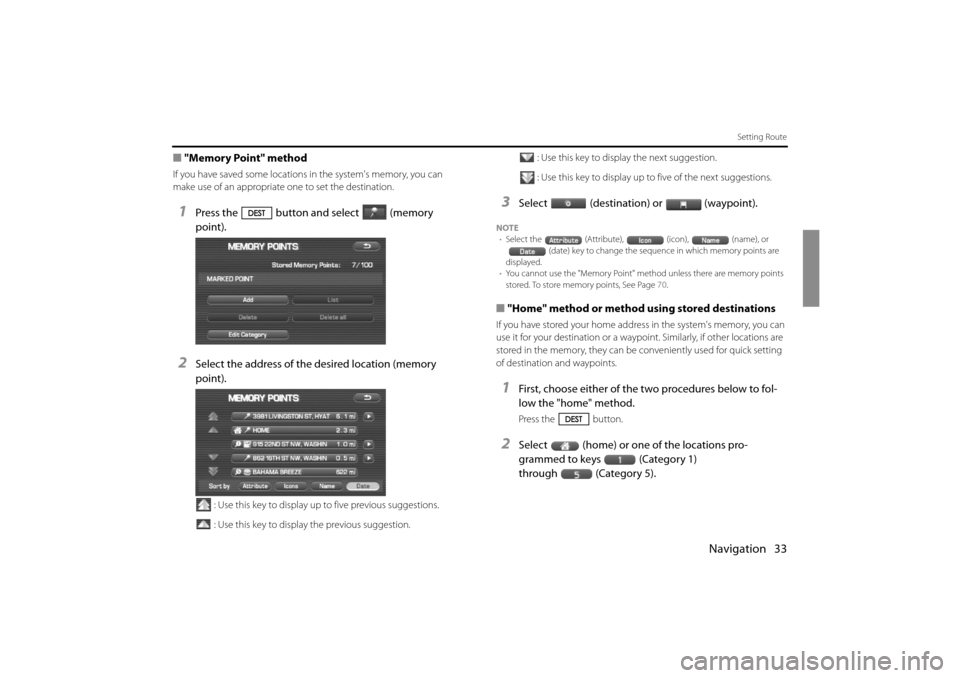
Navigation 33
Setting Route
■"Memory Point" method
If you have saved some locations in the system's memory, you can
make use of an appropriate one to set the destination.
1Press the button and select (memory
point).
2Select the address of the desired location (memory
point).
: Use this key to display up to five previous suggestions.
: Use this key to display the previous suggestion. : Use this key to display the next suggestion.
: Use this key to display up to five of the next suggestions.
3Select (destination) or (waypoint).
NOTE
• Select the (Attribute), (icon), (name), or
(date) key to change the sequen ce in which memory points are
displayed.
• You cannot use the "Memory Point" method unless there are memory points
stored. To store memory points, See Page 70.
■"Home" method or method using stored destinations
If you have stored your home address in the system's memory, you can
use it for your destination or a waypoi nt. Similarly, if other locations are
stored in the memory, they can be conveniently used for quick setting
of destination and waypoints.
1First, choose either of the two procedures below to fol-
low the "home" method.
Press the button.
2Select (home) or one of the locations pro-
grammed to keys (Category 1)
through (Category 5).
Impreza_B1962BE-A.book Page 33 Wednesday, May 7, 2008 9:01 PM
Page 31 of 84
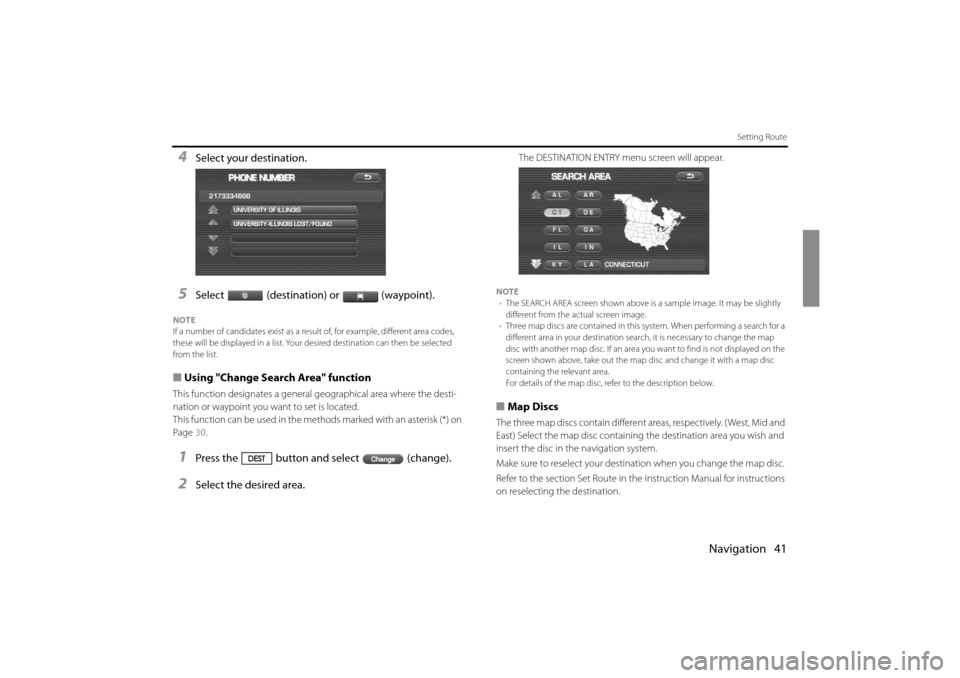
Navigation 41
Setting Route
4Select your destination.
5Select (destination) or (waypoint).
NOTE
If a number of candidates exist as a result of, for example, different area codes,
these will be displayed in a list. Your desired destination can then be selected
from the list.
■Using "Change Search Area" function
This function designates a general geographical area where the desti-
nation or waypoint you wa nt to set is located.
This function can be used in the methods marked with an asterisk (*) on
Page 30.
1Press the button and select (change).
2Select the desired area.
The DESTINATION ENTRY menu screen will appear.
NOTE
• The SEARCH AREA screen shown above is a sample image. It may be slightly
different from the actual screen image.
• Three map discs are contained in this system. When performing a search for a
different area in your destination sear ch, it is necessary to change the map
disc with another map disc. If an area you want to find is not displayed on the
screen shown above, take out the map disc and change it with a map disc
containing the relevant area.
For details of the map disc, refer to the description below.
■ Map Discs
The three map discs contai n different areas, respectively. ( West, Mid and
East) Select the map disc containing the destination area you wish and
insert the disc in the navigation system.
Make sure to reselect your destin ation when you change the map disc.
Refer to the section Set Route in the Instruction Manual for instructions
on reselecting the destination.
Impreza_B1962BE-A.book Page 41 Wednesday, May 7, 2008 9:01 PM
Page 32 of 84
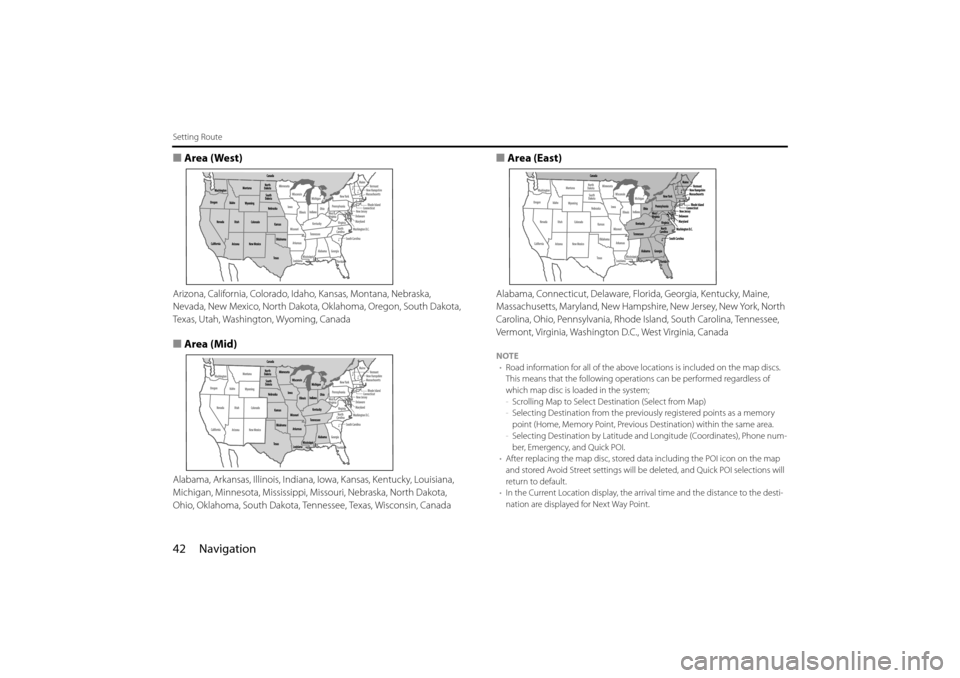
42 Navigation
Setting Route
■Area (West)
Arizona, California, Colorado, Id aho, Kansas, Montana, Nebraska,
Nevada, New Mexico, North Dakota, Oklahoma, Oregon, South Dakota,
Texas, Utah, Washington, Wyoming, Canada
■ Area (Mid)
Alabama, Arkansas, Illinois, Indiana, Iowa, Kansas, Kentucky, Louisiana,
Michigan, Minnesota, Mississippi, Mi ssouri, Nebraska, North Dakota,
Ohio, Oklahoma, South Dakota, Tennessee, Texas, Wisconsin, Canada
■ Area (East)
Alabama, Connecticut, Delaware, Flor ida, Georgia, Kentucky, Maine,
Massachusetts, Maryland, New Hampshire, New Jersey, New York, North
Carolina, Ohio, Pennsylvania, Rhode Island, South Carolina, Tennessee,
Vermont, Virginia, Washington D.C., West Virginia, Canada
NOTE
• Road information for all of the above locations is included on the map discs.
This means that the following operatio ns can be performed regardless of
which map disc is lo aded in the system;
- Scrolling Map to Select Destination (Select from Map)
- Selecting Destination from the previously registered points as a memory
point (Home, Memory Point, Previous Destination) within the same area.
- Selecting Destination by Latitude an d Longitude (Coordinates), Phone num-
ber, Emergency, and Quick POI.
• After replacing the map disc, stored da ta including the POI icon on the map
and stored Avoid Street settings will be deleted, and Quick POI selections will
return to default.
• In the Current Location display, the arrival time and the distance to the desti-
nation are displayed for Next Way Point.
Impreza_B1962BE-A.book Page 42 Wednesday, May 7, 2008 9:01 PM
Page 33 of 84
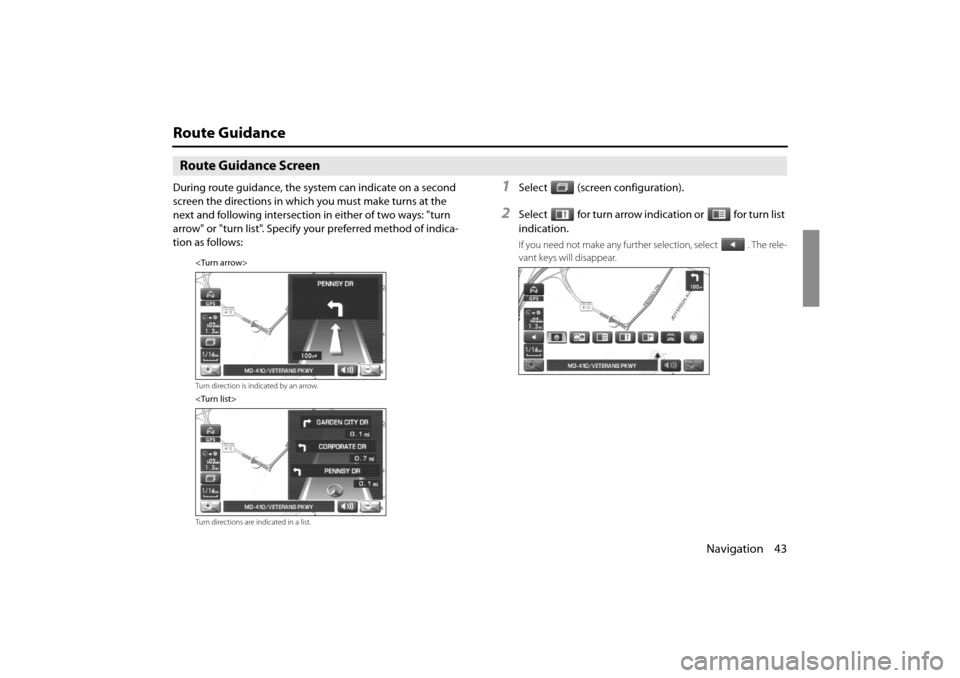
Navigation 43
Route Guidance
Route Guidance Screen
During route guidance, the system can indicate on a second
screen the directions in which you must make turns at the
next and following intersection in either of two ways: "turn
arrow" or "turn list". Specify your preferred method of indica-
tion as follows:1Select (screen configuration).
2Select for turn arrow indication or for turn list
indication.
If you need not make any further selection, select . The rele-
vant keys will disappear.
Turn direction is indicated by an arrow.
Turn directions are indicated in a list.
Impreza_B1962BE-A.book Page 43 Wednesday, May 7, 2008 9:01 PM
Page 34 of 84
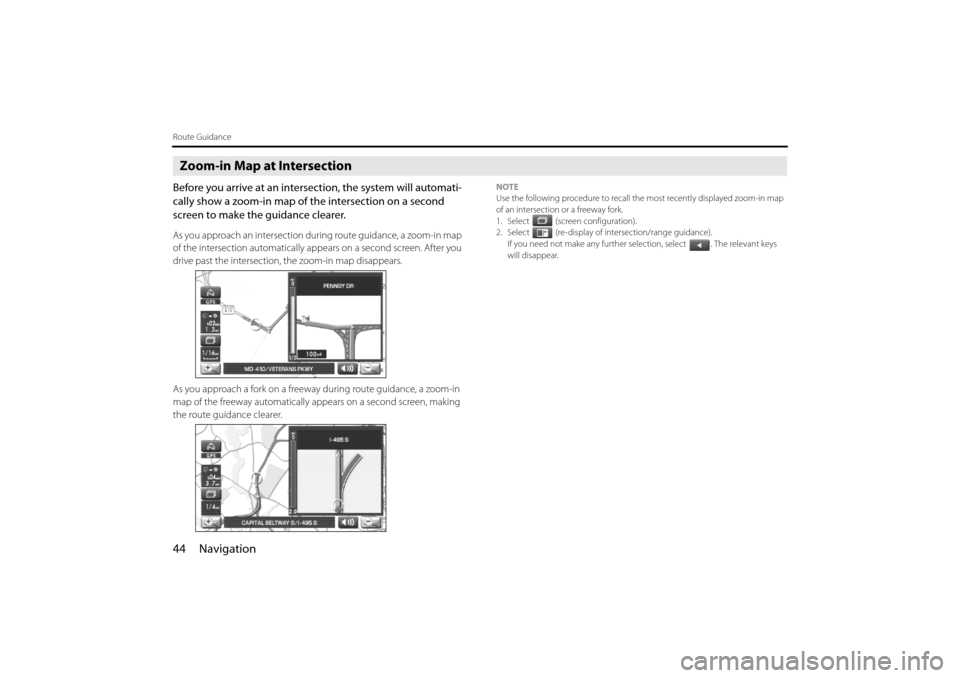
44 Navigation
Route Guidance
Zoom-in Map at Intersection
Before you arrive at an intersection, the system will automati-
cally show a zoom-in map of the intersection on a second
screen to make the guidance clearer.
As you approach an intersection du ring route guidance, a zoom-in map
of the intersection automatically appe ars on a second screen. After you
drive past the intersection, the zoom-in map disappears.
As you approach a fork on a freeway during route guidance, a zoom-in
map of the freeway automatically a ppears on a second screen, making
the route guidance clearer.
NOTE
Use the following procedure to recall the most recently displayed zoom-in map
of an intersection or a freeway fork.
1. Select (screen configuration).
2. Select (re-display of intersection/range guidance).
If you need not make any further selection, select . The relevant keys
will disappear.
Impreza_B1962BE-A.book Page 44 Wednesday, May 7, 2008 9:01 PM
Page 39 of 84
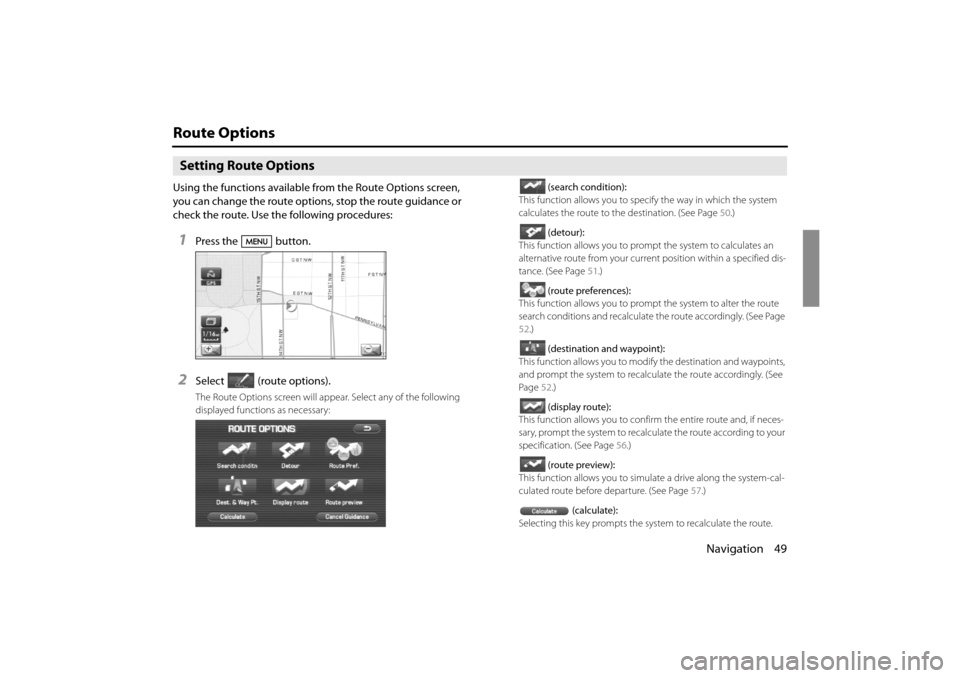
Navigation 49
Route Options
Setting Route Options
Using the functions available from the Route Options screen,
you can change the route options, stop the route guidance or
check the route. Use the following procedures:
1Press the button.
2Select (route options).
The Route Options screen will appear. Select any of the following
displayed functions as necessary:(search condition):
This function allows you to spec ify the way in which the system
calculates the route to th e destination. (See Page 50.)
(detour):
This function allows you to prompt the system to calculates an
alternative route from your curren t position within a specified dis-
tance. (See Page 51.)
(route preferences):
This function allows you to prompt the system to alter the route
search conditions and recalculate the route accordingly. (See Page
52 .)
(destination and waypoint):
This function allows yo u to modify the destination and waypoints,
and prompt the system to recalcul ate the route accordingly. (See
Page 52.)
(display route):
This function allows you to confirm the entire route and, if neces-
sary, prompt the system to recalculate the route according to your
specification. (See Page 56.)
(route preview):
This function allows you to simulate a drive along the system-cal-
culated route before departure. (See Page 57.)
(calculate):
Selecting this key prompts the system to recalculate the route.
Impreza_B1962BE-A.book Page 49 Wednesday, May 7, 2008 9:01 PM
Page 40 of 84
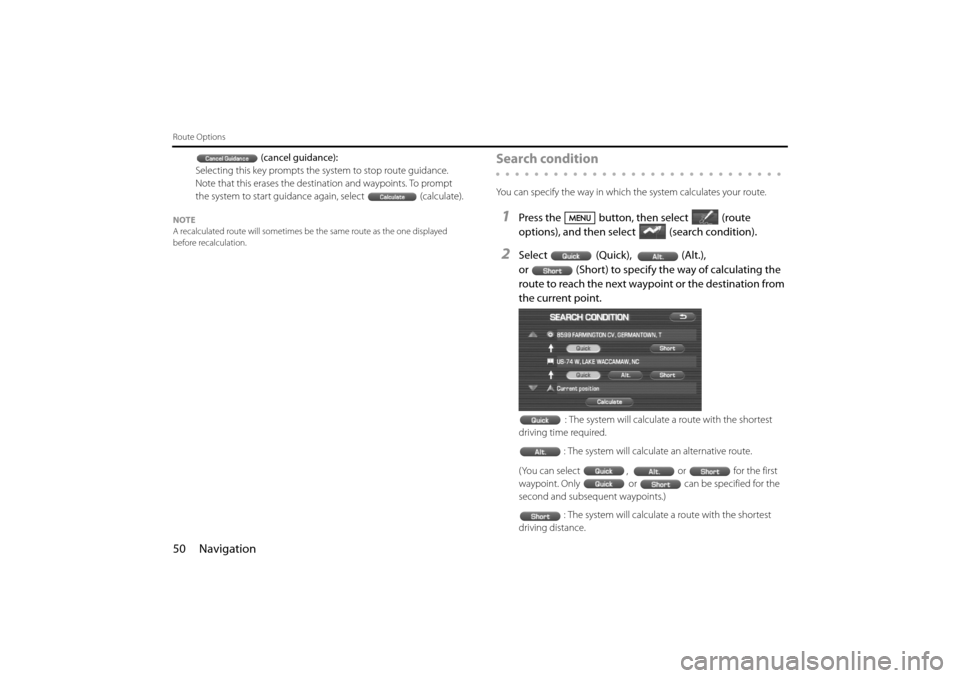
50 Navigation
Route Options
(cancel guidance):
Selecting this key prompts the system to stop route guidance.
Note that this erases the destination and waypoints. To prompt
the system to start guidance again, select (calculate).
NOTE
A recalculated route will sometimes be the same route as the one displayed
before recalculation.
Search condition
You can specify the way in which the system calculates your route.
1Press the button, then select (route
options), and then select (search condition).
2Select (Quick), (Alt.),
or (Short) to specify the way of calculating the
route to reach the next waypoint or the destination from
the current point.
: The system will calculate a route with the shortest
driving time required.
: The system will calculate an alternative route.
(You can select , or for the first
waypoint. Only or can be specified for the
second and subsequent waypoints.) : The system will calculate a route with the shortest
driving distance.
Impreza_B1962BE-A.book Page 50 Wednesday, May 7, 2008 9:01 PM