navigation system SUBARU IMPREZA 2011 4.G Navigation Manual
[x] Cancel search | Manufacturer: SUBARU, Model Year: 2011, Model line: IMPREZA, Model: SUBARU IMPREZA 2011 4.GPages: 84, PDF Size: 28.87 MB
Page 41 of 84
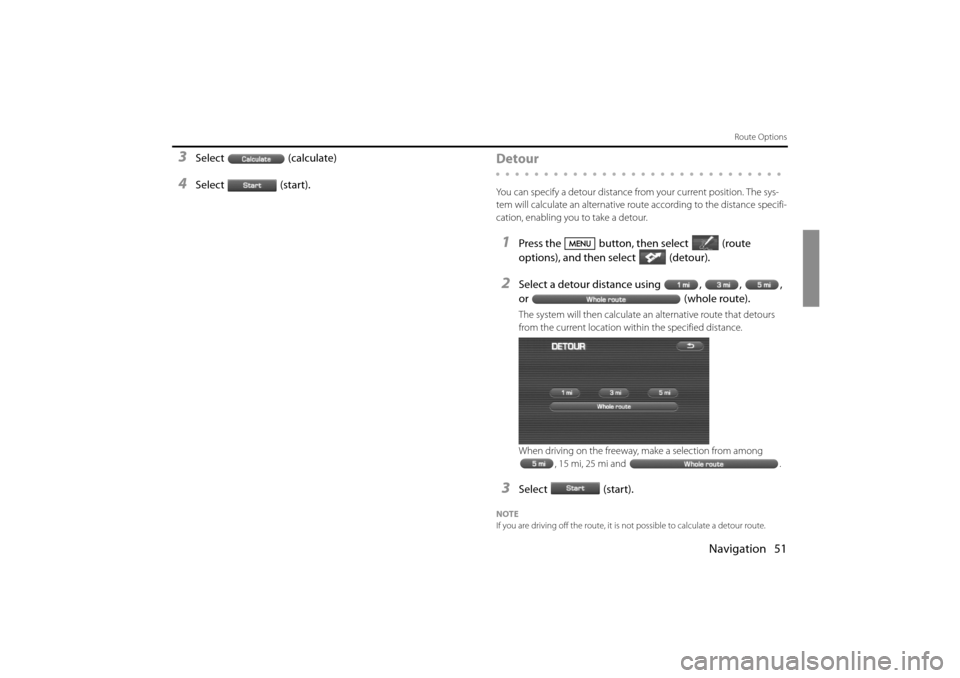
Navigation 51
Route Options
3Select (calculate)
4Select (start).
Detour
You can specify a detour distance from your current position. The sys-
tem will calculate an alternative route according to the distance specifi-
cation, enabling you to take a detour.
1Press the button, then select (route
options), and then select (detour).
2Select a detour distance using , , ,
or (whole route).
The system will then calculate an alternative route that detours
from the current location within the specified distance.
When driving on the freeway, make a selection from among , 15 mi, 25 mi and .
3Select (start).
NOTE
If you are driving off the route, it is not possible to calculate a detour route.
Impreza_B1962BE-A.book Page 51 Wednesday, May 7, 2008 9:01 PM
Page 46 of 84
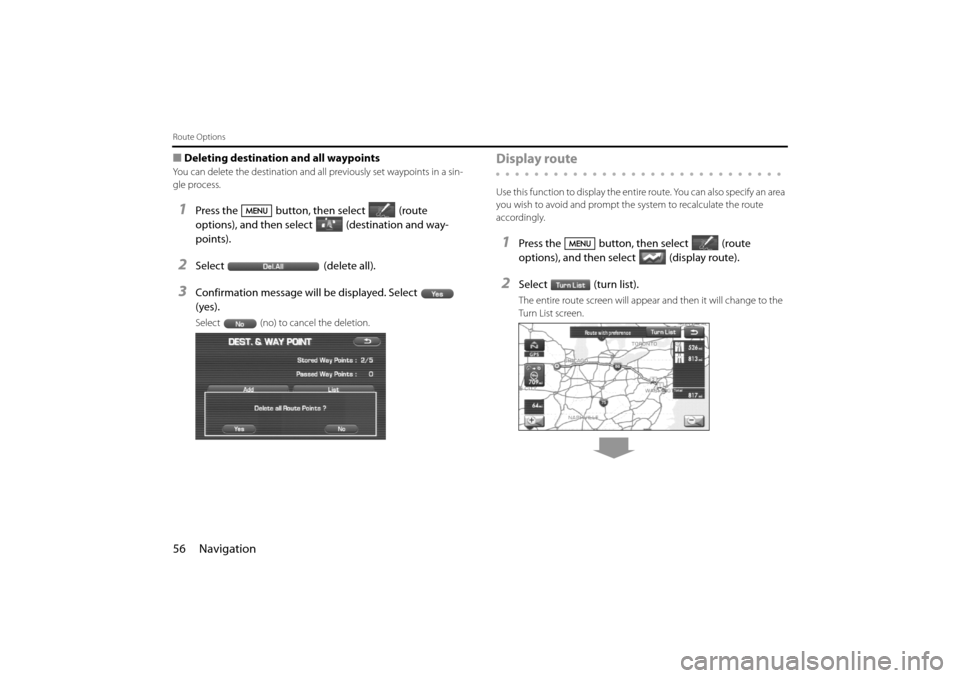
56 Navigation
Route Options
■Deleting destination and all waypoints
You can delete the destination and a ll previously set waypoints in a sin-
gle process.
1Press the button, then select (route
options), and then sele ct (destination and way-
points).
2Select (delete all).
3Confirmation message will be displayed. Select
(yes).
Select (no) to ca ncel the deletion.
Display route
Use this function to display the entire route. You can also specify an area
you wish to avoid and prompt the system to recalculate the route
accordingly.
1Press the button, then select (route
options), and then select (display route).
2Select (turn list).
The entire route screen will appear and then it will change to the
Turn List screen.
Impreza_B1962BE-A.book Page 56 Wednesday, May 7, 2008 9:01 PM
Page 47 of 84
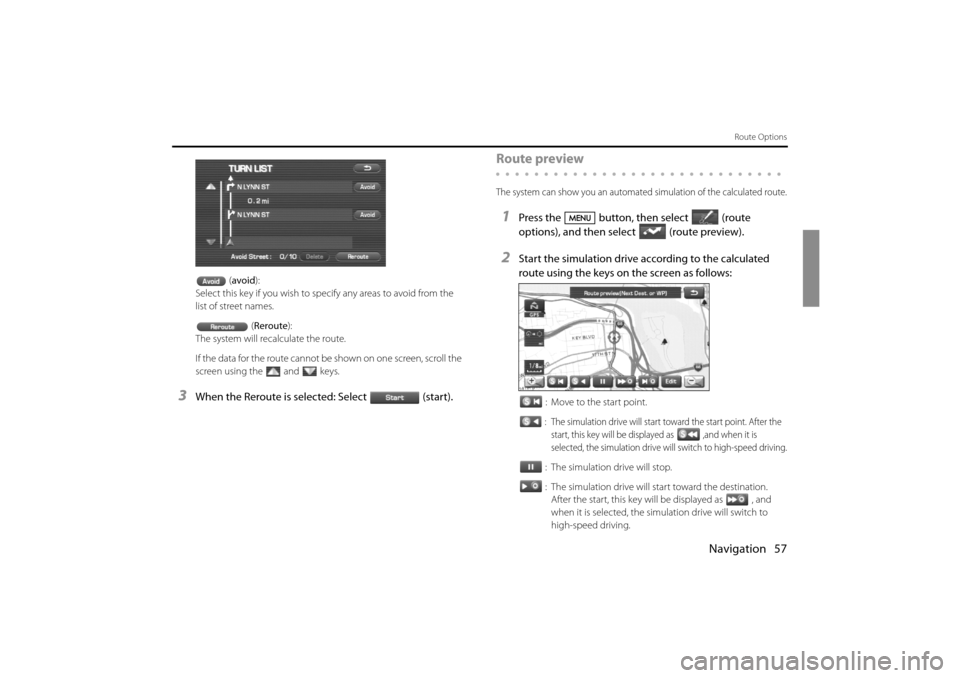
Navigation 57
Route Options
(avoid ):
Select this key if you wish to sp ecify any areas to avoid from the
list of street names.
(Reroute ):
The system will recalculate the route.
If the data for the route cannot be shown on one screen, scroll the
screen using the and keys.
3When the Reroute is selected: Select (start).
Route preview
The system can show you an automated simulation of the calculated route.
1Press the button, then select (route
options), and then select (route preview).
2Start the simulation drive according to the calculated
route using the keys on the screen as follows:
: Move to the start point.
: The simulation drive will start toward the start point. After the
start, this key will be displayed as ,and when it is
selected, the simulation drive will switch to high-speed driving.
: The simulation drive will stop.
: The simulation drive will start toward the destination. After the start, this key will be displayed as , and
when it is selected, the simu lation drive will switch to
high-speed driving.
Impreza_B1962BE-A.book Page 57 Wednesday, May 7, 2008 9:01 PM
Page 49 of 84
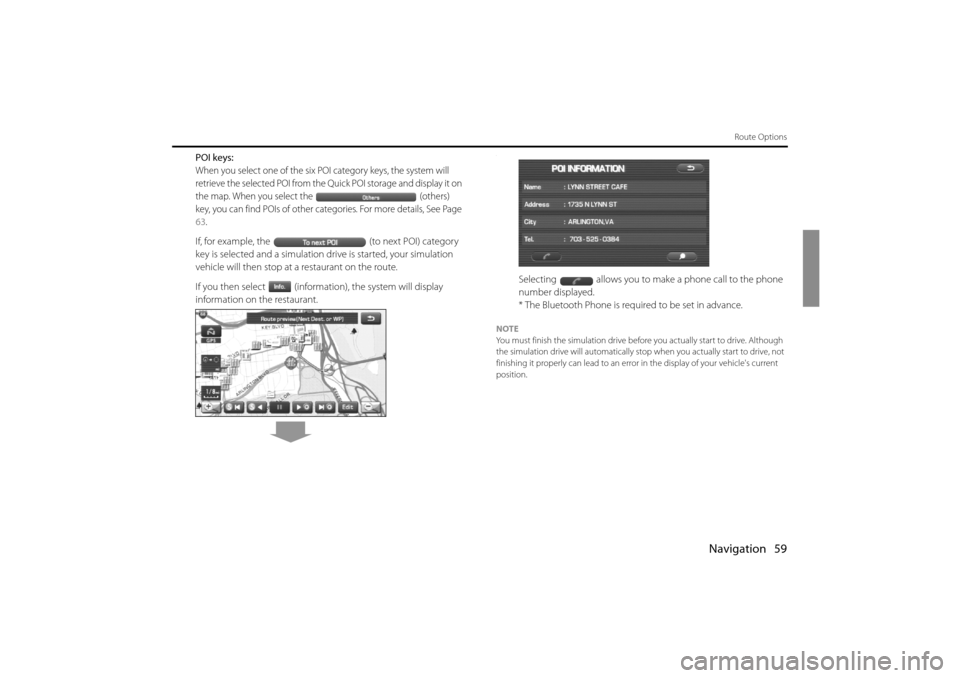
Navigation 59
Route Options
POI keys:
When you select one of the six POI category keys, the system will
retrieve the selected POI from the Quick POI storage and display it on
the map. When you select the (others)
key, you can find POIs of other categories. For more details, See Page
63.
If, for example, the (to next POI) category
key is selected and a simulation drive is started, your simulation
vehicle will then stop at a restaurant on the route.
If you then select (information), the system will display
information on the restaurant.
.
Selecting allows you to make a phone call to the phone
number displayed.
* The Bluetooth Phone is required to be set in advance.
NOTE
You must finish the simulation drive before you actually start to drive. Although
the simulation drive will automatically stop when you actually start to drive, not
finishing it properly can lead to an erro r in the display of your vehicle's current
position.
Impreza_B1962BE-A.book Page 59 Wednesday, May 7, 2008 9:01 PM
Page 50 of 84
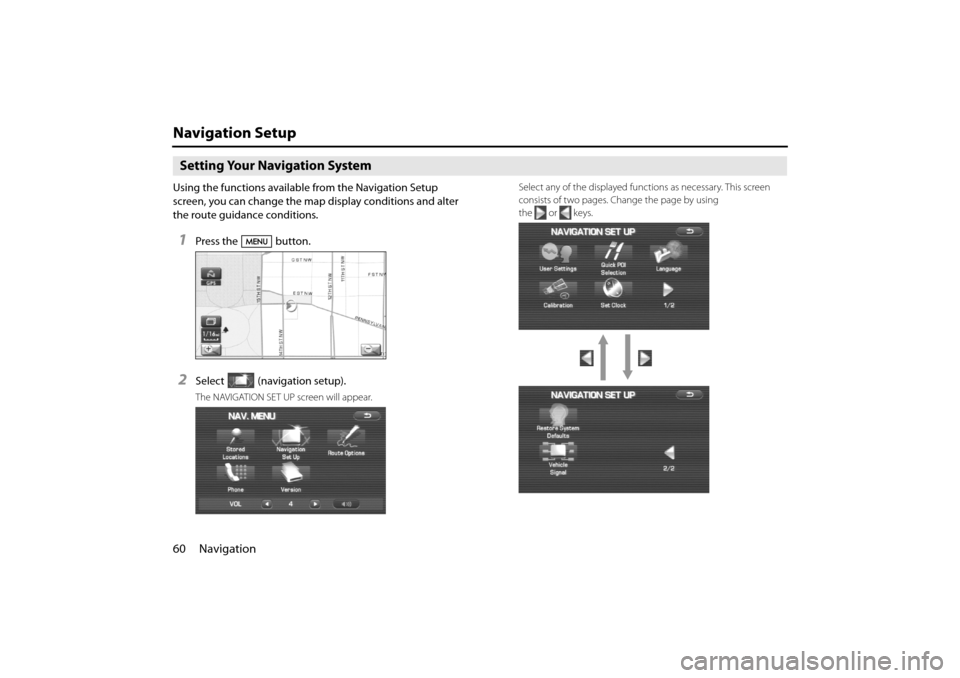
60 Navigation
Navigation Setup
Setting Your Navigation System
Using the functions available from the Navigation Setup
screen, you can change the map display conditions and alter
the route guidance conditions.
1Press the button.
2Select (navigation setup).
The NAVIGATION SET UP screen will appear.Select any of the displayed functions as necessary. This screen
consists of two pages. Change the page by using
the or keys.
Impreza_B1962BE-A.book Page 60 Wednesday, May 7, 2008 9:01 PM
Page 51 of 84
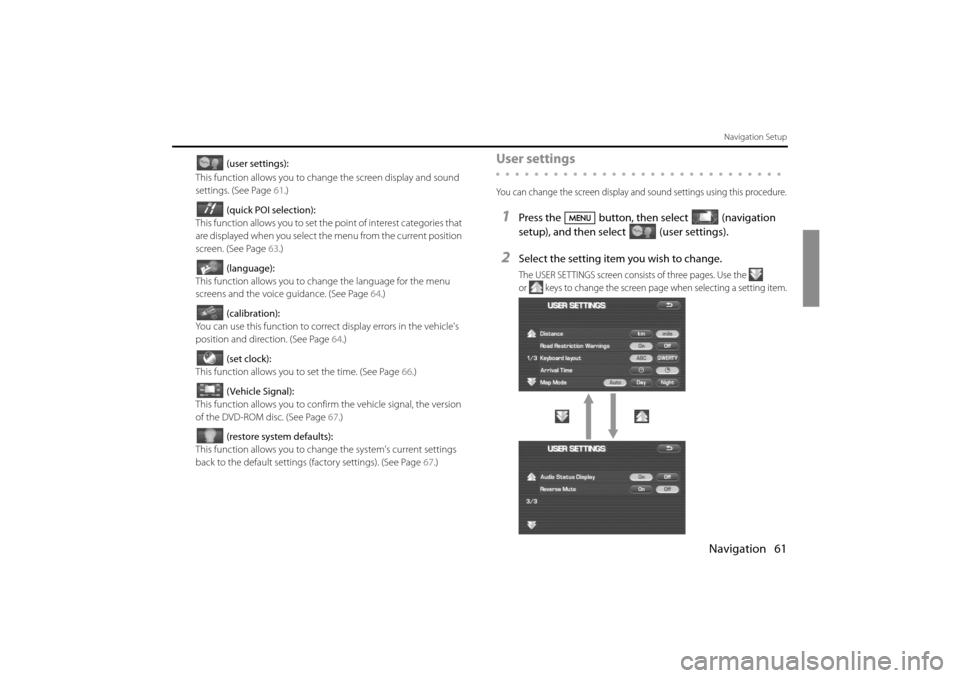
Navigation 61
Navigation Setup
(user settings):
This function allows you to chan ge the screen display and sound
settings. (See Page 61.)
(quick POI selection):
This function allows you to set the point of interest categories that
are displayed when you select th e menu from the current position
screen. (See Page 63.)
(language):
This function allows you to change the language for the menu
screens and the voice guidance. (See Page 64.)
(calibration):
You can use this function to correc t display errors in the vehicle's
position and direction. (See Page 64.)
(set clock):
This function allows you to set the time. (See Page 66.)
(Vehicle Signal):
This function allows you to confirm the vehicle signal, the version
of the DVD-ROM disc. (See Page 67.)
(restore system defaults):
This function allows you to change the system's current settings
back to the default settings (factory settings). (See Page 67.)User settings
You can change the screen display an d sound settings using this procedure.
1Press the button, then select (navigation
setup), and then select (user settings).
2Select the setting item you wish to change.
The USER SETTINGS screen consists of three pages. Use the
or keys to change the screen page when selecting a setting item.
Impreza_B1962BE-A.book Page 61 Wednesday, May 7, 2008 9:01 PM
Page 52 of 84
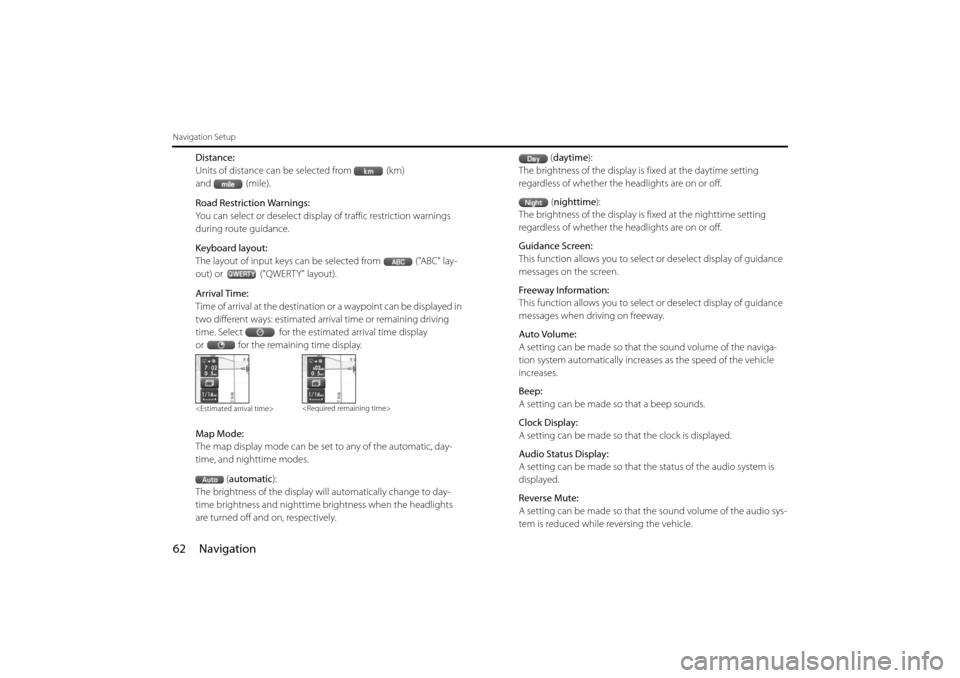
62 Navigation
Navigation Setup
Distance:
Units of distance can be selected from (km)
and (mile).
Road Restriction Warnings:
You can select or deselect display of traffic restriction warnings
during route guidance.
Keyboard layout:
The layout of input keys can be selected from ("ABC" lay-
out) or ("QWERTY" layout).
Arrival Time:
Time of arrival at the destination or a waypoint can be displayed in
two different ways: estimated arrival time or remaining driving
time. Select for the estimated arrival time display
or for the remaining time display.
Map Mode:
The map display mode can be set to any of the automatic, day-
time, and nighttime modes.
(automatic ):
The brightness of the display will automatically change to day-
time brightness and nighttime brightness when the headlights
are turned off and on, respectively. (
daytime ):
The brightness of the display is fixed at the daytime setting
regardless of whether the headlights are on or off.
(nighttime ):
The brightness of the display is fixed at the nighttime setting
regardless of whether the headlights are on or off.
Guidance Screen:
This function allows you to select or deselect display of guidance
messages on the screen.
Freeway Information:
This function allows you to select or deselect display of guidance
messages when driving on freeway.
Auto Volume:
A setting can be made so that the sound volume of the naviga-
tion system automatically increases as the speed of the vehicle
increases.
Beep:
A setting can be made so that a beep sounds.
Clock Display:
A setting can be made so th at the clock is displayed.
Audio Status Display:
A setting can be made so that th e status of the audio system is
displayed.
Reverse Mute:
A setting can be made so that th e sound volume of the audio sys-
tem is reduced while reversing the vehicle.
Impreza_B1962BE-A.book Page 62 Wednesday, May 7, 2008 9:01 PM
Page 57 of 84
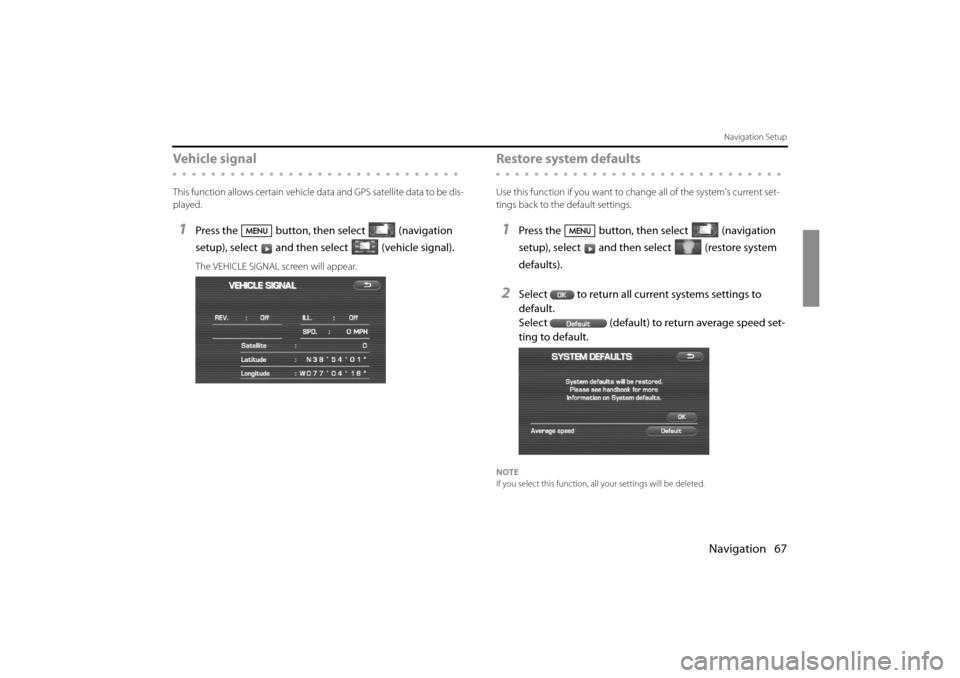
Navigation 67
Navigation Setup
Vehicle signal
This function allows certain vehicle data and GPS satellite data to be dis-
played.
1Press the button, then select (navigation
setup), select and then select (vehicle signal).
The VEHICLE SIGNAL screen will appear.
Restore system defaults
Use this function if you want to ch ange all of the system's current set-
tings back to the default settings.
1Press the button, then select (navigation
setup), select and then select (restore system
defaults).
2Select to return all current systems settings to
default.
Select (default) to return average speed set-
ting to default.
NOTE
If you select this function, all your settings will be deleted.
Impreza_B1962BE-A.book Page 67 Wednesday, May 7, 2008 9:01 PM
Page 59 of 84
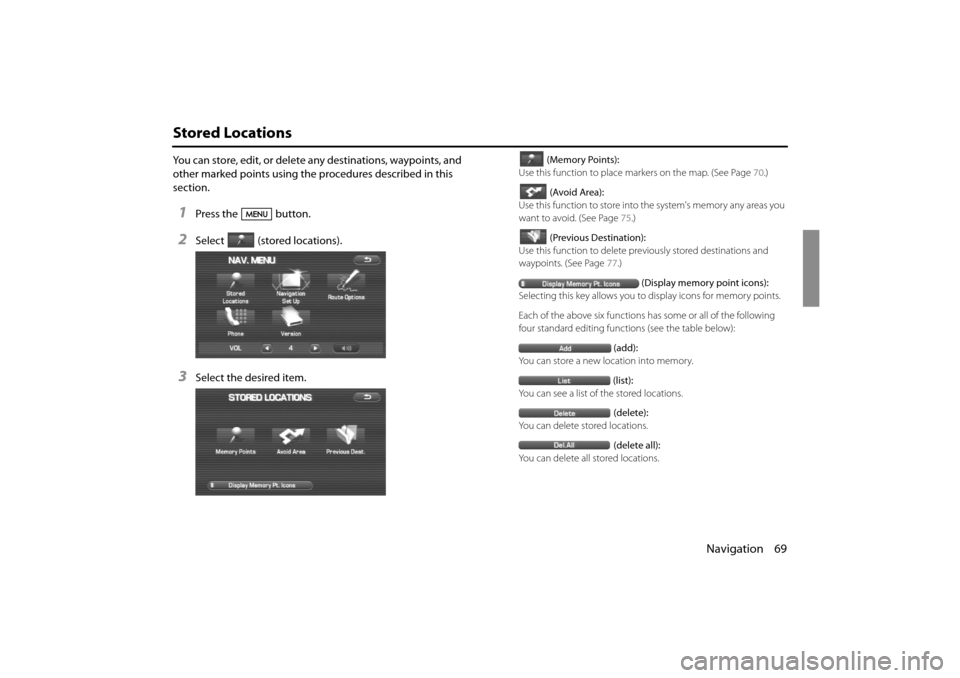
Navigation 69
Stored Locations
You can store, edit, or delete any destinations, waypoints, and
other marked points using the procedures described in this
section.
1Press the button.
2Select (stored locations).
3Select the desired item.
(Memory Points):
Use this function to place markers on the map. (See Page 70.)
(Avoid Area):
Use this function to store into the system's memory any areas you
want to avoid. (See Page 75.)
(Previous Destination):
Use this function to delete prev iously stored destinations and
waypoints. (See Page 77.)
(Display memory point icons):
Selecting this key allows you to display icons for memory points.
Each of the above six functions has some or all of the following
four standard editing functio ns (see the table below):
(add):
You can store a new location into memory.
(list):
You can see a list of the stored locations.
(delete):
You can delete stored locations.
(delete all):
You can delete all stored locations.
Impreza_B1962BE-A.book Page 69 Wednesday, May 7, 2008 9:01 PM
Page 65 of 84
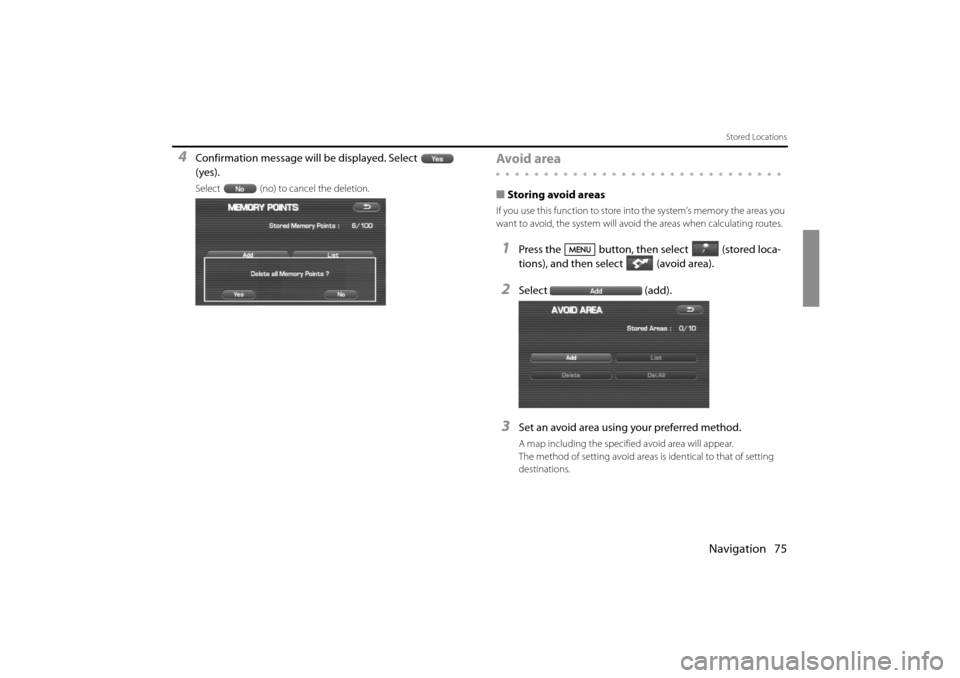
Navigation 75
Stored Locations
4Confirmation message will be displayed. Select
(yes).
Select (no) to cancel the deletion.
Avoid area
■Storing avoid areas
If you use this function to store in to the system's memory the areas you
want to avoid, the system will avoi d the areas when calculating routes.
1Press the button, then select (stored loca-
tions), and then select (avoid area).
2Select (add).
3Set an avoid area using your preferred method.
A map including the specified avoid area will appear.
The method of setting avoid areas is identical to that of setting
destinations.
Impreza_B1962BE-A.book Page 75 Wednesday, May 7, 2008 9:01 PM