display SUBARU IMPREZA 2011 4.G Navigation Manual
[x] Cancel search | Manufacturer: SUBARU, Model Year: 2011, Model line: IMPREZA, Model: SUBARU IMPREZA 2011 4.GPages: 84, PDF Size: 28.87 MB
Page 63 of 84
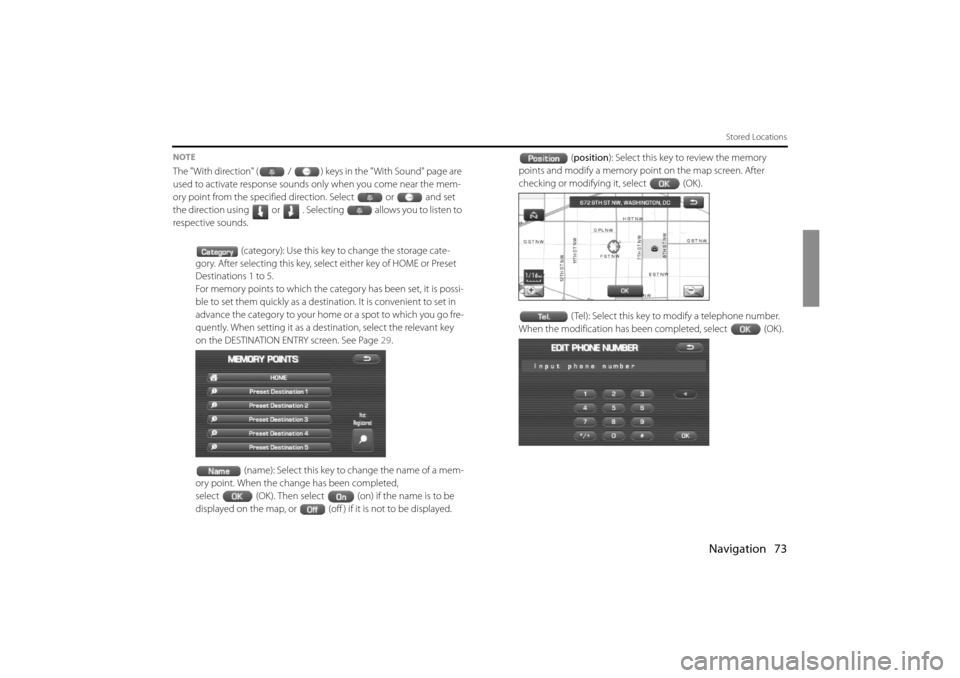
Navigation 73
Stored Locations
NOTE
The "With direction" ( / ) keys in the "With Sound" page are
used to activate response sounds only when you come near the mem-
ory point from the specified direction. Select or and set
the direction using or . Selecting allows you to listen to
respective sounds.(category): Use this key to change the storage cate-
gory. After selecting this key, select either key of HOME or Preset
Destinations 1 to 5.
For memory points to which the ca tegory has been set, it is possi-
ble to set them quickly as a destinat ion. It is convenient to set in
advance the category to your home or a spot to which you go fre-
quently. When setting it as a destination, select the relevant key
on the DESTINATION ENTRY screen. See Page 29.
(name): Select this key to change the name of a mem-
ory point. When the change has been completed,
select (OK). Then select (on) if the name is to be
displayed on the map, or (off ) if it is not to be displayed. (
position ): Select this key to review the memory
points and modify a memory point on the map screen. After
checking or modify ing it, select (OK).
( Tel): Select this key to modify a telephone number.
When the modification has been completed, select (OK).
Impreza_B1962BE-A.book Page 73 Wednesday, May 7, 2008 9:01 PM
Page 64 of 84
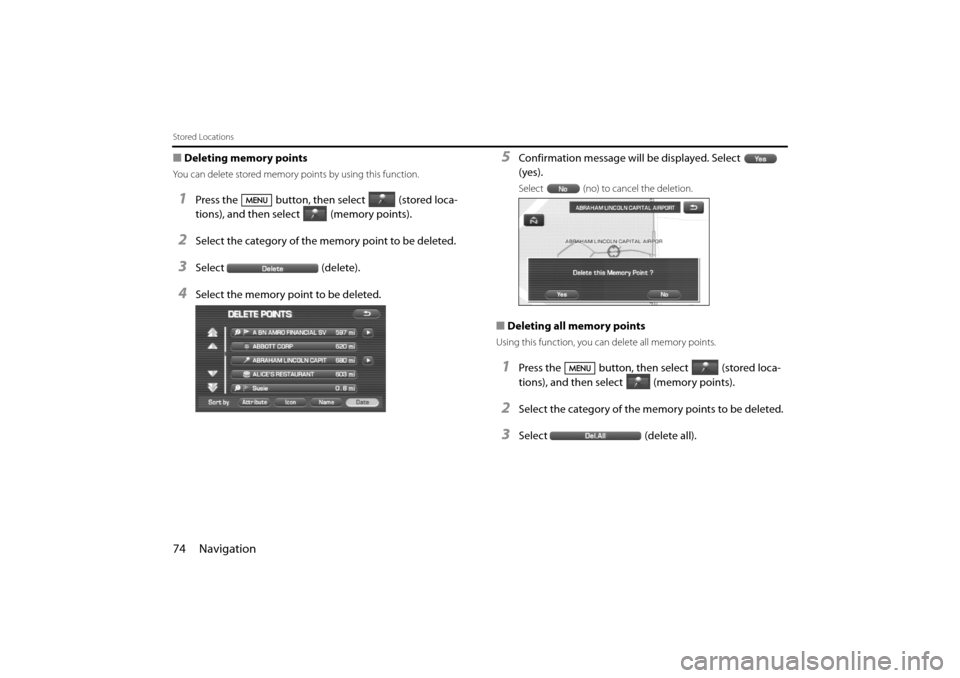
74 Navigation
Stored Locations
■Deleting memory points
You can delete stored memory points by using this function.
1Press the button, then select (stored loca-
tions), and then select (memory points).
2Select the category of the memory point to be deleted.
3Select (delete).
4Select the memory point to be deleted.
5Confirmation message will be displayed. Select
(yes).
Select (no) to cancel the deletion.
■Deleting all memory points
Using this function, you can delete all memory points.
1Press the button, then select (stored loca-
tions), and then select (memory points).
2Select the category of the me mory points to be deleted.
3Select (delete all).
Impreza_B1962BE-A.book Page 74 Wednesday, May 7, 2008 9:01 PM
Page 65 of 84
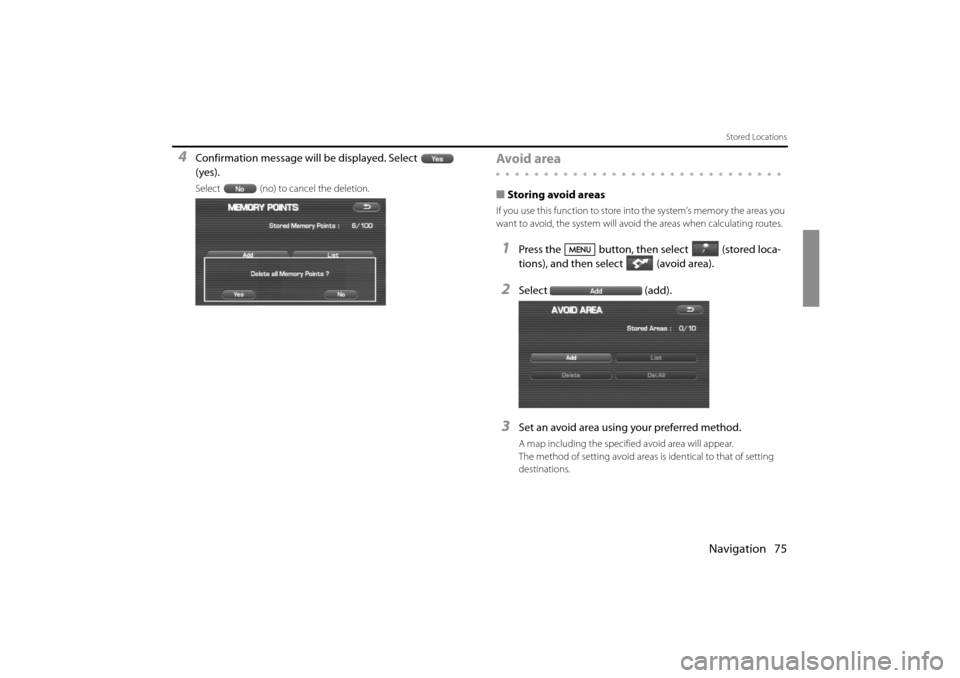
Navigation 75
Stored Locations
4Confirmation message will be displayed. Select
(yes).
Select (no) to cancel the deletion.
Avoid area
■Storing avoid areas
If you use this function to store in to the system's memory the areas you
want to avoid, the system will avoi d the areas when calculating routes.
1Press the button, then select (stored loca-
tions), and then select (avoid area).
2Select (add).
3Set an avoid area using your preferred method.
A map including the specified avoid area will appear.
The method of setting avoid areas is identical to that of setting
destinations.
Impreza_B1962BE-A.book Page 75 Wednesday, May 7, 2008 9:01 PM
Page 67 of 84
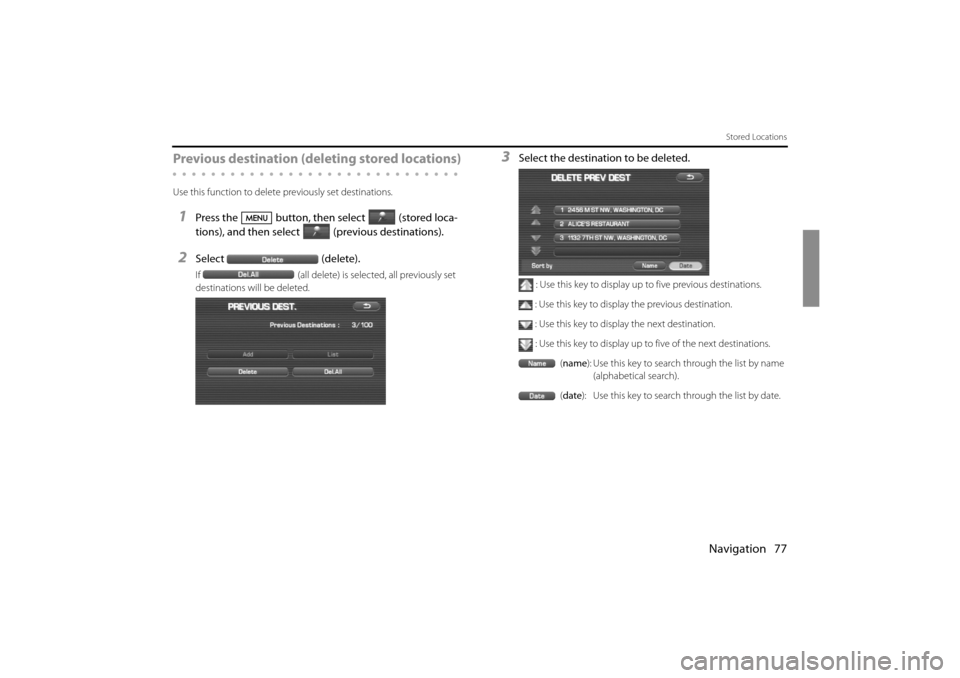
Navigation 77
Stored Locations
Previous destination (deleting stored locations)
Use this function to delete previously set destinations.
1Press the button, then select (stored loca-
tions), and then select (previous destinations).
2Select (delete).
If (all delete) is selected, all previously set
destinations will be deleted.
3Select the destination to be deleted.
: Use this key to display up to five previous destinations.
: Use this key to display the previous destination.
: Use this key to display the next destination. : Use this key to display up to five of the next destinations.
(name ): Use this key to search through the list by name
(alphabetical search).
( date ): Use this key to search through the list by date.
Impreza_B1962BE-A.book Page 77 Wednesday, May 7, 2008 9:01 PM
Page 68 of 84
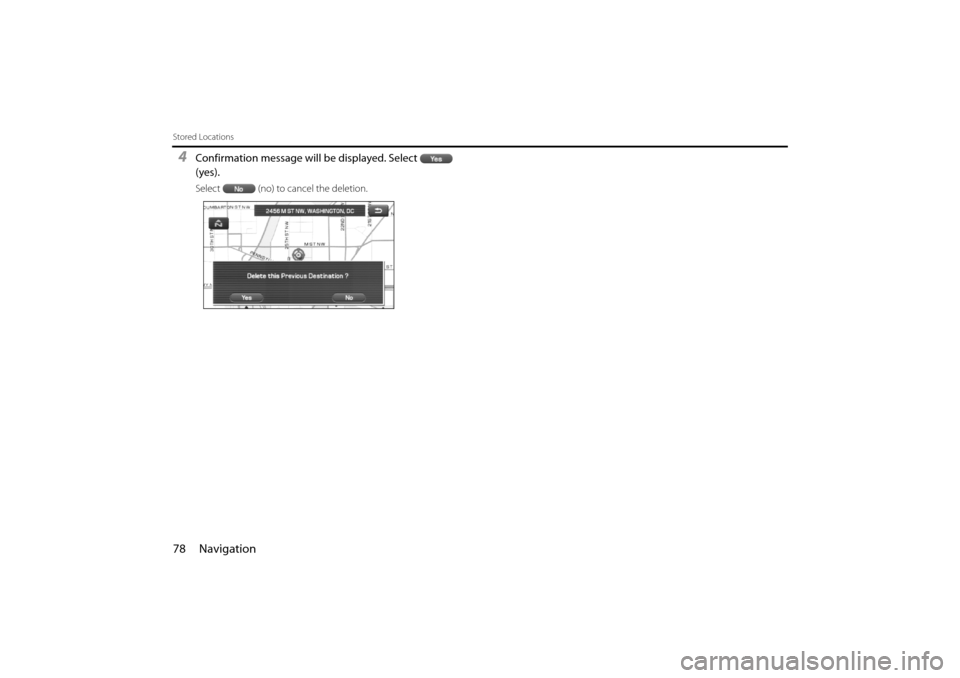
78 Navigation
Stored Locations
4Confirmation message will be displayed. Select
(yes).
Select (no) to cancel the deletion.
Impreza_B1962BE-A.book Page 78 Wednesday, May 7, 2008 9:01 PM
Page 69 of 84
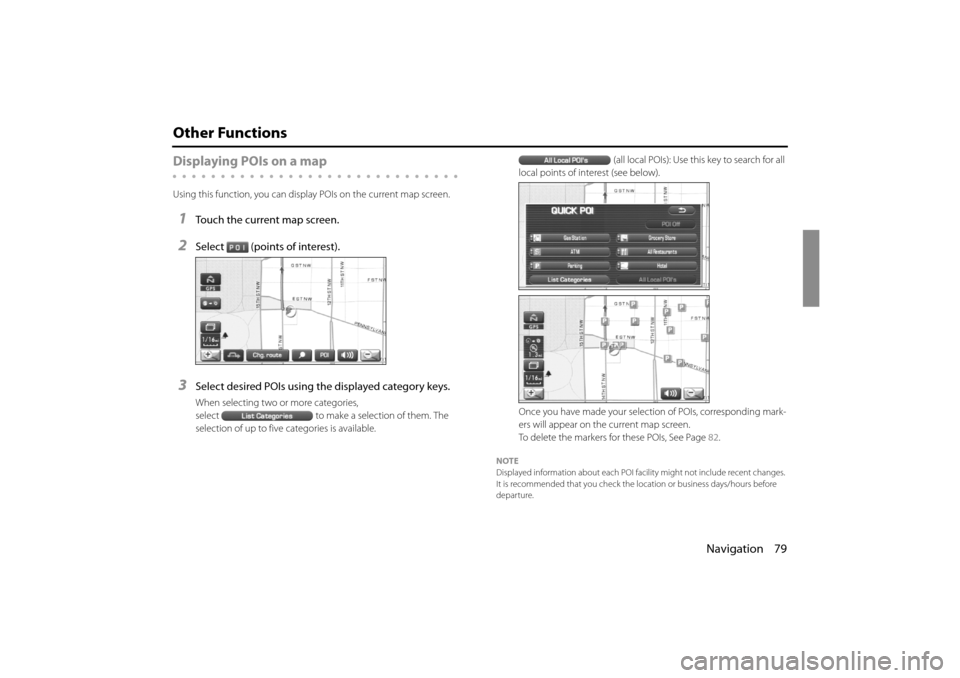
Navigation 79
Other Functions
Displaying POIs on a map
Using this function, you can display POIs on the current map screen.
1Touch the current map screen.
2Select (points of interest).
3Select desired POIs using the displayed category keys.
When selecting two or more categories,
select to make a selection of them. The
selection of up to five categories is available. (all local POIs): Use this key to search for all
local points of interest (see below).
Once you have made your selection of POIs, corresponding mark-
ers will appear on the current map screen.
To delete the markers for these POIs, See Page 82.
NOTE
Displayed information about each POI faci lity might not include recent changes.
It is recommended that you check the lo cation or business days/hours before
departure.
Impreza_B1962BE-A.book Page 79 Wednesday, May 7, 2008 9:01 PM
Page 70 of 84
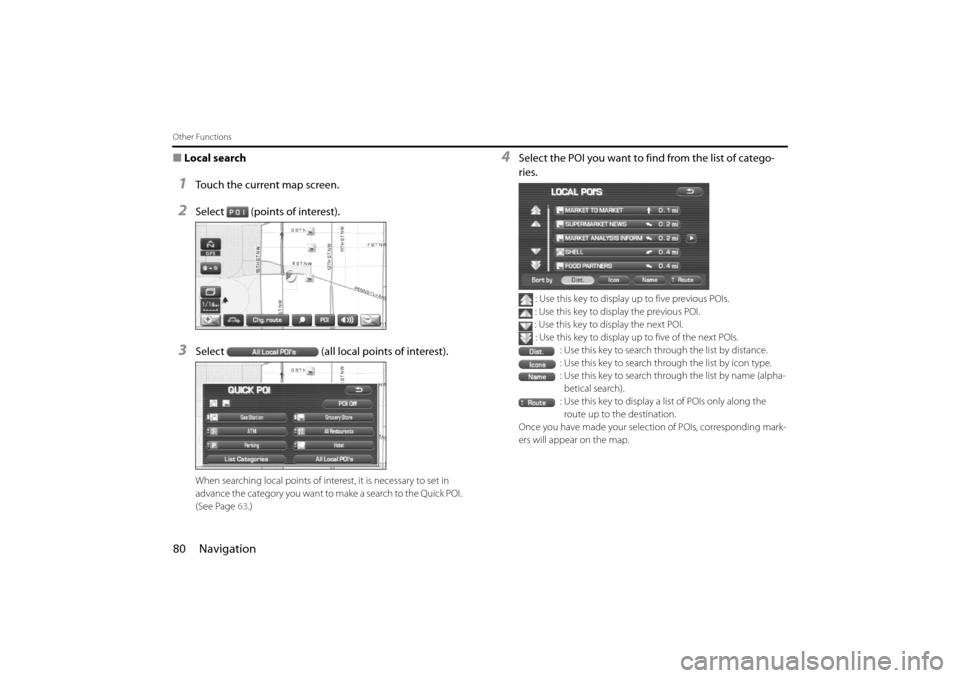
80 Navigation
Other Functions
■Local search
1Touch the current map screen.
2Select (points of interest).
3Select (all local points of interest).
When searching local points of interest, it is necessary to set in
advance the category you want to make a search to the Quick POI.
(See Page 63.)
4Select the POI you want to find from the list of catego-
ries.
: Use this key to display up to five previous POIs.
: Use this key to display the previous POI.
: Use this key to display the next POI.
: Use this key to display up to five of the next POIs. : Use this key to search through the list by distance.
: Use this key to search through the list by icon type.
: Use this key to search through the list by name (alpha-
betical search).
: Use this key to display a list of POIs only along the
route up to the destination.
Once you have made your selection of POIs, corresponding mark-
ers will appear on the map.
Impreza_B1962BE-A.book Page 80 Wednesday, May 7, 2008 9:01 PM
Page 71 of 84
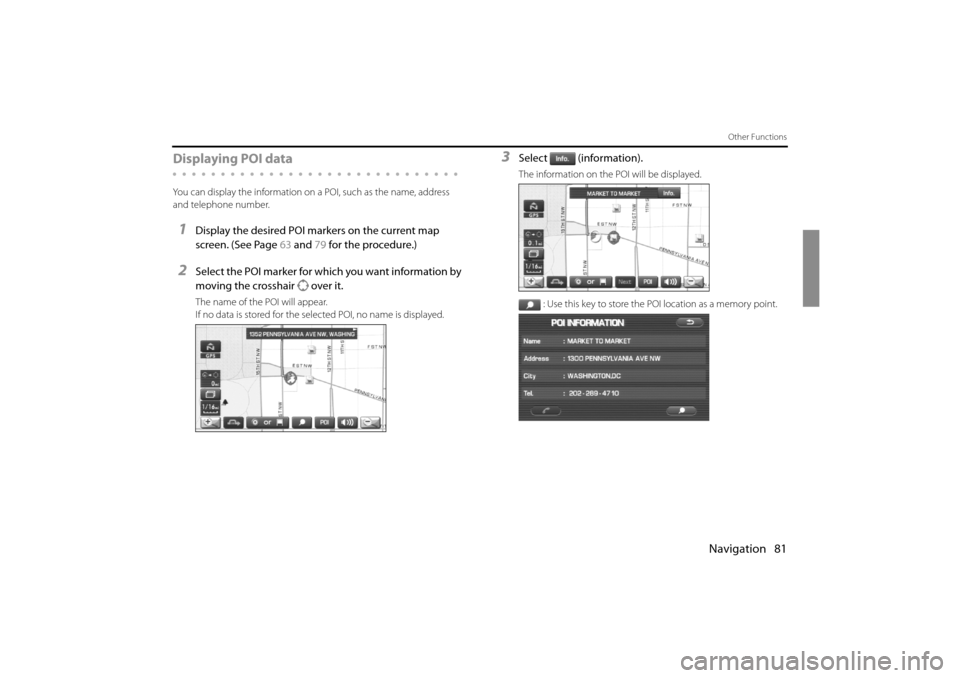
Navigation 81
Other Functions
Displaying POI data
You can display the information on a POI, such as the name, address
and telephone number.
1Display the desired POI markers on the current map
screen. (See Page 63 and 79 for the procedure.)
2Select the POI marker for wh ich you want information by
moving the crosshair over it.
The name of the POI will appear.
If no data is stored for the selected POI, no name is displayed.
3Select (information).
The information on the POI will be displayed.
: Use this key to store the POI location as a memory point.
Impreza_B1962BE-A.book Page 81 Wednesday, May 7, 2008 9:01 PM
Page 75 of 84
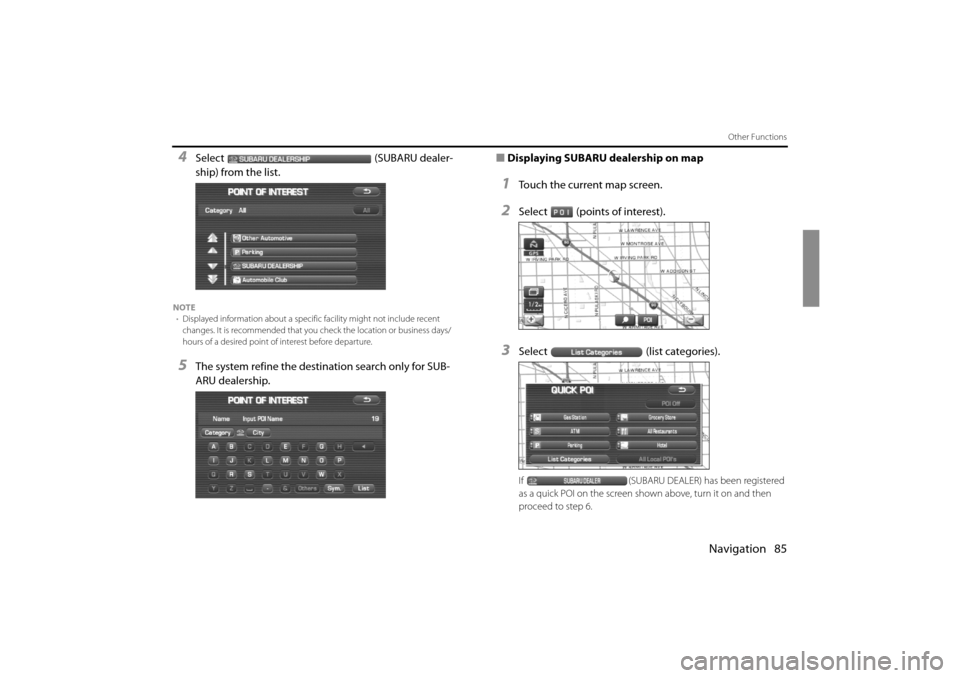
Navigation 85
Other Functions
4Select (SUBARU dealer-
ship) from the list.
NOTE• Displayed information about a specific facility might not include recent
changes. It is recommended that you check the location or business days/
hours of a desired point of interest before departure.
5The system refine the destin ation search only for SUB-
ARU dealership. ■
Displaying SUBARU dealership on map
1Touch the current map screen.
2Select (points of interest).
3Select (list categories).
If (SUBARU DEALER) has been registered
as a quick POI on the screen show n above, turn it on and then
proceed to step 6.
Impreza_B1962BE-A.book Page 85 Wednesday, May 7, 2008 9:01 PM
Page 76 of 84
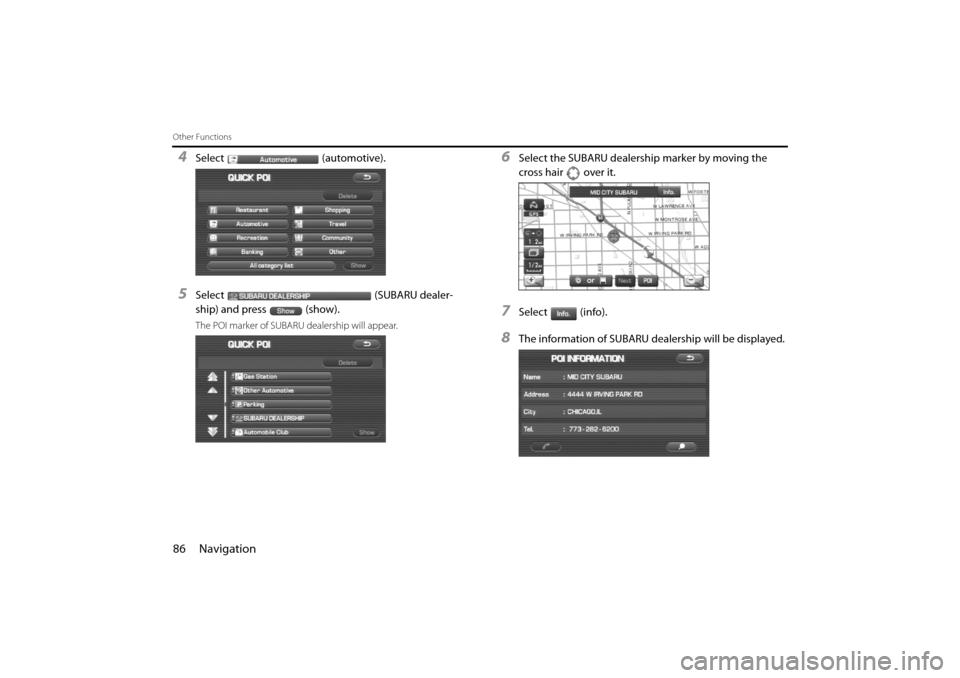
86 Navigation
Other Functions
4Select (automotive).
5Select (SUBARU dealer-
ship) and press (show).
The POI marker of SUBARU dealership will appear.
6Select the SUBARU dealership marker by moving the
cross hair over it.
7Select (info).
8The information of SUBARU dealership will be displayed.
Impreza_B1962BE-A.book Page 86 Wednesday, May 7, 2008 9:01 PM