phone SUBARU IMPREZA 2017 5.G Navigation Manual
[x] Cancel search | Manufacturer: SUBARU, Model Year: 2017, Model line: IMPREZA, Model: SUBARU IMPREZA 2017 5.GPages: 224, PDF Size: 24.61 MB
Page 2 of 224
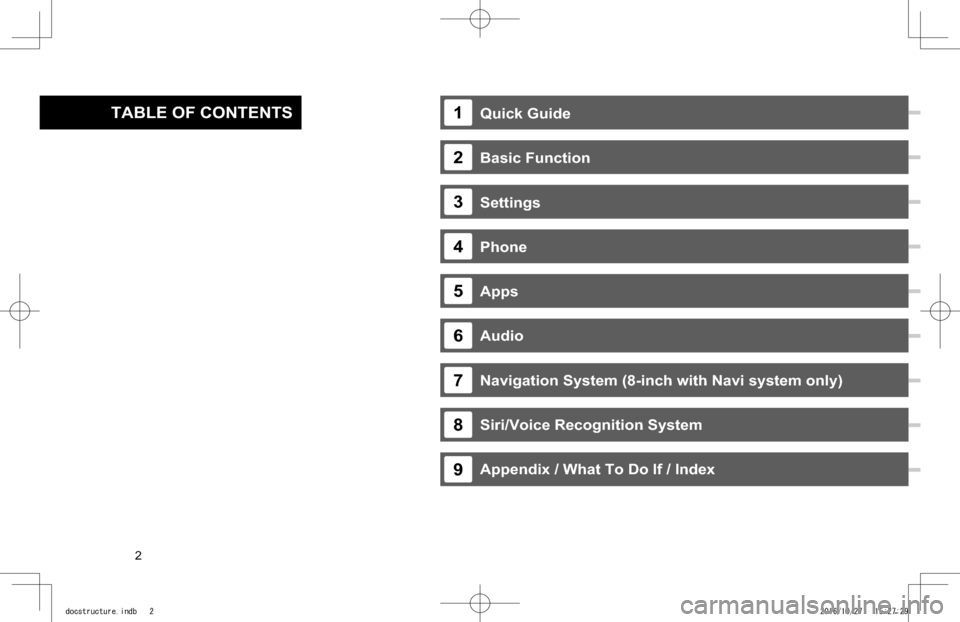
Quick Guide
Basic Function
Settings
Phone
Apps
Audio
Navigation System (8-inch with Navi system only)
Siri/Voice Recognition System
Appendix / What To Do If / Index
TABLE OF CONTENTS1
2
3
4
5
6
7
8
9
· Basic Operation... 118 · Radio Operation... 122 · Media Operation... 137 · Audio Remote Controls... 149
· System Types... 14 · Main Product Features... 18 · Overview Buttons... 20 · Home Screen... 21
· Steering Wheel Controls... 32
· Basic Information Before Operation... 34 · Rear View Camera... 44
· Registering A Bluetooth Phone/Device For The First Time... 52 · Registering A Bluetooth Phone/Device... 56
· General Settings... 62 · Sound Settings... 71 · Vehicle Customization... 73
· Calling On The Bluetooth Phone... 80 · Receiving On The Bluetooth Phone.... 84
· Talking On The Bluetooth Phone... 85 · Bluetooth Phone Message Function... 87
· SUBARU STARLINK... 97 · ahaTM... 102 · Pandora®*... 106 · Apple CarPlay... 109 · Android Auto... 111
· SiriusXM Travel Link... 113
· Troubleshooting... 212 · Index... 219
· Basic Operation... 160 · Destination Search... 170 · Route Guidance... 178 · Setup... 185
· SUBARU Map Update... 189
· Siri... 192 · Voice Recognition System Operation... 195
13
33
51
75
93
117
159
191
203
*: Pandora is only available in certain countries. Please visit pandora.com/legal for more information.
2
docstructure.indb 22016/10/27 15:27:29
Page 3 of 224
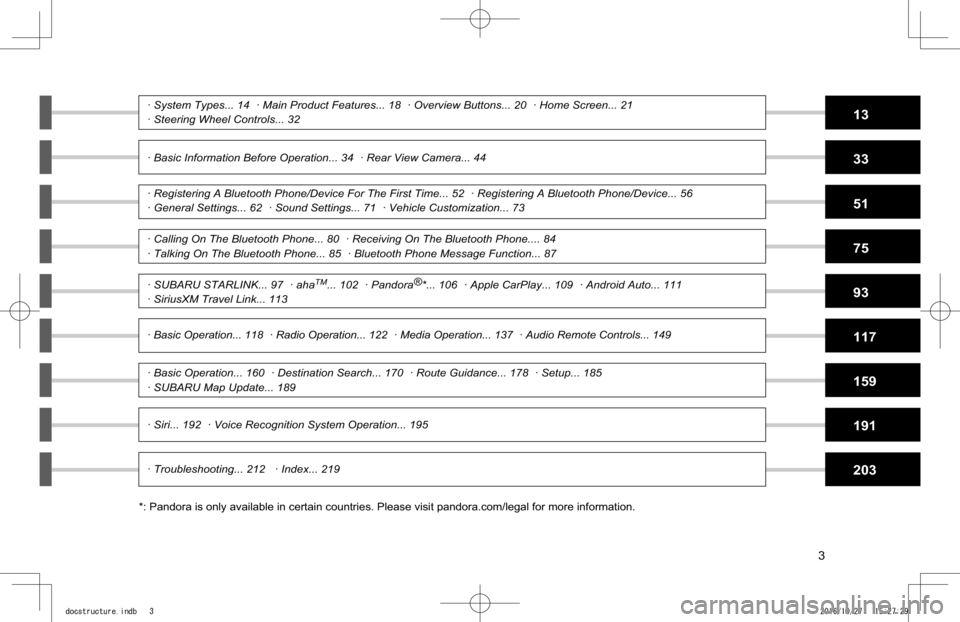
Quick Guide
Basic Function
Settings
Phone
Apps
Audio
Navigation System (8-inch with Navi system only)
Siri/Voice Recognition System
Appendix / What To Do If / Index
TABLE OF CONTENTS1
2
3
4
5
6
7
8
9
· Basic Operation... 118 · Radio Operation... 122 · Media Operation... 137 · Audio Remote Controls... 149
· System Types... 14 · Main Product Features... 18 · Overview Buttons... 20 · Home Screen... 21
· Steering Wheel Controls... 32
· Basic Information Before Operation... 34 · Rear View Camera... 44
· Registering A Bluetooth Phone/Device For The First Time... 52 · Registering A Bluetooth Phone/Device... 56
· General Settings... 62 · Sound Settings... 71 · Vehicle Customization... 73
· Calling On The Bluetooth Phone... 80 · Receiving On The Bluetooth Phone.... 84
· Talking On The Bluetooth Phone... 85 · Bluetooth Phone Message Function... 87
· SUBARU STARLINK... 97 · ahaTM... 102 · Pandora®*... 106 · Apple CarPlay... 109 · Android Auto... 111
· SiriusXM Travel Link... 113
· Troubleshooting... 212 · Index... 219
· Basic Operation... 160 · Destination Search... 170 · Route Guidance... 178 · Setup... 185
· SUBARU Map Update... 189
· Siri... 192 · Voice Recognition System Operation... 195
13
33
51
75
93
117
159
191
203
*: Pandora is only available in certain countries. Please visit pandora.com/legal for more information.
3
docstructure.indb 32016/10/27 15:27:29
Page 13 of 224
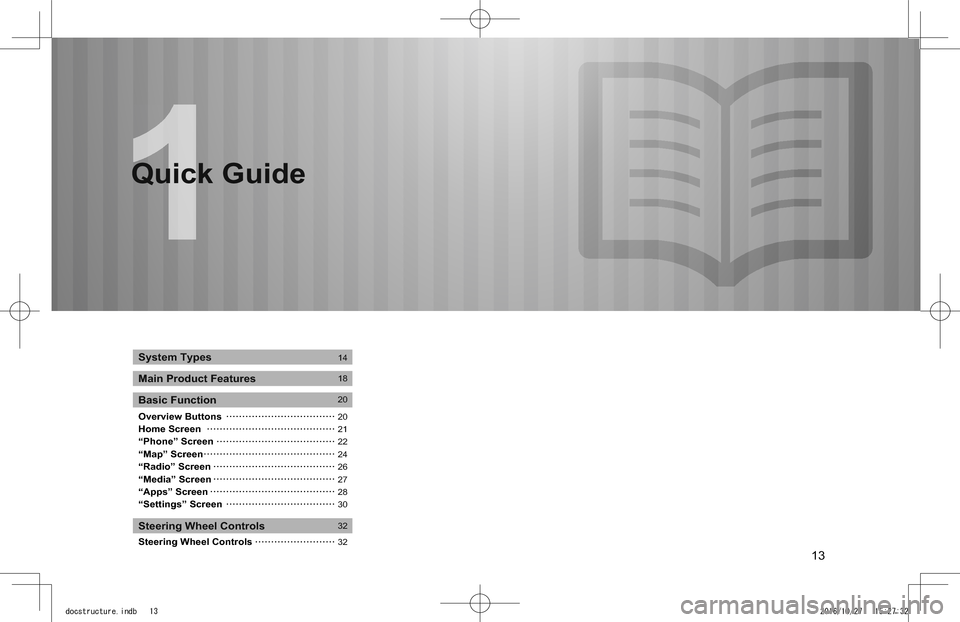
13
Quick Guide
Overview ButtonsHome Screen“Phone” Screen“Map” Screen“Radio” Screen“Media” Screen“Apps” Screen“Settings” Screen
Steering Wheel Controls
System Types
Main Product Features
Basic Function
Steering Wheel Controls
14
18
20
2021222426272830
32
32
Quick Guide
docstructure.indb 132016/10/27 15:27:32
Page 15 of 224
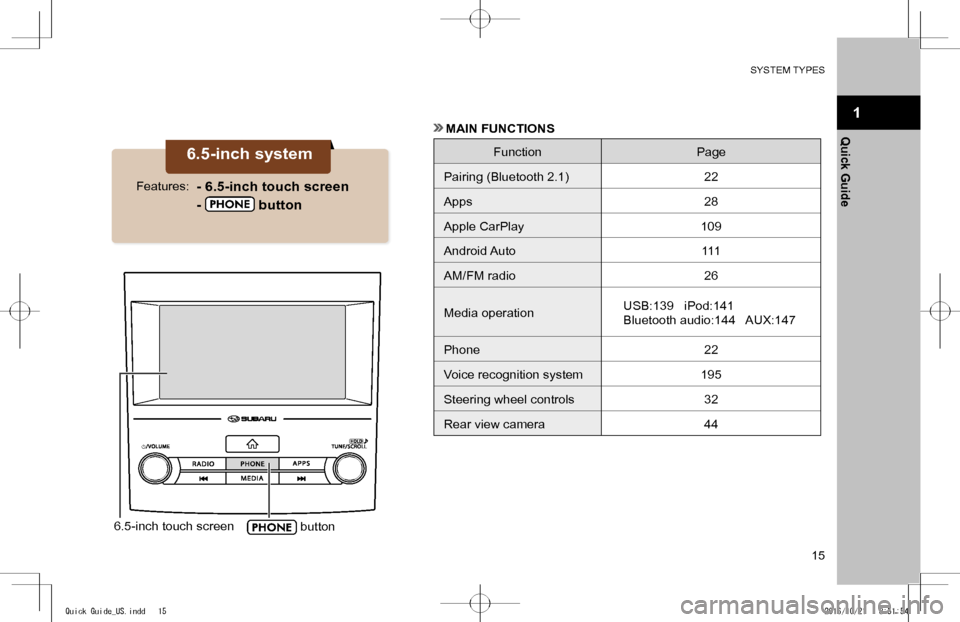
SYSTEM TYPES
15
1
Quick Guide
6.5-inch touch screen button
6.5-inch system
- 6.5-inch touch screen
- button
Features:
MAIN FUNCTIONS
FunctionPage
Pairing (Bluetooth 2.1)22
Apps28
Apple CarPlay109
Android Auto111
AM/FM radio26
Media operationUSB:139 iPod:141
Bluetooth audio:144 AUX:147
Phone 22
Voice recognition system195
Steering wheel controls32
Rear view camera44
Quick Guide_US.indd 152016/10/21 8:51:54
Page 16 of 224
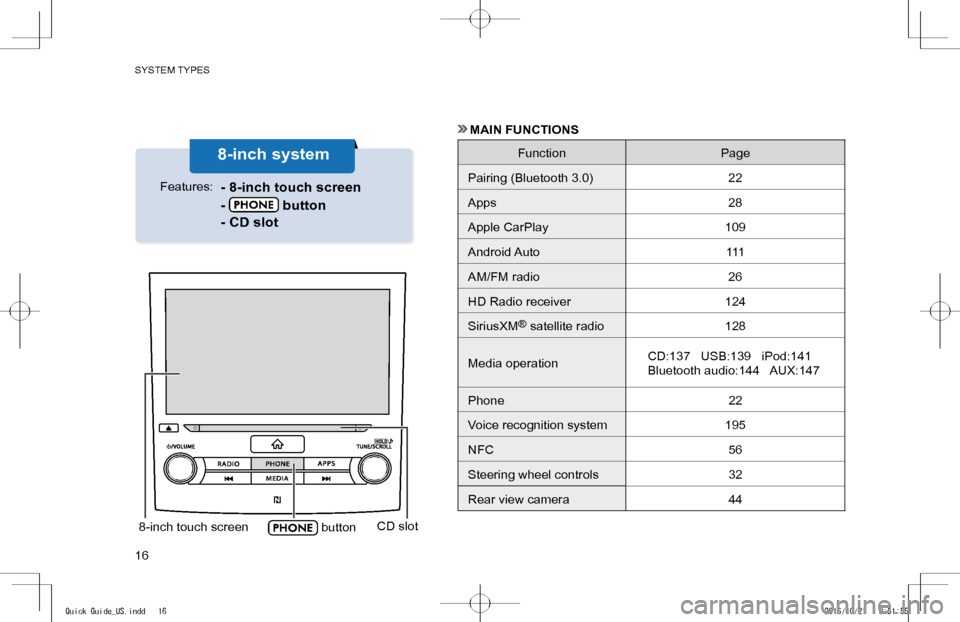
SYSTEM TYPES
16
8-inch touch screen buttonCD slot
8-inch system
- 8-inch touch screen
- button
- CD slot
Features:
MAIN FUNCTIONS
FunctionPage
Pairing (Bluetooth 3.0)22
Apps28
Apple CarPlay109
Android Auto111
AM/FM radio26
HD Radio receiver124
SiriusXM® satellite radio128
Media operationCD:137 USB:139 iPod:141
Bluetooth audio:144 AUX:147
Phone 22
Voice recognition system195
NFC56
Steering wheel controls32
Rear view camera44
Quick Guide_US.indd 162016/10/21 8:51:55
Page 17 of 224
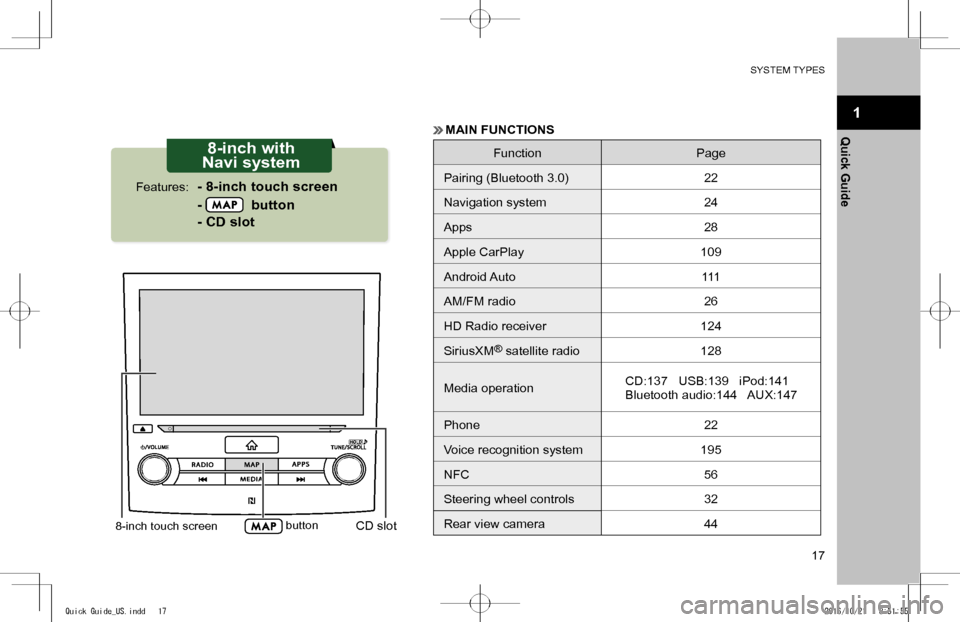
SYSTEM TYPES
17
1
Quick Guide
8-inch touch screen buttonCD slot
8-inch with
Navi system
- 8-inch touch screen
- button
- CD slot
Features:
MAIN FUNCTIONS
FunctionPage
Pairing (Bluetooth 3.0)22
Navigation system24
Apps28
Apple CarPlay109
Android Auto111
AM/FM radio26
HD Radio receiver124
SiriusXM® satellite radio128
Media operationCD:137 USB:139 iPod:141
Bluetooth audio:144 AUX:147
Phone 22
Voice recognition system195
NFC56
Steering wheel controls32
Rear view camera44
Quick Guide_US.indd 172016/10/21 8:51:55
Page 18 of 224
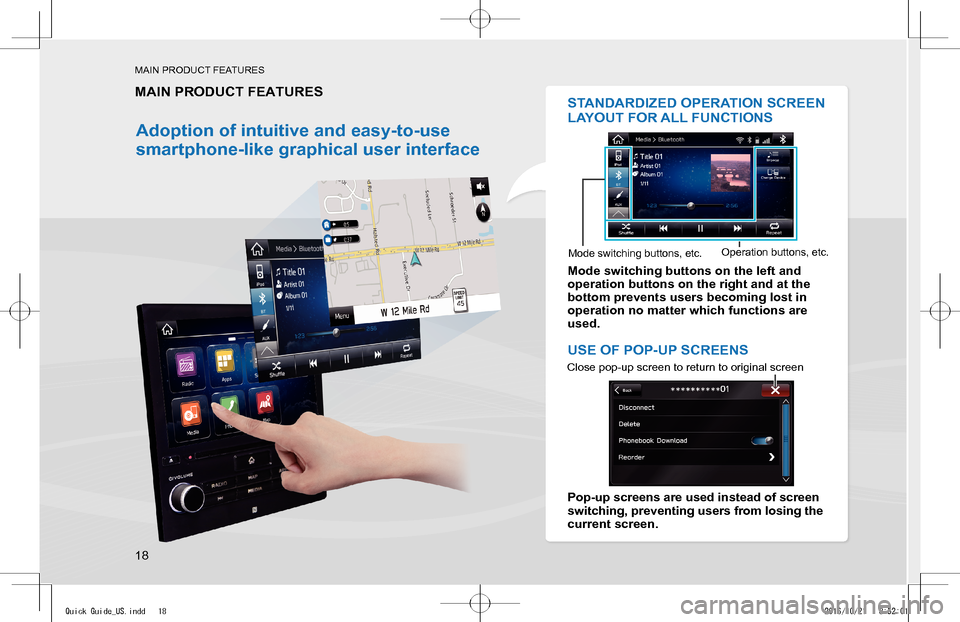
MAIN PRODUCT FEATURES
18
MAIN PRODUCT FEATURES
Adoption of intuitive and easy-to-use
smartphone-like graphical user interface
STANDARDIZED OPERATION SCREEN
LAYOUT FOR ALL FUNCTIONS
Mode switching buttons on the left and operation buttons on the right and at the bottom prevents users becoming lost in operation no matter which functions are used.
USE OF POP-UP SCREENS
Pop-up screens are used instead of screen switching, preventing users from losing the current screen.
Mode switching buttons, etc.Operation buttons, etc.
Close pop-up screen to return to original screen
Quick Guide_US.indd 182016/10/21 8:52:01
Page 21 of 224
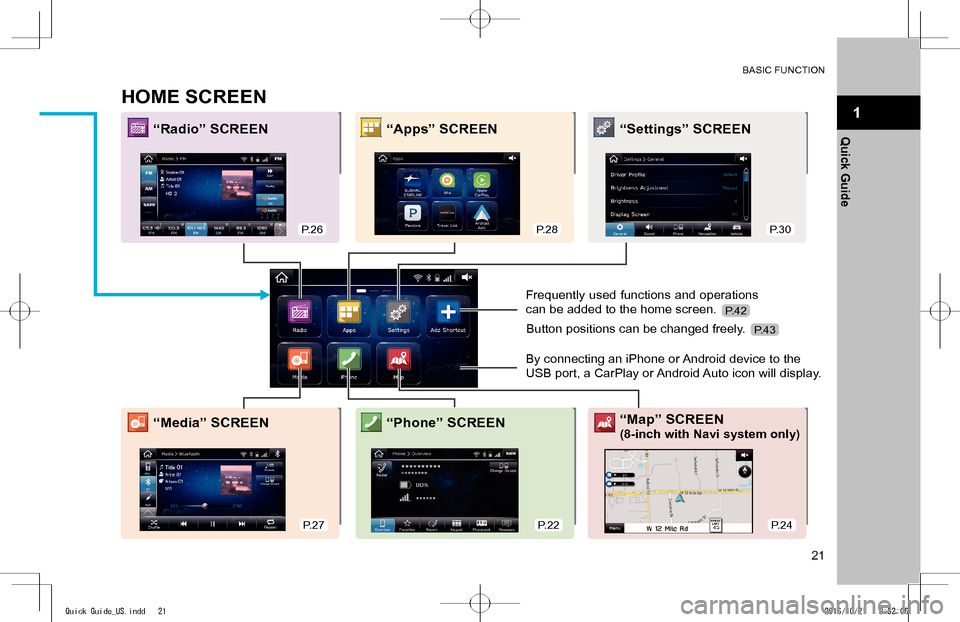
BASIC FUNCTION
21
1
Quick Guide
HOME SCREEN
“Radio” SCREEN“Apps” SCREEN“Settings” SCREEN
“Media” SCREEN“Map” SCREEN
(8-inch with Navi system only)“Phone” SCREEN
Frequently used functions and operations
can be added to the home screen.
By connecting an iPhone or Android device to the
USB port, a CarPlay or Android Auto icon will display.
Button positions can be changed freely.
P.26P.28P.30
P.27P.22P.24
P.42
P.43
Quick Guide_US.indd 212016/10/21 8:52:06
Page 22 of 224
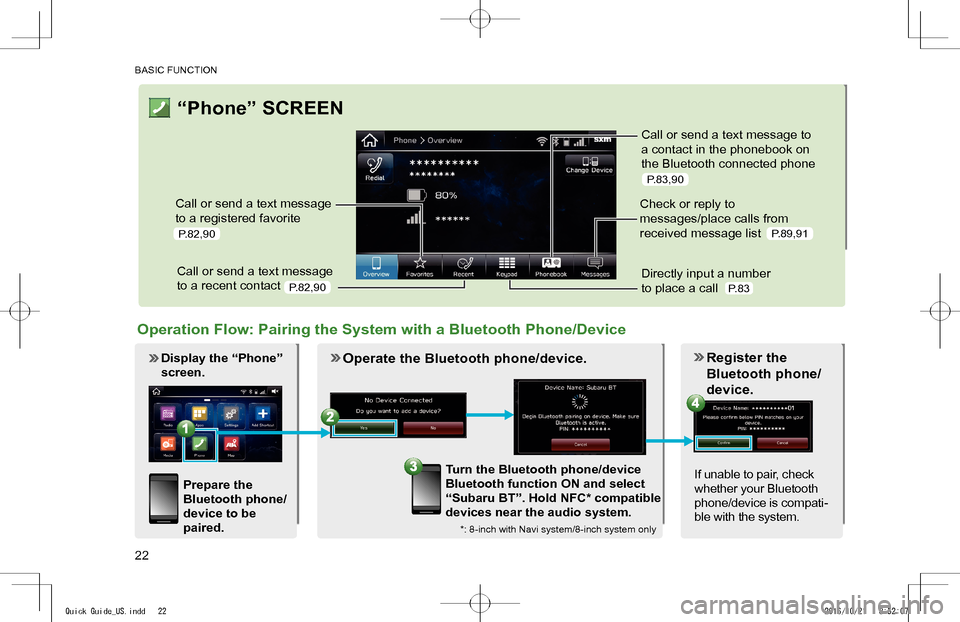
BASIC FUNCTION
22
“Phone” SCREEN
Call or send a text message
to a registered favorite
Call or send a text message
to a recent contact
Call or send a text message to
a contact in the phonebook on
the Bluetooth connected phone
Check or reply to
messages/place calls from
received message list
Directly input a number
to place a call
Display the “Phone”
screen.
P.82,90
P.82,90
P.83,90
P.89,91
P.83
Operation Flow: Pairing the System with a Bluetooth Phone/Device
Prepare the
Bluetooth phone/
device to be
paired.
Operate the Bluetooth phone/device.
Turn the Bluetooth phone/device
Bluetooth function ON and select
“Subaru BT”. Hold NFC* compatible
devices near the audio system.
Register the
Bluetooth phone/
device.
If unable to pair, check
whether your Bluetooth
phone/device is compati-
ble with the system.*: 8-inch with Navi system/8-inch system only
Quick Guide_US.indd 222016/10/21 8:52:07
Page 23 of 224
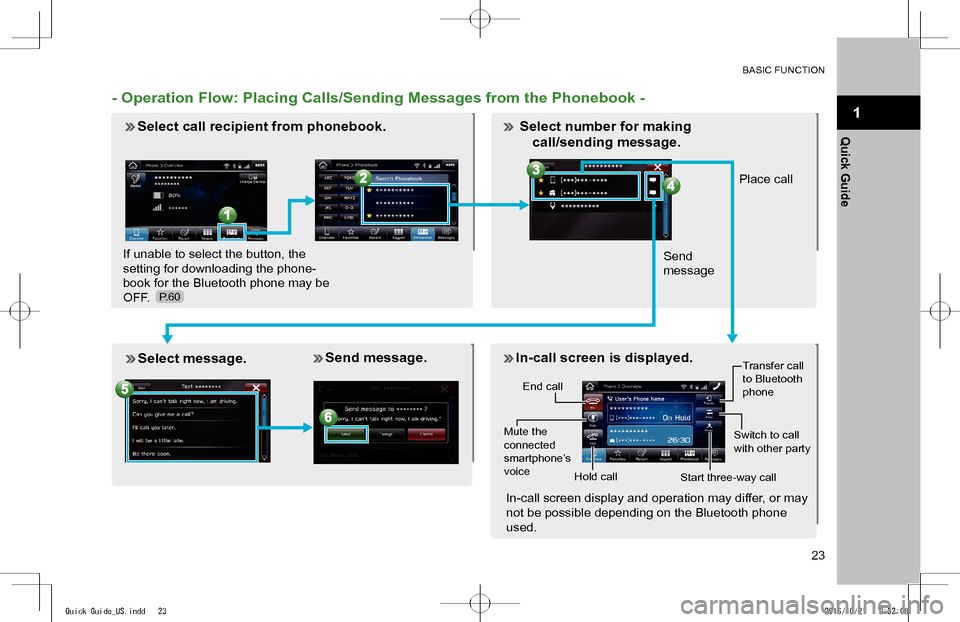
BASIC FUNCTION
23
1
Quick Guide
- Operation Flow: Placing Calls/Sending Messages from the Phonebook -
Select call recipient from phonebook.
If unable to select the button, the
setting for downloading the phone-
book for the Bluetooth phone may be
OFF.
Place call
Send
message
Select message. Send message. In-call screen is displayed.
End call
Mute the connected smartphone’s voice
Transfer call to Bluetooth phone
Hold call
Switch to call with other party
Start three-way call
In-call screen display and operation may differ, or may
not be possible depending on the Bluetooth phone
used.
P.60
Select number for making
call/sending message.
Quick Guide_US.indd 232016/10/21 8:52:08