navigation system SUBARU LEGACY 2010 5.G Navigation Manual
[x] Cancel search | Manufacturer: SUBARU, Model Year: 2010, Model line: LEGACY, Model: SUBARU LEGACY 2010 5.GPages: 90, PDF Size: 28.14 MB
Page 87 of 90
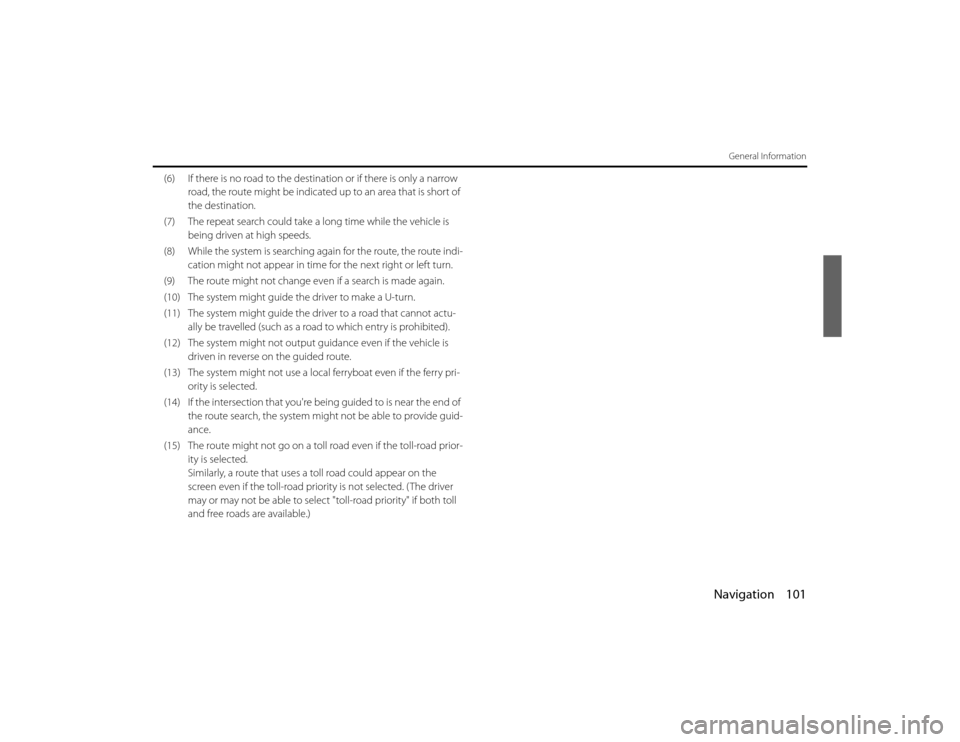
Navigation 101
General Information
(6) If there is no road to the destination or if there is only a narrow road, the route might be indicated up to an area that is short of
the destination.
(7) The repeat search could take a long time while the vehicle is being driven at high speeds.
(8) While the system is searching again for the route, the route ind i-
cation might not appear in time for the next right or left turn .
(9) The route might not change ev en if a search is made again.
(10) The system might guide the driver to make a U-turn.
(11) The system might guide the driv er to a road that cannot actu-
ally be travelled (such as a road to which entry is prohibited).
(12) The system might not output guidance even if the vehicle is driven in reverse on the guided route.
(13) The system might not use a local ferryboat even if the ferry pri- ority is selected.
(14) If the intersection that you're being guided to is near the end of
the route search, the system migh t not be able to provide guid-
ance.
(15) The route might not go on a toll road even if the toll-road prior- ity is selected.
Similarly, a route that uses a toll road could appear on the
screen even if the toll-road priori ty is not selected. ( The driver
may or may not be able to select "toll-road priority" if both toll
and free roads are available.)
Legacy_B2462BE-A.book Page 101 Wednesday, April 22, 2009 5:32 PM
Page 88 of 90
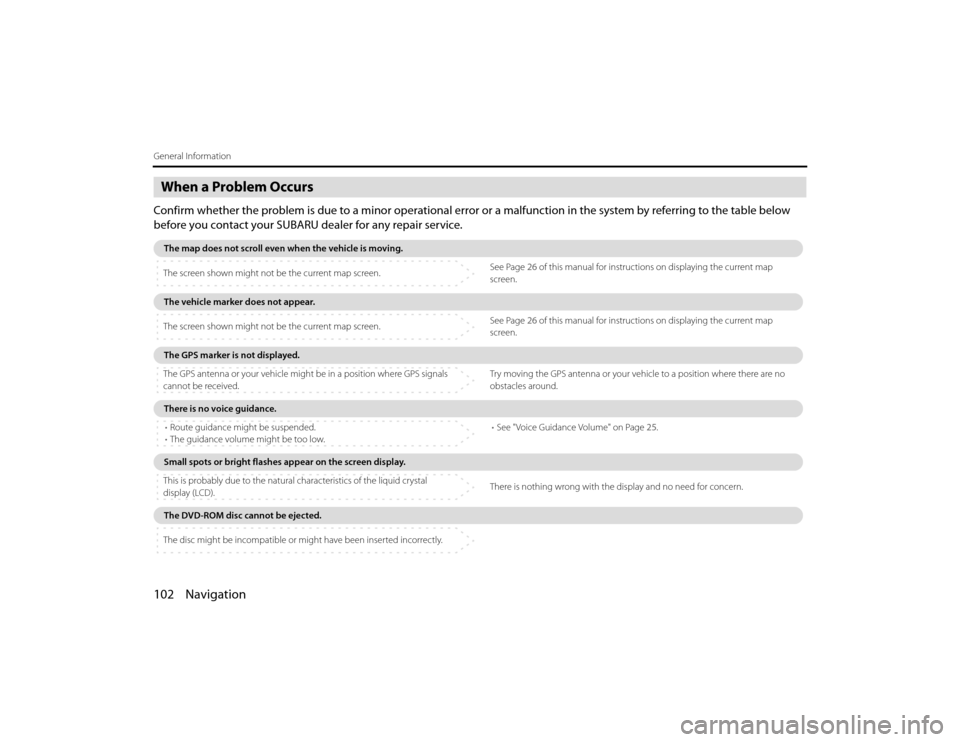
102 NavigationGeneral InformationWhen a Problem OccursConfirm whether the problem is due to a minor operational error or a malfunction in the system by referring to the table below
before you contact your SUBARU dealer for any repair service.The map does not scroll even when the vehicle is moving .
The screen shown might not be the current map screen. See Page
26 of this manual for instructions on displaying the current map
screen.The vehicle marker does not appear.
The screen shown might not be the current map screen. See Page
26 of this manual for instructions on displaying the current map
screen.The GPS marker is not displayed.
The GPS antenna or your vehicle might be in a position where GPS sig nals
cannot be received. Try moving the GPS antenna or your vehicle to a position
where there are no
obstacles around.There is no voice guidance.
• Route guidance might be suspended.
• The guidance volume might be too low. •
See "Voice Guidance Volume" on Page 25.Small spots or bright flashes appear on the screen displ ay.
This is probably due to the natural characteristics of the liquid crystal
display (LCD). There is nothing wrong with the display and no need f
or concern.The DVD-ROM disc cannot be ejected.
The disc might be incompatible or might have been inserted incorrectly.
Legacy_B2462BE-A.book Page 102 Wednesday, April 22, 2009 5:32 PM
Page 89 of 90

Navigation 103
Voice activation systemThe voice recognition function allows you to operate the navigation
system, audio system and hands-free phone system using your vo ice
instead of display screen handling. This section includes instructions
about how to perform the voice co mmands. The commands that can
be recognized by this system are restricted. (See Page 222.) For each
function, refer to the corresponding items.■ Correct voice recognitionThe interior circumstances of the vehicle will adversely affect the co r-
rect recognition of the voice. Note the following items in order for the
system to correctly recognize the voice. •Speak clearly into the microphone. Speaking faster or slower and
pausing between words will cause incorrect recognition.
• Close the windows to eliminate outside noise. Traffic noises, dr iv-
ing sounds and wind noises may af fect correct recognition of the
voice.
• Speak the voice commands correctl y. The commands that can be
recognized by this system are restricted. Any terms other than
the recognized terms for the system or dull sounds that are in cor-
rectly spoken will not be recognized by the system. If the name
of a facility is pronounced different from the recognized terms f or
the system, the command will not be recognized by the syst em.
• The microphone is located at the best distance and in the best
direction for each model to gain the maximum voice recogn ition
performance. Speak commands in a correct driving posture.
• Do not speak commands during na vigation voice guidance. This
causes sounds to overlap and re sults in incorrect voice recogni-
tion.
Basic operations of voice recognition1
Press the button located on the steering switch.The voice recognition mode is acti vated, and the icon of voice
recognition will be displayed on th e upper left side of the screen.
2
While the icon is displayed, speak a voice command.
Legacy_B2462BE-A.book Page 103 Wednesday, April 22, 2009 5:32 PM
Page 90 of 90
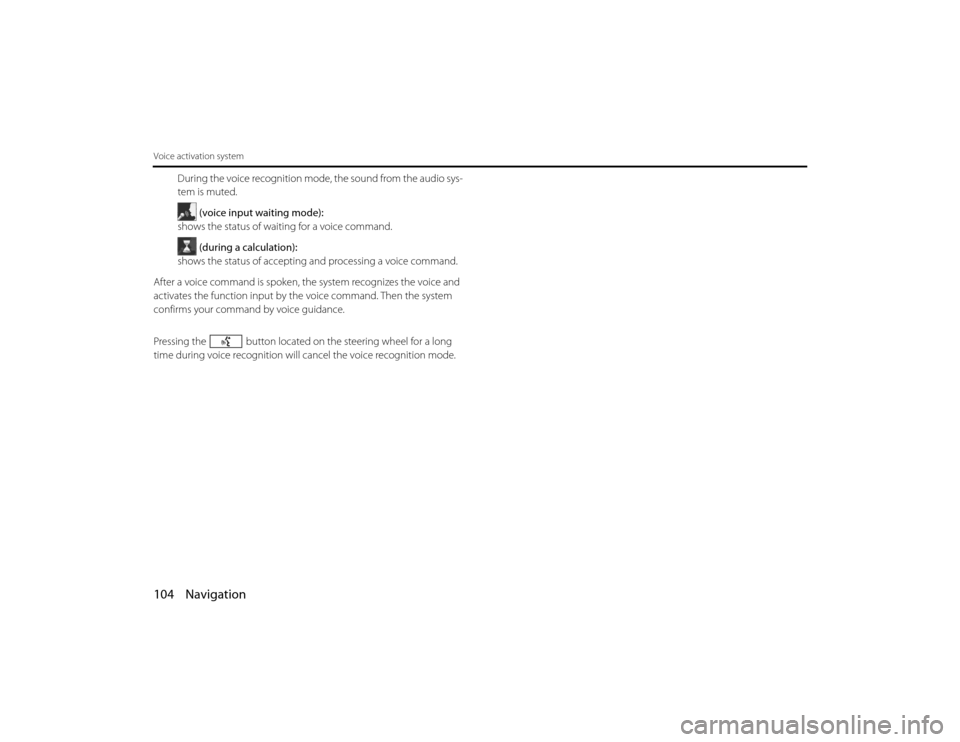
104 NavigationVoice activation system
During the voice recognition mode, the sound from the audio sys-
tem is muted.
(voice input waiting mode):
shows the status of waiting for a voice command.
(during a calculation):
shows the status of accepting and processing a voice command.
After a voice command is spoken, the system recognizes the voice and
activates the function input by th e voice command. Then the system
confirms your command by voice guidance.
Pressing the button located on the steering wheel for a long
time during voice recognition will cancel the voice recognition mode.
Legacy_B2462BE-A.book Page 104 Wednesday, April 22, 2009 5:32 PM