navigation system SUBARU LEGACY 2010 5.G Navigation Manual
[x] Cancel search | Manufacturer: SUBARU, Model Year: 2010, Model line: LEGACY, Model: SUBARU LEGACY 2010 5.GPages: 90, PDF Size: 28.14 MB
Page 15 of 90
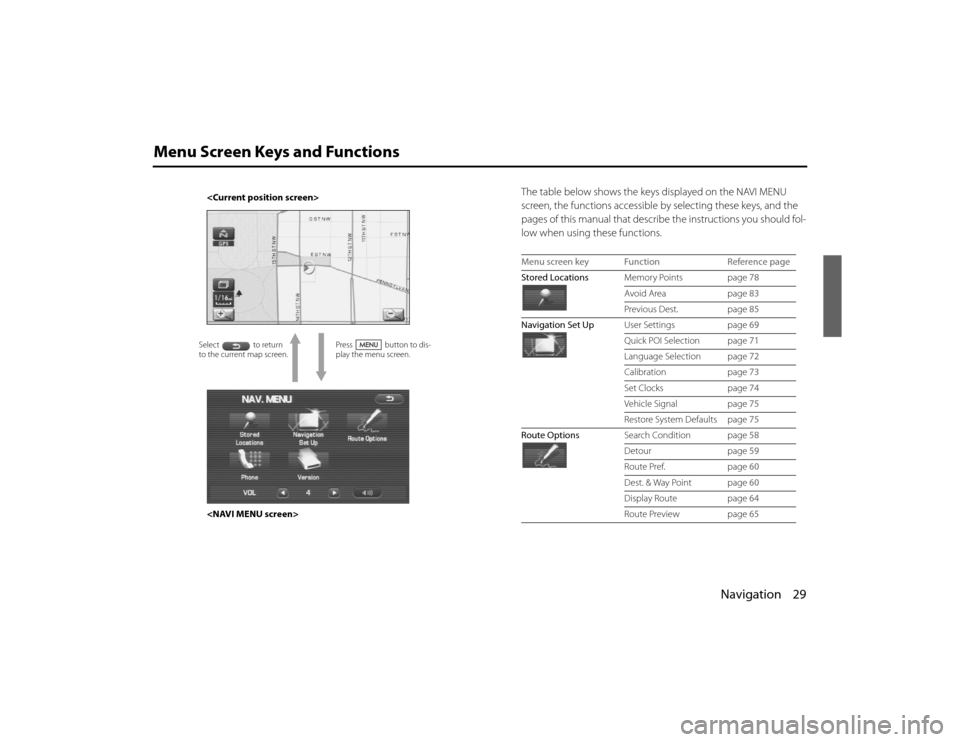
Navigation 29
Menu Screen Keys and Functions
The table below shows the keys displayed on the NAVI MENU
screen, the functions accessible by selecting these keys, and the
pages of this manual that describe the instructions you should fol-
low when using these functions.
Press button to dis-
play the menu screen.
to the current map screen.
Menu screen key Function Reference page
Stored Locations Memory Points page 78
Avoid Area page 83
Previous Dest. page 85
Navigation Set Up User Settings page 69
Quick POI Selection page 71
Language Selection page 72
Calibration page 73
Set Clocks page 74
Vehicle Signal page 75
Restore System Defaults page 75
Route Options Search Condition page 58
Detour page 59
Route Pref. page 60
Dest. & Way Point page 60
Display Route page 64
Route Preview page 65
Legacy_B2462BE-A.book Page 29 Wednesday, April 22, 2009 5:32 PM
Page 17 of 90
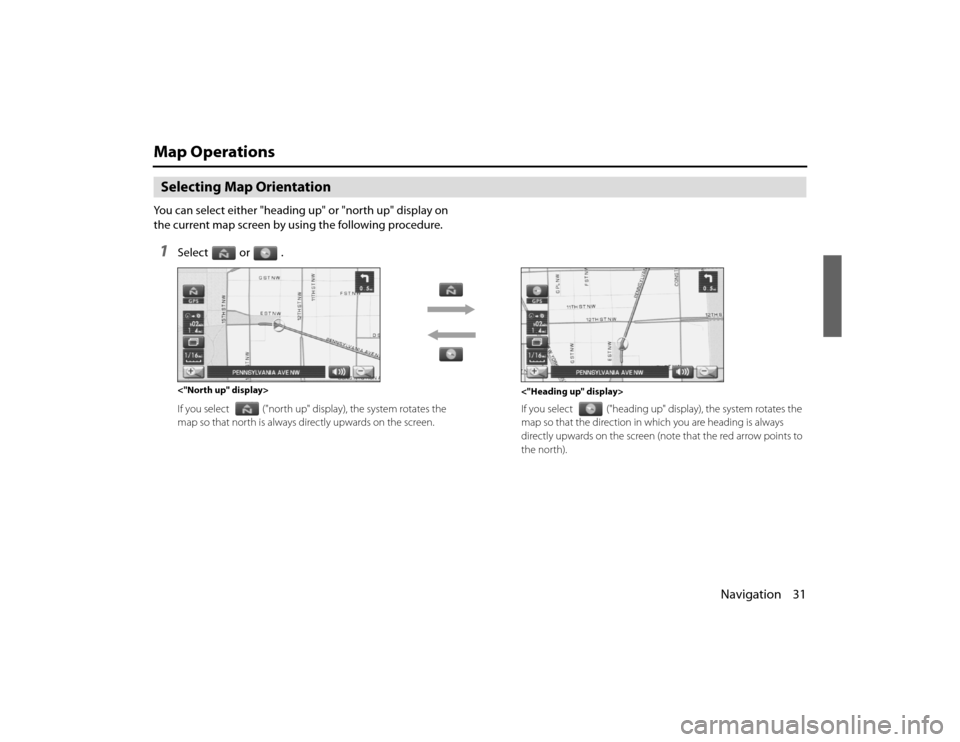
Navigation 31
Map OperationsSelecting Map OrientationYou can select either "heading up" or "north up" display on
the current map screen by using the following procedure.1
Select or .If you select ("north up" display), the system rotates the
map so that north is always directly upwards on the screen. If you select
("heading up" display), the system rotates the
map so that the direction in wh ich you are heading is always
directly upwards on the screen (note that the red arrow points t o
the north).
<"Heading up" display>
<"North up" display>
Legacy_B2462BE-A.book Page 31
Wednesday, April 22, 2009 5:32 PM
Page 20 of 90
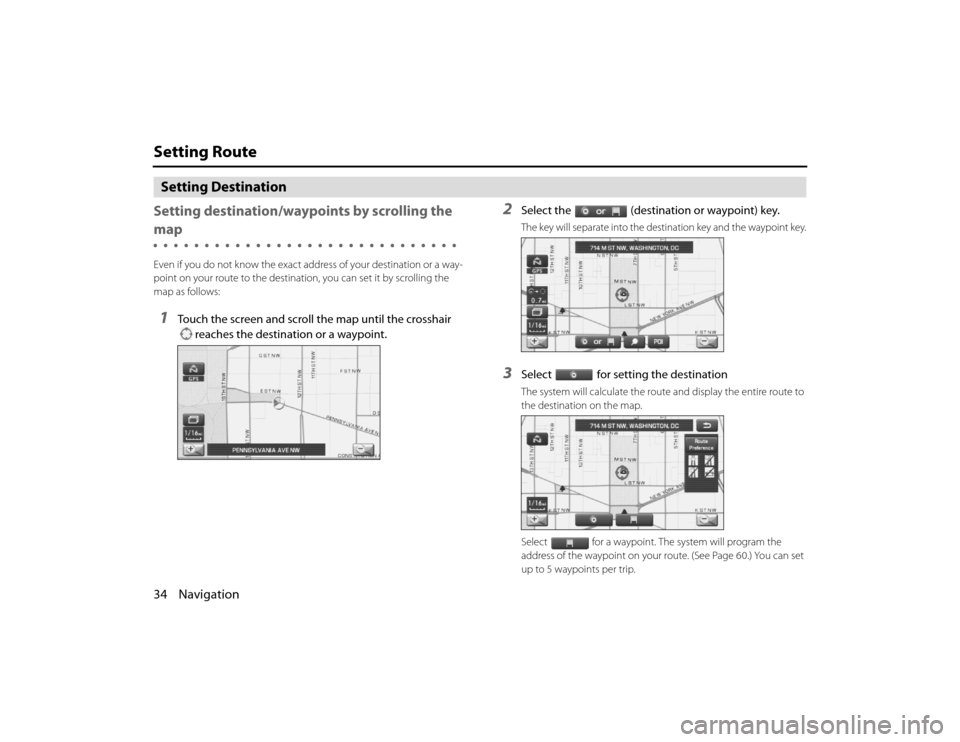
34 NavigationSetting RouteSetting Destination
Setting destination/wayp oints by scrolling the mapEven if you do not know the exact address of your destination or a way-
point on your route to the destination, you can set it by scrolling the
map as follows:1
Touch the screen and scroll the map until the crosshair
reaches the destination or a waypoint.
2
Select the (destination or waypoint) key.The key will separate into the destination key and the waypoint key.
3
Select for setting the destinationThe system will calculate the route and display the entire route to
the destination on the map.
Select for a waypoint. The system will program the
address of the waypoint on your route. (See Page 60.) You can set
up to 5 waypoints per trip.
Legacy_B2462BE-A.book Page 34 Wednesday, April 22, 2009 5:32 PM
Page 21 of 90
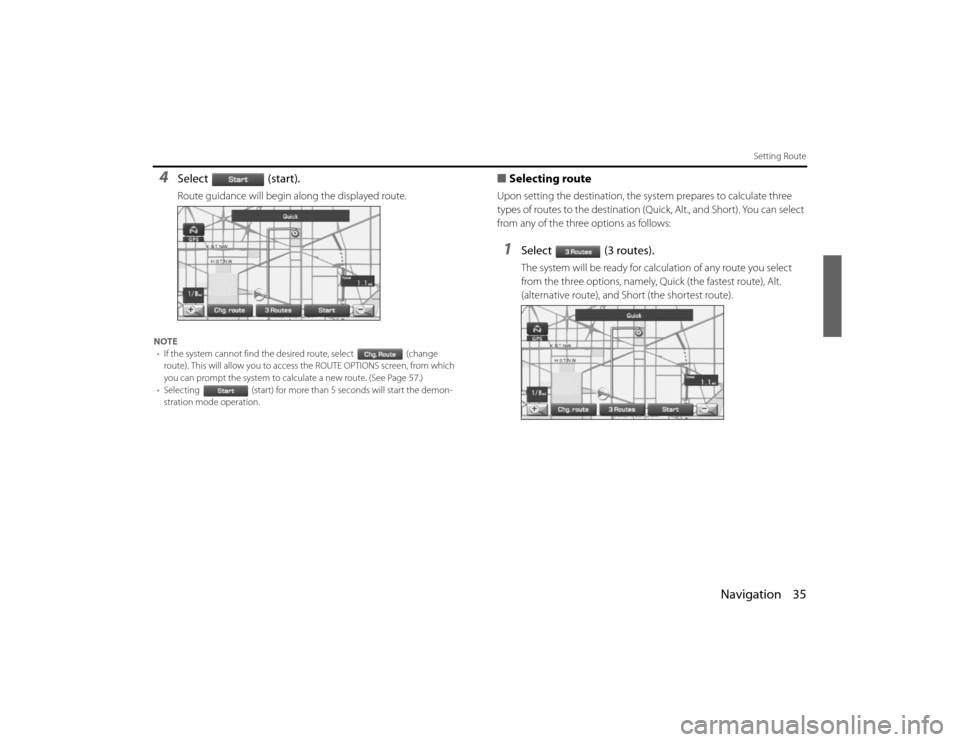
Navigation 35
Setting Route
4
Select (start).Route guidance will begin along the displayed route.
NOTE• If the system cannot find the desired route, select (change
route). This will allow you to access the ROUTE OPTIONS screen, from which
you can prompt the system to calculate a new route. (See Page 57.)
• Selecting (start) for more than 5 seconds will start the demon-
stration mode operation.
■ Selecting routeUpon setting the destination, the sy stem prepares to calculate three
types of routes to the destination (Q uick, Alt., and Short). You can select
from any of the three options as follows:1
Select (3 routes).The system will be ready for calculation of any route you select
from the three options, namely, Quick (the fastest route), Alt.
(alternative route), and Short (the shortest route).
Legacy_B2462BE-A.book Page 35 Wednesday, April 22, 2009 5:32 PM
Page 25 of 90
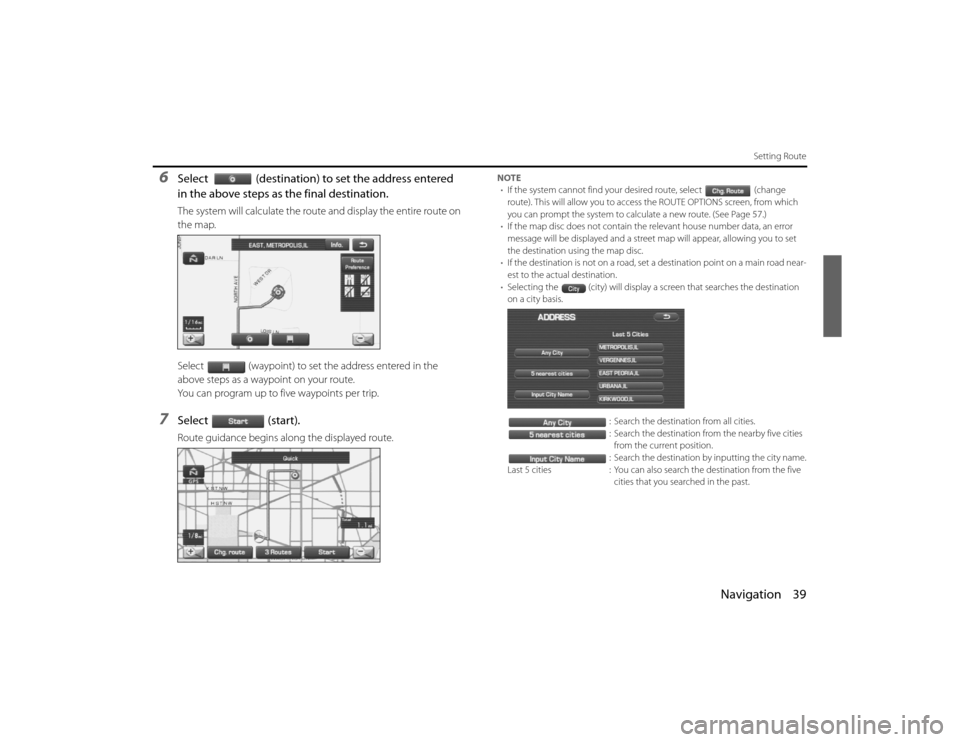
Navigation 39
Setting Route
6
Select (destination) to set the address entered
in the above steps as the final destination.The system will calculate the route and display the entire route on
the map.
Select (waypoint) to set the address entered in the
above steps as a waypoint on your route.
You can program up to five waypoints per trip.
7
Select (start).Route guidance begins along the displayed route.
NOTE
• If the system cannot find your desired route, select (change
route). This will allow you to access the ROUTE OPTIONS scr een, from which
you can prompt the system to calculate a new route. (See P age 57.)
• If the map disc does not contain the relevant house number da ta, an error
message will be displayed and a street map will appear, allowin g you to set
the destination using the map disc.
• If the destination is not on a road, set a destination point on a main road near-
est to the actual destination.
• Selecting the (city) will display a screen that searches the de stination
on a city basis.
: Search the destination from all cities.
: Search the destination from the nearby five cities from the current position.
: Search the destination by inputting the city name.
Last 5 cities : You can also search the destination from the five
cities that you searched in the past.
Legacy_B2462BE-A.book Page 39 Wednesday, April 22, 2009 5:32 PM
Page 26 of 90
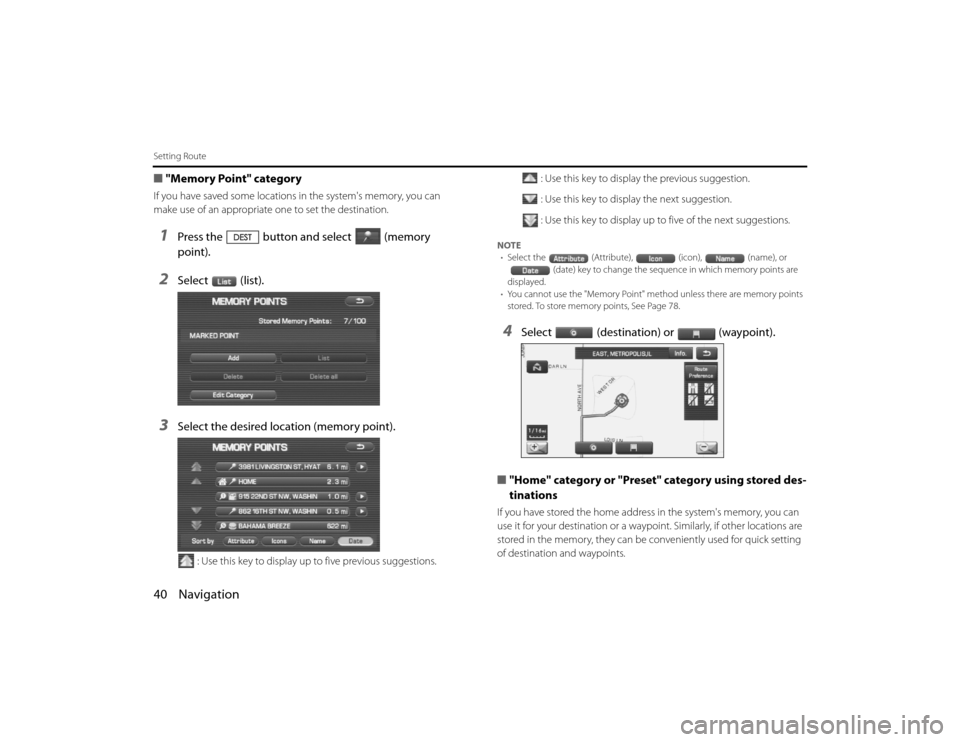
40 NavigationSetting Route■"Memory Point" categoryIf you have saved some locations in the system's memory, you can
make use of an appropriate one to set the destination.1
Press the button and select (memory
point).
2
Select (list).
3
Select the desired location (memory point).
: Use this key to display up to five previous suggestions. : Use this key to display the previous suggestion.
: Use this key to display the next suggestion.
: Use this key to display up to five of the next suggestions.
NOTE
• Select the (Attribute), (icon), (name), or
(date) key to change the sequen ce in which memory points are
displayed.
• You cannot use the "Memory Point" method unless there ar e memory points
stored. To store memory points, See Page 78.4
Select (destination) or (waypoint).
■ "Home" category or "Preset" category using stored des-
tinations
If you have stored the home addre ss in the system's memory, you can
use it for your destination or a waypoi nt. Similarly, if other locations are
stored in the memory, they can be conveniently used for quick setti ng
of destination and waypoints.
Legacy_B2462BE-A.book Page 40 Wednesday, April 22, 2009 5:32 PM
Page 27 of 90
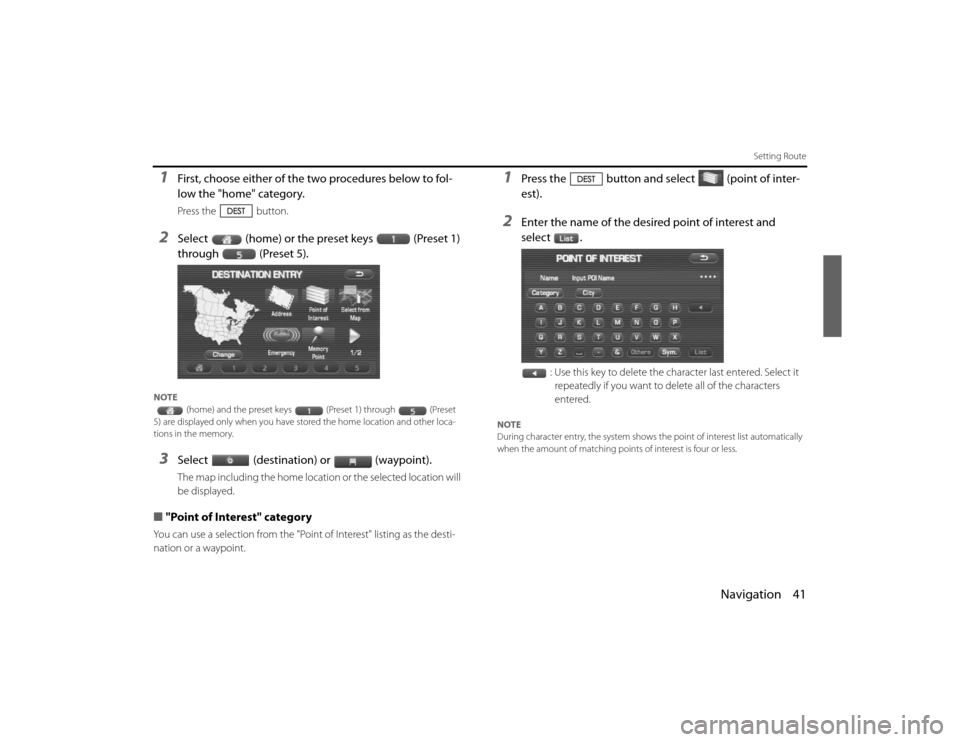
Navigation 41
Setting Route
1
First, choose either of the two procedures below to fol-
low the "home" category.Press the button.
2
Select (home) or the preset keys (Preset 1)
through (Preset 5).
NOTE(home) and the preset keys (Preset 1) through (P reset
5) are displayed only when you have stor ed the home location and other loca-
tions in the memory. 3
Select (destination) or (waypoint).The map including the home location or the selected location will
be displayed.
■ "Point of Interest" categoryYou can use a selection from the "Point of Interest" listing as the des ti-
nation or a waypoint.
1
Press the button and select (point of inter-
est).
2
Enter the name of the desired point of interest and
select .
: Use this key to delete the character last entered. Select it repeatedly if you want to delete all of the characters
entered.
NOTE
During character entry, the system shows the point of intere st list automatically
when the amount of matching points of interest is four or less .
EN(Hokubei)_Legacy_02_Navi-a.fm Page 41 Friday, May 1, 2009 11:21 AM
Page 29 of 90
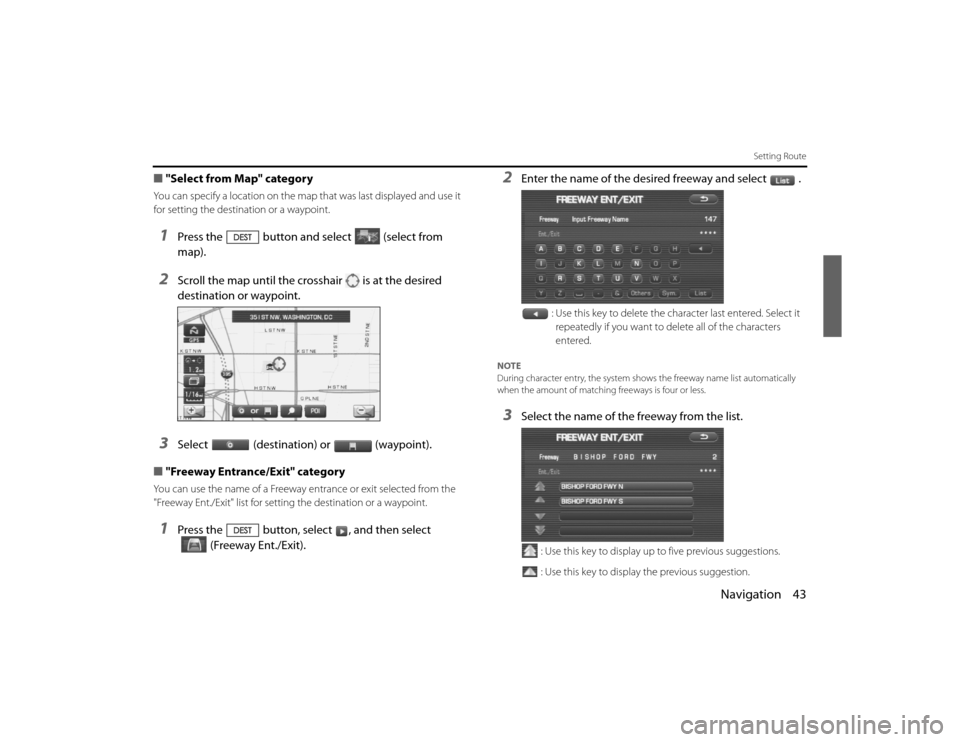
Navigation 43
Setting Route
■"Select from Map" categoryYou can specify a location on the map that was last displayed and use it
for setting the destination or a waypoint.1
Press the button and select (select from
map).
2
Scroll the map until the crosshair is at the desired
destination or waypoint.
3
Select (destination) or (waypoint).
■ "Freeway Entrance/Exit" category
You can use the name of a Freeway entrance or exit selected from the
"Freeway Ent./Exit" list for setting the destination or a waypoint.1
Press the button, select , and then select
(Freeway Ent./Exit).
2
Enter the name of the desired freeway and select .
: Use this key to delete the character last entered. Select it repeatedly if you want to delete all of the characters
entered.
NOTE
During character entry, the system shows the freeway name lis t automatically
when the amount of matching freeways is four or less.3
Select the name of the freeway from the list.
: Use this key to display up to five previous suggestions.
: Use this key to display the previous suggestion.
Legacy_B2462BE-A.book Page 43 Wednesday, April 22, 2009 5:32 PM
Page 32 of 90
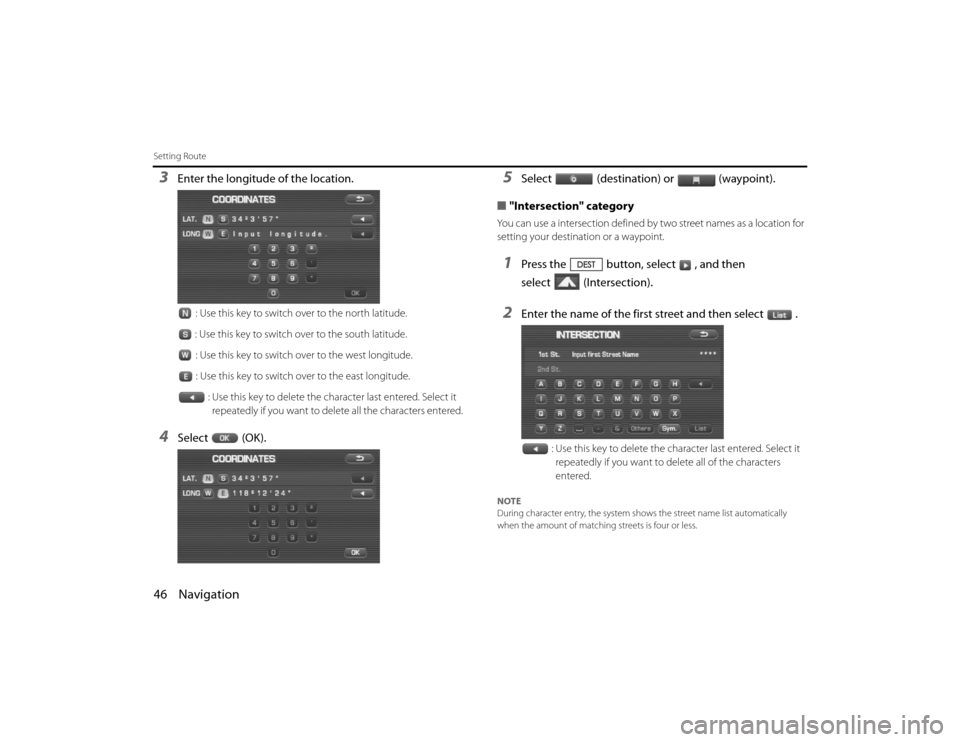
46 NavigationSetting Route3
Enter the longitude of the location.
: Use this key to switch over to the north latitude.
: Use this key to switch over to the south latitude. : Use this key to switch over to the west longitude.
: Use this key to switch over to the east longitude. : Use this key to delete the character last entered. Select it repeatedly if you want to delete all the characters entered.
4
Select (OK).
5
Select (destination) or (waypoint).
■ "Intersection" category
You can use a intersection defined by two street names as a location f or
setting your destination or a waypoint.1
Press the button, select , and then
select (Intersection).
2
Enter the name of the first street and then select .
: Use this key to delete the character last entered. Select it repeatedly if you want to delete all of the characters
entered.
NOTE
During character entry, the system shows the street name lis t automatically
when the amount of matching streets is four or less.
Legacy_B2462BE-A.book Page 46 Wednesday, April 22, 2009 5:32 PM
Page 35 of 90
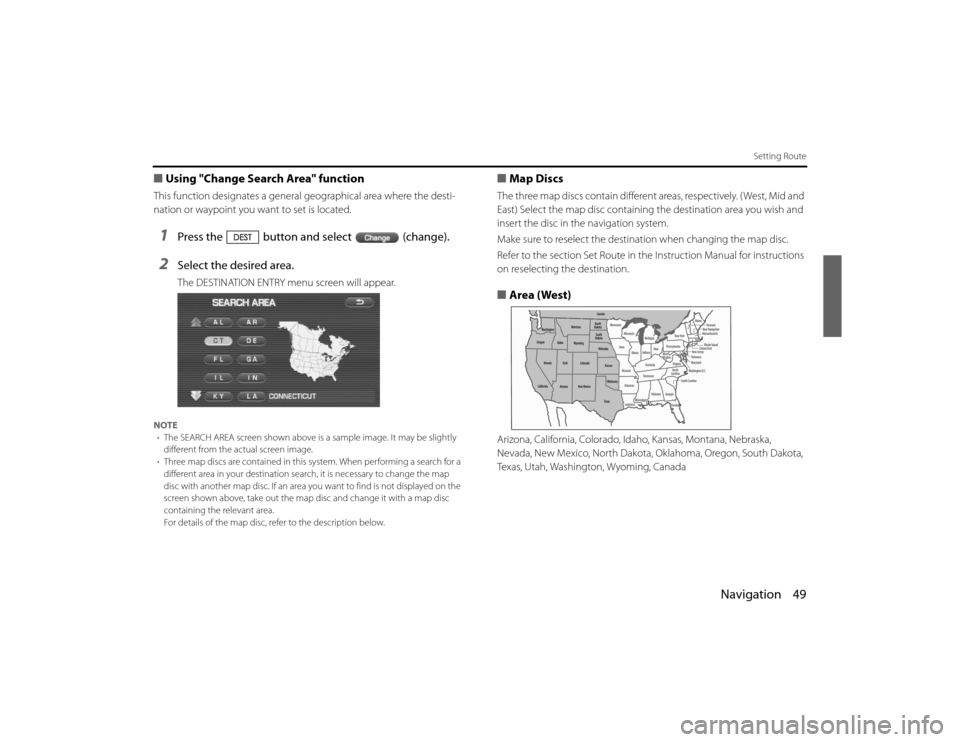
Navigation 49
Setting Route
■Using "Change Search Area" functionThis function designates a general geographical area where the desti-
nation or waypoint you wa nt to set is located. 1
Press the button and select (change).
2
Select the desired area.The DESTINATION ENTRY menu screen will appear.
NOTE
• The SEARCH AREA screen shown above is a sample image . It may be slightly
different from the actual screen image.
• Three map discs are contained in this system. When performin g a search for a
different area in your destination sear ch, it is necessary to change the map
disc with another map disc. If an area you want to find is not d isplayed on the
screen shown above, take out the map disc and change it with a map disc
containing the relevant area.
For details of the map disc, refer to the description below.
■ Map DiscsThe three map discs contai n different areas, respectively. ( West, Mid and
East) Select the map disc containing the destination area you wish and
insert the disc in the navigation system.
Make sure to reselect the destination when changing the map disc.
Refer to the section Set Route in the Instruction Manual for instructions
on reselecting the destination.■ Area (West)Arizona, California, Colorado, Idaho, Kansas, Montana, Nebraska,
Nevada, New Mexico, North Dakota, Oklahoma, Oregon, South Dak ota,
Texas, Utah, Washington, Wyoming, Canada
Legacy_B2462BE-A.book Page 49 Wednesday, April 22, 2009 5:32 PM