display SUBARU LEGACY 2010 5.G Navigation Manual
[x] Cancel search | Manufacturer: SUBARU, Model Year: 2010, Model line: LEGACY, Model: SUBARU LEGACY 2010 5.GPages: 90, PDF Size: 28.14 MB
Page 76 of 90
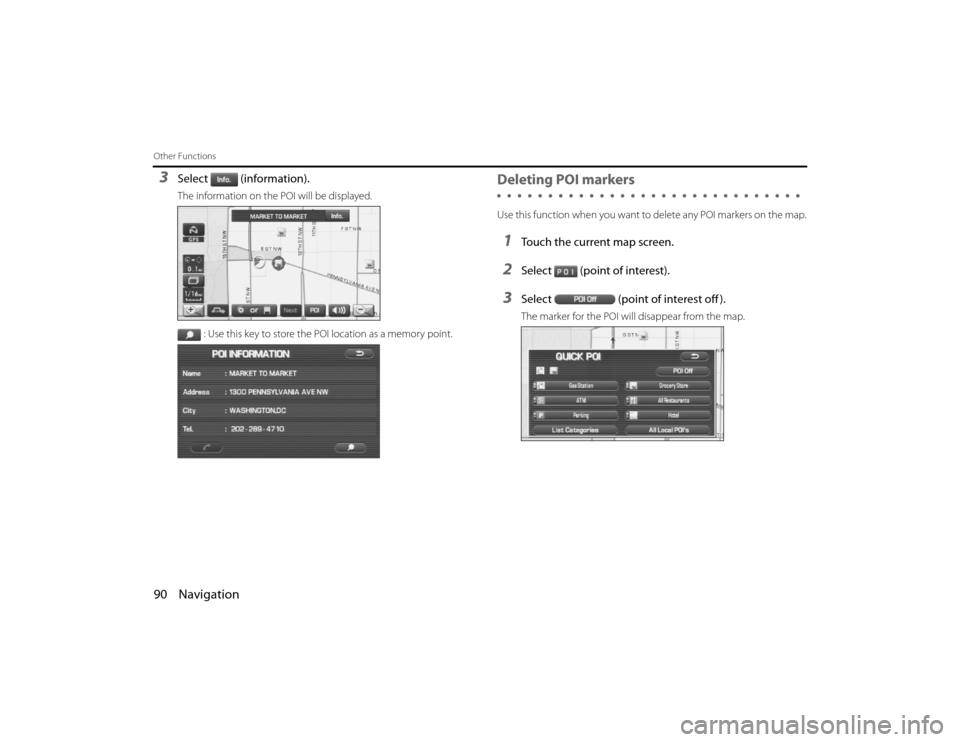
90 NavigationOther Functions3
Select (information).The information on the POI will be displayed.: Use this key to store the POI location as a memory point.
Deleting POI markersUse this function when you want to delete any POI markers on the map .1
Touch the current map screen.
2
Select (point of interest).
3
Select(point of interest off ).The marker for the POI will disappear from the map.
Legacy_B2462BE-A.book Page 90 Wednesday, April 22, 2009 5:32 PM
Page 79 of 90
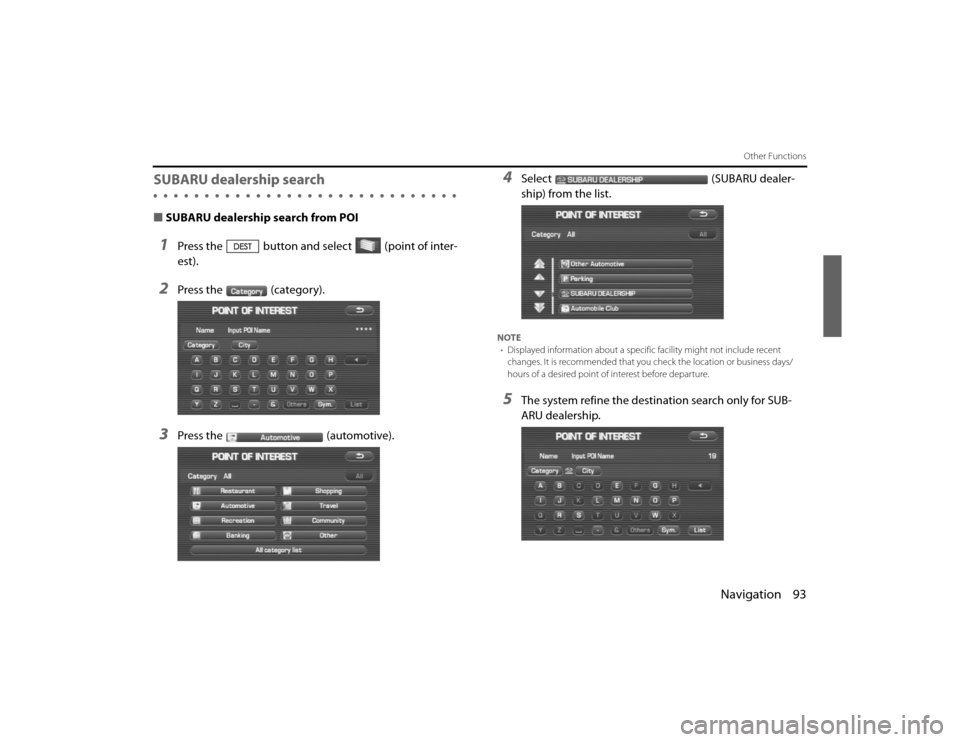
Navigation 93
Other Functions
SUBARU dealership search■SUBARU dealership search from POI1
Press the button and select (point of inter-
est).
2
Press the (category).
3
Press the (automotive).
4
Select (SUBARU dealer-
ship) from the list.
NOTE
• Displayed information abou t a specific facility might not include recent
changes. It is recommended that you check the location or bus iness days/
hours of a desired point of interest before departure.5
The system refine the destination search only for SUB-
ARU dealership.
Legacy_B2462BE-A.book Page 93 Wednesday, April 22, 2009 5:32 PM
Page 80 of 90
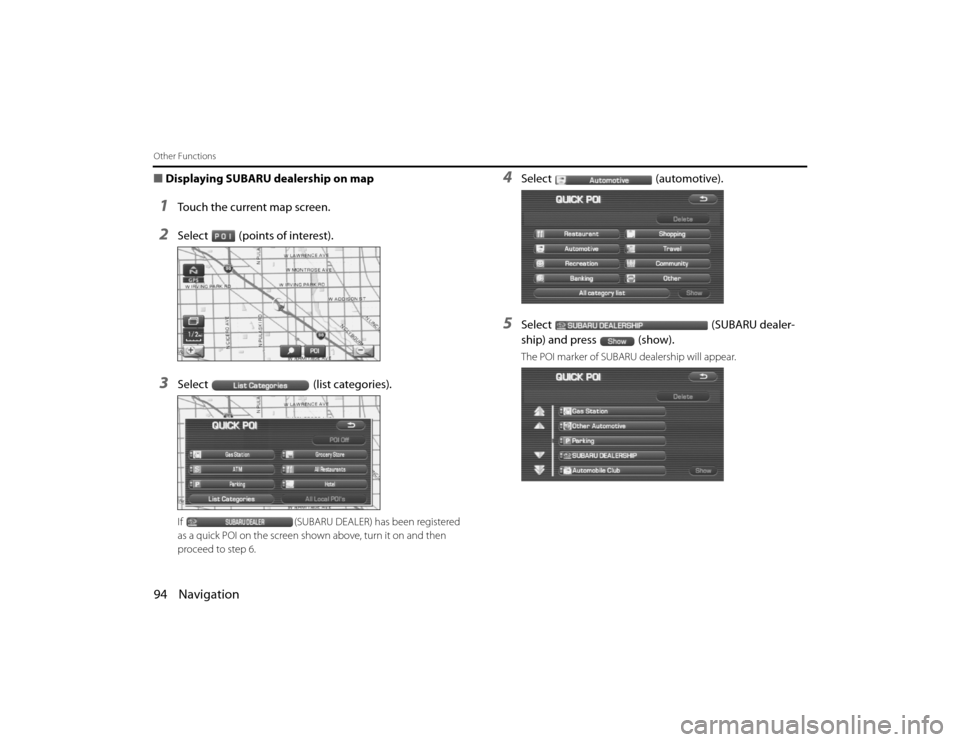
94 NavigationOther Functions■Displaying SUBARU dealership on map1
Touch the current map screen.
2
Select (points of interest).
3
Select (list categories).If (SUBARU DEALER) has been registered
as a quick POI on the screen shown above, turn it on and then
proceed to step 6.
4
Select (automotive).
5
Select (SUBARU dealer-
ship) and press (show).The POI marker of SUBARU dealership will appear.
Legacy_B2462BE-A.book Page 94 Wednesday, April 22, 2009 5:32 PM
Page 81 of 90
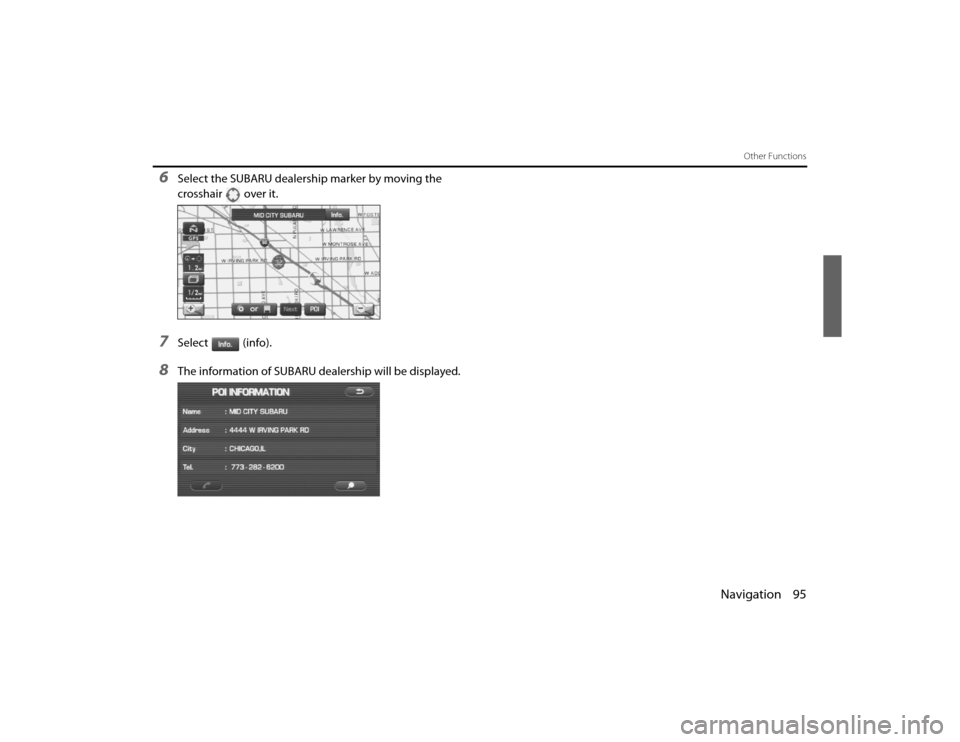
Navigation 95
Other Functions
6
Select the SUBARU dealership marker by moving the
crosshair over it.
7
Select (info).
8
The information of SUBARU de alership will be displayed.
Legacy_B2462BE-A.book Page 95 Wednesday, April 22, 2009 5:32 PM
Page 82 of 90
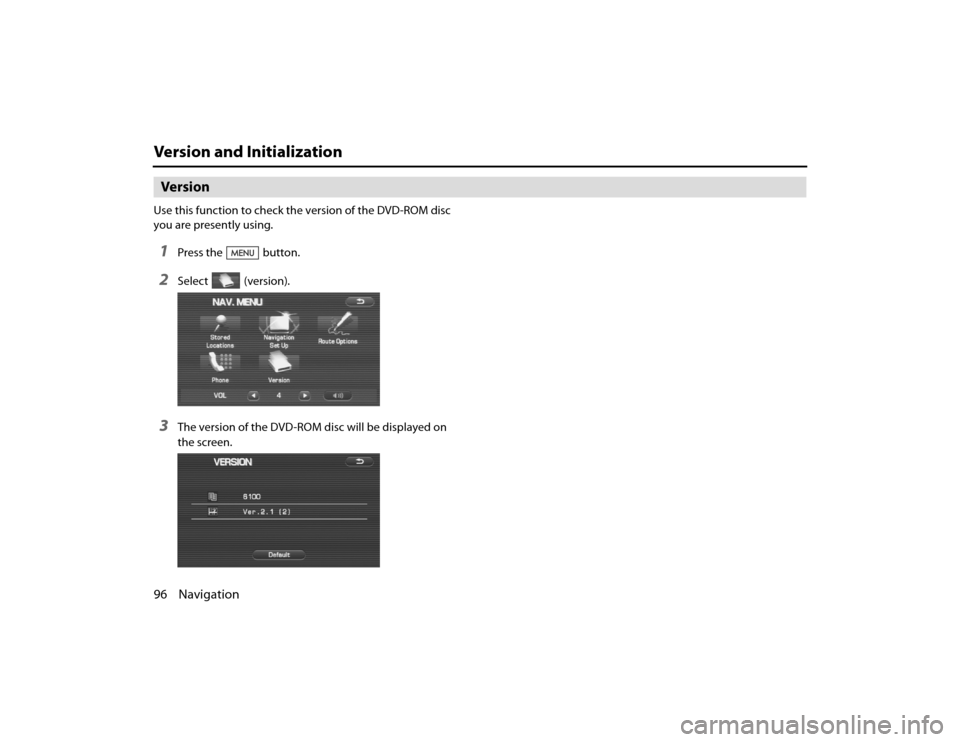
96 NavigationVersion and InitializationVersionUse this function to check the version of the DVD-ROM disc
you are presently using.1
Press the button.
2
Select (version).
3
The version of the DVD-ROM disc will be displayed on
the screen.
Legacy_B2462BE-A.book Page 96 Wednesday, April 22, 2009 5:32 PM
Page 86 of 90
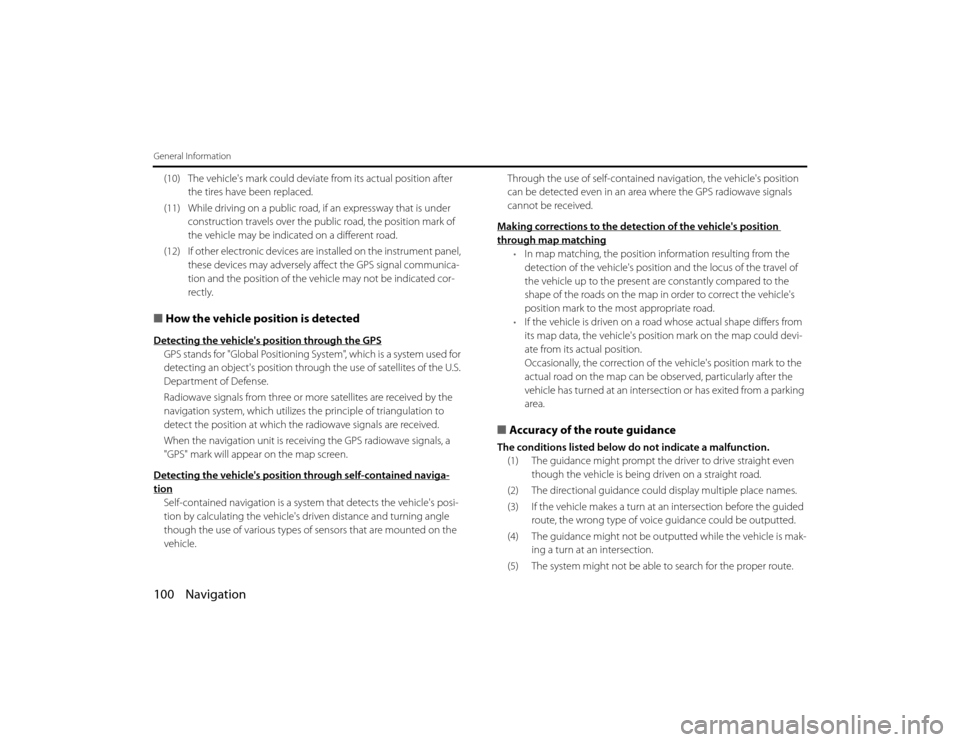
100 NavigationGeneral Information(10) The vehicle's mark could deviate from its actual position after
the tires have been replaced.
(11) While driving on a public road, if an expressway that is under construction travels over the public road, the position mark of
the vehicle may be indicated on a different road.
(12) If other electronic devices are installed on the instrument panel ,
these devices may adversely affe ct the GPS signal communica-
tion and the position of the ve hicle may not be indicated cor-
rectly.■ How the vehicle position is detectedDetecting the vehicle's position through the GPSGPS stands for "Global Positioning Sy stem", which is a system used for
detecting an object's position through the use of satellites of the U.S.
Department of Defense.
Radiowave signals from three or more satellites are received by the
navigation system, which utilizes th e principle of triangulation to
detect the position at which the radiowave signals are received.
When the navigation unit is receiving the GPS radiowave signals, a
"GPS" mark will appear on the map screen.
Detecting the vehicle's position through self-contained naviga-tionSelf-contained navigation is a system that detects the vehicle's posi -
tion by calculating the vehicle's driven distance and turning angle
though the use of various types of sensors that are mounted on the
vehicle. Through the use of self-contained navigation, the vehicle's pos
ition
can be detected even in an area where the GPS radiowave signals
cannot be received.
Making corrections to the detection of the vehicle's position
through map matching
• In map matching, the position information resulting from the
detection of the vehicle's position and the locus of the travel of
the vehicle up to the present are constantly compared to the
shape of the roads on the map in order to correct the vehicle's
position mark to the most appropriate road.
• If the vehicle is driven on a road whose actual shape differs from
its map data, the vehicle's position mark on the map could devi-
ate from its actual position.
Occasionally, the correction of th e vehicle's position mark to the
actual road on the map can be observed, particularly after the
vehicle has turned at an intersection or has exited from a parking
area.
■ Accuracy of the route guidanceThe conditions listed below do not indicate a malfunction.
(1) The guidance might prompt the driver to drive straight even
though the vehicle is being driven on a straight road.
(2) The directional guidance could display multiple place name s.
(3) If the vehicle makes a turn at an intersection before the guid ed
route, the wrong type of voice guidance could be outputted.
(4) The guidance might not be ou tputted while the vehicle is mak-
ing a turn at an intersection.
(5) The system might not be able to search for the proper route .
Legacy_B2462BE-A.book Page 100 Wednesday, April 22, 2009 5:32 PM
Page 88 of 90
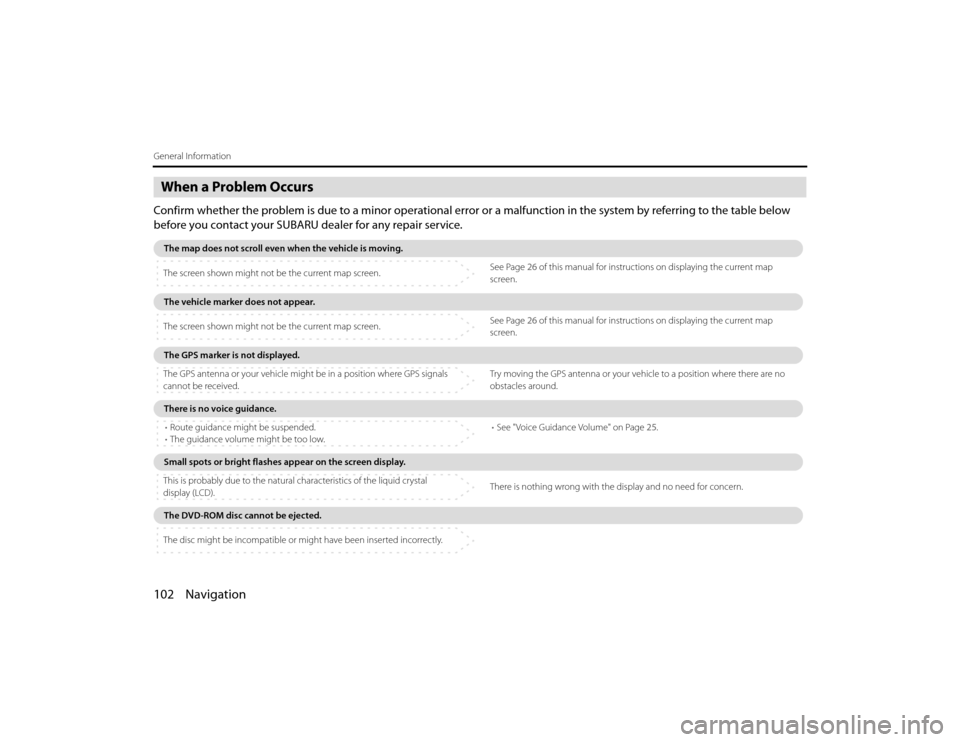
102 NavigationGeneral InformationWhen a Problem OccursConfirm whether the problem is due to a minor operational error or a malfunction in the system by referring to the table below
before you contact your SUBARU dealer for any repair service.The map does not scroll even when the vehicle is moving .
The screen shown might not be the current map screen. See Page
26 of this manual for instructions on displaying the current map
screen.The vehicle marker does not appear.
The screen shown might not be the current map screen. See Page
26 of this manual for instructions on displaying the current map
screen.The GPS marker is not displayed.
The GPS antenna or your vehicle might be in a position where GPS sig nals
cannot be received. Try moving the GPS antenna or your vehicle to a position
where there are no
obstacles around.There is no voice guidance.
• Route guidance might be suspended.
• The guidance volume might be too low. •
See "Voice Guidance Volume" on Page 25.Small spots or bright flashes appear on the screen displ ay.
This is probably due to the natural characteristics of the liquid crystal
display (LCD). There is nothing wrong with the display and no need f
or concern.The DVD-ROM disc cannot be ejected.
The disc might be incompatible or might have been inserted incorrectly.
Legacy_B2462BE-A.book Page 102 Wednesday, April 22, 2009 5:32 PM
Page 89 of 90

Navigation 103
Voice activation systemThe voice recognition function allows you to operate the navigation
system, audio system and hands-free phone system using your vo ice
instead of display screen handling. This section includes instructions
about how to perform the voice co mmands. The commands that can
be recognized by this system are restricted. (See Page 222.) For each
function, refer to the corresponding items.■ Correct voice recognitionThe interior circumstances of the vehicle will adversely affect the co r-
rect recognition of the voice. Note the following items in order for the
system to correctly recognize the voice. •Speak clearly into the microphone. Speaking faster or slower and
pausing between words will cause incorrect recognition.
• Close the windows to eliminate outside noise. Traffic noises, dr iv-
ing sounds and wind noises may af fect correct recognition of the
voice.
• Speak the voice commands correctl y. The commands that can be
recognized by this system are restricted. Any terms other than
the recognized terms for the system or dull sounds that are in cor-
rectly spoken will not be recognized by the system. If the name
of a facility is pronounced different from the recognized terms f or
the system, the command will not be recognized by the syst em.
• The microphone is located at the best distance and in the best
direction for each model to gain the maximum voice recogn ition
performance. Speak commands in a correct driving posture.
• Do not speak commands during na vigation voice guidance. This
causes sounds to overlap and re sults in incorrect voice recogni-
tion.
Basic operations of voice recognition1
Press the button located on the steering switch.The voice recognition mode is acti vated, and the icon of voice
recognition will be displayed on th e upper left side of the screen.
2
While the icon is displayed, speak a voice command.
Legacy_B2462BE-A.book Page 103 Wednesday, April 22, 2009 5:32 PM