ECO mode SUBARU LEGACY 2012 5.G Navigation Manual
[x] Cancel search | Manufacturer: SUBARU, Model Year: 2012, Model line: LEGACY, Model: SUBARU LEGACY 2012 5.GPages: 90, PDF Size: 1.82 MB
Page 7 of 90
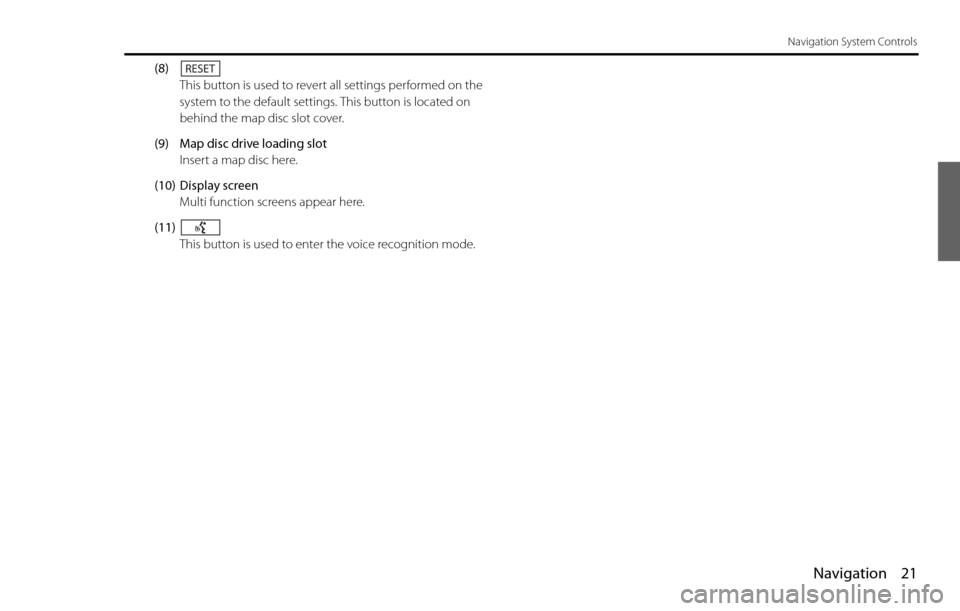
Navigation 21
Navigation System Controls
(8)
This button is used to revert all settings performed on the
system to the default settings. This button is located on
behind the map disc slot cover.
(9) Map disc drive loading slot
Insert a map disc here.
(10) Display screen
Multi function screens appear here.
(11)
This button is used to enter the voice recognition mode.
Page 21 of 90
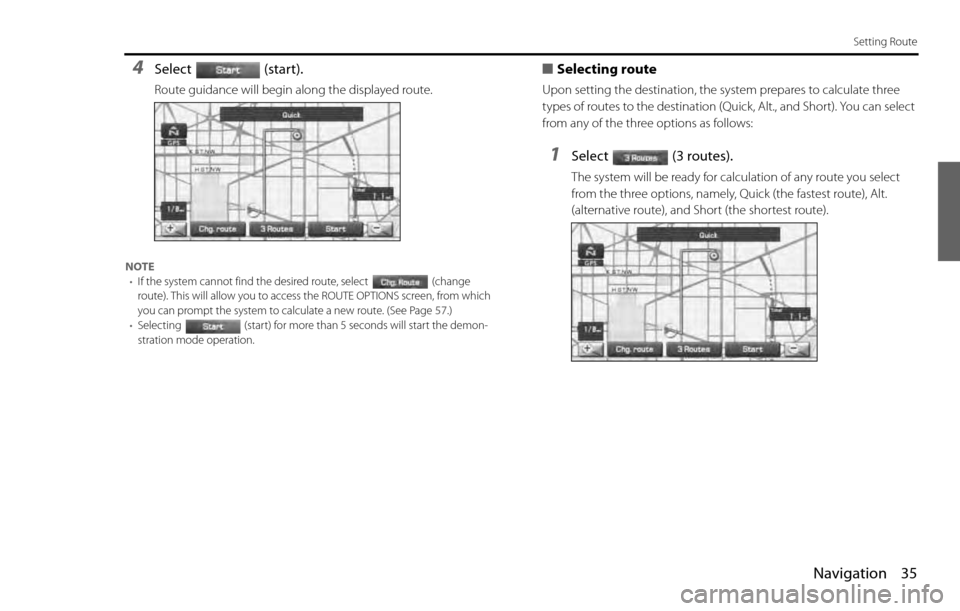
Navigation 35
Setting Route
4Select (start).
Route guidance will begin along the displayed route.
NOTE
•If the system cannot find the desired route, select (change
route). This will allow you to access the ROUTE OPTIONS screen, from which
you can prompt the system to calculate a new route. (See Page 57
.)
•Selecting (start) for more than 5 seconds will start the demon-
stration mode operation.
■Selecting route
Upon setting the destination, the system prepares to calculate three
types of routes to the destination (Quick, Alt., and Short). You can select
from any of the three options as follows:
1Select (3 routes).
The system will be ready for calculation of any route you select
from the three options, namely, Quick (the fastest route), Alt.
(alternative route), and Short (the shortest route).
Page 62 of 90
![SUBARU LEGACY 2012 5.G Navigation Manual 76 Navigation
Navigation Setup
[Default List]
Item Initial condition
Map display
Search Area
Display Guidance Language
Voice Recognition Language
Map Orientation (1 and 2 screen)
Map Display Mode
Map SUBARU LEGACY 2012 5.G Navigation Manual 76 Navigation
Navigation Setup
[Default List]
Item Initial condition
Map display
Search Area
Display Guidance Language
Voice Recognition Language
Map Orientation (1 and 2 screen)
Map Display Mode
Map](/img/17/7280/w960_7280-61.png)
76 Navigation
Navigation Setup
[Default List]
Item Initial condition
Map display
Search Area
Display Guidance Language
Voice Recognition Language
Map Orientation (1 and 2 screen)
Map Display Mode
Map Display Scale
Map Configuration
Q-POI Map Display
Show POI Icon Display
Right Screen Setting, POI
Passage Point Display/
Current Location, Map Screen ( Time
Requirement, Time, Direction / Distance)
Passage Point Display/
Full Route, Map Screen ( Time Require-
ment, Time, Direction / Distance)
Restricted Road
Freeway InformationDisc A ( WEST ): CA
Disc B (MID): IL
Disc C (EAST ): DC
US English, female
US English
North up
Single-screen display
Single-screen:
10,000 map (1/16 mi) (100 m)
Dual-screen:
40,000 map (1/4 mi) (500 m)
Arrow Mode
Off
Off
On
Next passage point
Destination
On
Off
Volume Control
Volume Preset
4
Navigation Setup Menu
Distance
Road Restriction Warnings
Reverse Mute
Keyboard Layout
Arrival Timemile
On
Off
ABC
Required remaining time
Item Initial condition
Map Mode
Guidance Screen
Q-POI Selection
Language SelectionAuto
On
A: Gas station
B: ATM
C: Parking
D: Grocery store
E: All Restaurants
F: Hotel
US English, female, male,
French, Espanõl
Route Options
Search Condition
Route PreferencesQuick
Allow Toll Road: Off
Allow Ferry: Off
Allow Major Roads: On
Allow Time Restricted Road:
Off Item Initial condition
Page 89 of 90
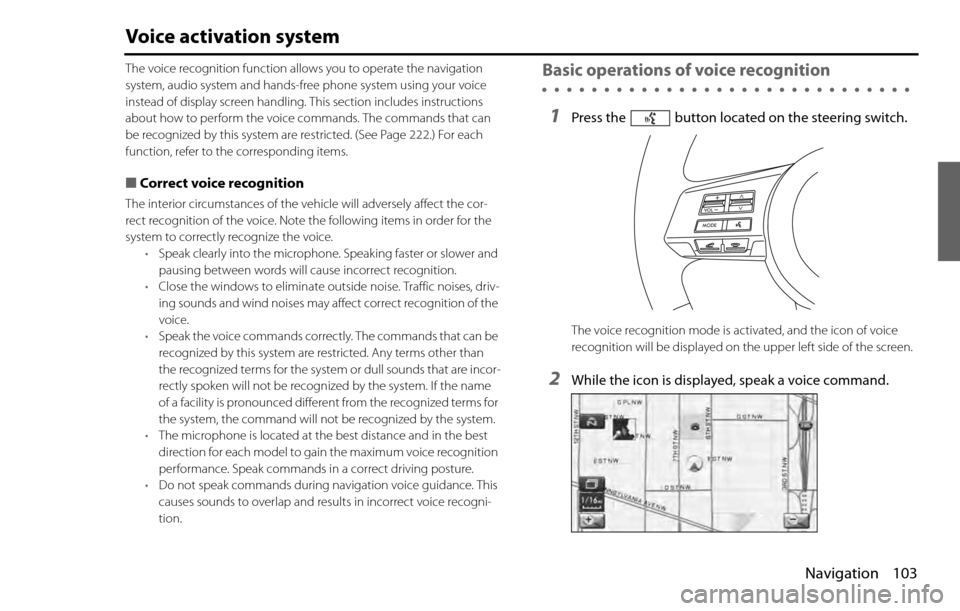
Navigation 103
Voice activation system
The voice recognition function allows you to operate the navigation
system, audio system and hands-free phone system using your voice
instead of display screen handling. This section includes instructions
about how to perform the voice commands. The commands that can
be recognized by this system are restricted. (See Page 222.) For each
function, refer to the corresponding items.
■Correct voice recognition
The interior circumstances of the vehicle will adversely affect the cor-
rect recognition of the voice. Note the following items in order for the
system to correctly recognize the voice.
•Speak clearly into the microphone. Speaking faster or slower and
pausing between words will cause incorrect recognition.
•Close the windows to eliminate outside noise. Traffic noises, driv-
ing sounds and wind noises may affect correct recognition of the
voice.
•Speak the voice commands correctly. The commands that can be
recognized by this system are restricted. Any terms other than
the recognized terms for the system or dull sounds that are incor-
rectly spoken will not be recognized by the system. If the name
of a facility is pronounced different from the recognized terms for
the system, the command will not be recognized by the system.
•The microphone is located at the best distance and in the best
direction for each model to gain the maximum voice recognition
performance. Speak commands in a correct driving posture.
•Do not speak commands during navigation voice guidance. This
causes sounds to overlap and results in incorrect voice recogni-
tion.
Basic operations of voice recognition
1Press the button located on the steering switch.
The voice recognition mode is activated, and the icon of voice
recognition will be displayed on the upper left side of the screen.
2While the icon is displayed, speak a voice command.
Page 90 of 90
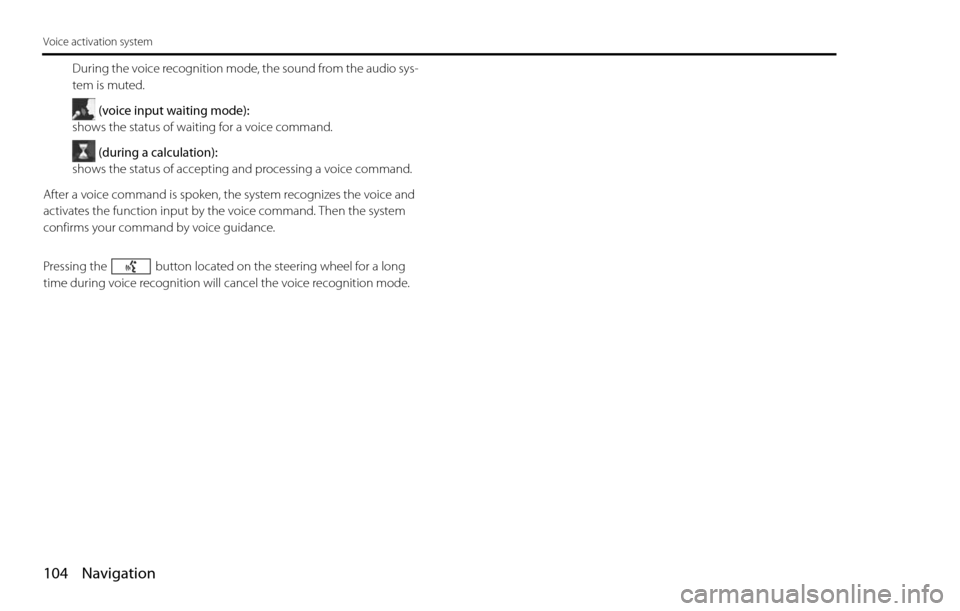
104 Navigation
Voice activation system
During the voice recognition mode, the sound from the audio sys-
tem is muted.
(voice input waiting mode):
shows the status of waiting for a voice command.
(during a calculation):
shows the status of accepting and processing a voice command.
After a voice command is spoken, the system recognizes the voice and
activates the function input by the voice command. Then the system
confirms your command by voice guidance.
Pressing the button located on the steering wheel for a long
time during voice recognition will cancel the voice recognition mode.